Being an open-source media manager app, the Kodi app allows its users to add different add-ons to improve its functionality. Kodi app is widely available for all PC operating systems and Android mobile operating systems, including Amazon Firestick. For movie buffs, a popular addon called Revolution is there. Let’s find out more information about this popular online streaming add-on.
What is Revolution Addon for Kodi?
Revolution addon is a popular Kodi addon compatible with the latest edition of Kodi, i.e., Kodi 19 Matrix. The addon is designed for those who spend their free time watching movies and tv shows online. The intuitive user interface of the addon makes it the most recommended one for online movie streamers.
This special addon is the best companion for movie buffs as it offers a wide range of movies and tv shows. Besides this, the same addon has a dedicated search engine from where users can easily search for their favorite movies and tv shows.
Unlike other free movie streaming addons, this addon comes with a save option. Users can save a movie and can watch it later in their free time. Moreover, users can customize their streaming experience by creating a library, downloading movies, and more.
Revolution is a third-party addon, and for that reason, the installation process of this addon to your Kodi app is a bit tricky. To know more about this popular addon, here we have compiled a list of its features that you should know before installing the addon to your Kodi app. Let’s get on to the list of its features!
Features of Revolution Addon for Kodi
- Easy-to-use Interface designed for all types of users
- Compatible with the latest version of the Kodi app
- Built-in search engine to search for your favorite movies and tv shows
- Provides different sources to start the streaming
- Supports HD streaming with 1080 pixels of resolution
- A wide range of movies, tv shows with full episodes available
- Sub-section, categories, genres, and more options are there to select from
- Includes several live TV channels
- Customizable app to create a library and more
If you have been using the Kodi app on your Computer system, then today’s guide will show you how to Install Revolution Kodi Addon with step-by-step instructions.
How to Install Revolution Kodi Addon?
We have divided the installation process of the Kodi Addons into three sections so that anyone can follow these steps and install the Addon to a respective PC system. We have prepared this step-by-step tutorial on a Mac system. However, the instruction steps are the same for all the PC systems.
Attention Kodi Users!
Governments and ISPs across the world monitor your online activities. If you use third-party Kodi addons, you should always use a good Kodi VPN and hide your identity so your streaming experience doesn’t take a bad turn. Currently, your IP is visible to everyone.
I use ExpressVPN, the fastest and most secure VPN in the industry. It is very easy to install on any device, including Amazon Fire TV Stick, PC, Mac, and Smartphones. Also, it comes with a 30-day money-back guarantee. If you don't like their service, you can always ask for a refund. ExpressVPN also has a special deal where you can get 4 months free and save 61% on the 2-year plan.
Read: How to Install and Use Best VPN for Kodi
Section 1: Enabling Unknown Sources Feature
Kodi app has a built-in security feature that is disabled by default. This security feature prevents users from installing unauthorized and third-party sources to the app. Since the Revolution Kodi addon is a third-party addon, you have to enable this option first to let the Kodi app install this addon without interruptions.
1. Open the Kodi app on your device
Click the Settings option from the upper left corner. The Settings option is given in the middle; see the below image.
2. From the Settings menu, click the System option.
3. Now, select the Add-Ons option from the left sidebar of the Window.
On the right side, you would see the Unknown sources option, which is disabled. Click the toggle button to enable this option.
4. A warning message will be popped-up on your screen. Make sure to select the Yes button when asked.
You’ve enabled the Unknown Sources option on your Kodi app. By now, you can install the third-party addons from different repositories to your Kodi app.
Section 2: Installation of the Dejavu Repository
The Revolution Kodi Addon is a part of the Dejavu Repository. To get the Revolution Addon installed on your Kodi app, you need to add the Dejavu Repository. The following steps will help you to add this repository to the Kodi app. You can install the Revolution Kodi addon easily.
1. From the Settings menu, click the File manager option.
2. Click the Add Source option from the left sidebar. This option allows you to add a new repository to the Kodi app.
3. From the Add File Source page, click the <None> option.
4. The next page will be of the built-in browser-like Window that lets you add the URL of the repository for a smooth installation.
Enter the following URL to the Address bar and then click the Ok button.
https://dejavurepo.github.io/
5. From this page, click the AddName option to give a suitable name to this repository. E.g., we have given the “dejavu” name to this repository.
Click the Ok button.
6. Again, from the Settings menu, click the Add-ons option.
7. Select the Install from Zip file option from here.
8. If you are installing Revolution on Kodi 19, a warning message will be displayed on your screen. Click the Yes button to proceed further.
9. Scroll down the page and select the dejavu option from here.
10. From this page, select the repository.Dejavu-x.x.x.zip option. And then press the Ok button.
11. “Dejavu Repo Add-on Installed” message will be popped-up on your screen upon the successful installation of the Dejavu Repository.
Section 3: Installation of the Revolution Addon
Once the Dejavu Repo Add-on Installs successfully, you can now install the Revolution Addon from this Repository. Let’s see how it is done!
1. From the same page, select the Install from repository option. (You can select this option from the Settings > Add-ons section also.)
2. Select the Dejavu Repo option from the next window.
3. Click on the Video add-ons option from here.
4. Select the Revolution add-on from this screen.
5. Click the Install button from the lower right corner of this screen to start the installation process.
6. You would be asked to install the additional add-ons that come bundled with the Revolution add-on. Click the Ok button when asked.
7. The installation process of the add-on will begin. You could see the progress of this process on the same screen.
Once the add-on is installed, you would see a pop-up notification at the upper right corner of the window, “Revolution Add-on Installed.”
Before you start streaming with Kodi Addons or Builds, I would like to warn you that everything you stream on Kodi is visible to your ISP and Government. This means, streaming copyrighted content (free movies, TV shows, live TV, and Sports) might get you into legal trouble.
Thankfully, there is a foolproof way to keep all your streaming activities hidden from your ISP and the Government. All you need is a good VPN for Kodi. A VPN will mask your original IP which is and will help you bypass Online Surveillance, ISP throttling, and content geo-restrictions.
I personally use and recommend ExpressVPN, which is the fastest and most secure VPN. It is compatible with all kinds of streaming apps and devices.
NOTE: We do not encourage the violation of copyright laws. But, what if you end up streaming content from an illegitimate source unintentionally? It is not always easy to tell the difference between a legit and illegal source.
So, before you start streaming on Kodi, here's how to get VPN protection in 3 simple steps.
Step 1: Get the ExpressVPN subscription HERE. It comes with a 30-day money-back guarantee. Meaning, you can use it free for the first 30-days and if you are not satisfied with the performance (which is highly unlikely), you can ask for a full refund.
Step 2: Click HERE to download and install the ExpressVPN app on your streaming device. If you are using a FireStick, I have given the exact steps starting with Step 4 below.
Step 3: Click the Power icon to connect to a VPN server. That's all. Your connection is now secure with the fastest and best VPN for Kodi.
The following are the steps to install Kodi VPN on your Fire TV devices. If you have other streaming devices, follow Step 1-3 above.
Step 4: Subscribe to ExpressVPN HERE (if not subscribed already).
Step 5: Go to Fire TV Stick home screen. Click Find followed by Search option (see image below).
Step 6: Type Expressvpn in the search bar and select when it shows up.
Step 7: Click Download.
Step 8: Open the ExpressVPN app and Sign in using the email ID and password that you created while buying the ExpressVPN subscription.
Step 9: Click the Power icon to connect to a VPN server. That’s all. Your FireStick is now secured with the fastest VPN.
Revolution Addon for Kodi: Frequently Asked Questions
Question 1: Is the Revolution addon for Kodi is legal?
Streaming movies ad tv shows on the Revolution addon is absolutely safe. The add-on fetches streaming sources from the Internet. However, we would request you to use a reliable VPN service so that you can have uninterrupted entertainment with no security and privacy issues.
Question 2: Is this addon compatible with Amazon FireStick?
Yes, the Revolution Addon works well with Amazon Fire TV and FireStick. It is also compatible with Android smartphones and tablet devices.
Question 3: Which Kodi version is needed to install and use the Revolution Addon?
The Revolution Kodi addon is compatible with Kodi 19 Matrix edition, which you can download and install from the official Download page.
Final Thoughts
The Revolution Kodi Addon is a must-have add-on for those who love to watch movies and tv shows in their free time. The Revolution add-on offers a wide range of the latest movies from different genres that you can explore right from the Kodi app. Follow the above-given steps to install this add-on now!
Related:
- How to Install The Oath Kodi Addon
- How to Install Add that Source Kodi Addon
- How to Install Asgard Kodi Addon
- How to Install Exodus Kodi Addon

Suberboost Your FireStick with My Free Guide
Stay Ahead: Weekly Insights on the Latest in Free Streaming!
No spam, ever. Unsubscribe anytime.
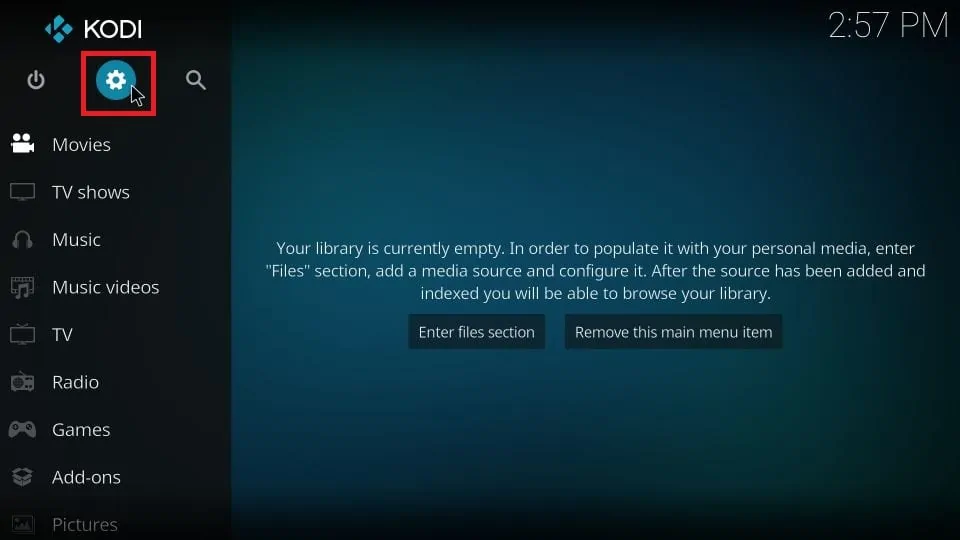
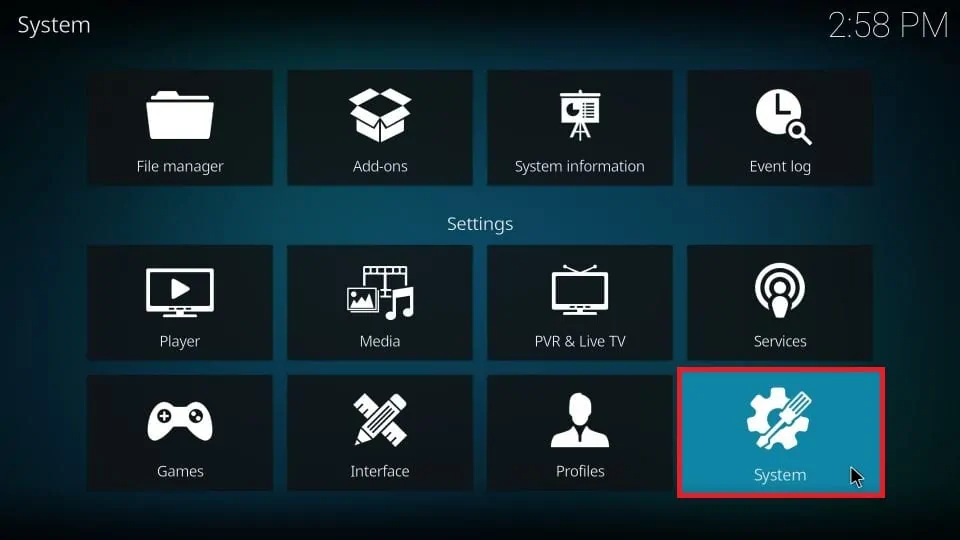
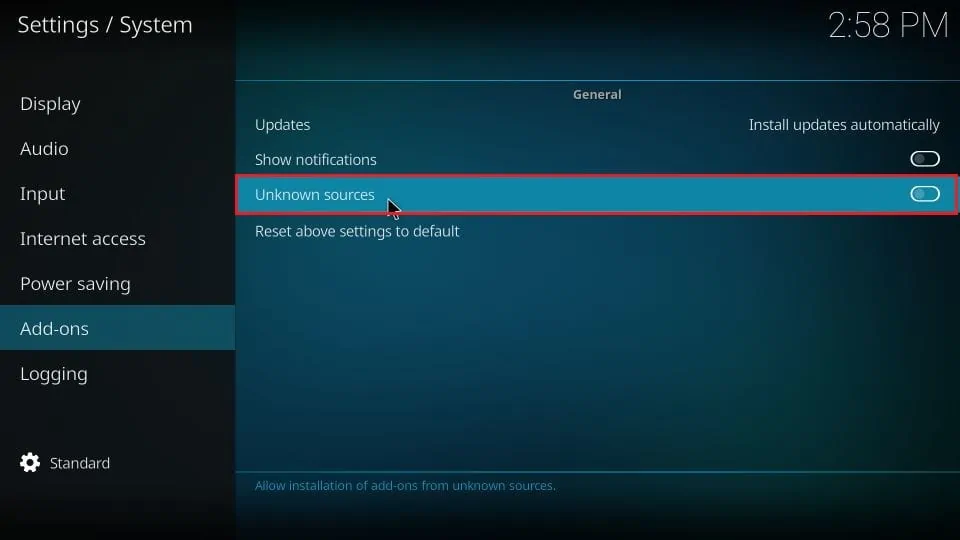
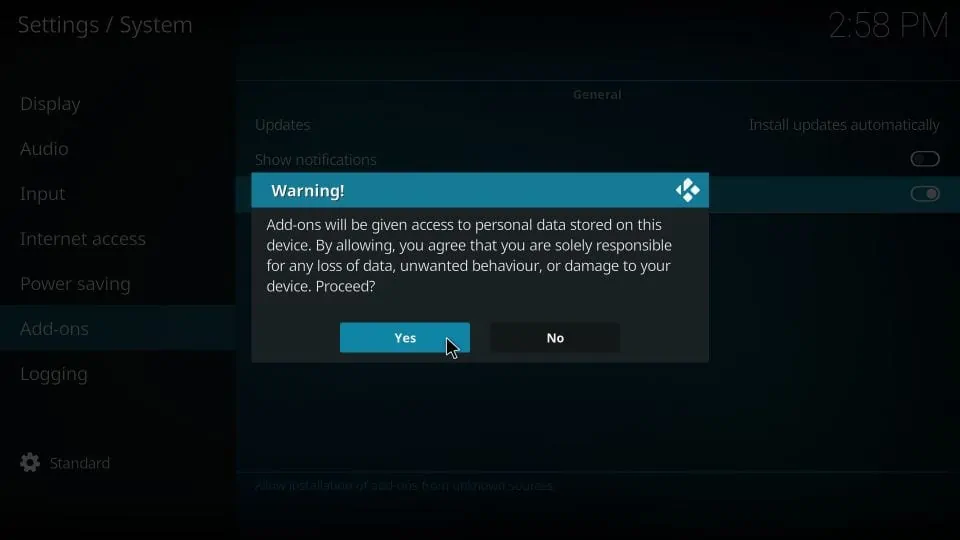
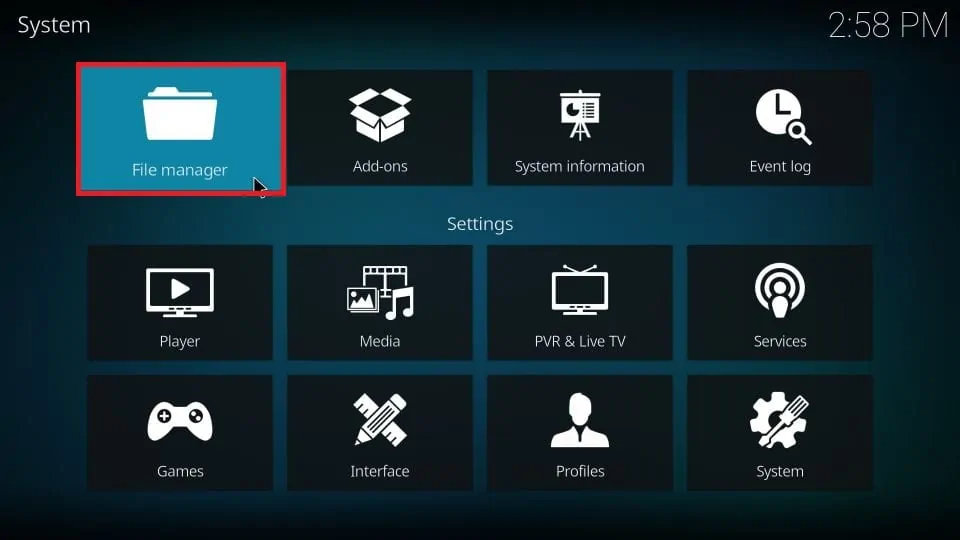
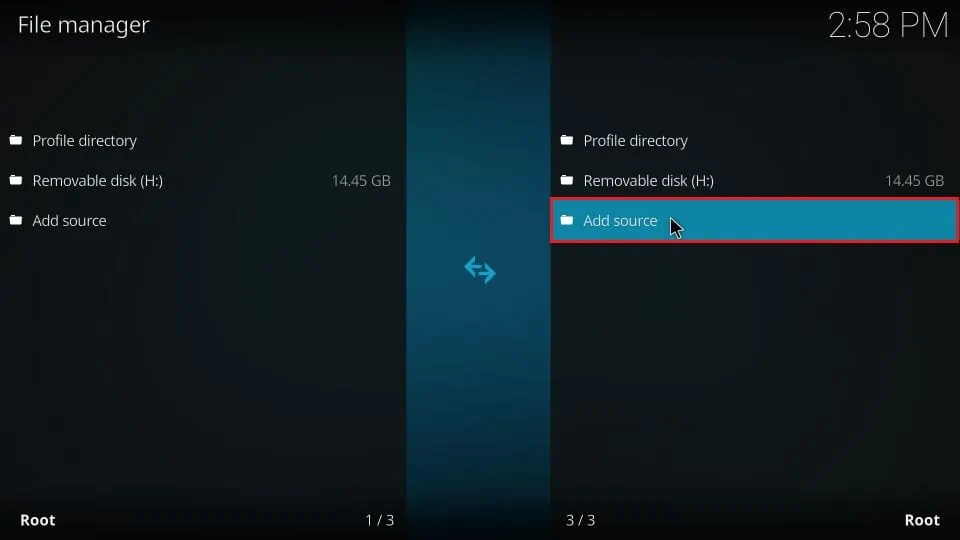
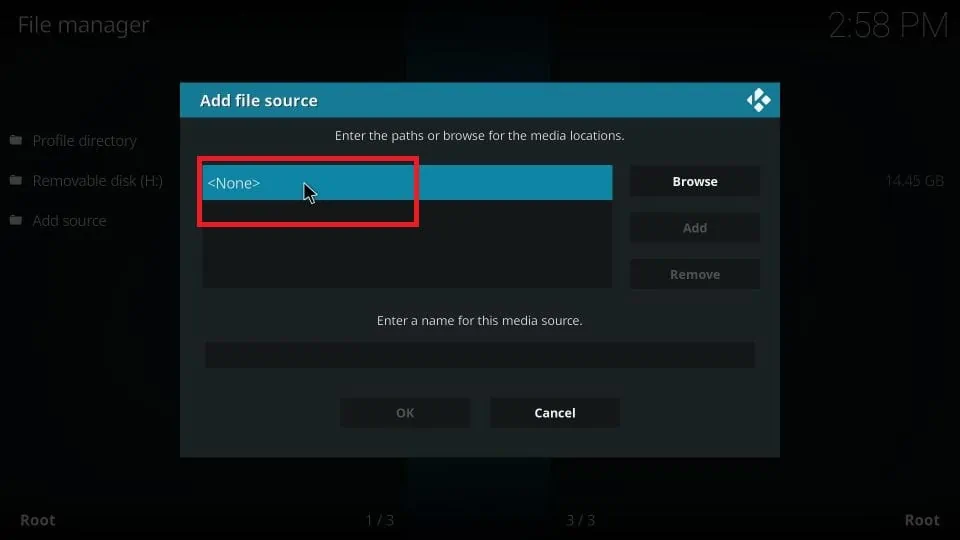
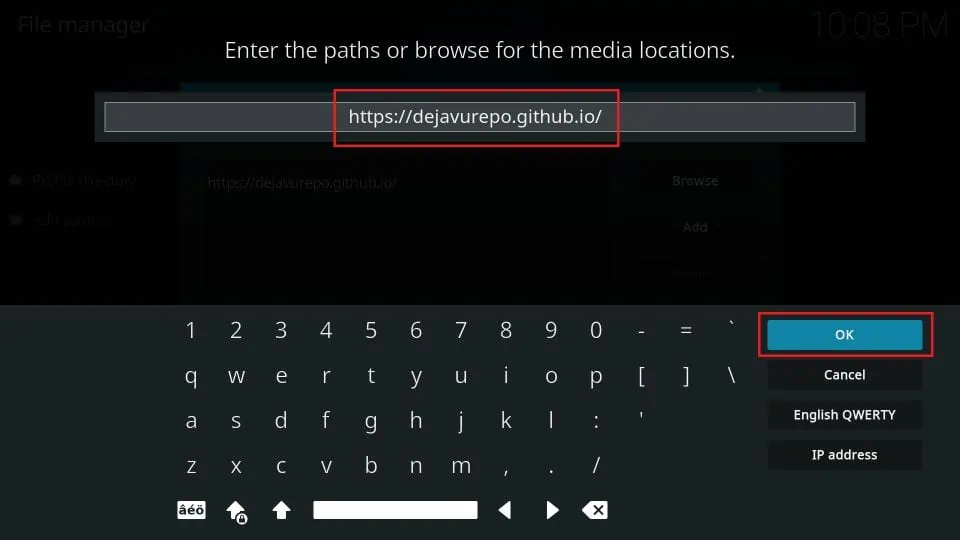
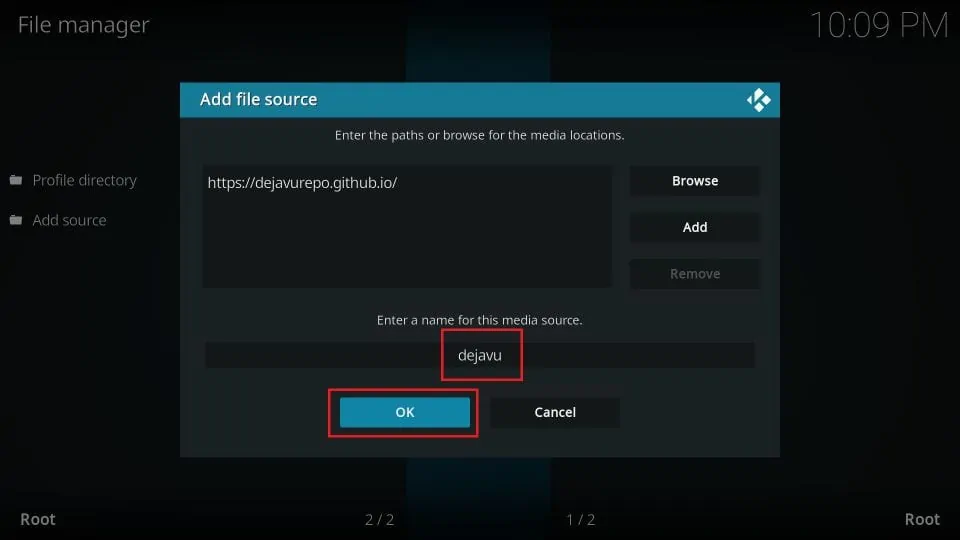
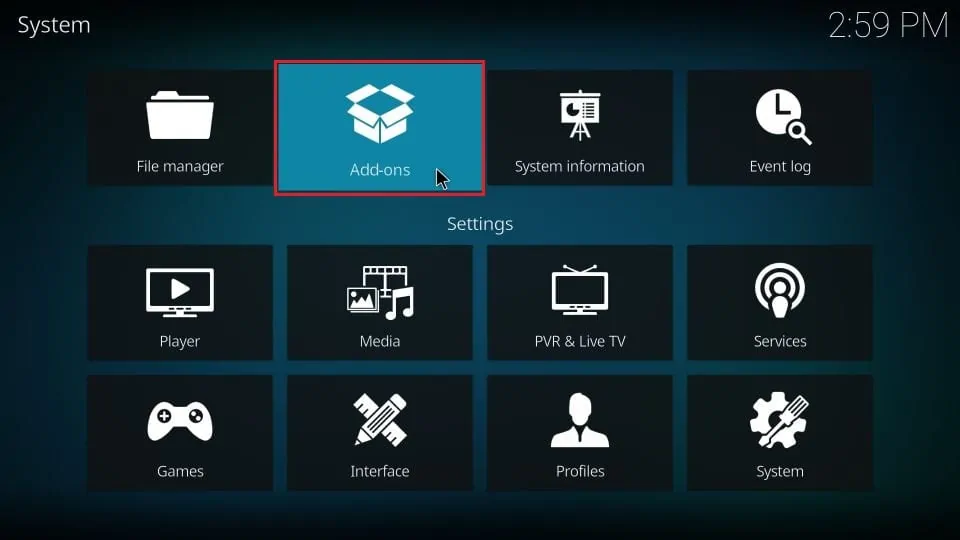
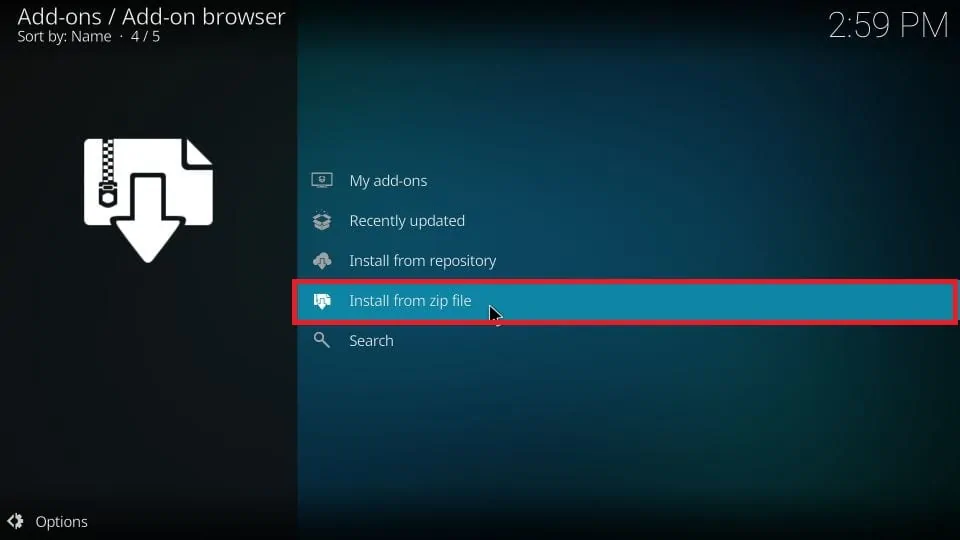
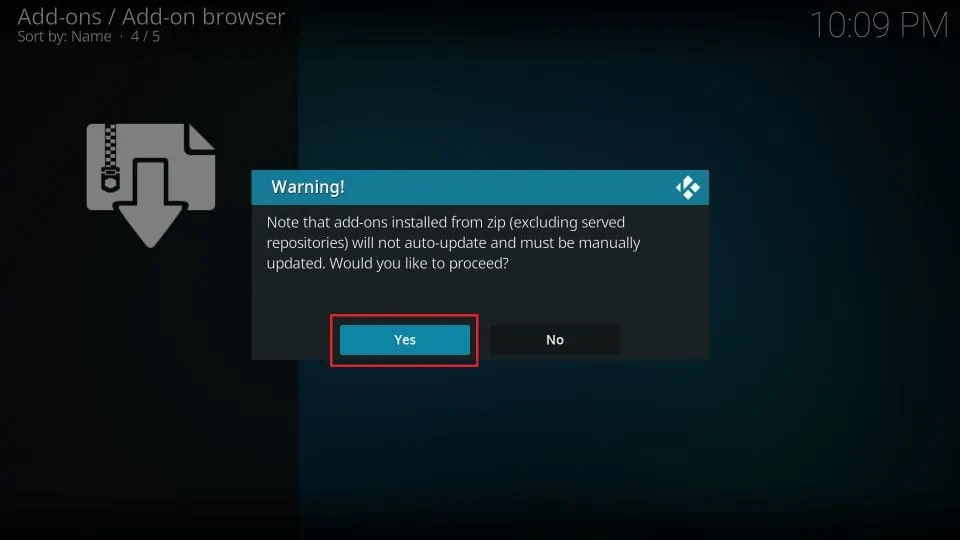
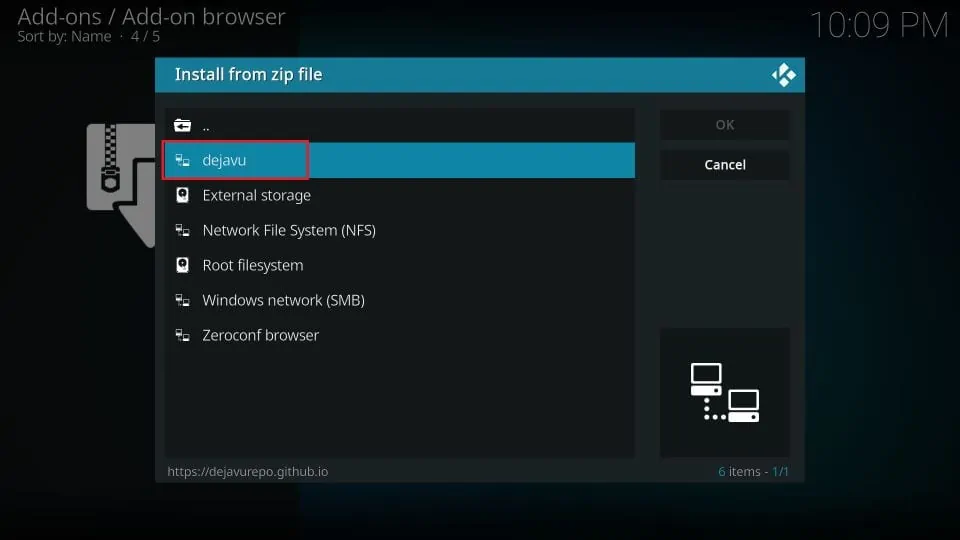
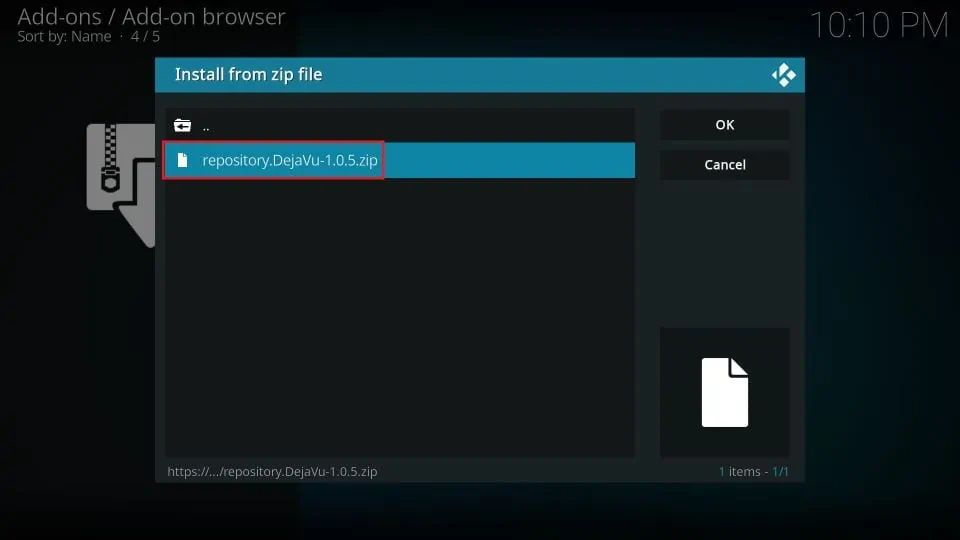
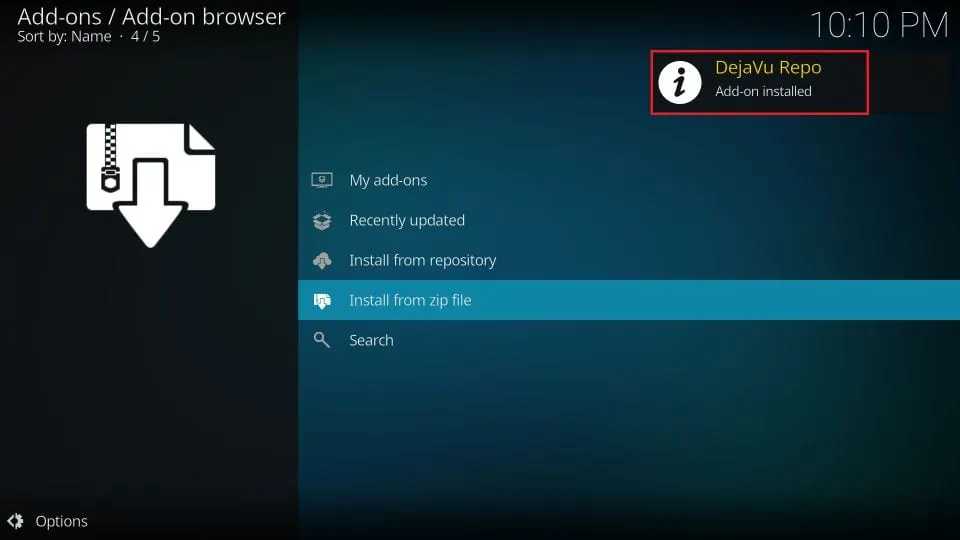
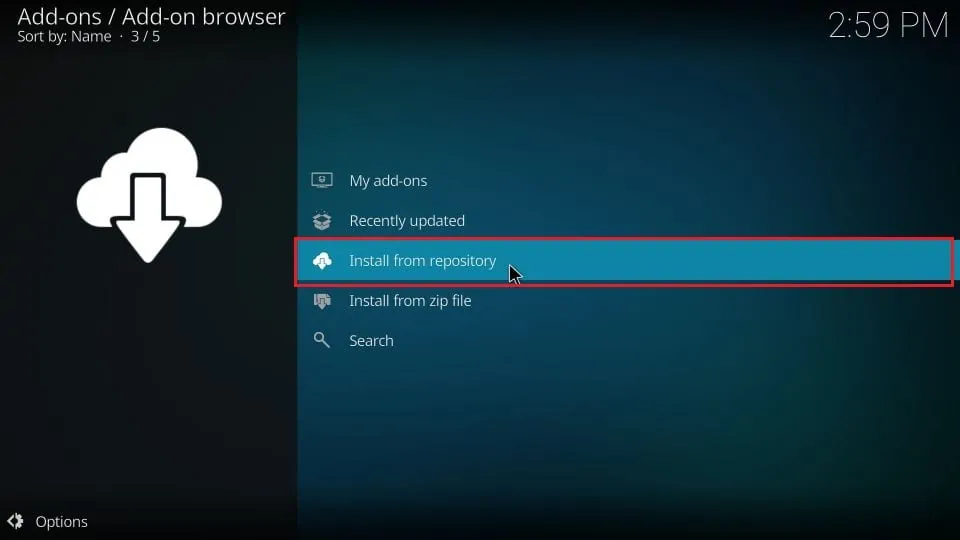
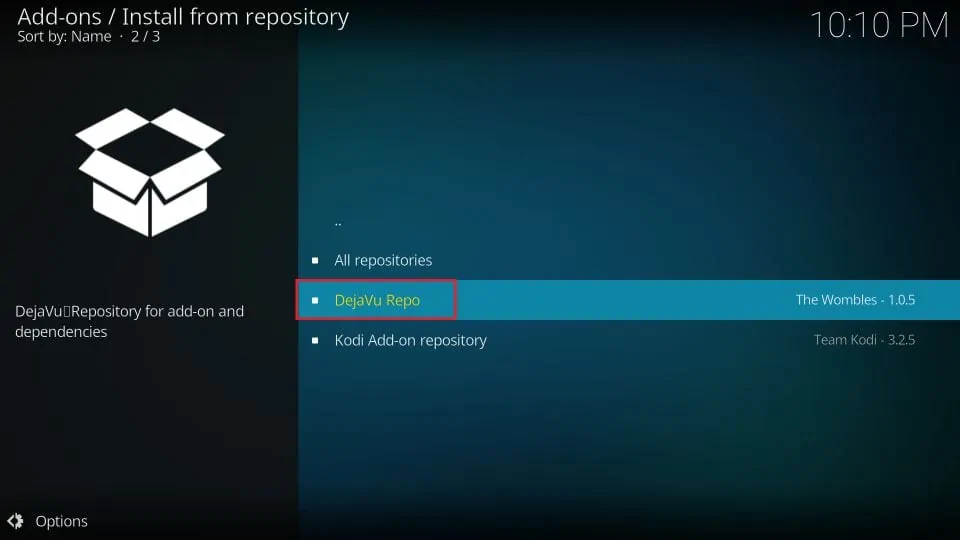
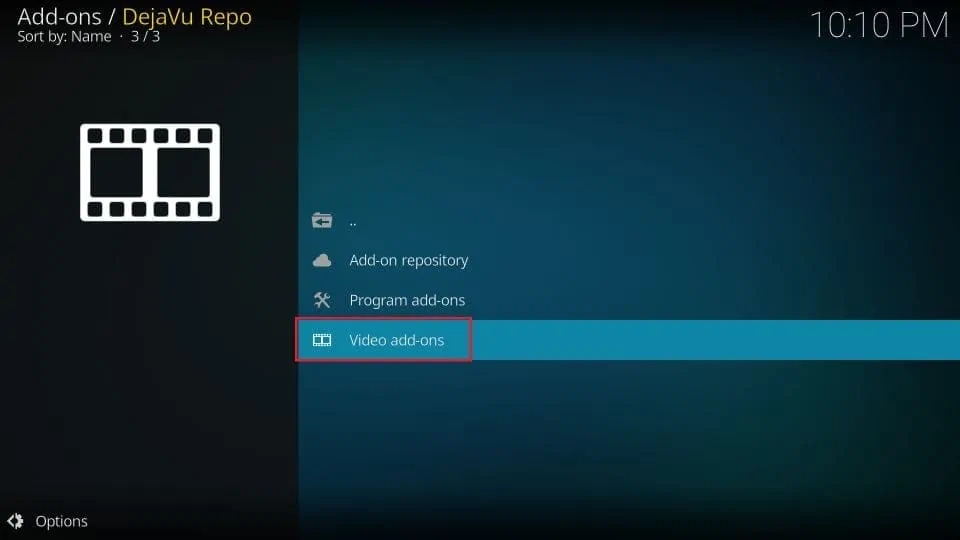
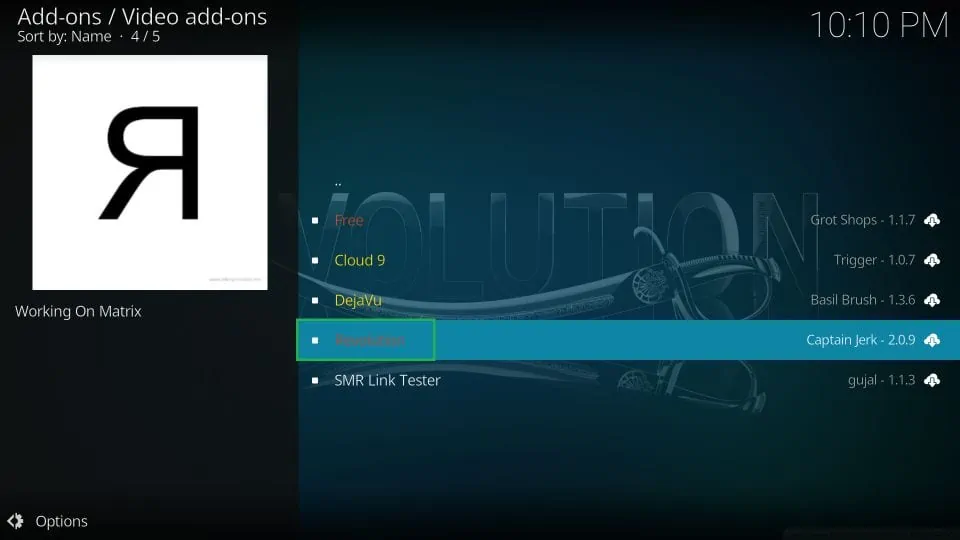
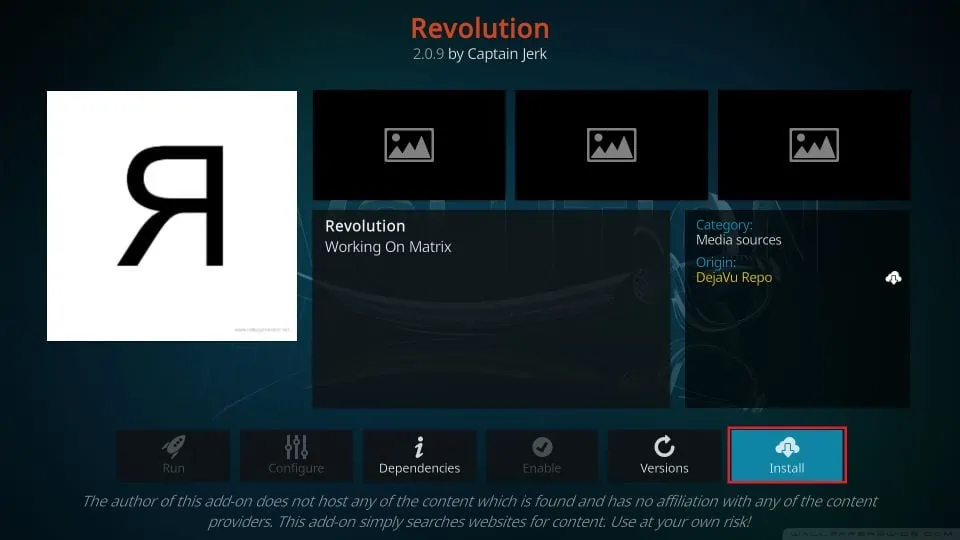
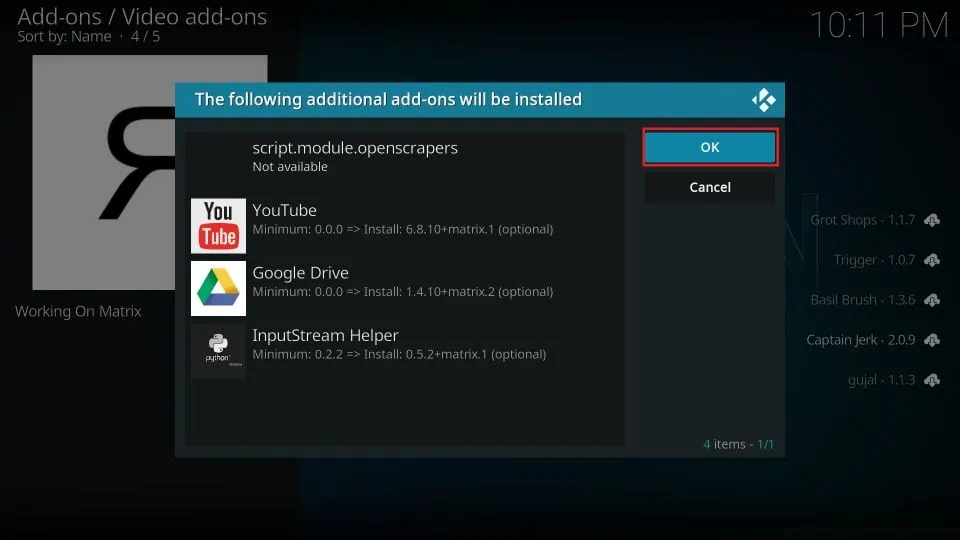
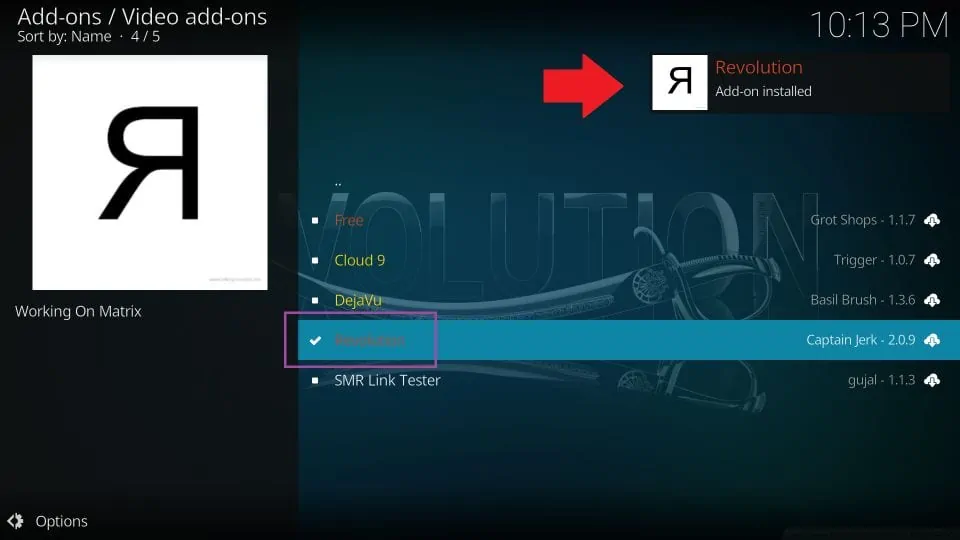








Leave a Reply