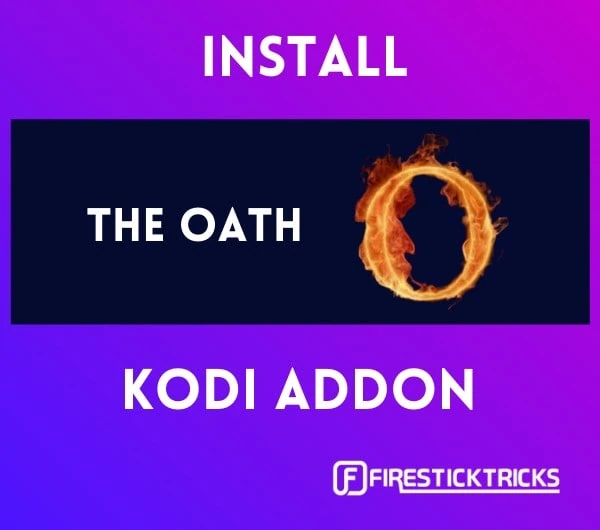
The Oath addon has gained massive popularity among Kodi users. This fairly new and high-quality addon is compatible with any version of Kodi, such as Kodi 18 Leia and Kodi 19 Matrix. Oath allows users to stream tons of video content, including movies and TV shows.
Oath is a great Exodus fork that comes with multiple scraper packages and supports numerous Debrid services, like Real-Debrid, AllDebrid, Premiumize, and Link Snappy. Other features include Trakt support, Orion indexer, and library integration.
How to Install The Oath Kodi Addon
Now, I will show you how to install the Oath addon on Kodi, step by step. There are many steps, so I have divided the process into three parts for your convenience.
Attention Kodi Users!
Governments and ISPs across the world monitor your online activities. If you use third-party Kodi addons, you should always use a good Kodi VPN and hide your identity so your streaming experience doesn’t take a bad turn. Currently, your IP is visible to everyone.
I use ExpressVPN, the fastest and most secure VPN in the industry. It is very easy to install on any device, including Amazon Fire TV Stick, PC, Mac, and Smartphones. Also, it comes with a 30-day money-back guarantee. If you don't like their service, you can always ask for a refund. ExpressVPN also has a special deal where you can get 4 months free and save 61% on the 2-year plan.
Read: How to Install and Use Best VPN for Kodi
Part 1: Allow Unknown Sources on Kodi
There are two types of Kodi addons: official addons and third-party addons. Official addons are installed from the Kodi Add-ons repository, whereas third-party addons like Oath are downloaded from third-party sources.
By default, Kodi does not allow you to install third-party addons. However, you can change that with a Kodi setting called Unknown sources. Since Oath is a third-party addon, let’s change that Kodi setting so we can install it.
Here’s what to do:
1. Launch the Kodi app on your device. On the Kodi home screen, select the settings gear in the top-left corner.
2. Select System in the bottom-right corner.
3. Scroll to Add-ons on the left side.
4. Find Unknown sources on the right side of the screen. This setting needs to be on (switched to the right). If it’s switched to the left for off, select the setting to turn it on.
5. When you turn on Unknown sources, you will be warned of the associated risks. Select Yes.
You have successfully set up Kodi to install the Oath addon. Let’s get started with the installation process.
Part 2: Install the Repository Containing Oath
1. Go to the Kodi home screen and select the settings gear.
2. Select File manager.
3. You will see Add source on both sides of the screen. Choose either of them. If you are using Kodi on a computer, double-click either Add source.
4. Scroll to and select <None>. If you’re on a computer, click in the area of <None>.
5. A window will open with an empty text box and a virtual keyboard. Enter https://host505.github.io/ and select OK.
6. Select the text box under Enter a name for this media source. Enter the name oath.
7. Click OK.
8. Go back to the Kodi home screen. Select Add-ons on the left.
9. On the next window, select the open box icon in the top-left corner, which represents the Package Installer.
10. Select Install from zip file.
11. In the window that pops up, find and select oath.
12. Select repository.host505-x.x.zip. Note that the exact file name may differ depending on the current version of the repository.
13. Wait for the installation. When it finishes, a notification saying host505 repo Add-on installed will appear in the top-right of the screen. Stay on this screen.
You have successfully installed the Kodi repository containing the Oath addon.
Part 3: Install Oath Kodi Addon
1. On the same window, select Install from repository.
2. Select host505 repo, which you installed a moment ago.
3. Select Video add-ons.
4. Select TheOath.
5. To install this addon, click Install in the bottom-right corner of the screen.
6. A window will open, showing you the files that will be installed. Click OK.
7. The Oath addon will begin to install. Wait until you see a notification saying TheOath Artwork Add-on installed in the top-right corner of the screen. This indicates the files have been installed.
8. Return to the Kodi home screen and go to Add-ons again.
9. Select Video add-ons.
10. Select TheOath.
11. You will get the notification saying TheOath Process Complete on the top-right corner of the screen. Congratulations, you have successfully installed the Oath addon on Kodi!
How to Use the Oath Addon on Kodi
Now that you have installed the Oath Kodi addon, we’ll take a quick look at it.
First, let’s open The Oath. Starting on the Kodi home screen, go to Add-ons in the left menu, then Video add-ons, then TheOath.
Below is a screenshot of the home screen of the Oath addon.
You will see a list of folders on Oath’s home screen.
Go to Movies or TV Shows to explore all of the respective content.
Select My Movies or My TV Shows to continue watching the content you’ve saved.
Interested in a new release? New Movies or New Episodes will help you find it.
It’s wise to glance through Tools in case you find settings that could be helpful to you.
Finally, Search lets you find movies or shows by keyword. Sometimes, searching for the full title of a movie or show will work just fine. If the full title doesn’t work, try searching for a single word from the title, ideally the most unique word.
Before you start streaming with Kodi Addons or Builds, I would like to warn you that everything you stream on Kodi is visible to your ISP and Government. This means, streaming copyrighted content (free movies, TV shows, live TV, and Sports) might get you into legal trouble.
Thankfully, there is a foolproof way to keep all your streaming activities hidden from your ISP and the Government. All you need is a good VPN for Kodi. A VPN will mask your original IP which is and will help you bypass Online Surveillance, ISP throttling, and content geo-restrictions.
I personally use and recommend ExpressVPN, which is the fastest and most secure VPN. It is compatible with all kinds of streaming apps and devices.
NOTE: We do not encourage the violation of copyright laws. But, what if you end up streaming content from an illegitimate source unintentionally? It is not always easy to tell the difference between a legit and illegal source.
So, before you start streaming on Kodi, here's how to get VPN protection in 3 simple steps.
Step 1: Get the ExpressVPN subscription HERE. It comes with a 30-day money-back guarantee. Meaning, you can use it free for the first 30-days and if you are not satisfied with the performance (which is highly unlikely), you can ask for a full refund.
Step 2: Click HERE to download and install the ExpressVPN app on your streaming device. If you are using a FireStick, I have given the exact steps starting with Step 4 below.
Step 3: Click the Power icon to connect to a VPN server. That's all. Your connection is now secure with the fastest and best VPN for Kodi.
The following are the steps to install Kodi VPN on your Fire TV devices. If you have other streaming devices, follow Step 1-3 above.
Step 4: Subscribe to ExpressVPN HERE (if not subscribed already).
Step 5: Go to Fire TV Stick home screen. Click Find followed by Search option (see image below).
Step 6: Type Expressvpn in the search bar and select when it shows up.
Step 7: Click Download.
Step 8: Open the ExpressVPN app and Sign in using the email ID and password that you created while buying the ExpressVPN subscription.
Step 9: Click the Power icon to connect to a VPN server. That’s all. Your FireStick is now secured with the fastest VPN.
Wrapping Up
Overall, the Oath Kodi addon provides a simple interface and a great streaming experience. Plus, it provides tons of high-quality streaming links. For these reasons, it has earned a place on our list of the best Kodi Addons.
I hope this guide helped you to install the Oath Kodi addon on FireStick. Please use the comment section to share your experience with our guide and with the Oath addon.
Related:
- How to Watch IPTV on Kodi
- How to Install ApeX Sports Kodi Addon
- How to Delete Addons from Kodi
- How to Install The Crew Kodi Addon

Suberboost Your FireStick with My Free Guide
Stay Ahead: Weekly Insights on the Latest in Free Streaming!
No spam, ever. Unsubscribe anytime.

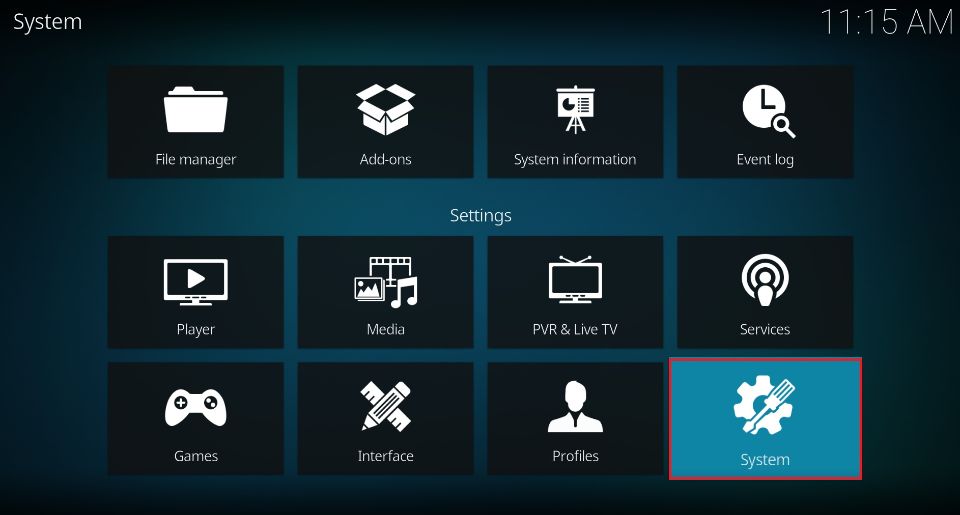
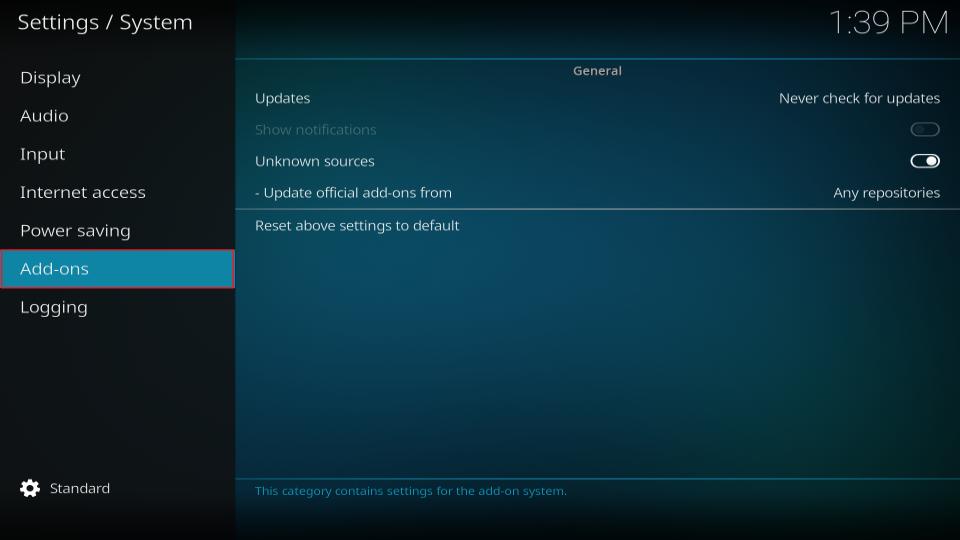

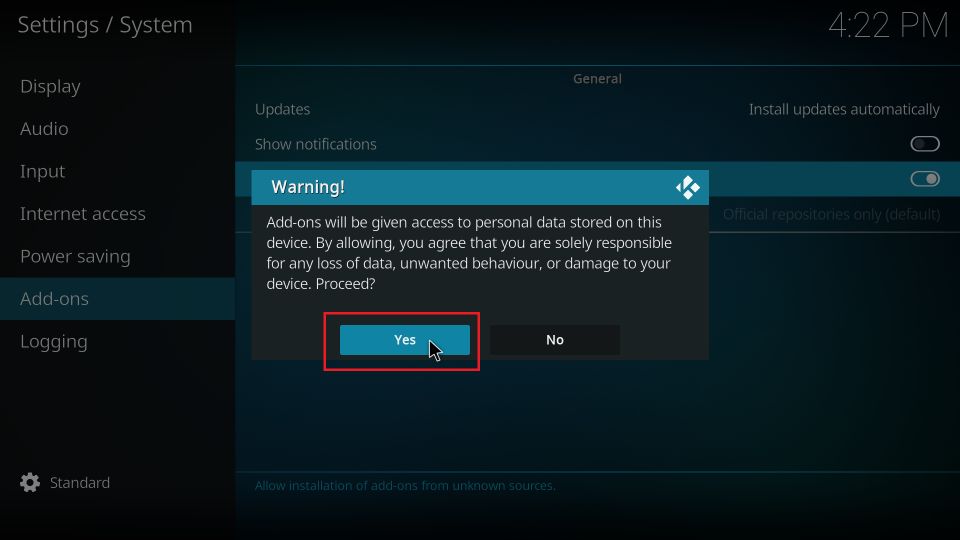
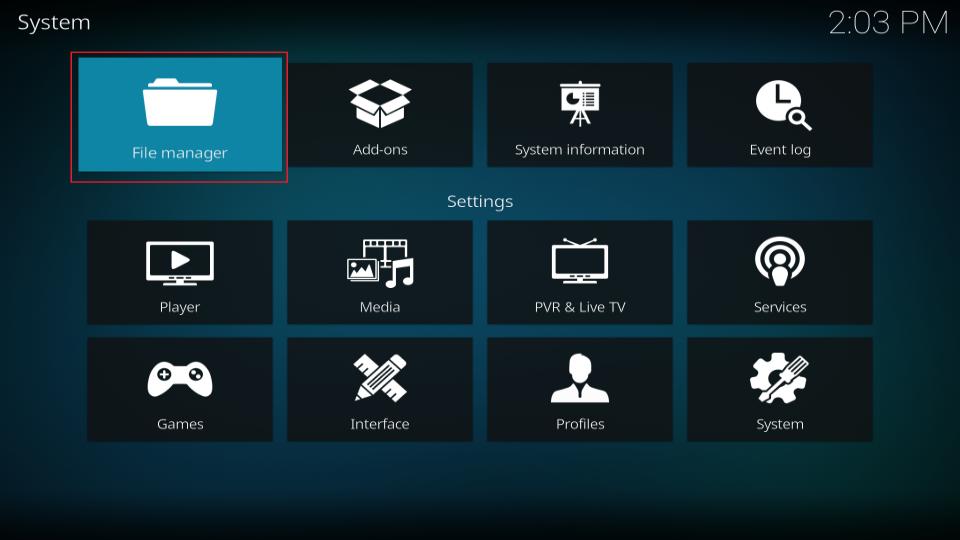
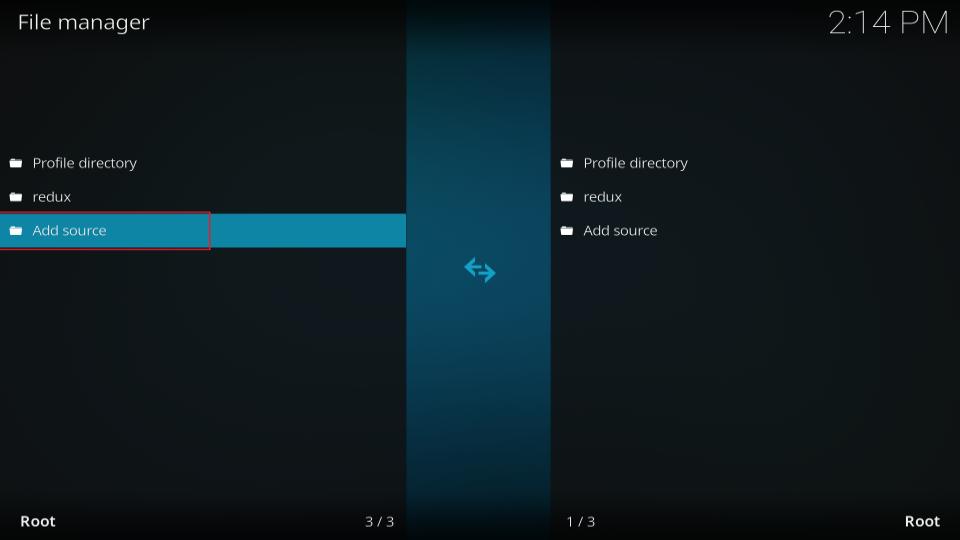

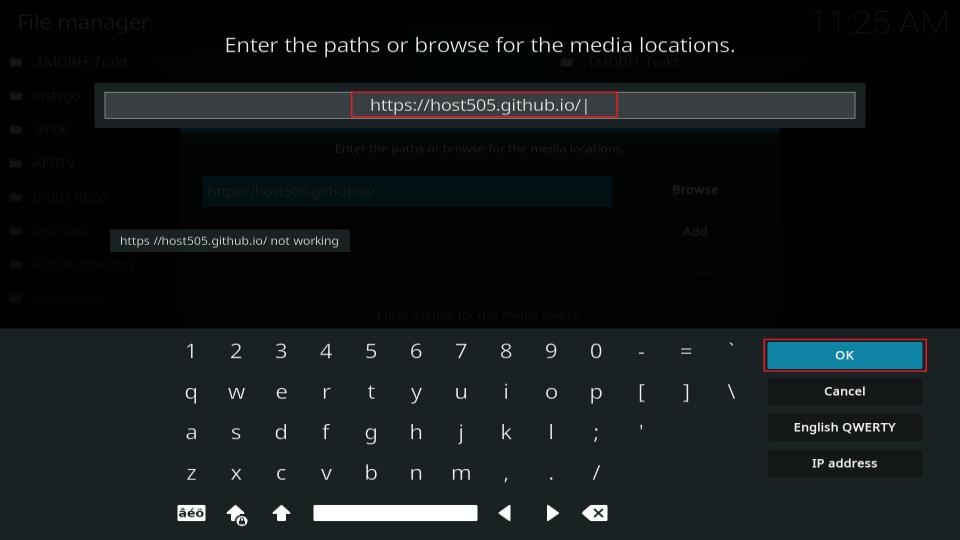
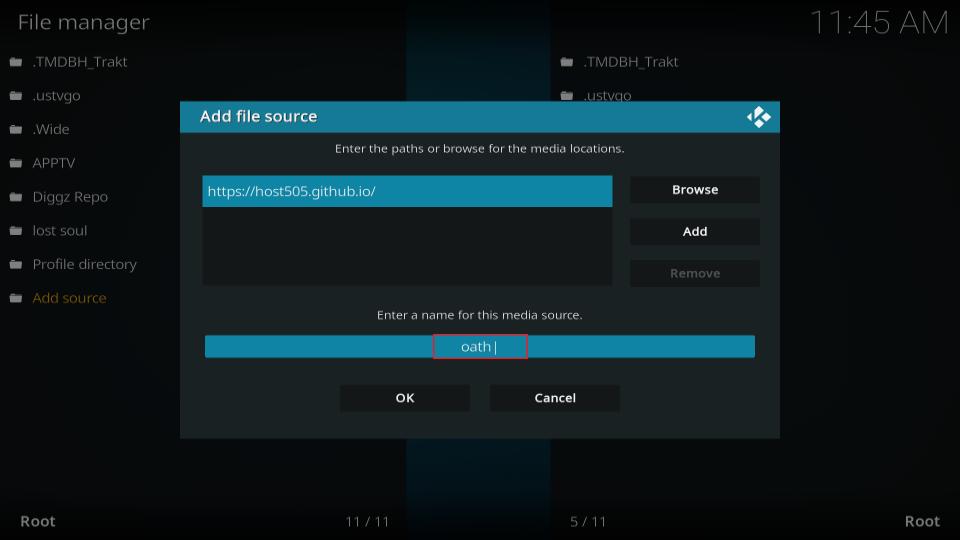
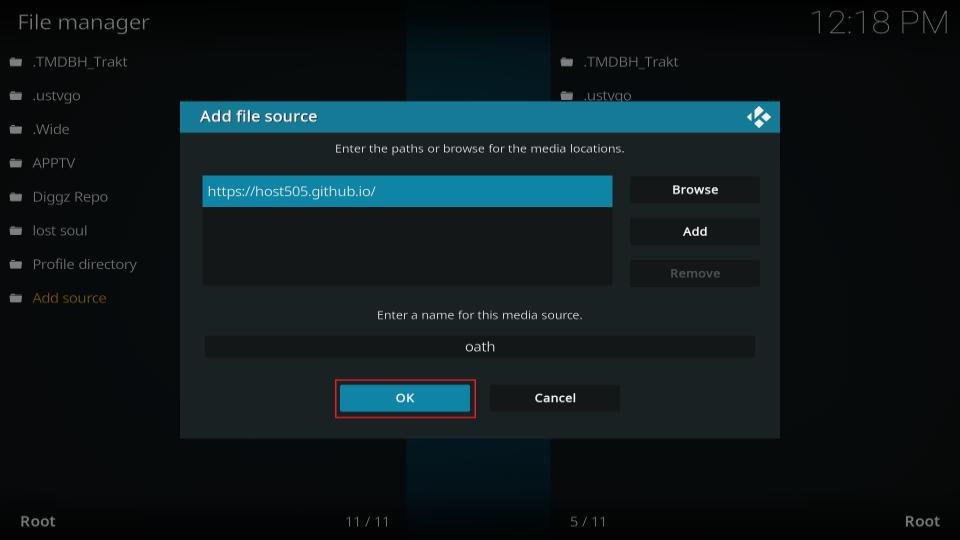
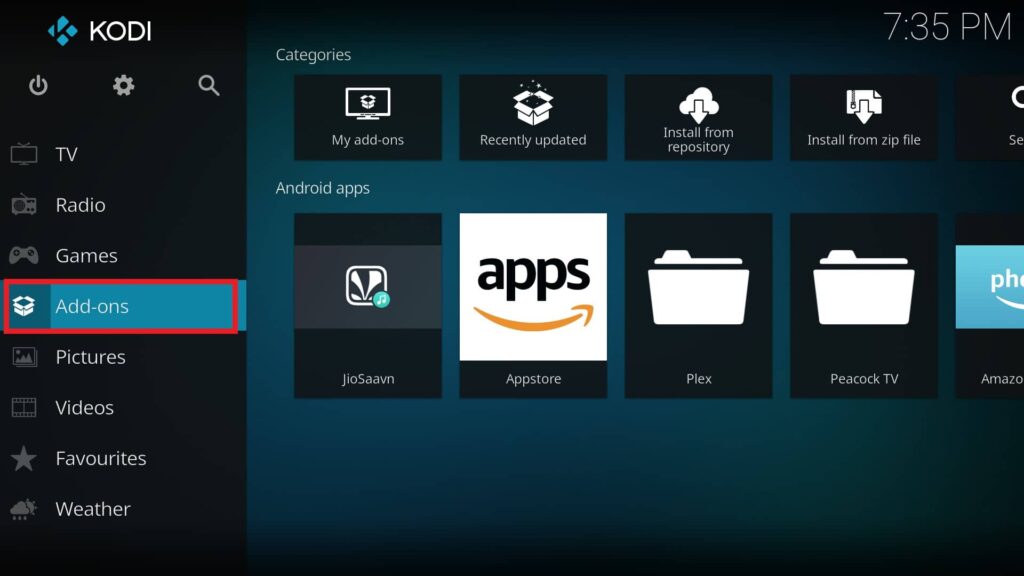
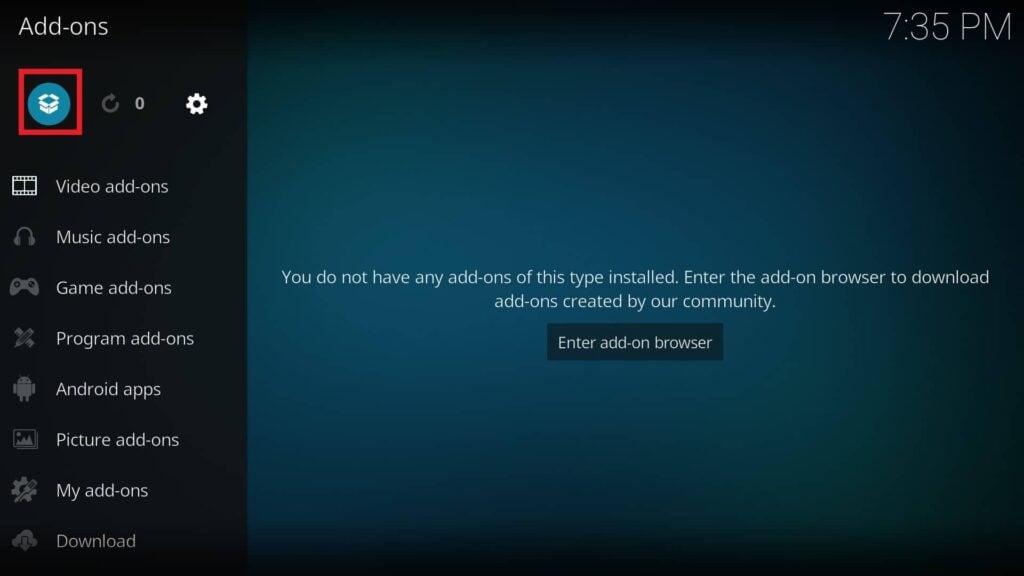
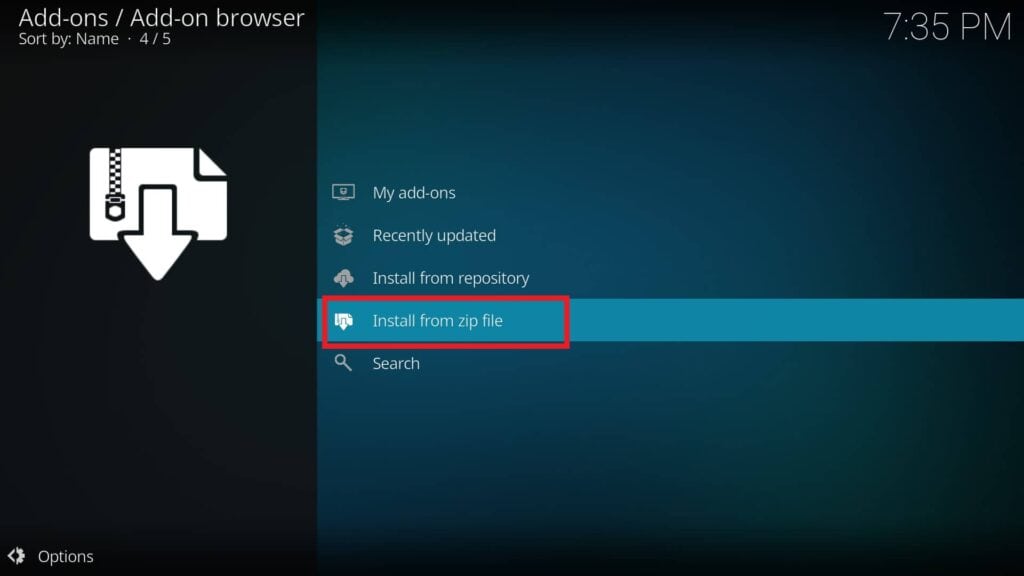
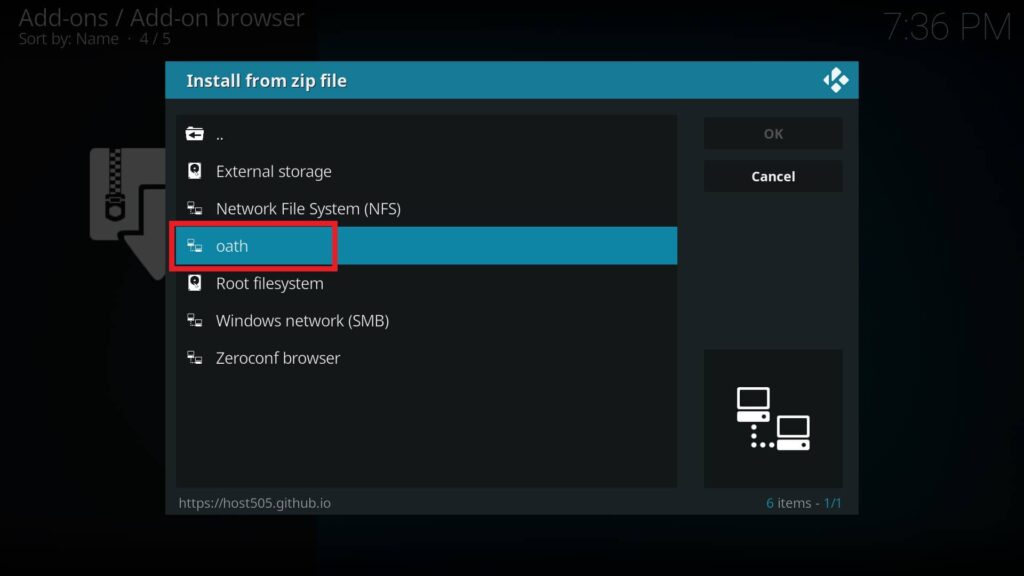
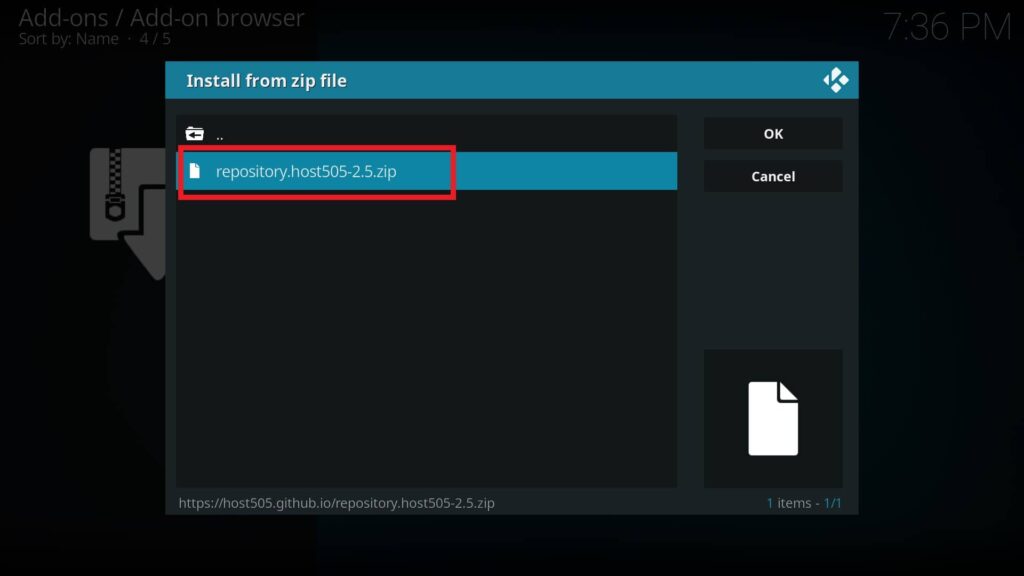
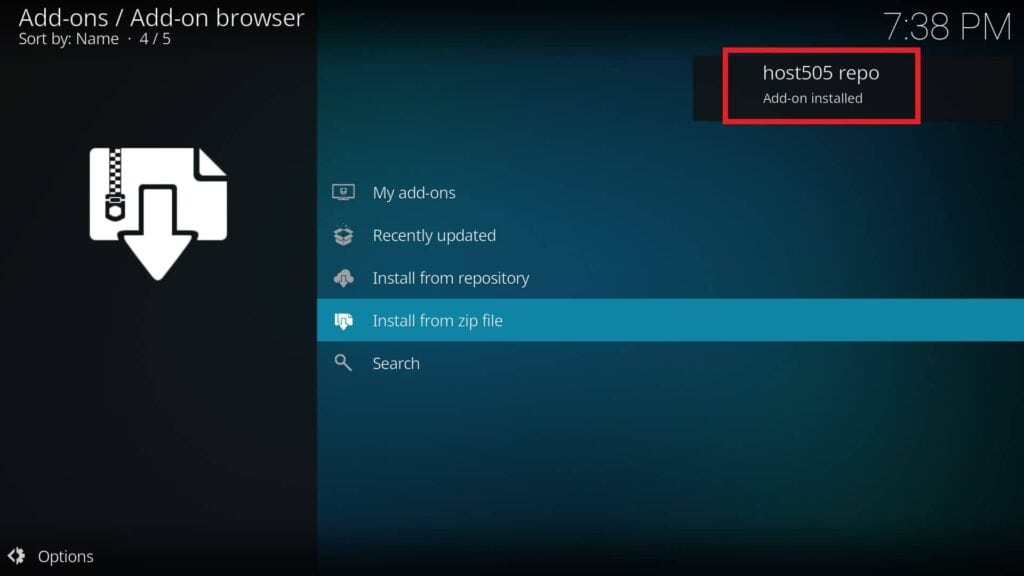
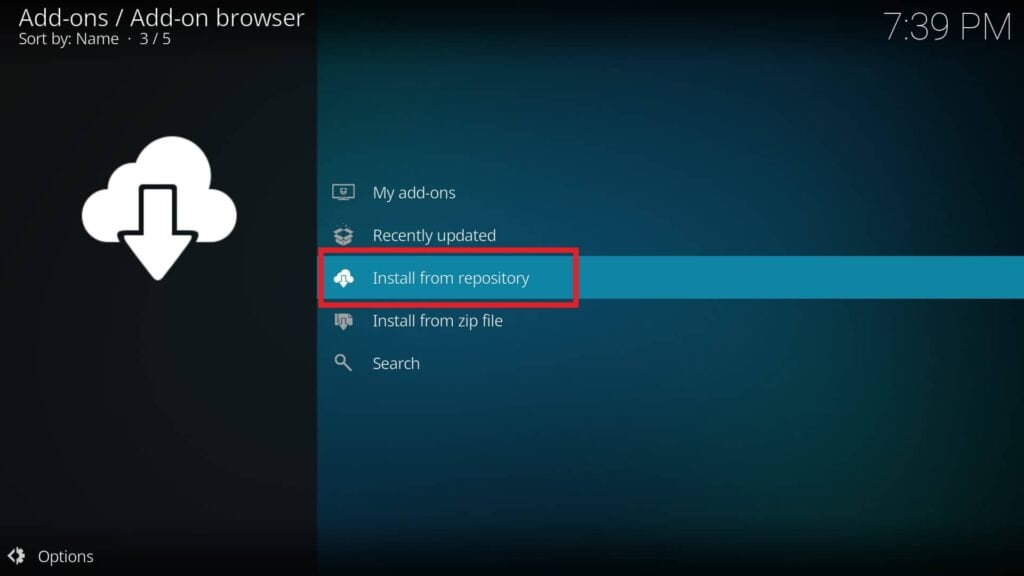
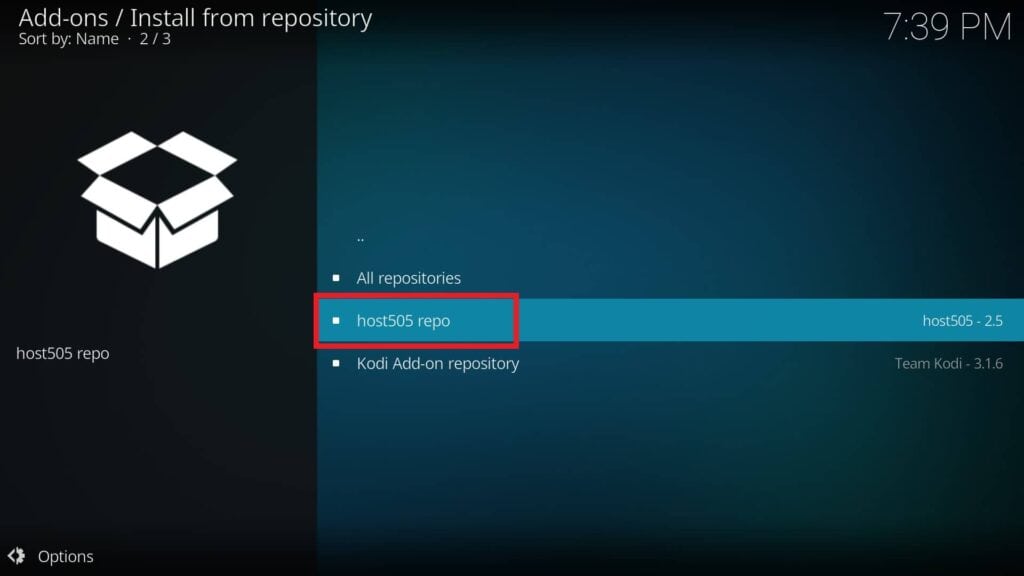
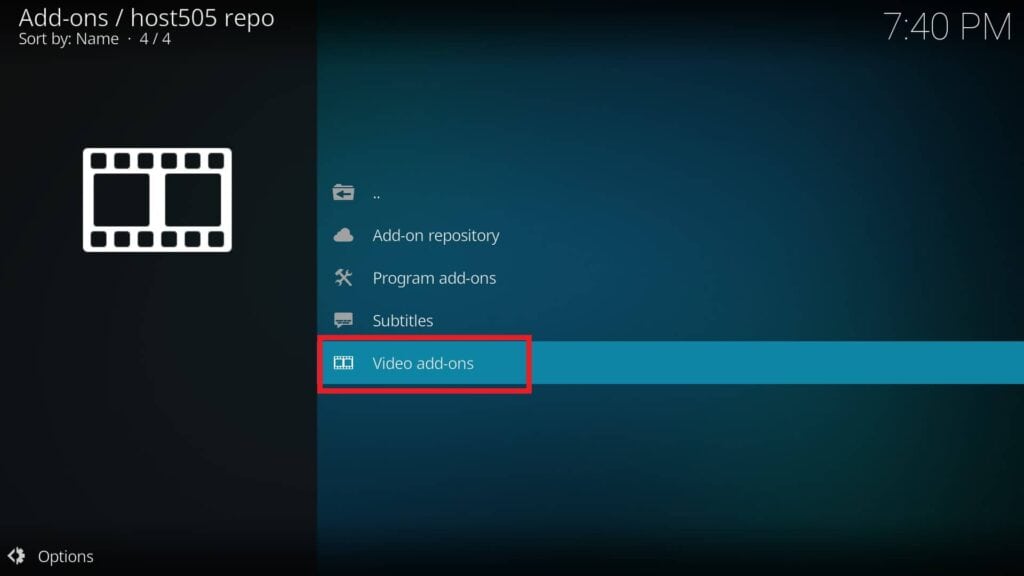
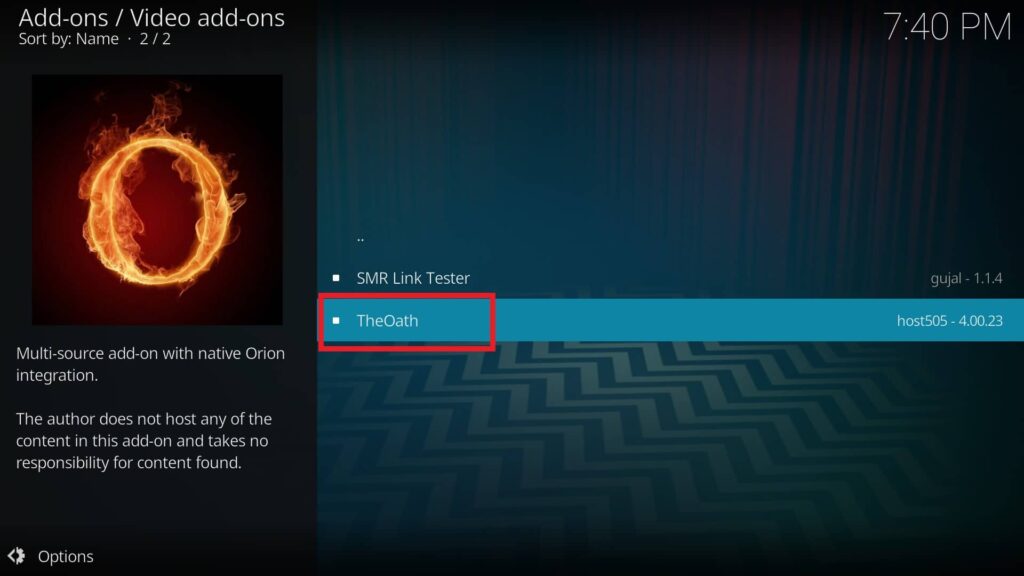
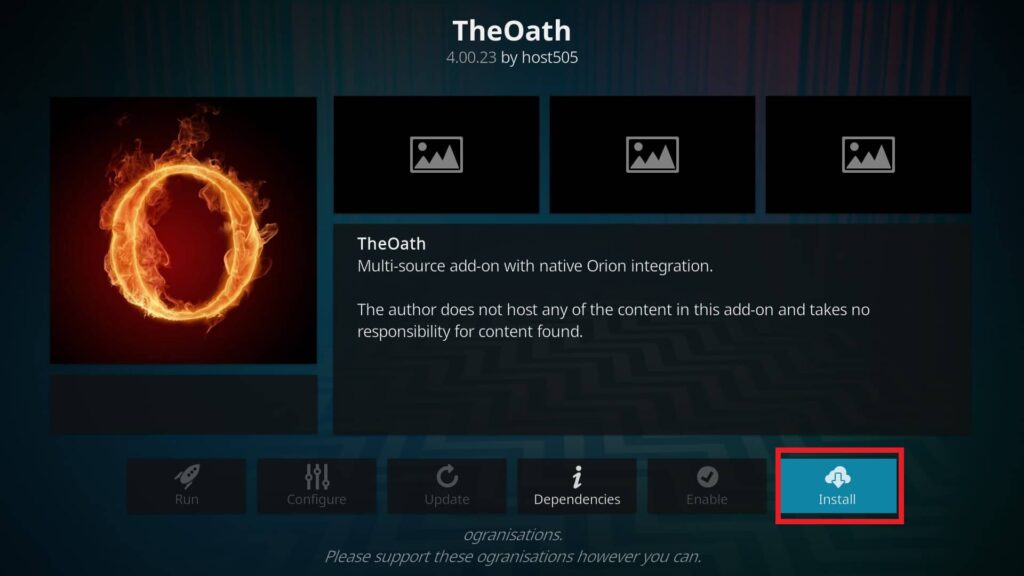
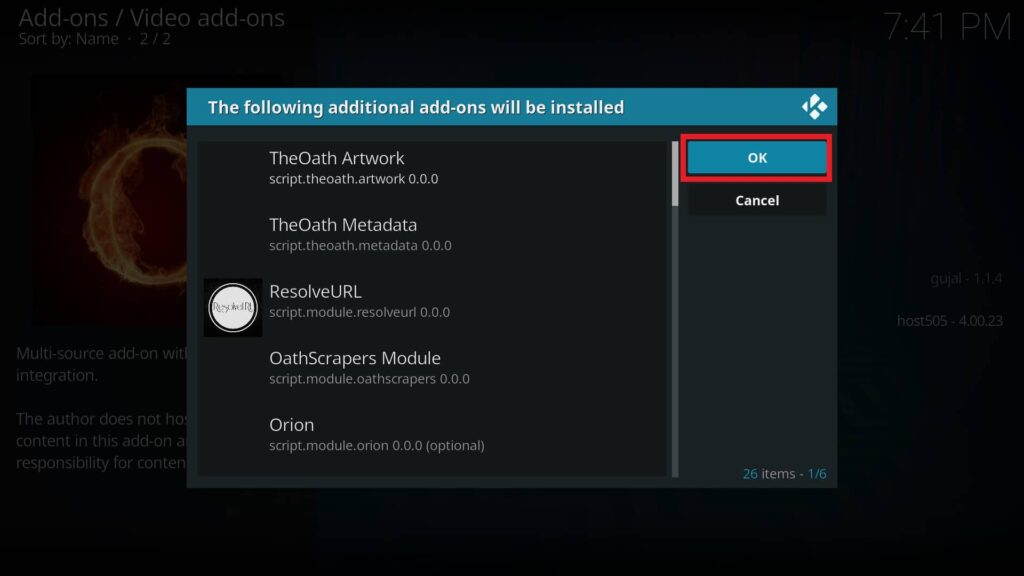
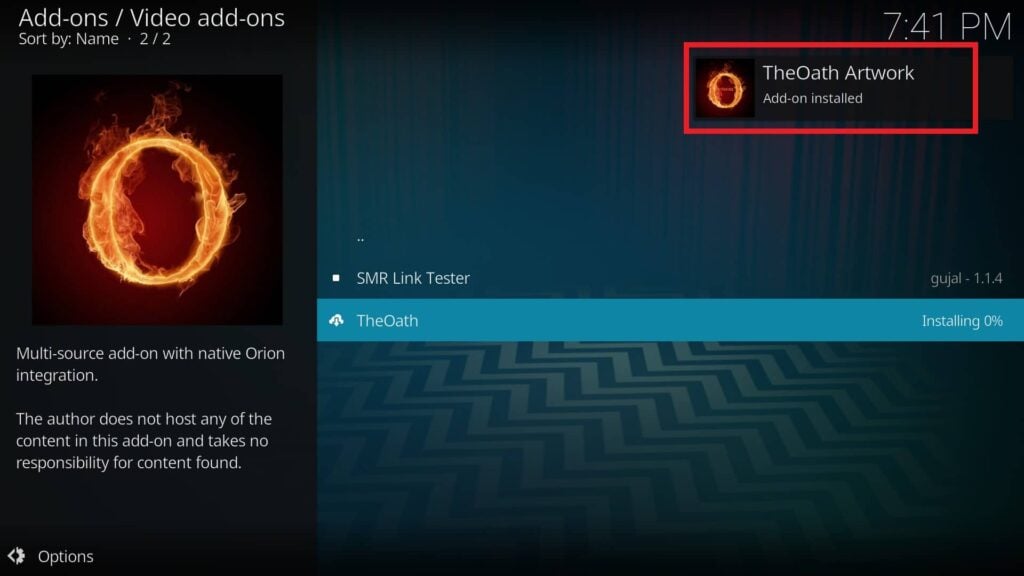
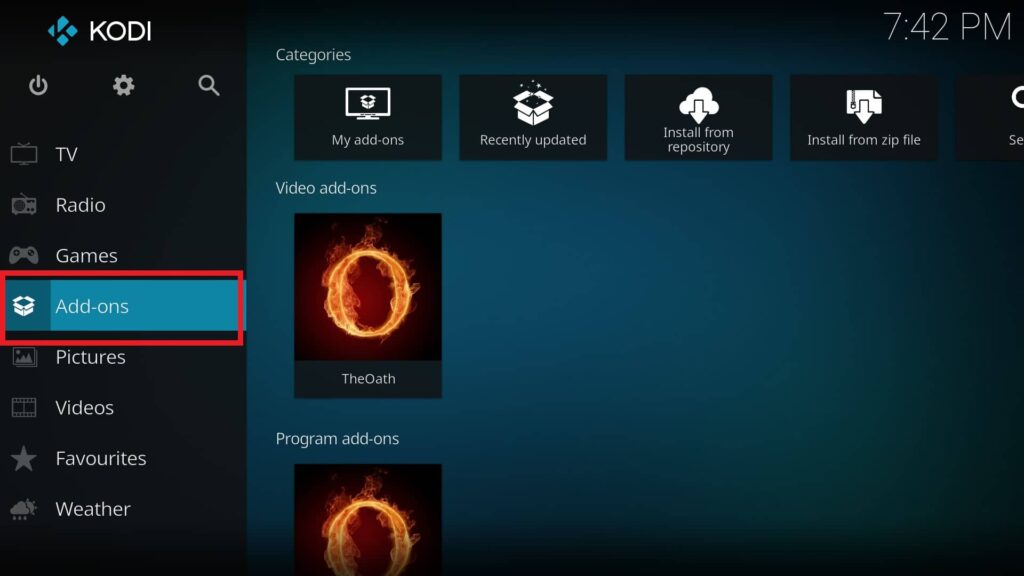
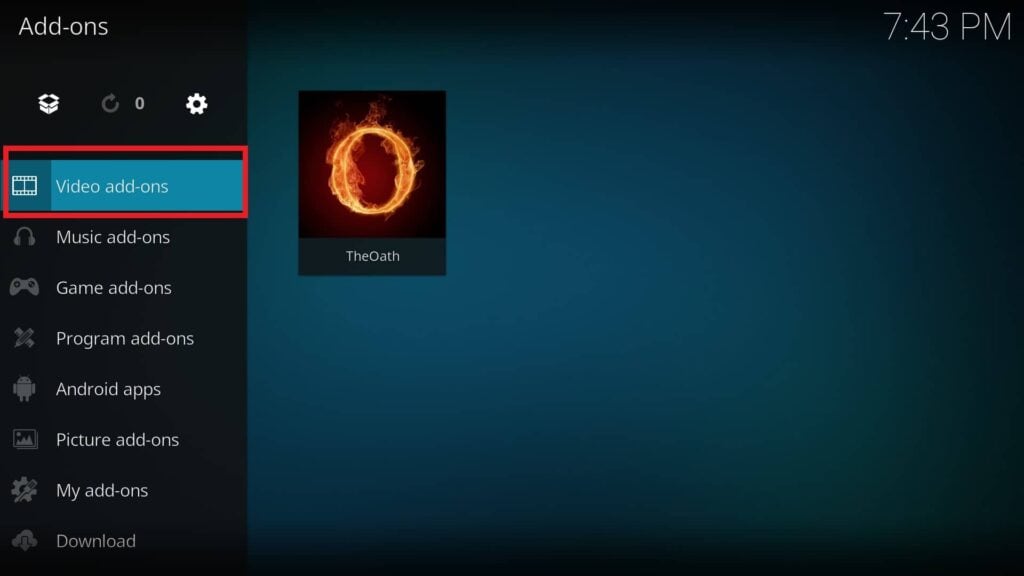
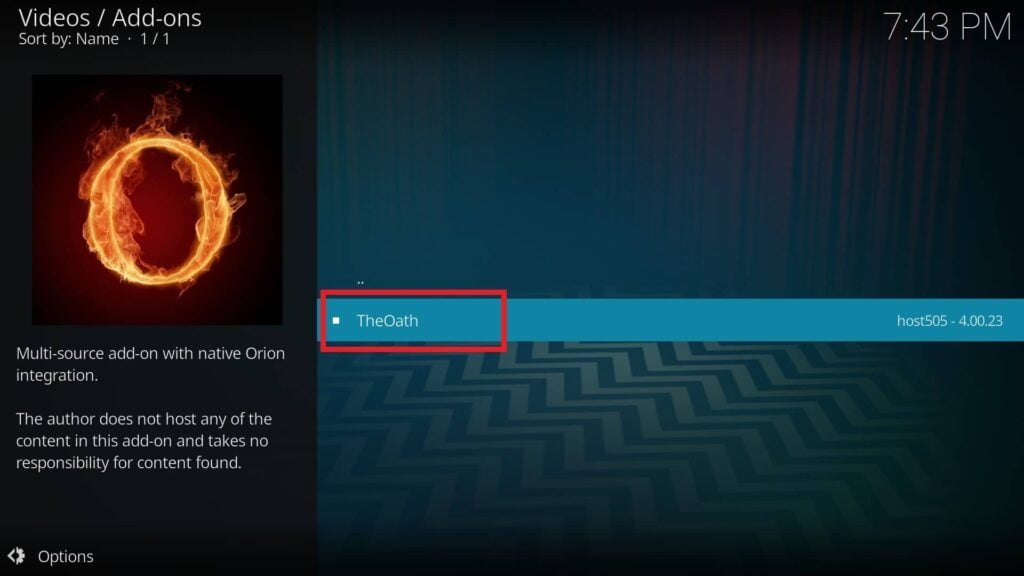
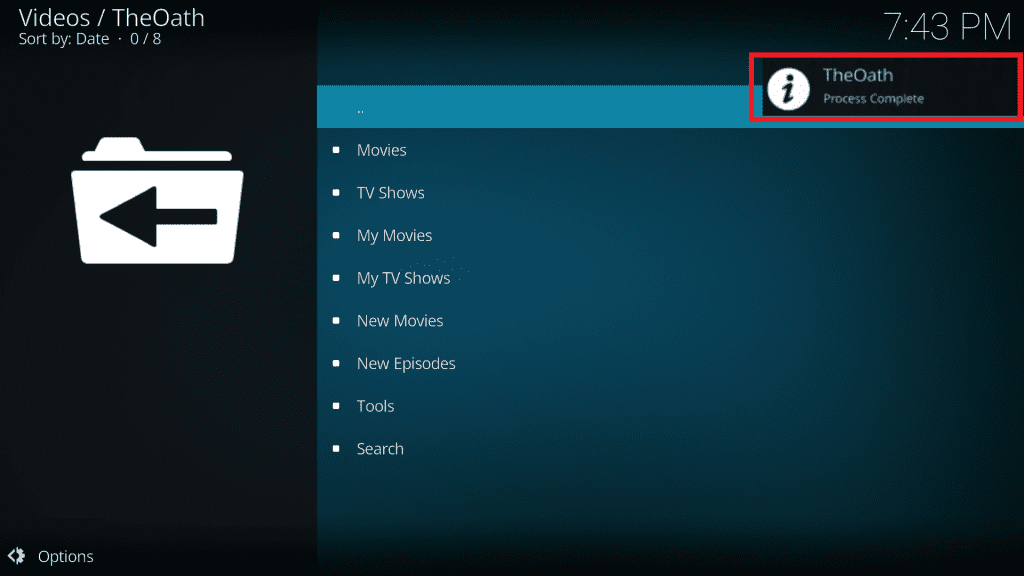
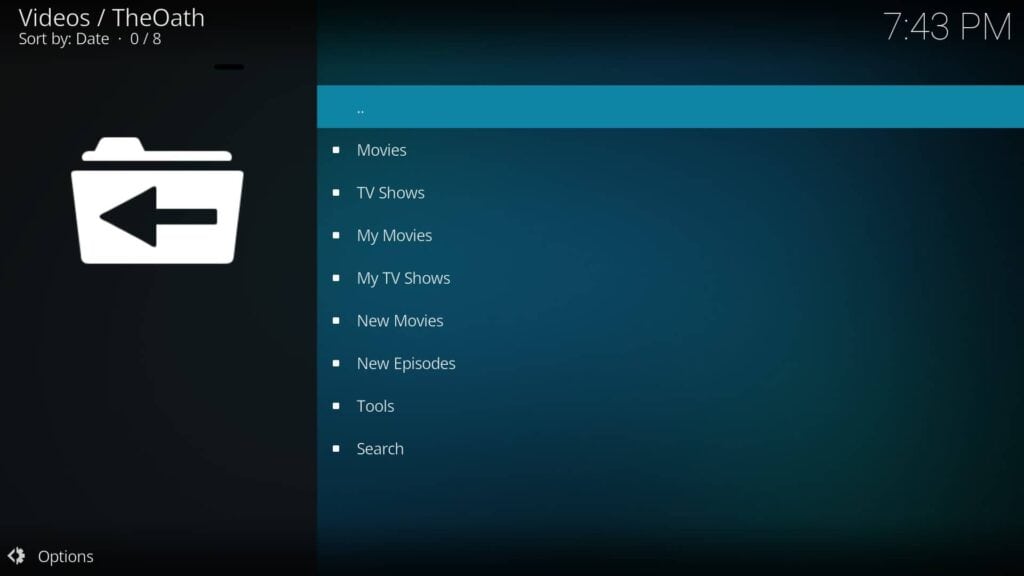








What add-ons are good I’ve when through everything on the list and get everything set up and added but will not connect…..what’s the newest and one that will work I have an older firestick
Unfortunately, the Oath Kodi addon is currently unavailable. You can refer to this article listing the best Kodi addons available for a wide variety of Kodi addon options. Addons that are unavailable will be marked as unavailable in the article. Hope this helps!
Hey, I’ve been trying to add the Oath add on. My system is telling me “Couldn’t retrieve directory information. This could be due to the network not being connected. Would you like to add it anyway” Which I click no to. I and my son have doubled checked to ensure that everything is entered correctly. Which it is, and my network is connected. I got the same message when I tried the venom add on as well. Any ideas as to what could be going on here?
Hi Jo-Anne. These addons are currently unavailable, please check our list of best Kodi Addons for some alternatives.
How can you save your tv and movie favs? I don’t see a function button or option while using the path add on
Hi AJ. I recommend using Trakt to keep track of your favorites.
Thank you Firesticktricks! Your instructions are so detailed and easy to follow. I appreciate you! Keep up the great work. Meredith
Hi Meredith, thanks so much for your kind words! I’m happy to hear you are enjoying our FireStick tricks!
Everything I try to install on kodi 19 comes up with error when I open it. I’ve tried with different build wizards, and different add ones that are supposed to work with kodi 19. Just tried the oath and when I install and try to open it says “the oath error check the log for more information” that’s the message I get for anything I try to open. Any suggestions?
Hi, I just checked and the Oath addon did not work on my device as well. You may want to try some other addons we have mentioned here: https://www.firesticktricks.com/best-kodi-addons.html