I will demonstrate how to install the SealTeam6 Kodi addon in this article. This method works with any Kodi-compatible device, including Amazon Fire TV Stick (Fire TV Cube, FireStick 4K, FireStick Lite), NVIDIA SHIELD, Android TV boxes, tablets, smartphones, Windows PC, and Mac. Seal Team 6 is compatible with Kodi 21 Omega, Kodi 20 Nexus, and Kodi 19 Matrix. Before I show you how to install the SealTeam6 addon on Kodi, let me briefly explain the addon and its safety.

What Is SealTeam6 Kodi Addon?
The SealTeam6 Kodi addon, available through The SouthPaw Repository, is a versatile video addon that caters to various entertainment preferences. The addon is designed to be an all-in-one solution for streaming movies, TV Shows, and more.
The add-on requires no subscription or sign-up, which makes it accessible to users seeking free content.
One of SealTeam6’s appealing features is its support for premium services such as Real-Debrid, Premiumize, and AllDebrid. These services enhance streaming quality by providing high-speed downloads and reduced buffering time.
Additionally, SealTeam6 offers Trakt integration, a service that automatically syncs and tracks your viewing history across all connected Kodi addons. This means users can manage and maintain a record of what they are watching.
With its user-friendly interface, robust content library, and support for popular premium services, the SealTeam6 addon stands out as a reliable choice for Kodi users looking for a decent streaming experience.
Attention Kodi Users!
Governments and ISPs worldwide monitor your online activities. If you use third-party Kodi addons, you should always use a reliable Kodi VPN to hide your identity and prevent issues with your streaming experience. Currently, your IP is visible to everyone.
I use ExpressVPN, the fastest and most secure VPN in the industry. It is very easy to install on any device, including Amazon Fire TV Stick, PC, Mac, and Smartphones. It also includes a 30-day money-back guarantee. If you're not satisfied with their service, you can request a refund. ExpressVPN is offering a special NEW YEAR deal: get 4 months free and save 78% on the 2-year plan.
Install and Use Best Kodi VPN | Why you must use a VPN at all times
Is SealTeam6 Kodi Addon Safe and Legal?
The questions regarding safety and legality arise because SealTeam6 cannot be downloaded from the official Kodi repository, which puts the addon in a legal grey area.
The resources at FireStickTricks.com are inadequate to verify the safety and legality of SealTeam6. The app allows you to stream movies and TV shows for free, which could be copyrighted. Since your ISP (internet service provider) and government may monitor your activity online, watching a copyrighted video could land you in trouble.
From the safety point of view, the addon seems harmless. Here is the repository zip file scan result through Antivirus Total:
However, regarding the legality, there is no way to know when a video is illegal. It depends on copyrights, licensing agreements, and your location, among other legal factors. An everyday user may not know the difference between legal and illegal links within SealTeam6.
FireStickTricks.com categorically opposes content piracy. We encourage our readers to do their due diligence and avoid breaking the law. However, you will want to be protected if you make an honest mistake. I suggest using a high-quality VPN service like ExpressVPN to protect your activity online. ExpressVPN is blazing fast and user-friendly, offering enterprise-level security on any device.
How to Install SealTeam6 Kodi Addon
Installing the SealTeam6 Kodi addon is a bit lengthy process. To simplify it, I have divided Seal Team 6 installation into four parts: tweaking a Kodi setting called unknown sources, adding a repository source, installing the repository, and installing SealTeam6 from the repository.
Let’s get to the first part.
Part 1: Tweak a Kodi Setting
Due to security concerns, Kodi prohibits installing third-party addons by default. To bypass this, we must enable the “Unknown sources” option. Follow these steps to do so.
1. Click on settings (the gear icon) to the right of the power button.
2. Select the System tile in the bottom-right corner.
3. Scroll down the left panel to the Add-ons tab.
4. While hovering over Add-ons, you will see Unknown sources on the right. Select it to turn on the toggle. Click Yes if you see a warning window.
5. Make sure the toggle for Unknown sources is switched to the right, indicating the option is enabled.
You have enabled unknown sources within Kodi, so you can now install third-party addons.
Part 2: Add the Repository Source
Now, we will add the Sealteam6 repository, which hosts the SealTeam6 Kodi addon.
1. Press the back button on your device to return to the Kodi home screen. Go to settings again.
2. Select the first tile, File manager.
3. Select Add source on either side of the screen. You need to double-click if you are on the computer.
4. Click on <None> in the window that appears.
5. Carefully type the URL https://southpawlefty2468rocky.com/repo/ and click OK.
Note: FireStickTricks.com does not own, distribute, or host the repository. It is distributed and hosted by the external site indicated in the source URL.
6. On the Add file source window, select the box under Enter a name for this media source. Enter the name Southpaw and click OK.
7. Click OK when you’re again taken to the Add file source window.
Now that we’ve added the source, we can install the repository and finally get the SealTeam6 addon. Let’s proceed.
Part 3: Install the South Paw Repository
1. Return to the Kodi home screen. Go to settings.
2. Select Add-ons in the top row.
3. Select the option Install from zip file.
4. Click Yes if a warning window appears.
5. Select Southpaw, which we just added.
6. Select the file that says repository.southpaw-x.x.x.zip.
Note: Don’t worry if the numbers at the end of the file differ. It’s normal for them to change as the repository is updated.
7. Wait while the download finishes. You’ll get a notification in the top right corner that says The South Paw Repository Add-on is installed. Don’t leave your current screen.
Your device now has everything required to install SealTeam 6 from the South Paw Repository. Let’s begin.
Part 4: Install SealTeam6 Addon
1. On the screen from the last step, select Install from repository.
2. Select The South Paw Repository.
3. Scroll down and select Video add-ons.
4. Select Sealteam6.
5. Click Install in the bottom-right corner.
6. Click OK on the pop-up window that informs about the installation of additional addons.
7. SealTeam6 will start downloading and installing. After a minute or two, you will get a notification that says Sealteam6 Add-on installed.
Congratulations! The SealTeam6 installation was a success!
Before you start streaming with Kodi Addons or Builds, I would like to warn you that everything you stream on Kodi is visible to your ISP and Government. This means, streaming copyrighted content (free movies, TV shows, live TV, and Sports) might get you into legal trouble.
Thankfully, there is a foolproof way to keep all your streaming activities hidden from your ISP and the Government. All you need is a good VPN for Kodi. A VPN will mask your original IP which is and will help you bypass Online Surveillance, ISP throttling, and content geo-restrictions.
I personally use and recommend ExpressVPN, which is the fastest and most secure VPN. It is compatible with all kinds of streaming apps and devices.
NOTE: We do not encourage the violation of copyright laws. But, what if you end up streaming content from an illegitimate source unintentionally? It is not always easy to tell the difference between a legit and illegal source.
So, before you start streaming on Kodi, here's how to get VPN protection in 3 simple steps.
Step 1: Get the ExpressVPN subscription HERE. It comes with a 30-day money-back guarantee. Meaning, you can use it free for the first 30-days and if you are not satisfied with the performance (which is highly unlikely), you can ask for a full refund.
Step 2: Click HERE to download and install the ExpressVPN app on your streaming device. If you are using a FireStick, I have given the exact steps starting with Step 4 below.
Step 3: Click the Power icon to connect to a VPN server. That's all. Your connection is now secure with the fastest and best VPN for Kodi.
The following are the steps to install Kodi VPN on your Fire TV devices. If you have other streaming devices, follow Step 1-3 above.
Step 4: Subscribe to ExpressVPN HERE (if not subscribed already).
Step 5: Go to Fire TV Stick home screen. Click Find followed by Search option (see image below).
Step 6: Type Expressvpn in the search bar and select when it shows up.
Step 7: Click Download.
Step 8: Open the ExpressVPN app and Sign in using the email ID and password that you created while buying the ExpressVPN subscription.
Step 9: Click the Power icon to connect to a VPN server. That’s all. Your FireStick is now secured with the fastest VPN.
How to Use SealTeam6 Kodi Addon
Let’s have a look at what the SealTeam6 Kodi addon offers. You will find a list of categories upon opening the app.
- Movies
- TV Shows
- My Movies
- My TV Shows
- New Movies
- New Episodes
- Channels
- Tools
- Search
The Movies section categorizes movies in Genres, Year, Decade, People, Language, Certificates, Most Popular, Box Office, Oscar Winners, and more. A dedicated Search option is at the bottom, which only searches the Movies section.
Like the Movies section, the TV Shows section has many categories, such as Genres, Networks, Most Popular, Airing Today, and New Episodes. The Search function is at the bottom to search for TV shows.
Then, there are sections for New Movies and New Episodes, where you can catch up on the latest releases.
The Search function at the bottom of the main menu will search all the content in the addon, not just a specific section.
The content in SealTeam6 may be available in 4K, 1080p, 720p, and SD (standard definition), so you can adjust the video quality based on the strength of your internet connection.
You can customize SealTeam6 in many ways. From the SealTeam6 main menu, go to Tools and then Sealteam6 Settings. Here, you can tweak various aspects of the addon, like playback settings, account integrations (Ororo.tv and Furk.net), Trakt settings, subtitle settings, and download settings.
Do not change the settings you are not confirmed. Changing the unfamiliar settings could break the functionality of the addon.
How to Integrate Trakt with SealTeam6 Kodi Addon
The SealTeam6 Kodi addon lets you integrate your Trakt account to keep track of the movies and TV shows you stream. If you don’t have an account, make a free Trakt account before you proceed. These steps will walk you through the process of integrating Trakt into SealTeam6.
1. Go to Tools in the SealTeam6 main menu.
2. Scroll down to TRAKT: Authorise and click it.
3. Now, you will see a pop-up window with a code. Leave the window open to see the code for the next steps.
4. Go to https://trakt.tv/activate using a web browser on a convenient device, like your computer or smartphone.
5. Enter the code provided in SealTeam6 and click Continue.
6. Click Yes in the popup window, asking to allow Navyseal (SealTeam6) to use your account.
7. That’s it! Your Trakt account is now integrated into SealTeam6. To further set up your Trakt account, click “Continue setting up your account.”
How to Integrate Real-Debrid with SealTeam6 Kodi Addon
As mentioned above, the SealTeam6 Kodi addon also supports debrid service integration. Integrating it will let you enjoy access to premium content from the internet with a smooth streaming experience.
If you don’t have a debrid subscription, get one. You can get the most popular service, Real-Debrid subscription from the official website. I have demonstrated the integration using the same.
If you already have a debrid service, integrate it with the steps below. If you’re using a service other than Real-Debrid, you must substitute the name of your service wherever I mention Real-Debrid. Let’s get into the process of integrating Real-Debrid with SealTeam6.
1. Go to Tools.
2. Select ResolveURL : Settings.
3. Select the Universal Resolvers tab on the left.
4. In the middle of the window, find and locate the Real-Debrid section. If you’re integrating a different debrid service, see the section for the corresponding service.
5. In the section for Real-Debrid (or for your desired debrid service), click on (Re)Authorise My Account.
6. You will receive an authentication code that is valid for 2 minutes only. Leave the code on your screen so you can use it immediately.
7. Open your web browser on a convenient device like your smartphone or computer and go to the website indicated for your debrid service. For Real-Debrid, that site is https://real-debrid.com/device.
8. Type in the code provided to you in SealTeam6 and click Continue.
9. Set any name for the device you’re authorizing.
10. Now, you can access premium Real-Debrid links within the SealTeam6 addon on Kodi.
Wrapping Up
SealTeam6 is a perfect Kodi addon for catching up on free movies and TV shows. The add-on has an easy-to-navigate interface, supports Trakt and a range of debrid services, and has additional customization options.
This guide showed you how to install the SealTeam6 Kodi addon. Did you run into any issues, or were you able to successfully install SealTeam 6 on Kodi? Let us know about your experience with the addon in the comment section below!
Related:
- How to Install SportHD Kodi Addon
- How to Install Fight Club Kodi Addon
- How to Install the Crew Kodi Addon
- How to Install FMovies Kodi Addon

Suberboost Your FireStick with My Free Guide
Stay Ahead: Weekly Insights on the Latest in Free Streaming!
No spam, ever. Unsubscribe anytime.
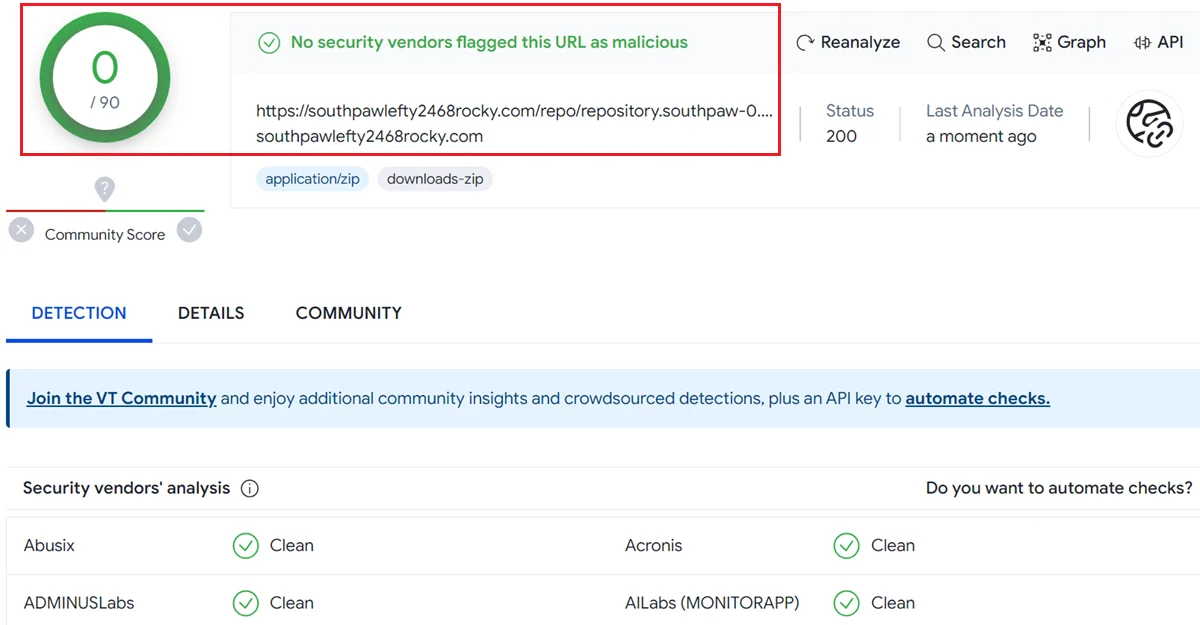
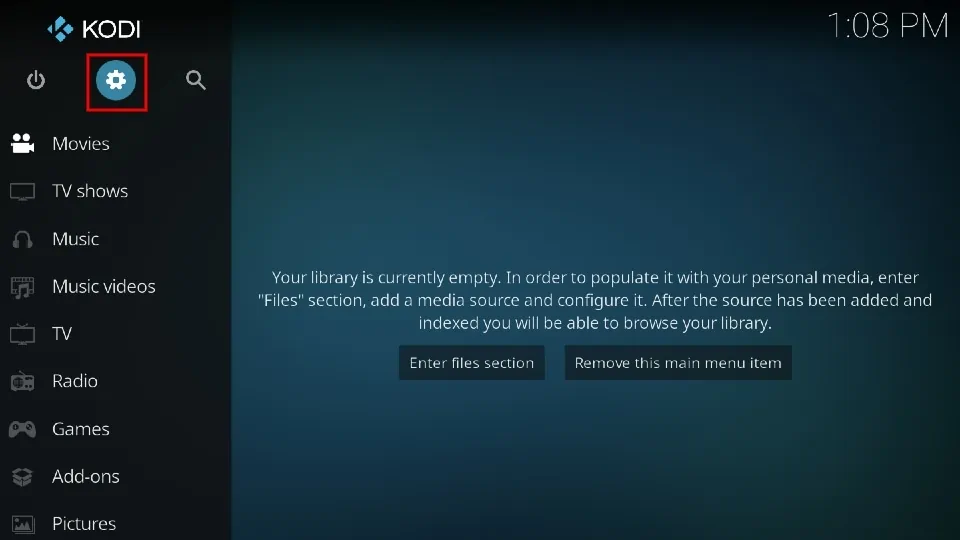
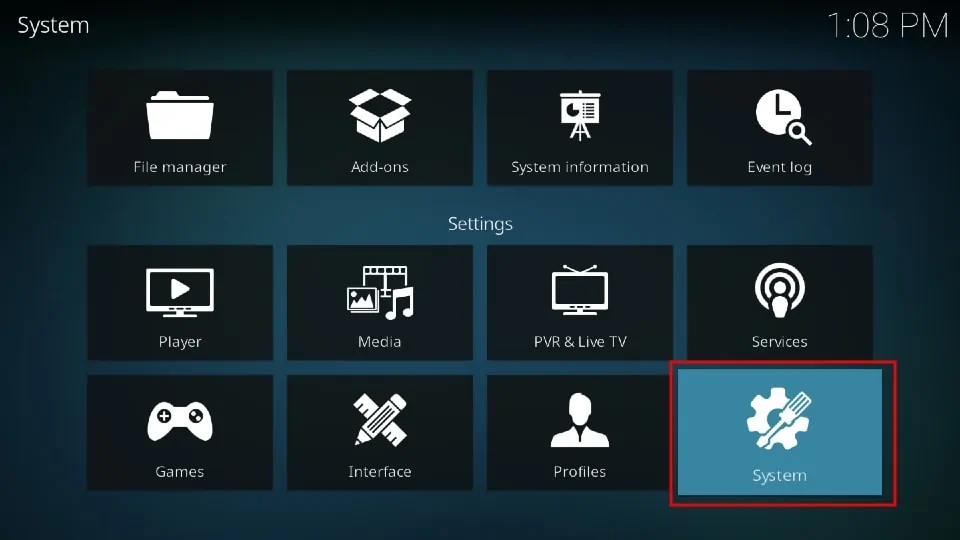
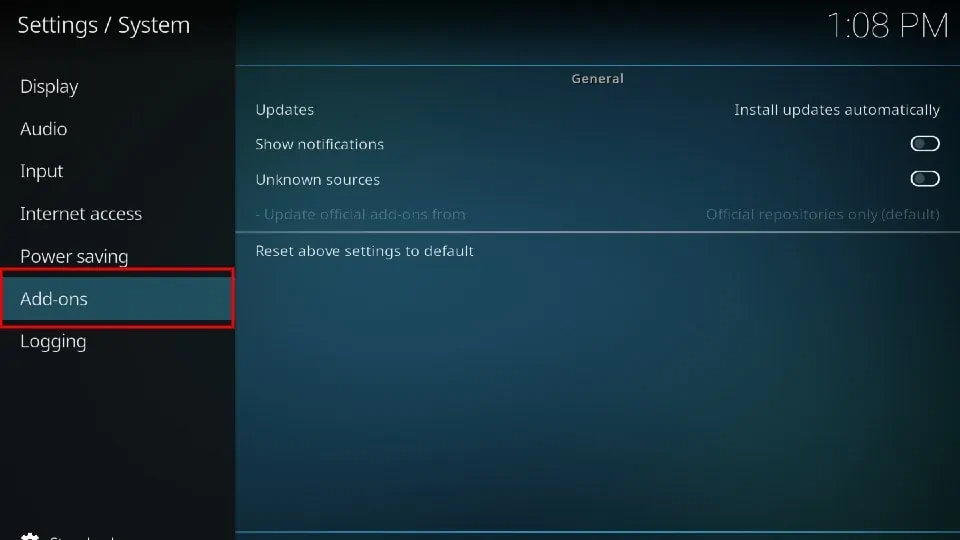
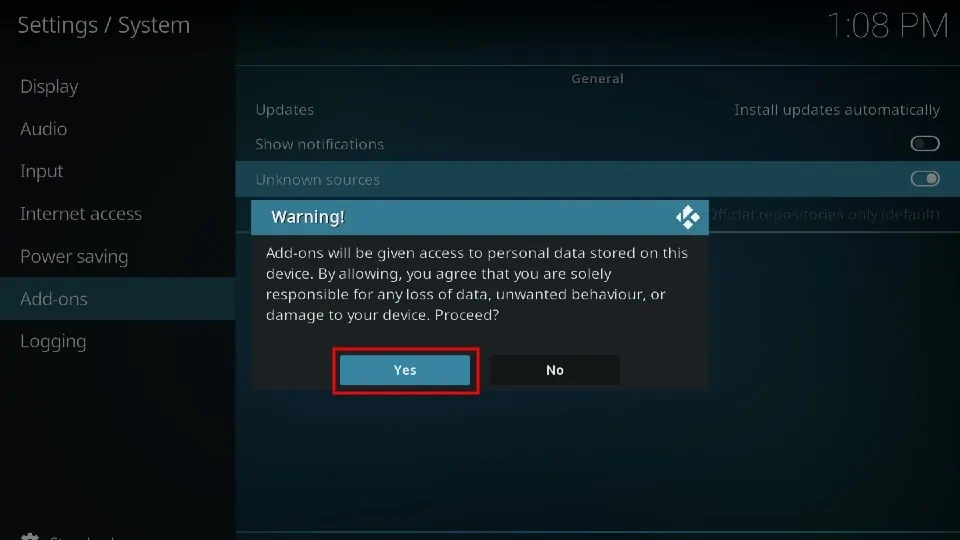
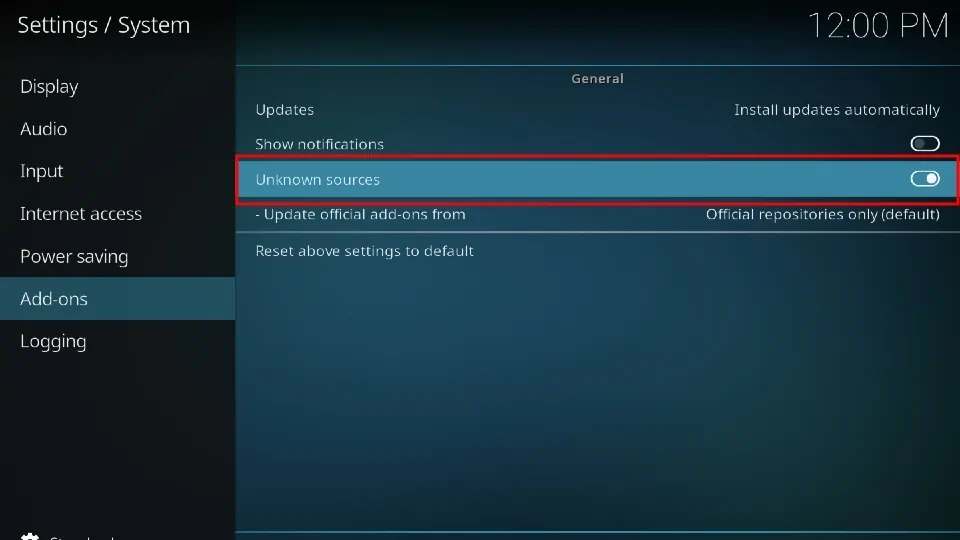
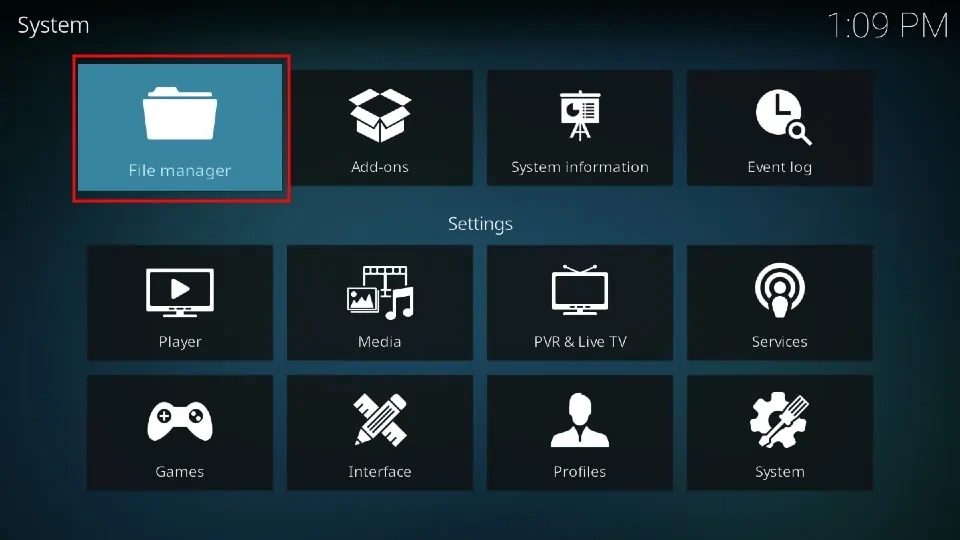
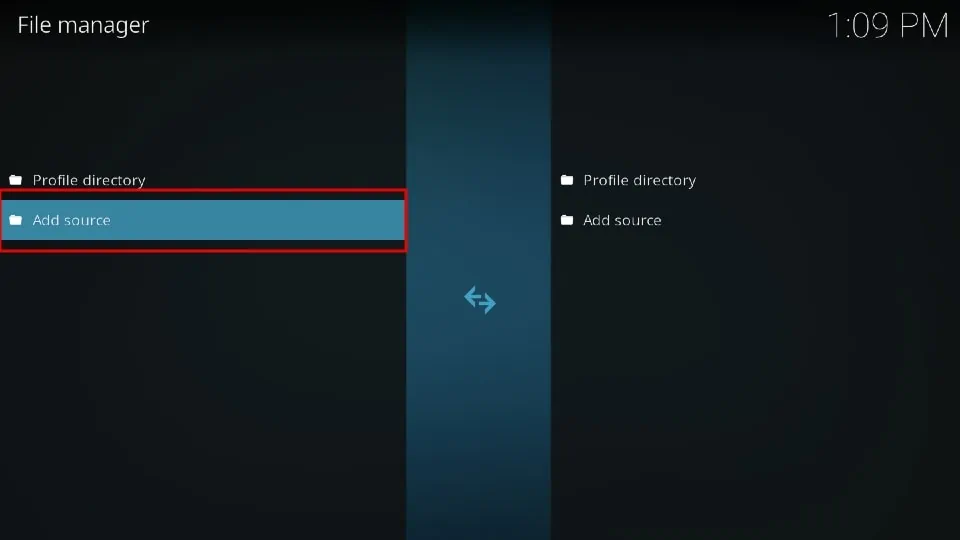
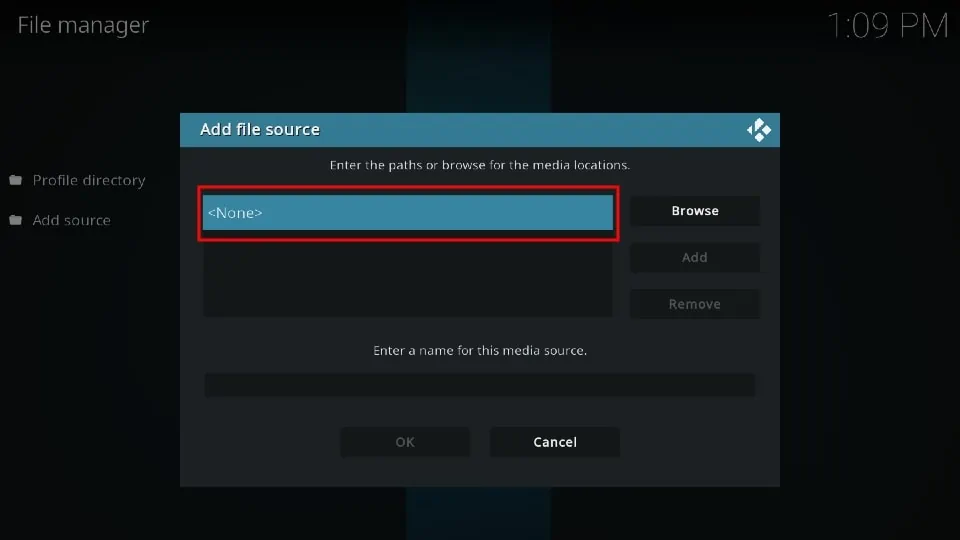
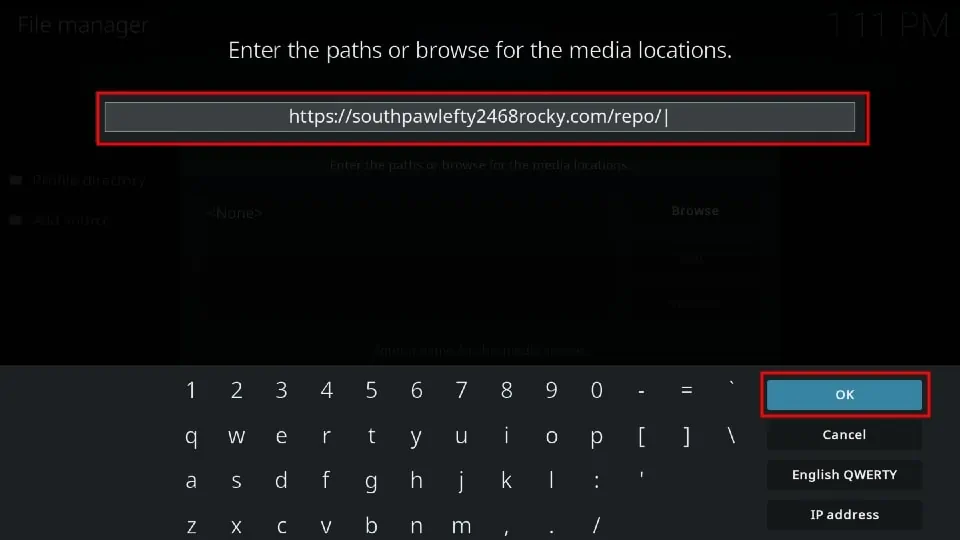
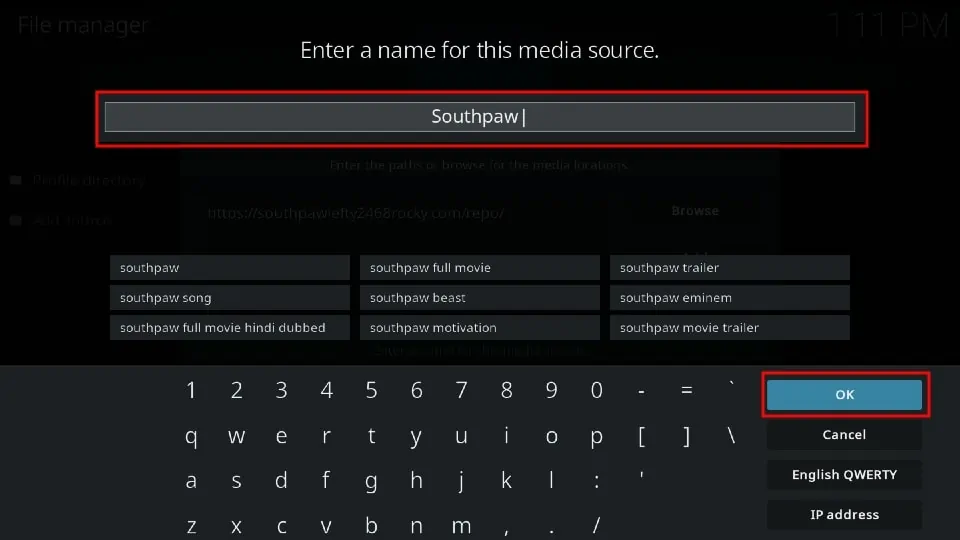
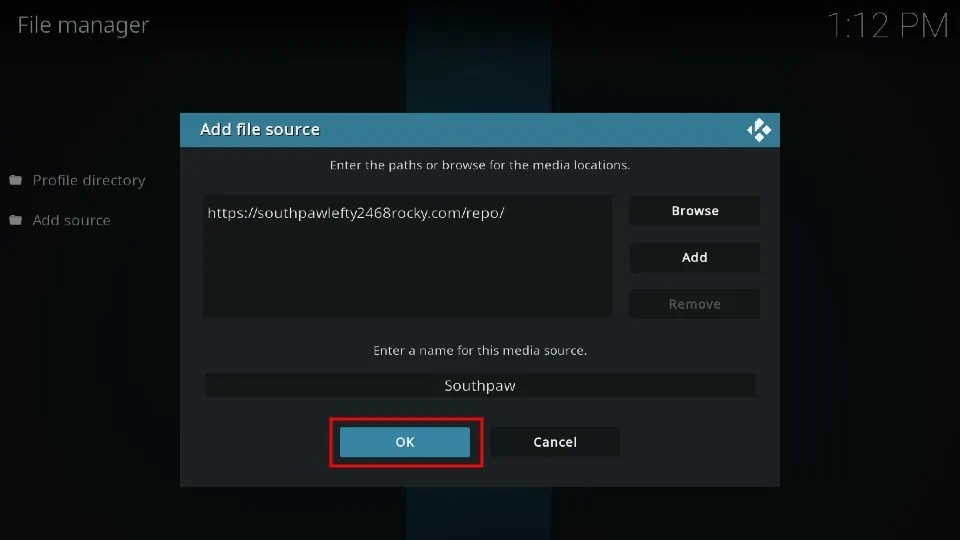
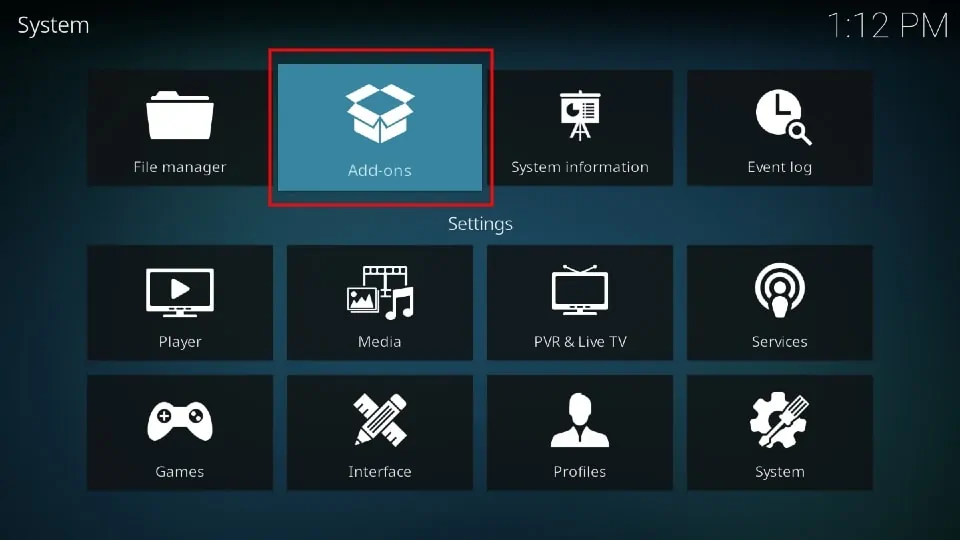
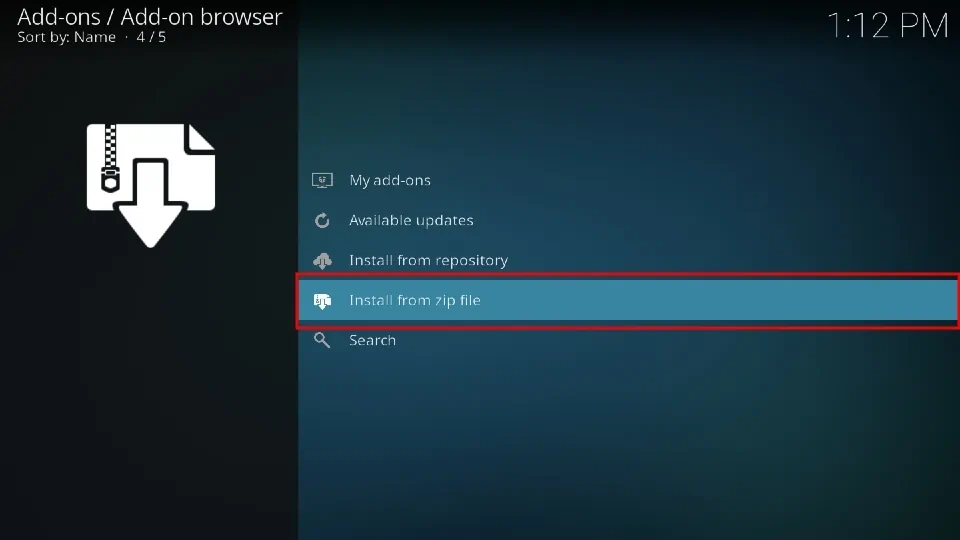
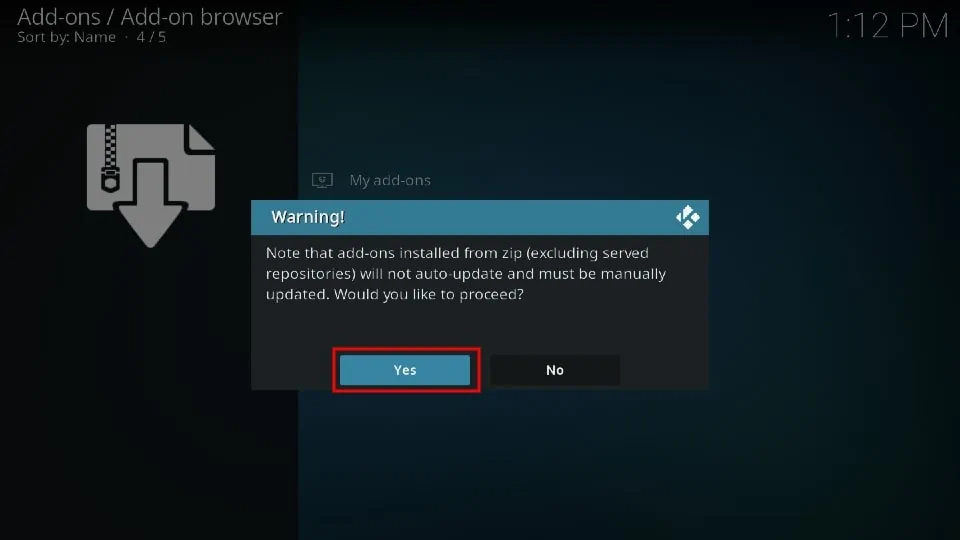
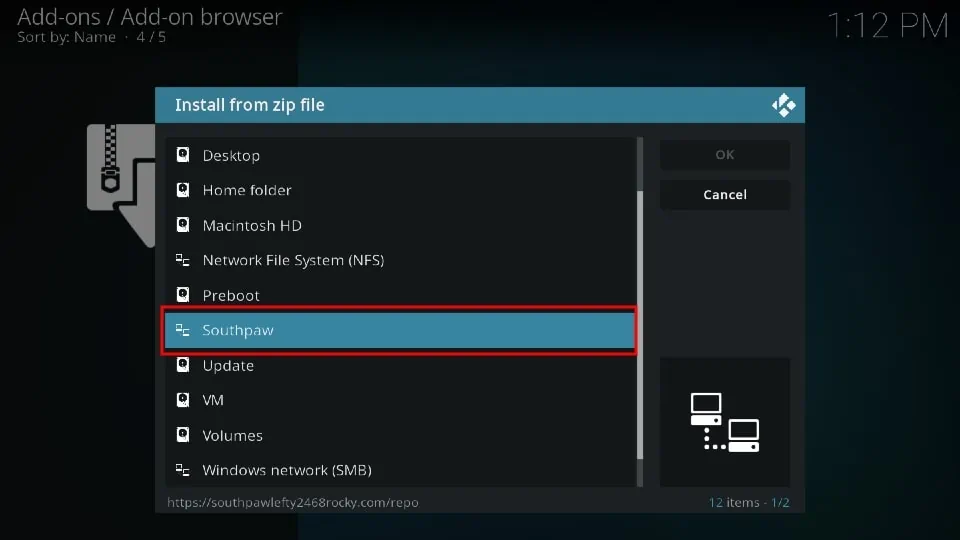
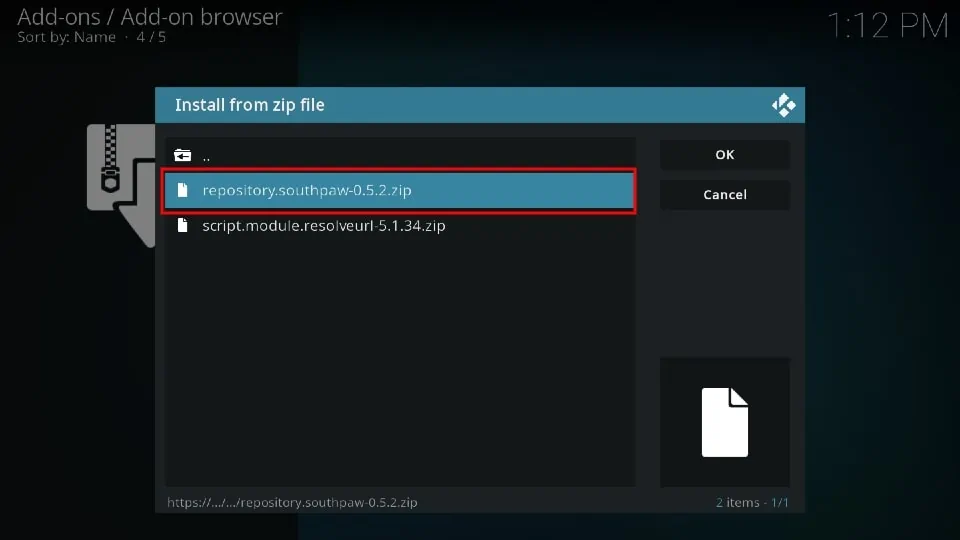
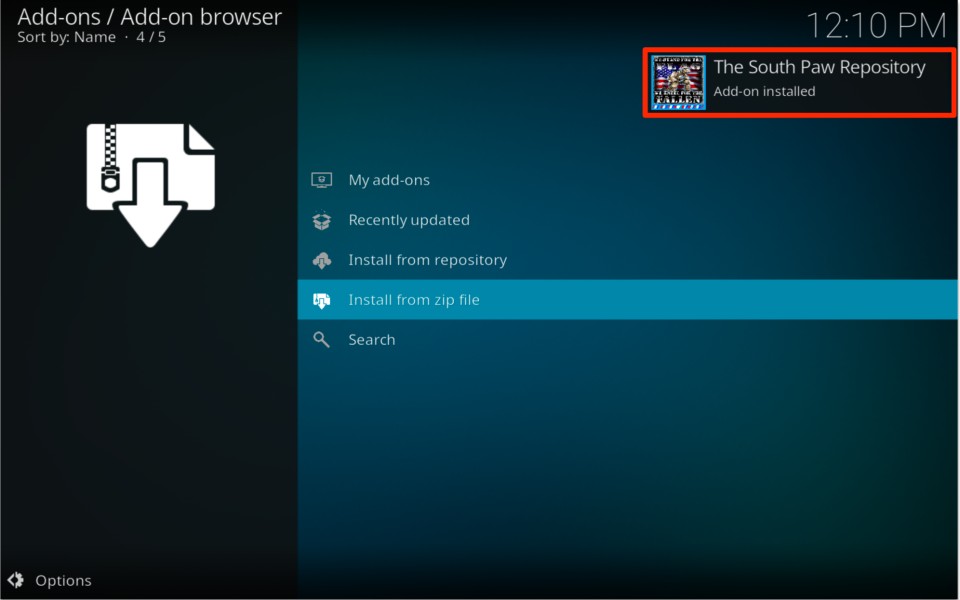
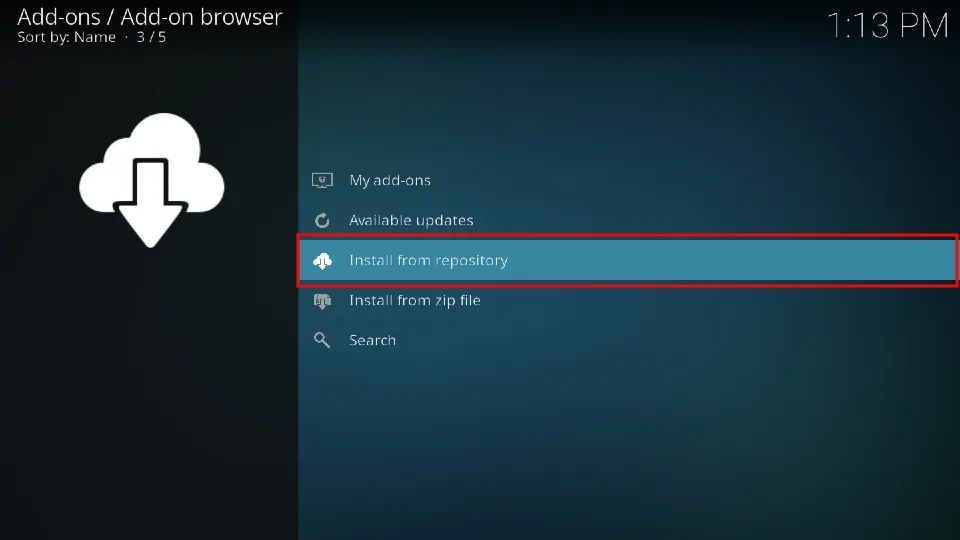
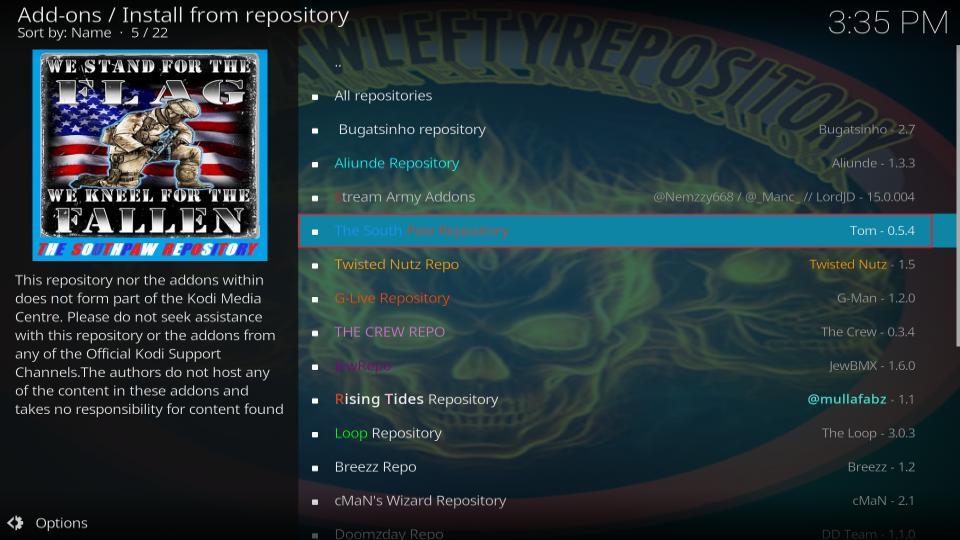
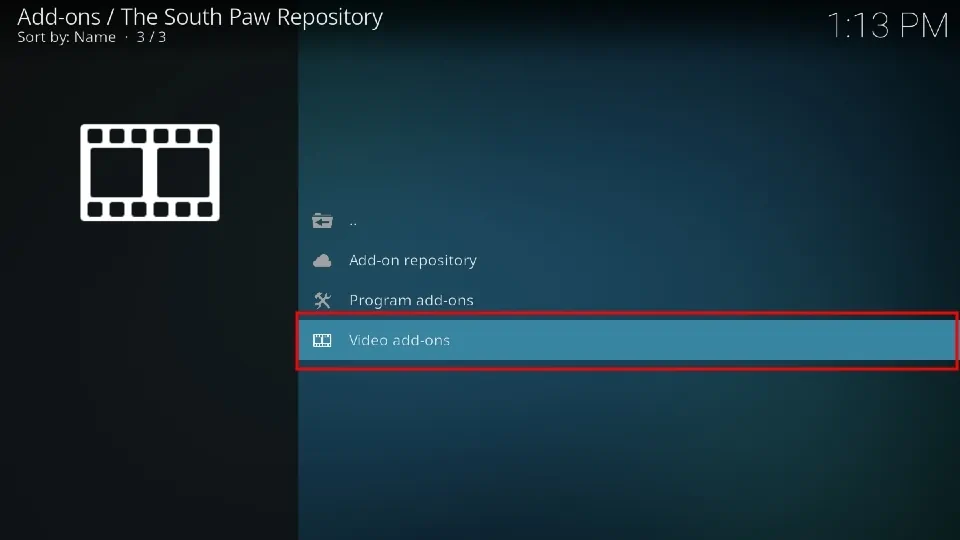
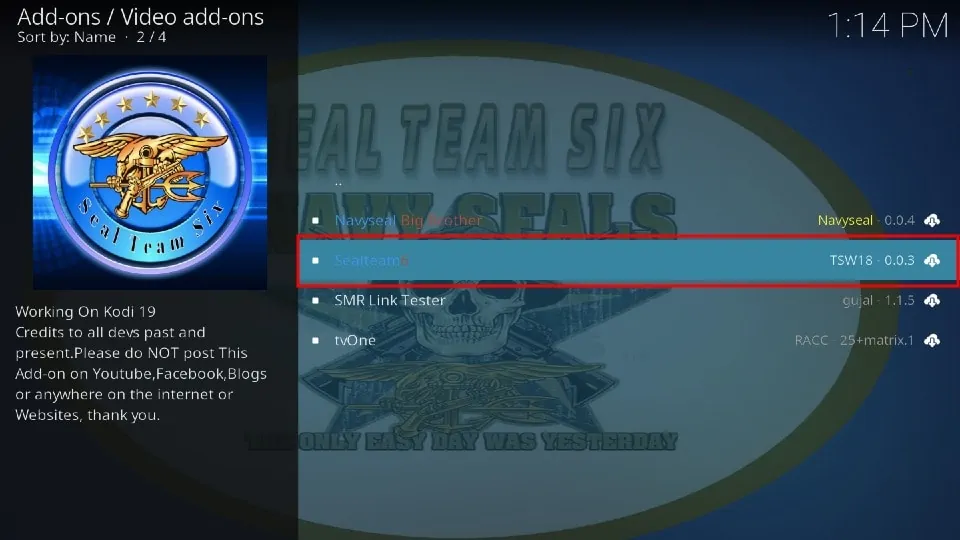
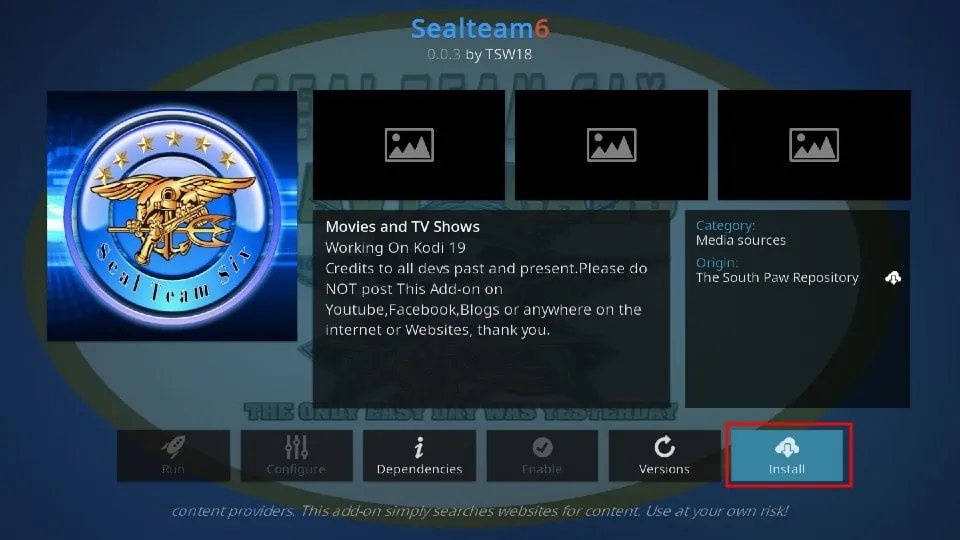
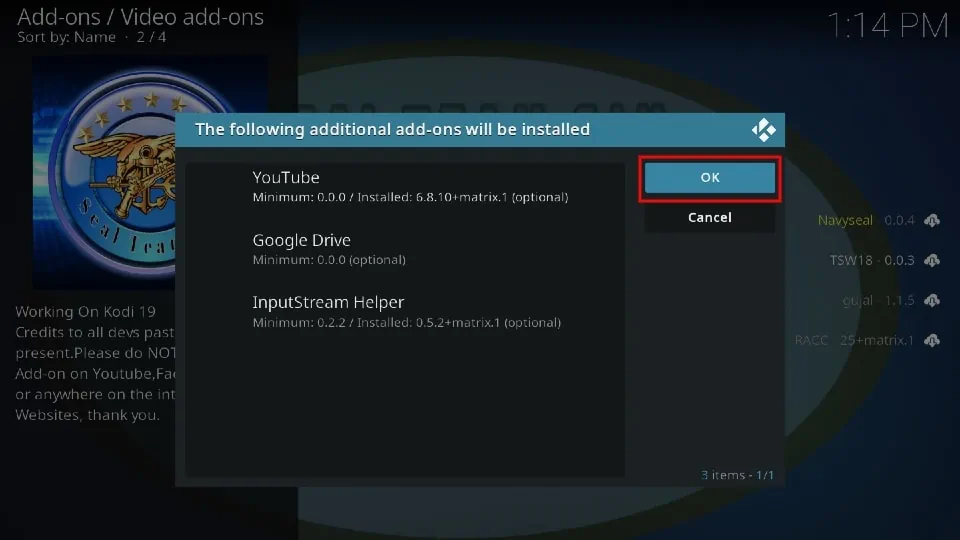
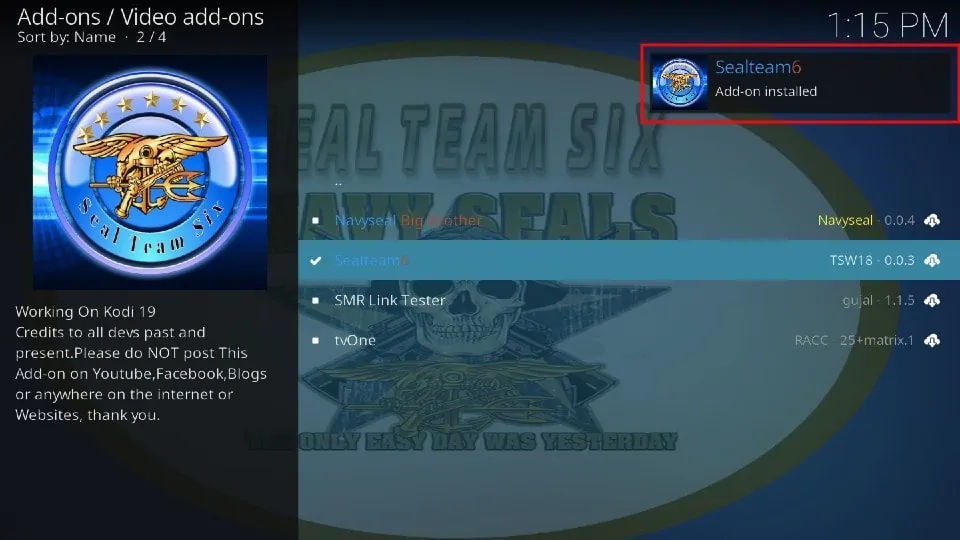






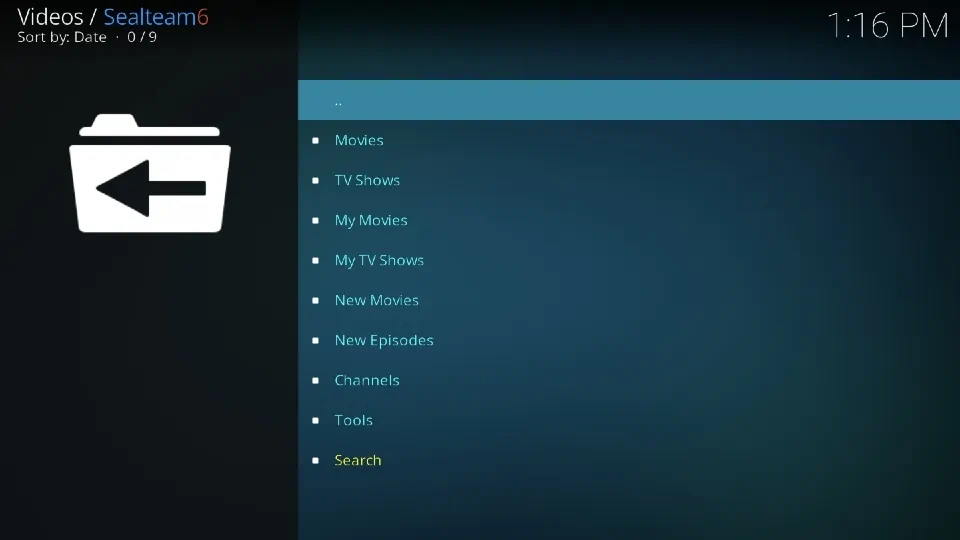
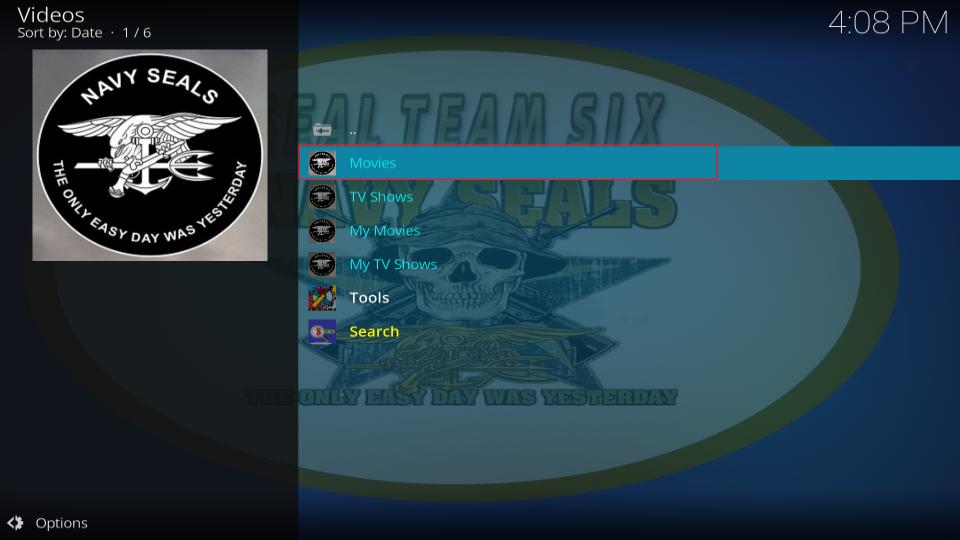
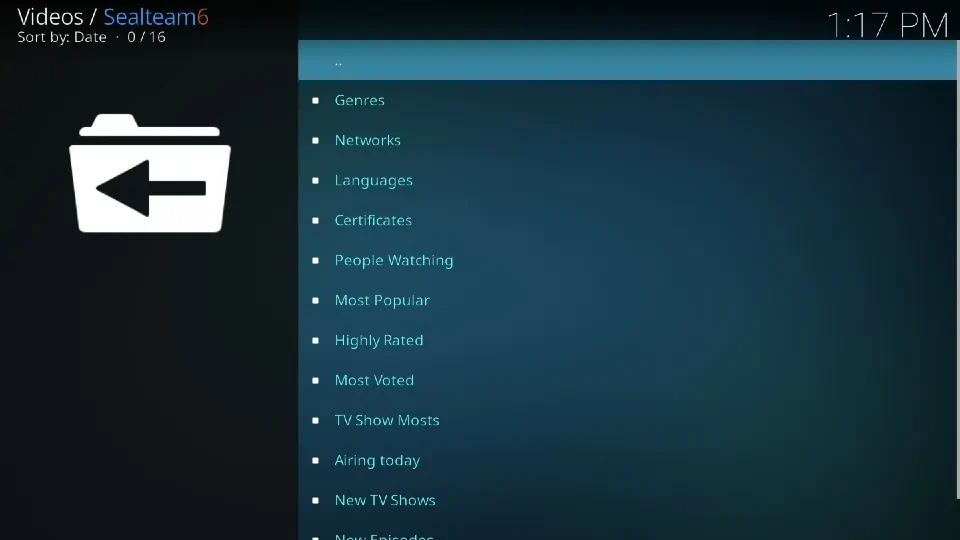
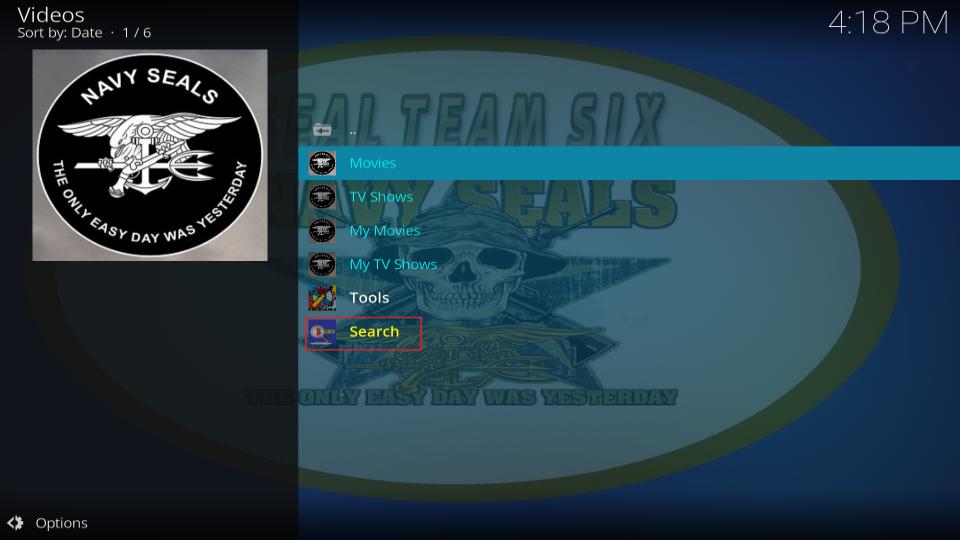

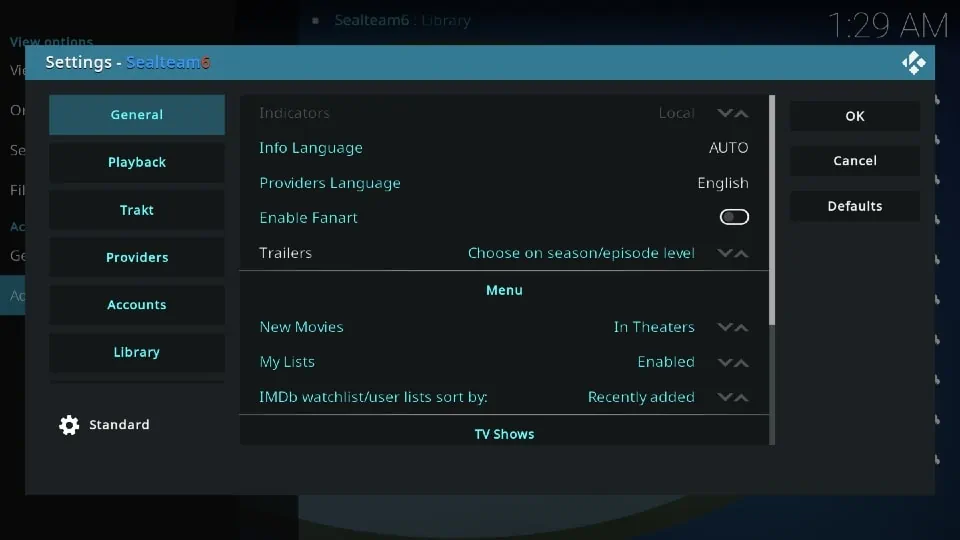
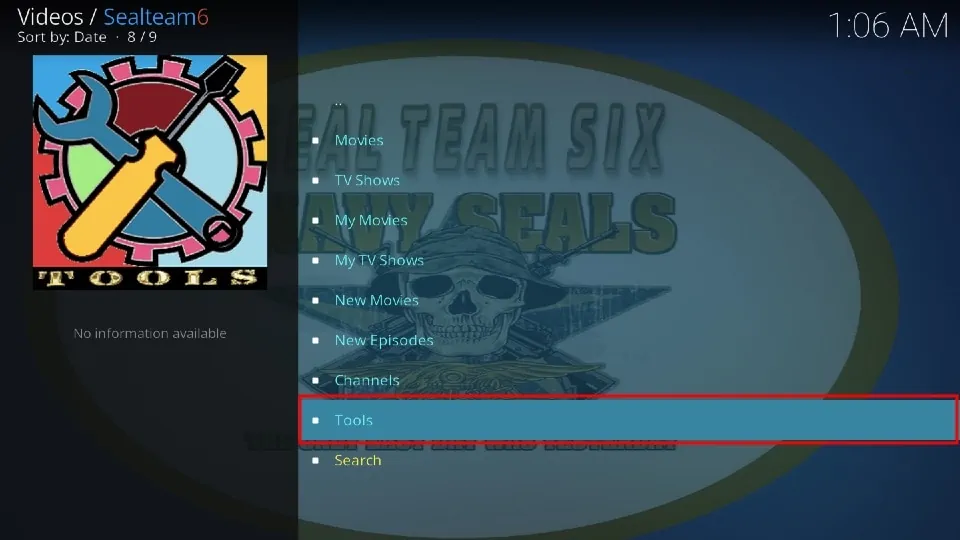
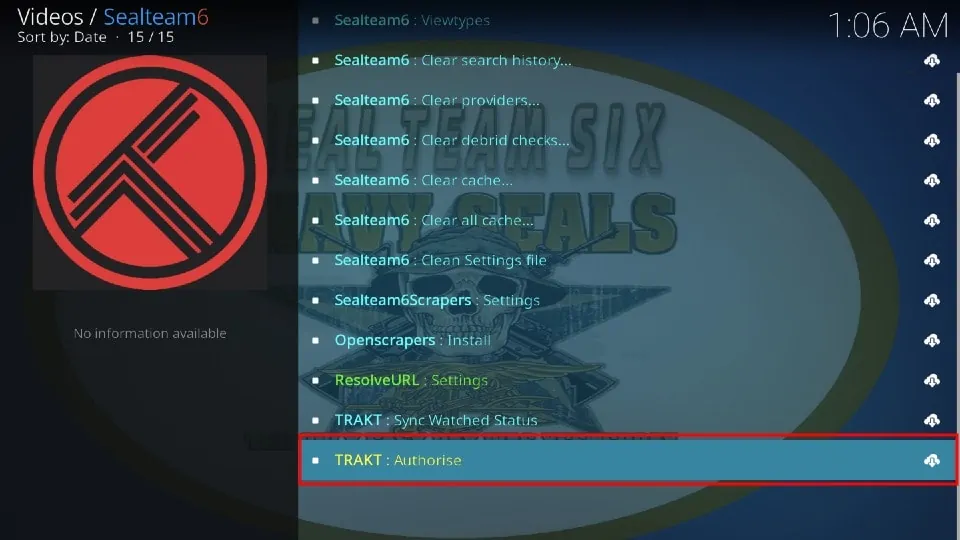
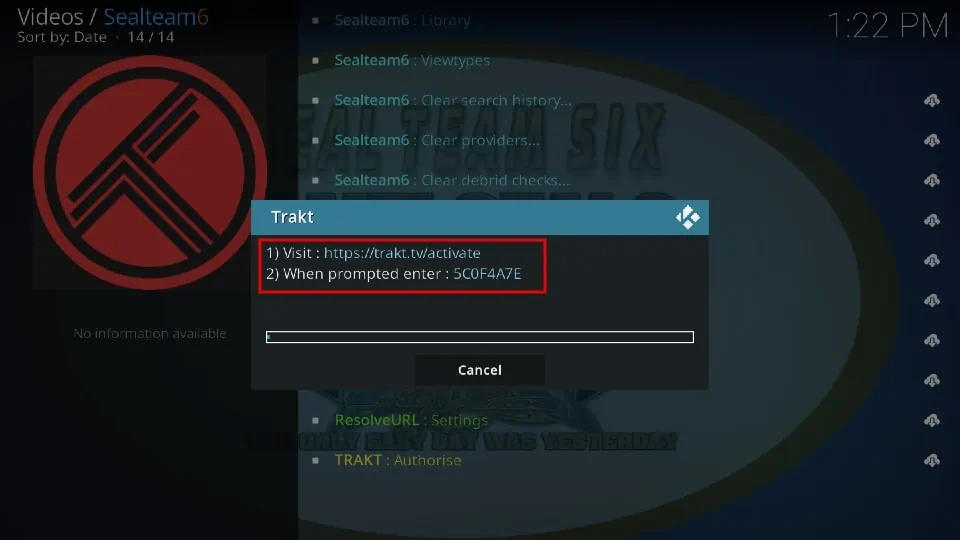
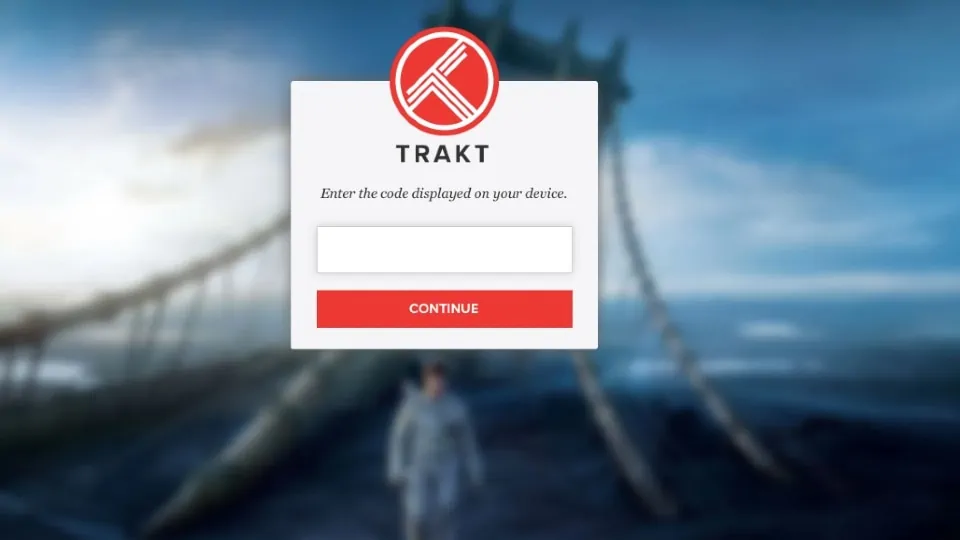
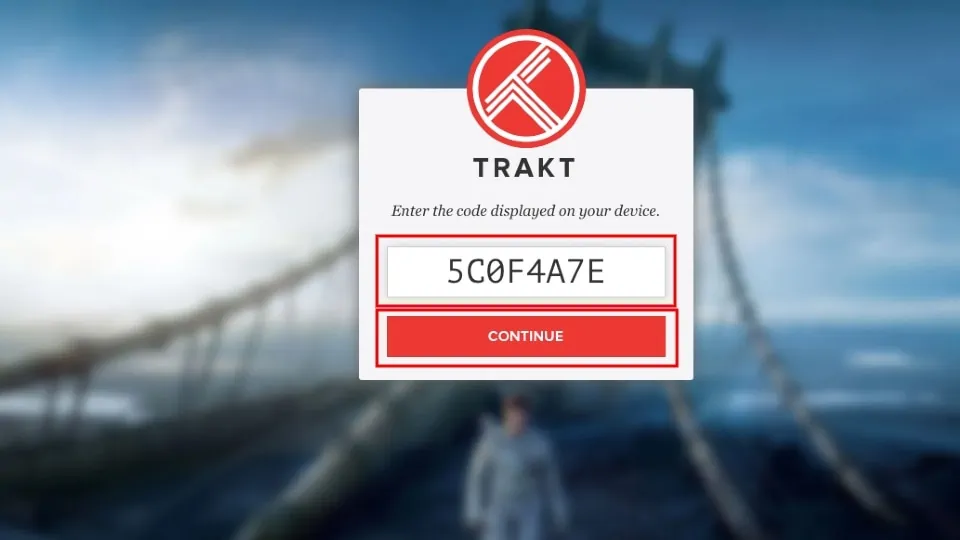
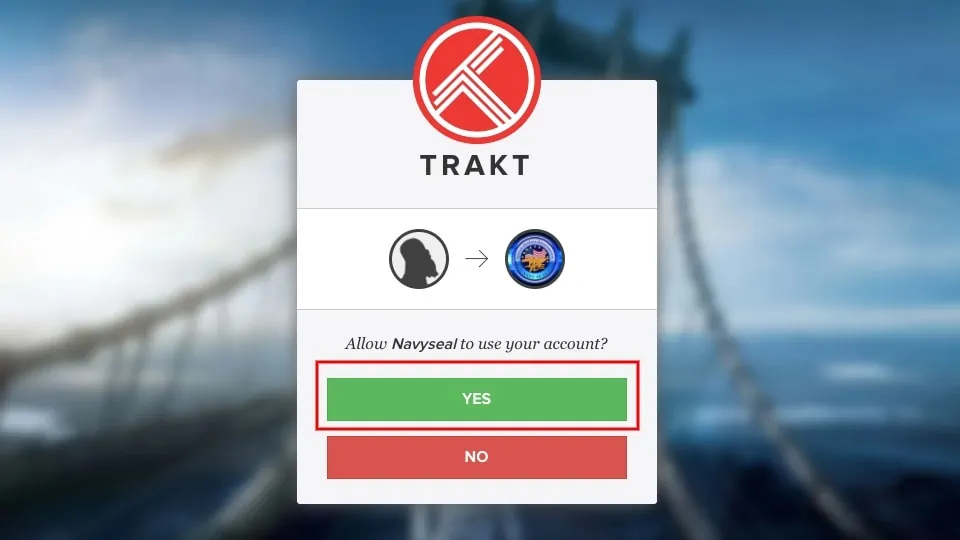
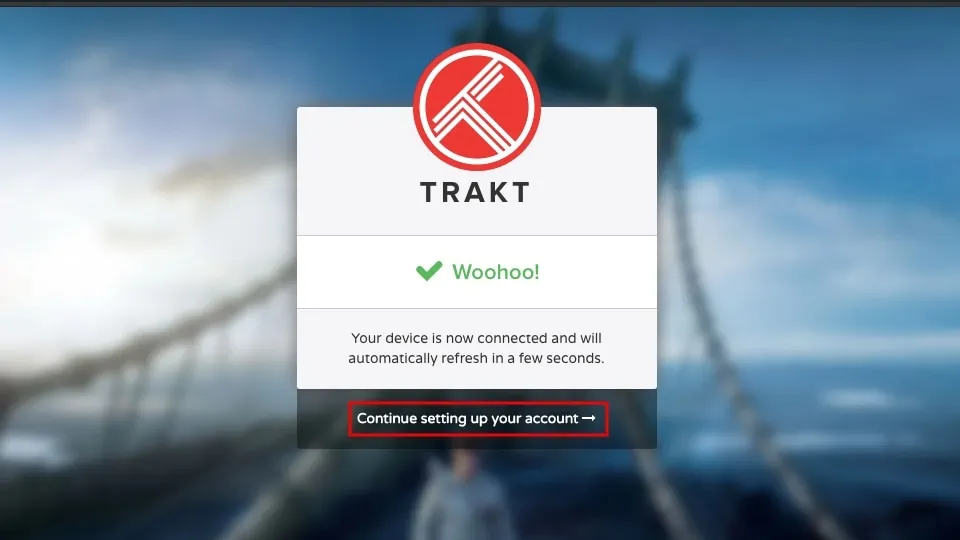
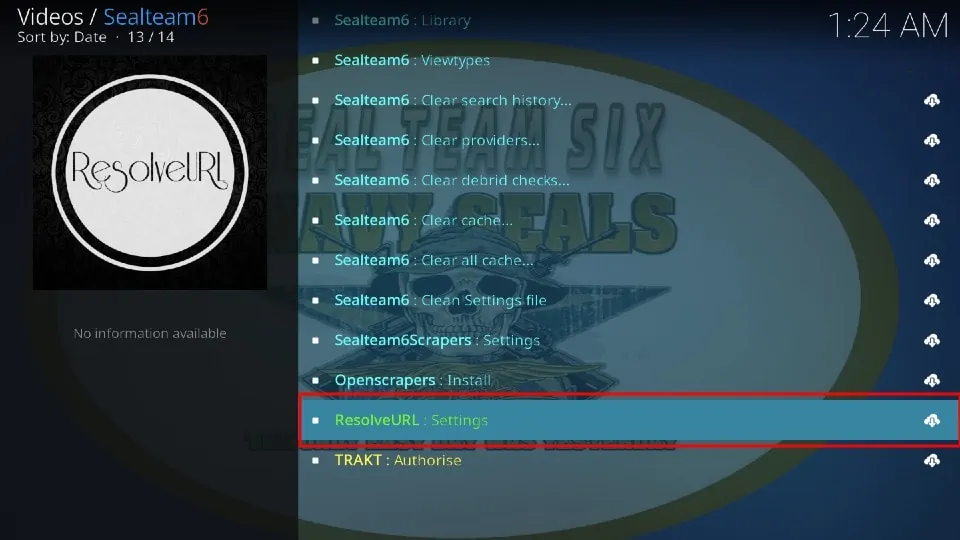
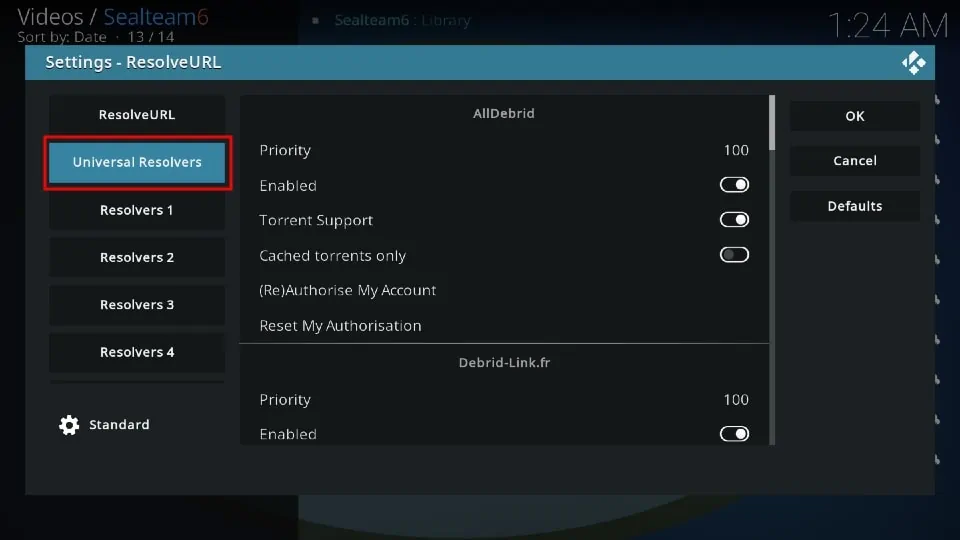
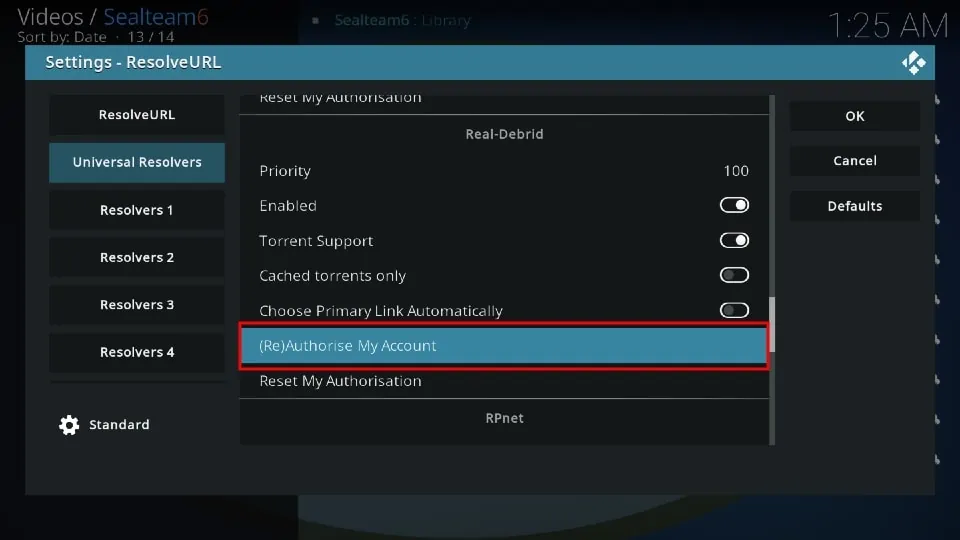
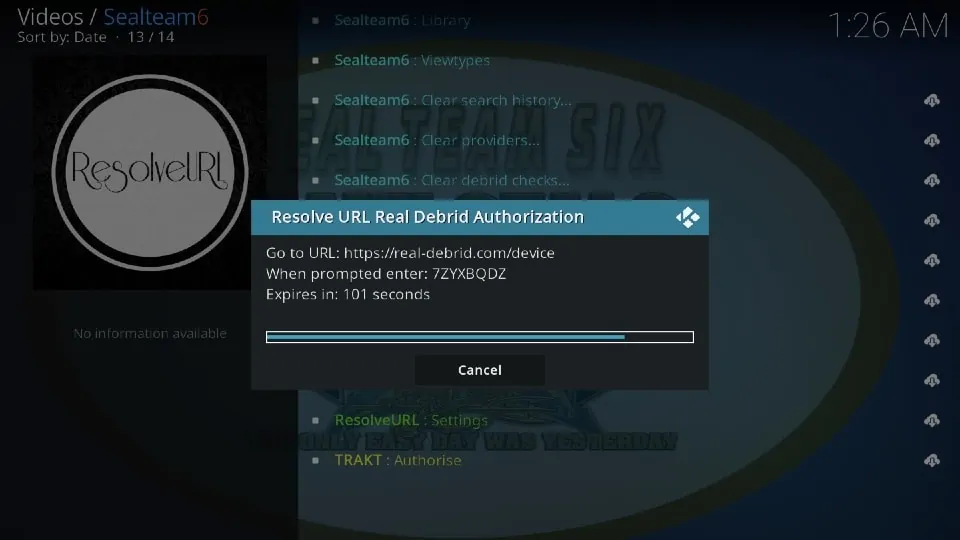
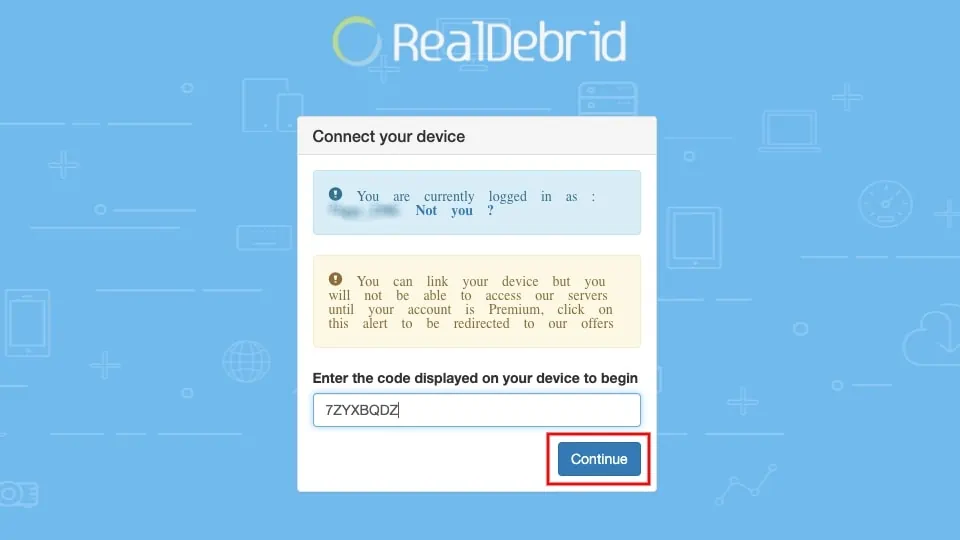
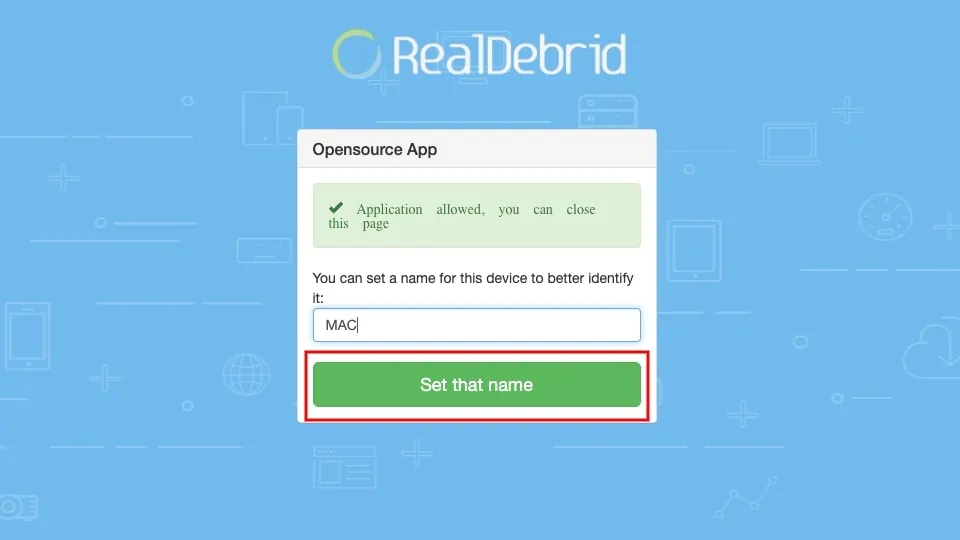
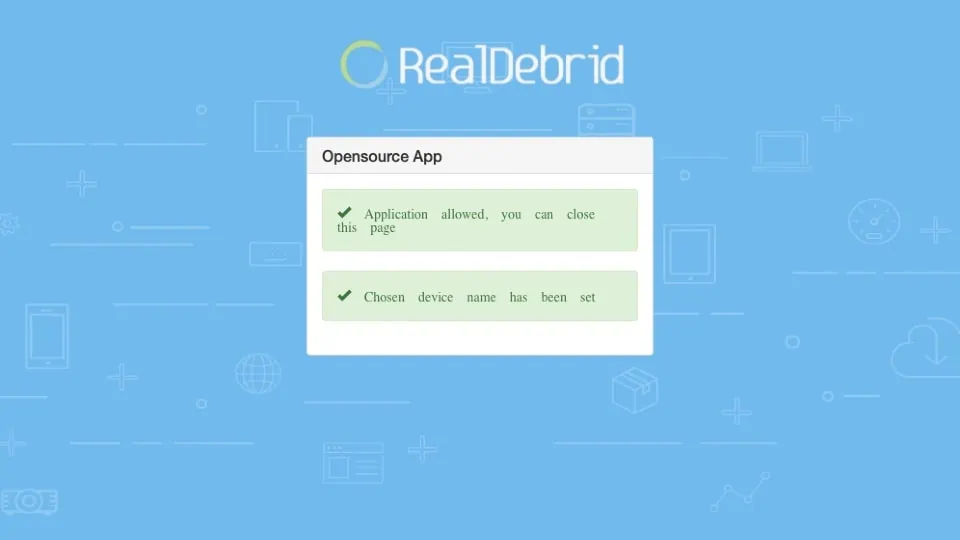


Leave a Reply