In this article, I will explain how to install the SportHD addon on Kodi. It is compatible with Kodi 21 Omega, Kodi 20 Nexus, and 19 Matrix. This method works with all Kodi-compatible devices, including Amazon FireStick, New FireStick 4K, New FireStick 4K Max, NVIDIA SHIELD, Android TV boxes, PCs, and smartphones. But before we begin, let’s clarify the addon and its safety.

Thanks to rapid technological advancements, watching live sports is no longer limited to TV. Today, millions of people worldwide can stream live sports online from hundreds of free live streaming services. However, finding a reliable service among the overwhelming number of options is daunting.
While searching for the best free sports streaming site, I discovered SportHD, a reliable addon that livestreams almost every sport, from football to chess.
What Is SportHD?
SportHD is a Kodi addon that lets you watch live sports events by scraping streams from popular sports streaming websites.
The SportHD Kodi addon is created by the developers of Sports 365. This Kodi addon is available in the Bugatsinho repository, which houses Cartoon Network addons.
Attention Kodi Users!
Governments and ISPs worldwide monitor your online activities. If you use third-party Kodi addons, you should always use a reliable Kodi VPN to hide your identity and prevent issues with your streaming experience. Currently, your IP is visible to everyone.
I use ExpressVPN, the fastest and most secure VPN in the industry. It is very easy to install on any device, including Amazon Fire TV Stick, PC, Mac, and Smartphones. It also includes a 30-day money-back guarantee. If you're not satisfied with their service, you can request a refund. ExpressVPN is offering a special NEW YEAR deal: get 4 months free and save 78% on the 2-year plan.
Install and Use Best Kodi VPN | Why you must use a VPN at all times
Is SportHD Kodi Addon Legal and Safe?
FireStickTricks.com cannot verify the legality or security of any third-party applications or services mentioned on this site. SportHD lets you stream live sports events for free, which is illegal anywhere. You could be fined or prosecuted if you get caught streaming copyrighted content. So, we recommend that you do not stream anything for free that is otherwise available with paid services.
The information on this website is for information purposes only. Any action you take based on the information in this article is strictly at your own risk. We do not encourage piracy or illegal streaming content.
Moreover, I always recommend connecting to a trusted VPN service like ExpressVPN to maintain online privacy. ExpressVPN offers 160 server locations in 105 countries around the world. It lets you bypass geo-restriction safely, increases security and privacy, and offers 24/7 customer service.
I ran a safety check on the Bugatsinho repository URL using VirusTotal.com. As you can see, it is safe to download and install the repository.
How to Install SportHD Kodi Addon
SportHD is a third-party Kodi addon. Due to security and privacy concerns, installing a third-party Kodi addon is not allowed by default. To proceed with the installation, we need to enable a Kodi option. I am splitting the entire process into three sections to make it easy to understand.
Legal Disclaimer: This guide is for informational purposes only. FireStickTricks.com does not own, host, operate, resell, or distribute any apps, services, or content mentioned.
Section 1: Enabling Unknown Sources Option
First, we need to enable the “Unknown sources” option. Carefully follow the steps below to do so.
1. Launch Kodi.
2. Select settings, the gear icon at the top left.
3. Choose the System tile.
4. Scroll down to Add-ons in the left-hand tabs.
5. On the right side of the screen, enable Unknown sources. Click Yes if a warning pop-up appears.
Note: Before proceeding to section 2, ensure the toggle is to the right, which means it is on.
Section 2: Adding a Repository Source
It’s time to add the repository source. As mentioned above, the SportHD addon is hosted in the Bugatsinho Repository.
1. Press your device’s back button once to return to the System page (indicated in the top-left corner), then select File manager.
2. Click Add source.
3. In the window that pops up, select <None>.
4. A screen will appear with a URL bar and an on-screen keyboard. Carefully type https://bugatsinho.github.io/repo/ and click OK.
Note: The repository is not owned, hosted, or distributed by FireStickTricks.com.
5. Click the box titled Enter a name for this media source, enter bugatsinho, and click OK.
6. Click OK again on the Add file source window.
Section 3: Installing the Repository
We are almost there! Let’s finish the repository installation now.
1. Go back to the Kodi home screen. Go to settings again.
2. Select Add-ons right next to File manager.
3. Scroll down and select Install from zip file.
Note: If a prompt appears, click Yes.
4. Select bugatsinho from the list of folders.
5. Click repository.bugatsinho-x.x.zip. If the repository has been updated, the numbers in the file may differ, so don’t worry.
6. Wait for the download to complete. You will then receive a notification saying that the Bugatsinho repository installed.
7. Now select the Install from repository option.
8. Click Bugatsinho repository.
9. Select Video add-ons.
10. Locate and select SportHD.
11. Click on Install.
12. Click OK when a prompt asks you to install the additional addon.
13. Now, the download and installation will begin. You will receive a notification saying the SportHD Add-on installed.
This is how you install the SportHD Kodi addon.
Before you start streaming with Kodi Addons or Builds, I would like to warn you that everything you stream on Kodi is visible to your ISP and Government. This means, streaming copyrighted content (free movies, TV shows, live TV, and Sports) might get you into legal trouble.
Thankfully, there is a foolproof way to keep all your streaming activities hidden from your ISP and the Government. All you need is a good VPN for Kodi. A VPN will mask your original IP which is and will help you bypass Online Surveillance, ISP throttling, and content geo-restrictions.
I personally use and recommend ExpressVPN, which is the fastest and most secure VPN. It is compatible with all kinds of streaming apps and devices.
NOTE: We do not encourage the violation of copyright laws. But, what if you end up streaming content from an illegitimate source unintentionally? It is not always easy to tell the difference between a legit and illegal source.
So, before you start streaming on Kodi, here's how to get VPN protection in 3 simple steps.
Step 1: Get the ExpressVPN subscription HERE. It comes with a 30-day money-back guarantee. Meaning, you can use it free for the first 30-days and if you are not satisfied with the performance (which is highly unlikely), you can ask for a full refund.
Step 2: Click HERE to download and install the ExpressVPN app on your streaming device. If you are using a FireStick, I have given the exact steps starting with Step 4 below.
Step 3: Click the Power icon to connect to a VPN server. That's all. Your connection is now secure with the fastest and best VPN for Kodi.
The following are the steps to install Kodi VPN on your Fire TV devices. If you have other streaming devices, follow Step 1-3 above.
Step 4: Subscribe to ExpressVPN HERE (if not subscribed already).
Step 5: Go to Fire TV Stick home screen. Click Find followed by Search option (see image below).
Step 6: Type Expressvpn in the search bar and select when it shows up.
Step 7: Click Download.
Step 8: Open the ExpressVPN app and Sign in using the email ID and password that you created while buying the ExpressVPN subscription.
Step 9: Click the Power icon to connect to a VPN server. That’s all. Your FireStick is now secured with the fastest VPN.
How to Use SportHD Kodi Addon
Select the SportHD Kodi addon to launch it! On the home screen, you have five sections:
- LIVE EVENTS
- SPORTS
- BEST LEAGUES
- Settings
- Version 0.1.10 (it could differ for you)
Under the LIVE EVENTS section, you can catch up on live streams of various sports, from football to basketball to rugby. It lists all the available and scheduled matches. As you can see from the screenshot below, several games are scheduled, and a couple of live streams are underway (represented by green asterisks).
All you need to do is select the game, choose the stream link, and enjoy!
The addon’s best feature is that it provides all the information about games, including the name of the sport, the time of streaming, and the teams playing. You can also filter the list of matches by leagues or sports.
The SPORTS section features the live-streaming links categorized by sport. It provides a long list of sports, starting with football and basketball and ending with snooker and chess. Streaming links become available right before the games begin.
You can live stream matches from various leagues in the BEST LEAGUES section.
You can change your time zone inside Settings, which offers nothing besides setting your time zone to get the right time for live events.
How to Enable RTMP in Kodi
If you come across any problems or errors with streaming links, it’s time for you to enable RTMP (Real-Time Messaging Protocol). It is a proprietary network protocol to transmit audio, video, and other data over the internet from a media server to a Flash player. Some sources from the SportHD addon use this protocol, so we must install it for a smooth streaming experience.
1. From the Kodi home screen, click the gear icon to open settings.
2. Select Add-ons.
3. Click on Install from repository.
4. Select the Kodi Add-on repository.
5. Scroll down and click VideoPlayer InputStream.
6. Click RTMP Input.
7. Click Install.
8. Wait for a few seconds. You will get a message notifying you that RTMP Input is installed.
Wrap Up
If you’re trying to load up your FireStick with reliable live-streaming Kodi add-ons, SportHD is the one. The addon is simple, straightforward, and a great alternative to SportsDevil and Plexus. Have you downloaded it yet? Do let us know and share your experience in the comments below.
Related:
- How to Install Fights on Demand Kodi Addon
- How to Install Netflix on Kodi
- How to Install Black Lightning Kodi Addon
- How to Install Wrestlers Kodi Addon

Suberboost Your FireStick with My Free Guide
Stay Ahead: Weekly Insights on the Latest in Free Streaming!
No spam, ever. Unsubscribe anytime.
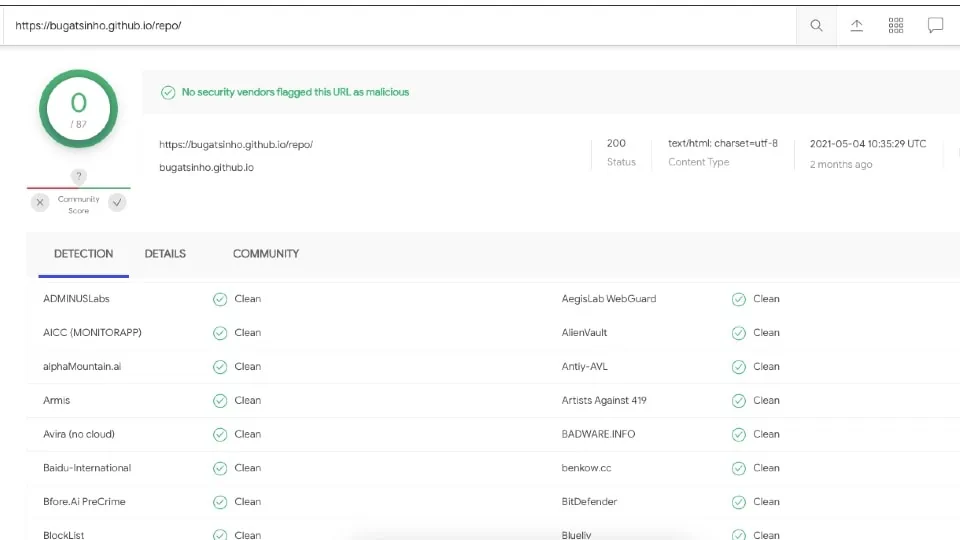
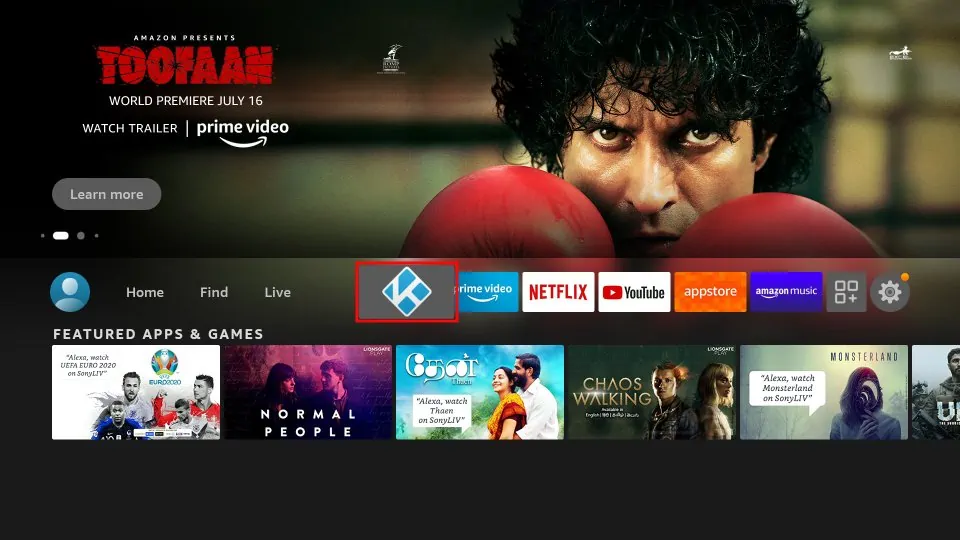
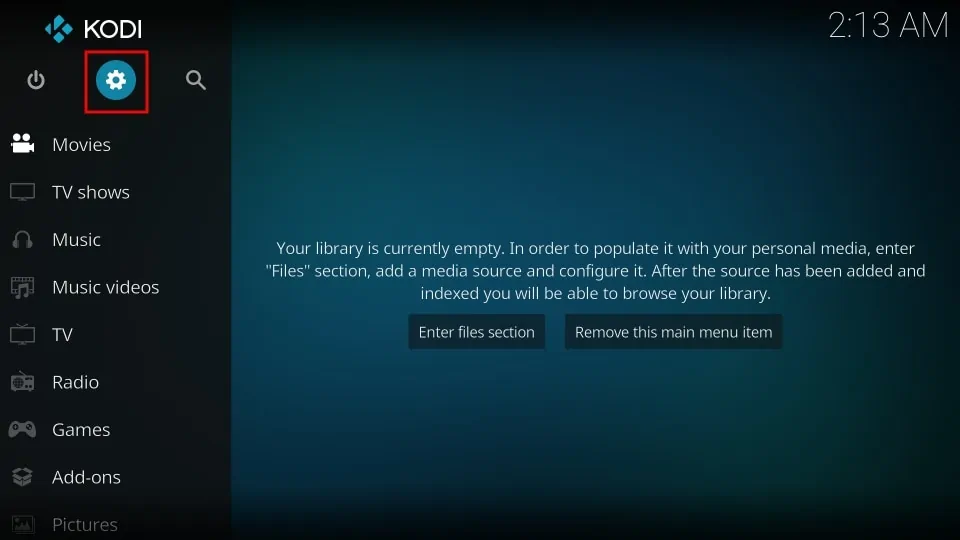
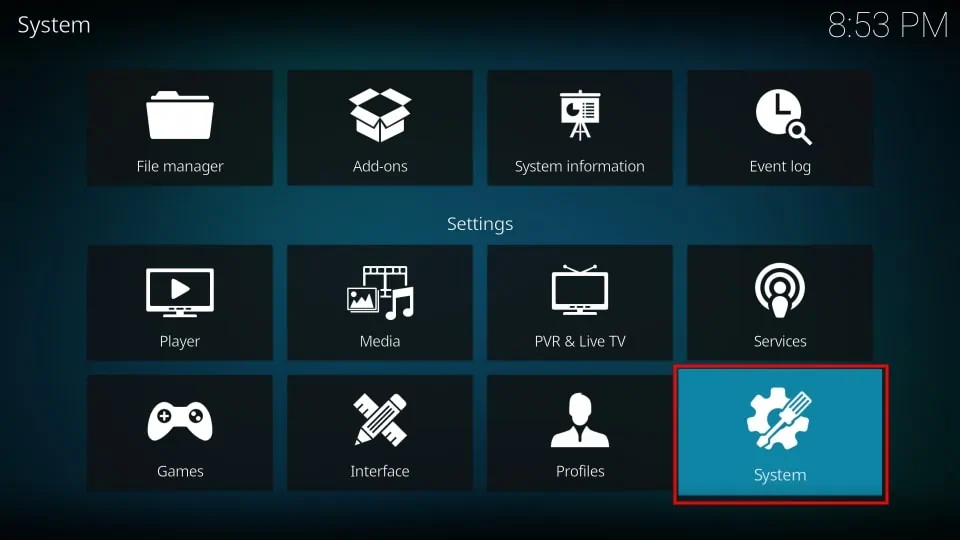
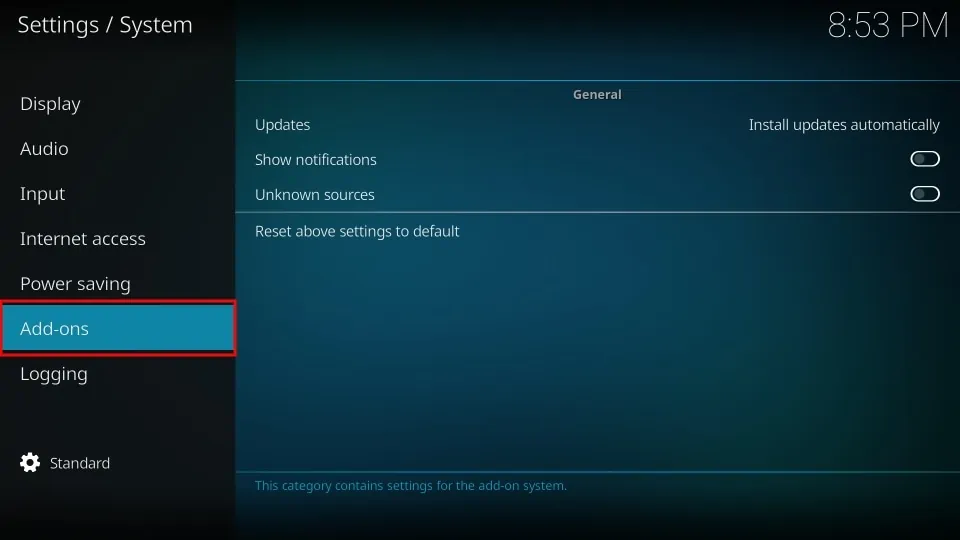
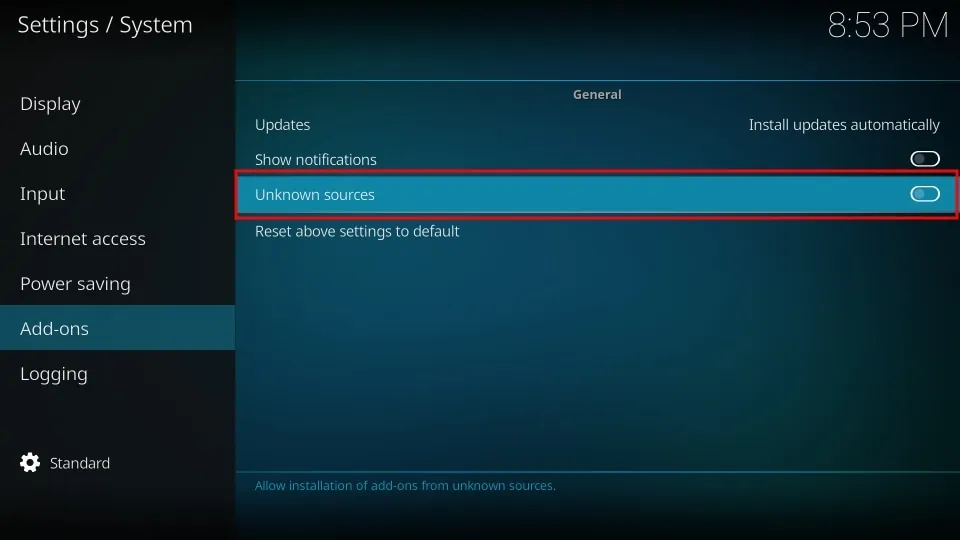
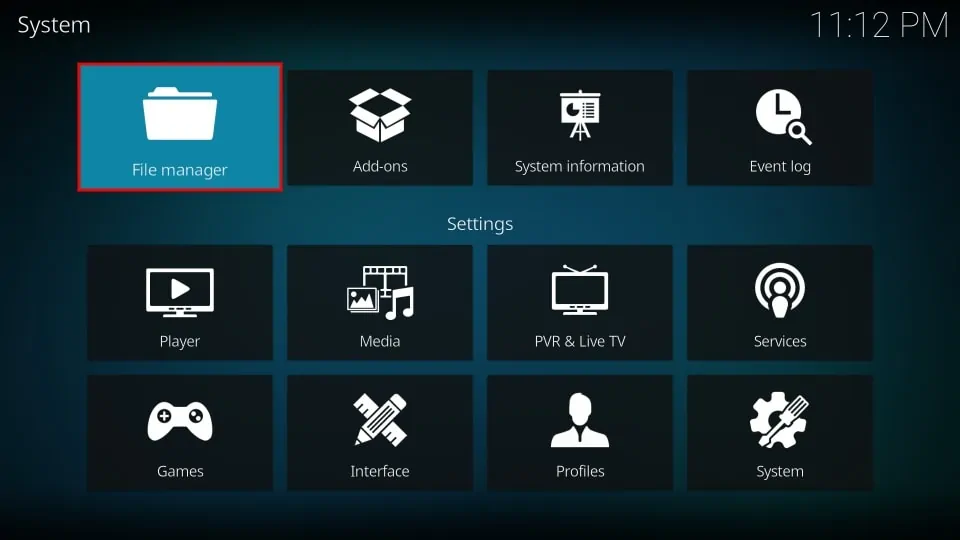
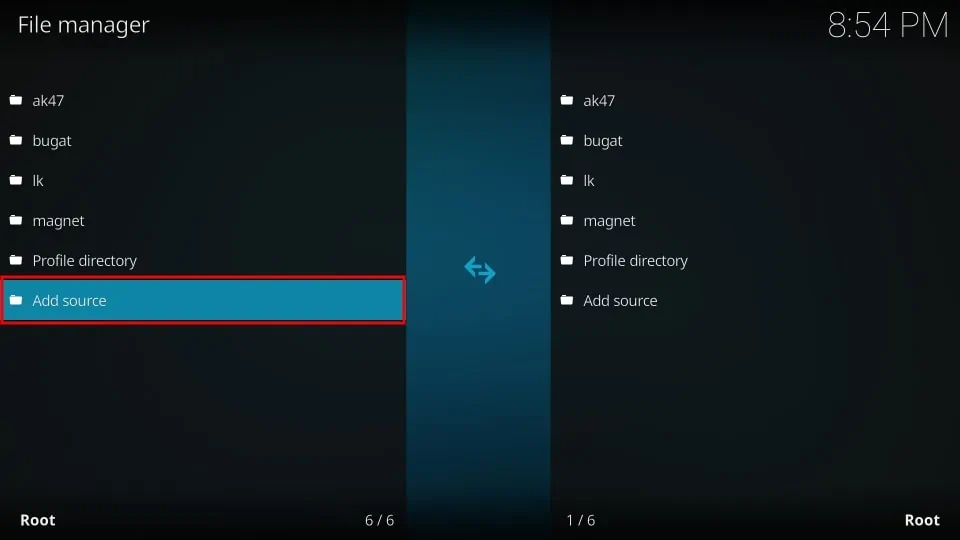
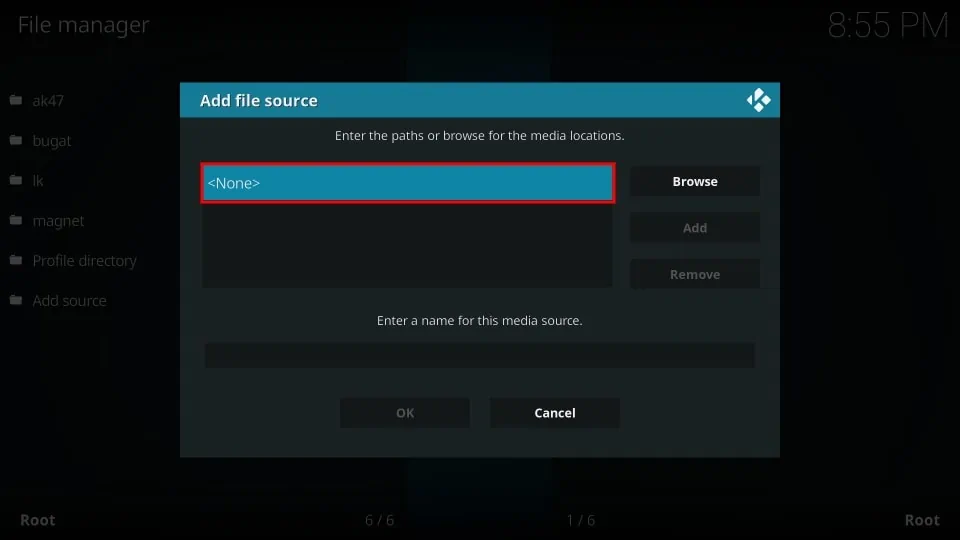
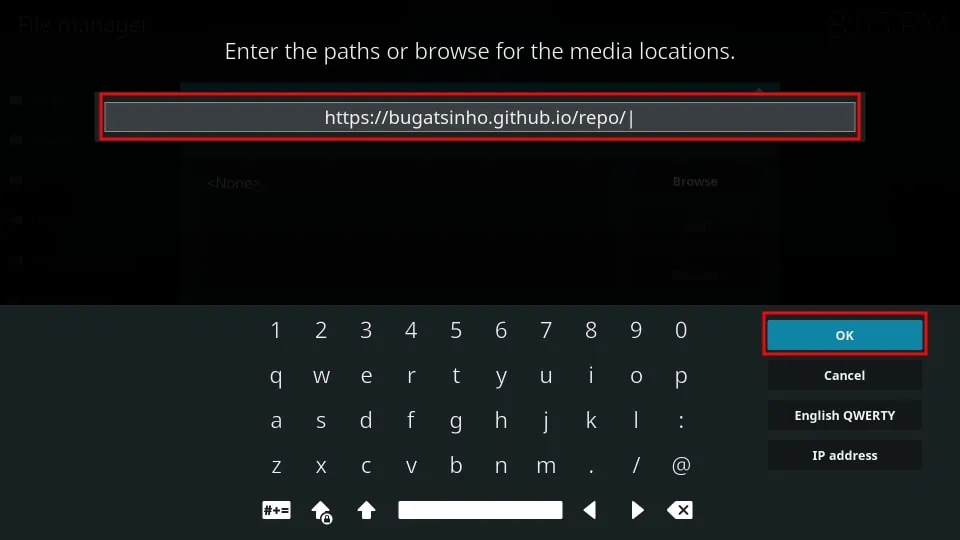
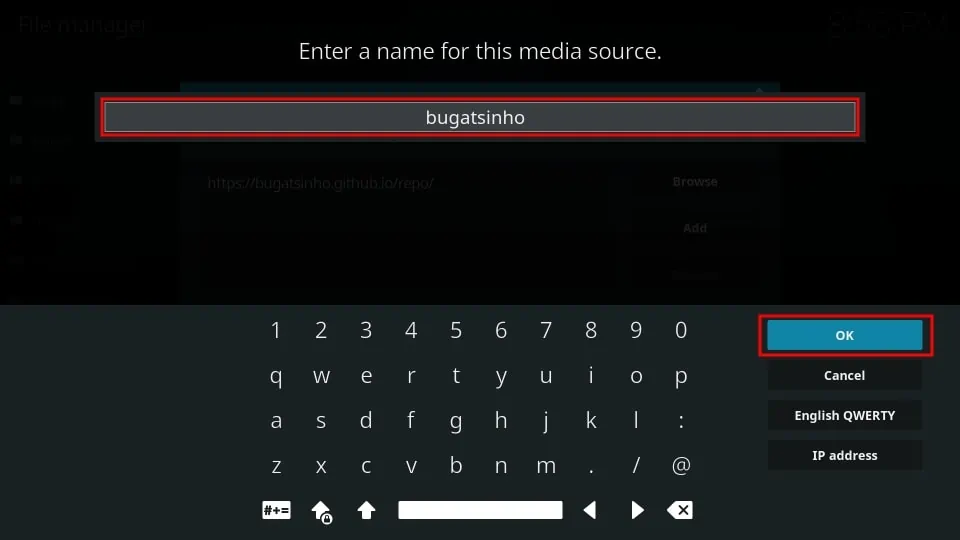
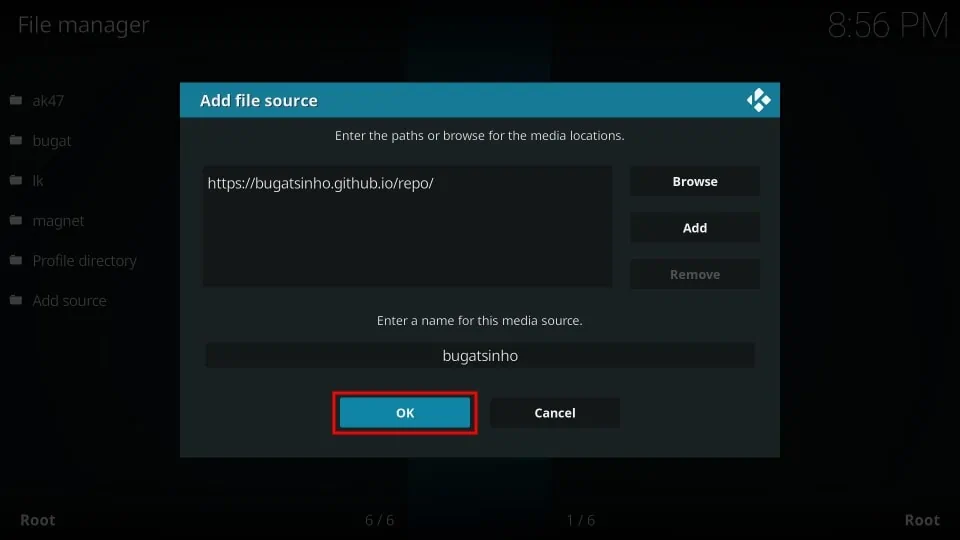

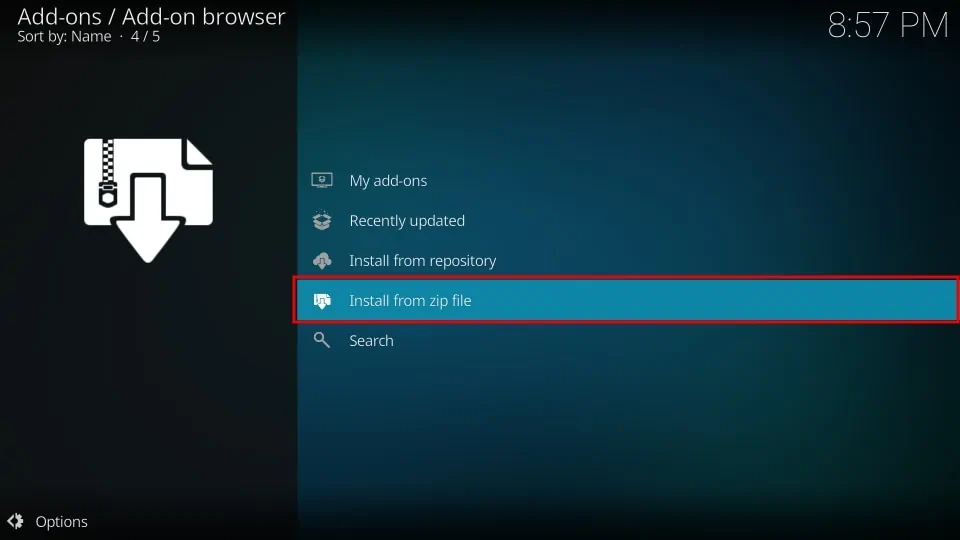
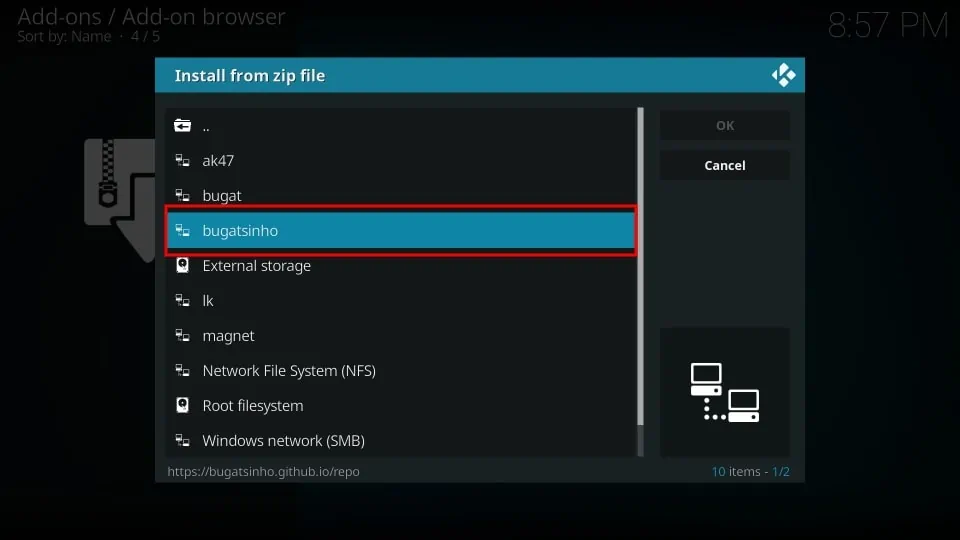
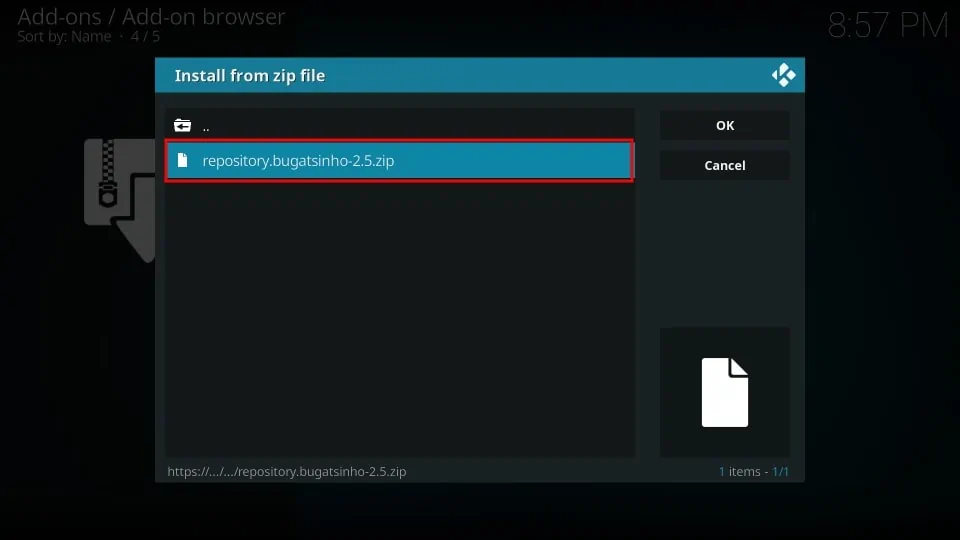
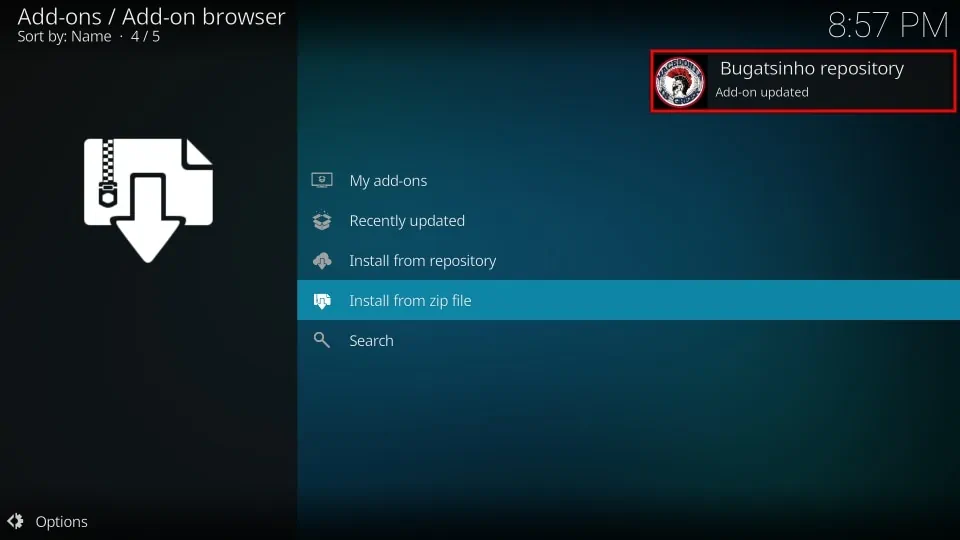
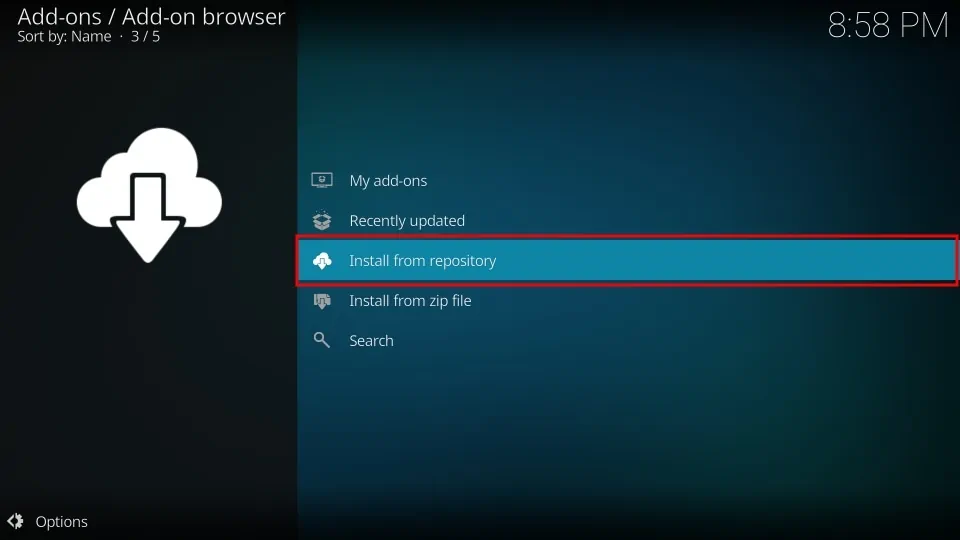
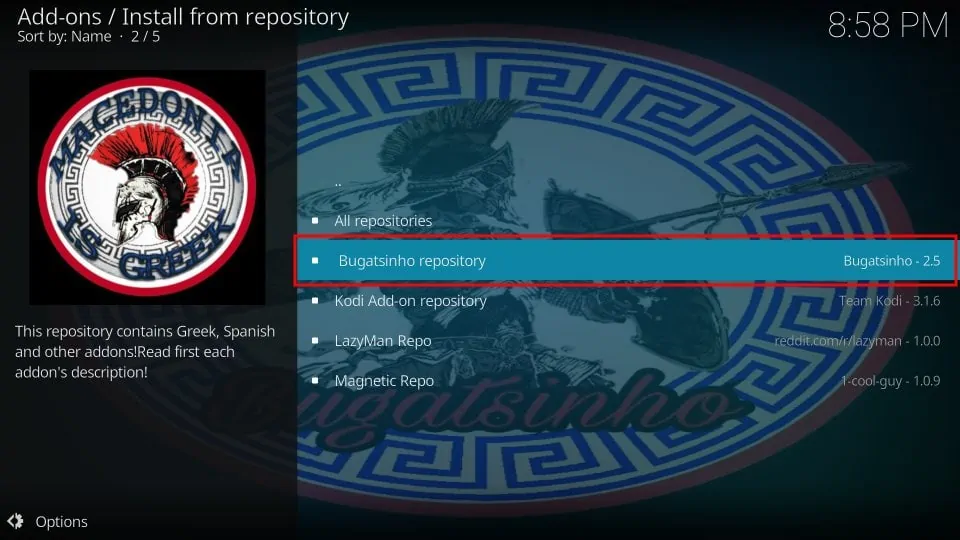
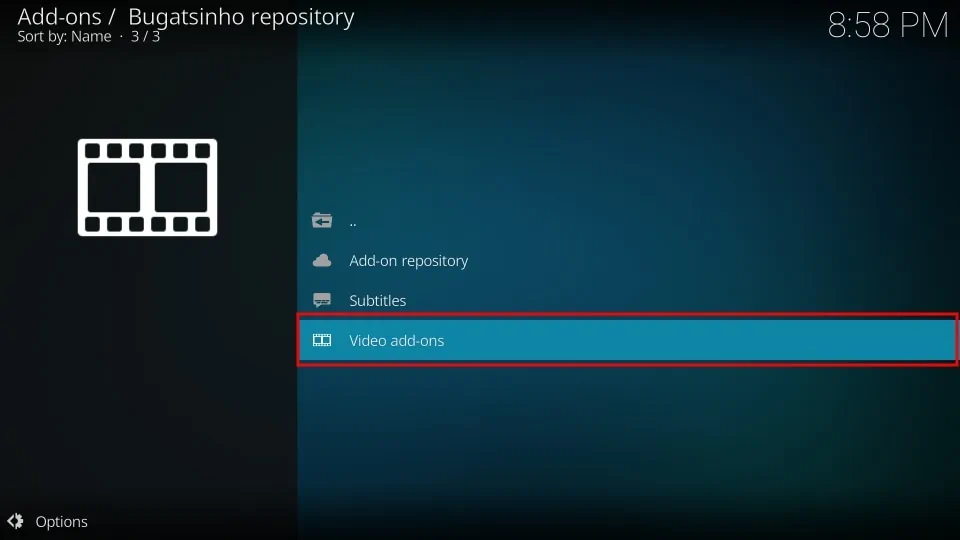
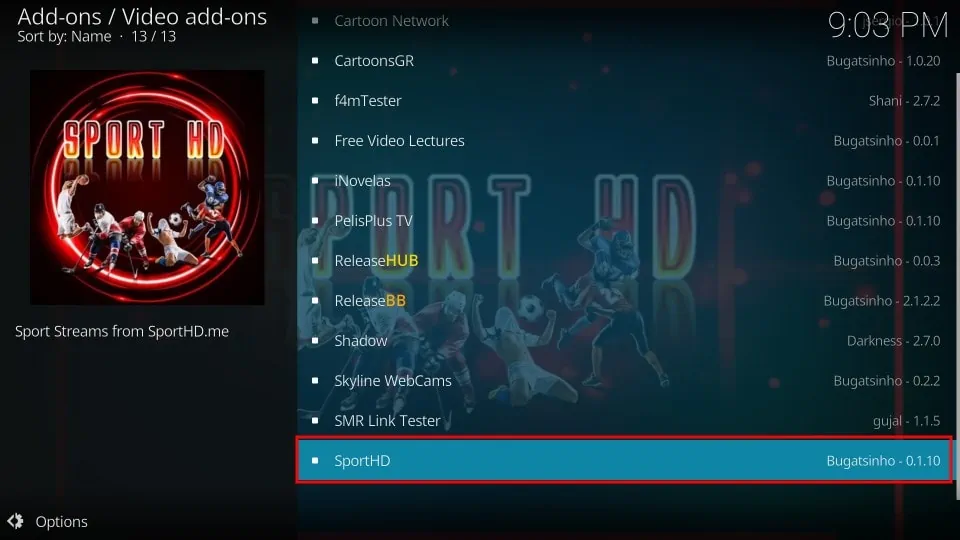
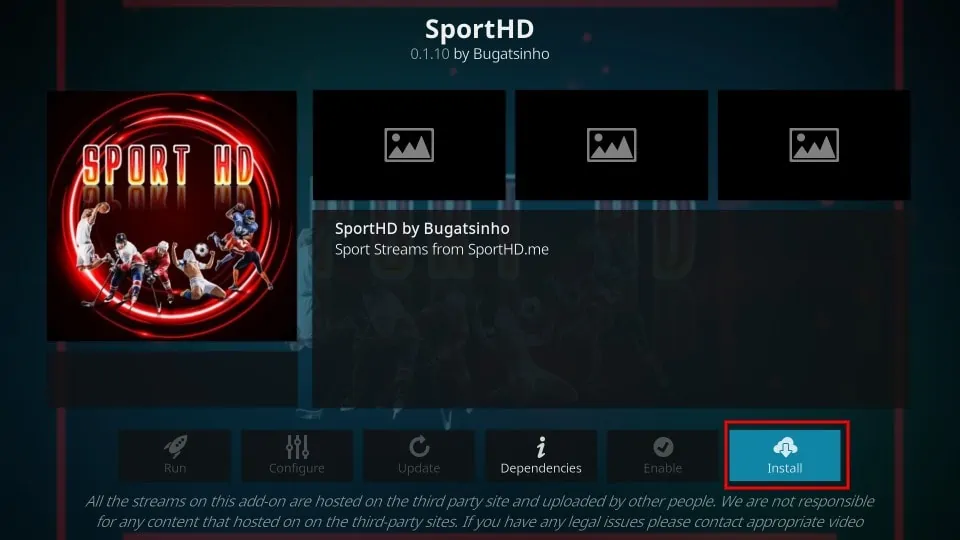
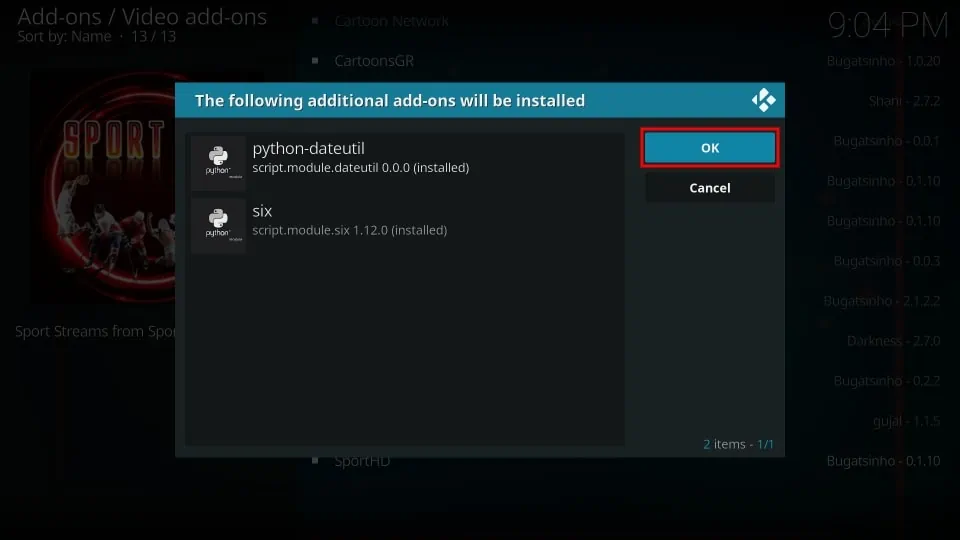
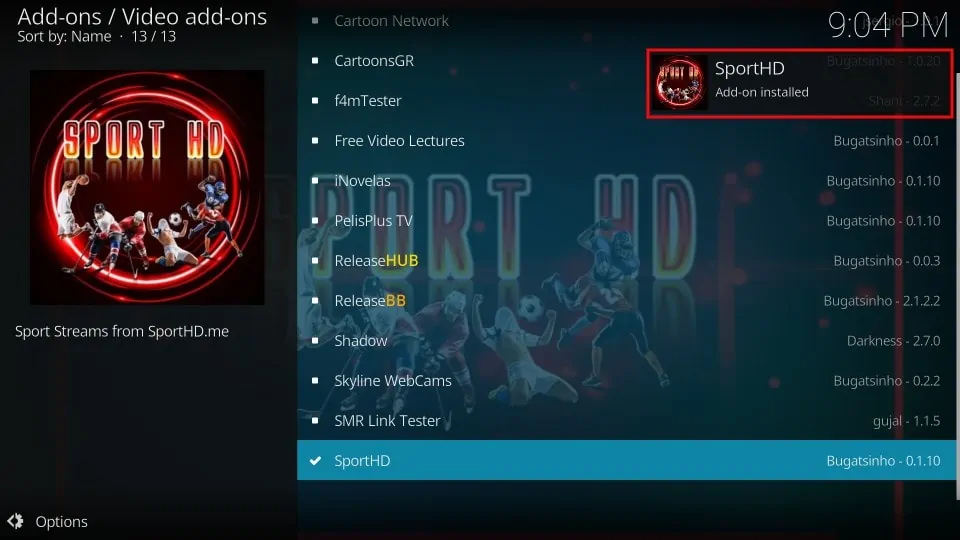






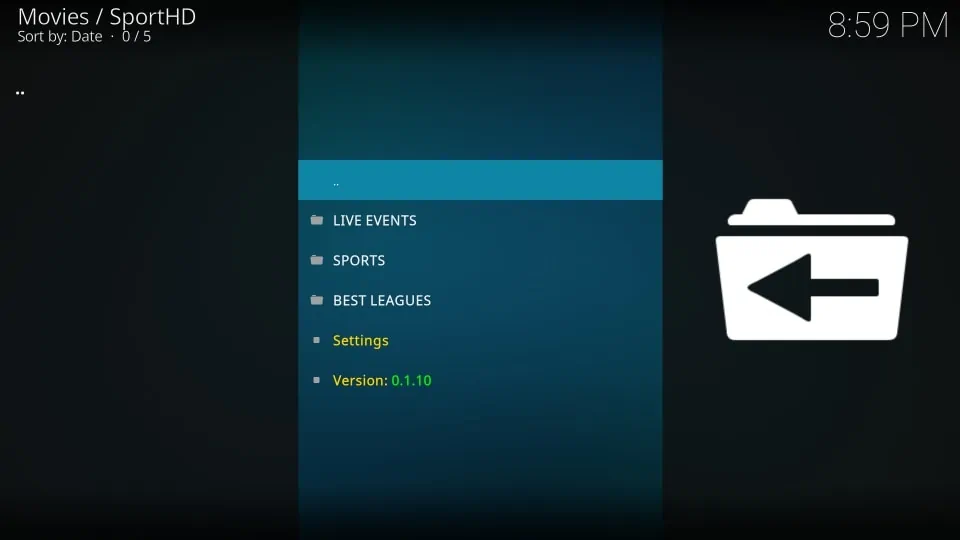
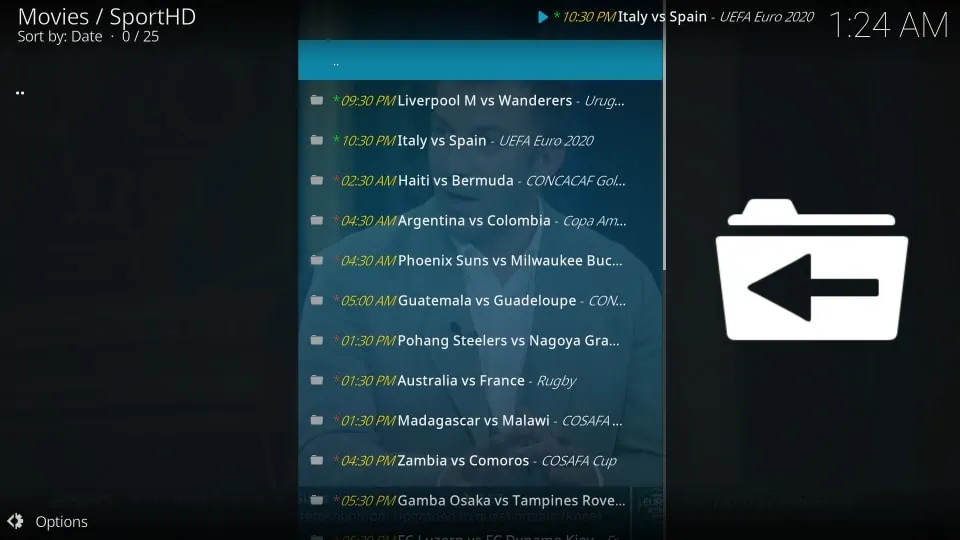
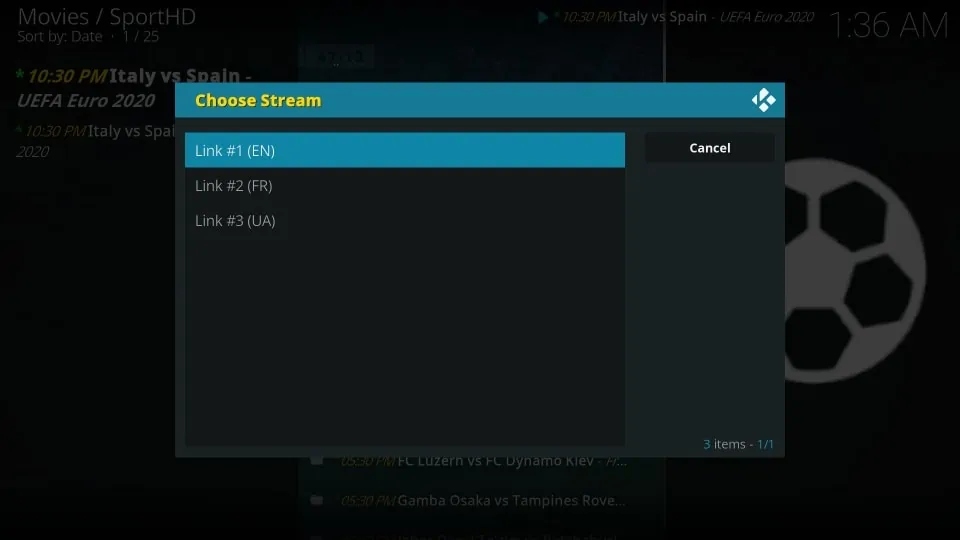
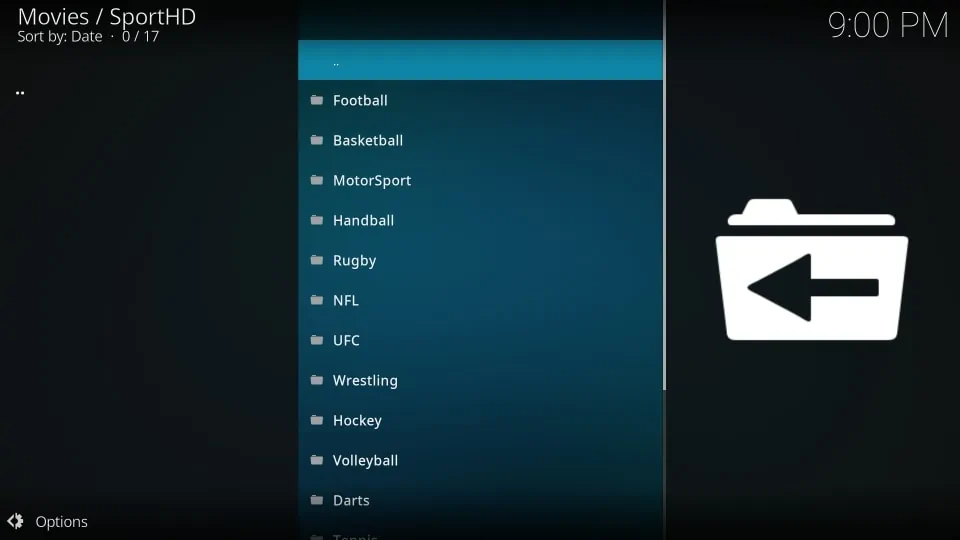

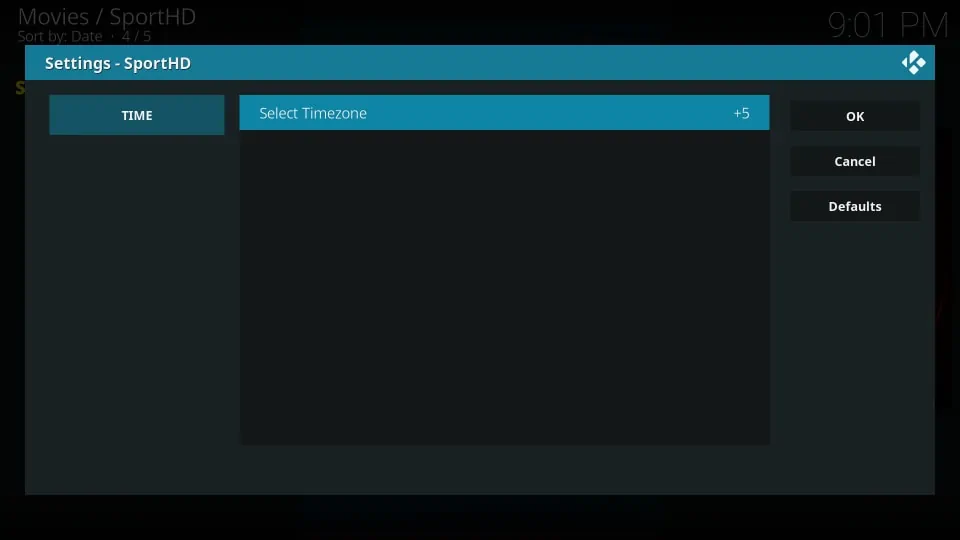
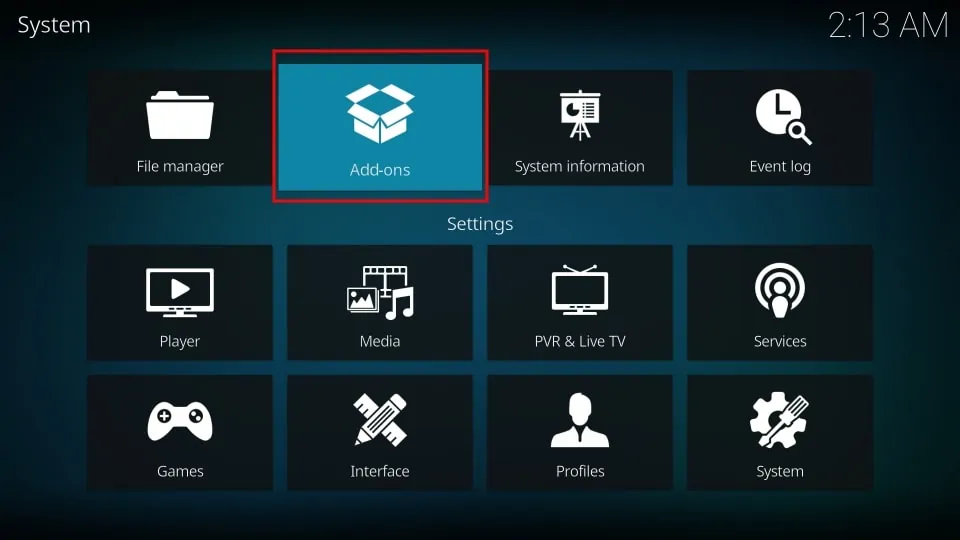
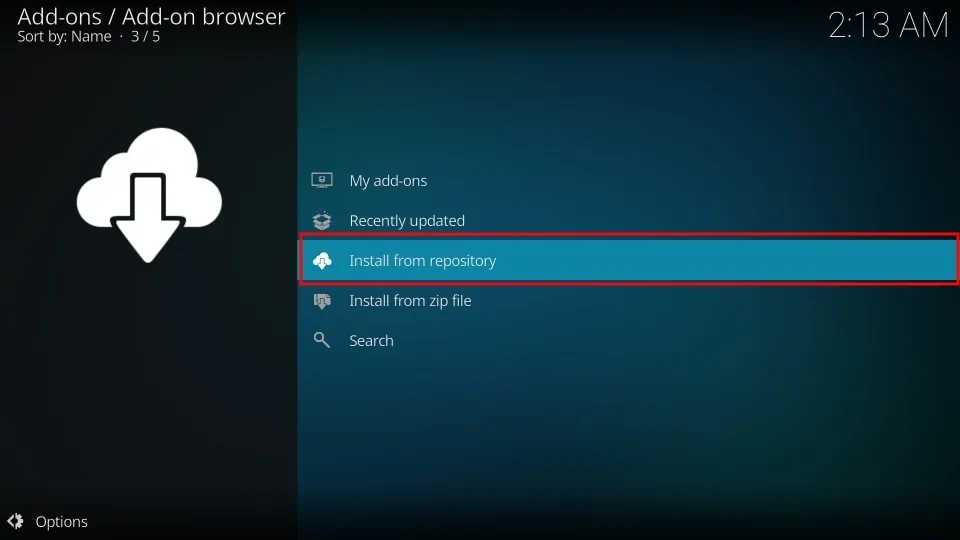
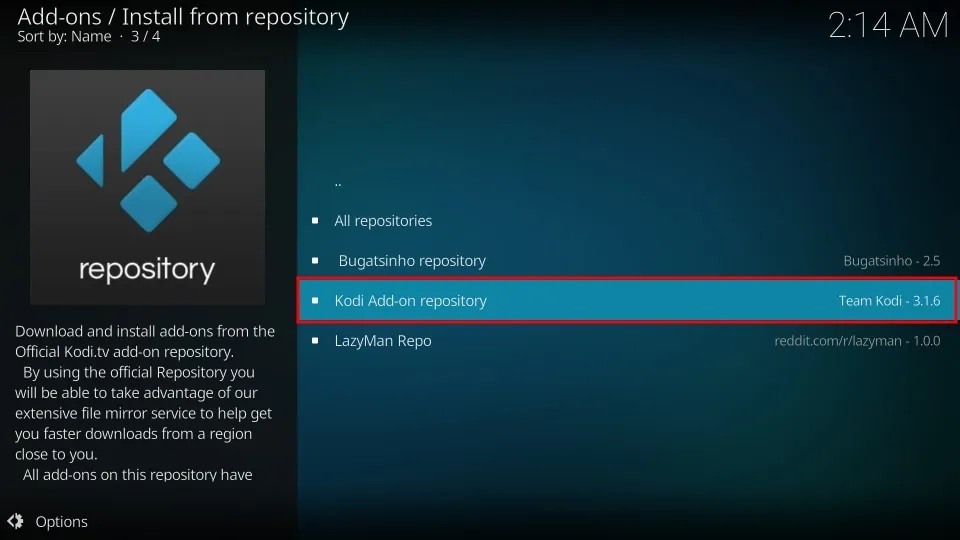
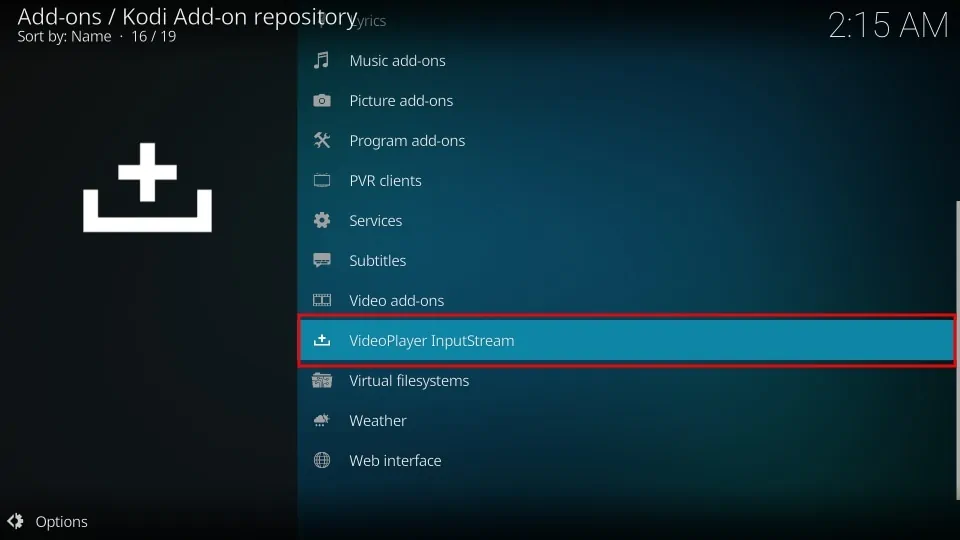
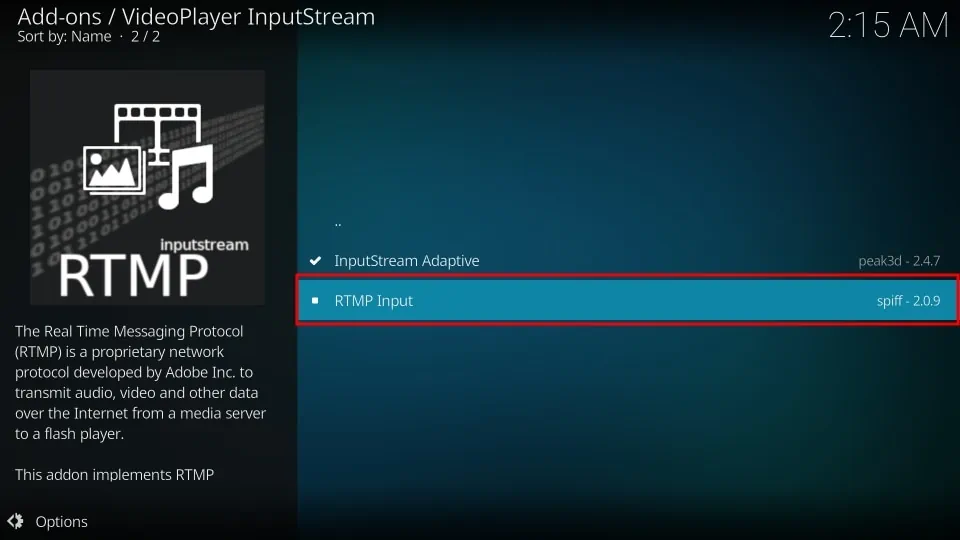
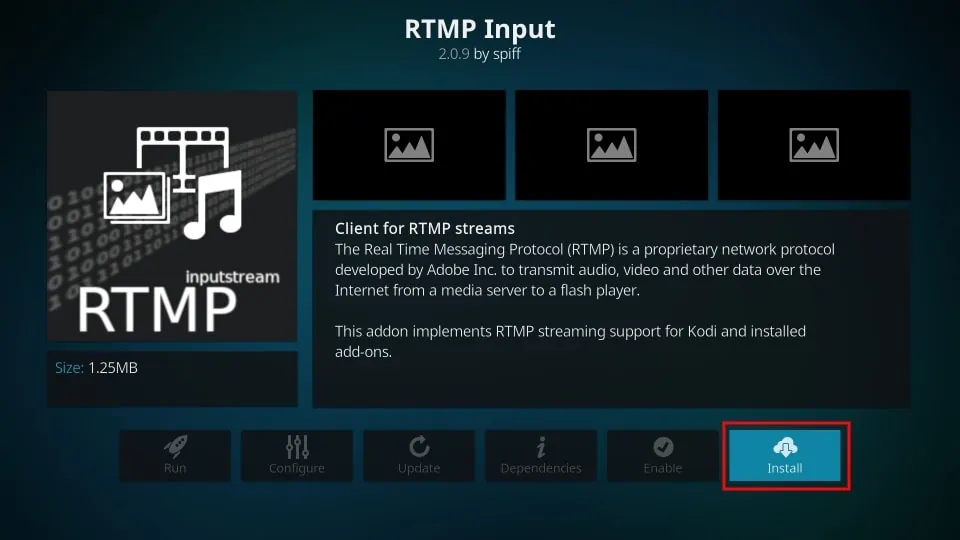
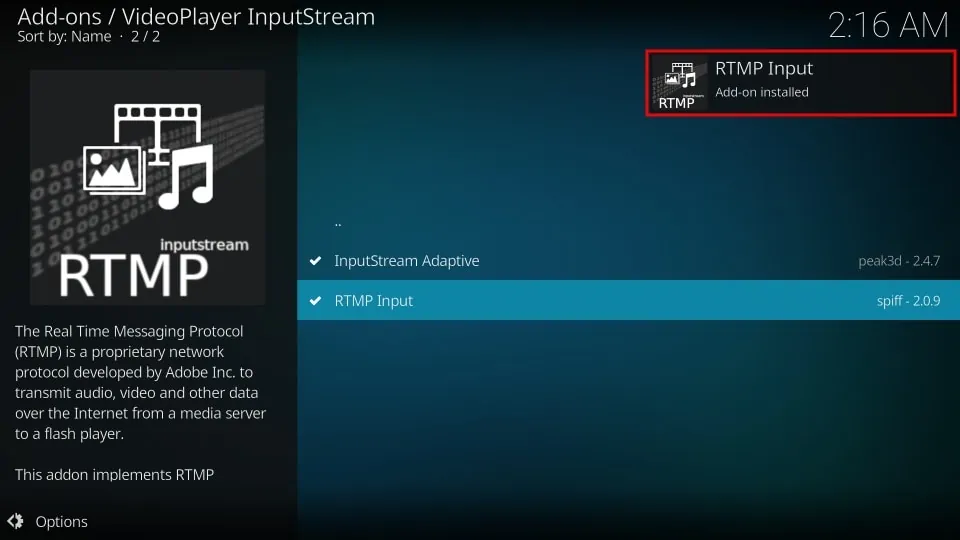


Leave a Reply