🕒 Time Needed: 16 minutes
In this guide, I’ll explain what Simkl is and how to use it. The third-party watch history tracker is supported on various apps and platforms, including Kodi, Plex, Jellyfin, Netflix, Crunchyroll, and Prime Video. I’ll use Kodi for demonstration, but the steps apply to any Simkl-compatible platform.
What is Simkl?
Simkl is a tracking service for movies, TV shows, and anime. It is a Trakt and TV Time alternative that you integrate with your streaming services to sync your watch history across all your devices.
With this service, you can keep up with the movies you have watched, the episode you left off on your favorite TV show, and completed anime movies or series.
Simkl also acts like a personal streaming manager that can track your watch habits and preferences, including what you recently watched, where you watched it, similar shows, movies, or anime, and recommendations.
If any of the suggested titles pique your interest, you can add them to your watch list. You can also mark the titles you have already watched as “I’ve seen this”.
Simkl features a straightforward and intuitive user interface. It is beginner-friendly and easy to navigate.
Some of its features are free. However, an upgrade is available for more exclusive features. This upgrade comes in three subscription packages:
- Pro at $2.91 per month
- VIP at $5.83 per month
- Lifetime VIP at $149 one-time payment
Attention Kodi Users!
Governments and ISPs across the world monitor your online activities. If you use third-party Kodi addons, you should always use a good Kodi VPN and hide your identity so your streaming experience doesn’t take a bad turn. Currently, your IP is visible to everyone.
I use ExpressVPN, the fastest and most secure VPN in the industry. It is very easy to install on any device, including Amazon Fire TV Stick, PC, Mac, and Smartphones. Also, it comes with a 30-day money-back guarantee. If you don't like their service, you can always ask for a refund. ExpressVPN also has a special deal where you can get 4 months free and save 61% on the 2-year plan.
Read: How to Install and Use Best VPN for Kodi
Simkl Features
Here are the notable features of Simkl:
- Free and paid options
- Track your TV shows, movies, and anime, and sync the data across devices
- Multi-platform compatibility
- Personalized recommendations
- Discover new, latest, trending, and popular movies, TV shows, and anime
- Share your lists with other users
- Search function to look for a particular title
- Import watch history from other sites like Trakt, Plex, Letterboxd, and IMDb
- The free version is ad-supported
How to Set Up Simkl on Kodi
Simkl is supported on various platforms like Plex, Emby, Jellyfin, Stremio, and Kodi. You can also integrate it with some FireStick apps like Syncler+, Weyd. I’ll use Kodi to demonstrate how Simkl works.
I’ll divide the setup process into two parts: registering for a Simkl account and installing the service on Kodi.
Part 1: Sign Up for a Simkl Account
Follow these steps to sign up for Simkl:
1. Open your web browser and go to https://simkl.com. Click Join SIMKL in the top right corner.
2. You’ll be redirected to the sign-up/sign-in page. Sign up using your Google, Apple, or email account. I’m using Email, so I selected Email Sign up.
3. Enter your name, email address, and password in the provided fields. Click Create Free Account.
4. Upon a successful sign-up, Simkl will prompt you to import your watch histories from other services. You can choose to do it at this point, or select Skip and come back to it later.
5. On the next page, select Start Using Simkl.
6. This is the welcome page showing the subscription plans for VIP packages.
7. Navigate to Profile to complete the sign-up process. You’ll get a notification to check your inbox for a verification email.
8. Go to your email inbox and locate the verification email. Click on the verification link.
9. You have successfully registered an account with Simkl. The next step is to set it up on Kodi and other compatible platforms.
Part 2: Install Simkl on Kodi
Simkl features an official Kodi addon that you can install from the Kodi official repository. Follow these steps to install the Simkl addon on Kodi:
1. Open Kodi and navigate to Settings.
2. Select the Addons folder.
3. Click Install from repository.
4. Select Kodi Addon Repository.
5. Click Services.
6. Choose Simkl TV Tracker.
7. Click Install to download the addon.
8. The addon will be downloaded in a few seconds. You should see a Simkl TV Tracker Addon Installed notification at the top right.
9. You’ll be prompted to authorize your Simkl account with Kodi using a code.
10. Visit https://simkl.com/pin on your phone or computer browser. You’ll be prompted to log in to your Simkl account. Once you have signed in, Simkl will ask you to allow Kodi Scrobbler to use your account. Select Yes.
11. You’ll see a Congratulations notification. Kodi Addon is now connected to your Simkl account.
12. On Kodi, you’ll see a Login Successful notification as well.
That’s all, you have successfully installed and set up the Simkl addon on Kodi.
Important: Individual Kodi addons have yet to support Simkl integration. Developers of popular addons like Umbrella are working on it, though, and soon, an integration interface will be available for standalone addons. However, the Kodi setup will allow you to track your watch history on Kodi. Simkl recommends using the TVDB Scraper for TV Shows to get the best detection results.
Before you start streaming with Kodi Addons or Builds, I would like to warn you that everything you stream on Kodi is visible to your ISP and Government. This means, streaming copyrighted content (free movies, TV shows, live TV, and Sports) might get you into legal trouble.
Thankfully, there is a foolproof way to keep all your streaming activities hidden from your ISP and the Government. All you need is a good VPN for Kodi. A VPN will mask your original IP which is and will help you bypass Online Surveillance, ISP throttling, and content geo-restrictions.
I personally use and recommend ExpressVPN, which is the fastest and most secure VPN. It is compatible with all kinds of streaming apps and devices.
NOTE: We do not encourage the violation of copyright laws. But, what if you end up streaming content from an illegitimate source unintentionally? It is not always easy to tell the difference between a legit and illegal source.
So, before you start streaming on Kodi, here's how to get VPN protection in 3 simple steps.
Step 1: Get the ExpressVPN subscription HERE. It comes with a 30-day money-back guarantee. Meaning, you can use it free for the first 30-days and if you are not satisfied with the performance (which is highly unlikely), you can ask for a full refund.
Step 2: Click HERE to download and install the ExpressVPN app on your streaming device. If you are using a FireStick, I have given the exact steps starting with Step 4 below.
Step 3: Click the Power icon to connect to a VPN server. That's all. Your connection is now secure with the fastest and best VPN for Kodi.
The following are the steps to install Kodi VPN on your Fire TV devices. If you have other streaming devices, follow Step 1-3 above.
Step 4: Subscribe to ExpressVPN HERE (if not subscribed already).
Step 5: Go to Fire TV Stick home screen. Click Find followed by Search option (see image below).
Step 6: Type Expressvpn in the search bar and select when it shows up.
Step 7: Click Download.
Step 8: Open the ExpressVPN app and Sign in using the email ID and password that you created while buying the ExpressVPN subscription.
Step 9: Click the Power icon to connect to a VPN server. That’s all. Your FireStick is now secured with the fastest VPN.
How to Use Simkl
Simkl is a user-friendly tracking service with a straightforward user interface. Once you’ve created an account, you need to import your watch lists, integrate the service with apps and platforms like Kodi and Plex, and organize your lists.
We’ve already covered how to set it up with Kodi above. Let’s discuss how to import your watch history and other data and manage your libraries on Simkl.
To get started, access the Simkl user interface (I’m using the web version), but you can access it via native apps for Android, iOS, and other devices.) Ensure you’re logged in to your profile.
The dashboard will show blanks on the Recently Watched, My List, and Plan to Watch sections because we haven’t imported our watch history data.
Scroll to the bottom of the screen and locate the Import link. Click on it.
Choose the service you’d like to import the watch history from, such as Anilist, Trakt, IMDb, and EpisodeCalendar.
Click the connect button. In my case, I want to import from Trakt, so I clicked on Connect Trakt.
Sign in to the service you want to import from to connect it with Simkl.
Choose Yes when prompted to allow Simkl to use your account.
Select Import all episodes, shows, and movies. Your watch history will be updated.
You can also manually add your watched shows, movies, and anime. To do that, search for the title you want to add, click on it to reveal more details, and navigate to Add to Watchlist. Select Completed, On Hold, or Dropped.
Here’s what the dashboard on your profile looks like after updating your watchlists. You can see the titles on the Recently Watched and My Lists tabs.
You can see the progress you’re making on a show or movie. For instance, a completed show will show a 100% Watch Progress. Other notable features on this menu include where to watch the content, genre, rating, last aired episode, next episode, and when it airs, and summary.
You can also see other users’ ratings and comments on the content.
If you want to know what shows and movies are trending, click on the Trending tab. You can further narrow down your search by using filters like Best This Year, Genres, Most Watched, and Most Voted.
Simkl lets you personalize your Profile and connect with other users by following them. You can also see the shows you’ve rated so far.
Overall, this tracking service has a lot to offer, whether you are looking to manage your watch history, discover exciting shows, movies, and anime, or see what everyone else is watching.
Simkl vs Trakt
Simlk and Trakt are services for tracking watchlists and managing this data across devices. But how do the two compare, and which is better?
We will compare the two based on the following factors:
- Features
- Supported Platforms and Integration
- Interface and User Experience
- Data Import and Export
- Free and Premium Plans
Features
Simkl excels in the features category, offering detailed progress tracking, a content calendar, watchlists, and recommendations based on your recent viewing history. It also stands out in the anime sector, letting you track your anime watch history without integrating external plugins.
On the other hand, Trakt doesn’t offer as many features as Simkl. It does well in the scrobbling and integration areas. However, the service still includes basic tracking features like watchlists, custom recommendations, and an upcoming shows calendar. Trakt lets you follow and chat with friends about shows, movies, etc. Unfortunately, it needs external plugins to track anime watch history.
Supported Platforms and Integration
Simkl supports Kodi, Plex, Emby, and Jellyfin. For Kodi, you can set it up through an official add-on hosted on the Kodi add-on repository. With Plex, you need to use a standalone app to track the watch lists. As for Emby and Jellyfin, you can integrate the service via plugins.
Simkl also features browser extensions for Chrome and Firefox to track what you watch on streaming websites like YouTube and Netflix.
Trakt also has multi-platform compatibility. It has widely supported addons and plugins for Kodi, Plex, Emby, and Jellyfin. It also features an API integration for apps like Stremio. Trakt excels in integration because it connects with over 100 streaming apps. Developers have also warmed up to Trakt and use its API to create numerous plugins.
However, Trakt lacks browser extensions.
Interface and User Experience
Simkl has a modern and intuitive user interface that is easy to navigate, even for beginners. Content is well organized into sections like TV, Movies, and Anime. The filters are also helpful, letting you narrow down your browsing to find what you want quickly. Your watch history, upcoming, trending, and popular lists appear in a clear layout, too.
Trakt’s user interface is equally intuitive, but the social options to follow and comment on shows can be overwhelming for beginners. However, once you get the hang of it, it’s a straightforward interface. You can see your watch lists, community lists, friends’ lists, and recommendations. Also, adding shows and movies to your lists is easy, and rating them.
Data Import and Export
Simkl shines in data import and export. It has a native feature for importing your watch lists and other tracking data from Trakt, TV Time, MyAnime List, and other services. It also lets you export your Simkl data as CSV files. This data comes in handy when you need backup or want to migrate to a new tracking service.
Trakt lacks a native option to import data from other tracking services. It lets you download and export your watch lists and history to other services as CSV files, though.
Free and Premium Plans
Simkl offers free and premium tiers. With the free plan, you have access to unlimited TV shows, movies, and anime tracking. You also get calendar reminders, data import and export features, and personal recommendations.
The premium tiers start at $2.91 per month. The most popular plan is the VIP plan that goes for $5.83 per month. With VIP, you get exclusive features like access to the VIP Discord Channel, beta lists, auto backup, and RSS/CVS/JSON file lists export.
Simkl also runs promotional plans. For instance, if you consistently use the service for 20 days, you unlock a free VIP package. It also has legacy plans for students and supporters.
Trakt has recently made some pricing changes. A free plan still exists, but it has been limited to minimal capabilities, which has upset some users. For instance, you have access to up to 100 lists in total, including collections and watch lists. This will affect users with large libraries.
The premium tier, Trakt VIP, now goes for $6 per month and $60 per year, an increase from the previous $30 per year. Trakt also phased out legacy and promotional tiers.
Winding Up
Simkl lets you track your TV shows, movies, and anime watch lists. It is a good Trakt alternative offering more features in the free tier, including unlimited tracking of all your libraries, an import feature for your lists on other tracking services, and a discover function for new releases and upcoming titles. It’s a decent option if you are looking for a beginner-friendly tracker for what you are watching on various devices and platforms.
Have you tried Simkl? Kindly share your thoughts and experience in the comments section below.
Related:
- How to Update Kodi 21.2 (Latest) on FireStick
- 40+ Best Kodi Addons You’re Missing Out On!
- How to Install Exodus Redux & Exodus Kodi Addon
- How to Install Homelander Kodi Addon

Suberboost Your FireStick with My Free Guide
Stay Ahead: Weekly Insights on the Latest in Free Streaming!
No spam, ever. Unsubscribe anytime.
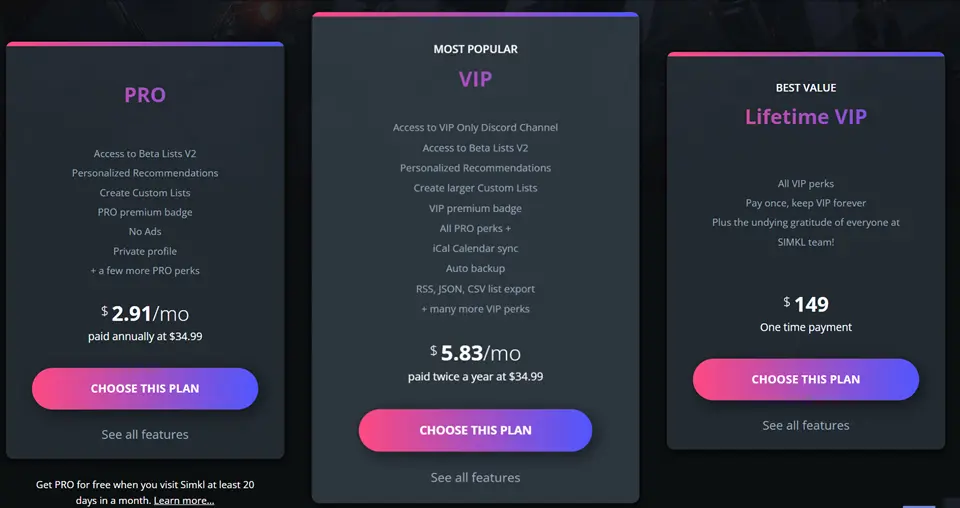
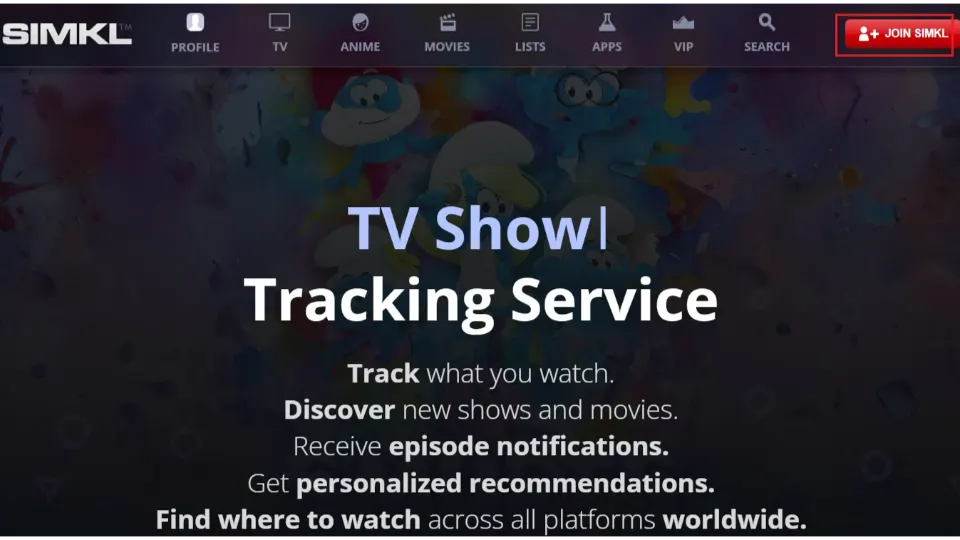

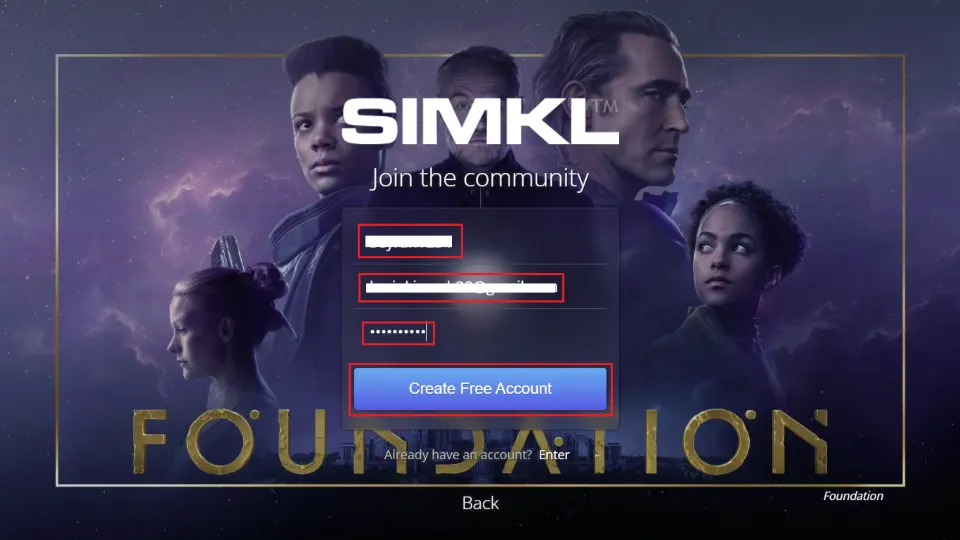
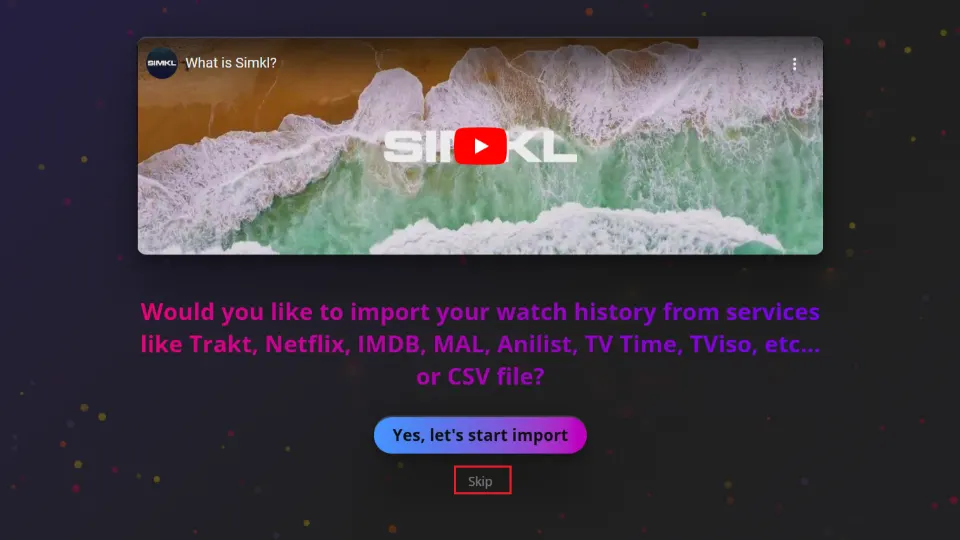
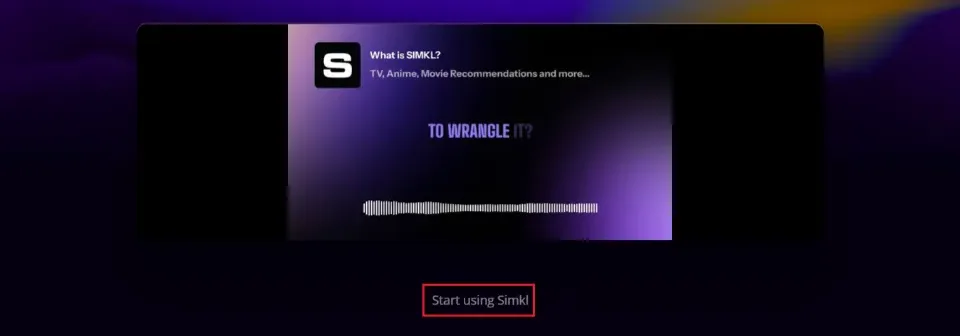
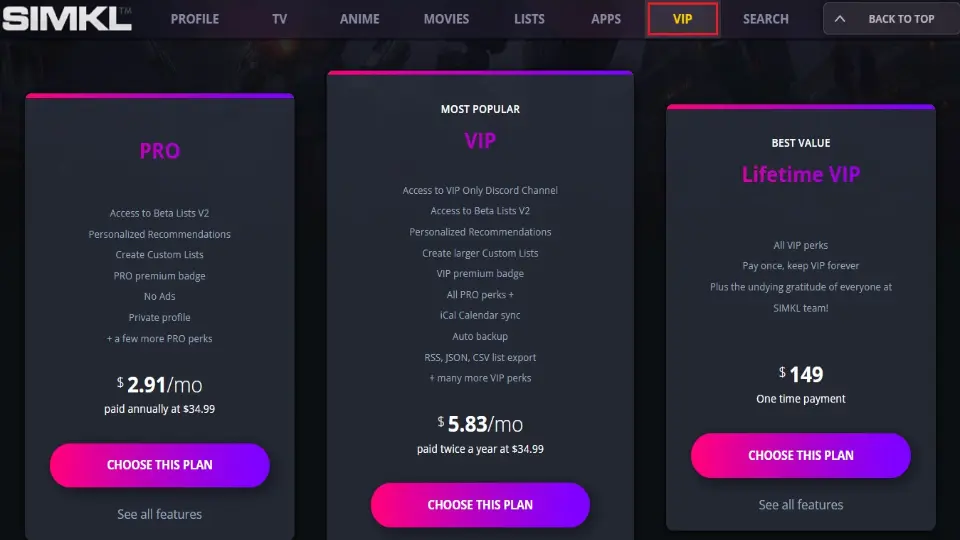
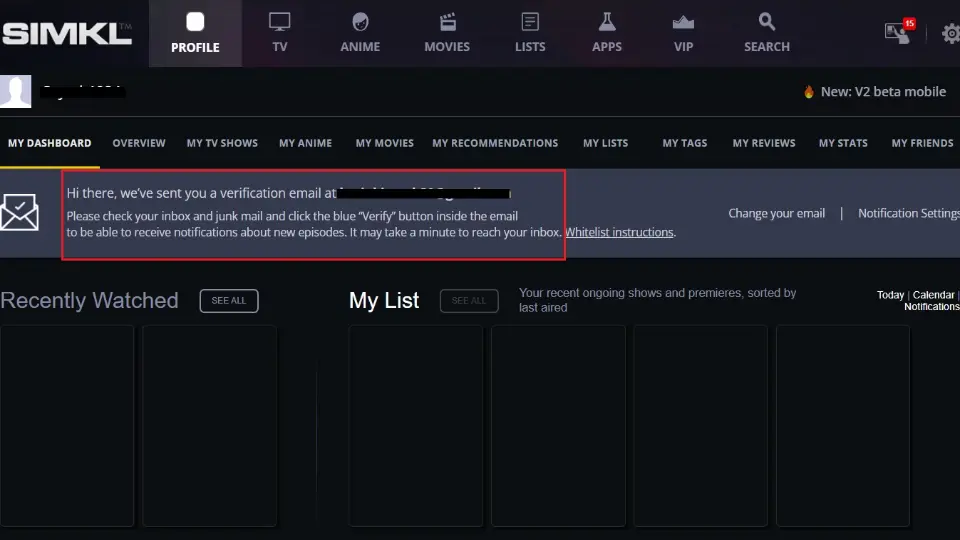
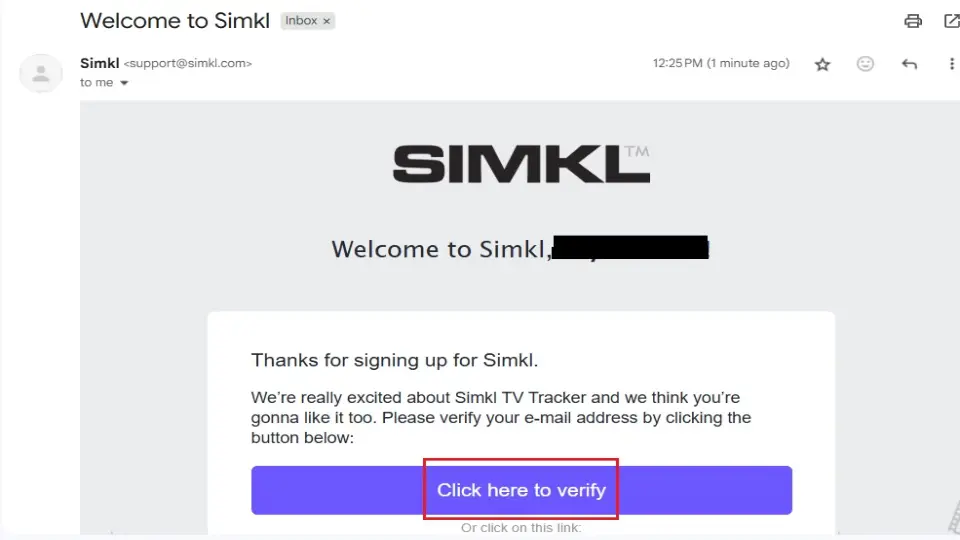
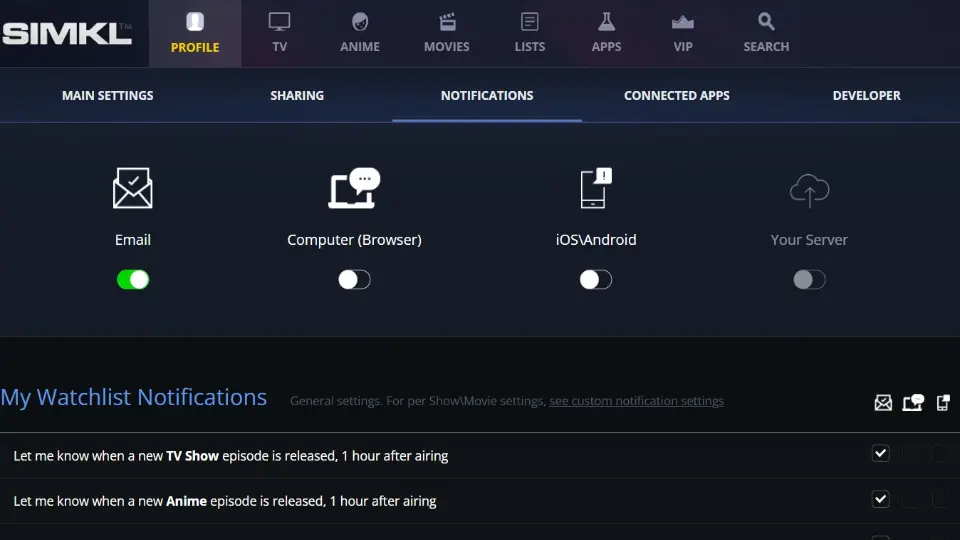
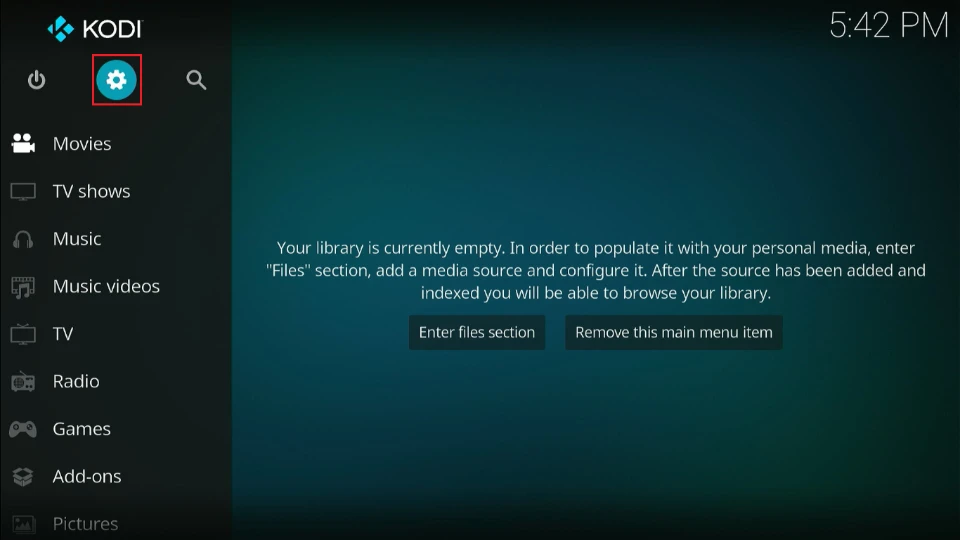
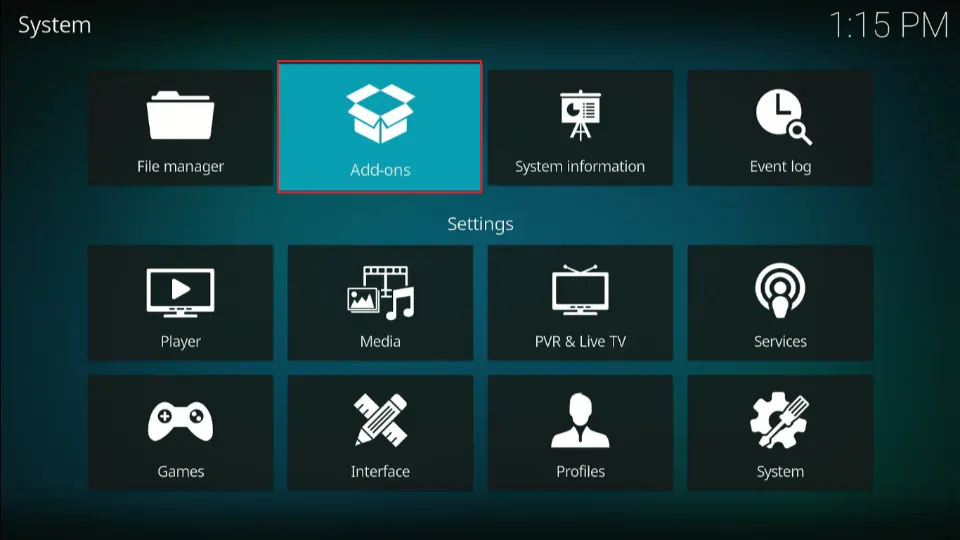
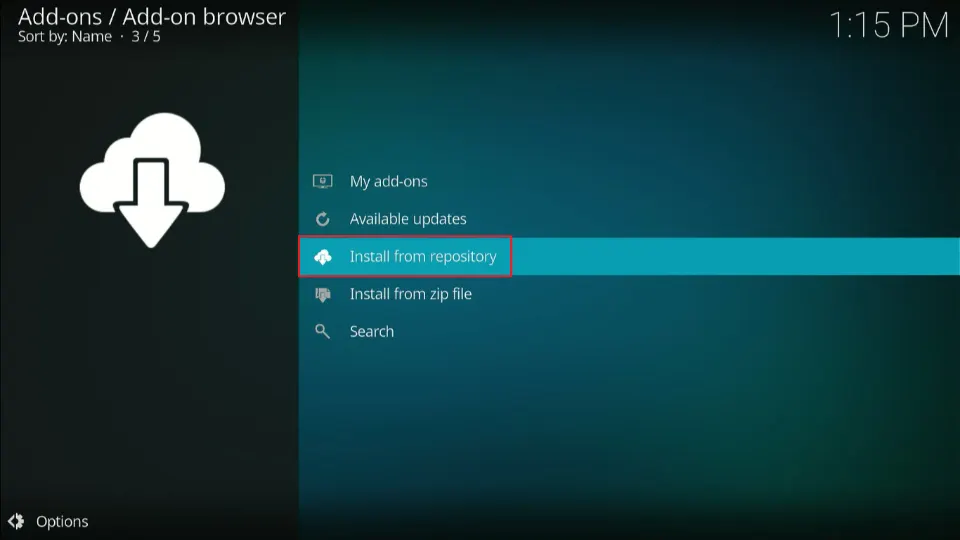
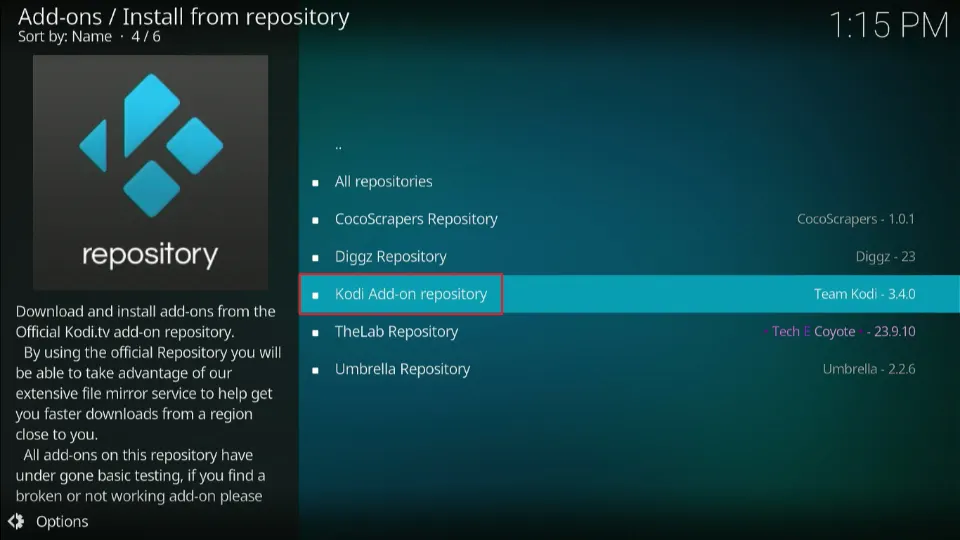
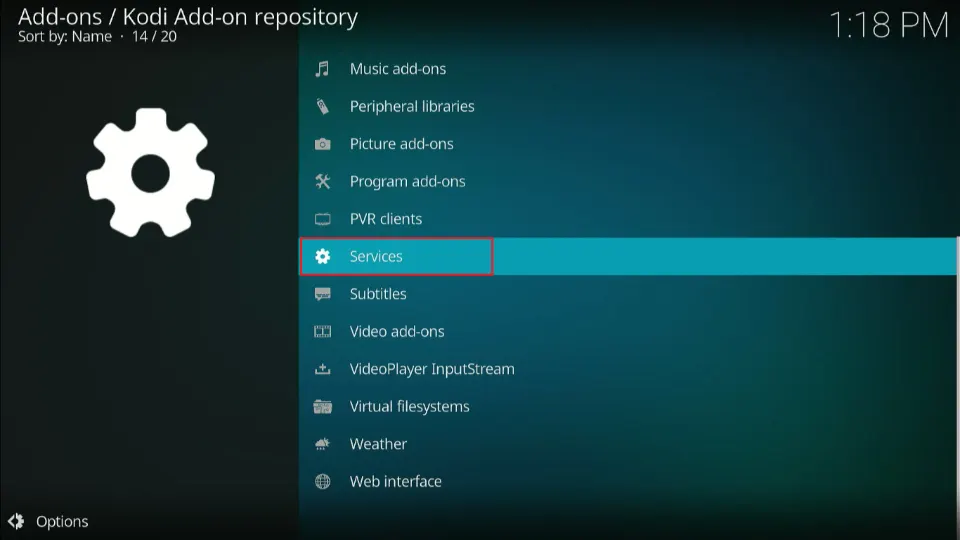
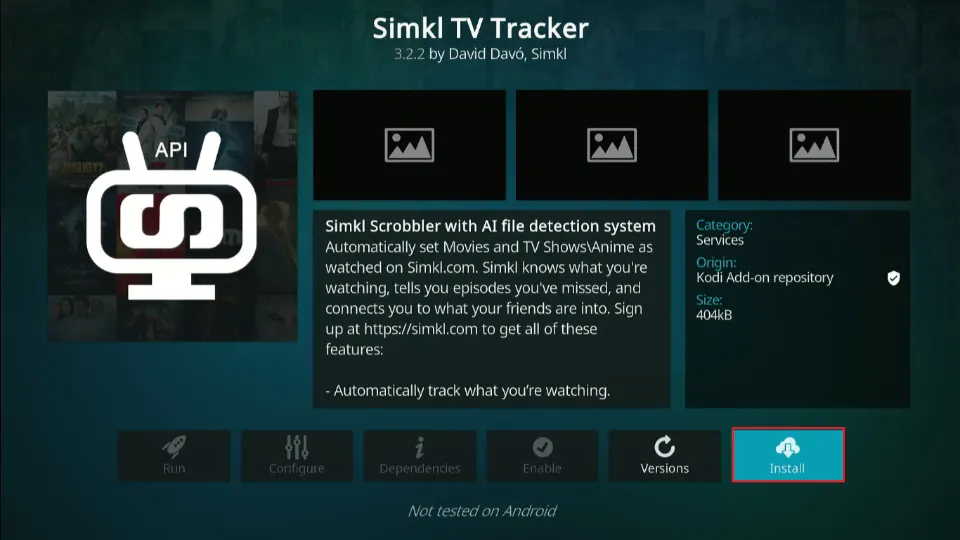
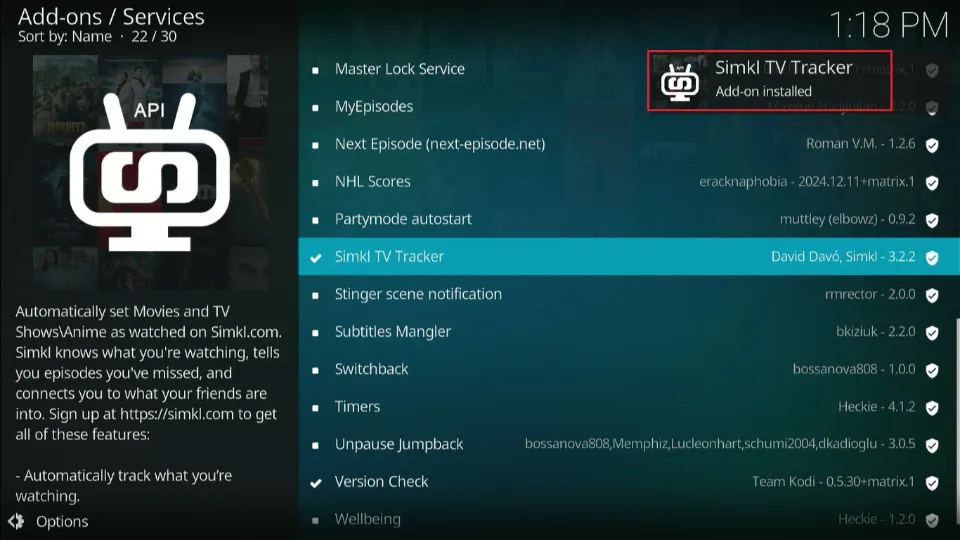
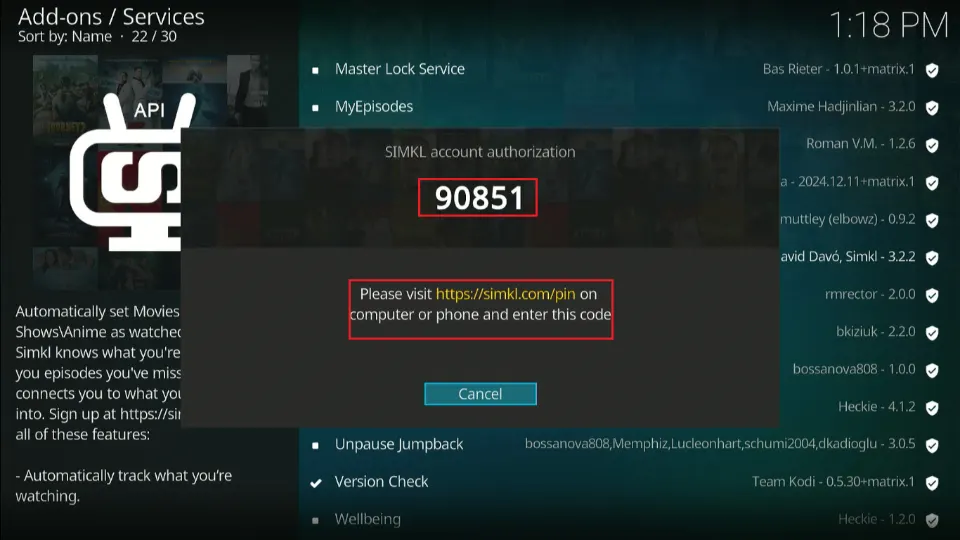
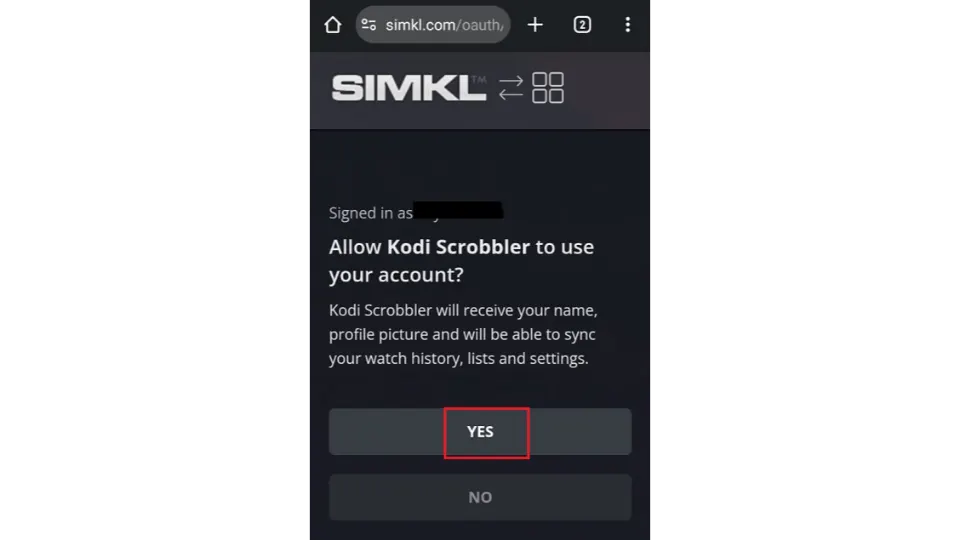
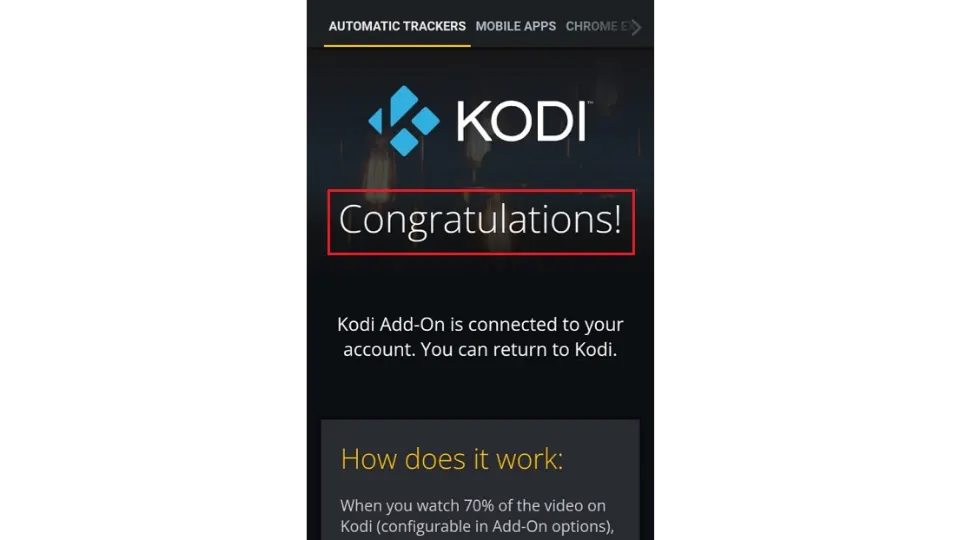







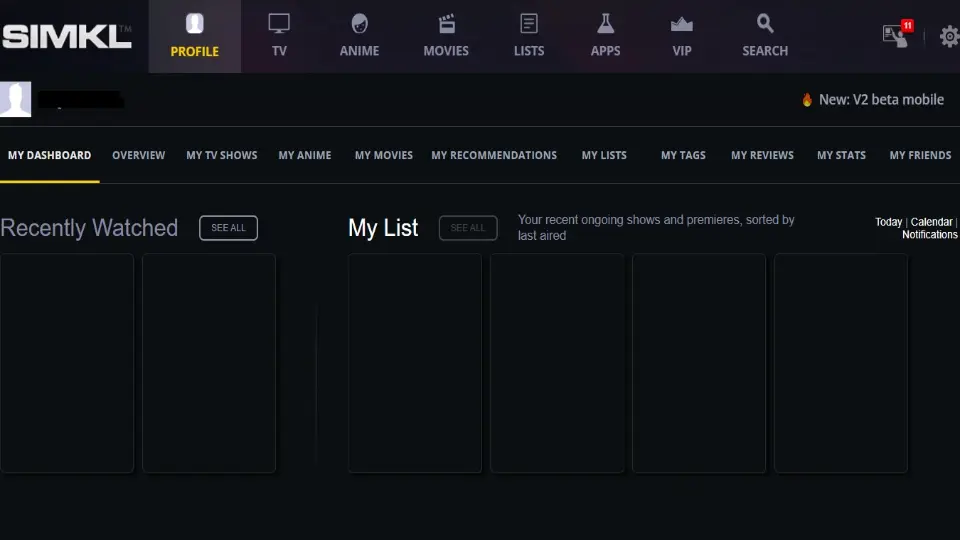
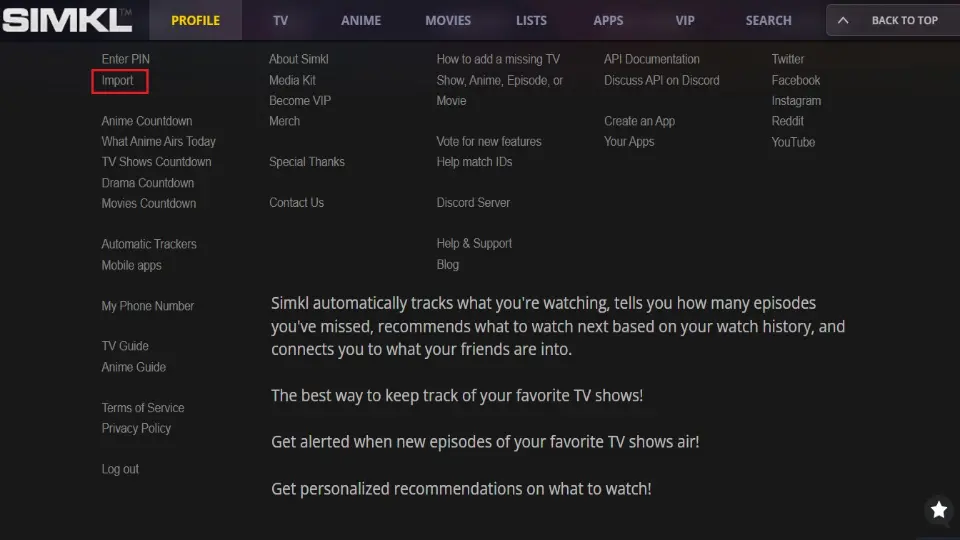
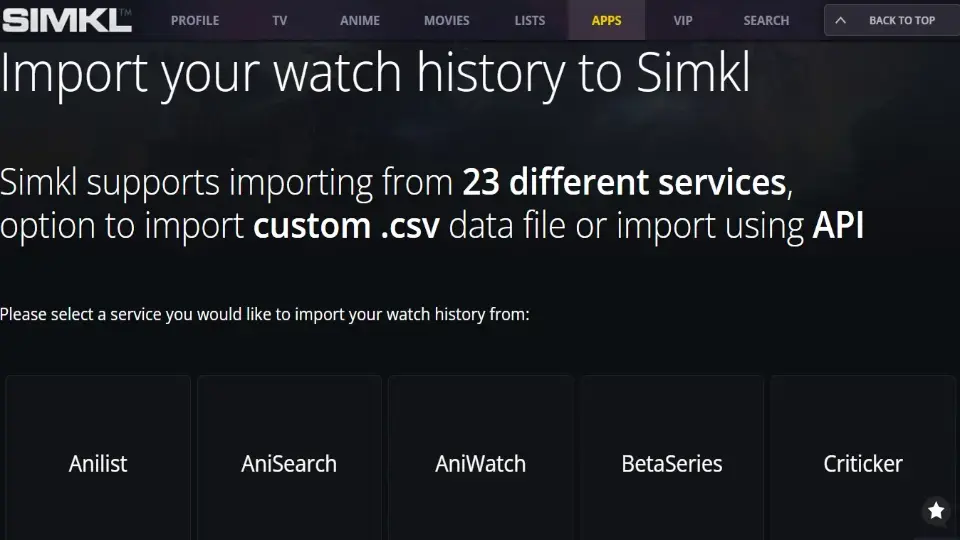
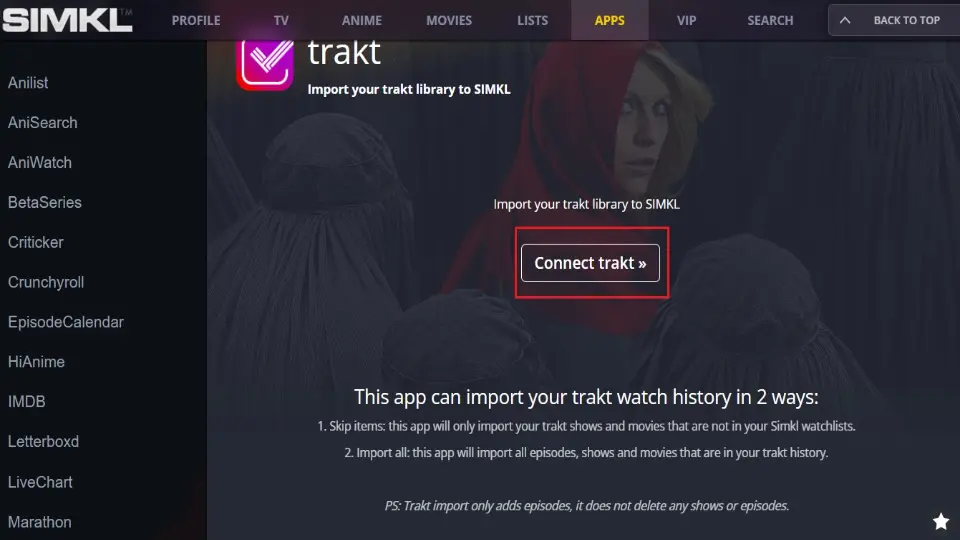
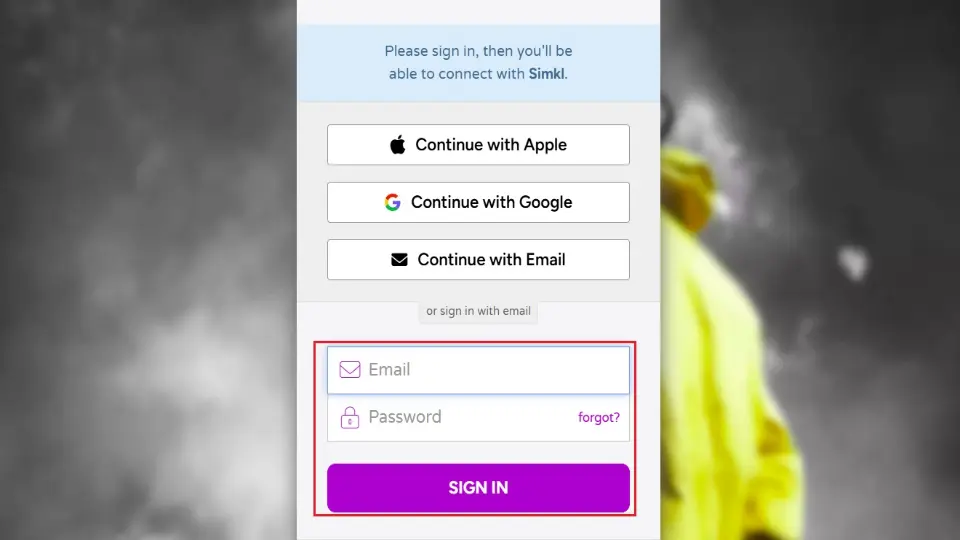
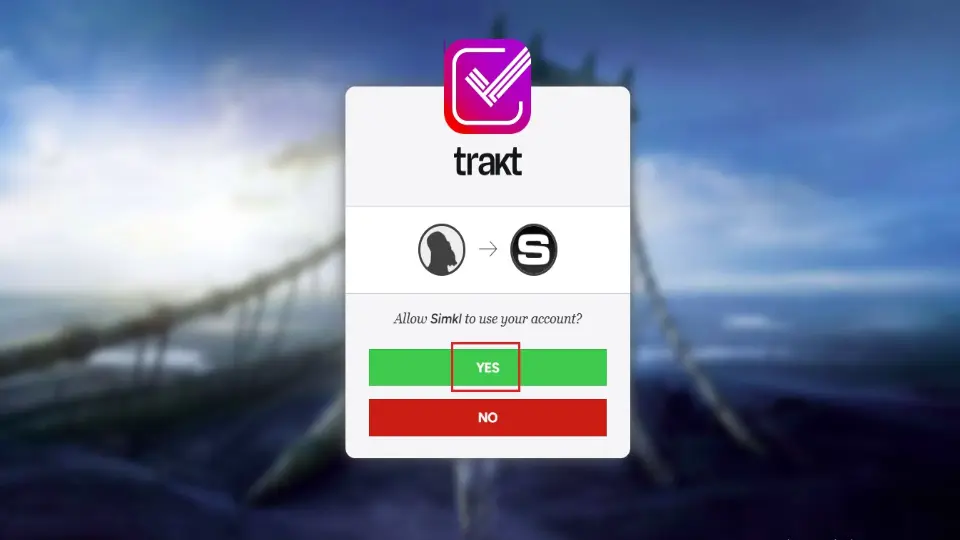
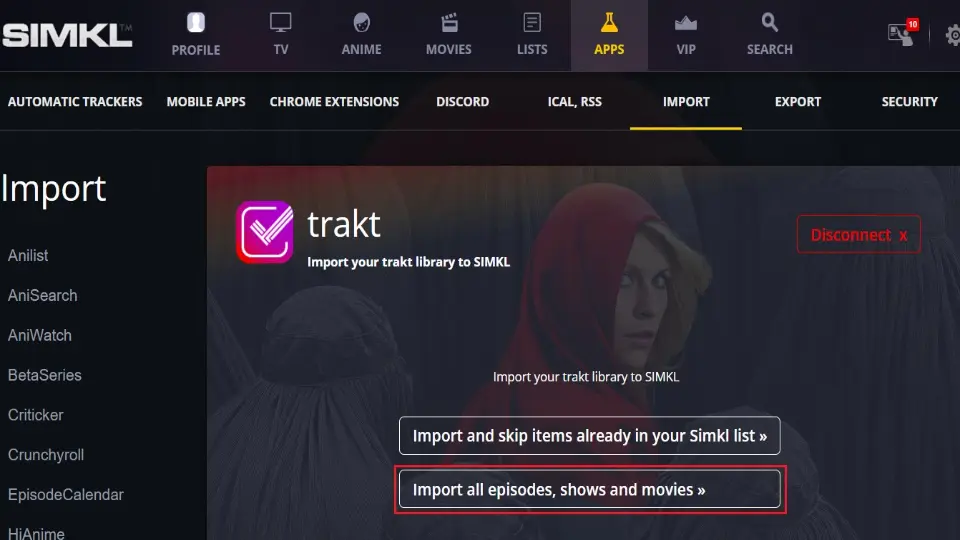
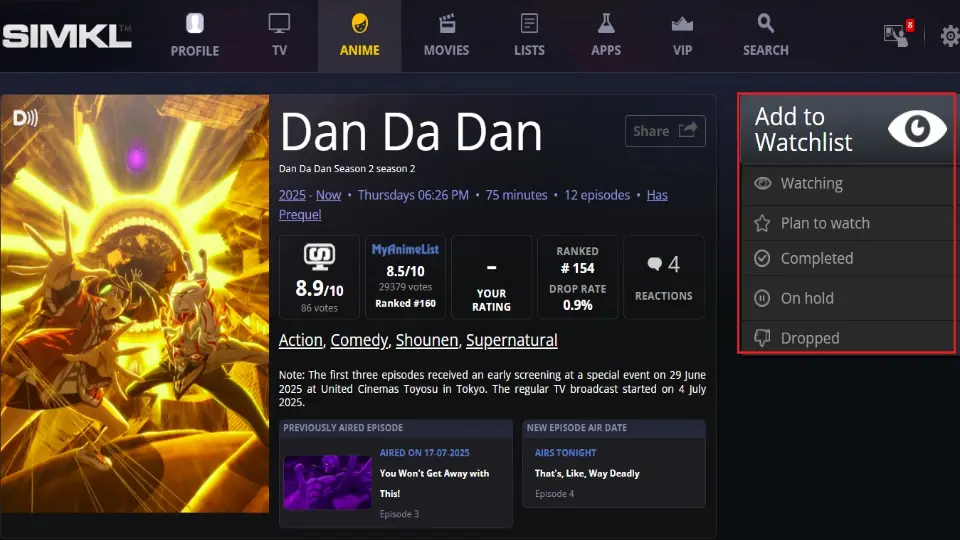
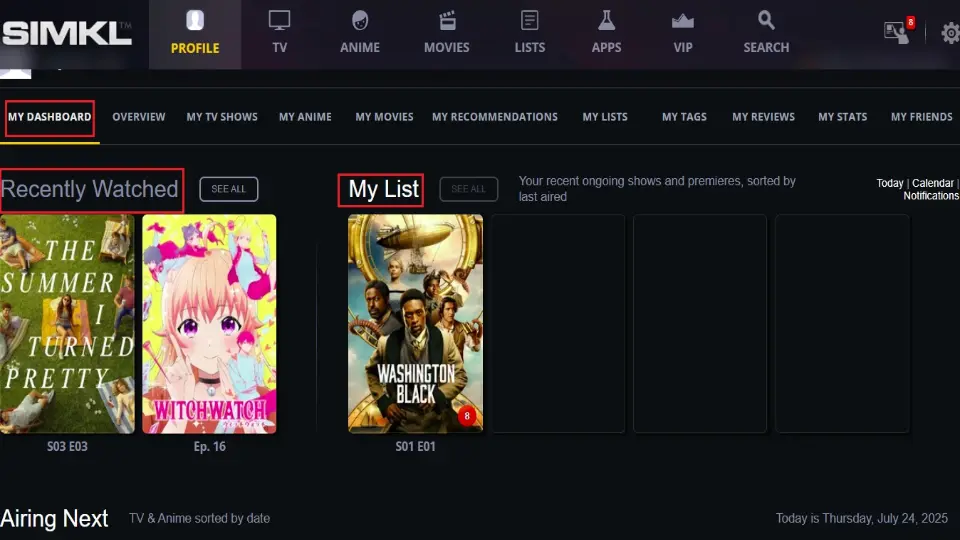
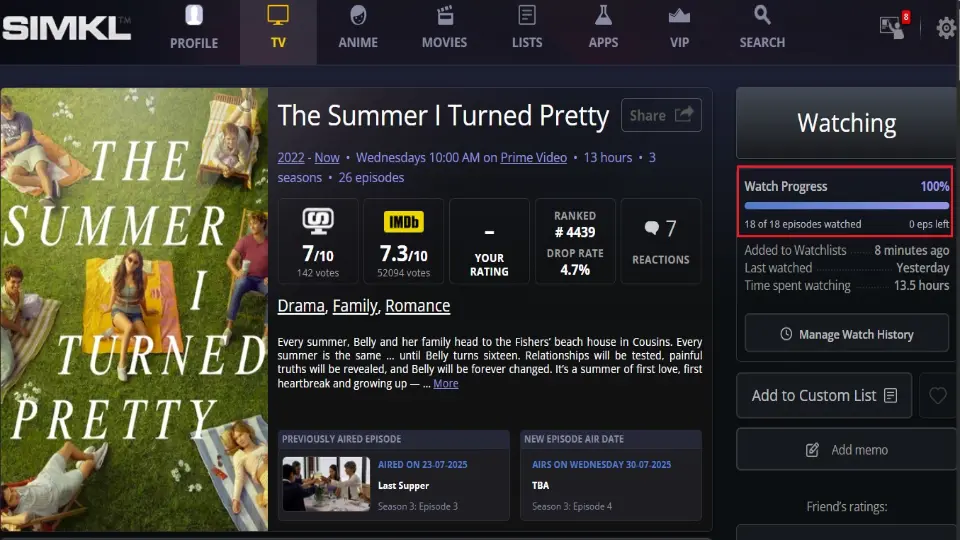
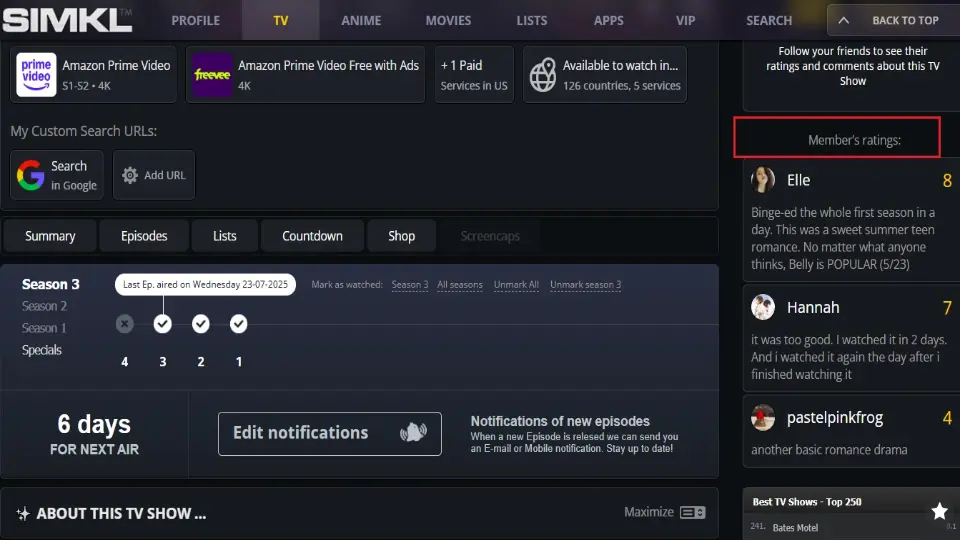
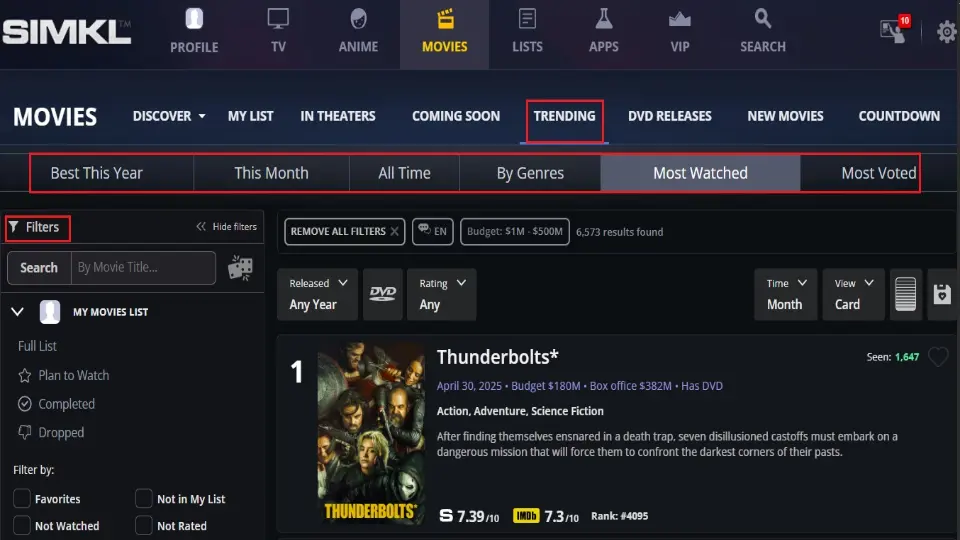
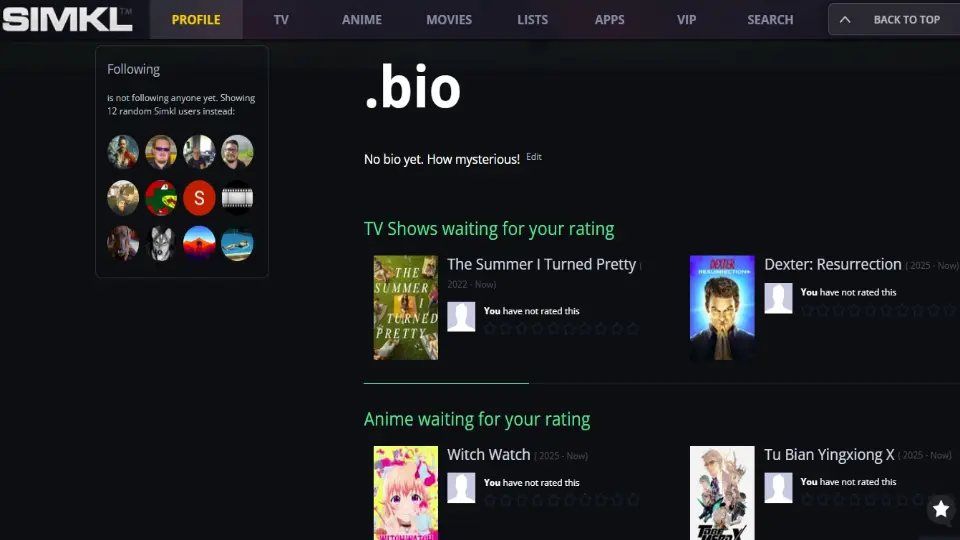


Leave a Reply