This guide will demonstrate how to install Weyd on your Amazon FireStick, including Fire TV Cube, FireStick 4K, FireStick 4K Max, and FireStick Lite. I will also show you how to connect your Weyd account and install a scraper.

What Is Weyd?
Weyd is a third-party app for streaming movies, shows, documentaries, anime, and other media. Many aesthetically designed apps suffer from cluttered interfaces that defeat the purpose of good design. On the contrary, the makers of Weyd claim their app brings simplicity back to the streaming world.
Once you’ve set things up, watching shows or movies on Weyd is a simple one-click process, and its library is extensive. The Weyd home screen features four basic options: TV Shows, Movies, Collections, and Settings. There’s also a search option to help you look for content.
One catch, though: you’ll need to get Weyd set up first. When you launch the app for the first time, you can only browse through Weyd’s library, look through descriptions, and add titles to your collections. To watch anything, you must create an account on the official Weyd website and add a paid subscription.
The shortest-commitment subscription costs as little as $1.66/month. However, after creating your account you can request a 7-day free trial. After getting your trial or your subscription, you can connect the app to your account. You must also install a scraper for Weyd to help extract content from the internet. I have provided the steps to do so later in the guide.
Weyd lets you integrate multiple debrid services (such as Real Debrid) and tracking services (like Trakt). But all that comes after you’ve connected the Weyd app to your account.
Attention FireStick Users
Governments and ISPs across the world monitor their users' online activities. If you use third-party streaming apps on your Fire TV Stick, you should always use a good FireStick VPN and hide your identity so your movie-viewing experience doesn’t take a bad turn. Currently, your IP is visible to everyone.
I use ExpressVPN, the fastest and most secure VPN in the industry. It is very easy to install on any device, including Amazon Fire TV Stick. Also, it comes with a 30-day money-back guarantee. If you don't like their service, you can always ask for a refund. ExpressVPN also has a special deal where you can get 4 months free and save 61% on the 2-year plan.
Read: How to Install and Use Best VPN for FireStick
Is Weyd Safe and Legal?
Weyd isn’t an official FireStick app. To start using Weyd, download the app APK from the Weyd website. As an app that isn’t even on the Play Store, it’s understandable if you’re skeptical about using it.
However, when I scanned the Weyd APK with Virus Total, I found nothing troubling. Every security vendor’s antivirus checked the APK and cleared the file of any threats. As you can see, it checked with over five dozen security vendors.
Although Weyd is a paid service, FireStickTricks.com still can’t vouch for the licensing status of the content it gives you access to. I recommend exercising caution when using any third-party application, including Weyd. If you’re worried about your privacy, I suggest utilizing a FireStick VPN.
How to Install Weyd on FireStick
Before you can download and install the application from the Weyd website, you’ll need to set up permissions on your device to allow apps from unknown sources. We’ll then use Downloader to install the Weyd APK file. I’ve broken down these steps into different parts. Follow the parts below to complete the installation.
Part 1: Prepare Your FireStick to Download Weyd
To install Weyd on your FireStick, you must change the FireStick settings and download the Downloader app. If you’ve previously installed and used Downloader on your FireStick, you may proceed to the following steps to install Weyd.
If you’re unfamiliar with how Downloader works, please refer to this guide on getting Downloader on FireStick. Once you’ve followed that guide to enable unknown sources and install Downloader, return to this guide to finish installing Weyd.
Legal Disclaimer: This tutorial is purely educational. FireStickTricks.com doesn’t own, host, operate, resell, or distribute any streaming apps, addons, websites, IPTV or services. The page contains some unverified services, and we are not certain whether they hold legal licenses to distribute the content. FireStickTricks.com does not verify the legality of each app/service in all regions. Do your due diligence if you use any of the unverified apps/services, and stream only content that is available in the public domain. The end-user shall be solely responsible for the media accessed.
Part 2: Download and Install Weyd
1. Fire up the Downloader application on your Fire device.
2. Select the search bar on the Downloader home screen.
3. Type weyd.app into the address bar using the on-screen keyboard and Click on Go.
4. You’ll be taken to the Weyd website.
5. Scroll down on the page and click the DIRECT LINK button.
6. A progress bar will display the status of your download.
7. Once again, select INSTALL.
8. You’ll see another progress bar indicating the time remaining for the app’s installation.
9. Click DONE. We will use the app later. Let’s go back to the Downloader app and delete the Weyd APK. It is no longer needed and is taking up space for no reason.
After clicking DONE, click Delete on the Downloader window two times.
How to Use Weyd on FireStic
Now, we’re going to explore the Weyd app.
1. The first screen shows details about the latest update. Click OK to proceed.
2. On the left-hand side, you’ll see four tabs to peruse: TV Shows, Movies, Collections, and Settings. You’ll need to connect your device to an active subscription on your account before you can start watching anything, so start by clicking the Settings option.
3. On the following menu, select Subscription.
4. Select CONNECT DEVICE.
5. You’ll be given a code to fill out on the Weyd website or app/device. Keep this code handy for the next step.
6. Click Settings again on Weyd.
7. Next, Click Scraper in the menu on the right.
8. Next, click Scraper source URL.
9. Click the textbox.
10. Type https://tiny.one/weydsc (this shortened URL points to the source. FireStickTricks is not associated with the developers of this scraper).
11. Click OK.
12. Click Yes on this disclaimer popup.
13. You should see a notification at the bottom, Scraper script updated.
14. The scraper URL is in the Scraper Source URL section.
That’s it! You have successfully added the scraper.
How to Set Up Real Debrid with Weyd
Even though Weyd is a paid service, it works better with Real Debrid. You can get a Real-Debrid subscription from the official website. Here is how you set up Real Debrid with FireStick:
1. Click Settings on Weyd.
2. Click Accounts next.
3. Click Real-Debrid followed by +Add.
4. Click Yes on this disclaimer.
5. Use the code on your screen to authenticate Real Debrid at real-debrid.com/device in any phone or computer browser.
In Conclusion
I hope this article helped you install Weyd on FireStick. Enjoy streaming on the Weyd app. If you have any questions or helpful tips for other users, please share them in the comments section—I’d love to hear from you.
Related:
- How to Install VivaTV APK on FireStick & Android TV Box
- How to Install CucoTV APK on FireStick & Android TV Box
- How to Install Yeah IPTV on FireStick
- How to Install Flix IPTV on FireStick

Suberboost Your FireStick with My Free Guide
Stay Ahead: Weekly Insights on the Latest in Free Streaming!
No spam, ever. Unsubscribe anytime.
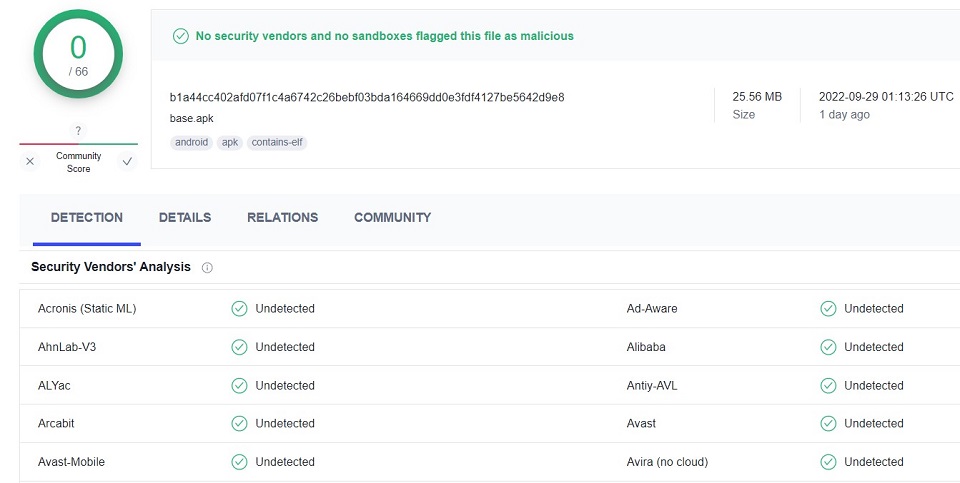
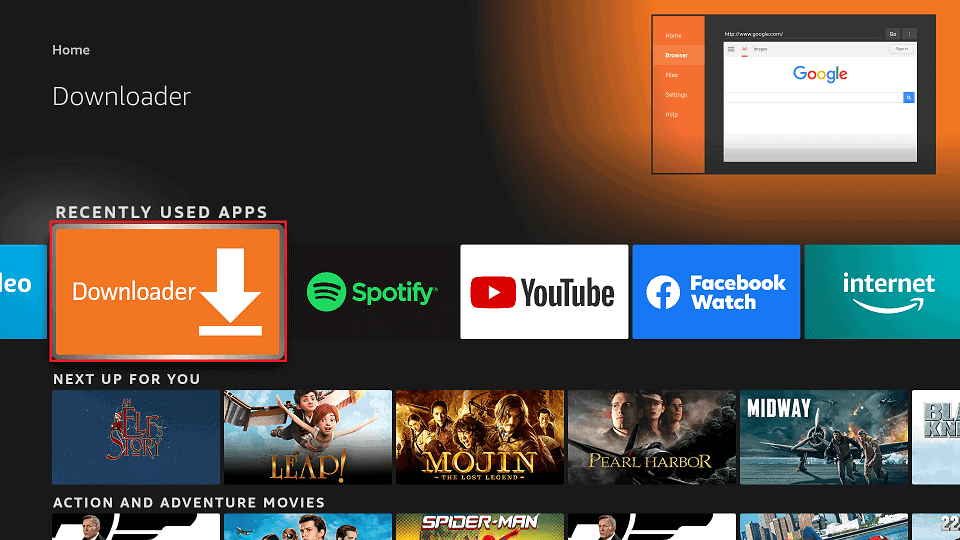
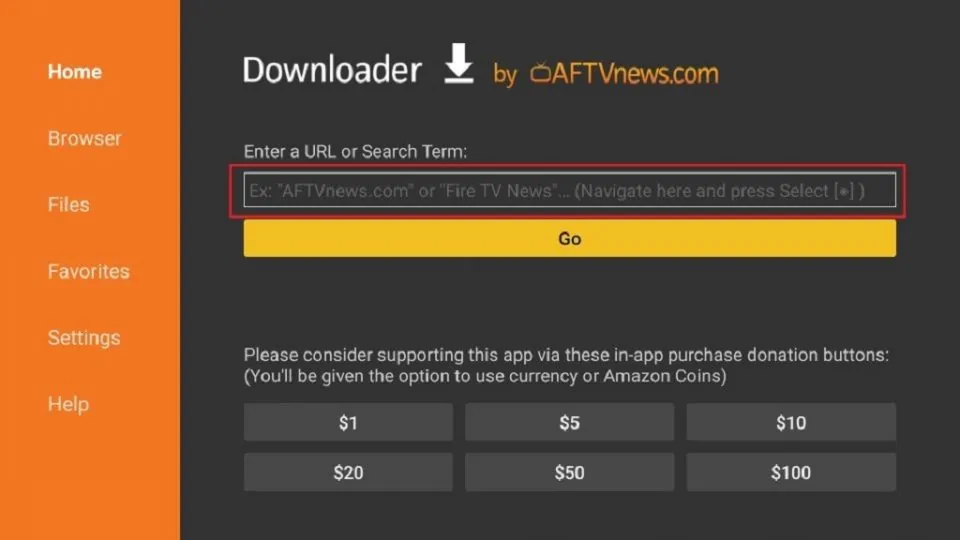
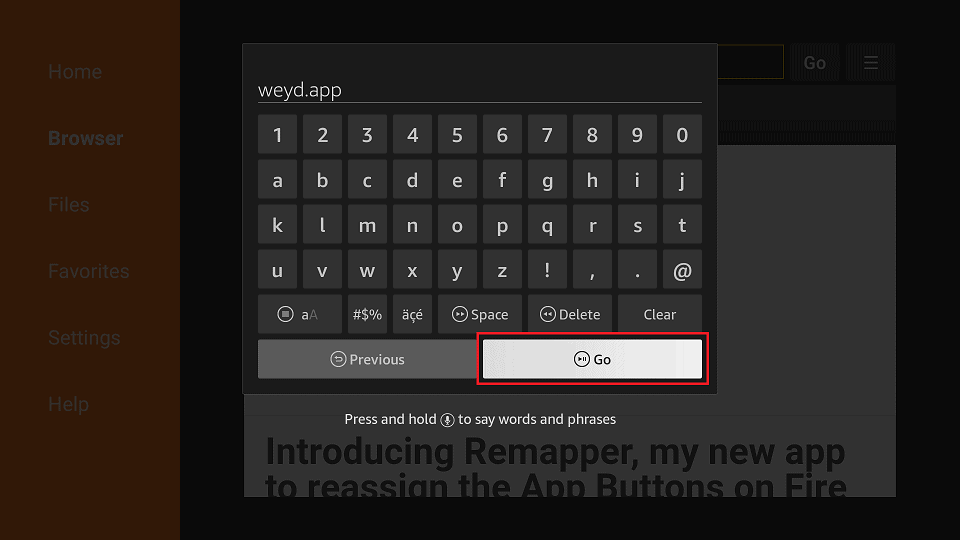
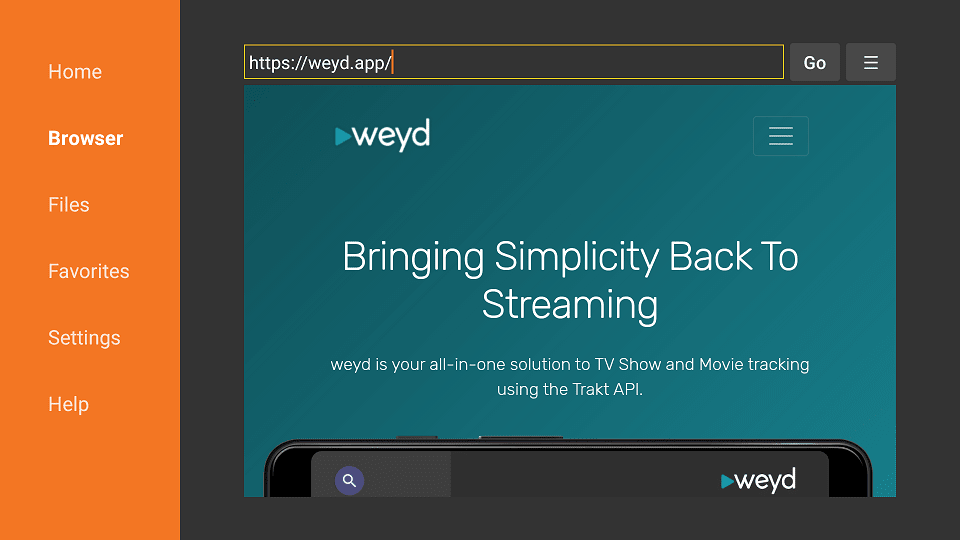
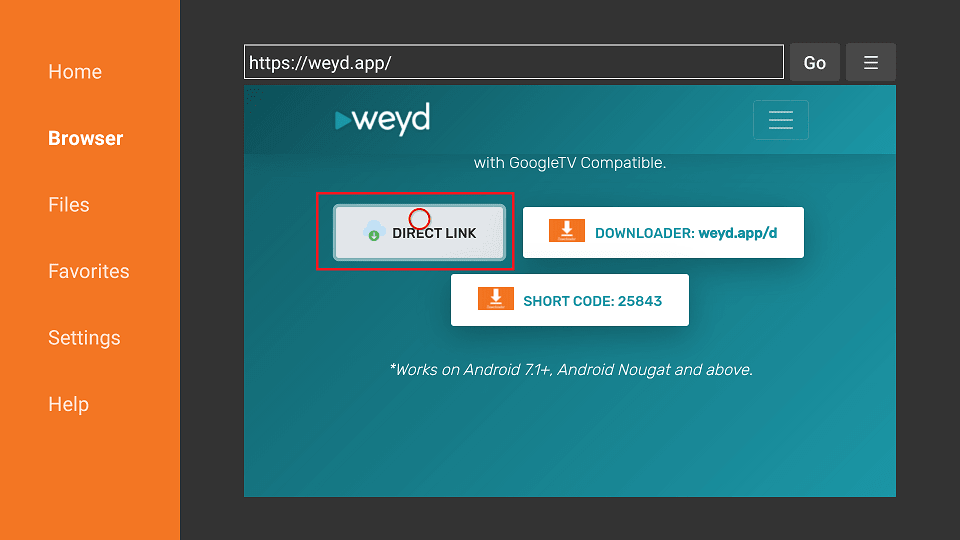
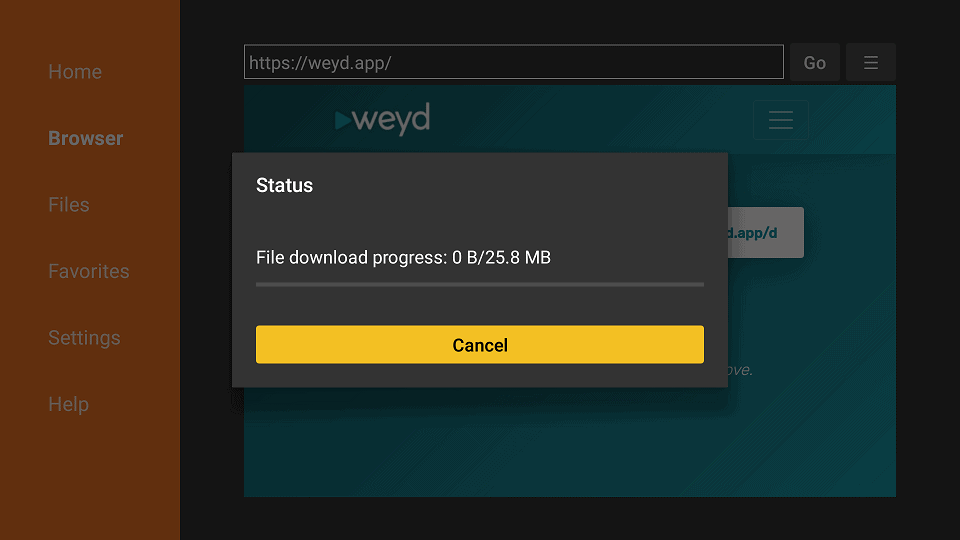

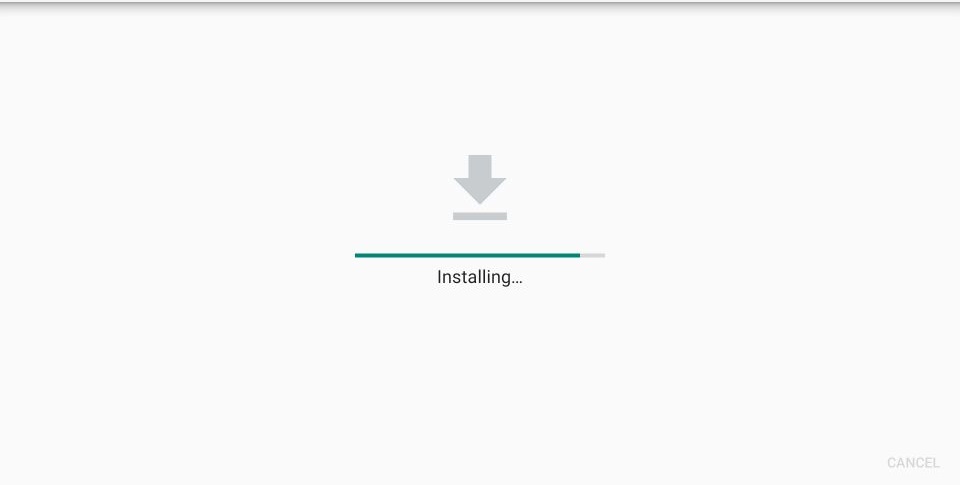
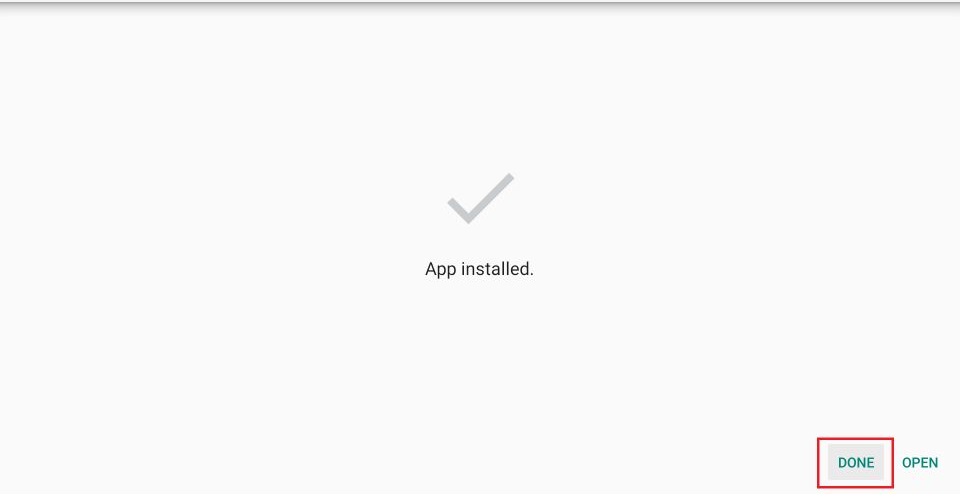
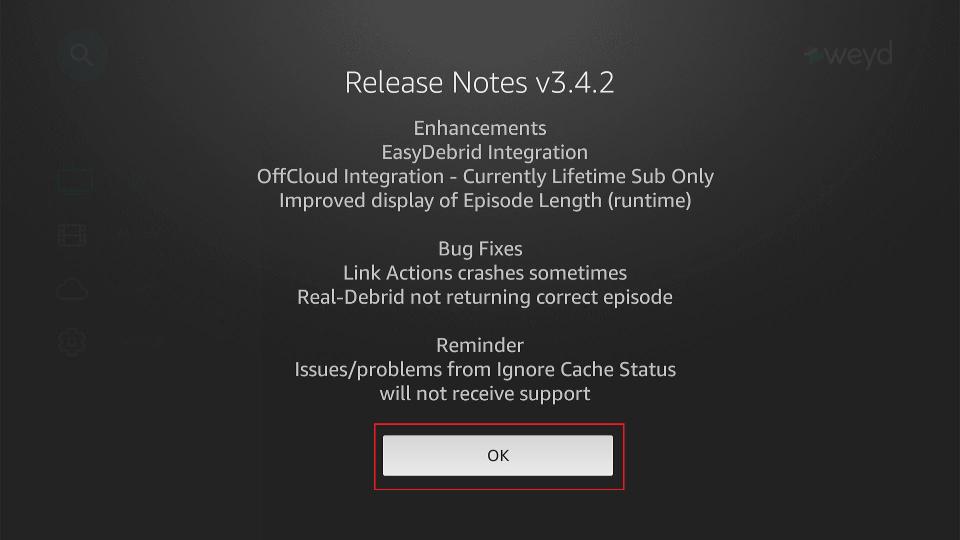
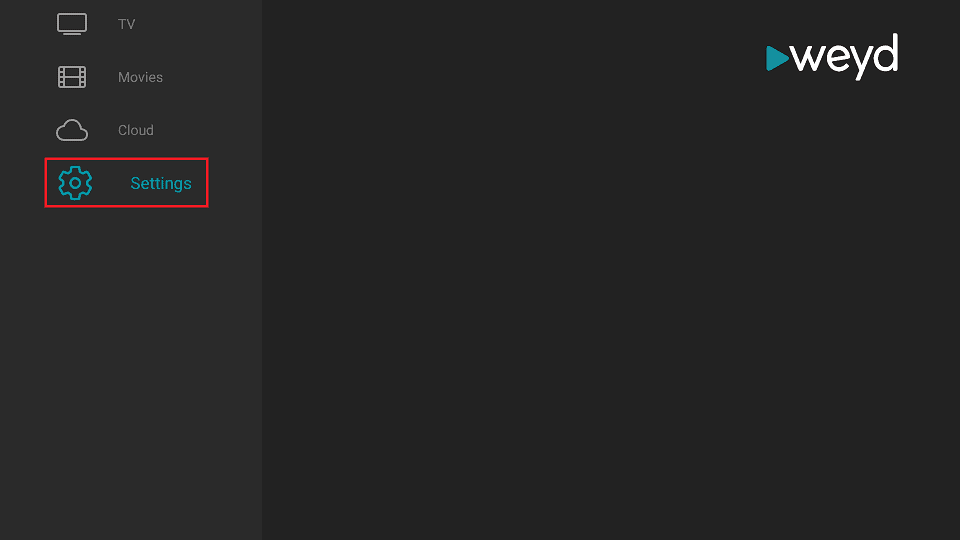
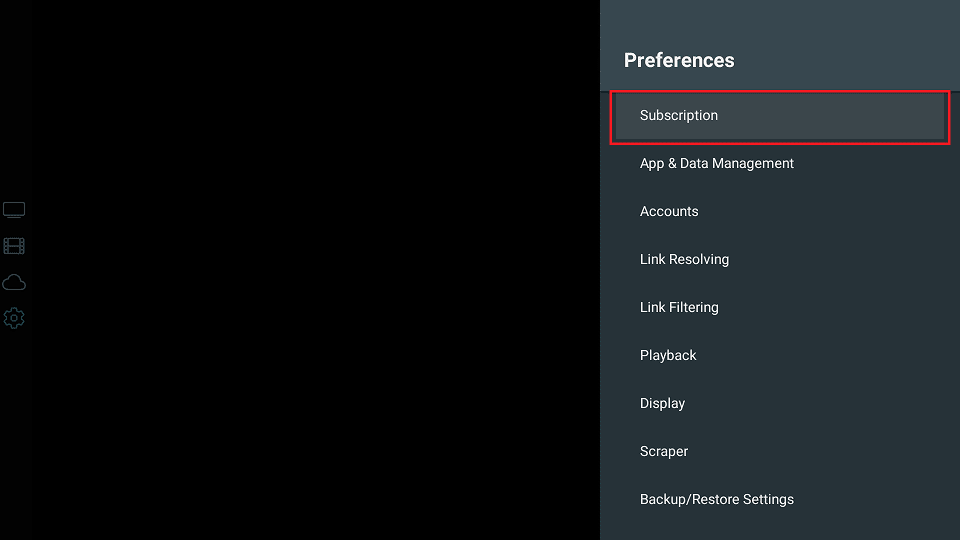
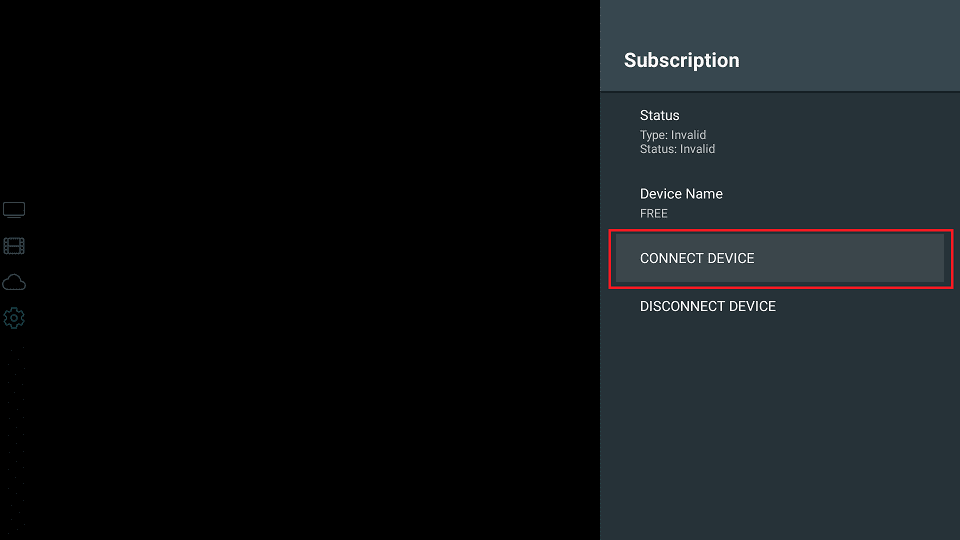
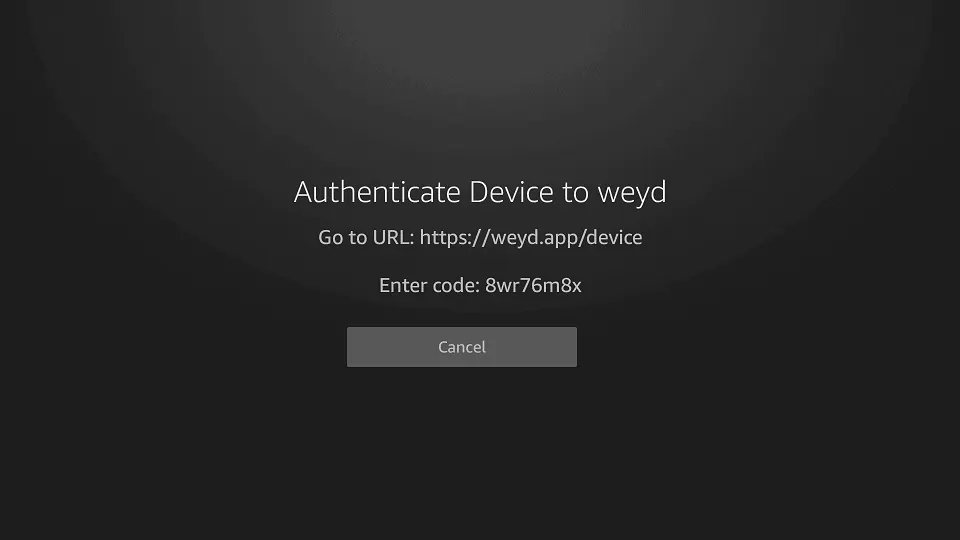
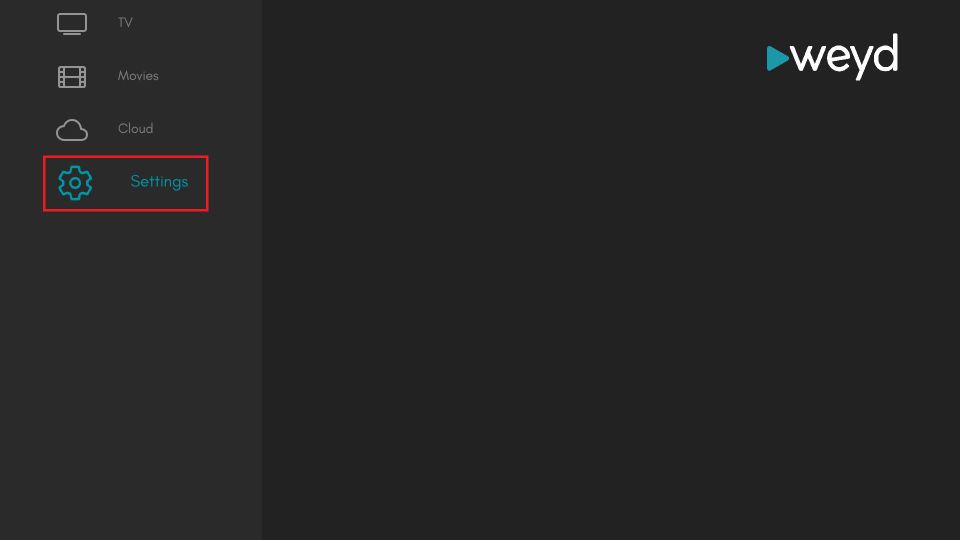
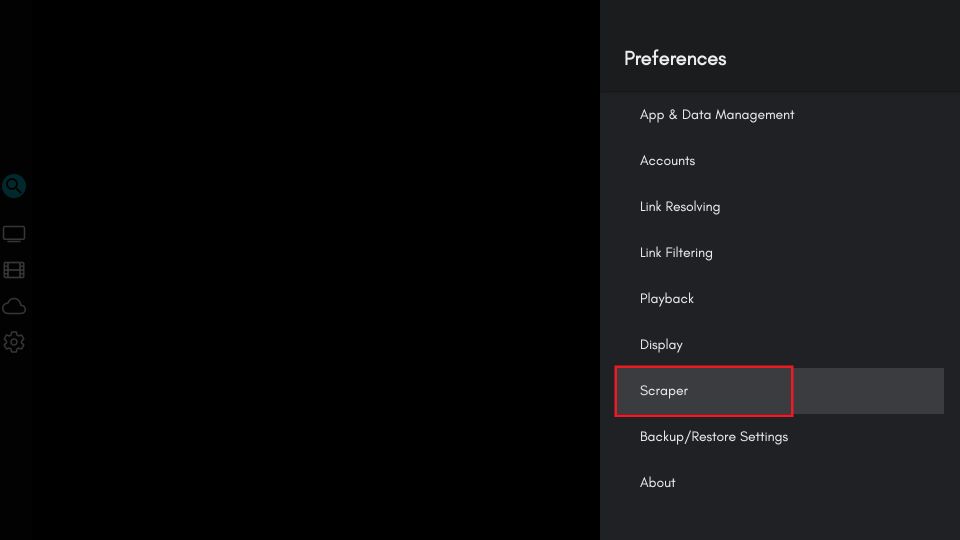
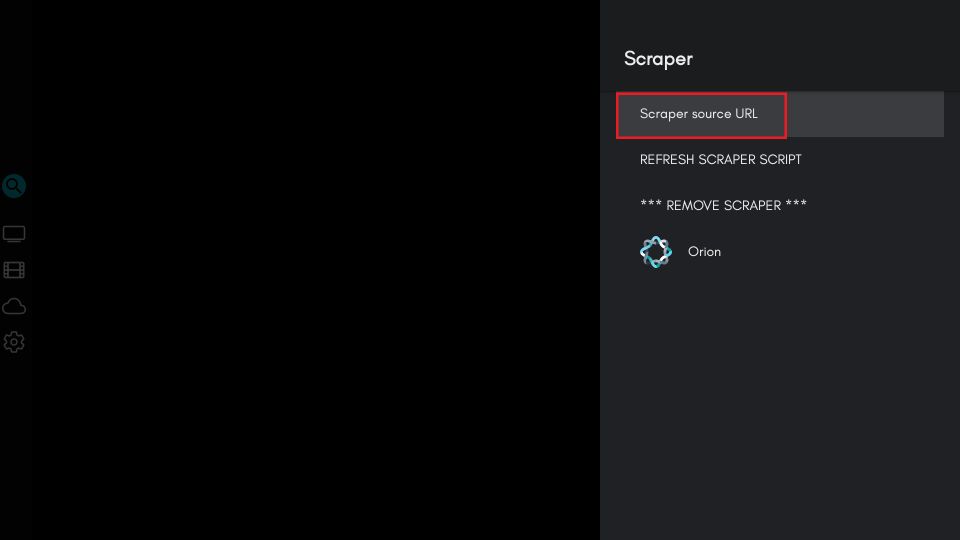
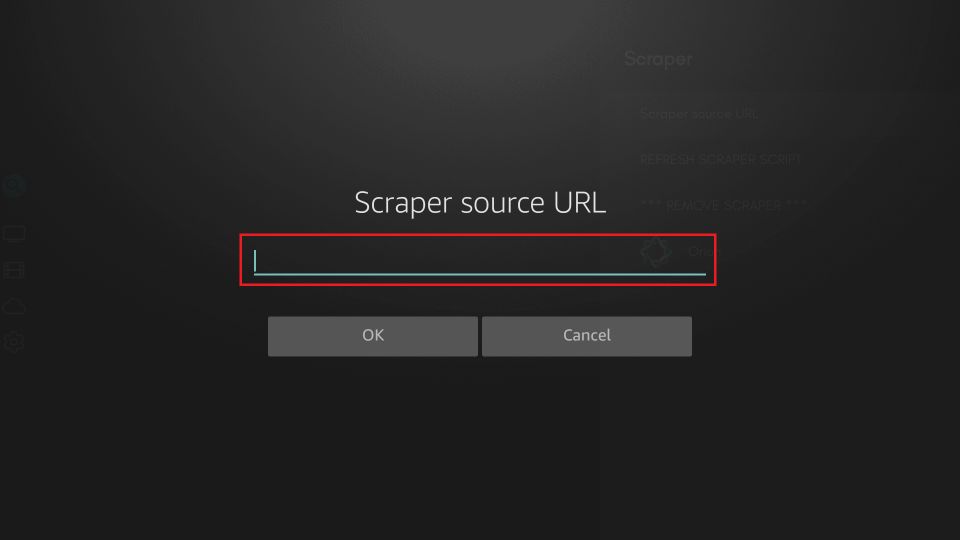
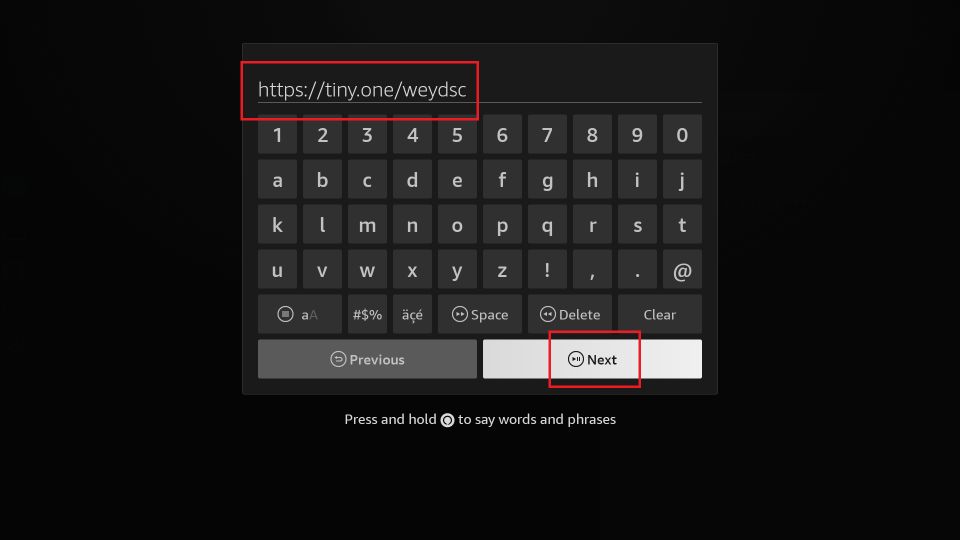
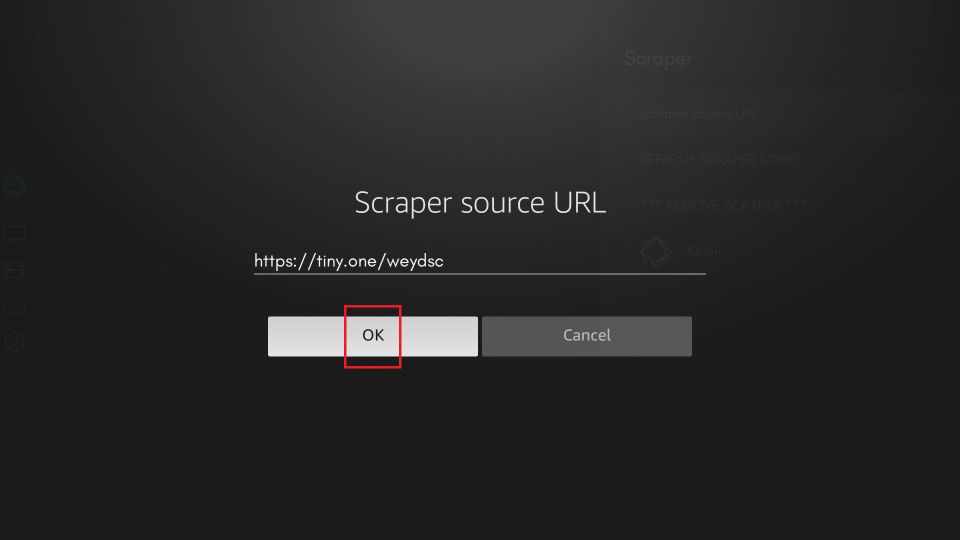
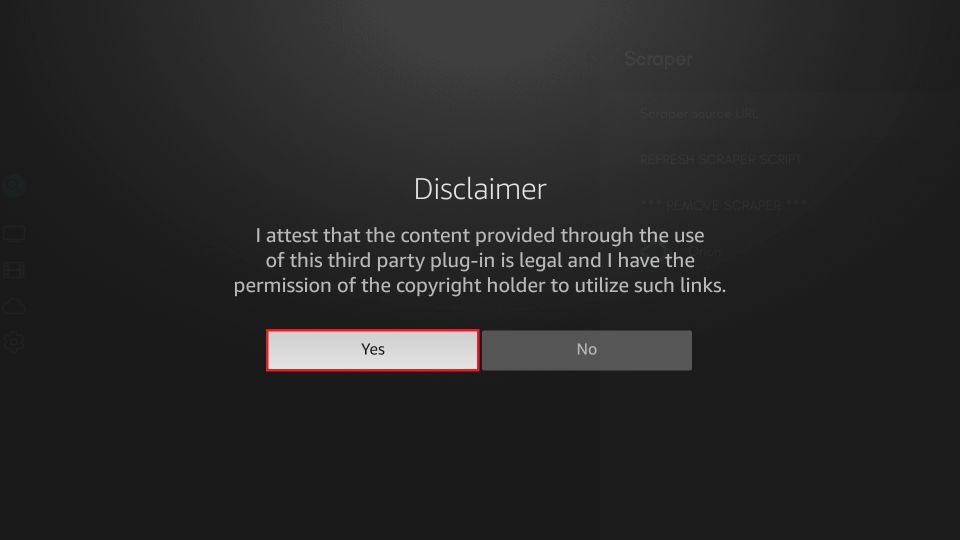
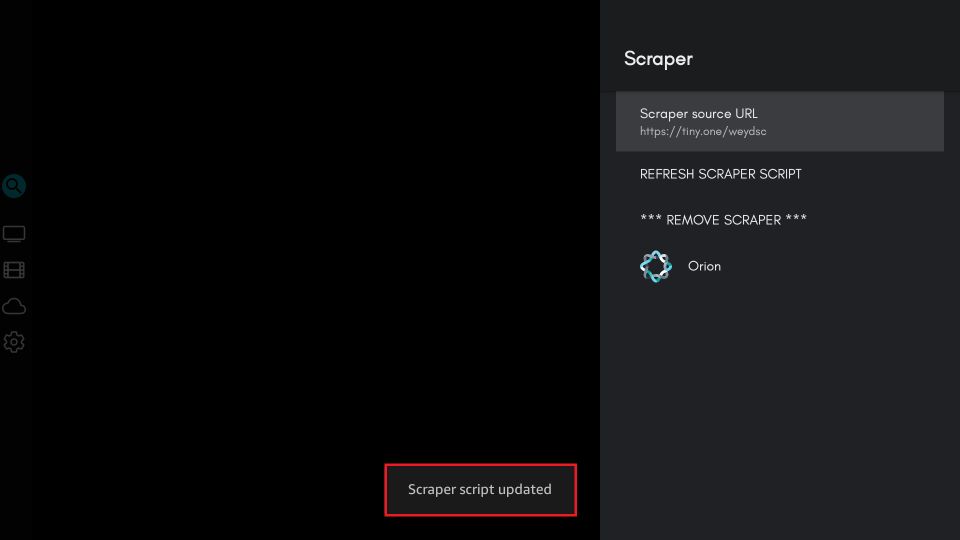
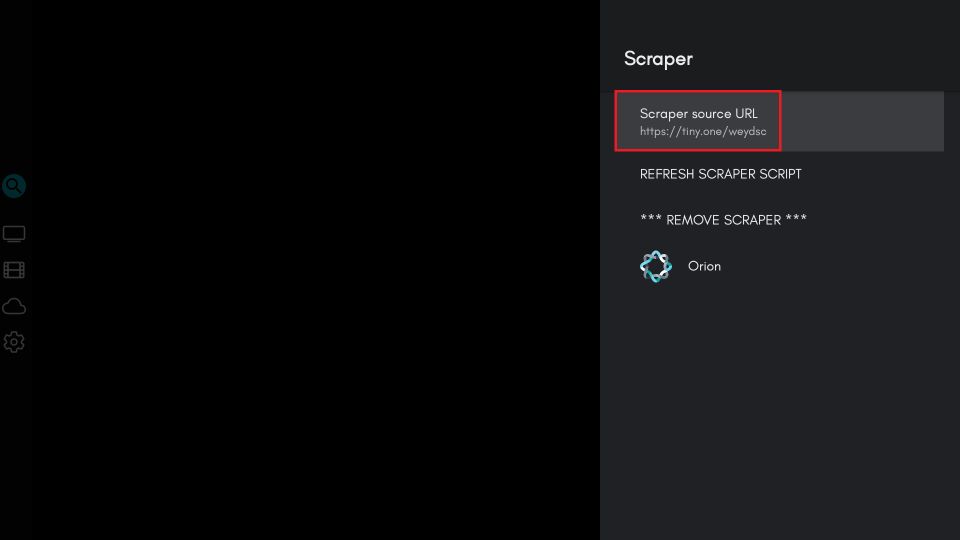
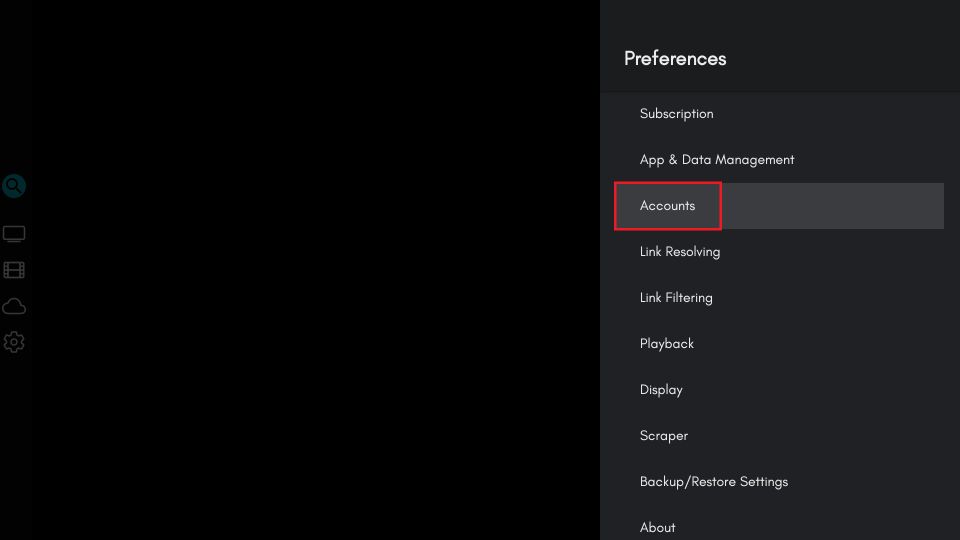
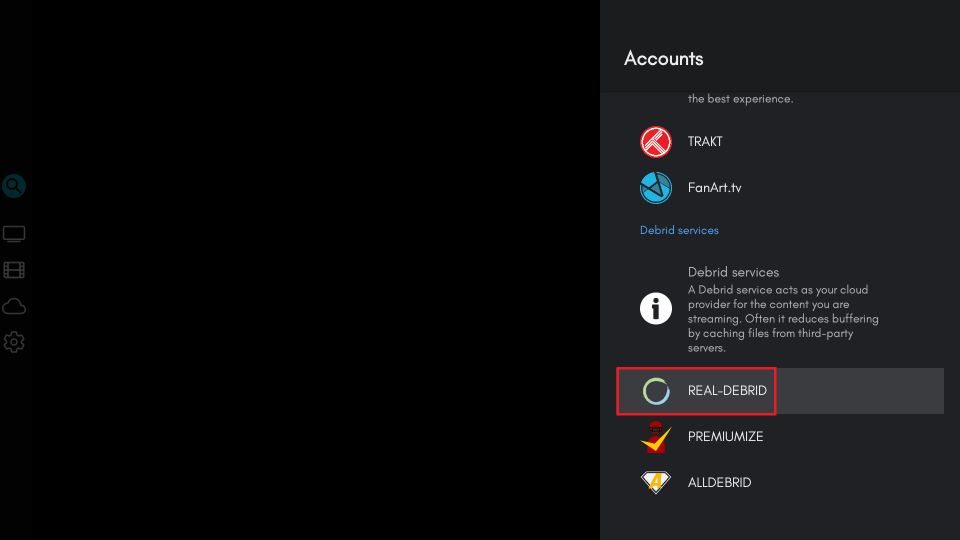
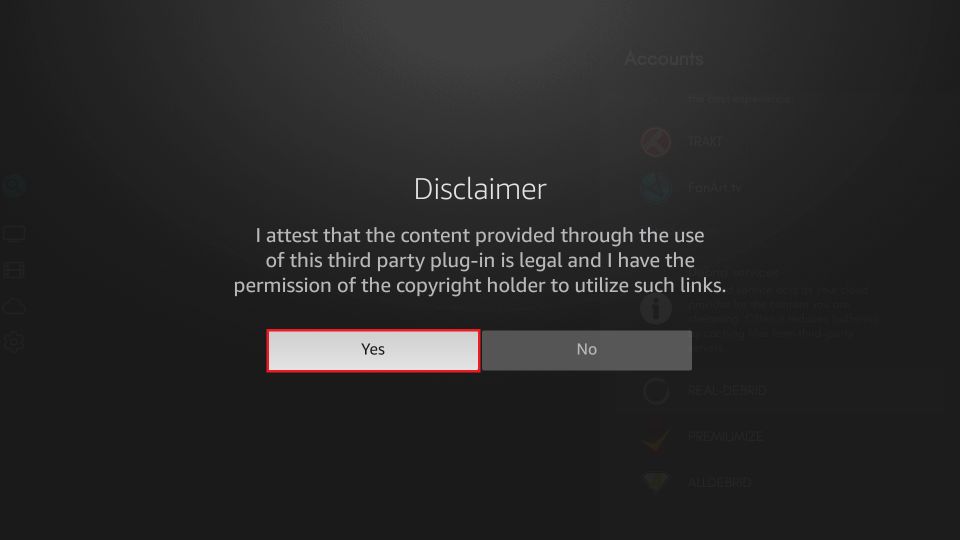
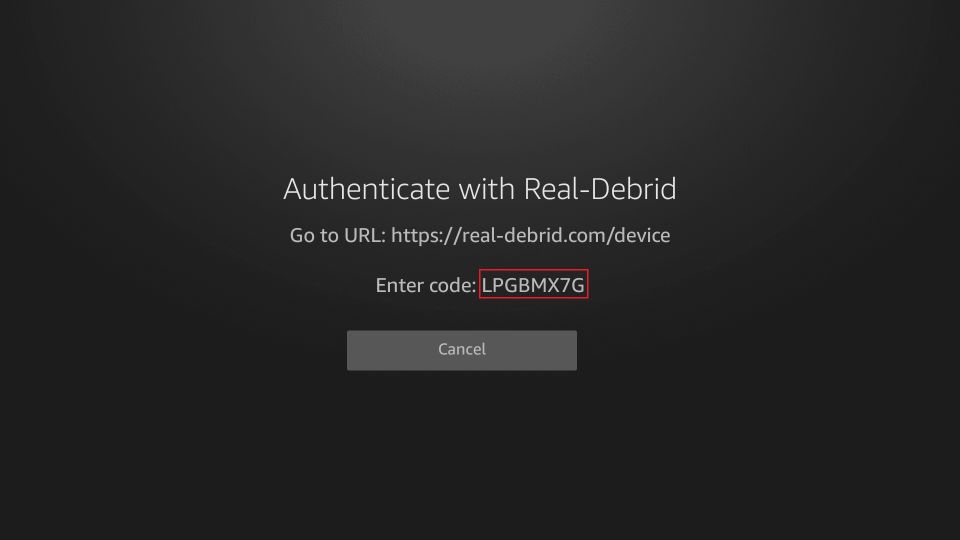


Leave a Reply