I’ll show you how to watch Sportsurge on FireStick and other devices. The steps work on all Fire TV and FireOS devices, Android TV, Windows PC, Mac, Smartphones, and more.
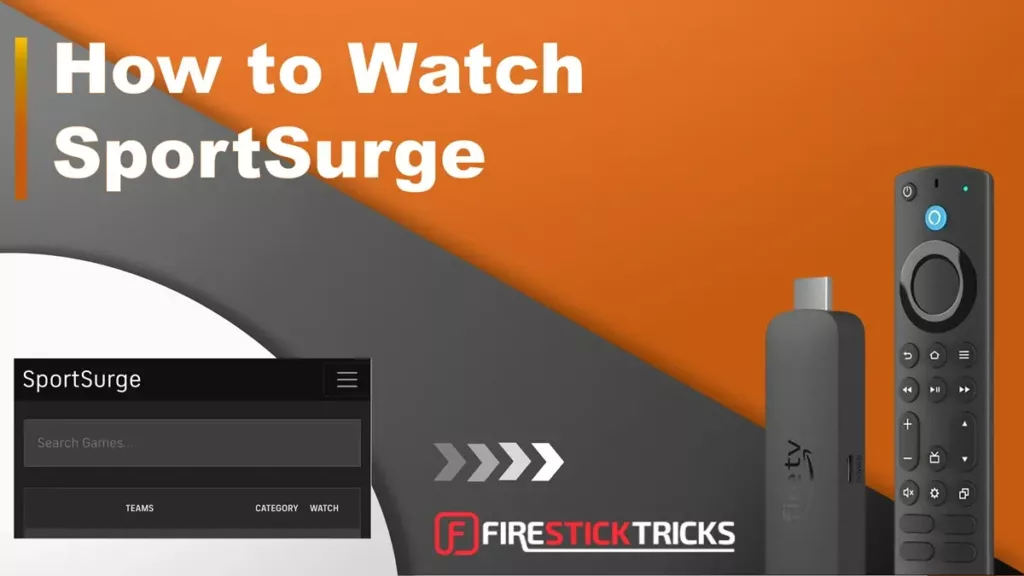
What Is Sportsurge?
Sportsurge is an unofficial sports streaming site known for free live sports events. It gained popularity for providing extensive coverage of American sports, including football, baseball, and basketball.
As demand grew, the developers expanded the services to include other world sports, such as boxing, soccer, motorsports, and hockey.
The unofficial platform has gained recognition for providing free live sports from around the globe, and it is considered one of the best sports streaming sites.
One of Sportsurge’s notable features is that you don’t need an account or subscription to access content. However, the site allows you to create an account and log in to keep track of your watch history and personalize the streaming experience.
Despite being unofficial, Sportsurge continues to attract a large user base by delivering reliable, high-quality sports streams for free.
Do you know that your government and ISP closely monitor your online activities? Your IP address reveals everything.
Do you want them to violate your privacy like that? Stream your favorite sports events safely with a trustworthy VPN like ExpressVPN.
ExpressVPN is streaming-friendly, hides your IP address, allows buffer-free sports streaming, and works on all devices, including FireStick, Android TV, Smartphones, Computers, and Smart TVs.
It offers a 30-day money-back guarantee and 4 free months with the 2-year plan.
Read: How to Install and Use a VPN on All Your Devices
Is Sportsurge Safe and Legal?
Sportsurge is a third-party site. Therefore, it raises safety and legal concerns.
While it’s challenging to ascertain the safety of an unverified site, a simple scan of the site using antivirus tools like VirusTotal can flag malicious files.
I scanned the Sportsurge URL on VirusTotal, and as you can see in the screenshot below, one security vendor flagged the URL as suspicious.
Be vigilant when using Sportsurge to avoid importing malicious files to your device or endangering your data.
Sportsurge offers free access to premium sports content, raising questions about legality. FireStickTricks.com can’t verify the site’s legitimacy because it depends on several factors, including content sources, licenses, agreements, and country copyright laws.
At FireStickTricks.com, we don’t condone piracy or copyright infringement. As such, we encourage you to stream content in the public domain. We also recommend using a VPN whenever streaming content on third-party sites.
The VPN will hide your online activities from third parties. ExpressVPN is our favorite because of its many servers and incredible encryption technology.
Get ExpressVPN ↗️to stream safely on Sport Surge.
How to Watch Sportsurge on FireStick
Sportsurge is a web-based streaming site. It doesn’t offer a downloadable app.
For this reason, the viable way to watch Sportsurge on FireStick is via a web browser.
While FireSticks supports several browsers, I prefer the native Amazon Silk browser because it’s optimized for Fire TV devices.
Legal Disclaimer: This guide is for informational purposes only. FireStickTricks.com does not own, host, operate, resell, or distribute any apps, services, or content mentioned.
How to Install Silk Browser on FireStick
Silk browser comes preinstalled with FireStick. However, if you have an older device, you may need to install it from the Amazon Store. Please follow the steps below:
1. From the FireStick home screen, click Find.
2. Select Search.
3. Input Silk in the search bar, then select Silk Browser from the suggested results.
4. Select Amazon Silk – Web Browser under APPS AND GAMES.
5. Click Get to install the browser. The button may read Download if the app has already been downloaded to the device.
6. The download will start. Wait a few seconds for the installation to complete. Then, click Open to launch the Silk browser.
How to Access Sportsurge on FireStick with Silk Browser
Here are the steps:
1. Open the Silk browser and click on the search bar at the top.
2. Type https://v3.sportsurge.to and click Go.
Disclaimer: FireStickTricks.com does not own or operate this URL and is not affiliated with the developers of the Sport Surge website.
3. The website will load, and you will reach the following home page.
That’s all. You can now start browsing your favorite sports channels and events on Sportsurge.
How to Use the SportSurge Website on Any Device
Now that we’ve covered how to access Sportsurge using the Silk browser, let’s explore the site to see what it offers.
The Sportsurge home screen displays featured sports events based on the current season.
Typically, match information on Sportsurge includes the playing teams, sports category, time, and available links.
The platform has an intuitive and straightforward interface. Content is categorized into various sports leagues and tournaments. When you select a category, you’re taken to a new page showing scheduled and upcoming live events.
Navigating the site is simple. Explore various sections and choose your preferred sport. Like most unofficial streaming sites, links on Sportsurge appear shortly before the kickoff.
Select a streaming link to start watching the sports event or channel.
When choosing a streaming link, you’ll see link data such as resolution, framerate, bitrate, language, and coverage. These factors will help you decide which link is most suitable for your selected content.
The good part is that the Sportsurge website shows very few ads. However, you may encounter a few while using third-party streaming links.
This is how you use Sportsurge on FireStick using the Silk Browser.
Highly recommended if streaming with free or low-cost services 👇
How to Stream on FireStick Anonymously
As soon as you install the right apps, your FireStick is all ready to stream your favorite content. However, before you start, I would like to warn you that everything you stream online is visible to your ISP and Government. This means, streaming free movies, TV shows, Sports might get you into legal trouble.
Thankfully, there is a foolproof way to keep all your streaming activities hidden from your ISP and the Government. All you need is a good VPN for Fire Stick. A VPN will mask your original IP which is and will help you bypass Online Surveillance, ISP throttling, and content geo-restrictions.
I personally use and recommend ExpressVPN, which is the fastest and most secure VPN. It is compatible with all kinds of streaming apps and is very easy to install on Fire TV / Stick.
We do not encourage the violation of copyright laws. But, what if you end up streaming content from an illegitimate source unintentionally? It is not always easy to tell the difference between a legit and illegal source.
So, before you start streaming on your Fire Stick / Fire TV, let’s see how to use ExpressVPN to keep your streaming activities hidden from prying eyes.
Step 1: Subscribe to ExpressVPN HERE. It comes with a 30-day money-back guarantee. Meaning, you can use it free for the first 30-days and if you are not satisfied with the performance (which is highly unlikely), you can ask for a full refund.
Step 2: Power ON your Fire TV Stick and go to Find followed by Search option.
Step 3: Now type “Expressvpn” (without quotes) in the search bar and select ExpressVPN when it shows up in the search results.
Step 4: Click Download to install the ExpressVPN app on Fire TV / Stick.
Step 5: Open the app and enter the login credentials that you created while buying the ExpressVPN subscription. Click Sign in.
Step 6: Click the Power icon to connect to a VPN server. That’s all. Your connection is now secure with the fastest and best VPN for FireStick.
You can also read more detailed info on using ExpressVPN with Fire TV / Stick.
How to Watch Sportsurge on Computer (Windows & Mac)
Watching Sportsurge on a computer is easy. Just access your web browser and enter the Sportsurge website URL in the URL field.
Below are the steps to watch Sportsurge on a computer. I am using a Windows PC and the Chrome browser, but the steps are the same for Mac.
1. Open your web browser and enter the following URL in the URL field: https://v3.sportsurge.to, and then press Enter.
2. The Sportsurge website will load. Navigate to the sports category of your choice. I selected the Basketball category.
3. Choose a live match to watch and click on the link.
4. If the match is not live, you’ll see the following notification: Links will appear around 60 mins before game start. Please check back again.
5. If the match is live, click on the Live link to start streaming.
How to Watch Sportsurge on Mobile (Android & iOS)
You can also watch Sportsurge on your mobile device, including a smartphone or tablet. I’ll demonstrate the steps using the Chrome browser on an Android smartphone, but the process is similar on other mobile devices.
1. Open your mobile browser and click on the URL field. Type the following website URL: https://v3.sportsurge.to, and then click Enter.
2. The Sportsurge website will load. Click on the menu icon (three horizontal lines) at the top right to reveal the sports categories.
3. Choose a sports category. I’m choosing basketball.
4. Select the game you want to watch.
5. If the live match is not happening at the moment, you’ll see the following notification:
That’s how you watch Sportsurge on mobile.
Best Sportsurge Alternatives
If Sportsurge isn’t working for you for whatever reason, check out the following alternatives for free live sports:
1. The TV App
The TV App is a third-party streaming site that offers live TV and live sports. This platform covers a diverse range of sports, including baseball, American football, soccer, basketball, and hockey. The TV App also features a PPV section for special events such as boxing.
2. TotalSportek
TotalSportek is another Sportsurge alternative that offers a wide range of live sports. The main menu features sports categories such as Football, MMA, Boxing, Formula 1, NBA, NFL, NHL, and MLB. This platform is an aggregator, pulling streaming links from other sports sites. Like many aggregator sites, the streaming links on Total Sportek appear a few minutes before kick-off.
3. Rive
Rive is an all-in-one (AIO) streaming platform that lets you stream a wide range of content, including movies, TV shows, live TV, and live sports. The Rive Live section offers popular live sports streams, including basketball, cricket, baseball, football, tennis, and boxing. It is also an aggregator, pulling multiple streaming links from popular sports platforms.
4. Crackstreams
Crackstreams is another sports-focused streaming site and a good Sportsurge alternative. The platform features a navigable user interface and content organized by popular sports leagues, including the NBA, NFL, NHL, UFC-MMA, Boxing, and F1. In addition to live matches, Crackstreams is a good source of sports information, like highlights, event descriptions, and key dates.
5. Live TV
The Live TV name can make you think this website offers live TV streaming, but that’s not the case. Live TV is a sports-oriented streaming platform that offers live sports streams, VOD content, and live scores. It is a one-stop platform for all sports information, including results, betting, fan clubs, and broadcasts.
Frequently Asked Questions
Sportsurge is a third-party streaming site whose legality is unclear. For this reason, the developers keep switching domains. If you can't find the site via a search engine, it's probably because the working domain has changed. You can find out the working domain from sports streaming forums or the official social media handles for Sportsurge.
Sportsurge's website is ad-free. However, if the streaming links redirect to an external site, you may encounter a few ads.
You don't need a VPN to watch sports on Sportsurge. However, using a VPN with the streaming service is a good idea. The VPN encrypts your data, protecting it from unauthorized access. Additionally, the VPN hides your online activity, helping you avoid ISP throttling and other restrictions. I use ExpressVPN on all my devices.
Some good Sportsurge alternatives include Crackstreams, The TV App, and TotalSportek.
Due to its legal standing, Sportsurge keeps getting blocked in certain regions. If you can't access the website, try using a reliable VPN to remove the restrictions. Also, check that you're accessing the correct website.
Wrapping Up
This guide shows how to watch Sportsurge on FireStick, PCs, and other compatible devices. Sportsurge is a widely used web-based sports streaming site that offers a variety of free sports links. To watch sports on the platform, you need a compatible web browser and an internet connection.
Related:
- How to Watch Crackstreams on FireStick
- How to Watch Free Sports on FireStick
- Install Barstool Sports on FireStick
- How to Watch FS1 on FireStick Without Cable (Live Stream)

Suberboost Your FireStick with My Free Guide
Stay Ahead: Weekly Insights on the Latest in Free Streaming!
No spam, ever. Unsubscribe anytime.
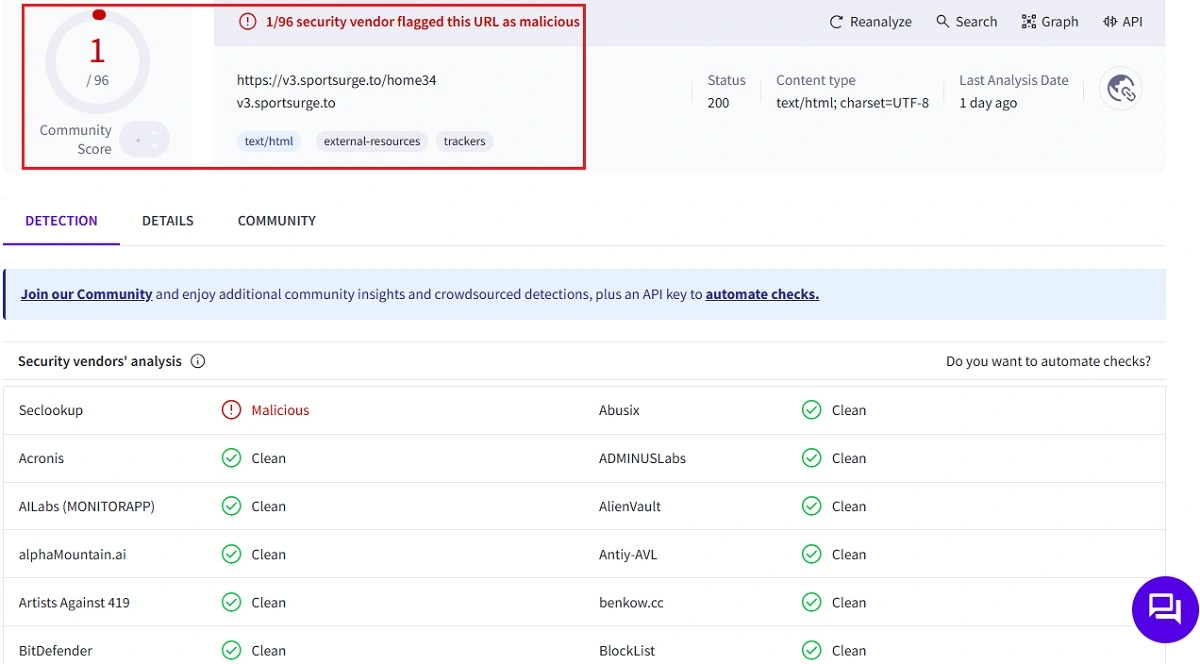
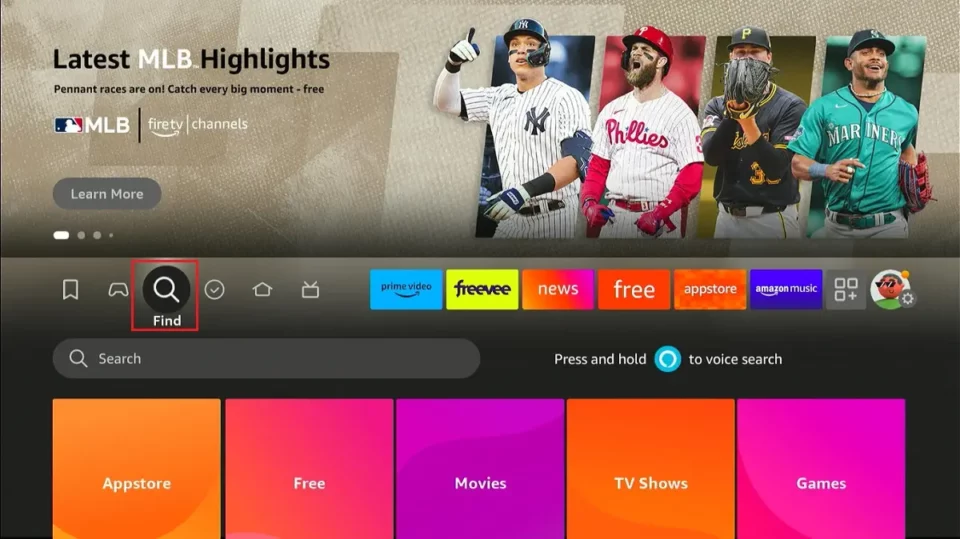
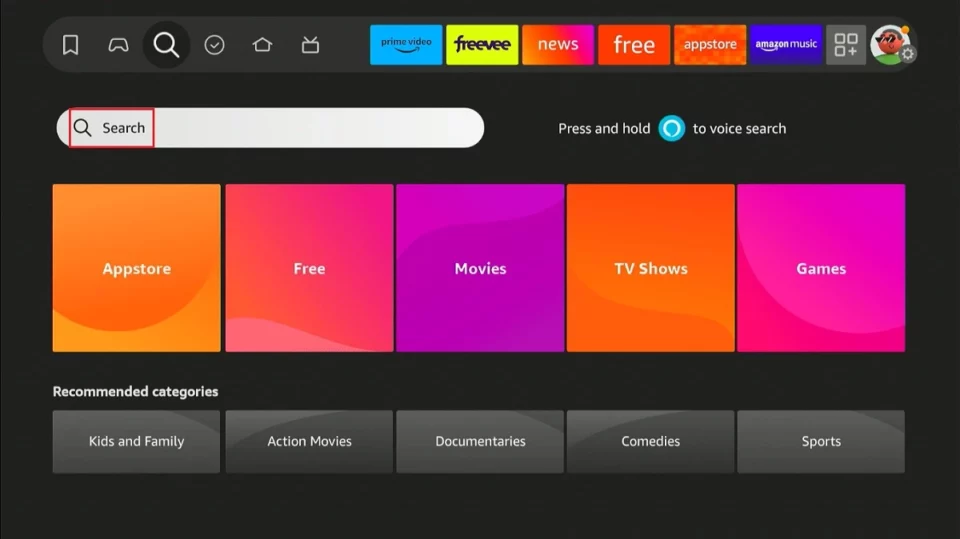
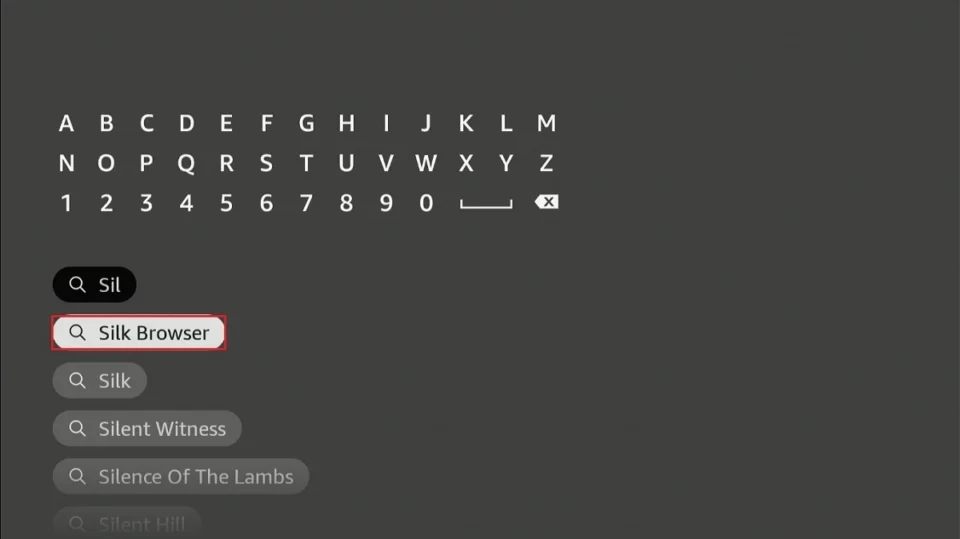
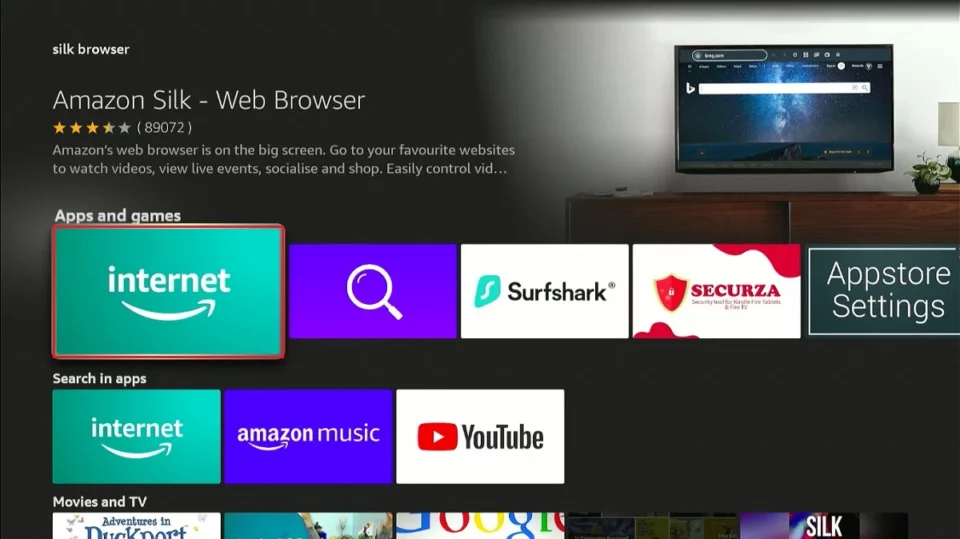
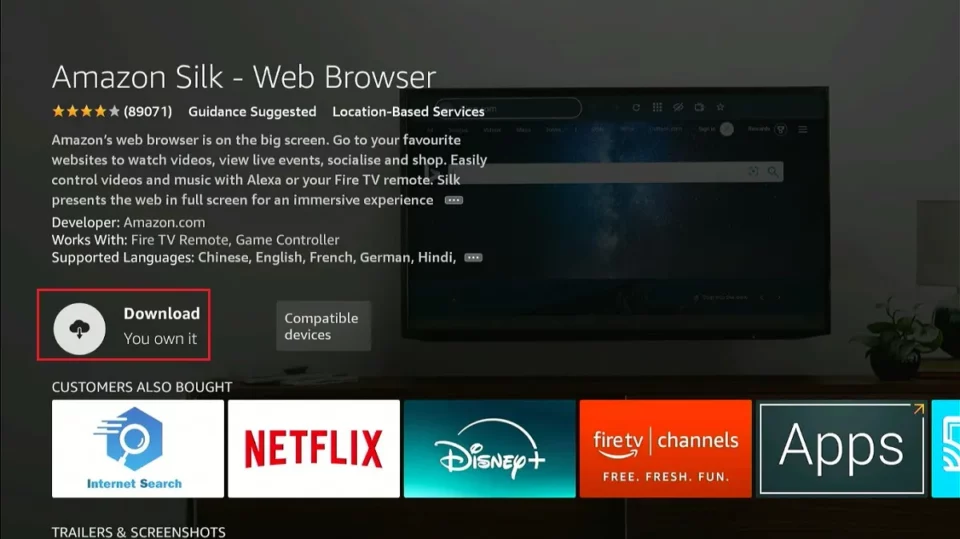
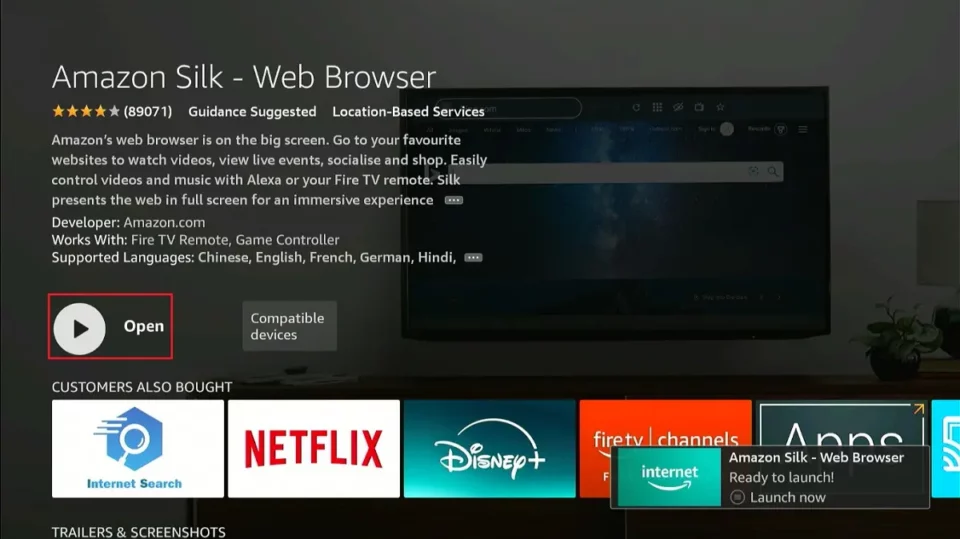
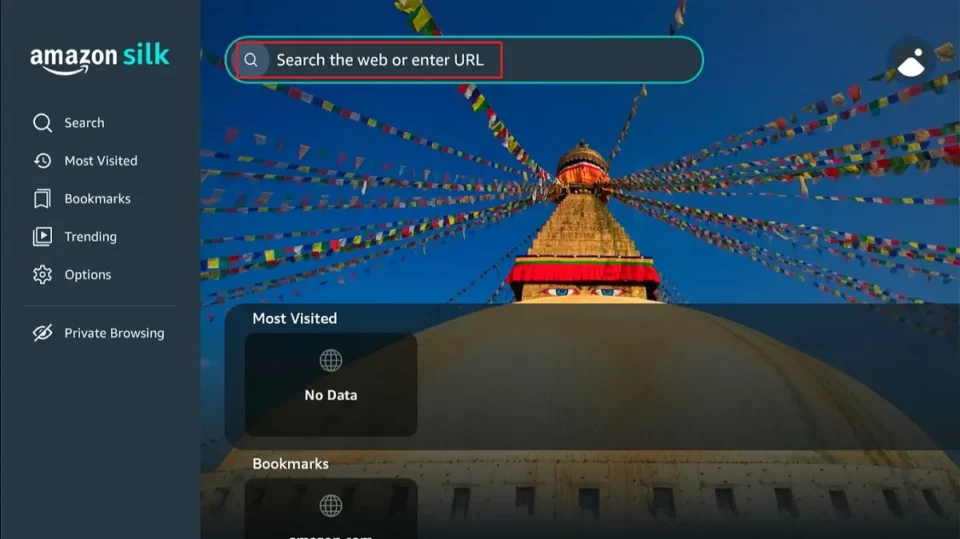
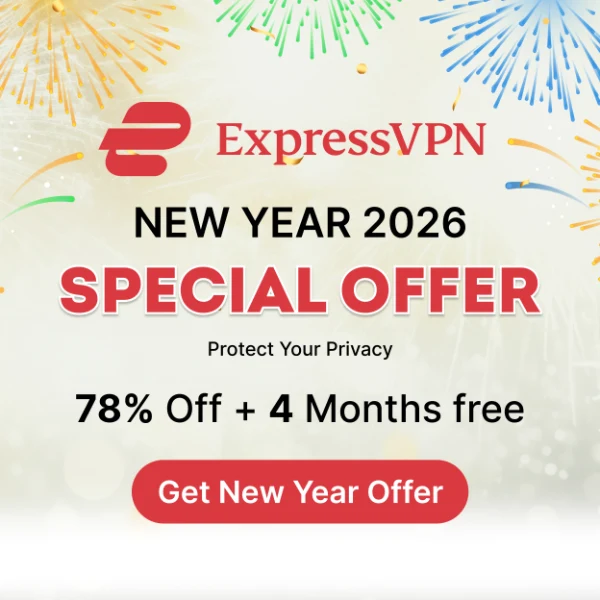
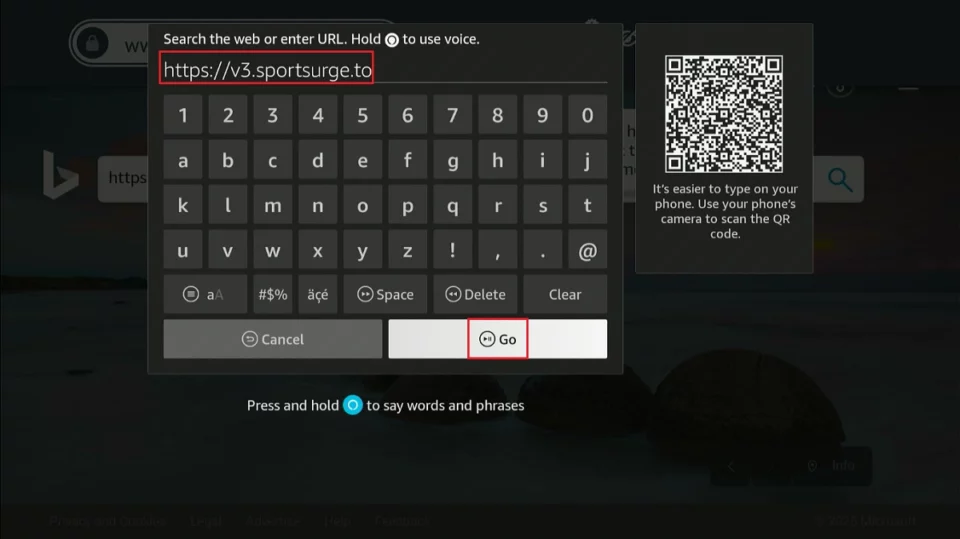
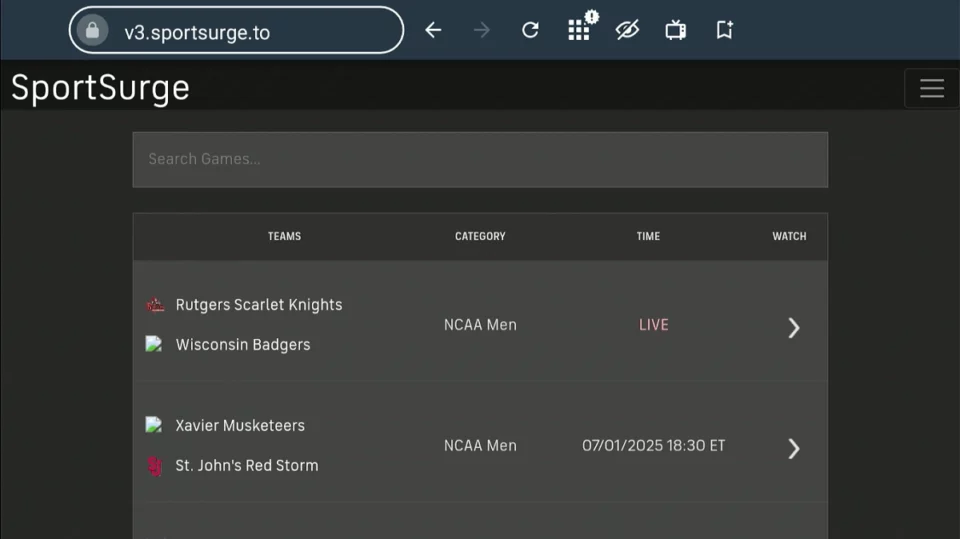
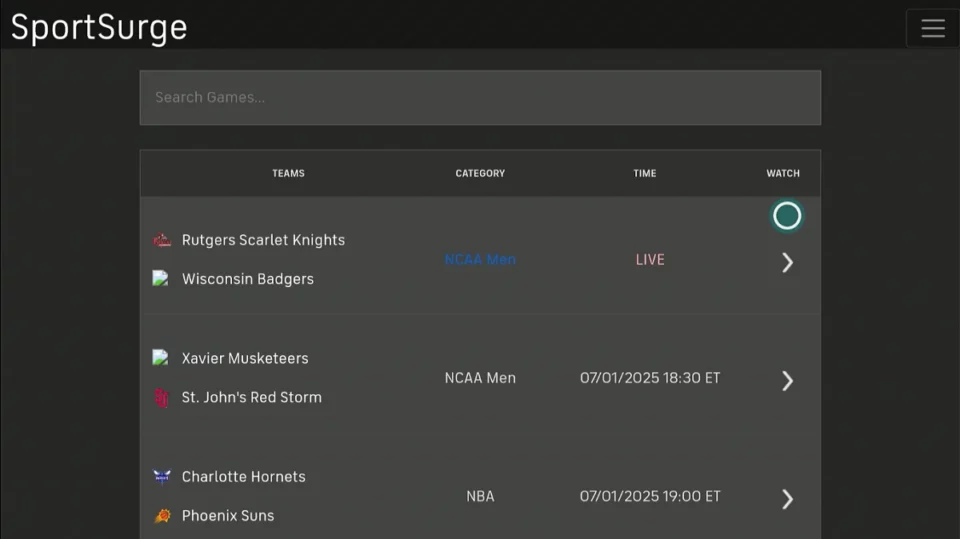
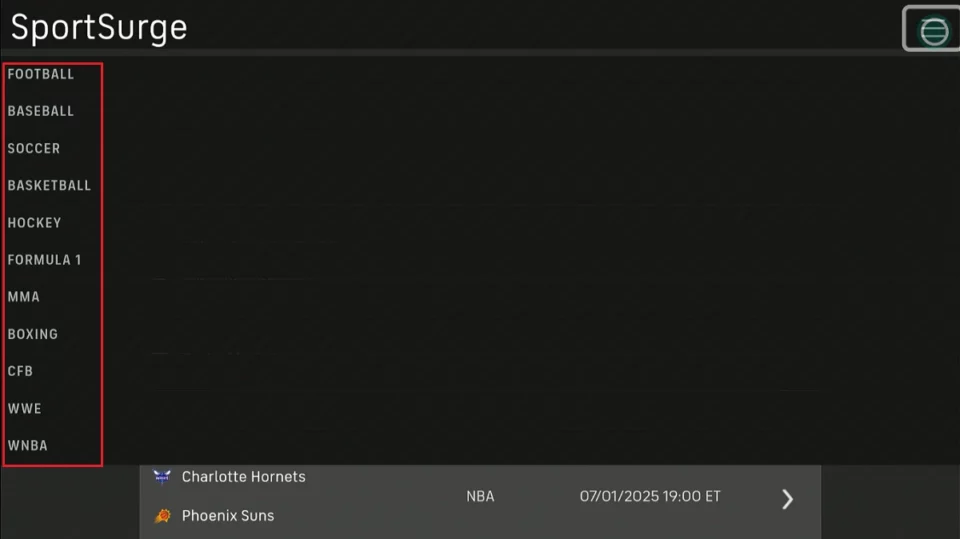





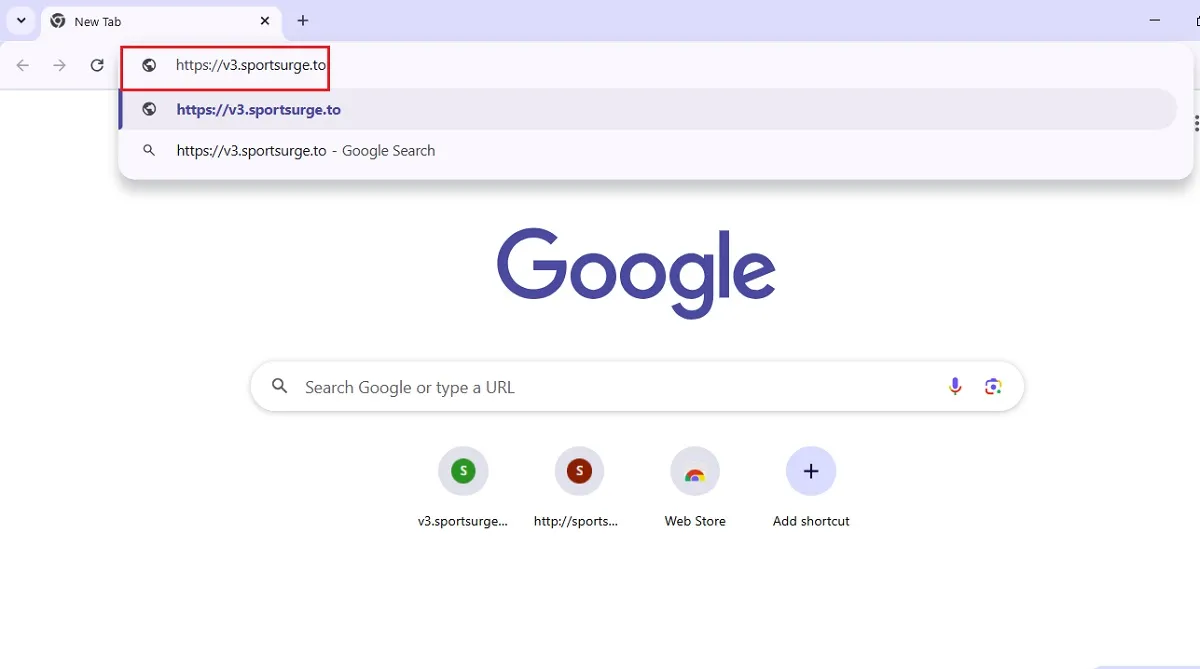
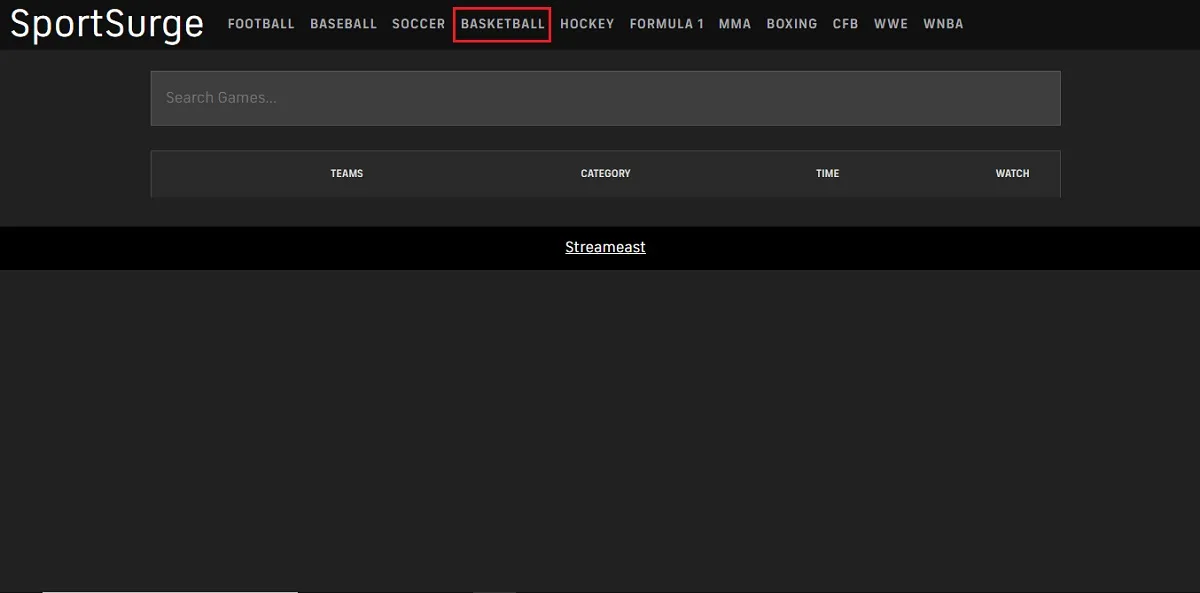
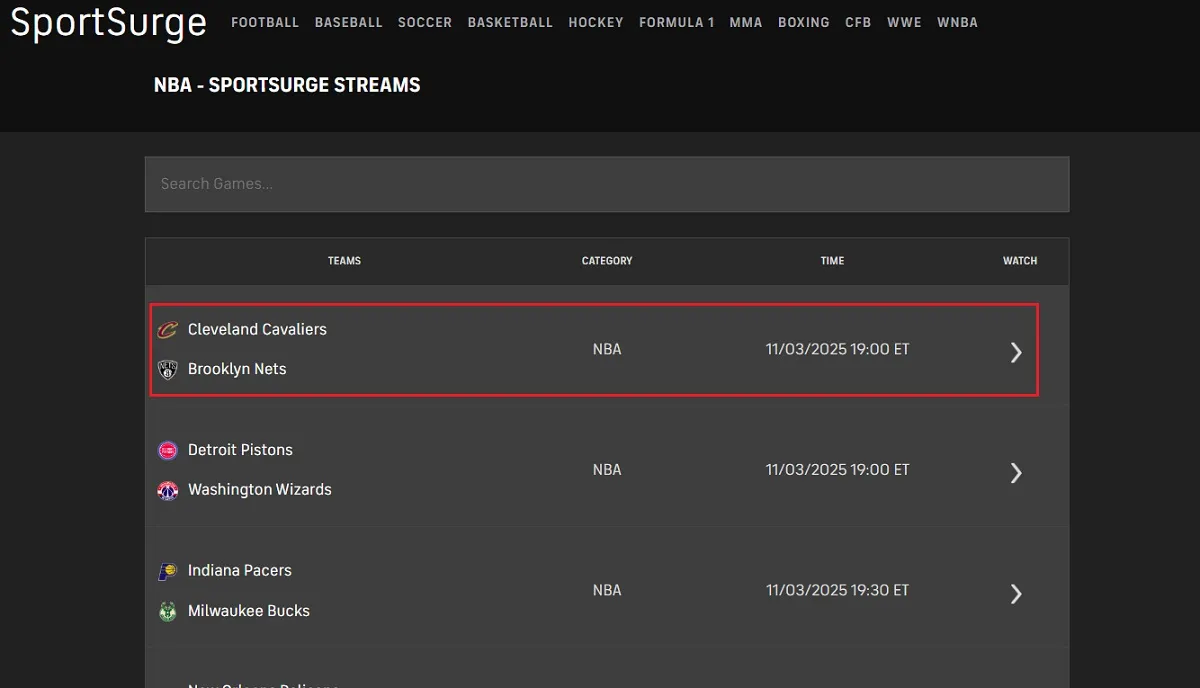
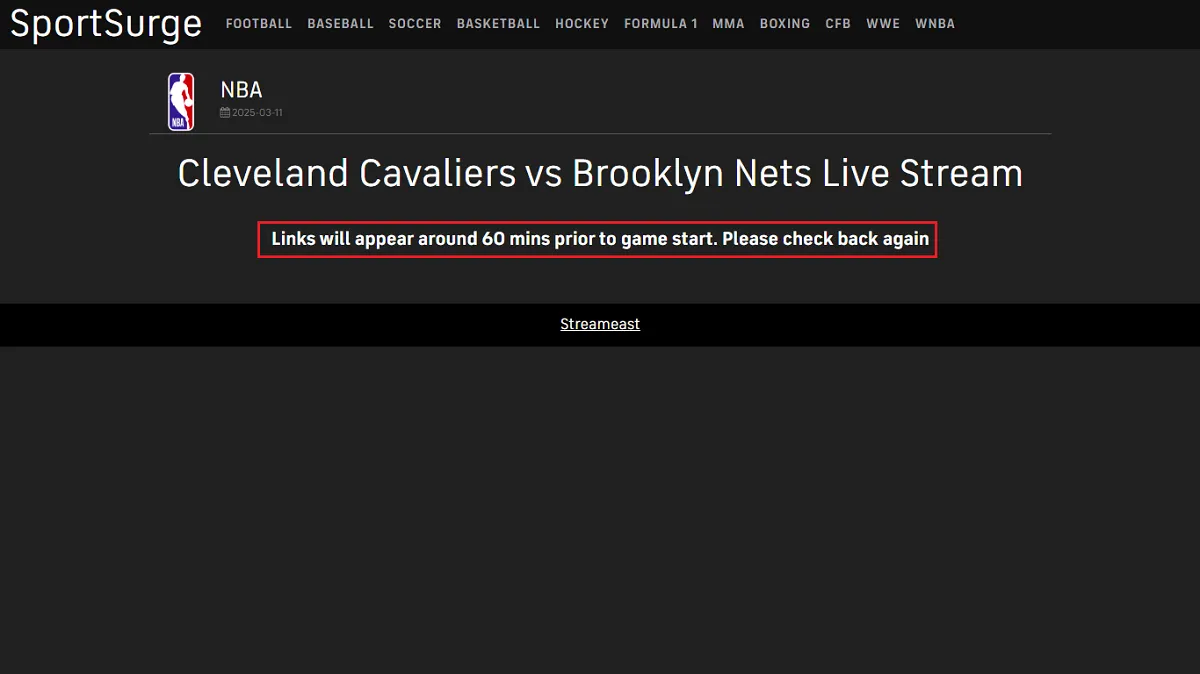
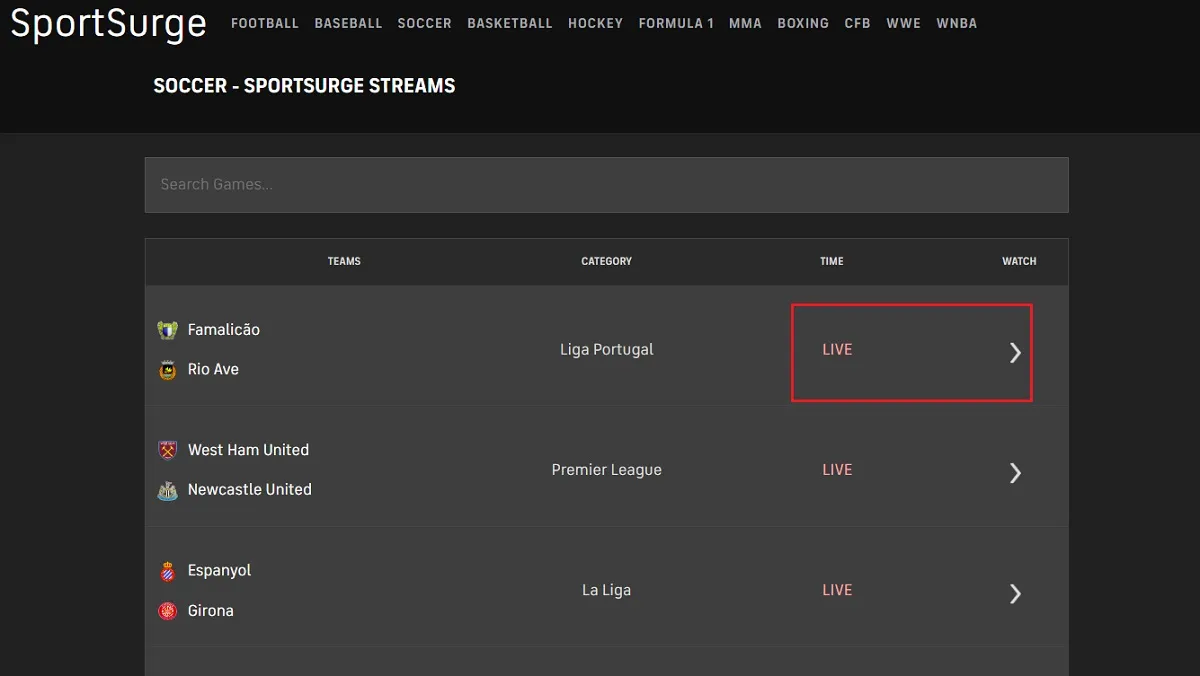

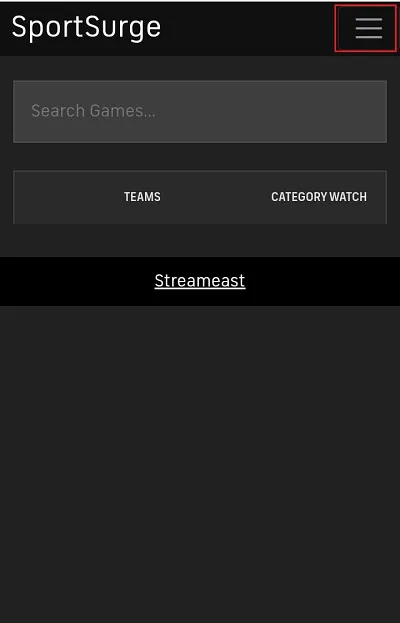
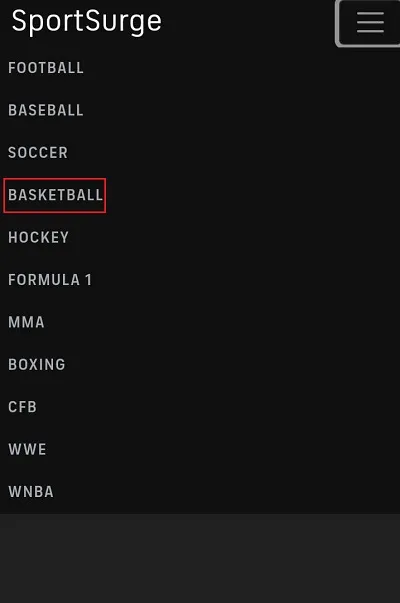
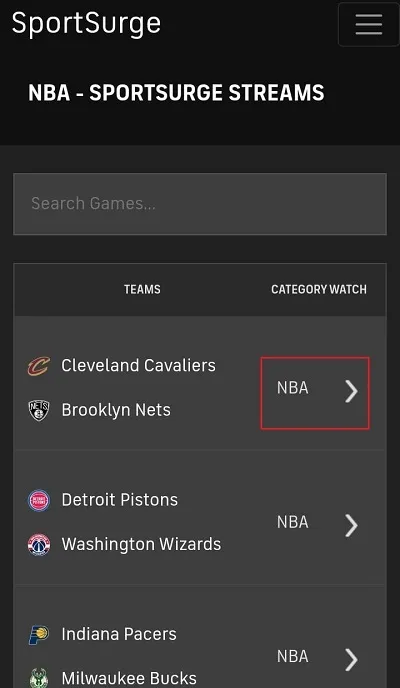
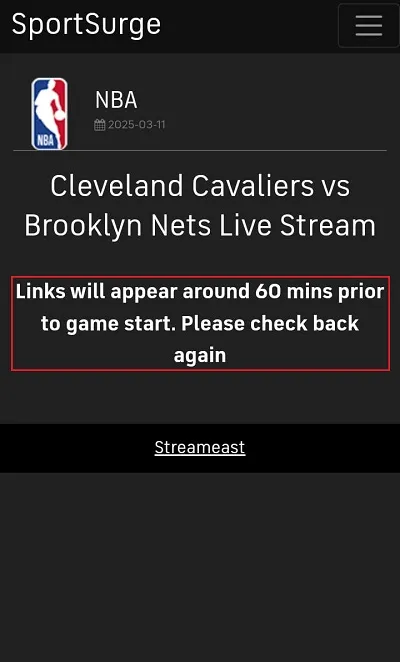


Leave a Reply