In this article, I will show you how to install the Stream Digital Wizard Kodi Builds. This piece is relevant for all Kodi-supported devices like FireStick, Android phones, Windows PCs, Macs, Nvidia Shield, and everything in between. I will use Kodi 19 Matrix on Amazon FireStick Lite for the demonstration in this piece.

What is Stream Digital Wizard Kodi Builds – What Should You Expect?
Stream Digital Wizard is a collection of a diverse range of builds for Kodi. It has a solid reputation amongst the Kodi community regarding builds.
All the Stream Digital builds come with great addons that are updated frequently. In addition, you’ll find separate sections for live TV, TV Shows, movies, kids’ content, and more. It also features some adult-oriented builds.
Furthermore, Stream Digital Wizard builds are fast, smooth, and featurefull. All-in-all, SD Wizard features some of the best builds that are being used and loved by the Kodi community worldwide. Therefore, this wizard is now included in our list of Best Builds for Kodi.
Attention Kodi Users!
Governments and ISPs across the world monitor your online activities. If you use third-party Kodi addons, you should always use a good Kodi VPN and hide your identity so your streaming experience doesn’t take a bad turn. Currently, your IP is visible to everyone.
I use ExpressVPN, the fastest and most secure VPN in the industry. It is very easy to install on any device, including Amazon Fire TV Stick, PC, Mac, and Smartphones. Also, it comes with a 30-day money-back guarantee. If you don't like their service, you can always ask for a refund. ExpressVPN also has a special deal where you can get 4 months free and save 61% on the 2-year plan.
Read: How to Install and Use Best VPN for Kodi
Are Stream Digital Wizard Kodi Builds Safe & Legal?
Well, that’s complicated. But don’t worry, I’ll guide you.
Stream Digital Wizard builds are popular. But that doesn’t mean they are totally safe for your device. These builds come from a third-party source. So, we can’t be 100% sure.
However, I have used the builds and never experienced any trouble. Also, I tested the Stream Digital Wizard zip file via an online antivirus and found nothing suspicious; here’s the proof:
Regarding legality, at FireStickTricks, we do not have the resources to ascertain whether the content provided by SD Wizard Builds is licensed or not.
I recommend using a VPN service like ExpressVPN when you use an SD Wizard build. The VPN will keep you safe from all the unexpected issues you might encounter.
How to Install Stream Digital Wizard Kodi Builds on Kodi
Installing Stream Digital Wizard Kodi builds is a lengthy process. Therefore, I have split this section into four parts so you can easily follow along.
Make sure you follow the parts in the drafted order to install the build of your own choice easily. So without further ado, let’s get started.
Legal Disclaimer: This tutorial is purely educational. FireStickTricks.com doesn’t own, host, operate, resell, or distribute any streaming apps, addons, websites, IPTV or services. The page contains some unverified services, and we are not certain whether they hold legal licenses to distribute the content. FireStickTricks.com does not verify the legality of each app/service in all regions. Do your due diligence if you use any of the unverified apps/services, and stream only content that is available in the public domain. The end-user shall be solely responsible for the media accessed.
Part 1: Enabling Unknown Sources
In this part, I’ll show you how to enable unknown sources on Kodi. By default, Kodi doesn’t allow users to add third-party repositories, addons, or builds. So, it’s necessary to turn on the unknown sources option. And here’s how you do it:
1. Select the Settings Gear icon below the Kodi logo on Kodi’s home screen.
2. Select System.
3. Scroll down to the Add-ons tab on the left-hand-side panel.
4. Turn on Unknown sources on the right-hand-side panel.
5. You’ll receive a warning sign from Kodi; click Yes to continue.
Note: Kodi warns you about the consequences of allowing the access of third-party repos/addons to your device.
Part 2: Installing The Stream Digital Repository
Now, we’ll add the source where the Stream Digital Wizard is hosted – The Stream Digital Repository. Without adding the repository, we won’t be able to access the wizard, hence no access to its builds. Here’s how to install The Stream Digital repository on your Kodi app:
1. On the Kodi home screen, select the Settings Cog icon on the top left side of your screen.
2. Select the File manager tile.
3. Click Add source.
Note: If your file manager is loaded with sources, you’ll find the Add source option at the end of the list.
4. Add file source window will appear; select <None>.
5. Enter the official URL of the Stream Digital Wizard repository http://sdwteam.com/wiz and click on the OK button.
Note: www.firesticktricks.com isn’t affiliated with Stream Digital Repository. I have provided the official URL of the repo.
6. Select the input box under Enter a name for this media source.
7. Clear the default name, replace it with Stream Digital, and click on the OK button.
Note: You can set any name for the repo you like, but I recommend sticking with something simple.
8. Double-check your entered information and click OK to save changes.
9. You’ll see that the source has been added successfully.
Note: Got an error? Re-check the URL and your internet connection.
10. Return to the Settings page and select Add-ons.
11. Scroll down and pick Install from zip file.
12. A warning pop-up will appear; click Yes to continue.
Note: Only Kodi 19 Matrix users will receive this warning message.
13. Install from zip file window will appear, select the repo name; in my case, it’s Stream Digital.
14. Click on repository.streamdigital-X.X.zip.
Note: X refers to the version number of the Stream Digital repository. At the time of writing, it’s 2.0, but it can change in the future.
15. After a few seconds, you’ll see a notification – Stream Digital Add-on installed.
Part 3: Installing Stream Digital Wizard From The Stream Digital Repository
In this part, I’ll show you how to use the Stream Digital repository to install the Stream Digital Wizard.
1. On the same screen, select Install from repository.
2. Select Stream Digital.
3. Click Program add-ons.
4. Pick Stream Digital.
5. Stream Digital dashboard will appear on your screen; select Install.
6. Kodi will notify that some additional addons will also get installed with Stream Digital Wizard; click OK to confirm and continue.
7. Wait for Kodi to download and install Stream Digital Wizard.
8. Once installed, you’ll receive a notification – Stream Digital Add-on installed.
Part 4: Installing the Echelon Reloaded Build Via Stream Digital Wizard
Everything is set and done; it’s time to install a build from the Stream Digital Wizard.
I’ll be installing Echelon Reloaded available on the Stream Digital Wizard. However, you are free to install any build you like.
1. You’ll receive a settings pop-up from SD Wizard, configure it and click Continue.
2. Another pop-up will appear on your screen; click Ignore to continue.
3. SDWizard will prompt another pop-up to inform you about the latest updates; click Remind Me Later.
4. Head back to the Kodi home screen, scroll down to the Add-ons tab and open it.
5. Scroll down to Program add-ons and open Stream Digital.
6. On Stream Digital Wizard, scroll down and select Builds.
7. You’ll see the list of all the available builds.
8. Select any build you like; I’m choosing Echelon Reloaded.
Note: By default, you’ll only see the builds that are compatible with the version of your Kodi app.
9. In the build menu, select Install.
10. SD Wizard will confirm your choice; select Yes, Install to continue.
11. Wait for SD Wizard to download the required build files.
12. SD Wizard will automatically start installing the build once the files are downloaded.
13. After that, SD Wizard will start loading, and then it’ll force close automatically.
Note: A pop-up might appear asking you to click OK to force close the Kodi app.
Congratulations! You have successfully installed a build from the Stream Digital Wizard.
Before you start streaming with Kodi Addons or Builds, I would like to warn you that everything you stream on Kodi is visible to your ISP and Government. This means, streaming copyrighted content (free movies, TV shows, live TV, and Sports) might get you into legal trouble.
Thankfully, there is a foolproof way to keep all your streaming activities hidden from your ISP and the Government. All you need is a good VPN for Kodi. A VPN will mask your original IP which is and will help you bypass Online Surveillance, ISP throttling, and content geo-restrictions.
I personally use and recommend ExpressVPN, which is the fastest and most secure VPN. It is compatible with all kinds of streaming apps and devices.
NOTE: We do not encourage the violation of copyright laws. But, what if you end up streaming content from an illegitimate source unintentionally? It is not always easy to tell the difference between a legit and illegal source.
So, before you start streaming on Kodi, here's how to get VPN protection in 3 simple steps.
Step 1: Get the ExpressVPN subscription HERE. It comes with a 30-day money-back guarantee. Meaning, you can use it free for the first 30-days and if you are not satisfied with the performance (which is highly unlikely), you can ask for a full refund.
Step 2: Click HERE to download and install the ExpressVPN app on your streaming device. If you are using a FireStick, I have given the exact steps starting with Step 4 below.
Step 3: Click the Power icon to connect to a VPN server. That's all. Your connection is now secure with the fastest and best VPN for Kodi.
The following are the steps to install Kodi VPN on your Fire TV devices. If you have other streaming devices, follow Step 1-3 above.
Step 4: Subscribe to ExpressVPN HERE (if not subscribed already).
Step 5: Go to Fire TV Stick home screen. Click Find followed by Search option (see image below).
Step 6: Type Expressvpn in the search bar and select when it shows up.
Step 7: Click Download.
Step 8: Open the ExpressVPN app and Sign in using the email ID and password that you created while buying the ExpressVPN subscription.
Step 9: Click the Power icon to connect to a VPN server. That’s all. Your FireStick is now secured with the fastest VPN.
How to Use Stream Digital Wizard Build (Echelon Reloaded) on Kodi
Here’s a quick overview of how to use the Stream Digital Wizard Echelon Reloaded build:
Launch Kodi, and you’ll land on the Echelon Reloaded build. Wait for a few seconds to let it load.
SD Wizard will prompt you with the information about the latest updates; click Dismiss to continue.
Let the build update its addons.
On the home screen, you’ll see the following eight sections:
- FREE TV
- MOVIES
- TV SHOWS
- SPORTS
- KIDDOS
- MUSIC
- FAVORITES
- SETTINGS
To watch live TV channels, open the FREE TV section.
Inside, you’ll find channels split into folders like cars, animals, creative, celeb, gaming, kids, education, and more.
Pick any category you like to explore the available channels. Then, select a channel, and it’ll start playing.
To browse movies, go to the MOVIES section. Inside it, you’ll find content split into different categories.
To watch your favorite TV series, head towards the TV SHOWS section.
There’s a separate section for kids’ content named KIDDOS. Inside it, you’ll find TV shows, movies, and more – strictly meant for children.
To stream your favorite songs, head towards the MUSIC section. Open it to explore artists, top albums, new albums, compilations, and more.
Lastly, we have the SETTINGS section. Inside it, you’ll find information about your system and all the tools to tweak the build.
Final Words
This post demonstrated how to install the Stream Digital Wizard builds on Kodi. Which build are you using? Tell us in the comments section. Also, if you have any queries or suggestions regarding the builds, feel free to ping me down below. Till then, happy cord-cutting!
Related:
- How to Install Diggz Xenon Kodi Build
- How to Install cMan Wizard Kodi Builds
- How to Install Chains Wizard Kodi Builds
- How to Install EzzerMacs Kodi Build

Suberboost Your FireStick with My Free Guide
Stay Ahead: Weekly Insights on the Latest in Free Streaming!
No spam, ever. Unsubscribe anytime.
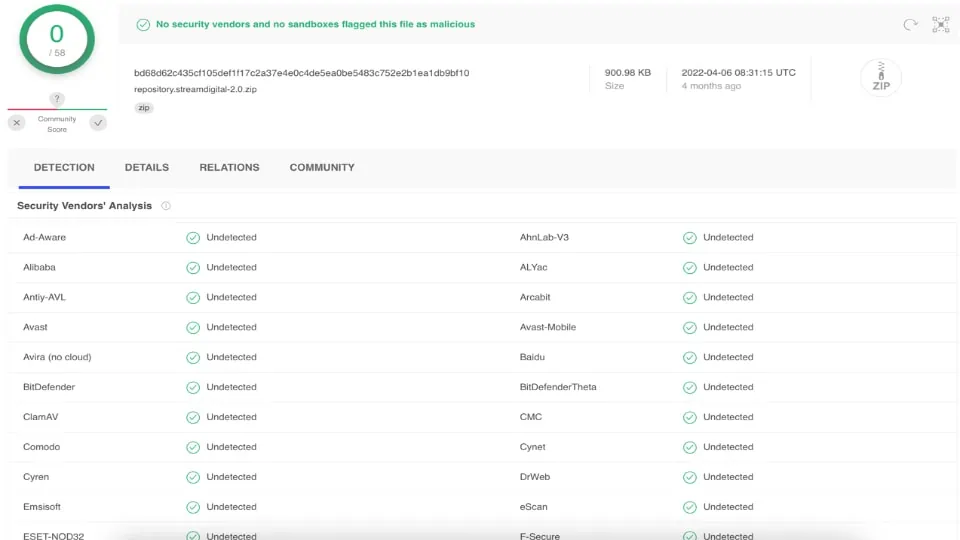
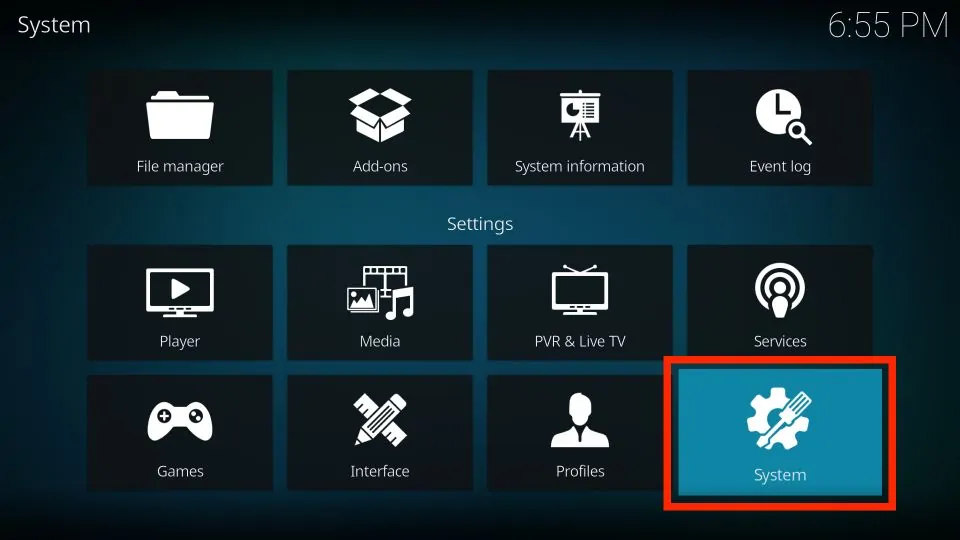
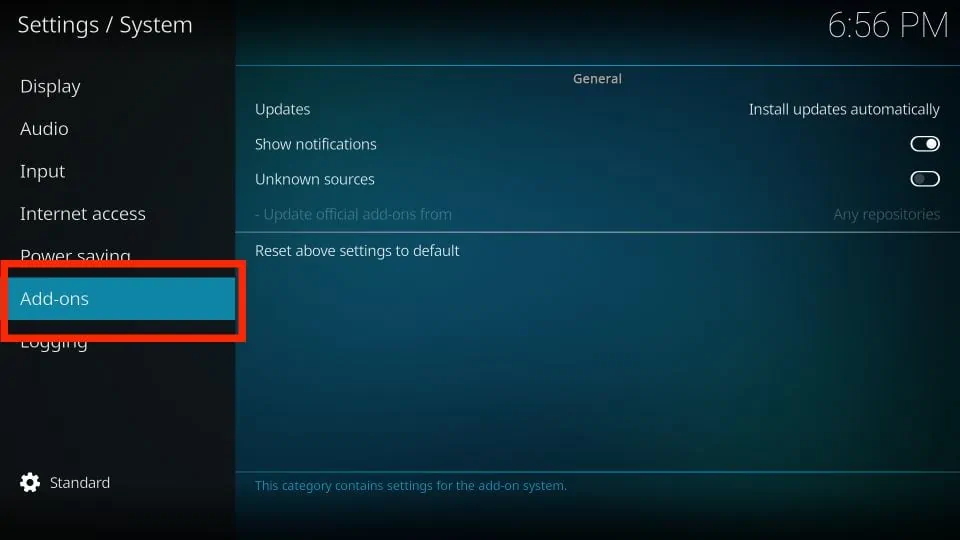

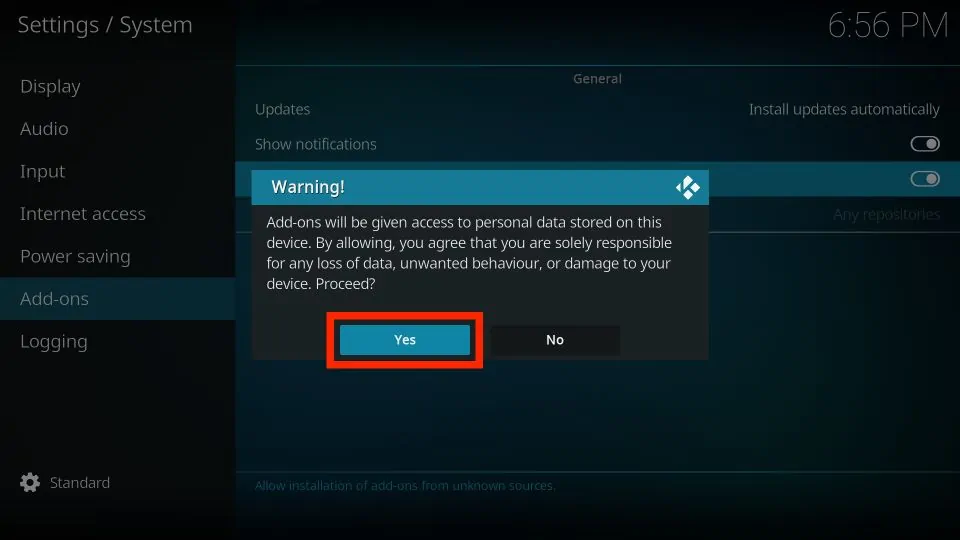
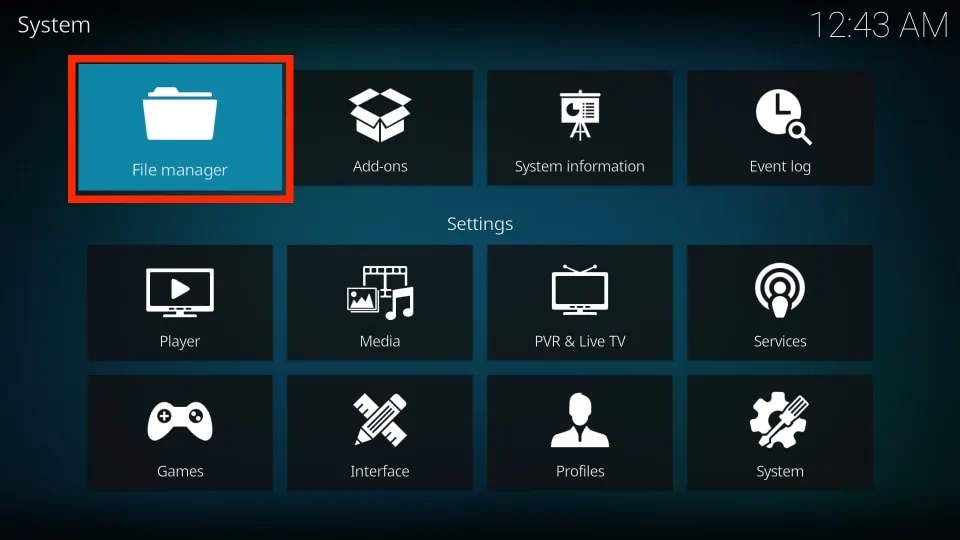
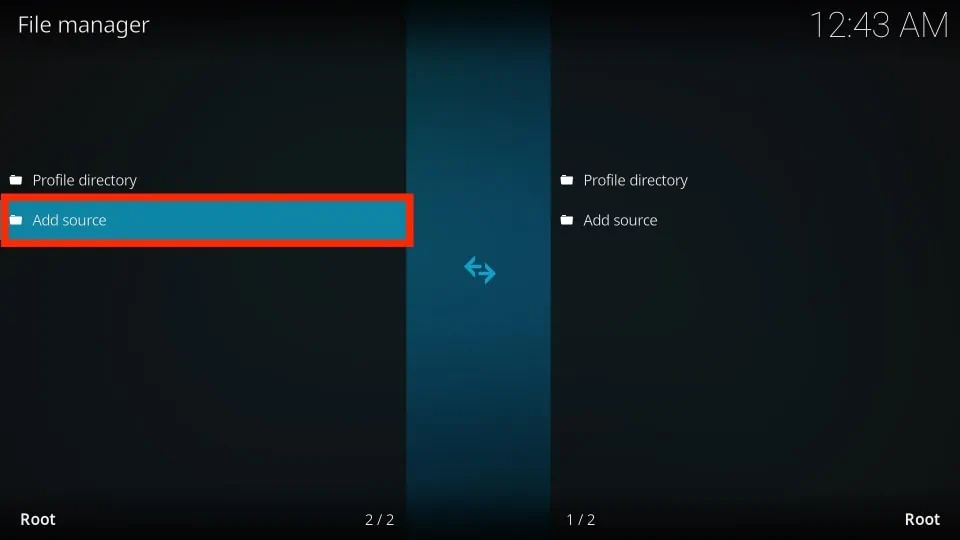
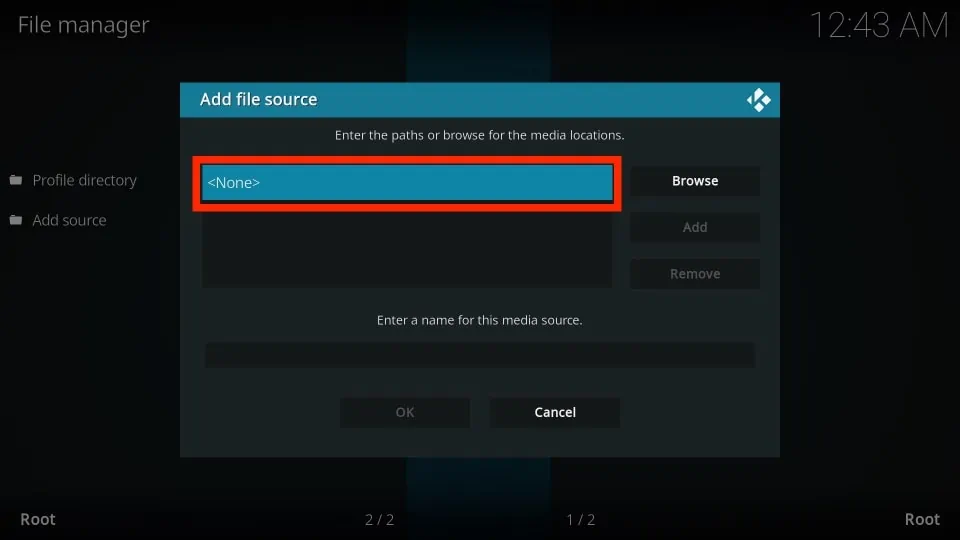
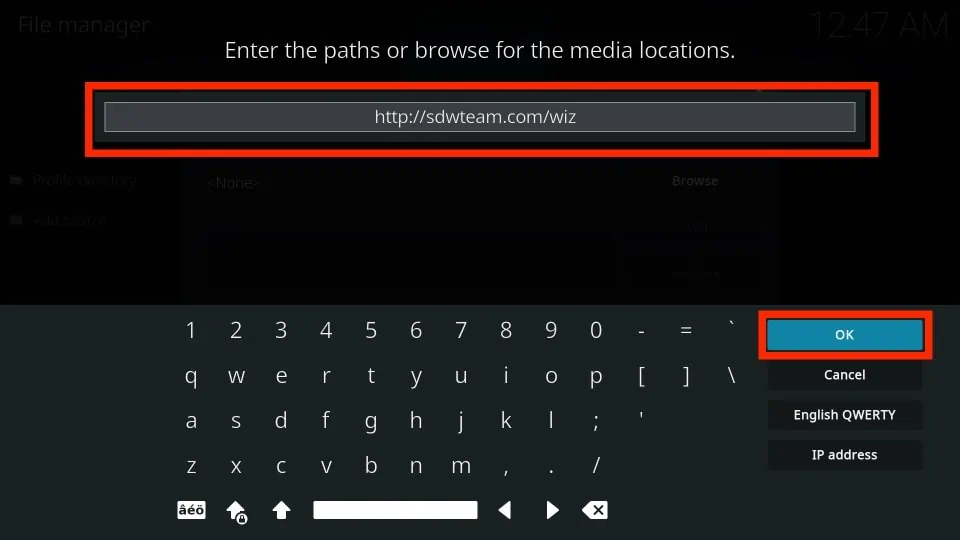
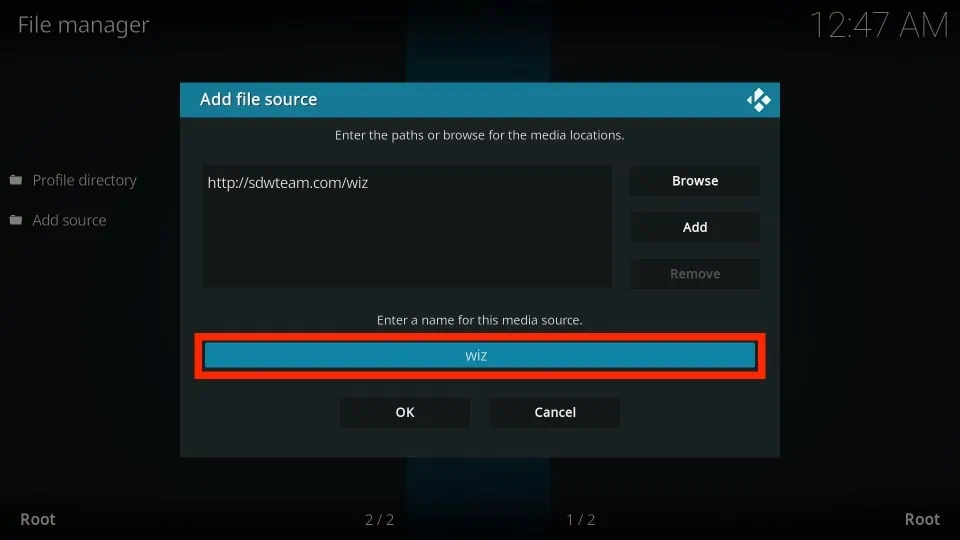
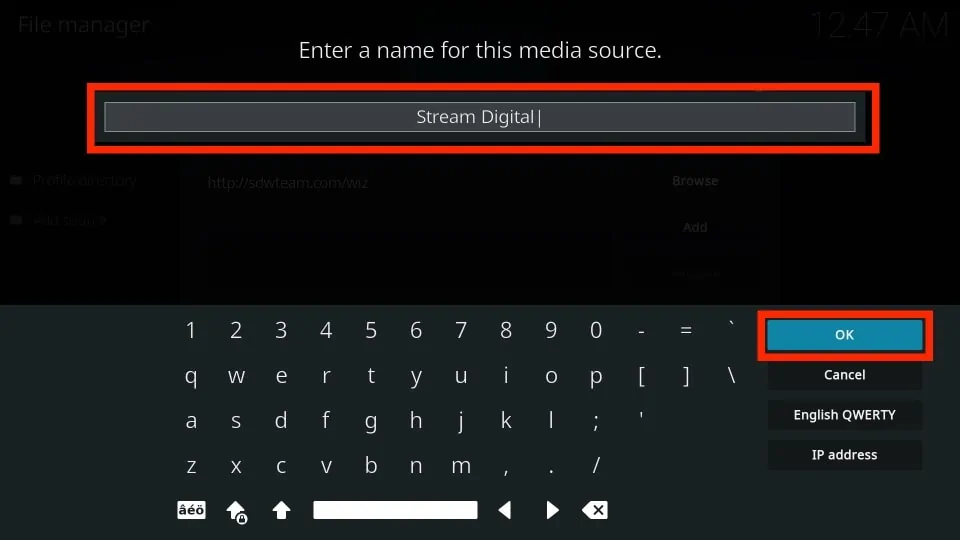
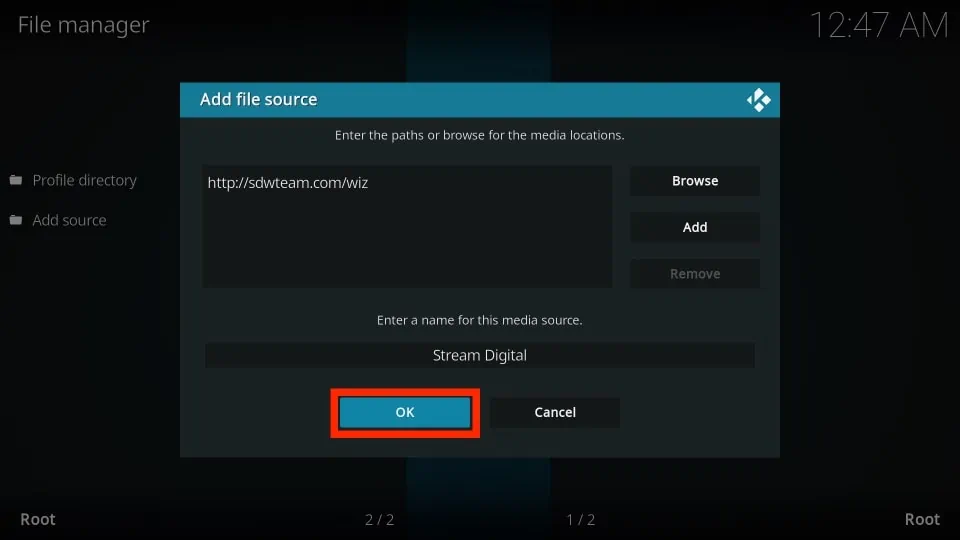
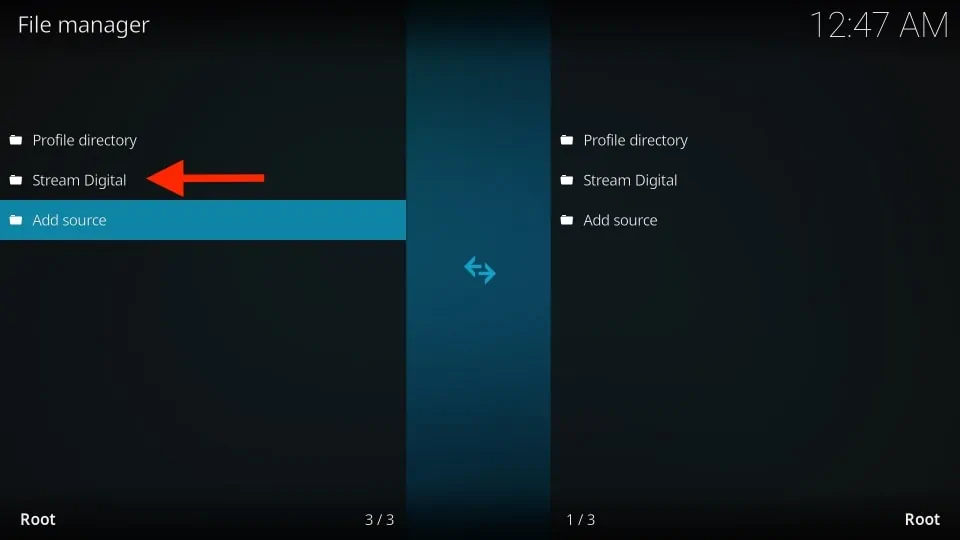
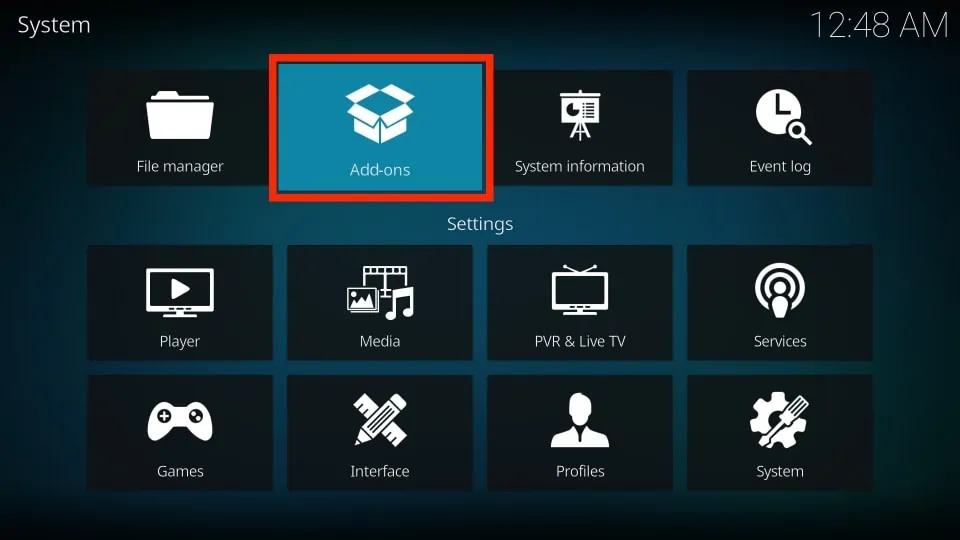
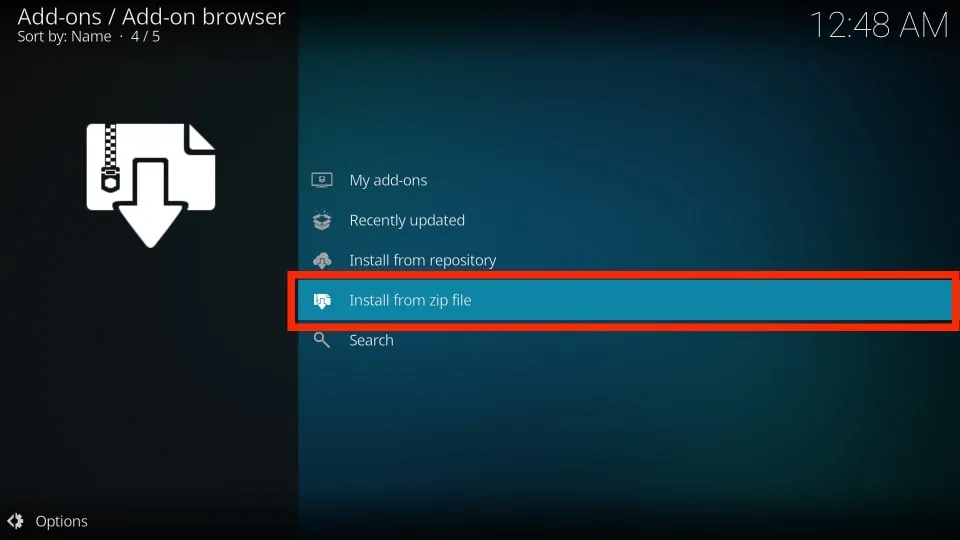
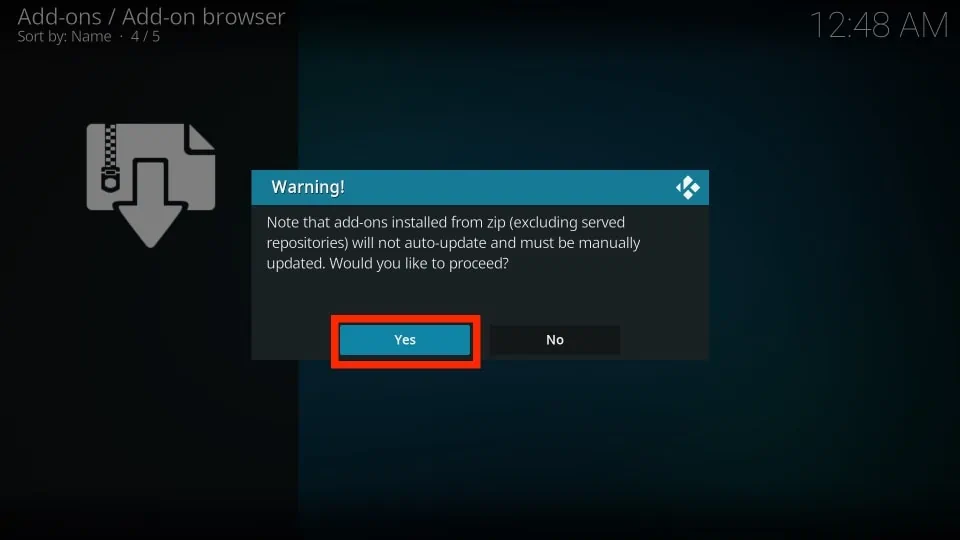
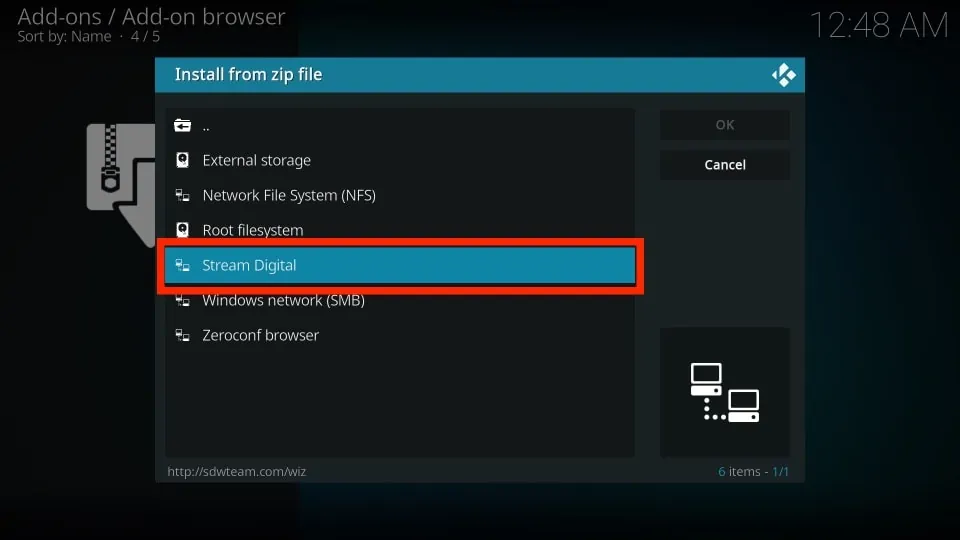
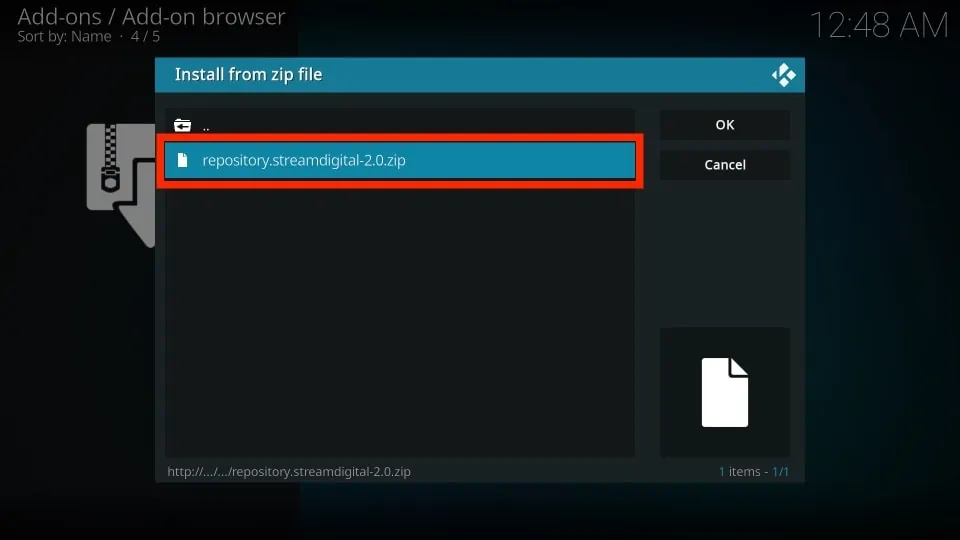
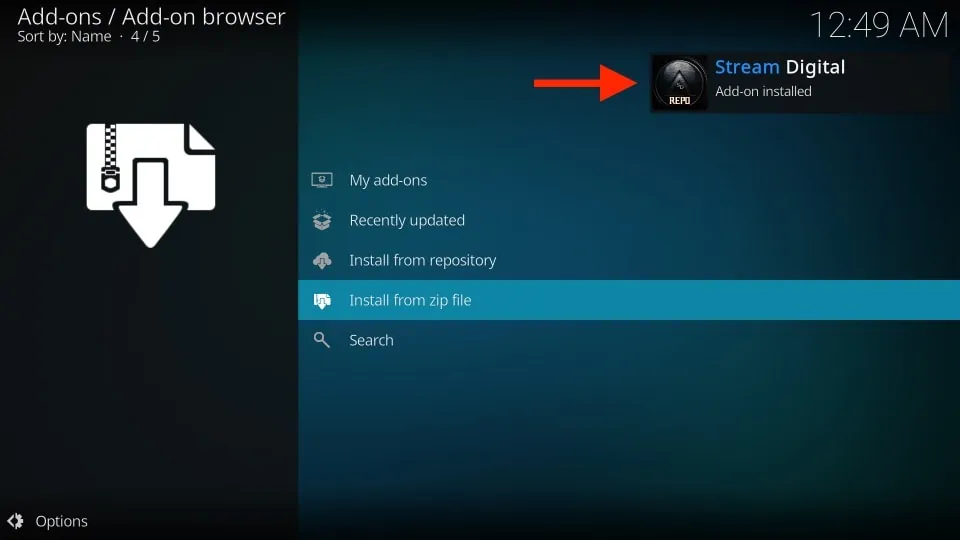
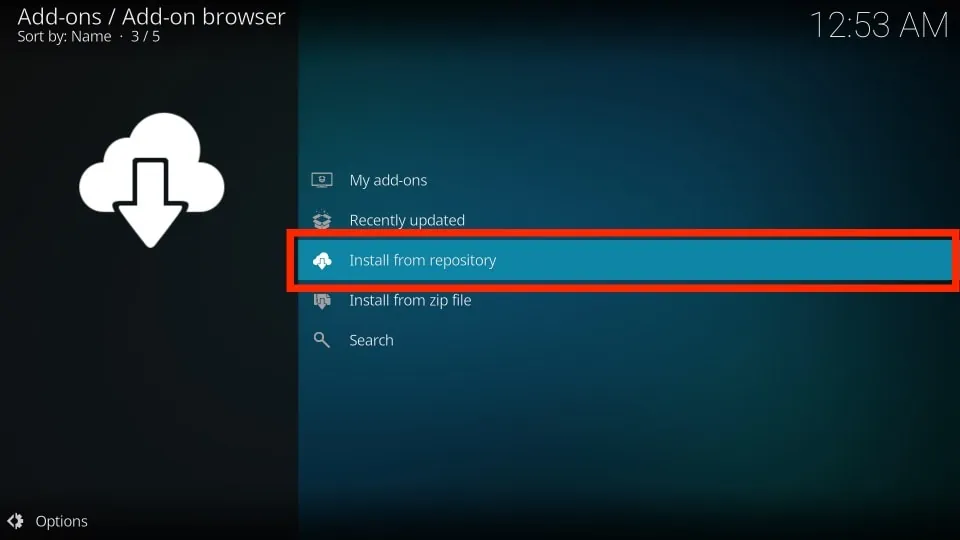
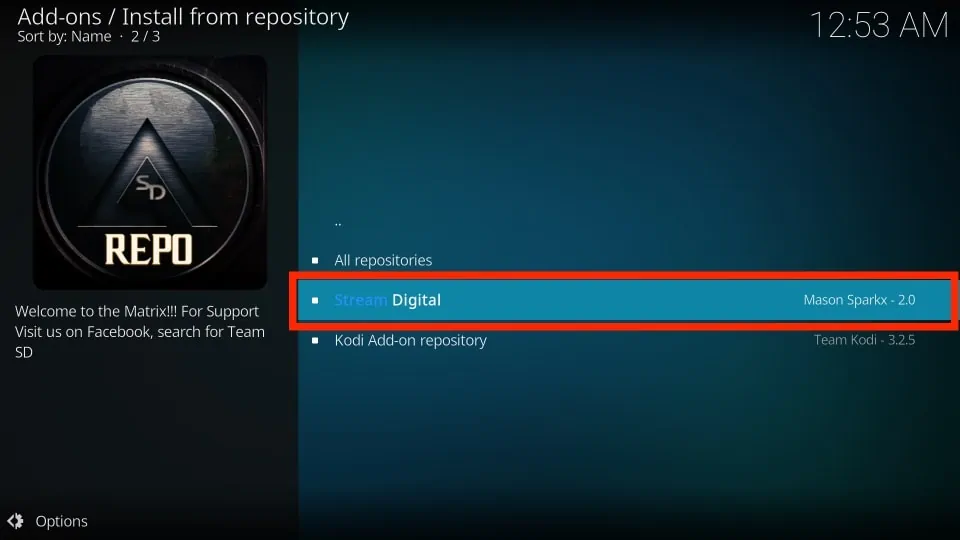
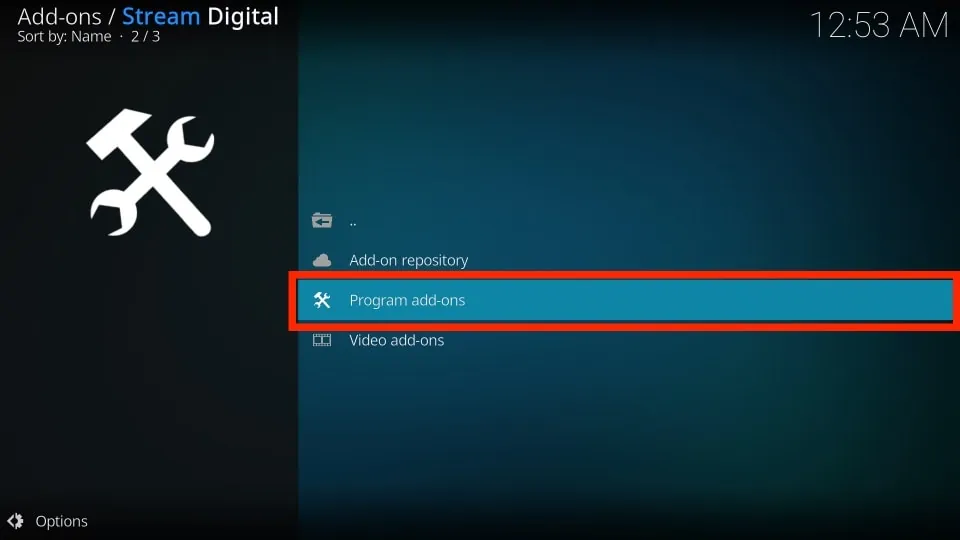
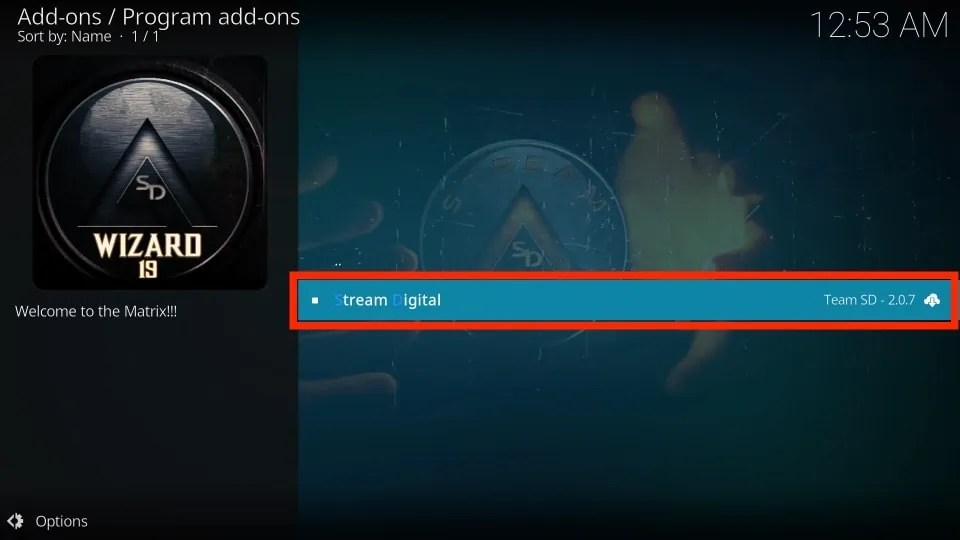
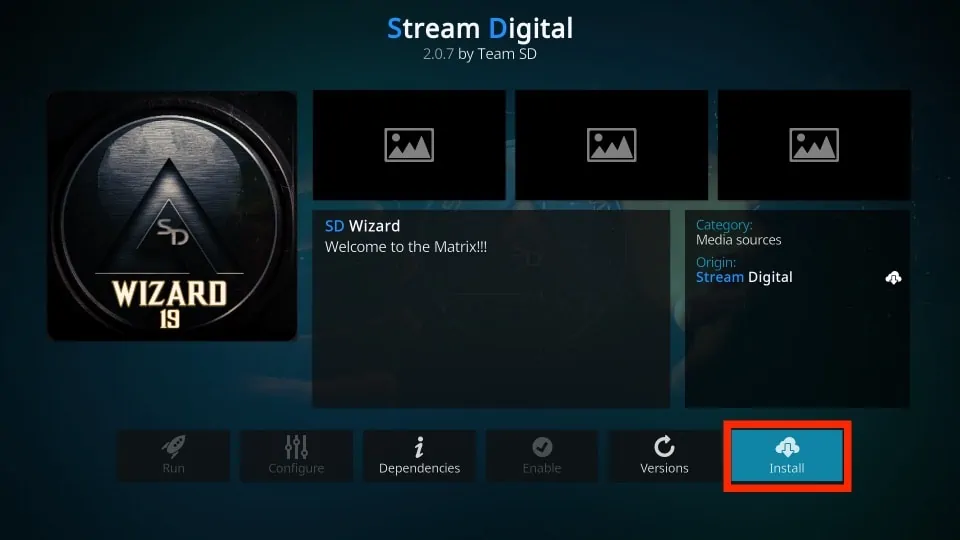
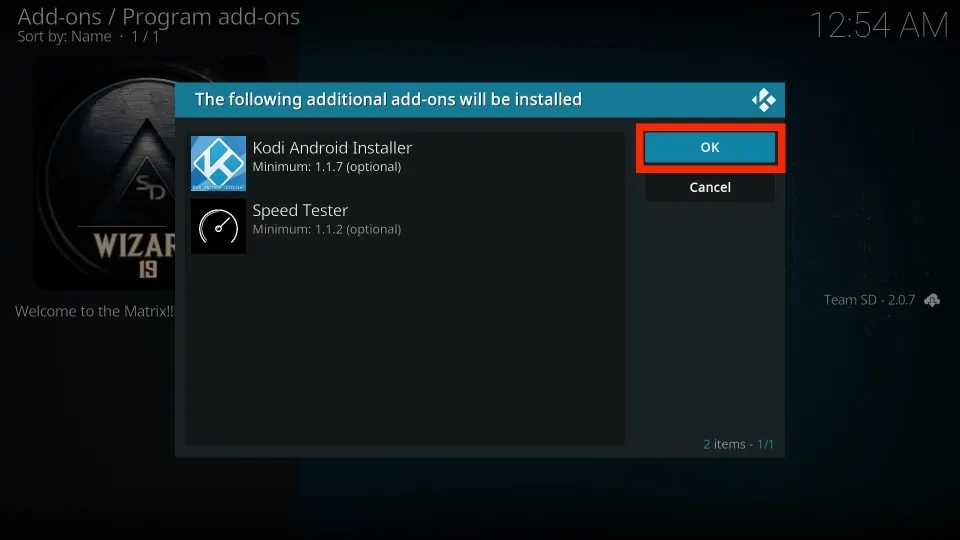
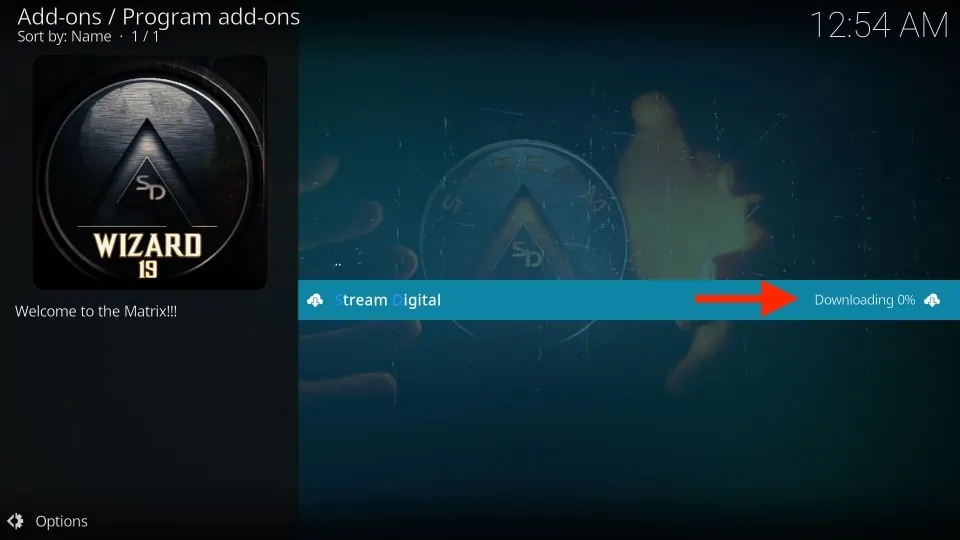
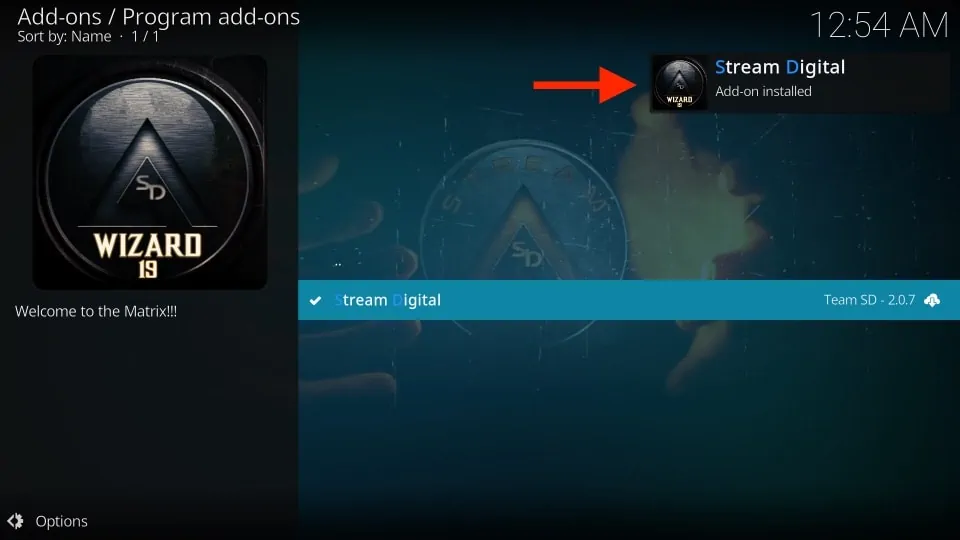
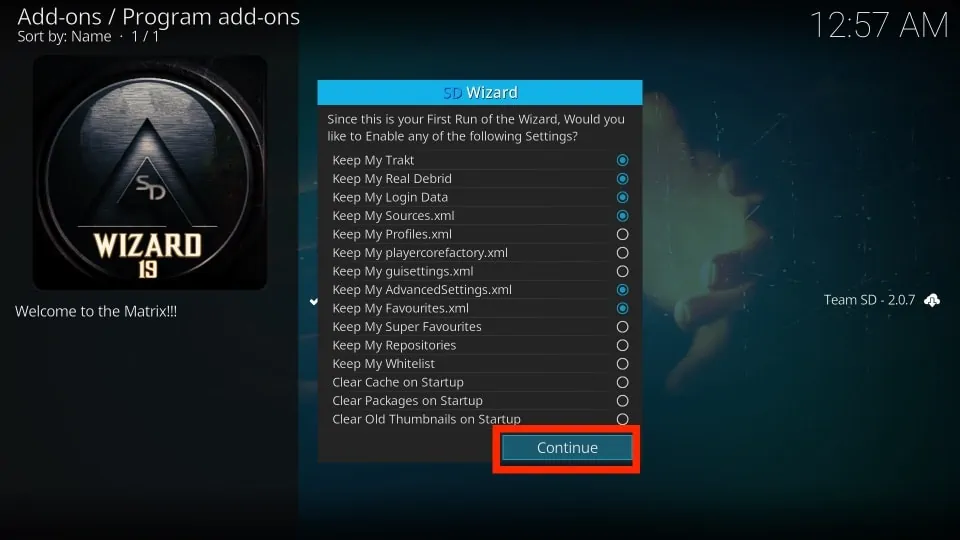
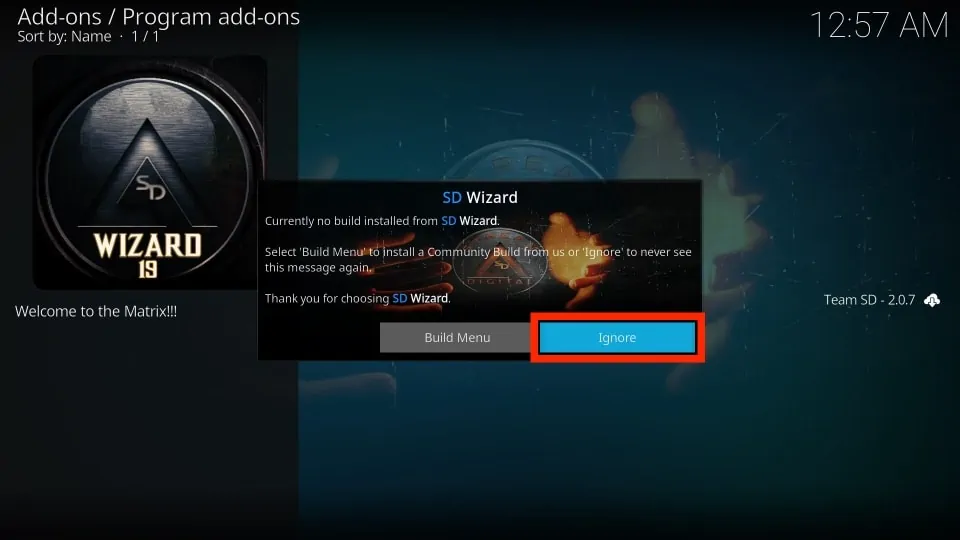
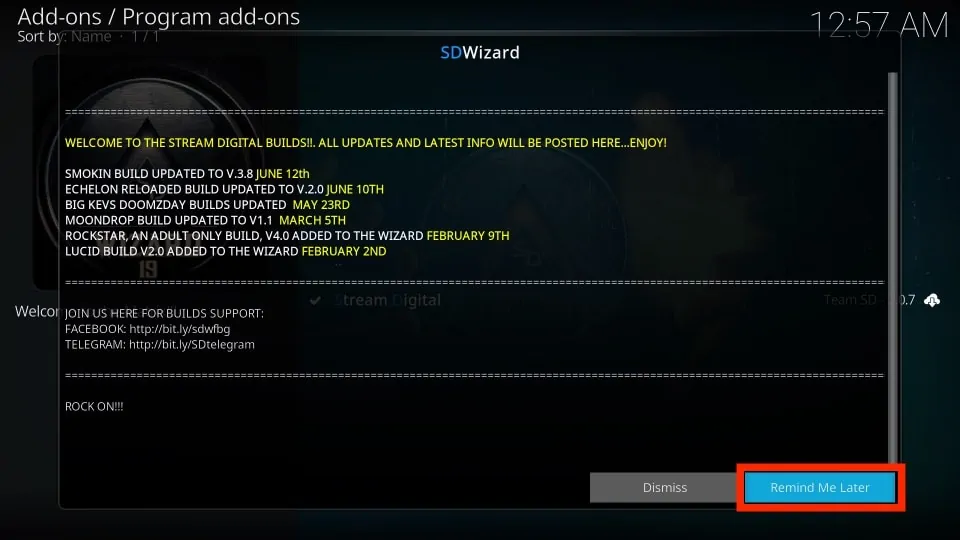
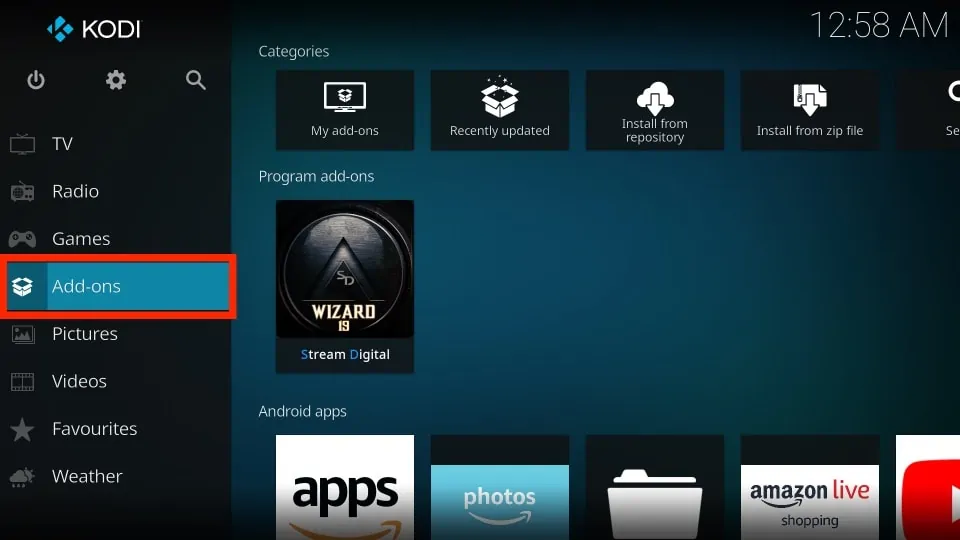
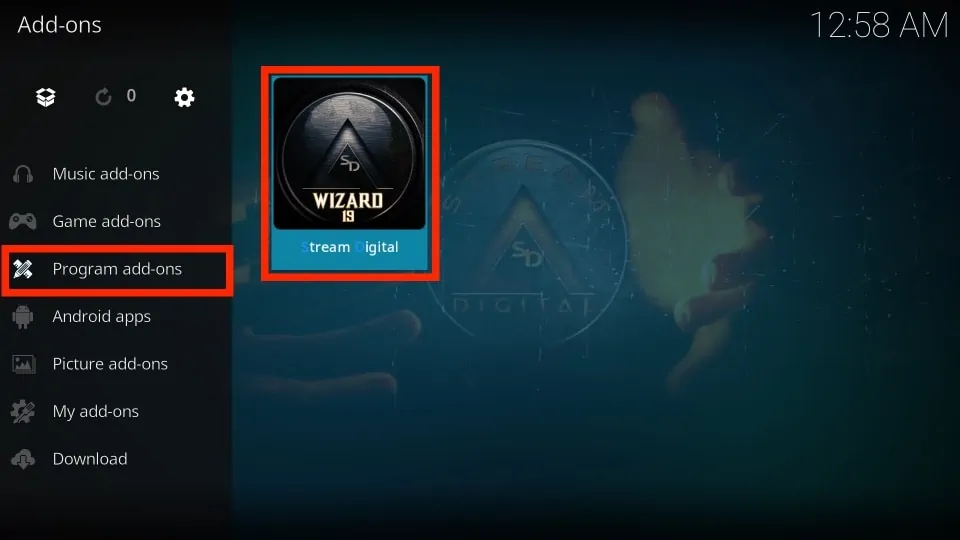
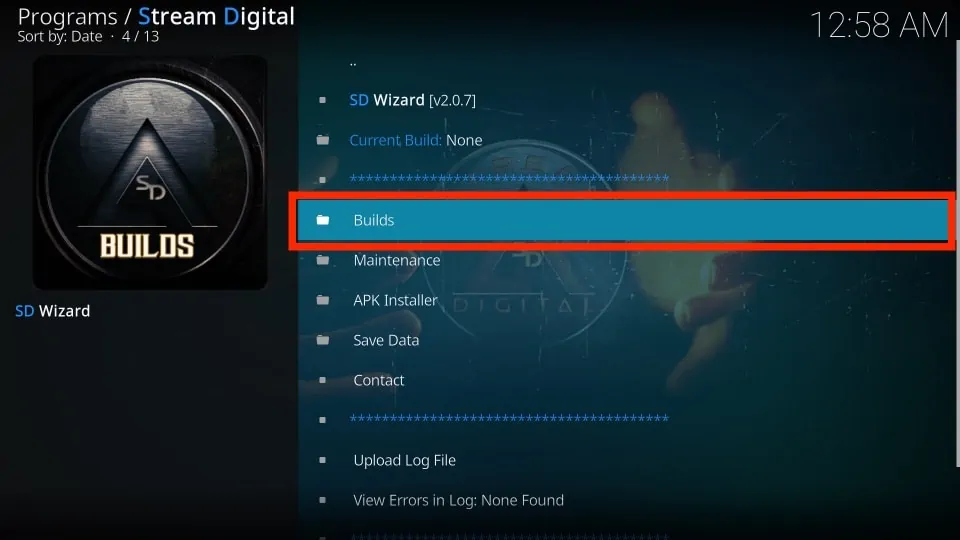
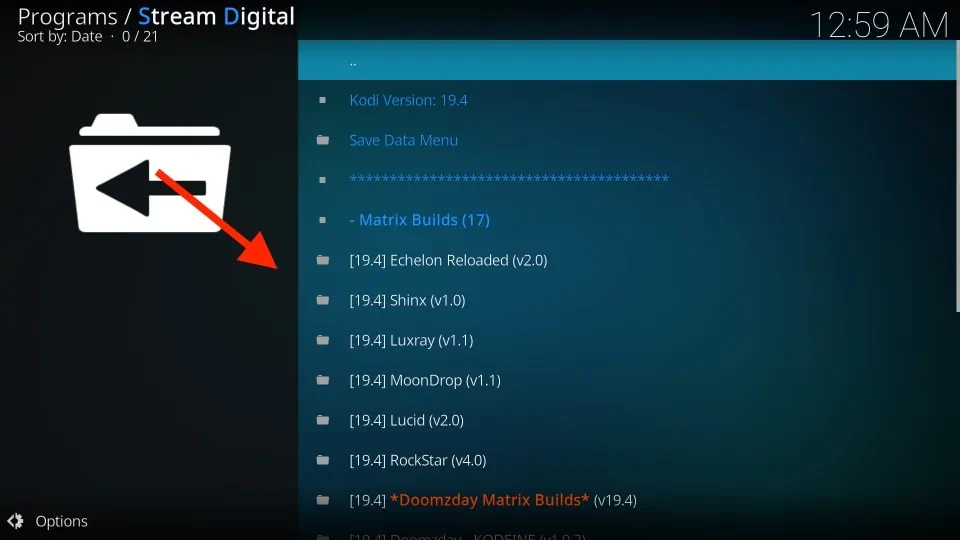
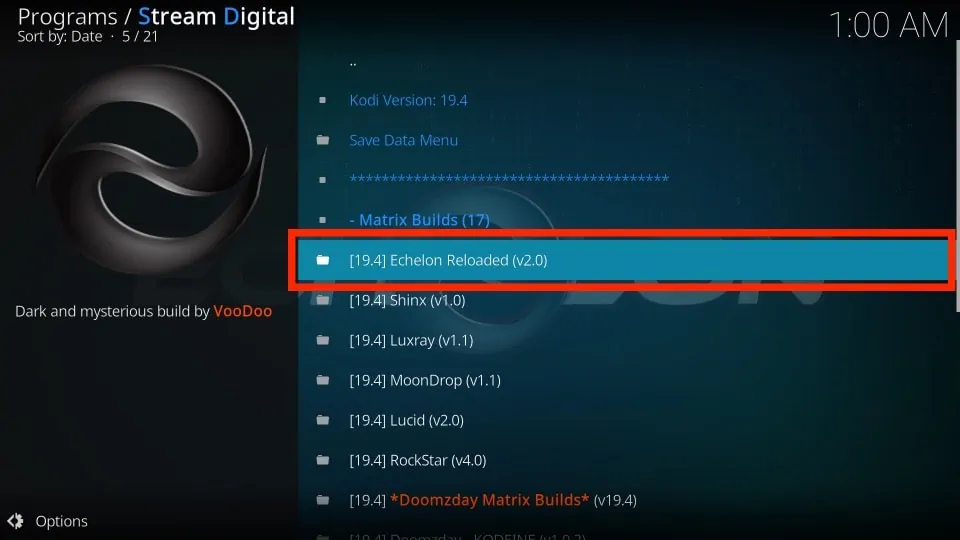
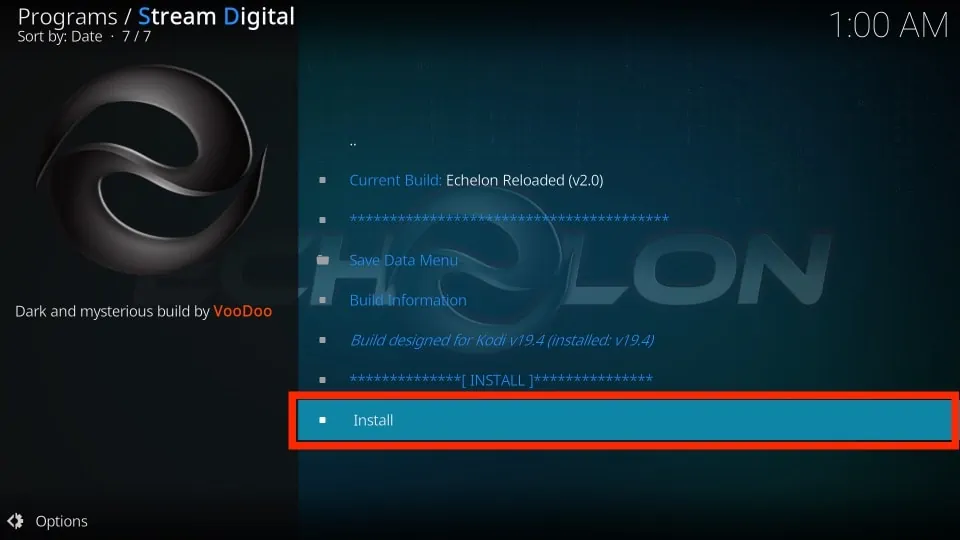
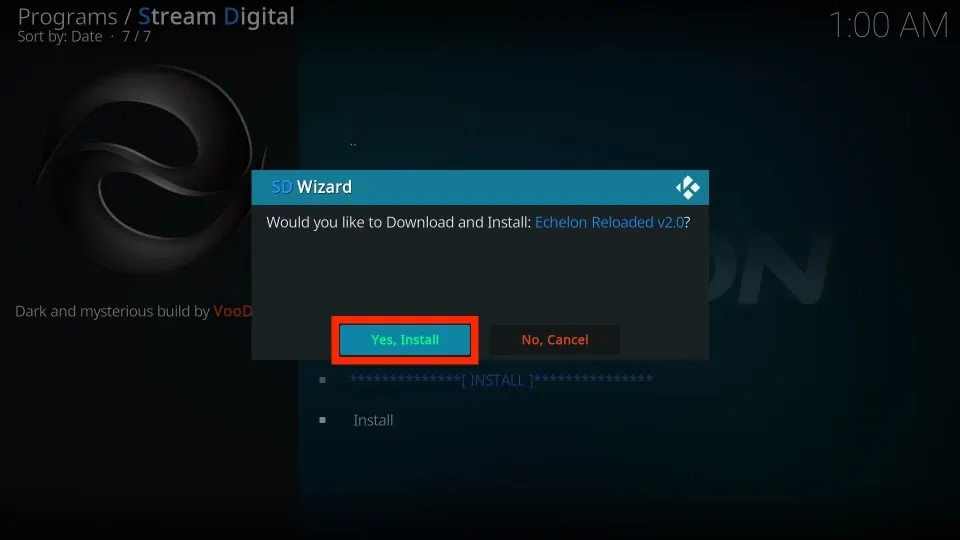
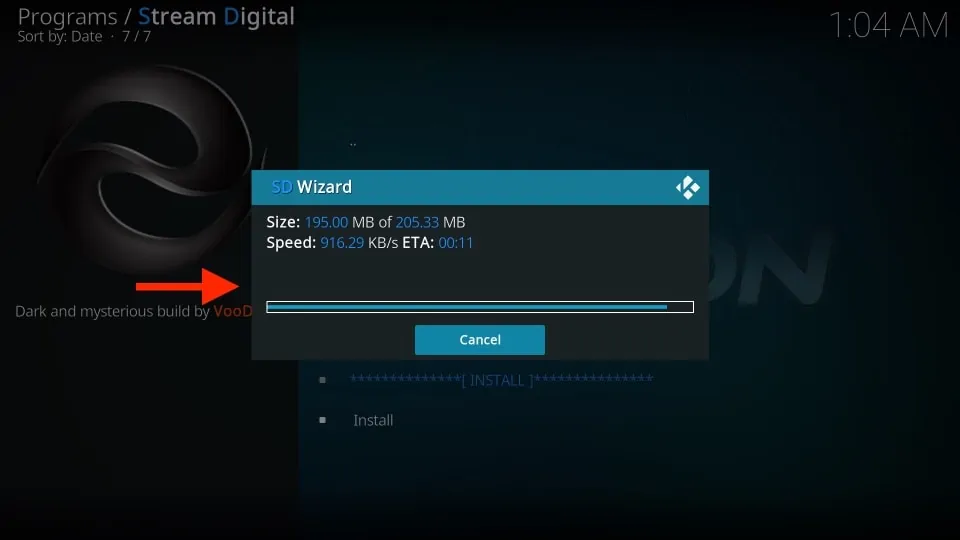
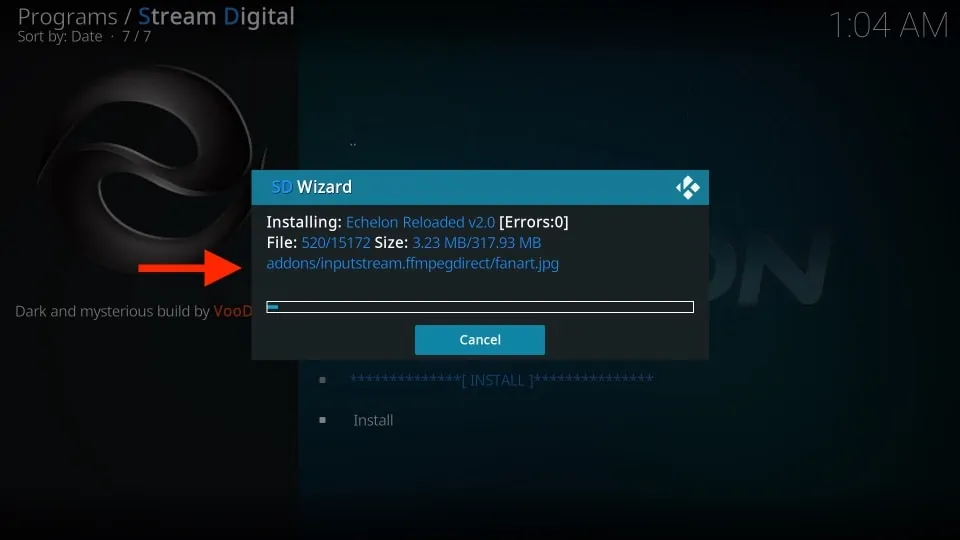
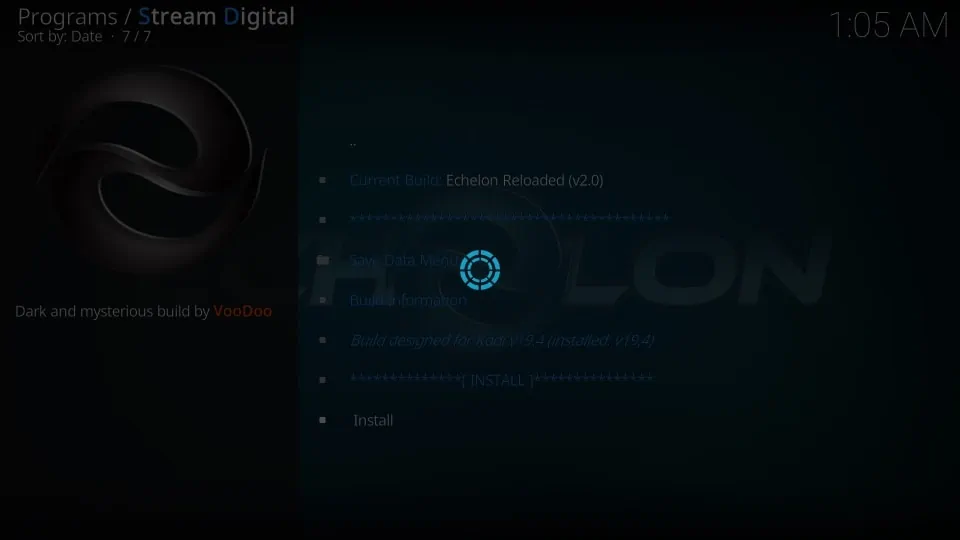






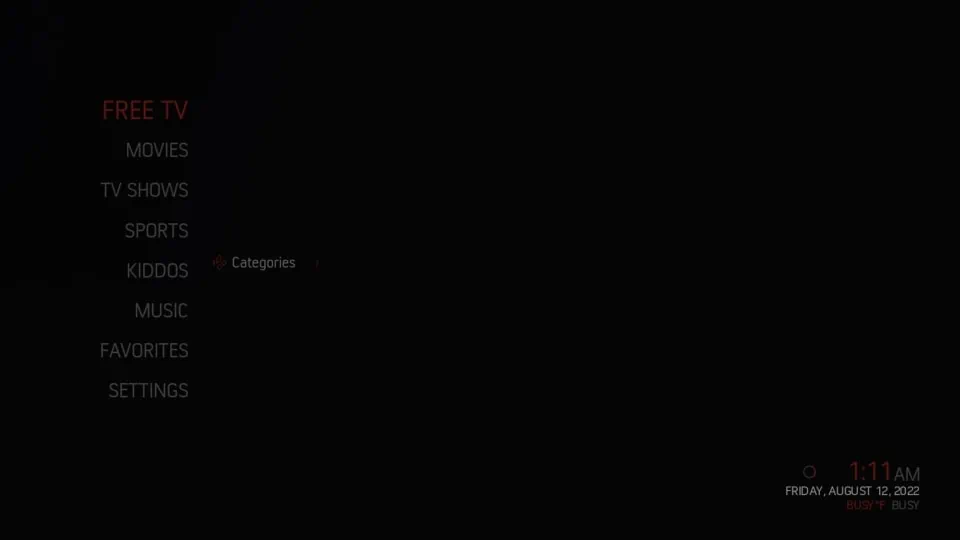

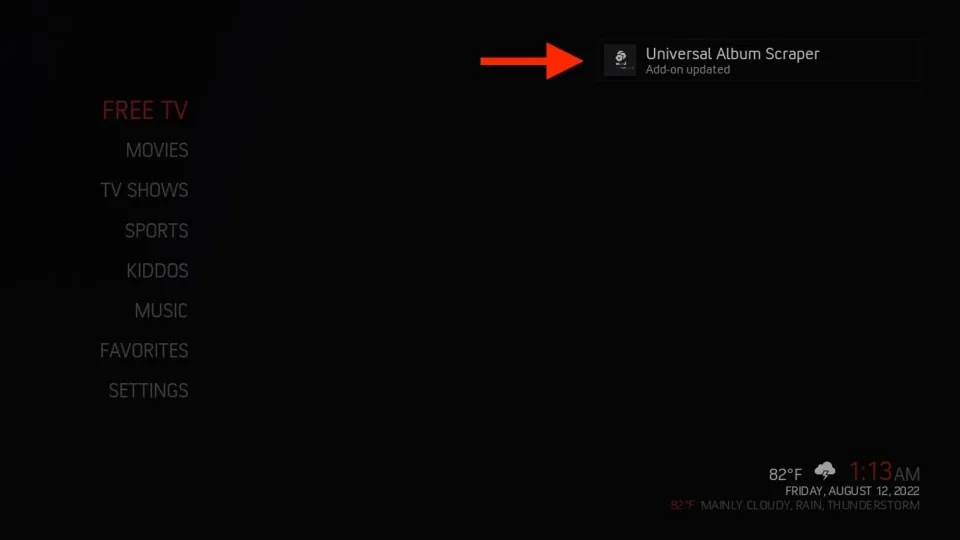


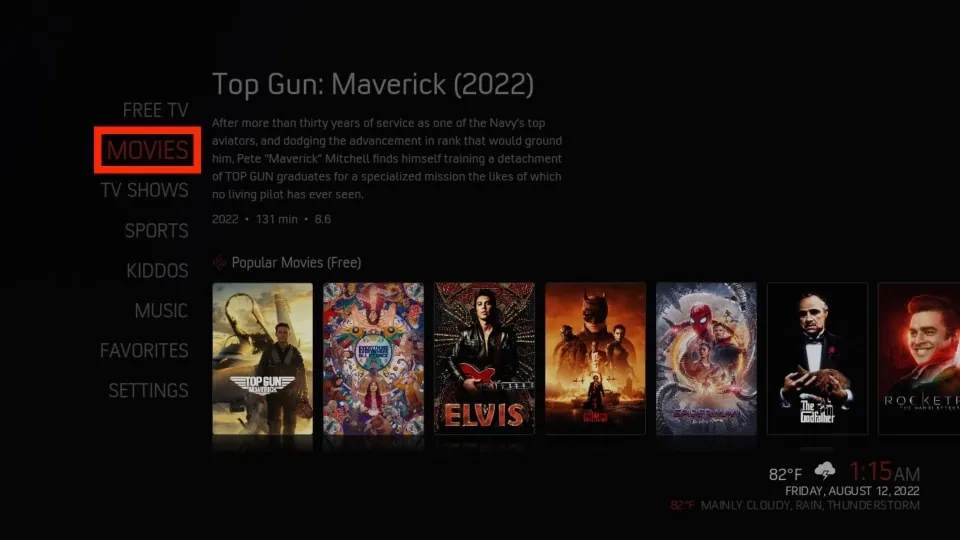
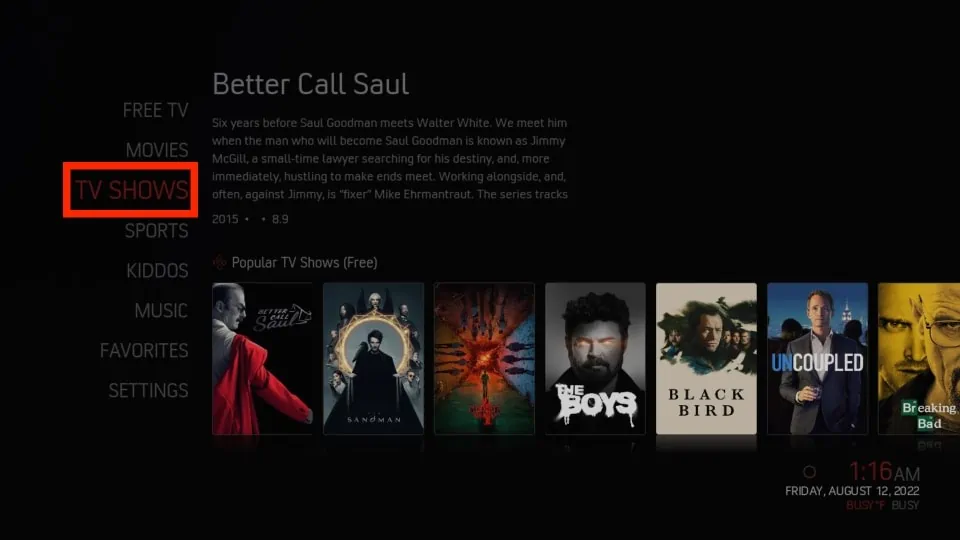
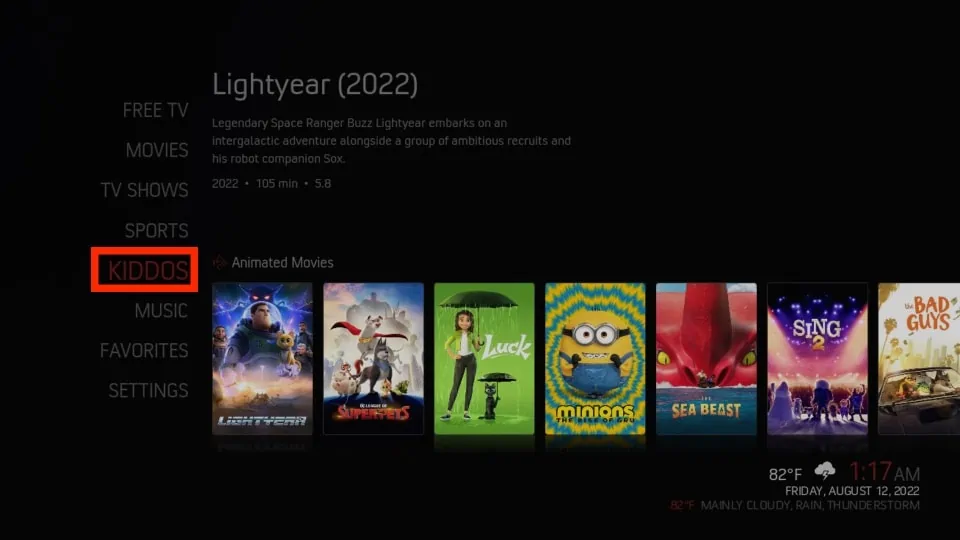
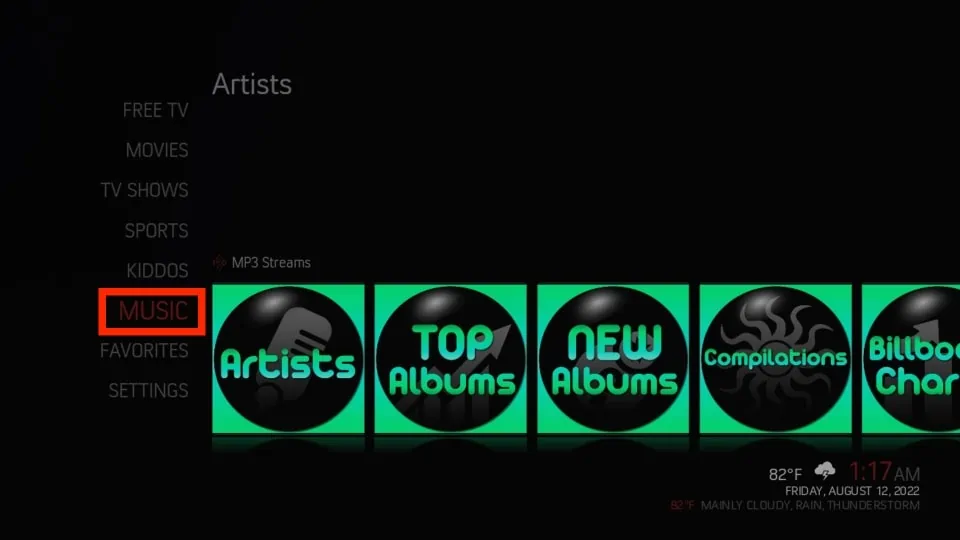
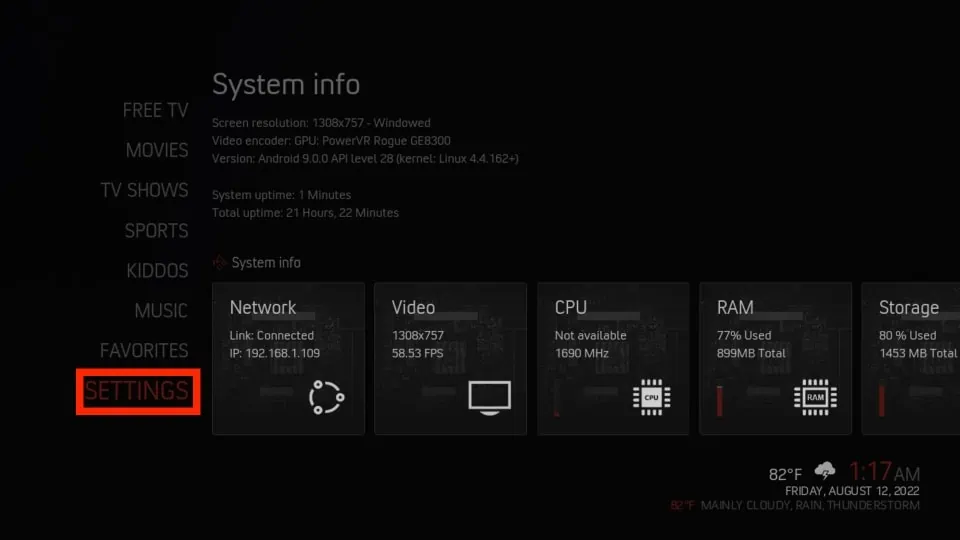


Leave a Reply