In this guide, I will show you how to install TD Ameritrade Network on your FireStick. The guide works on all compatible FireStick devices, such as FireStick 4K Max, FireStick Cube, FireStick 4K, and FireStick Lite. I will also show you what you stand to get after the installation process of TD Ameritrade Network on your FireStick device and why it is worth it.

What Is TD Ameritrade Network?
TD Ameritrade Network is a streaming broadcast channel that delivers comprehensive financial and educational content, the latest financial news, and market analysis.
Launched on October 24, 2017, TD Ameritrade Network is an over-the-top (OTT) channel based in the United States. It caters to the needs of investors, traders, and financial enthusiasts who seek timely insight and market updates.
This channel allows viewers to watch, engage with, and share the network’s real-time financial news and education content. The network’s diverse content aims to enhance financial literacy.
By using a streaming device like FireStick, users can conveniently access their favorite financial shows and educational videos from supported countries.
To get started, simply download the TD Ameritrade Network app on your FireStick device, sign in, and begin streaming your favorite shows.
We have listed TD Ameritrade among our featured and trending apps for FireStick.
Attention FireStick Users
Governments and ISPs across the world monitor their users' online activities. If you use third-party streaming apps on your Fire TV Stick, you should always use a good FireStick VPN and hide your identity so your movie-viewing experience doesn’t take a bad turn. Currently, your IP is visible to everyone.
I use ExpressVPN, the fastest and most secure VPN in the industry. It is very easy to install on any device, including Amazon Fire TV Stick. Also, it comes with a 30-day money-back guarantee. If you don't like their service, you can always ask for a refund. ExpressVPN also has a special deal where you can get 4 months free and save 61% on the 2-year plan.
Read: How to Install and Use Best VPN for FireStick
How to Install TD Ameritrade Network on FireStick
TD Ameritrade Network is an official app on the Amazon AppStore and FireStick TVs, but sometimes you may not find it on your FireStick app store. Therefore, I will show you two methods to install this app on your device.
Method 1: Primary Method to install TD Ameritrade Network on FireStick
1. If you install TD Ameritrade Network directly from your FireStick AppStore, use the Find button.
2. Click the Find button and type “TD Ameritrade Network” in the search box.
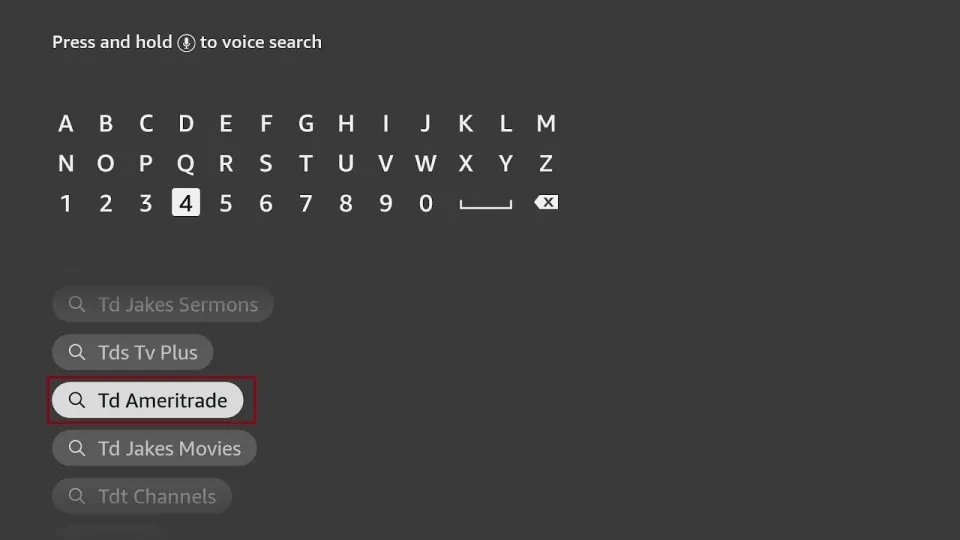
3. Select Td Ameritrade from the suggestions. Once the results show, scroll down to the app and games section to find the app you are looking for.
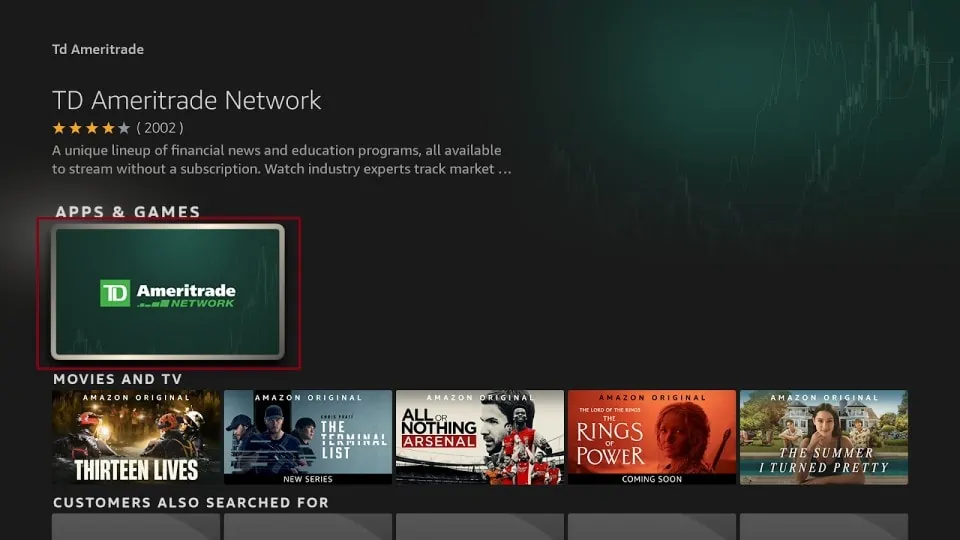
4. Click on the Get button to install.
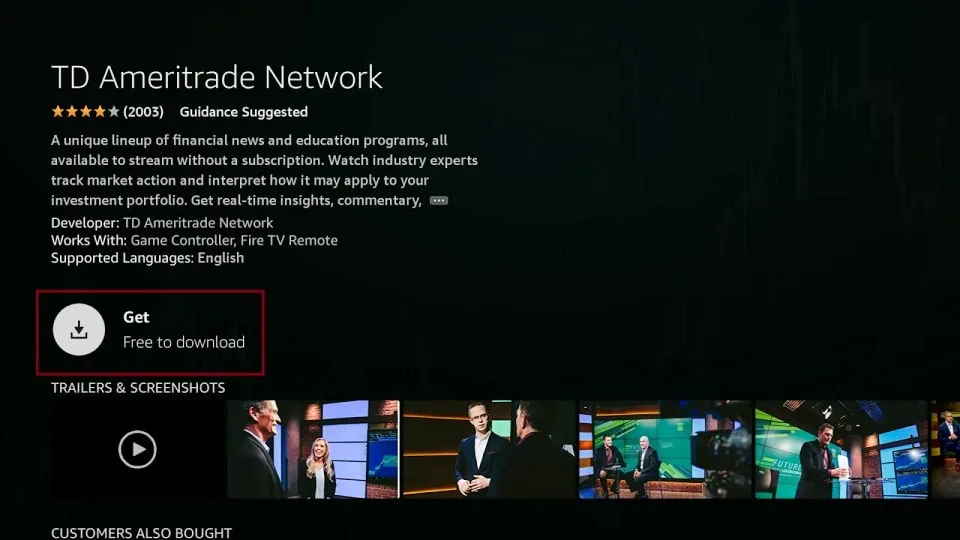
5. Once installed, Click Open to watch your favorite Finance news and shows.
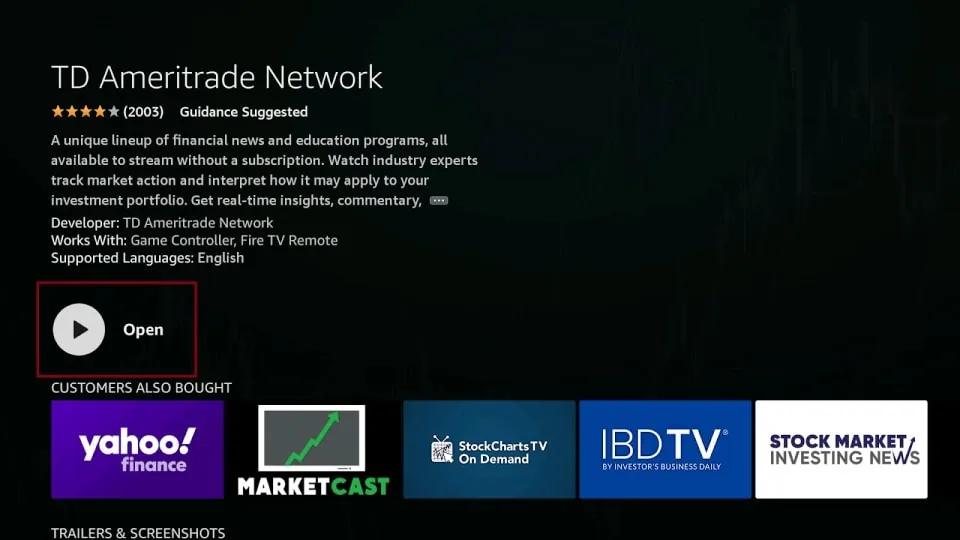
Method 2: Alternate Method to Install TD Ameritrade Network on FireStick
If you can’t find the TD Ameritrade Network on the AppStore on your FireStick device, you will have to get it directly from the Amazon website.
1. The first thing you must do is search for the Silk browser using the find button.
You will have to install the Silk browser on your FireStick for those who don’t have it installed.
2. Click on the search button and search for Silk browser.
3. Many apps will appear. Select Silk browser.
4. Click on the Download button.
5. Wait for it to download. Once installed, you can now open it.
6. You will see a search icon When you open your Silk browser.
7. Type in “TD Ameritrade Amazon.”
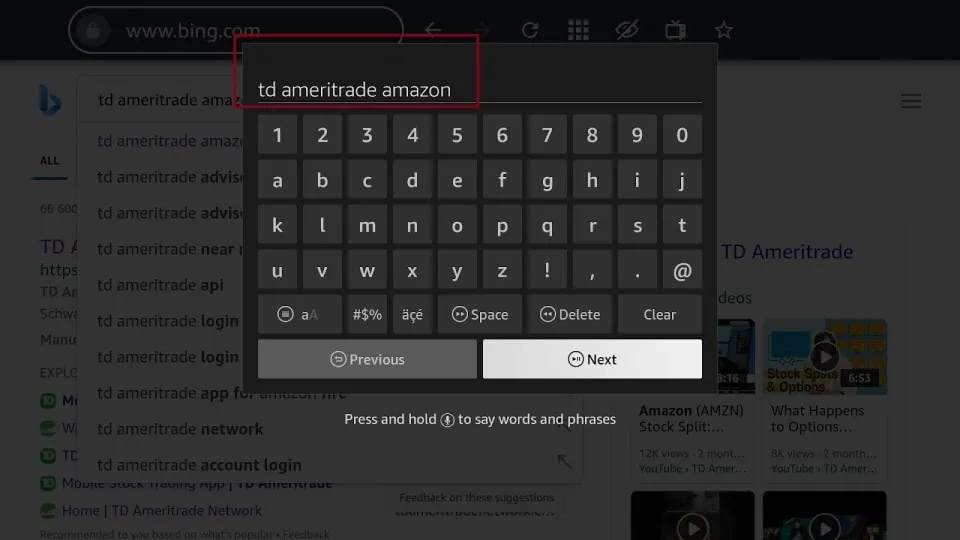
8. Among the search results, select the one with “TD Ameritrade Network on Amazon.”
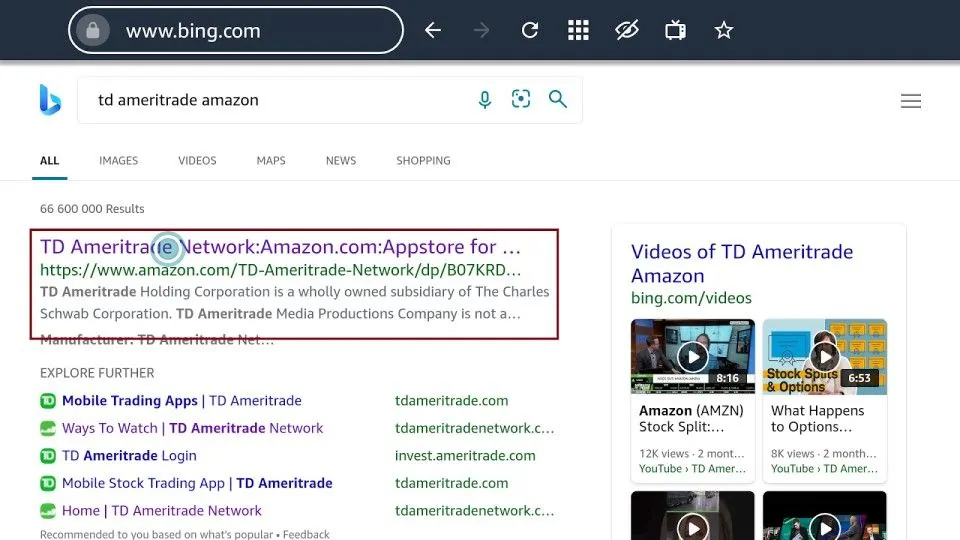
9. Click Get App or Deliver on the Amazon website.
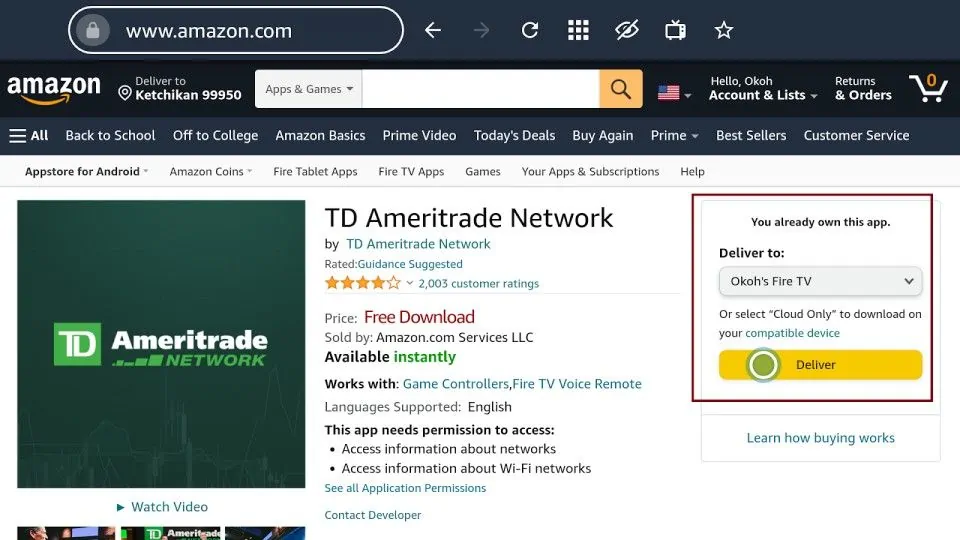
10. Selecting delivery will automatically send the app to your FireStick device from the website.
Once you click “Deliver,” you must sign in and input your password. Use the same account as your FireStick.
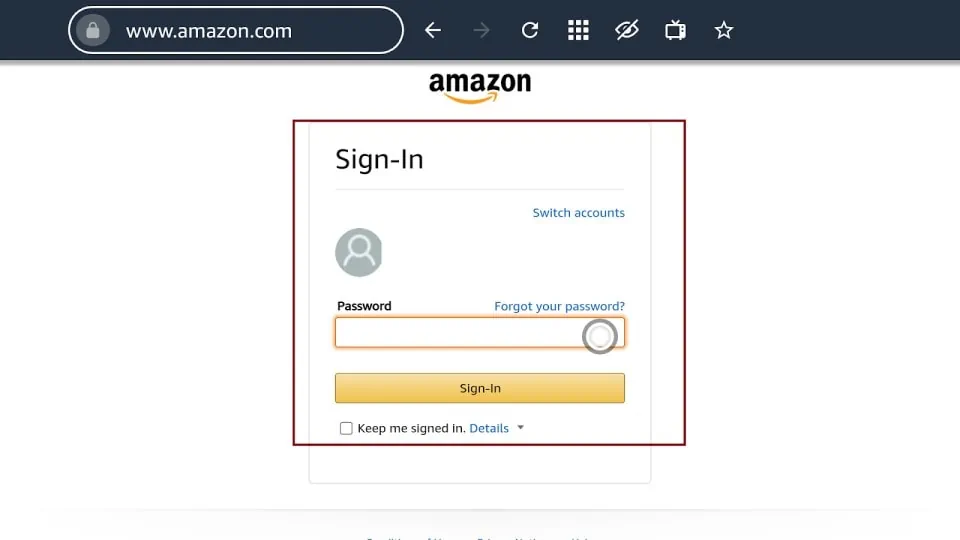
11. After filling in the necessary details, click on sign in to fulfill the delivery of the app to your FireStick device.
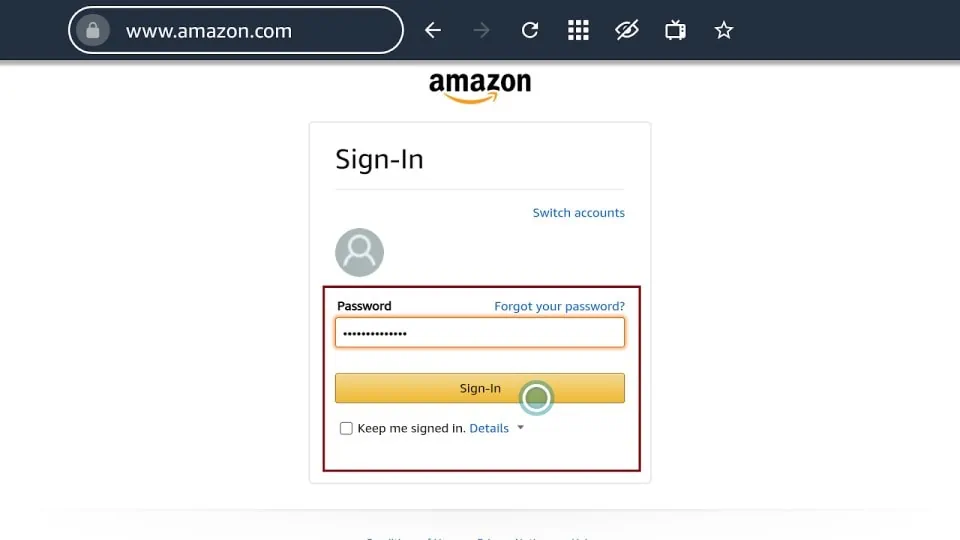
12. A page appears with a message showing you that the app has been sent to your FireStick TV.
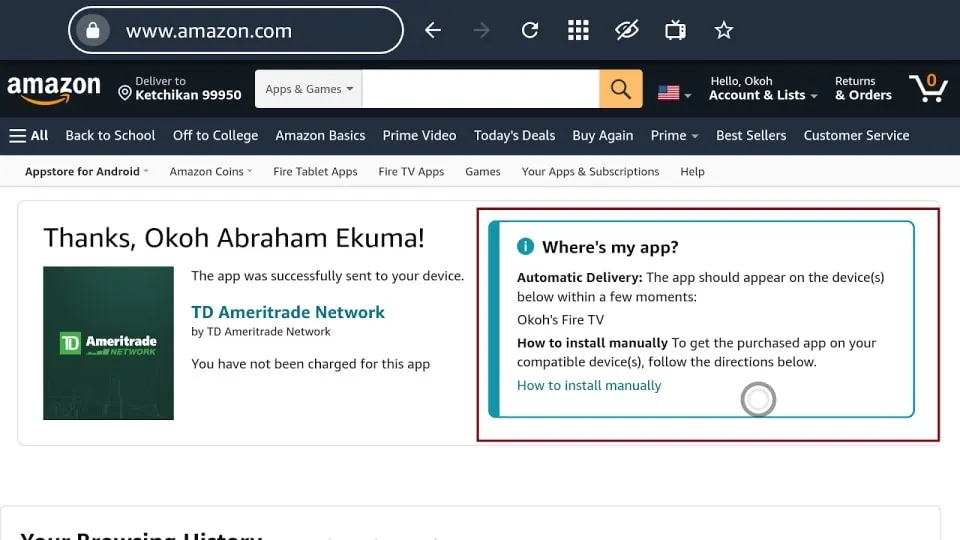
13. You can now check your list of apps to find it.
Highly recommended if streaming with free or low-cost services 👇
How to Stream on FireStick Anonymously
As soon as you install the right apps, your FireStick is all ready to stream your favorite content. However, before you start, I would like to warn you that everything you stream online is visible to your ISP and Government. This means, streaming free movies, TV shows, Sports might get you into legal trouble.
Thankfully, there is a foolproof way to keep all your streaming activities hidden from your ISP and the Government. All you need is a good VPN for Fire Stick. A VPN will mask your original IP which is and will help you bypass Online Surveillance, ISP throttling, and content geo-restrictions.
I personally use and recommend ExpressVPN, which is the fastest and most secure VPN. It is compatible with all kinds of streaming apps and is very easy to install on Fire TV / Stick.
We do not encourage the violation of copyright laws. But, what if you end up streaming content from an illegitimate source unintentionally? It is not always easy to tell the difference between a legit and illegal source.
So, before you start streaming on your Fire Stick / Fire TV, let’s see how to use ExpressVPN to keep your streaming activities hidden from prying eyes.
Step 1: Subscribe to ExpressVPN HERE. It comes with a 30-day money-back guarantee. Meaning, you can use it free for the first 30-days and if you are not satisfied with the performance (which is highly unlikely), you can ask for a full refund.
Step 2: Power ON your Fire TV Stick and go to Find followed by Search option.
Step 3: Now type “Expressvpn” (without quotes) in the search bar and select ExpressVPN when it shows up in the search results.
Step 4: Click Download to install the ExpressVPN app on Fire TV / Stick.
Step 5: Open the app and enter the login credentials that you created while buying the ExpressVPN subscription. Click Sign in.
Step 6: Click the Power icon to connect to a VPN server. That’s all. Your connection is now secure with the fastest and best VPN for FireStick.
You can also read more detailed info on using ExpressVPN with Fire TV / Stick.
How to Use TD Ameritrade Network
If you intend to use TD Ameritrade Network frequently on your FireStick device, it is recommended that you create a shortcut directly to your home screen.
To add TD Ameritrade Network to your home screen, hold the home button on your remote and wait for a menu to appear. Once the menu appears, select apps, choose TD Ameritrade Network from the list, select Move, and then move TD Ameritrade to the top of the list using the select button.
To get a more detailed or complete guide about creating shortcuts for your apps on your home screen, you can see our complete guide on creating home screen shortcuts.
How to Access Different Shows on TD Ameritrade
For someone using TD Ameritrade Network for the first time, this is how you can view and select different shows on the streaming platform.
1. Click on TD Ameritrade Network on your home screen.
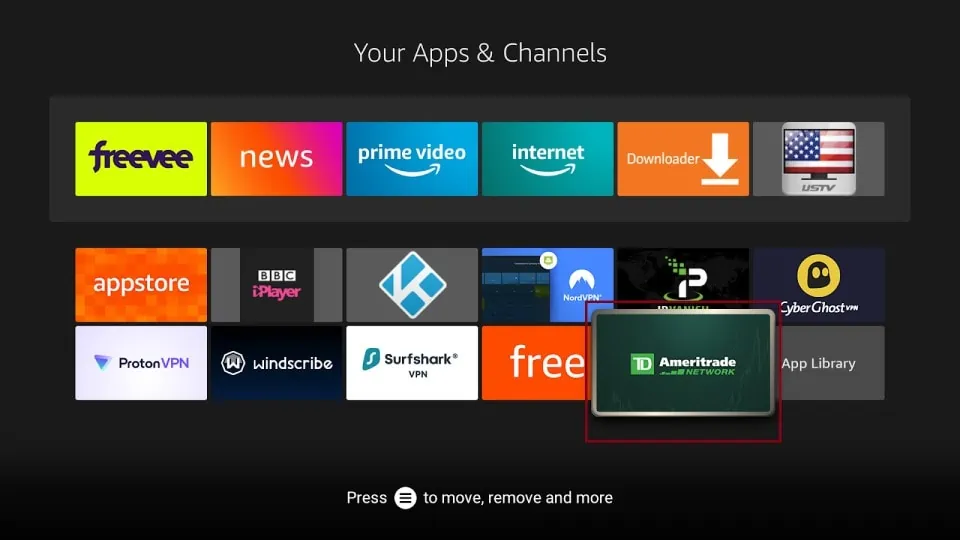
2. Once it is open, the first option on the screen is “Featured.”
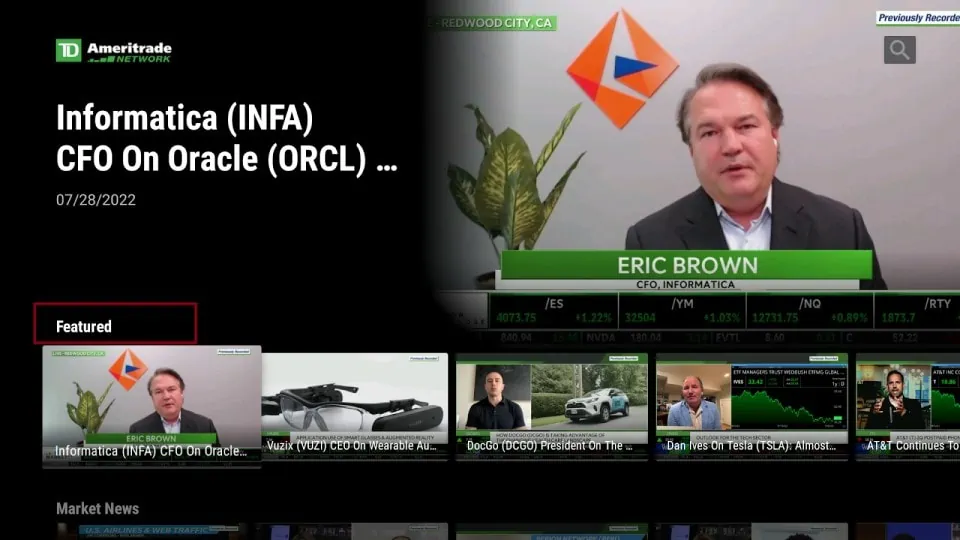
3. Scroll down and see another show category, “Market News.”
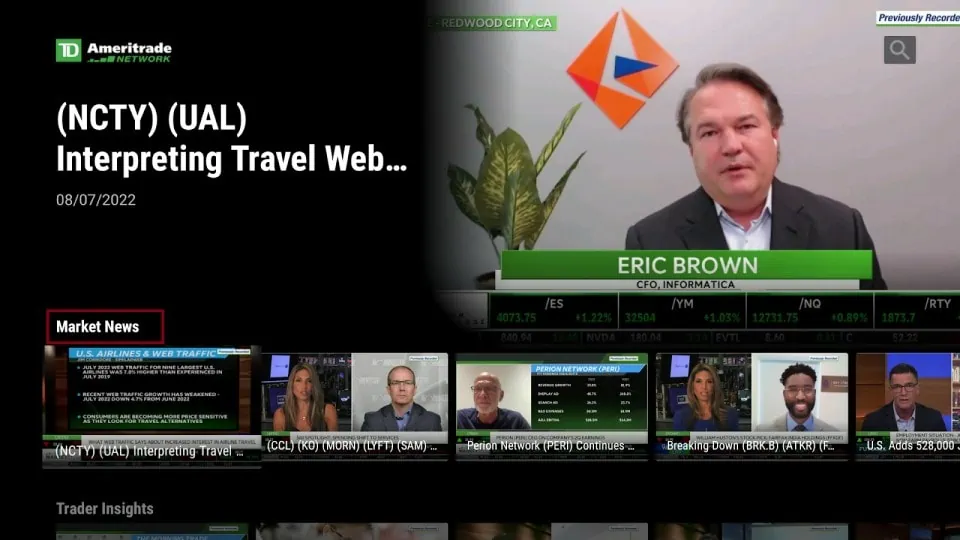
4. You will see “Trader Insights.”
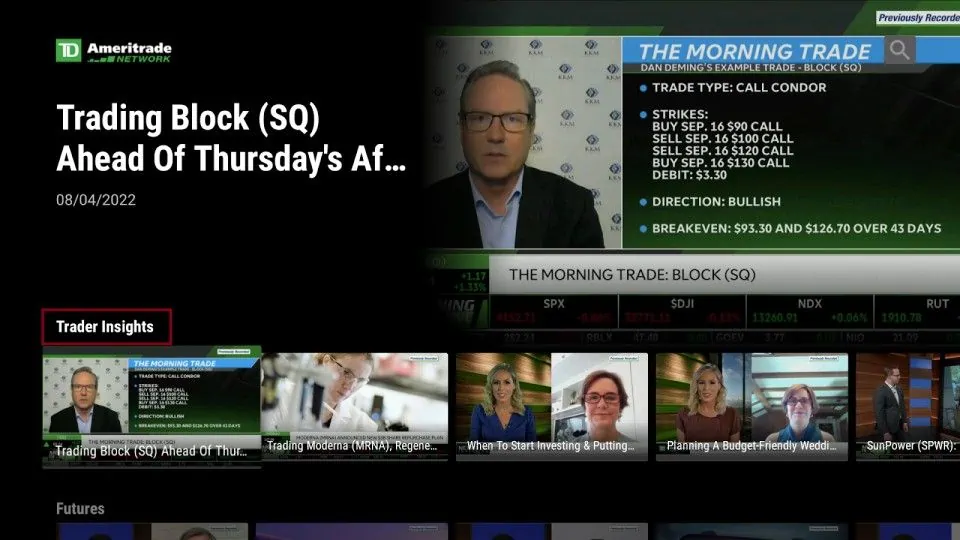
5. When you scroll down again, You will see the “Futures” category and many others.
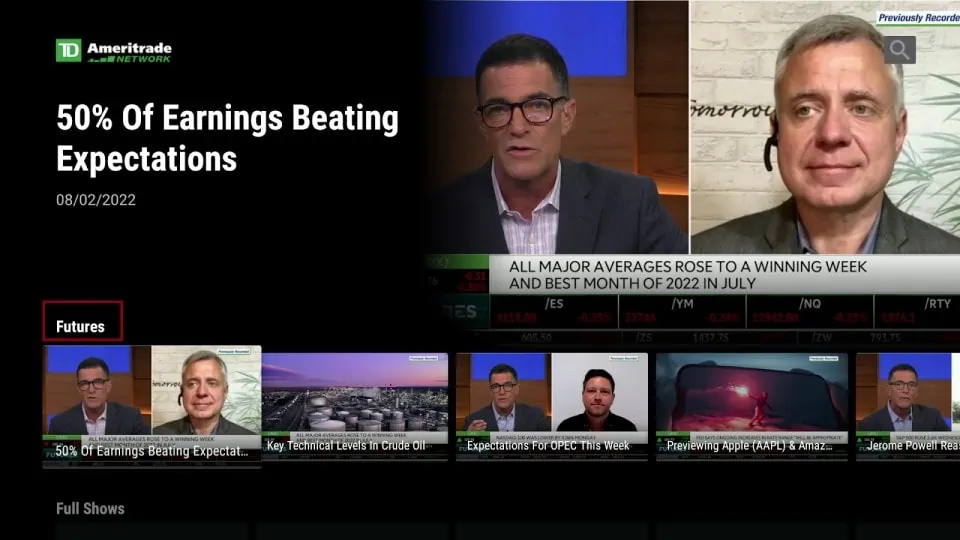
FAQ’s
How To Watch TD Ameritrade Network
You can watch TD Ameritrade Network directly from your FireStick device or social media platforms.
- In-Platform
You can access TD Ameritrade Network directly from their website, and you can get access to their daily briefing on financial news and business shows. In addition, the same platform tools, strategy tips, and real-time analytics given on the TD Ameritrade Network app on your FireStick device are provided on their website.
- On-the-go
For those who love listening to business and financial briefings when they are in their car, TD Ameritrade Network is available for those who need to use them in their vehicle. According to the information on their website, TD Ameritrade Network is available on CarPlay and will always keep you updated on what is happening in the markets.
- Social Media
TD Ameritrade Network is also on your favorite social media platforms such as LinkedIn, YouTube, Facebook, Twitter, and others. You can also subscribe to their daily market insights newsletter to receive daily updates directly to your email address.
- Streaming Media
Streaming media such as your FireStick device is another popular way to watch the Daily business and financial shows on TD Ameritrade Network.
What Type Of Content Is Shown On TD Ameritrade Network?
TD Ameritrade Network offers financial updates, briefings, and other educational content. The channel also features business videos and covers the health care, energy, and housing industries. Tech content covers electronics, hardware, software, equipment, and FAANG.
The market section discusses updates about the crypto industry, the US economy and jobs, futures, and international markets. Some examples of the shows displayed on this broadcasting channel are Fast Market, Morning Trade Live, Trading 360, Next Gen Investing, Virtual Trade, Chart Master, and many others.
Wrapping Up
TD Ameritrade Network is an OTT broadcast channel where you can watch your favorite financial and business content and updates. In the tutorial on how to install TD Ameritrade Network, I listed all the steps you need to follow to install and use the app on your FireStick. Download and install TD Ameritrade Network to keep your financial information current and up-to-date. You can use the comment section to share your experience.
Related:
- How to Install NBC on FireStick
- How to Install Haystack News on FireStick
- How to Get Local Channels on FireStick
- How to Install YoWindow on FireStick

Suberboost Your FireStick with My Free Guide
Stay Ahead: Weekly Insights on the Latest in Free Streaming!
No spam, ever. Unsubscribe anytime.
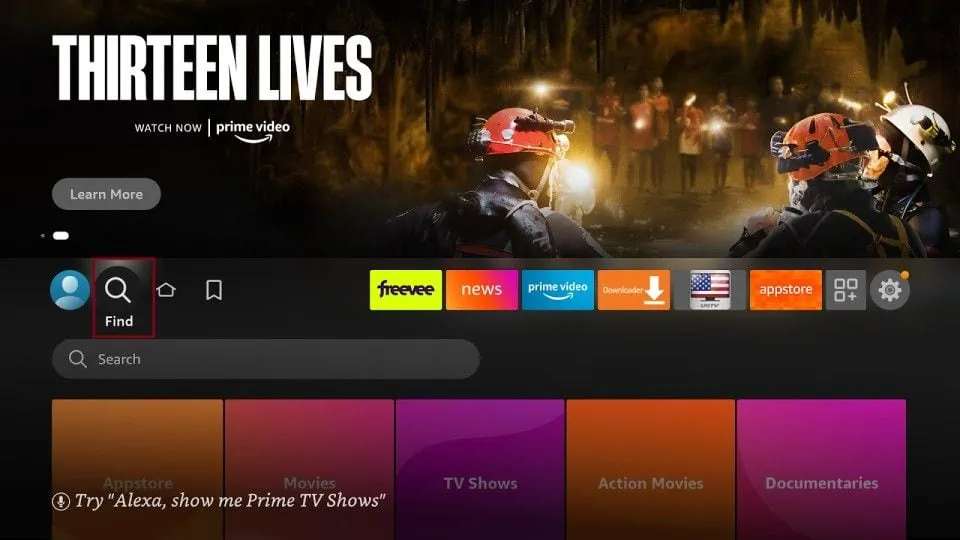
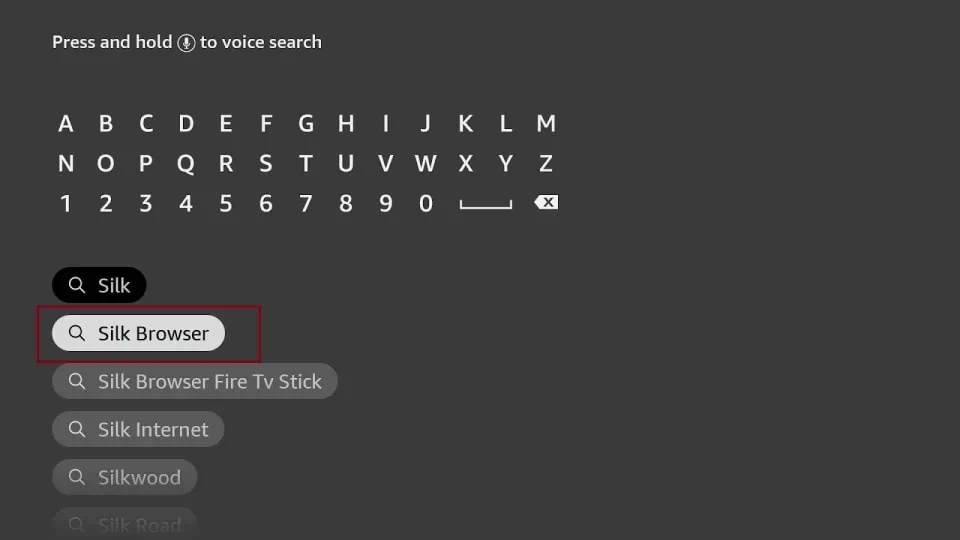
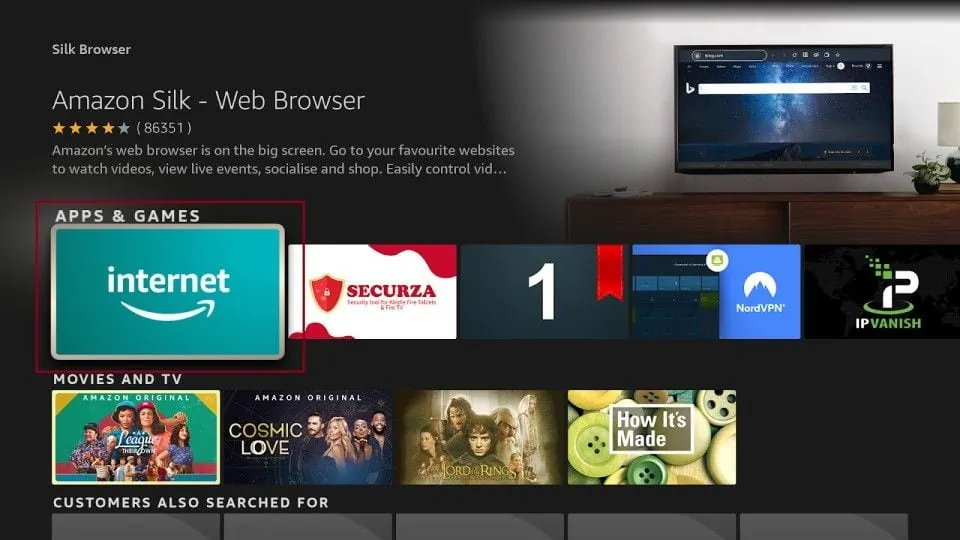
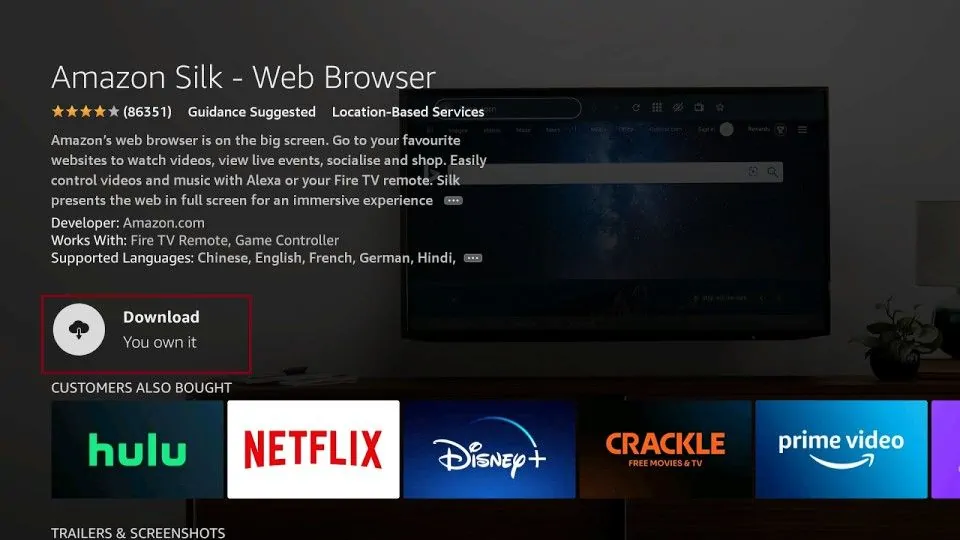
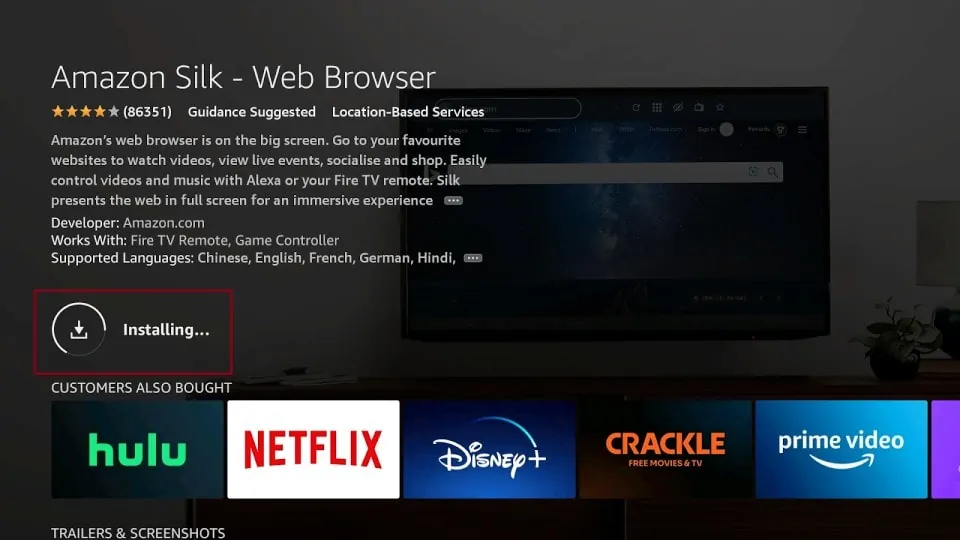







Leave a Reply