This guide will show you how to install YoWindow on FireStick. The instructions in this guide work great for all FireStick TV devices, including FireStick 4K Max, FireStick 4K, FireStick Lite, Amazon FireStick, and Fire TV Cube.
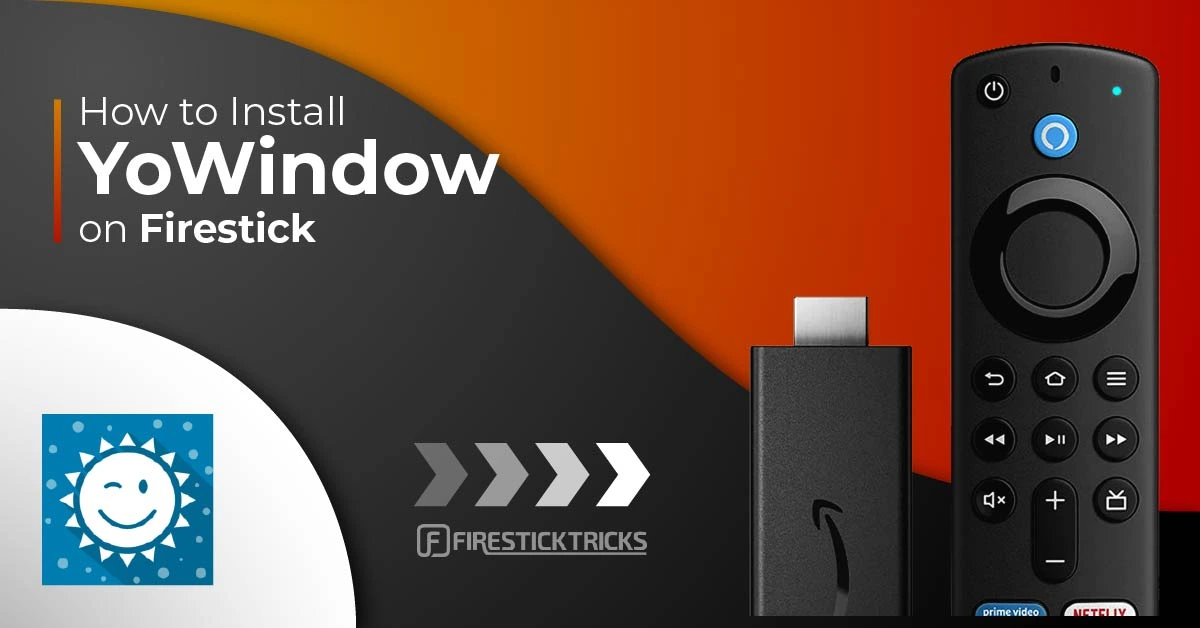
What Is YoWindow?
YoWindow is a new generation weather app that portrays real-time weather updates alongside a suitable interface. This app has a beautiful design that can provide any city’s weather condition at any given time.
As a weather app, YoWindow provides various customization options to its users. For example, it allows them to choose between the available wallpapers and location preferences and get their preferred settings.
This app is popular in cities such as New York, Paris, London, Los Angeles, Chicago, and so on.
YoWindow came into the limelight as a replacement for stock home widgets. The ‘window’ in YoWindow is a summary of the app’s designs. It is similar to just looking out of a window. It doesn’t display only weather data, as anytime a user opens the app, the user gets a general overview of the weather condition of a chosen environment.
The uniqueness of this app stems from the fact that it allows users to discover the weather condition in their cities only by glancing at the screen. Interestingly, when users swipe over the screen, it also displays how the weather will turn out in a couple of hours.
Tapping on the screen two times will also display an additional pop-up message, such as when the sun will rise, the moon’s phase, and the length of the day. Additionally, if it rains in real-time, it also rains in YoWindow. In addition, this weather app also displays the five different seasons of a year.
YoWindow App is now part of the list of Best FireStick Apps to explore.
Attention FireStick Users
Governments and ISPs worldwide monitor users' online activities. If you use third-party streaming apps, you should always use a reliable FireStick VPN to hide your identity and avoid issues with your movie-viewing experience. Currently, your IP is visible to everyone.
I use ExpressVPN, the fastest and most secure VPN in the industry. It is very easy to install on any device, including the Amazon Fire TV Stick. It also includes a 30-day money-back guarantee. If you're not satisfied with their service, you can request a refund.
ExpressVPN is running a special New Year deal: Get 4 months free and save 78% on the 2-year plan.
Read: How to Install and Use Best VPN for FireStick
Features of YoWindow
- The natural elements like the sun and moon appear on the app in the same way/time as in real-time.
- An alarm clock is available on the app.
- It promotes motion in time.
- Temperature is visible on the status bar.
Is YoWindow Safe And Legal?
You’re probably wondering if it is safe and legal for you to use YoWindow, right? Well, the app is not available on Amazon’s App Store. It can be a warning sign when an app is unavailable on Amazon’s official store.
However, I have used this app for a while and did not find anything suspicious. I also scanned the APK file with an antivirus. The VirusTotal antivirus did not reveal anything alarming or harmful. Here is the proof:
Considering that the app is a third-party app, I recommend using ExpressVPN for privacy and security reasons. Unfortunately, FireStickTricks.com cannot verify the legality of third-party apps because it depends on various factors such as licenses, copyrights, etc. I also do not encourage any form of piracy.
How to Install YoWindow on FireStick
YoWindow is a third-party app. To this effect, you will not be able to download the app directly on your FireStick device. The easiest way to handle this situation is to sideload the app. For this reason, I encourage you to sideload the app with a downloader. In the next section, I’ll show you how to achieve this quickly.
Prepare Your FireStick to Download YoWindow
Downloader is an official app on Amazon’s app store that can help you sideload apps. To do this, you must change your FireStick device to accept files from unknown sources.
If you’re familiar with our instructions, I’m sure you know how to change your FireStick device settings. As such, you can proceed with installing the YoWindow.
However, if you don’t understand how to change your settings, our guide to using a downloader on FireStick provides the guidance you need to install YoWindow.
1. On the home screen, click Find > Search.
2. Type Downloader on the onscreen keyboard.
3. Download downloader.
4. Open the Downloader app and click Allow.
5. Enter the following yowindow.en.uptodown.com/android and click on Go.
Note: FireStickTricks.com isn’t associated with those who host this link and the YoWindow APK. This URL leads to the original source.
6. Choose the Latest Version.
7. Click Download.
8. Wait while it is Downloading.
9. Click Install.
10. Select Open.
11. Wait for the app to launch. Congratulations! The app is available on your FireStick!
Highly recommended if streaming with free or low-cost services 👇
How to Stream on FireStick Anonymously
As soon as you install the right apps, your FireStick is all ready to stream your favorite content. However, before you start, I would like to warn you that everything you stream online is visible to your ISP and Government. This means, streaming free movies, TV shows, Sports might get you into legal trouble.
Thankfully, there is a foolproof way to keep all your streaming activities hidden from your ISP and the Government. All you need is a good VPN for Fire Stick. A VPN will mask your original IP which is and will help you bypass Online Surveillance, ISP throttling, and content geo-restrictions.
I personally use and recommend ExpressVPN, which is the fastest and most secure VPN. It is compatible with all kinds of streaming apps and is very easy to install on Fire TV / Stick.
We do not encourage the violation of copyright laws. But, what if you end up streaming content from an illegitimate source unintentionally? It is not always easy to tell the difference between a legit and illegal source.
So, before you start streaming on your Fire Stick / Fire TV, let’s see how to use ExpressVPN to keep your streaming activities hidden from prying eyes.
Step 1: Subscribe to ExpressVPN HERE. It comes with a 30-day money-back guarantee. Meaning, you can use it free for the first 30-days and if you are not satisfied with the performance (which is highly unlikely), you can ask for a full refund.
Step 2: Power ON your Fire TV Stick and go to Find followed by Search option.
Step 3: Now type “Expressvpn” (without quotes) in the search bar and select ExpressVPN when it shows up in the search results.
Step 4: Click Download to install the ExpressVPN app on Fire TV / Stick.
Step 5: Open the app and enter the login credentials that you created while buying the ExpressVPN subscription. Click Sign in.
Step 6: Click the Power icon to connect to a VPN server. That’s all. Your connection is now secure with the fastest and best VPN for FireStick.
You can also read more detailed info on using ExpressVPN with Fire TV / Stick.
How to Use YoWindow on FireStick
I suggest you add more app shortcuts to your home screen. You can see our complete guide to creating home screen shortcuts for all the details you need. Here, I am providing the quick steps:
1. Click on App Store and select YoWindow.
2. Click on the Search icon.
3. Type in your preferred location using the onscreen keyboard.
4. On the home screen, select a particular day and find the weather conditions for the day.
5. Click on the displayed time and discover the climatic condition
6. Click Settings
7. Personalize the settings.
8. Click Landscape
9. Click on any of your preferred Live landscape
How to Move YoWindow on FireStick
Do you desire to use this weather app frequently? You must create a shortcut on your FireStick home screen if this is you.
1. Press the Home button on your FireStick remote until a menu appears.
2. Select the Apps & Channel tab.
3. Now, press the Options Button on the remote.
4. Select Move and put the app in your preferred position.
5. Put the YoWindow at any location you prefer.
The above steps are easy to follow, especially when seeking a stress-free method of using YoWindow on your FireStick device.
FAQ’s
Is the YoWindow app free?
The YoWindow app is available for the use of anyone. The app is free and is on the Google Play Store.
Where can I install this app?
It is not a surprise that you want to know the devices suitable for installing YoWindow. The good news is that you can install YoWindow on different devices, including Amazon FireStick, which is famous as a streaming device. In addition, Android users can also install the app on their devices.
Wrapping Up
YoWindow is a weather app that provides information on the weather conditions of a particular environment. This app provides various landscapes and provides real-time weather conditions. This guide will find all the answers you seek on how to install YoWindow on FireStick. I look forward to reading your opinions and thoughts about the app. Do you think it is an appropriate weather app, or are there any reservations about it? Please, share those concerns with me.
Related:
- How to Install FilmPlus on FireStick
- How to Install OneBox HD on FireStick
- How to Install & Use TikiLive on FireStick
- How to Install Syncler on FireStick

Suberboost Your FireStick with My Free Guide
Stay Ahead: Weekly Insights on the Latest in Free Streaming!
No spam, ever. Unsubscribe anytime.
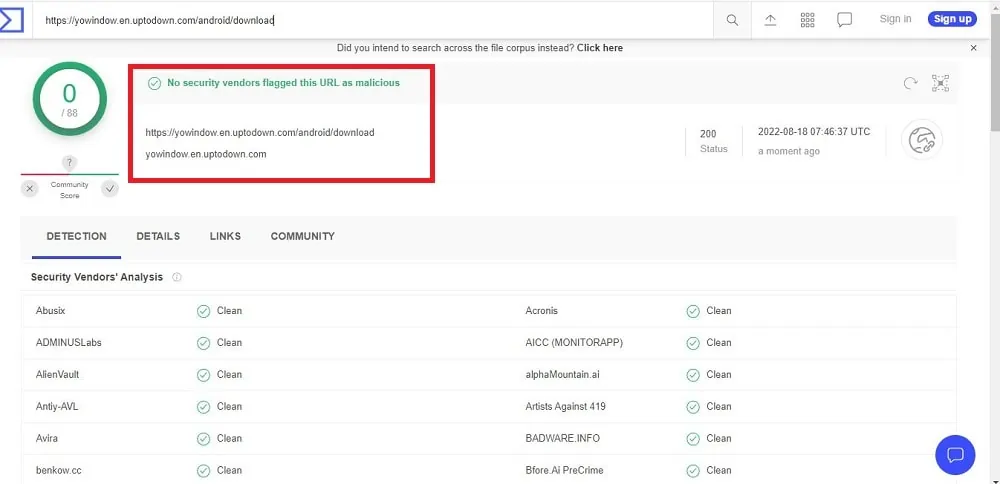
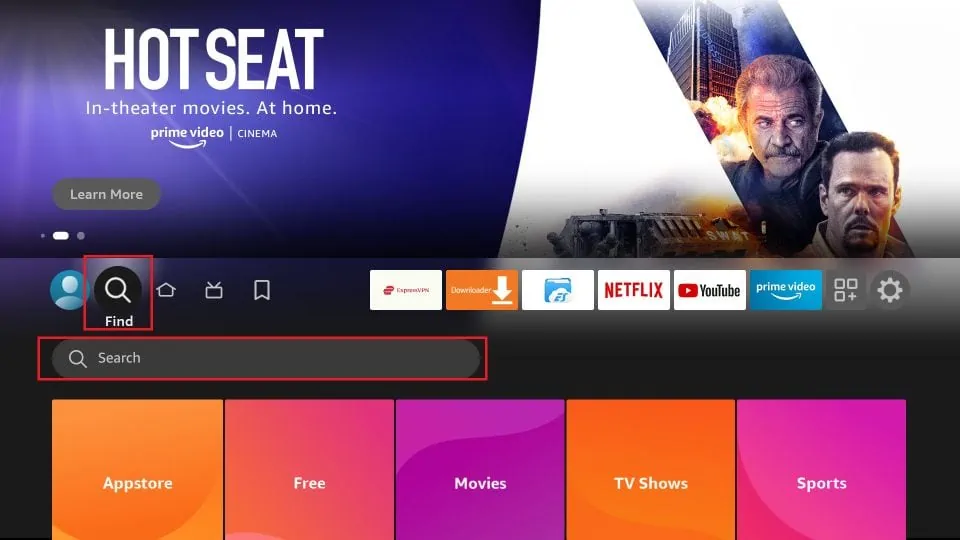
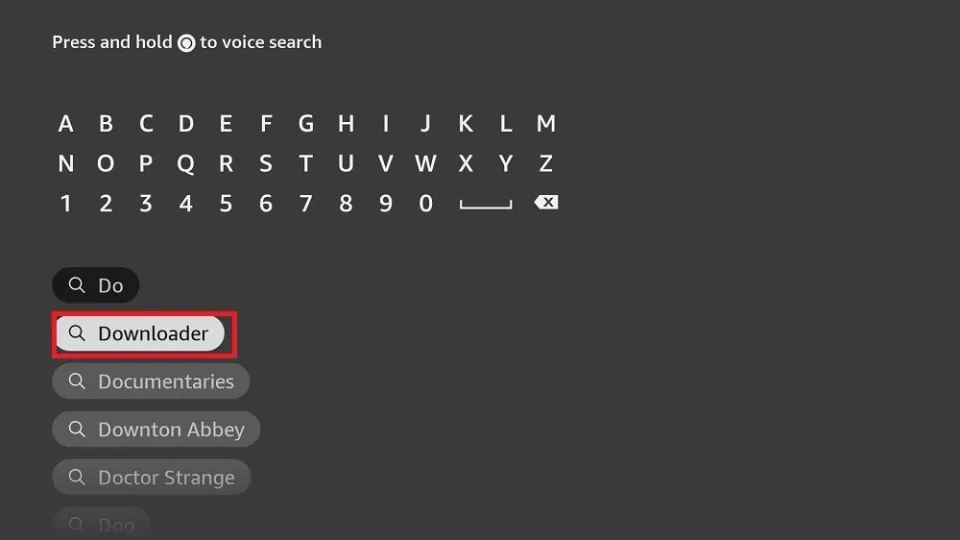
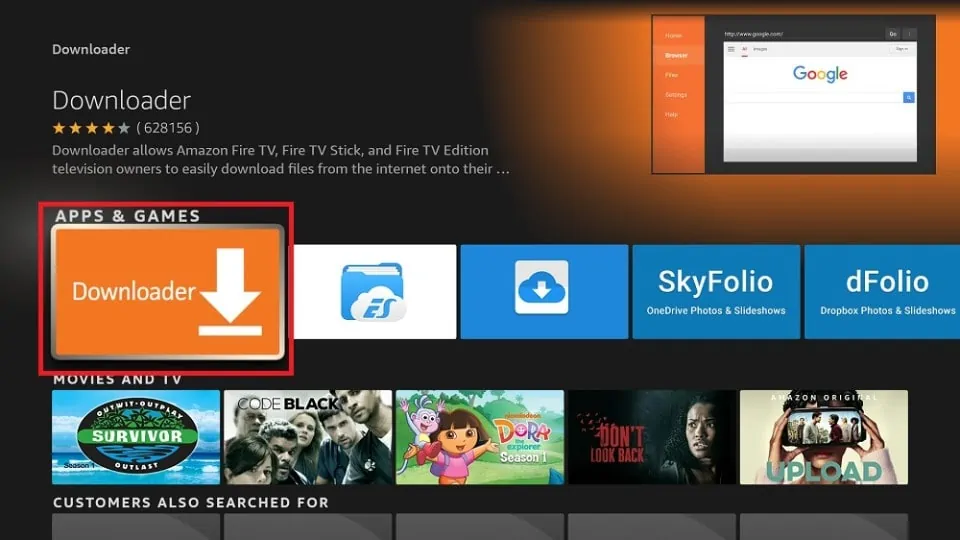
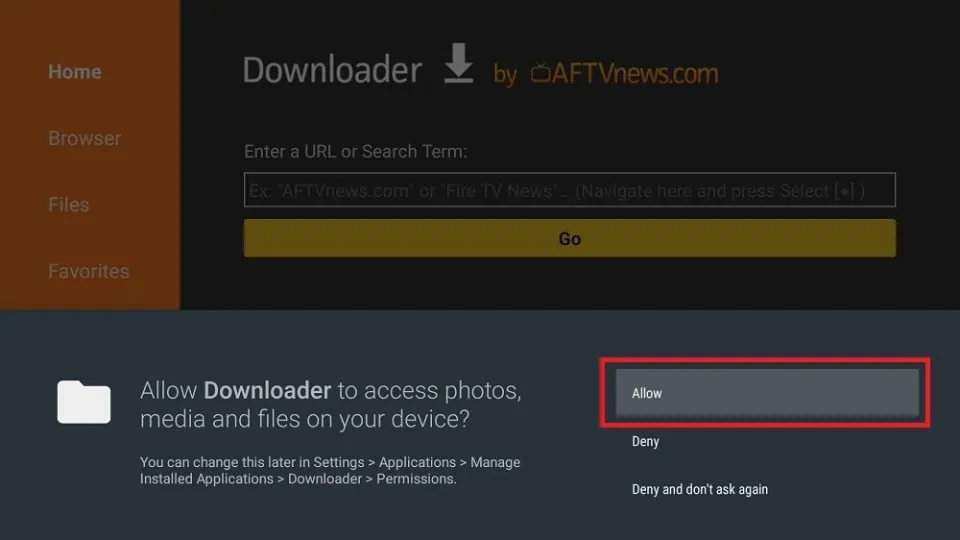
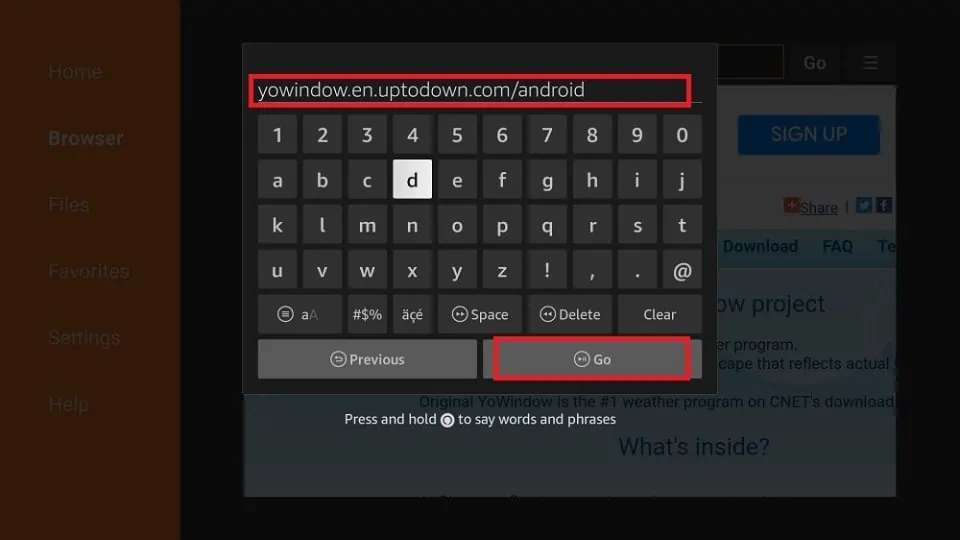
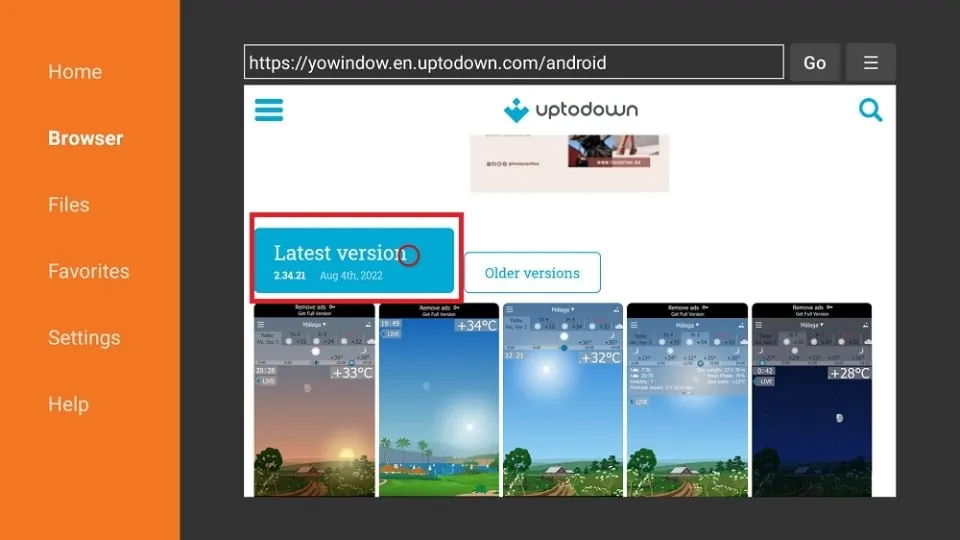
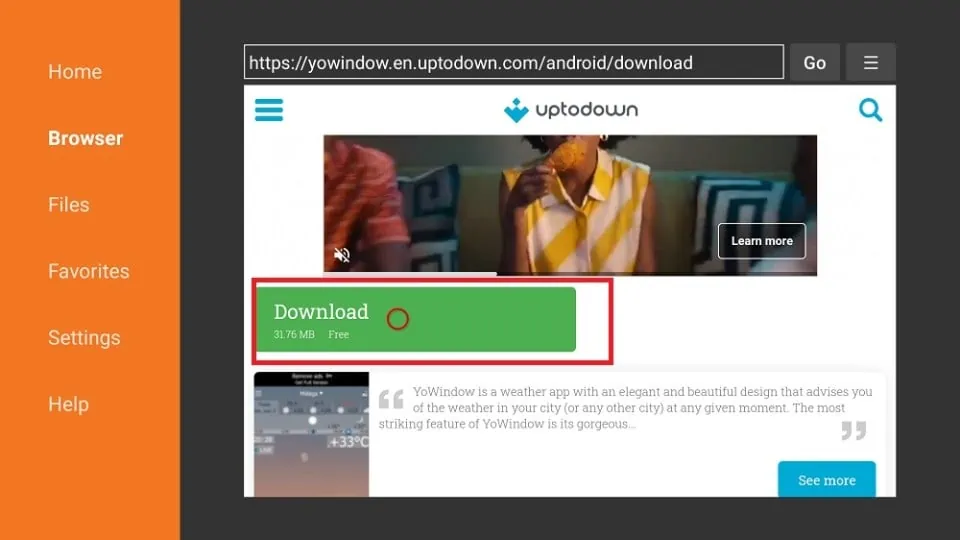
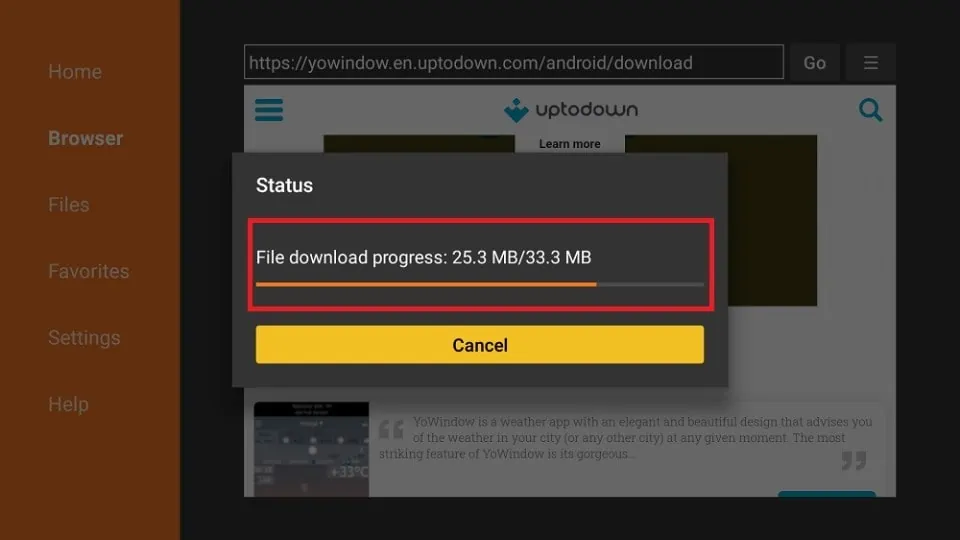
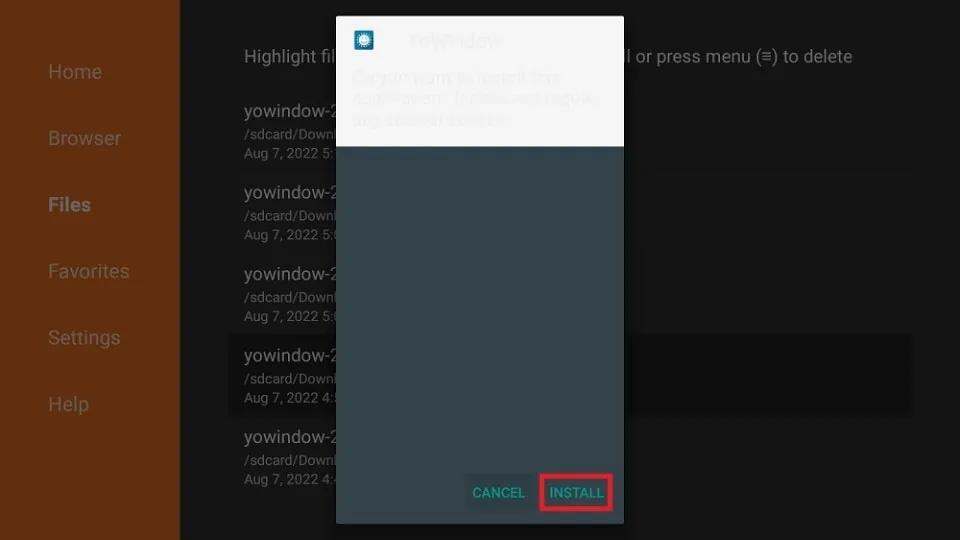
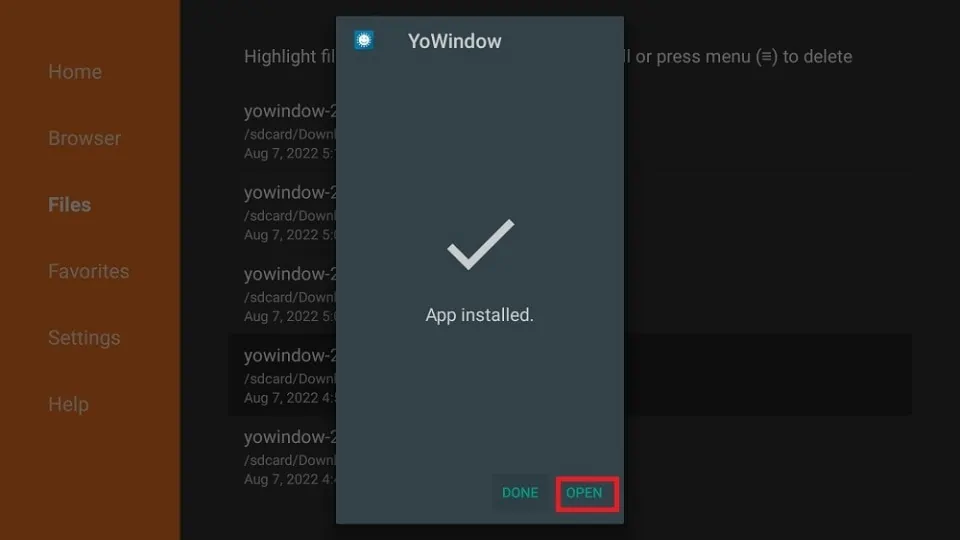





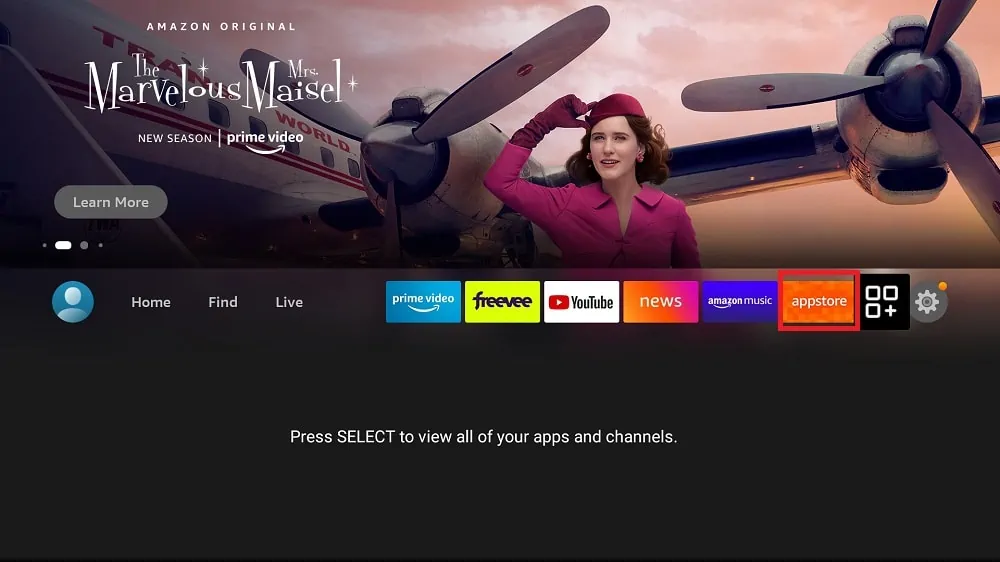
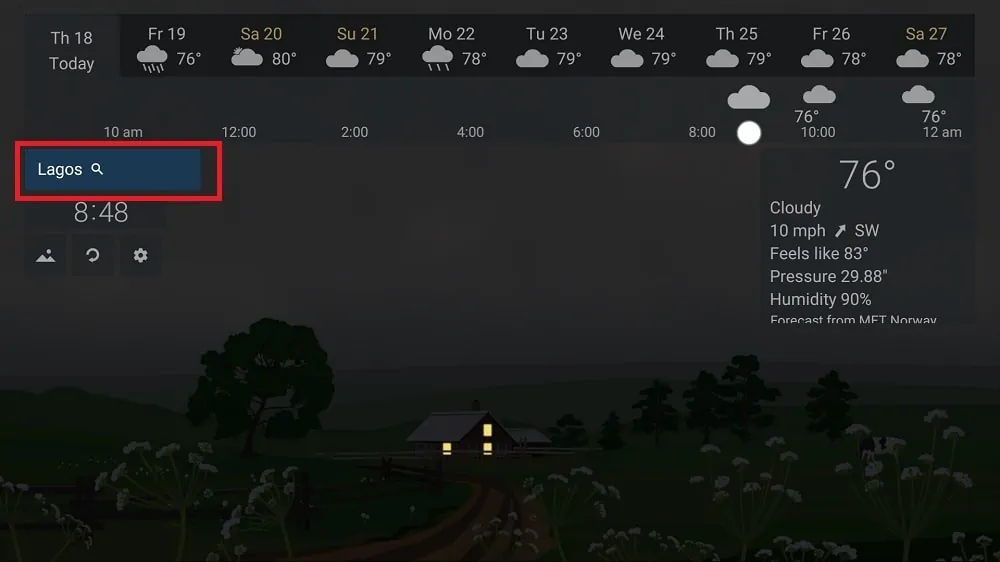
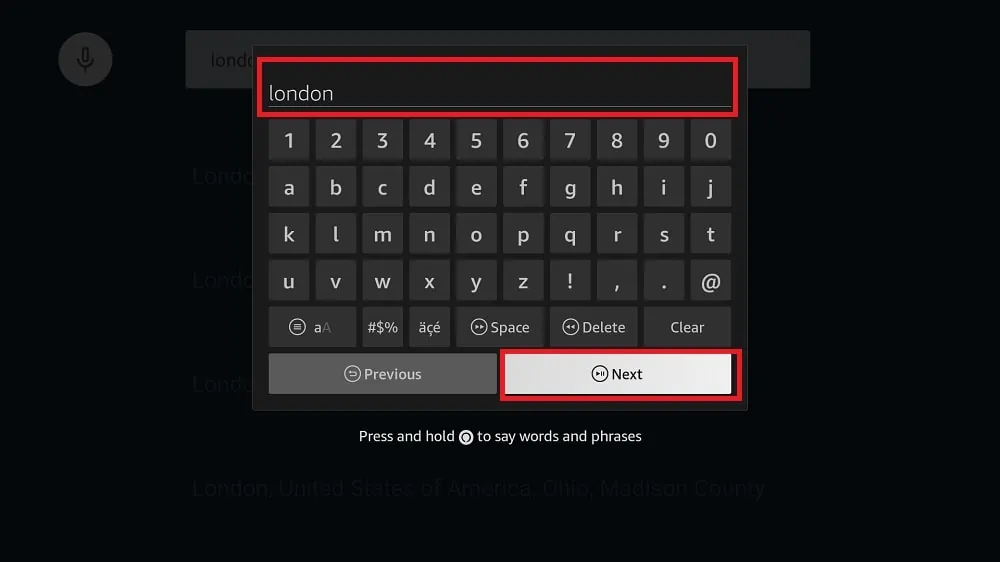
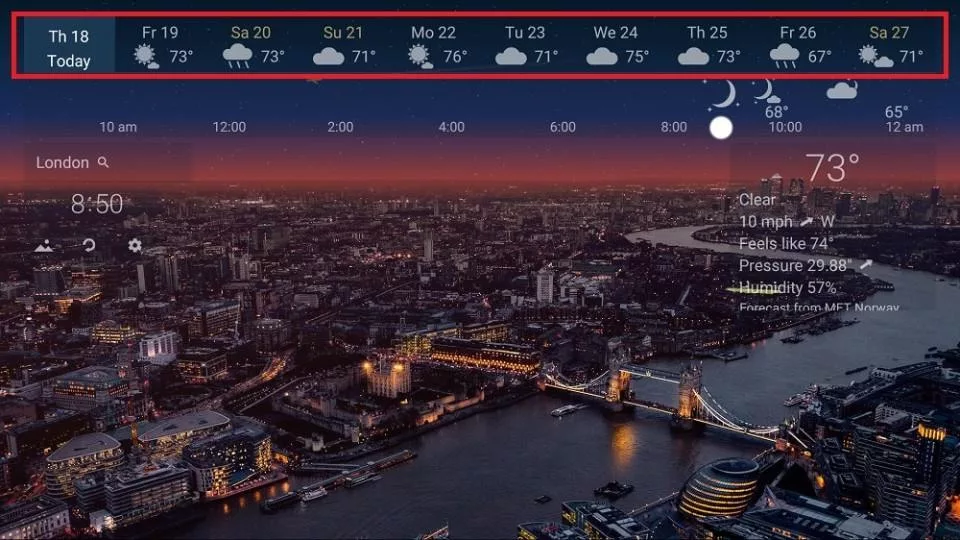
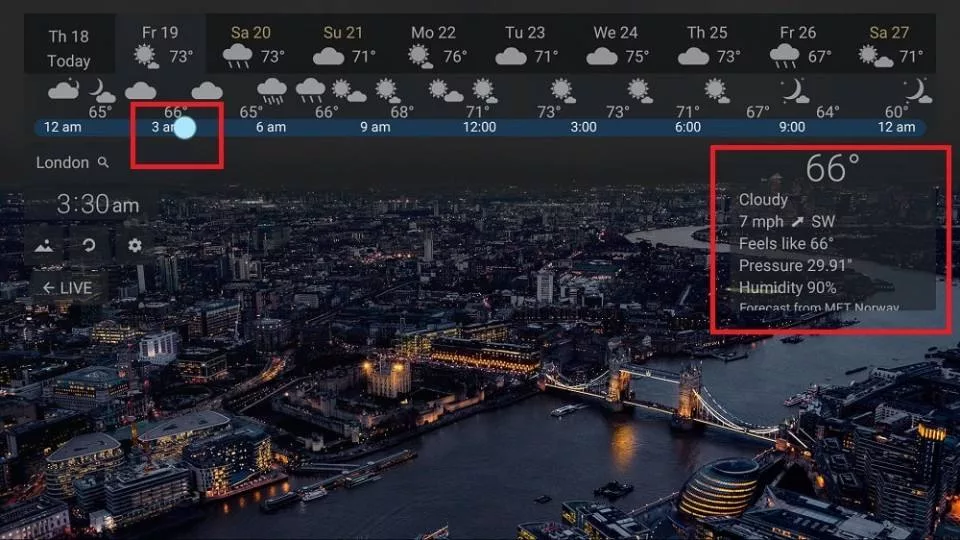

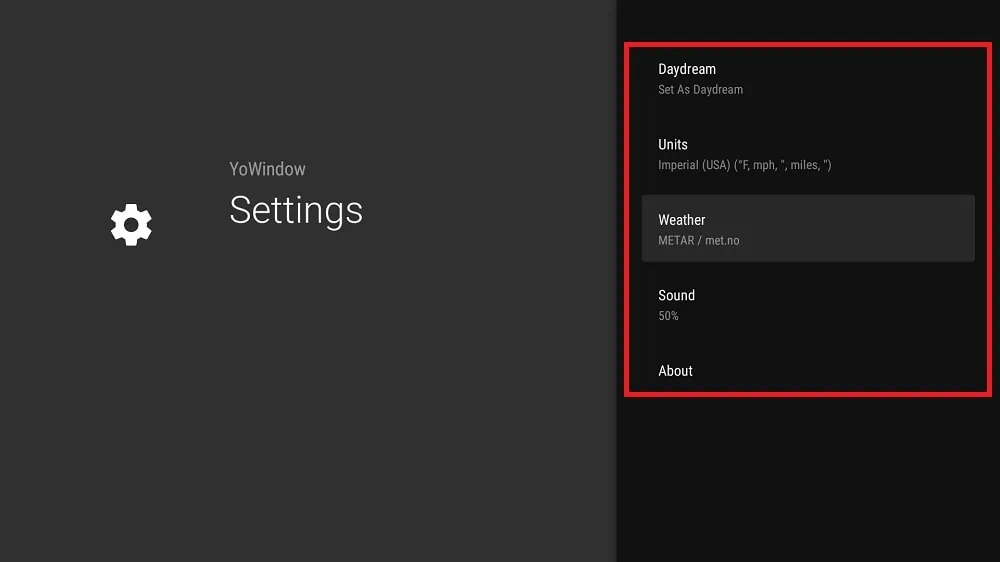
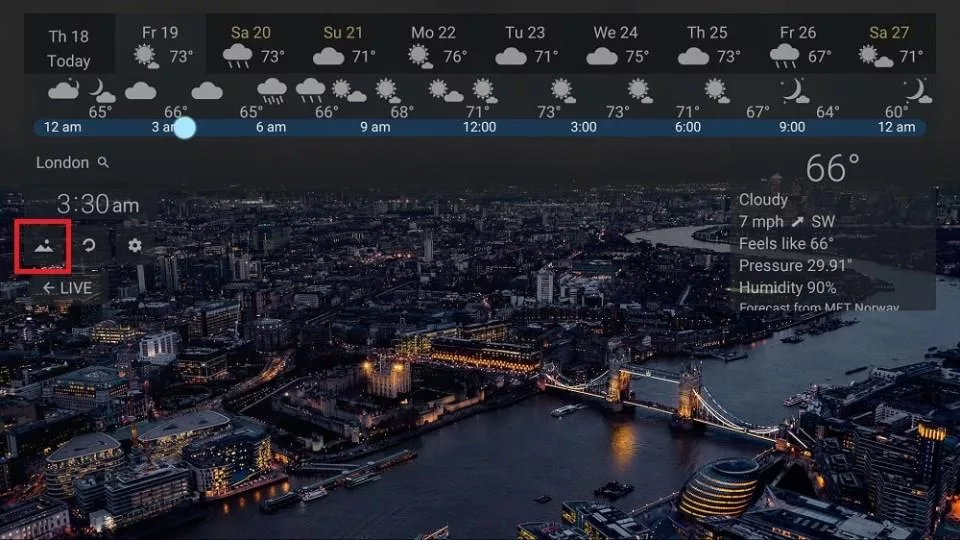
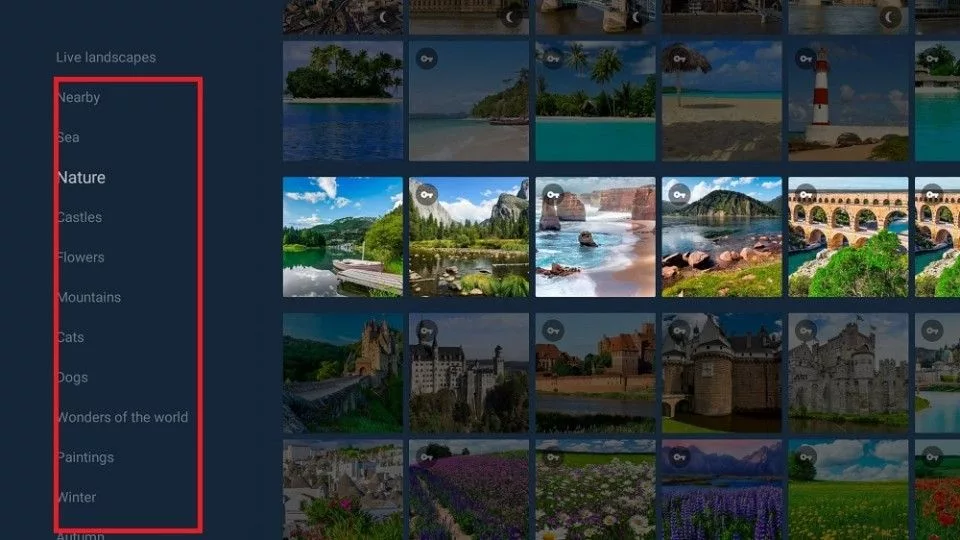
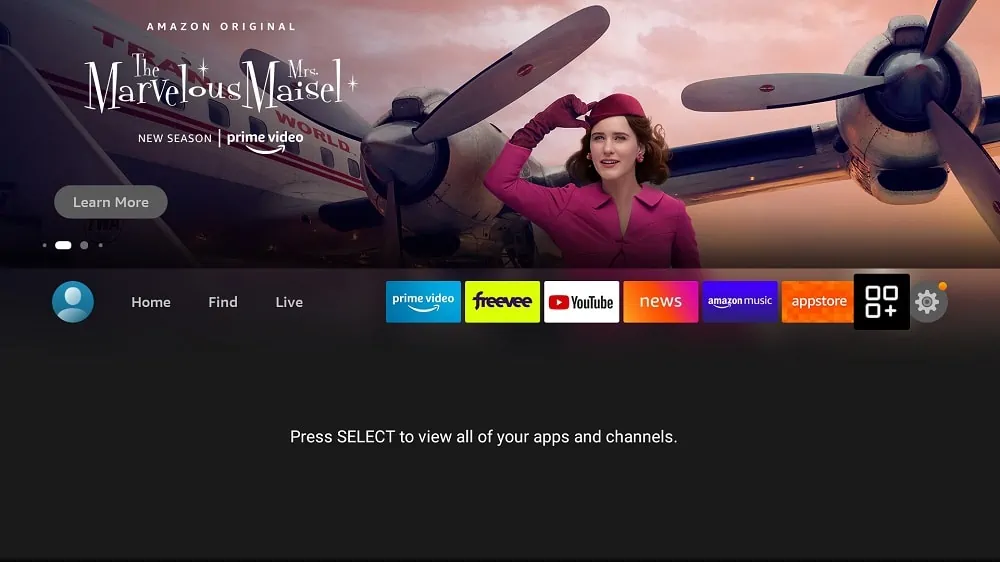
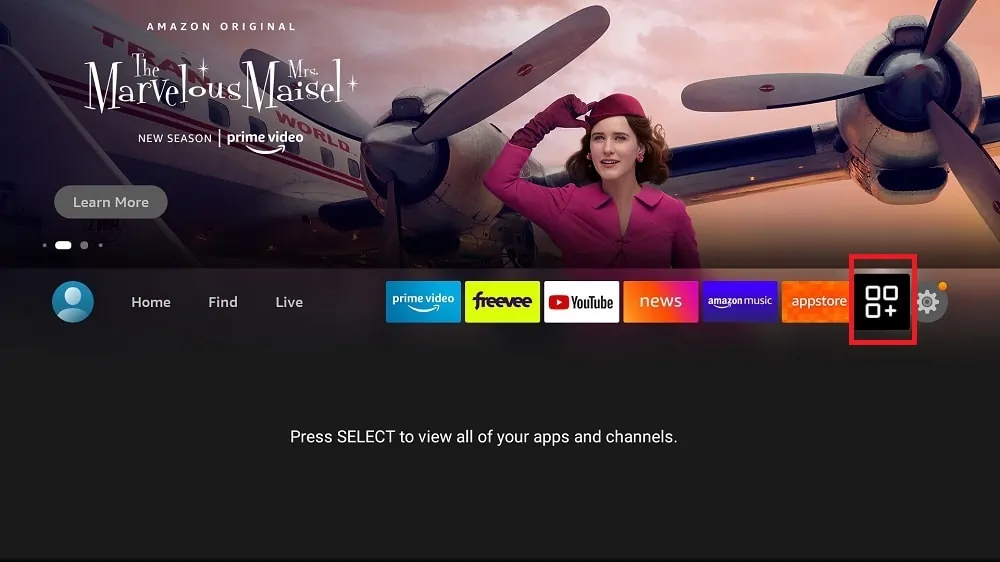
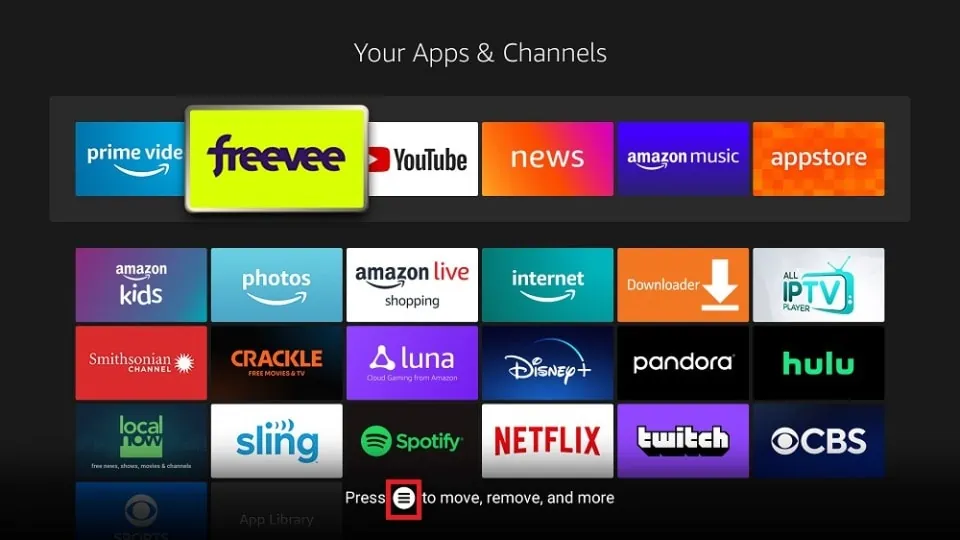
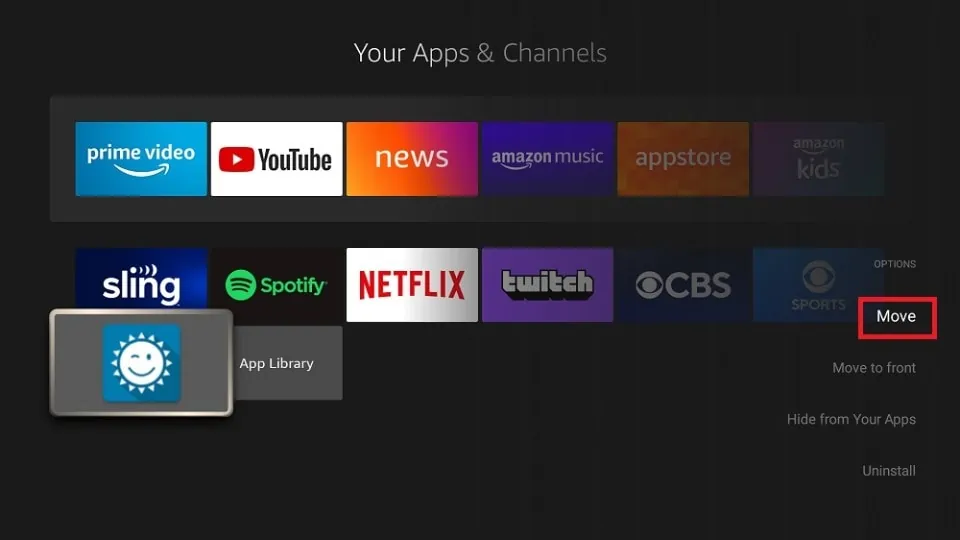
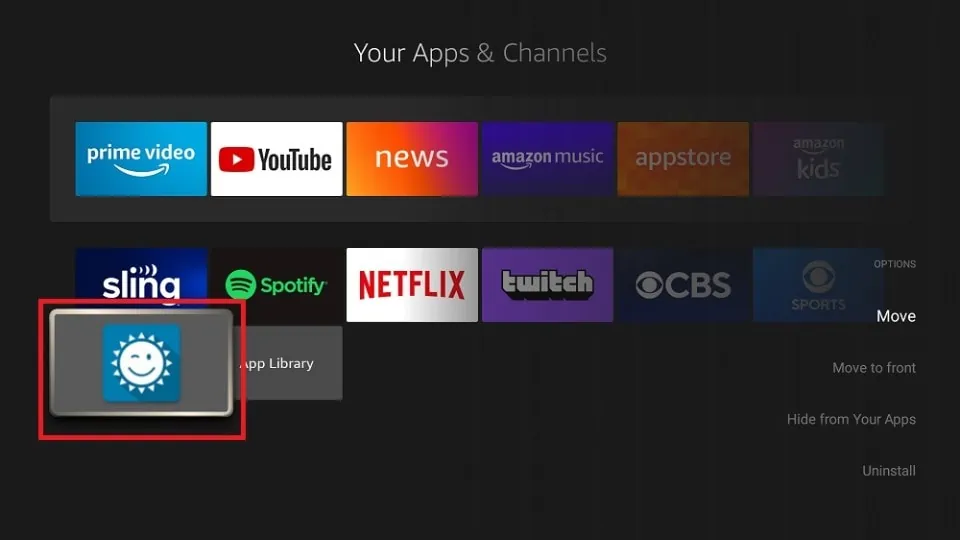


Leave a Reply