This step-by-step guide will explain how to install Haystack News on FireStick. You can use the guide to install and use Haystack News on all Amazon Fire TV devices, including FireStick Lite, FireStick 4K (Max), Fire TV Cube, Chromecast, Android TV boxes, and Android devices. Let’s find out what Haystack News offers.

What Is Haystack News?
Haystack News is a free newscast that lets you stream local and global news from hundreds of channels. It was previously known as Haystack TV but was rebranded to Haystack News in May 2020.
The app is one of the best platforms for streaming local news coverage, breaking news, interviews, weather, stock market activity, entertainment, political, business, and sports news.
The app’s popularity stems from its ability to customize users’ interfaces. Users can choose the sources and topics that matter to them.
If you are interested in entertainment news, you can select channels that offer such news, and if you want weather and live updates, you can go for local media channels.
The features of the app that users appreciate are:
- It’s free to use, and you don’t need to sign up to view news stories
- The app offers a premium version for an ad-free viewing experience
- You can stream local and global news from over 200 channels
- The interface is user-friendly.
The best part is that Haystack News is an official app you can download directly from the Amazon App Store.
Attention FireStick Users
Governments and ISPs across the world monitor their users' online activities. If you use third-party streaming apps on your Fire TV Stick, you should always use a good FireStick VPN and hide your identity so your movie-viewing experience doesn’t take a bad turn. Currently, your IP is visible to everyone.
I use ExpressVPN, the fastest and most secure VPN in the industry. It is very easy to install on any device, including Amazon Fire TV Stick. Also, it comes with a 30-day money-back guarantee. If you don't like their service, you can always ask for a refund. ExpressVPN also has a special deal where you can get 4 months free and save 61% on the 2-year plan.
Read: How to Install and Use Best VPN for FireStick
How to Subscribe to Haystack News
You can use Haystack News for free without a subscription; however, upgrade to a premium subscription if you want an ad-free streaming experience. The premium version costs $4.99 monthly and offers a better user experience than the basic version. You can create an account and subscribe to the premium plan on the official Haystack News website.
How to Install Haystack News on FireStick
Follow these steps to install Haystack News on FireStick:
1. Go to the magnifying glass icon on the TV home screen and scroll down to Search.
Note: On older interfaces, click Find and then Search.
2. Type Haystack News in the search box and click on it below the keyboard.
3. Click on Haystack News when the search results appear on the screen.
4. Select Get or Download and wait for the app to download.
5. Click Open after the app installation is complete.
6. Tap Get Started to watch Haystack News content without creating an account.
7. If you already have a Haystack News account, click Sign In. You can use a Google or Facebook account to sign in.
8. You will be redirected to a new screen with two login options. Select Continue with Amazon.
9. Select Allow.
10. You can select the type of headlines you want to view. Select Next.
11. The app automatically identifies your location to provide relevant information and services. However, If you want to set the location manually or enter a different city, click the location box and select or type in the name of your preferred city. Then tap Next.
12. Select Skip.
13. Now, you can start watching your favorite news!
This is how you install and use Haystack on FireStick.
Highly recommended if streaming with free or low-cost services 👇
How to Stream on FireStick Anonymously
As soon as you install the right apps, your FireStick is all ready to stream your favorite content. However, before you start, I would like to warn you that everything you stream online is visible to your ISP and Government. This means, streaming free movies, TV shows, Sports might get you into legal trouble.
Thankfully, there is a foolproof way to keep all your streaming activities hidden from your ISP and the Government. All you need is a good VPN for Fire Stick. A VPN will mask your original IP which is and will help you bypass Online Surveillance, ISP throttling, and content geo-restrictions.
I personally use and recommend ExpressVPN, which is the fastest and most secure VPN. It is compatible with all kinds of streaming apps and is very easy to install on Fire TV / Stick.
We do not encourage the violation of copyright laws. But, what if you end up streaming content from an illegitimate source unintentionally? It is not always easy to tell the difference between a legit and illegal source.
So, before you start streaming on your Fire Stick / Fire TV, let’s see how to use ExpressVPN to keep your streaming activities hidden from prying eyes.
Step 1: Subscribe to ExpressVPN HERE. It comes with a 30-day money-back guarantee. Meaning, you can use it free for the first 30-days and if you are not satisfied with the performance (which is highly unlikely), you can ask for a full refund.
Step 2: Power ON your Fire TV Stick and go to Find followed by Search option.
Step 3: Now type “Expressvpn” (without quotes) in the search bar and select ExpressVPN when it shows up in the search results.
Step 4: Click Download to install the ExpressVPN app on Fire TV / Stick.
Step 5: Open the app and enter the login credentials that you created while buying the ExpressVPN subscription. Click Sign in.
Step 6: Click the Power icon to connect to a VPN server. That’s all. Your connection is now secure with the fastest and best VPN for FireStick.
You can also read more detailed info on using ExpressVPN with Fire TV / Stick.
How To Use Haystack News on FireStick
If you want to use Haystack News frequently, create a shortcut on your FireStick home screen for easy access.
To create the app shortcut on your home screen, hold the home button on your FireStick remote until a menu appears. Click on Apps and scroll down the menu to locate Haystack News. Hover there, but don’t click the app. Press the options button (three horizontal lines) on the remote and click Move to front. You can now find the app on your home screen whenever you turn on your FireStick.
If you’d like more information on adding app shortcuts to your home screen, see our full guide to creating home screen shortcuts.
Haystack News has a simple user interface with a menu on the left side of the screen. When you launch the app for the first time, you’ll see stories at the top of the screen related to the topics you selected. Use your remote to scroll through the sections and choose what interests you.
You can also browse through the menu sections on the left. These sections include My Headlines, Editor Picks, SciTech, Weather, Business, Entertainment, Current Events, and Gaming.
The HD button allows you to change the video streaming quality, which can be adjusted from 240p to 1080p depending on your internet speed.
When you select a news video, it starts in the minimized mode at the center of the screen and can go full screen in 20 or 40 seconds, depending on the time you have set. You can set it under Settings > Auto Fullscreen on Idle.
If you want to manually select the time for full screen every time, select Off. To manually change a video to full screen, press the enlarge button on your FireStick remote as indicated.
With the search box feature, you can look for news that interests you even if it is not among the headlines or suggested topics.
FAQ’s
Is Haystack News free?
Haystack News is an official app on the Amazon App Store that offers free local and global news.
Does Haystack News offer live news?
Stream live news updates on your FireStick or other devices through the Haystack News app.
Which channels can I find on Haystack News?
Haystack News offers news from over 200 local and international channels, including:
- Fox News
- ABC News
- CNN
- BBC News
- Al Jazeera
- Reuters
- AP
- CNET
- Euronews
- Bloomberg News
- Cheddar
- CBC
- CBSN
- Newsy
- Local TV channels, depending on your location
You can upgrade to Haystack News premium for $4.99 per month. The premium version is ad-free.
Wrapping Up
Haystack News on FireStick is perfect for users passionate about staying updated with the news. It offers local and global news from over 200 channels, including trending news, breaking news alerts, weather, entertainment, politics, and business news. Have you installed Haystack News on your FireStick? If so, please share your experience in the comments section.
Related:
- How to Get Local Channels on FireStick
- How to Install NBC on FireStick
- How to Install DistroTV on FireStick
- How to Install BBC iPlayer on FireStick / Kodi [Outside UK]

Suberboost Your FireStick with My Free Guide
Stay Ahead: Weekly Insights on the Latest in Free Streaming!
No spam, ever. Unsubscribe anytime.
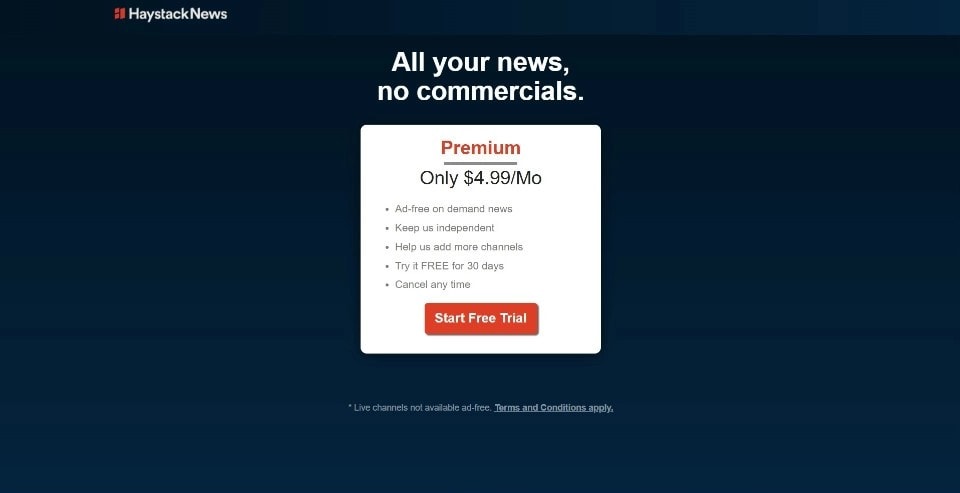
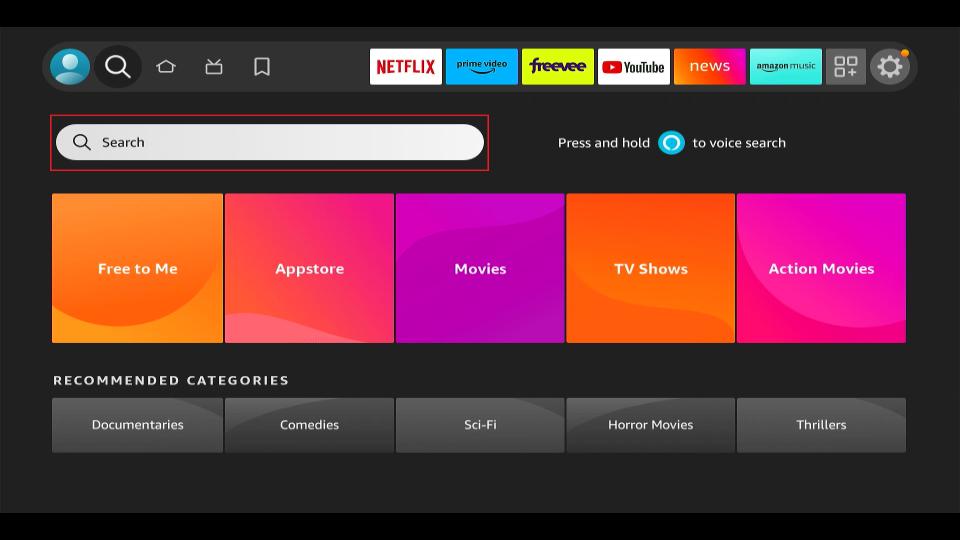
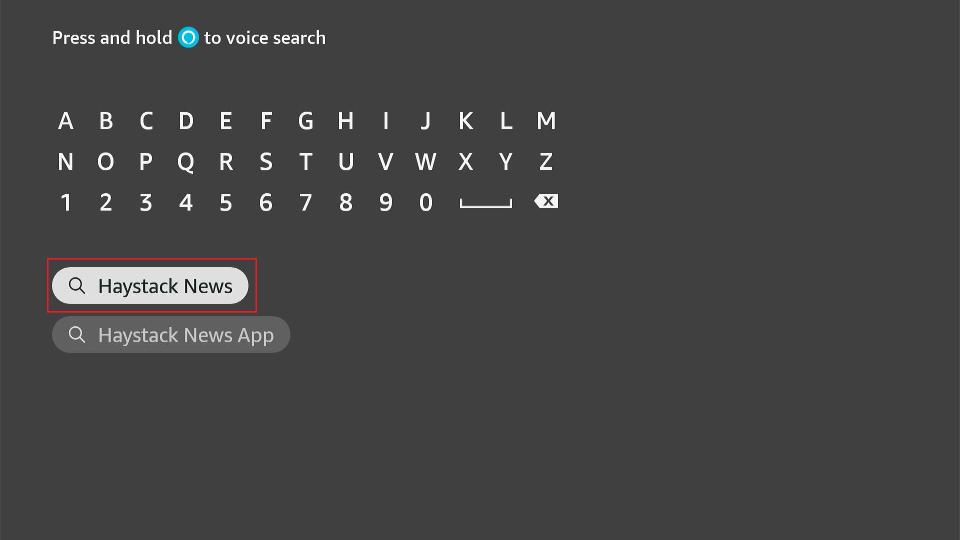
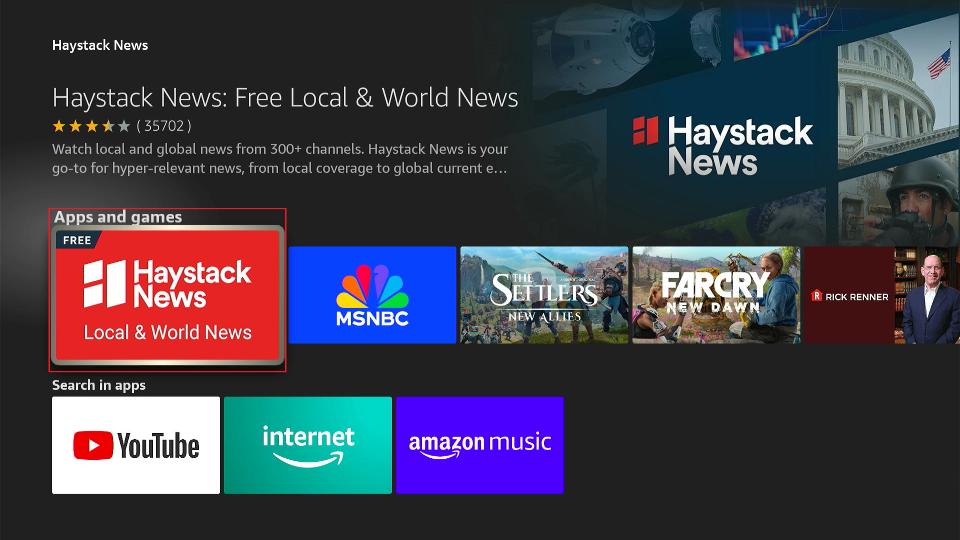
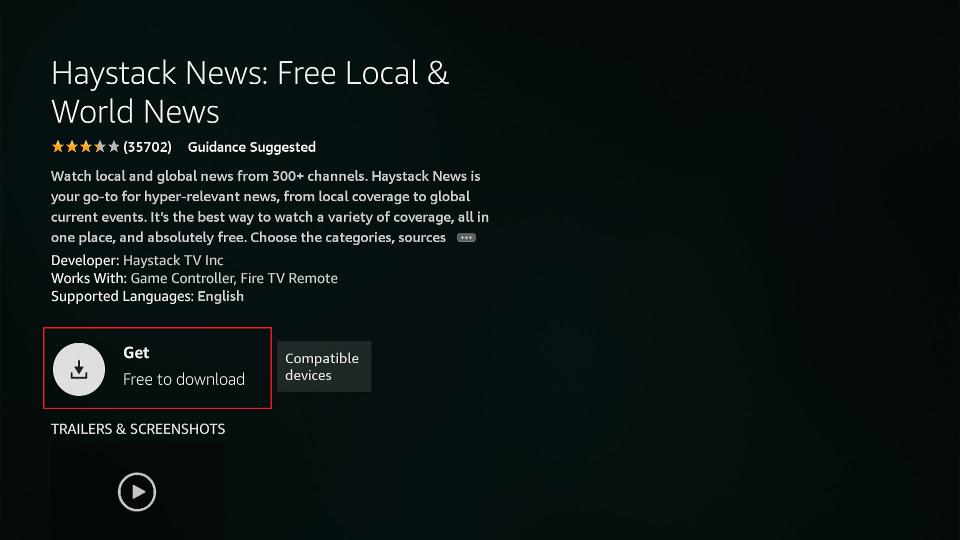
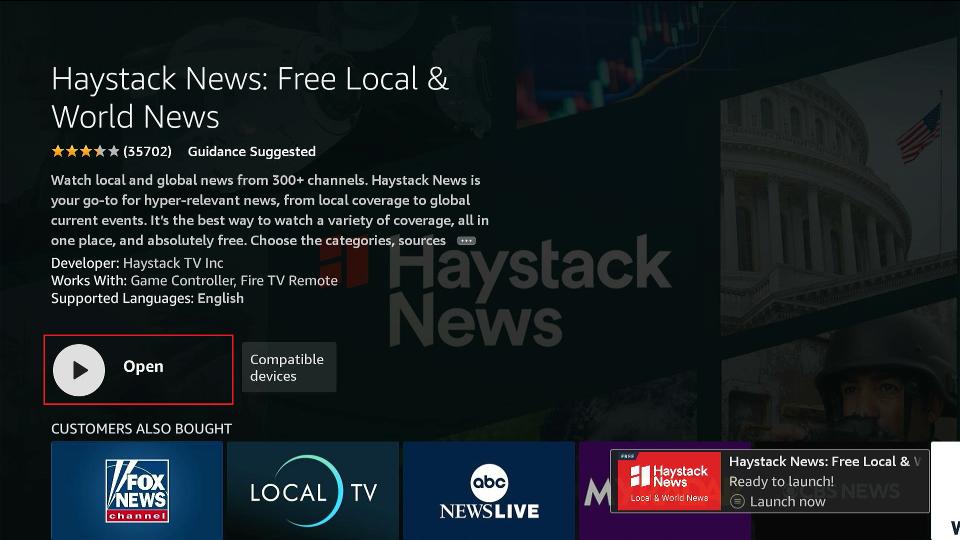
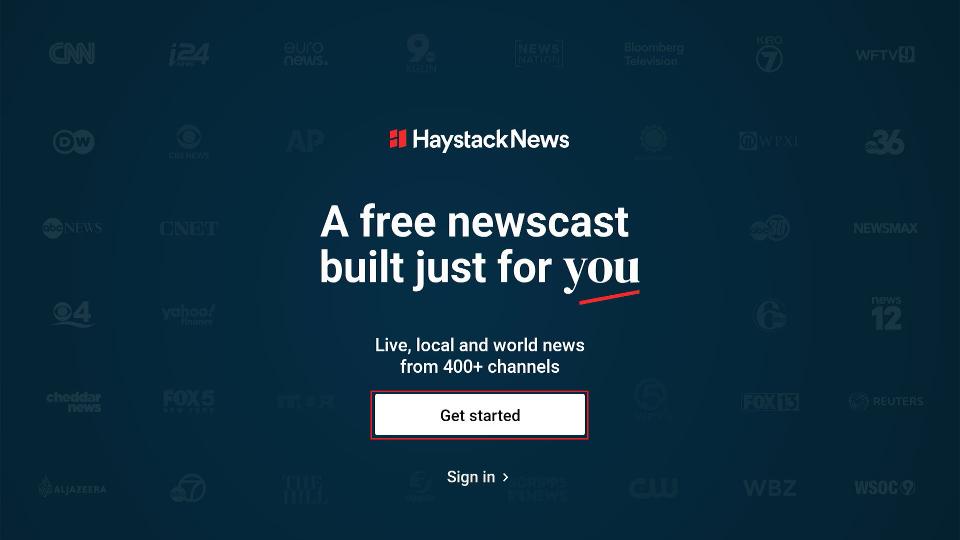
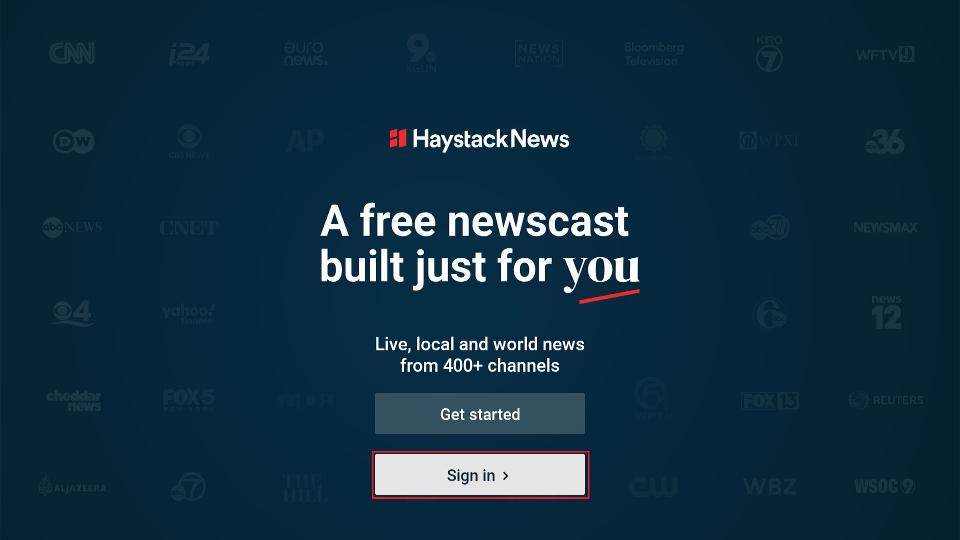
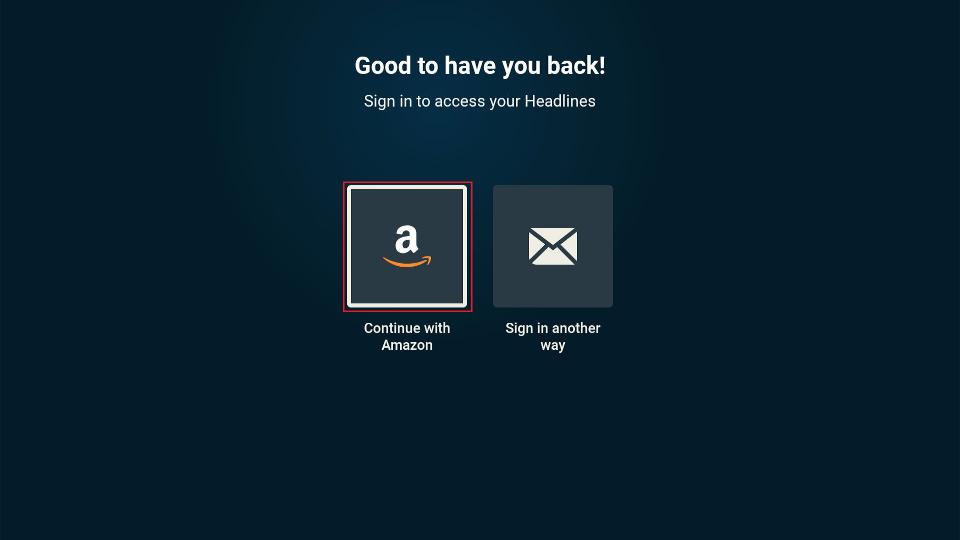
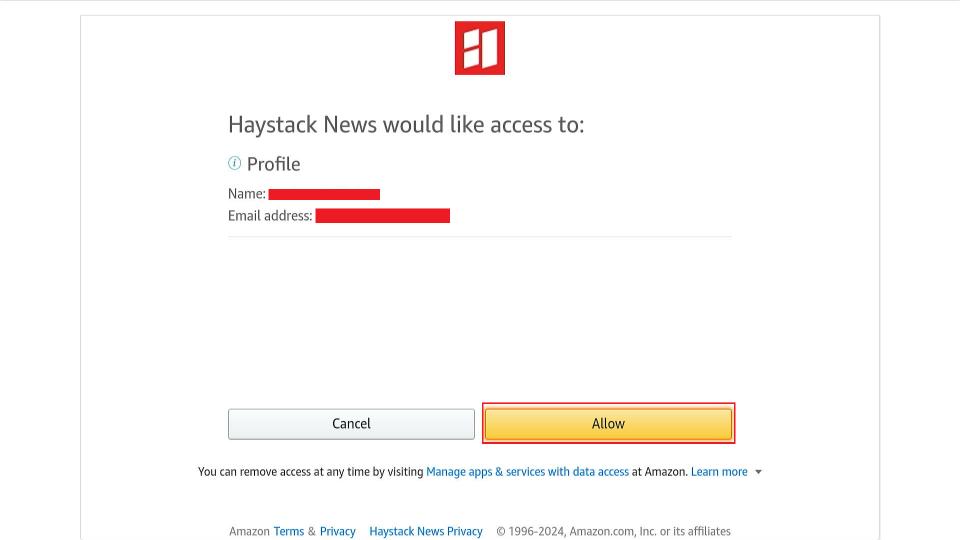

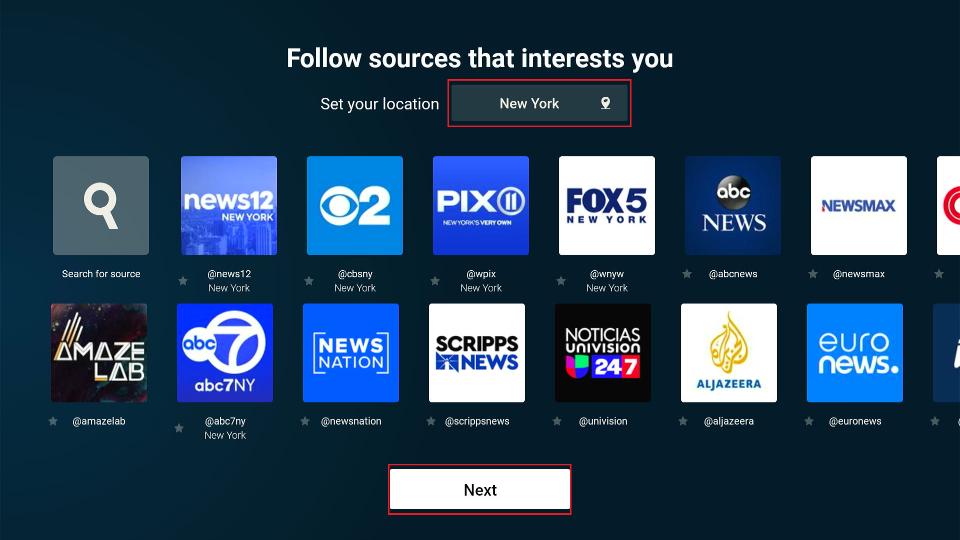
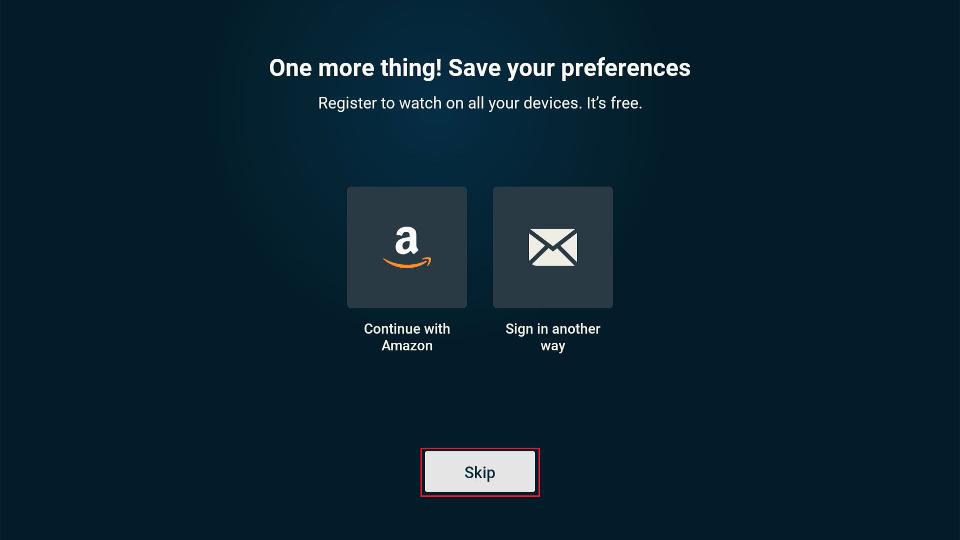
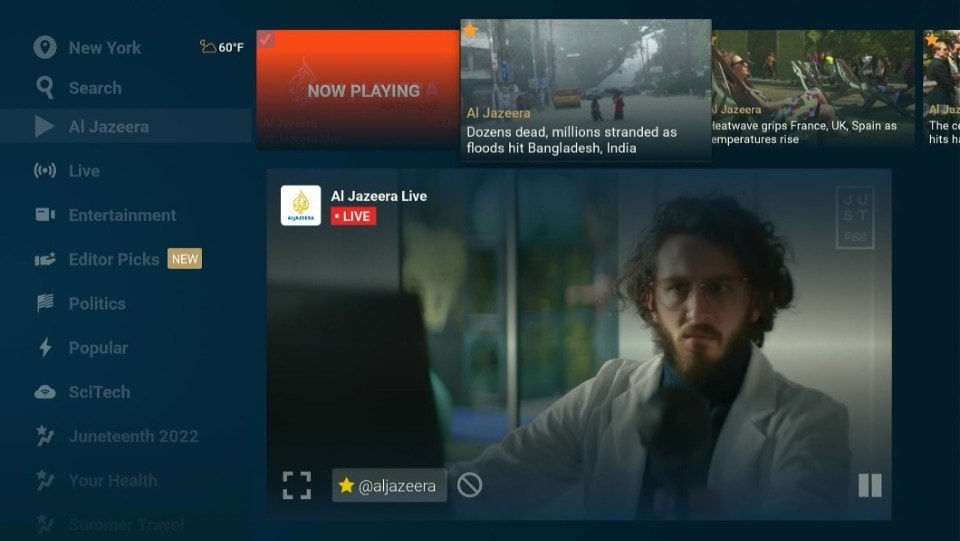





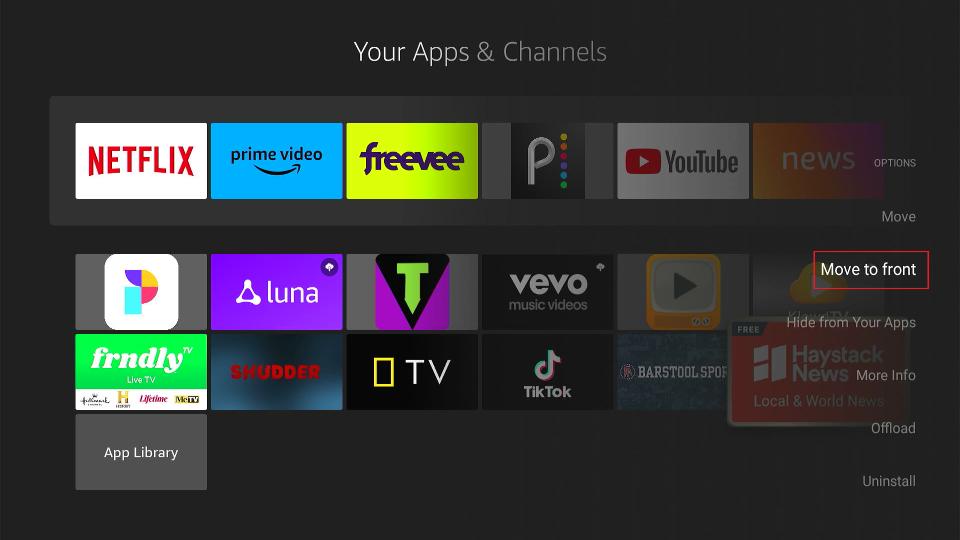
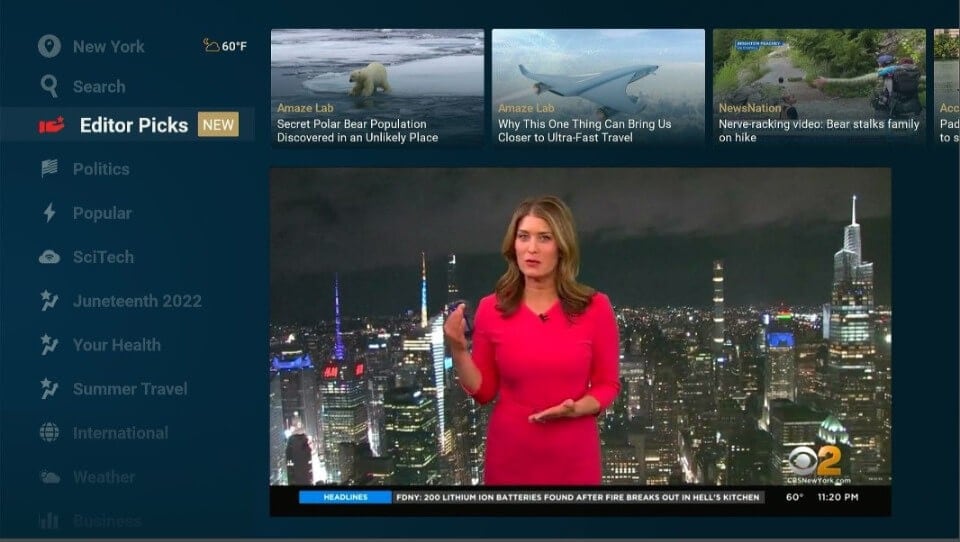
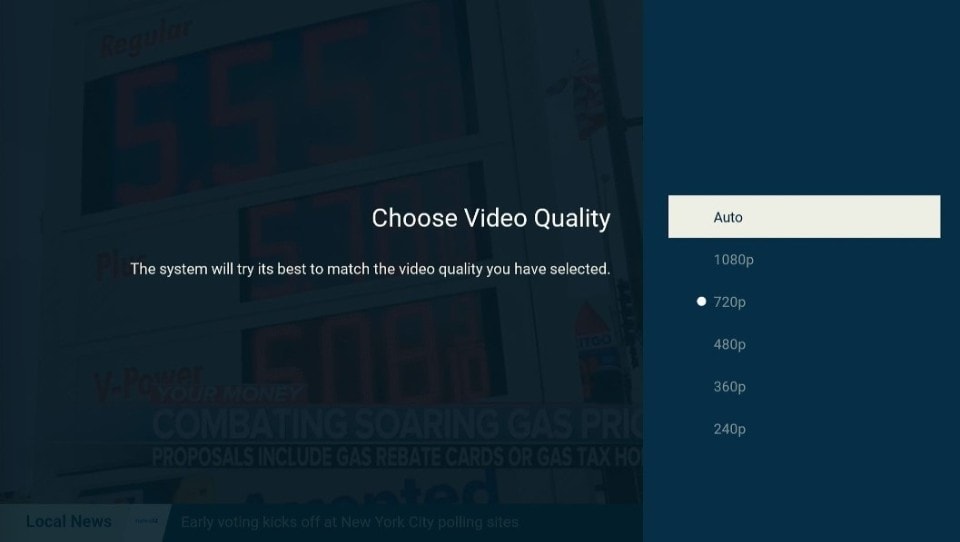
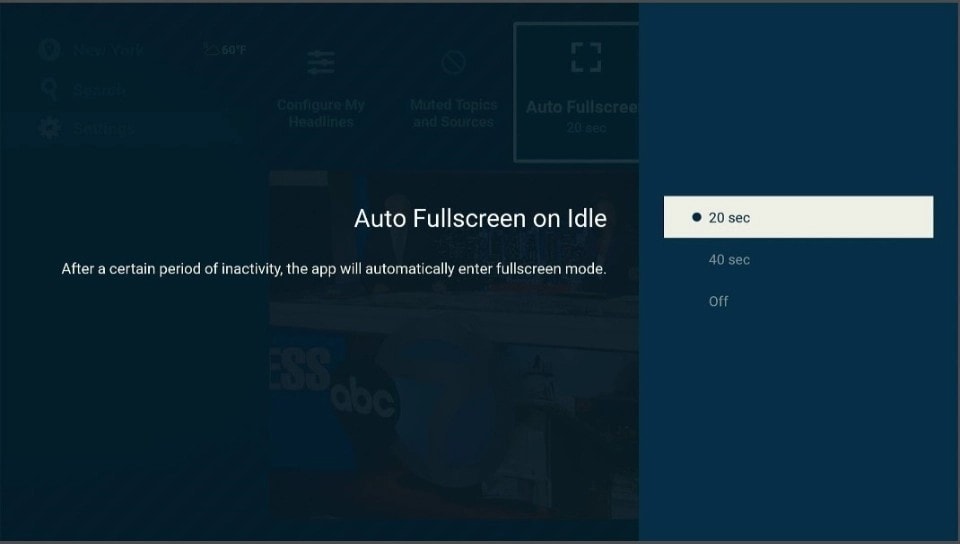
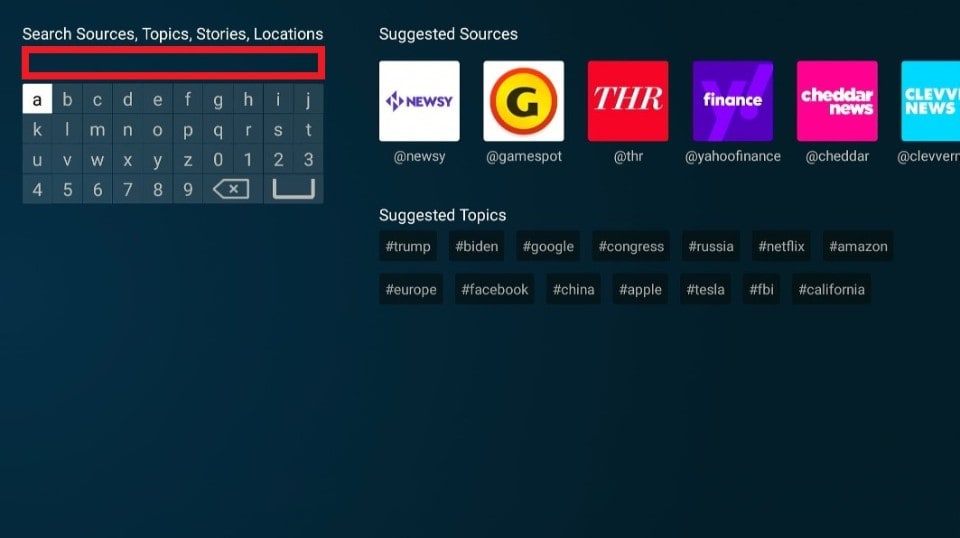


Leave a Reply