This guide will teach you how to install the Tea Sports Live app on FireStick. You may use the same instructions for any compatible device, including FireStick Lite, FireStick 4K, Fire TV, Fire TV Cube, and Android TV boxes. I’ll show you how to install the Tea Sports Live app right after offering an overview of the app and why it’s worthwhile.
 What is Tea Sports Live?
What is Tea Sports Live?
Are you are a fan of football (soccer in the US)? Want to live stream football without worrying about a monthly subscription? Tea Sports Live is the app for you.
The app offers live matches, highlights, and other essential information on the sport. It focuses more on major football competitions across Europe. Tea Sports Live is a good companion if you want to stay updated on matchups and game times. It is available on various platforms, including FireStick, Android TV boxes, and smartphones.
It is worth noting that Tea Sports Live is not listed in any official app stores, which puts it in a grey area. FireStickTricks.com can’t verify whether this app holds the licenses to stream its content legally. You should do your own due diligence before using this app.
If you want to install the Tea Sports Live app, carefully follow the steps below.
Attention FireStick Users
Governments and ISPs worldwide monitor users' online activities. If you use third-party streaming apps, you should always use a reliable FireStick VPN to hide your identity and avoid issues with your movie-viewing experience. Currently, your IP is visible to everyone.
I use ExpressVPN, the fastest and most secure VPN in the industry. It is very easy to install on any device, including the Amazon Fire TV Stick. It also includes a 30-day money-back guarantee. If you're not satisfied with their service, you can request a refund.
ExpressVPN is running a special New Year deal: Get 4 months free and save 78% on the 2-year plan.
Read: How to Install and Use Best VPN for FireStick
How to Install Tea Sports Live on FireStick Via Downloader
We will install Tea Sports Live by sideloading it with the Downloader app. Downloader is a free app in the Amazon App Store that makes installing apps convenient. It doesn’t display disruptive advertisements either.
Part 1: Prepare Your FireStick to Install Tea Sports Live
If you are new to Amazon FireStick, you may not be familiar with Downloader. It’s an app that lets FireStick users download APK files from the internet. Follow these steps to install Downloader on your FireStick.
1. Starting on your FireStick home screen, go to Find.
Note: If you are still using the old version of FireStick, select the magnifying glass icon in the top-left corner.
2. Select Search.
3. Start to type Downloader. When Downloader appears in the suggestions below the virtual keyboard, scroll down and select it.
4. Choose Downloader with the orange background.
5. Select Download or Get.
To proceed with sideloading, you need to change a few settings now.
6. Starting on your FireStick home screen, go to the settings gear on the far right.
Note: If you are still using the old version of FireStick, select Settings at the top-right of the home screen.
7. Click My Fire TV.
8. Select Developer options.
9. Select Install unknown apps.
Note: If you see Apps From Unknown Sources, select it to turn it on, and ignore the next step.
10. Scroll to Downloader and select it to turn it on.
Part 2: Sideload the Tea Sports Live APK on FireStick
1. Start up Downloader and select the URL text box on the home screen.
2. Enter bit.ly/teasports002 and click Go to start downloading.
Note: FireStickTricks.com doesn’t host or distribute this APK. It is hosted on MediaFire.com and the above link redirects to it.
3. You will land on Tea Sport Live website. Select Android.
4. The file will begin to download.
5. Once the downloading is finished, a screen will appear. Select Install.
6. Wait for the installation to finish and then click DONE.
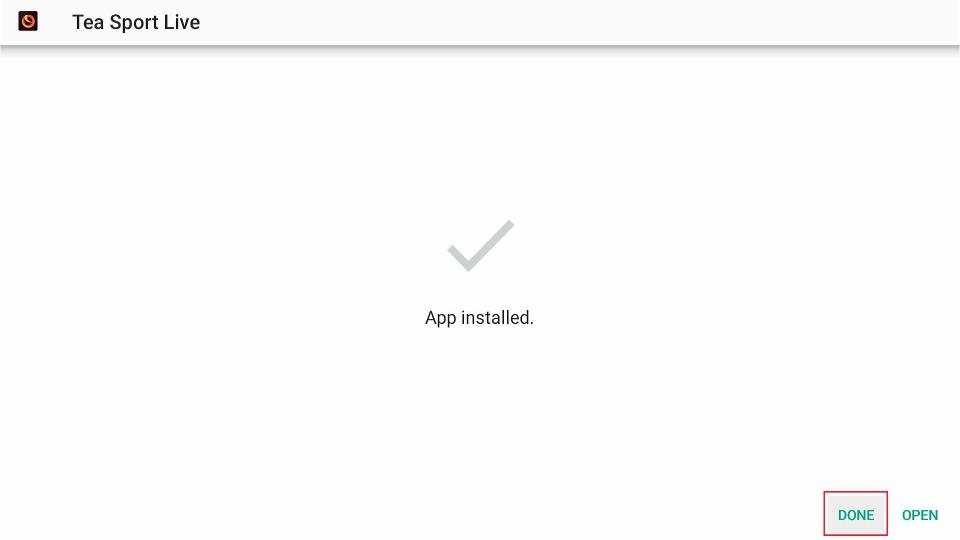
8. Select Delete again to confirm.
Adding Tea Sports Live to FireStick Home Screen
You can add Tea Sports Live to the bar of easily accessible apps on your FireStick home screen. This will be handy if you use the app to stream football matches daily.
1. From your FireStick home screen, select the see all button, which is highlighted in the screenshot below.
2. Scroll to Tea Sports Live and press the menu button on your FireStick remote.
3. Select Move.
4. Use the directional buttons on your FireStick remote to move the app to the top row. Then press the select button on your remote to confirm the new position.
5. Now you can access Tea Sports Live from your home screen.
How to Install TPlayer on FireStick
Tea Sports Live uses TPlayer as an external video player to play its content.
TPlayer is an efficient video player available online. It offers hardware acceleration and subtitle support in addition to standard playback features.
TPlayer supports all video formats. Like other media players, you can use TPlayer to play local video and audio files or to stream from a network. TPlayer also support various resolutions: 360p, 480p, 720p, 1080p, and 2160p.
Since it is not available on the Amazon App Store, we have to sideload it to our FireStick using Downloader. For Android devices, TPlayer is officially available on the Google Play Store.
Note: Tea Sports Live did not work with other external media players like VLC or MX Player.
1. Launch Downloader and select the URL text box on the home screen.
2. Enter https://bit.ly/3oJ6DaO exactly as it appears and click Go. This will begin the download.
3. Click INSTALL once the download completes.
4. Wait for the installation to complete.
5. Once installation is complete, click DONE.
6. Select Delete to remove the TPlayer APK from your device’s local storage.
7. Select Delete again.
Your FireStick / Fire TV is now all ready to stream your favorite content. However, before you start, I would like to warn you that everything you stream online is visible to your ISP and Government. This means, streaming free movies, TV shows, Sports might get you into legal trouble.
Thankfully, there is a foolproof way to keep all your streaming activities hidden from your ISP and the Government. All you need is a good VPN for Fire Stick. A VPN will mask your original IP which is and will help you bypass Online Surveillance, ISP throttling, and content geo-restrictions.
I personally use and recommend ExpressVPN, which is the fastest and most secure VPN. It is compatible with all kinds of streaming apps and is very easy to install on Fire TV / Stick.
We do not encourage the violation of copyright laws. But, what if you end up streaming content from an illegitimate source unintentionally? It is not always easy to tell the difference between a legit and illegal source.
So, before you start streaming on your Fire Stick / Fire TV, let’s see how to use ExpressVPN to keep your streaming activities hidden from prying eyes.
Step 1: Subscribe to ExpressVPN HERE. It comes with a 30-day money-back guarantee. Meaning, you can use it free for the first 30-days and if you are not satisfied with the performance (which is highly unlikely), you can ask for a full refund.
Step 2: Power ON your Fire TV Stick and go to Find followed by Search option.
Step 3: Now type “Expressvpn” (without quotes) in the search bar and select ExpressVPN when it shows up in the search results.
Step 4: Click Download to install the ExpressVPN app on Fire TV / Stick.
Step 5: Open the app and enter the login credentials that you created while buying the ExpressVPN subscription. Click Sign in.
Step 6: Click the Power icon to connect to a VPN server. That’s all. Your connection is now secure with the fastest and best VPN for FireStick.
You can also read more detailed info on using ExpressVPN with Fire TV / Stick.
Tea Sports Live Overview
The app has a simple user interface with minimal options and features. But it serves its purpose well, offering football streams in HD quality.
Upon opening the app, you will see four tabs: Live Now, Matches, Highlights, and Settings.
Live Now will show you matches currently being played, while Matches will show you a schedule of upcoming matches.
Use the Highlights section to catch up on all the highlights you’ve missed. The videos are neatly organized based on the tournaments.
On the downside, it has full-screen advertisements. But at least they’re short. I tried watching eight different highlight videos and got an average of two advertisements (5 to 10 seconds each) per video.
Under Settings are options for Tell your friend, About, Privacy, and Feedback.
The media player, TPlayer, is easy to navigate.
If you’re on a mobile device, you can control brightness and volume through swiping gestures on the left and right sides of the media player, respectively.
Unlike other media players, there are options on both the top and bottom.
On the bottom left are buttons for skip back/forward 10 seconds, with play/pause between them.
On the bottom right are buttons for screen orientation (on mobile), video speed, and volume.
In the top-right corner, we have buttons for subtitles, full screen, and additional options.
Wrapping Up
I hope this article helped you install Tea Sports Live on your FireStick or Android device. In my experience, Tea Sports Live is one of the best apps for those who stream a lot of football. It is free, available on many platforms, and easy to operate. On the downside, it requires an external video player (TPlayer) and displays ads for 5 to 10 seconds on average.
Try Tea Sports Live on your FireStick, and tell us about your experience in the comments below.
Related:
- How to Install Live NetTV on FireStick
- How to Install Ola TV on FireStick
- How to Watch UFC on FireStick
- Best HesGoal Alternatives to Stream Live Football for Free

Suberboost Your FireStick with My Free Guide
Stay Ahead: Weekly Insights on the Latest in Free Streaming!
No spam, ever. Unsubscribe anytime.

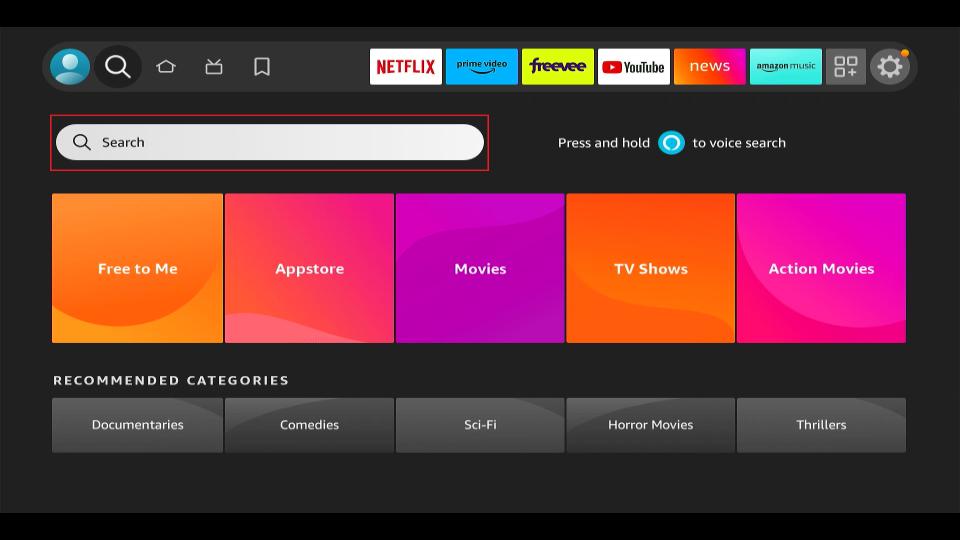
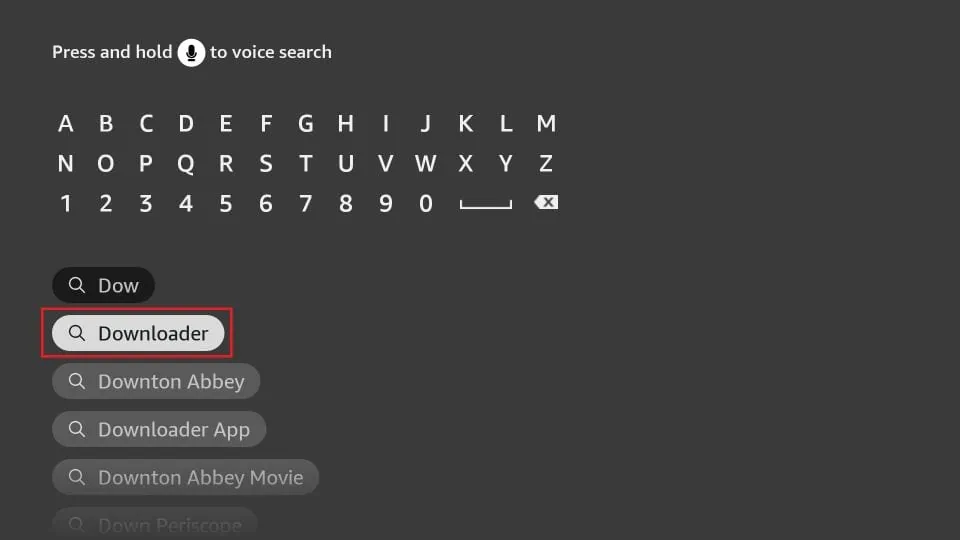
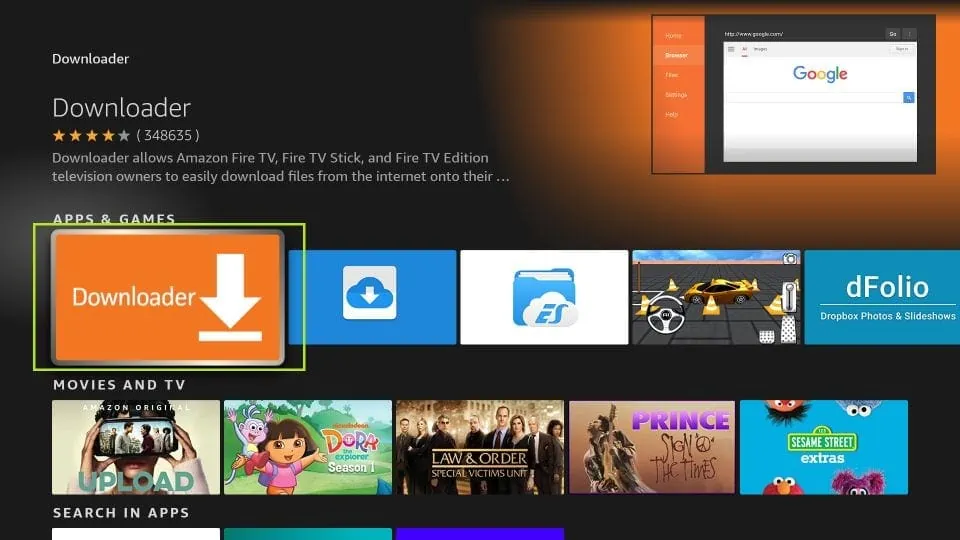
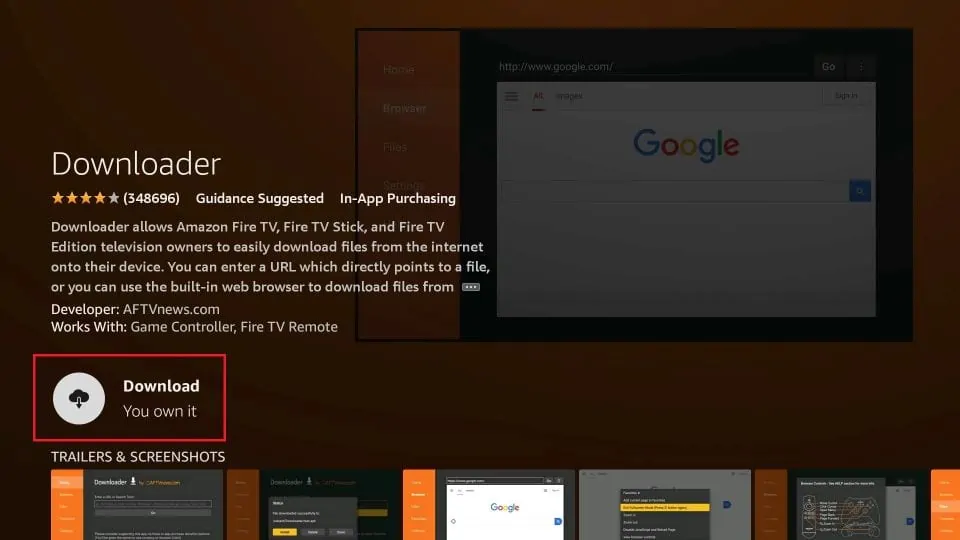
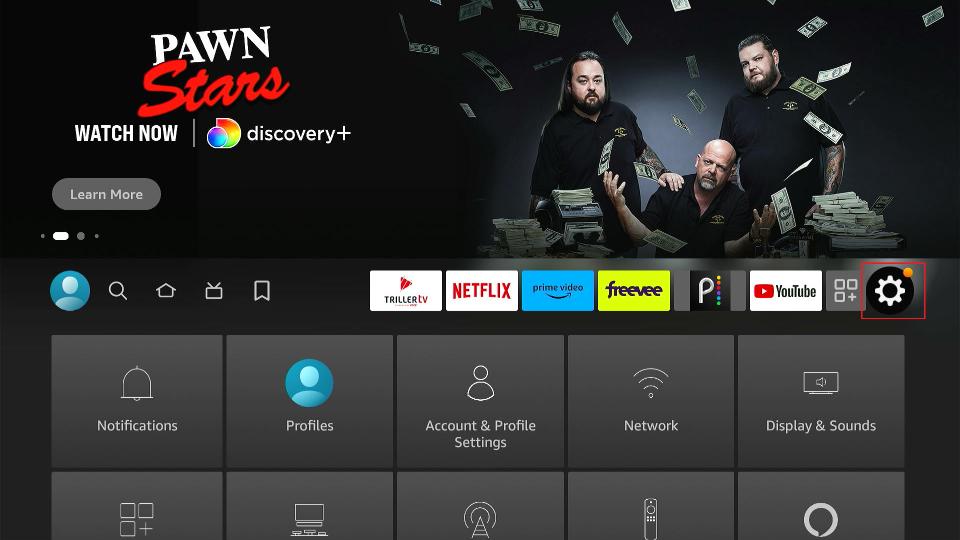
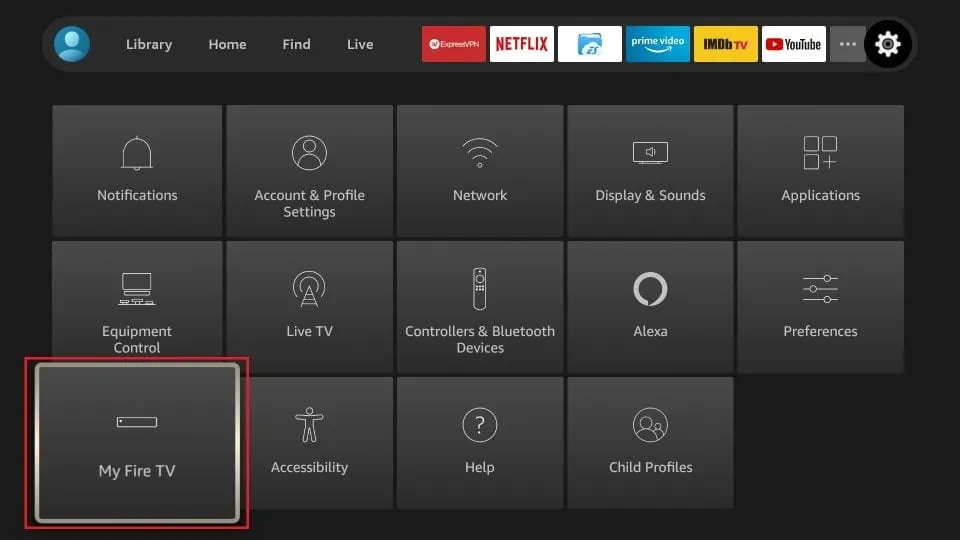
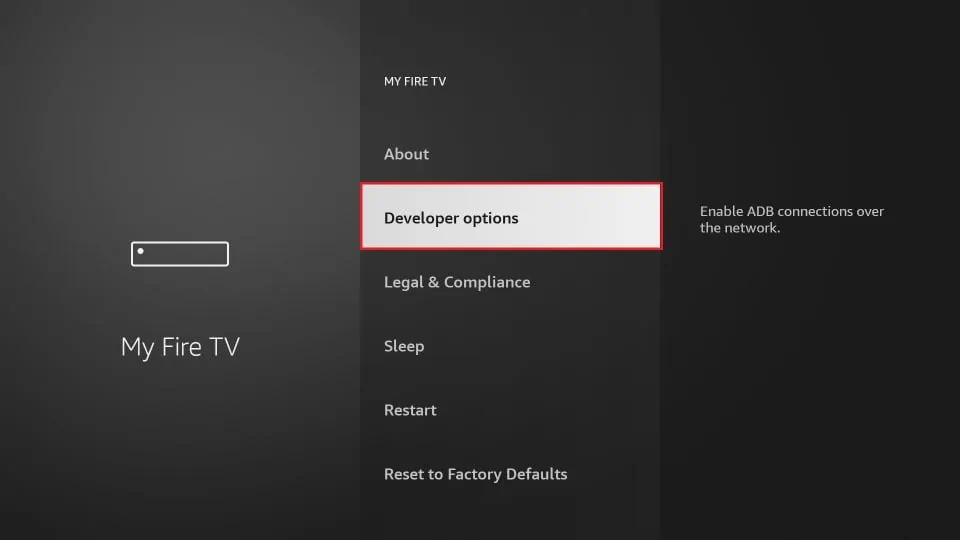
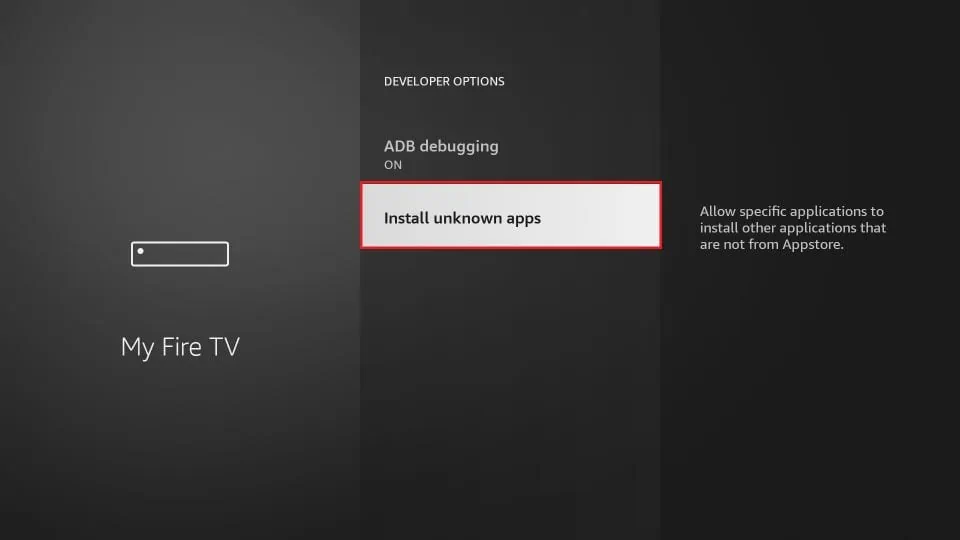
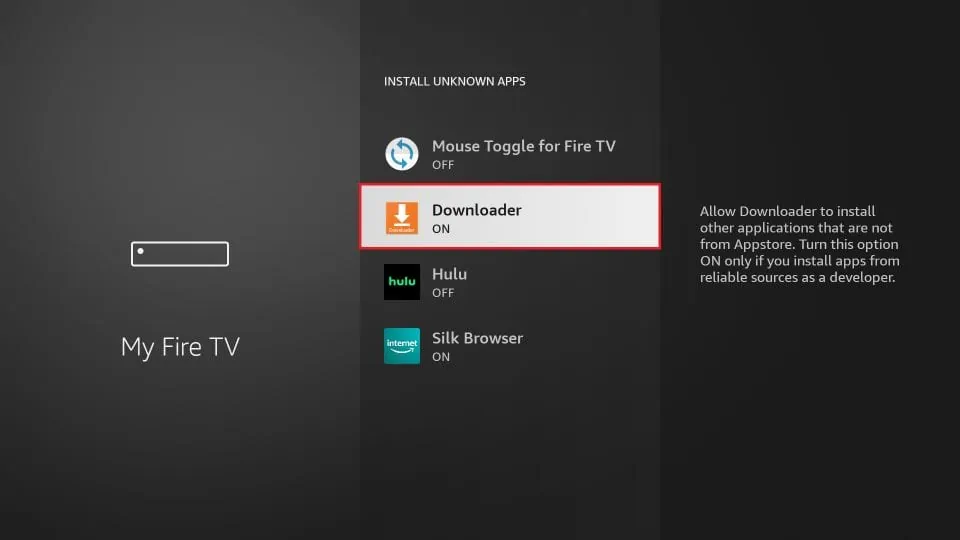
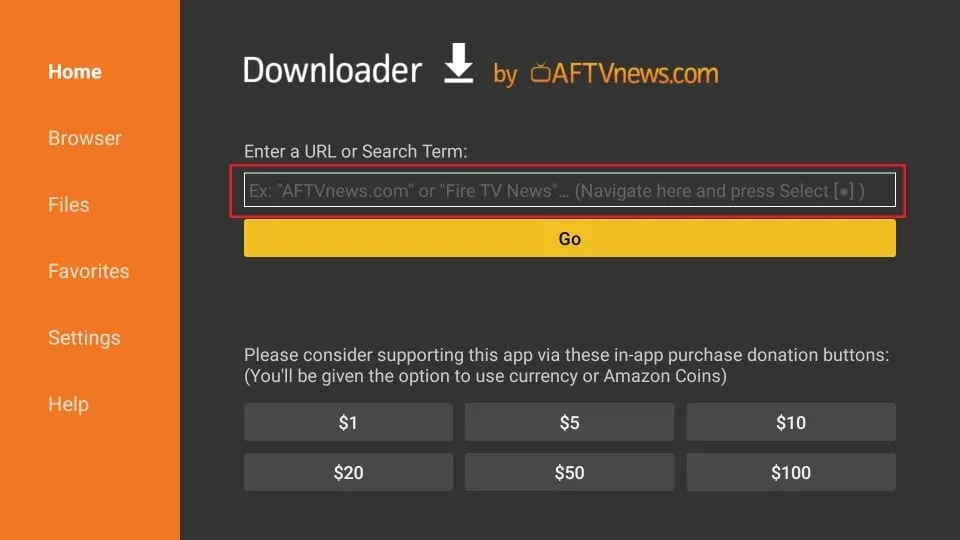
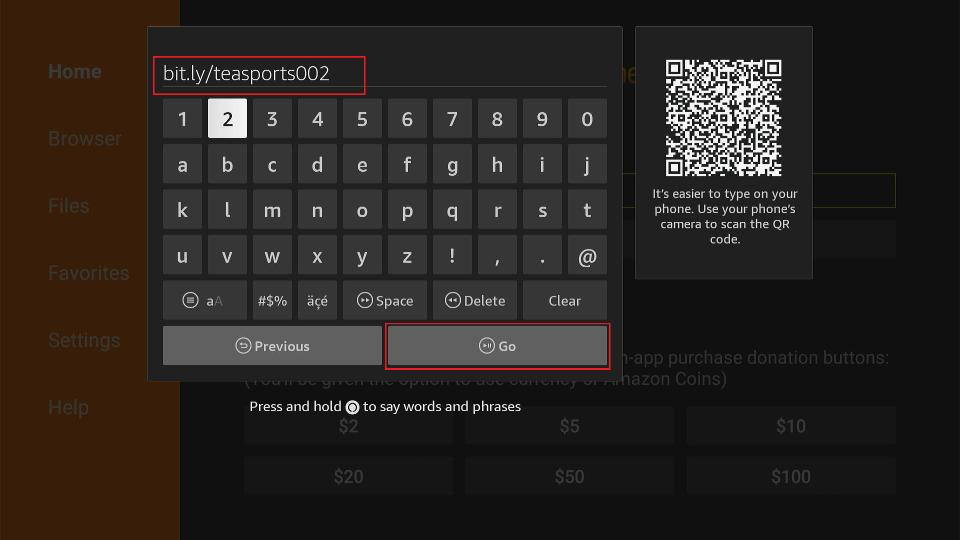
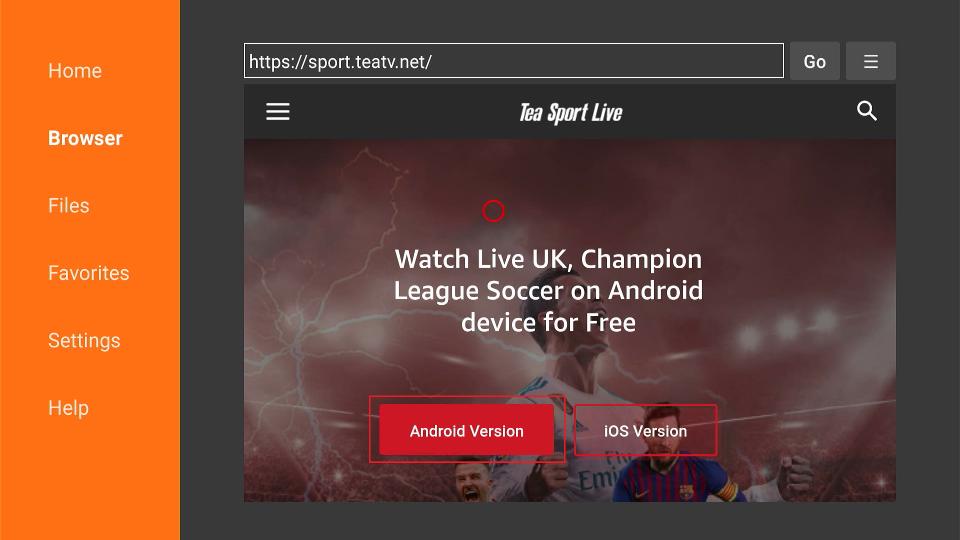
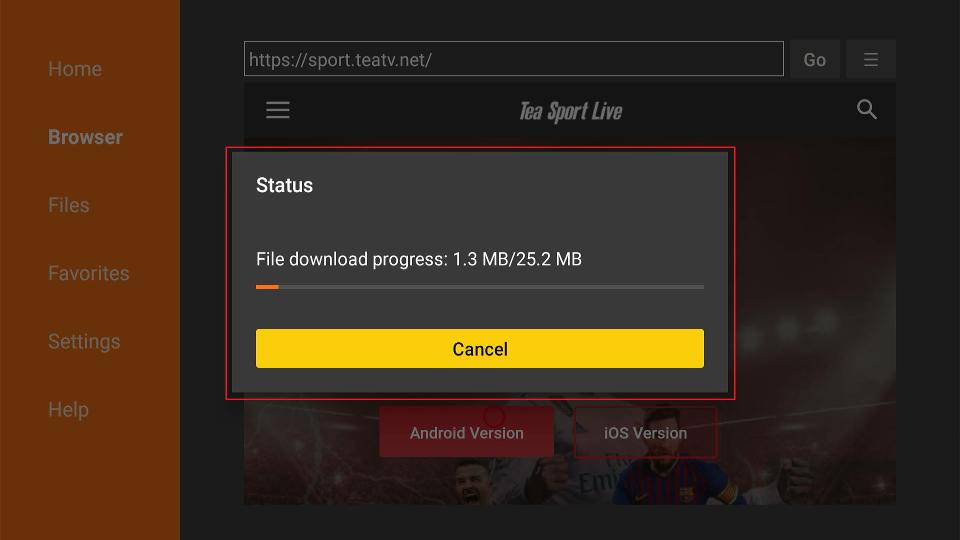
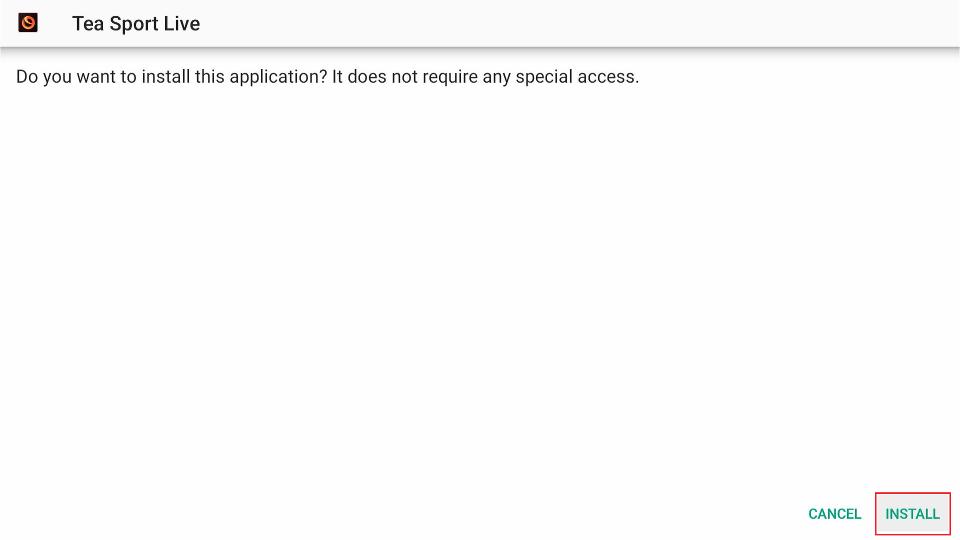
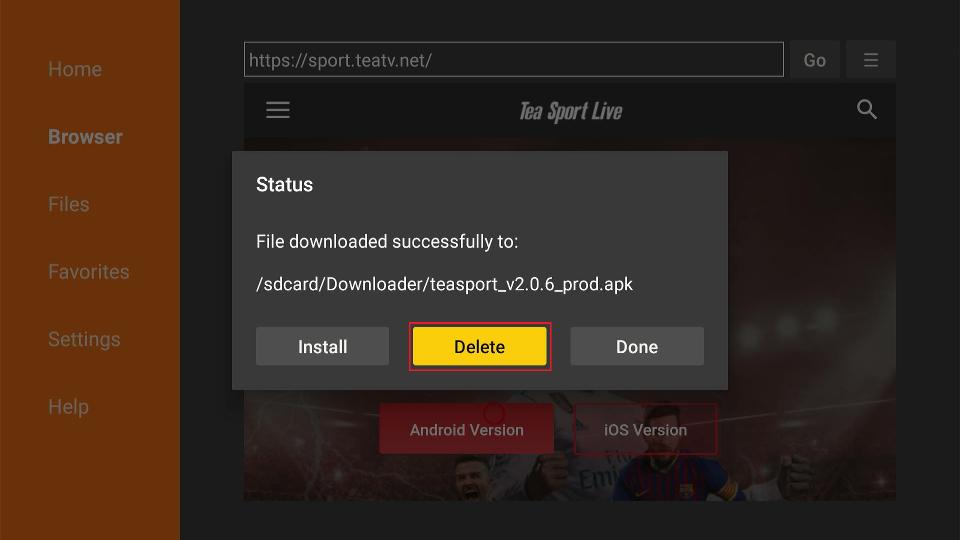
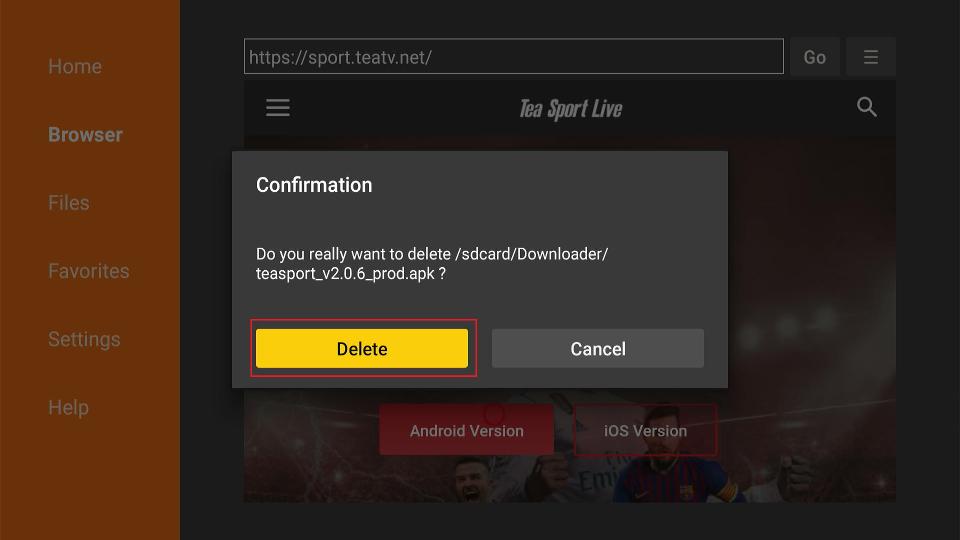
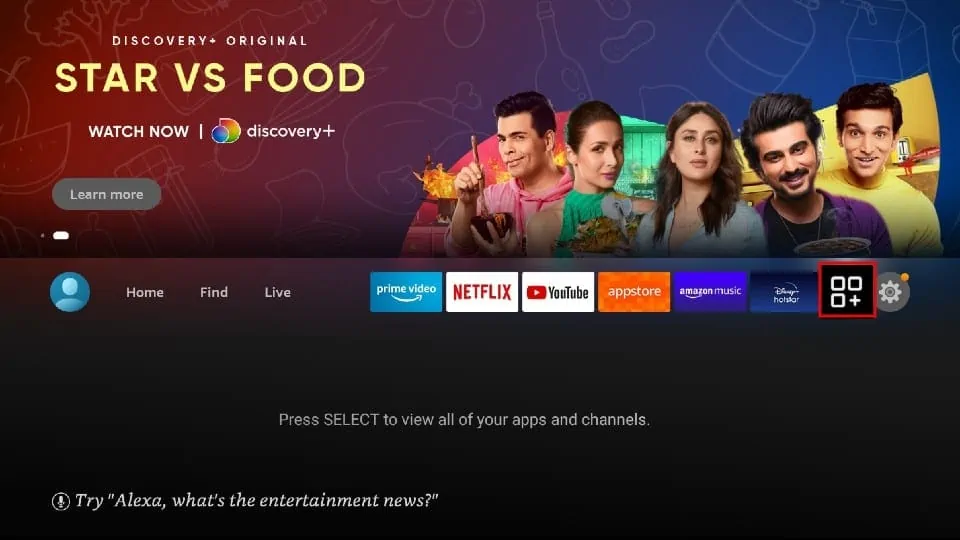
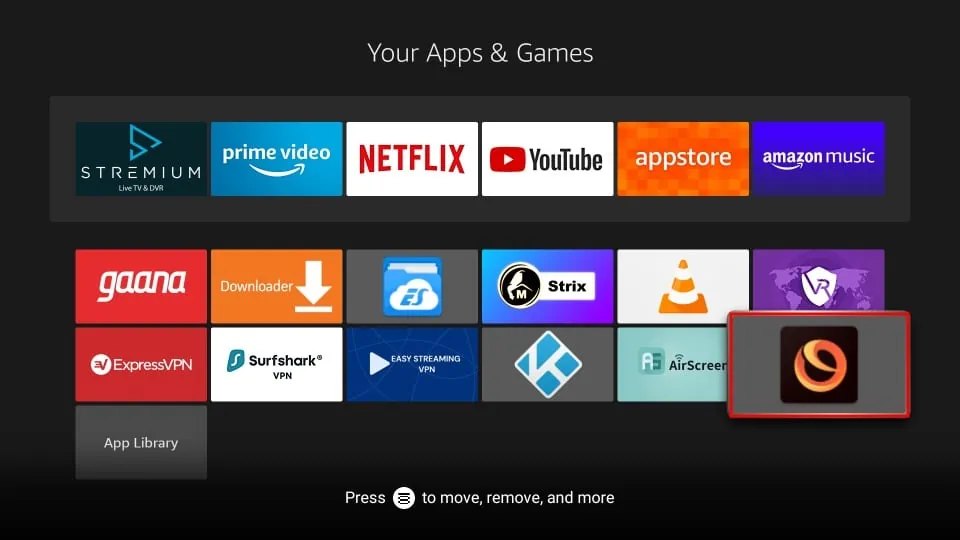
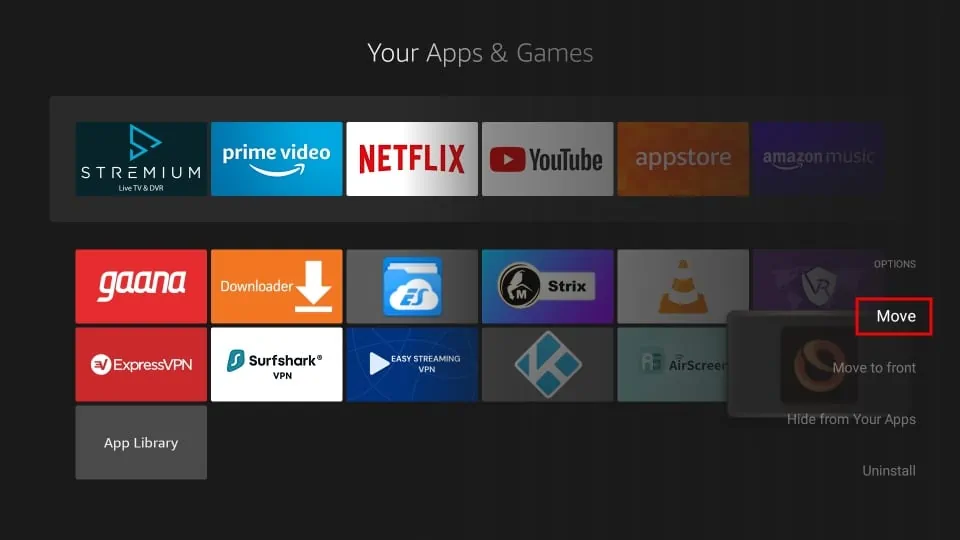
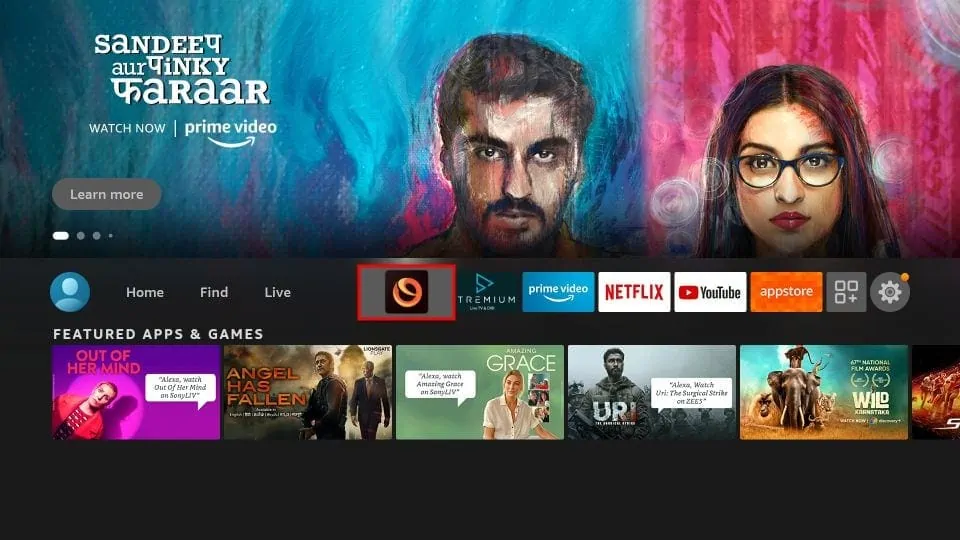
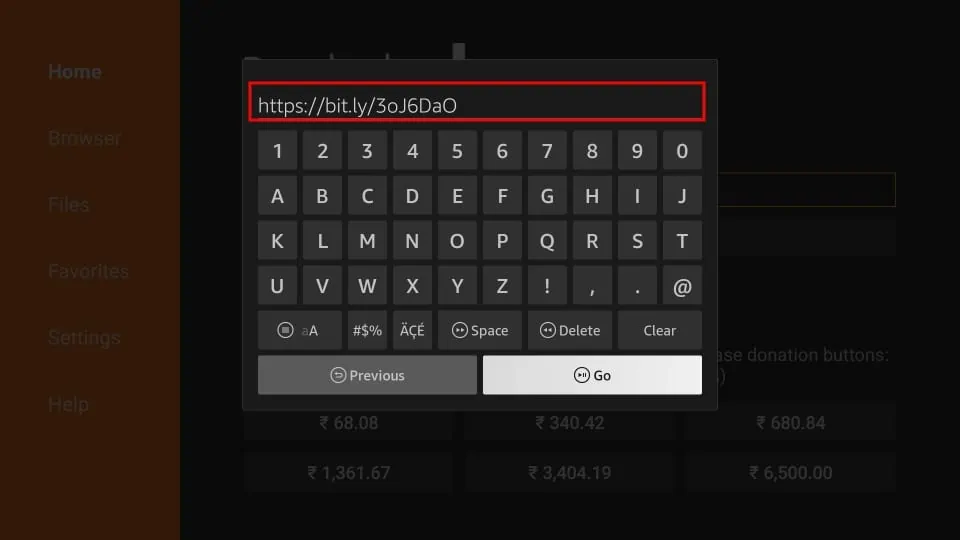
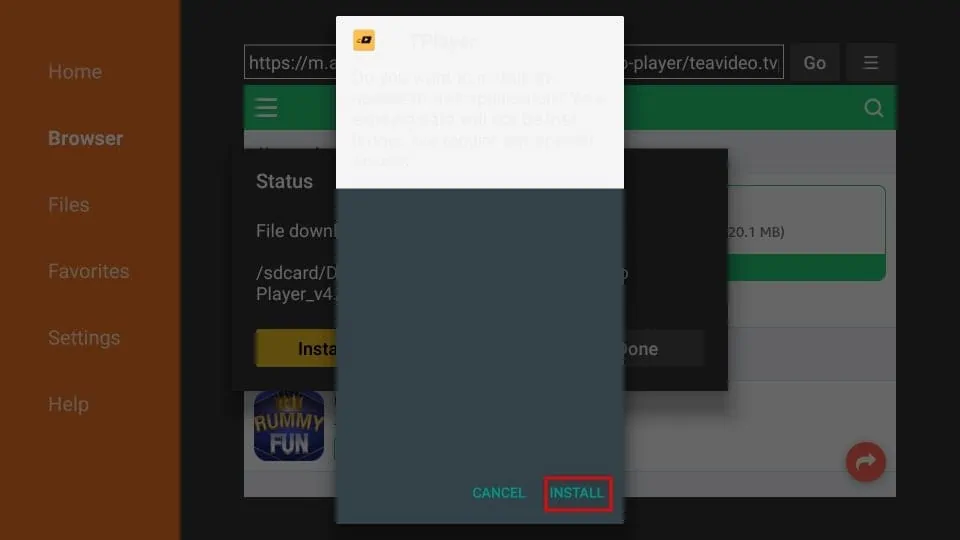
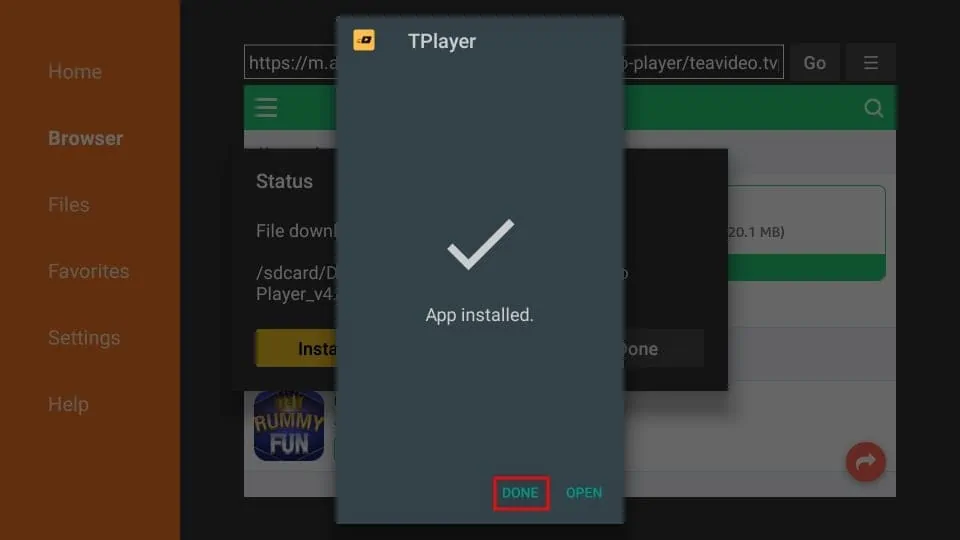
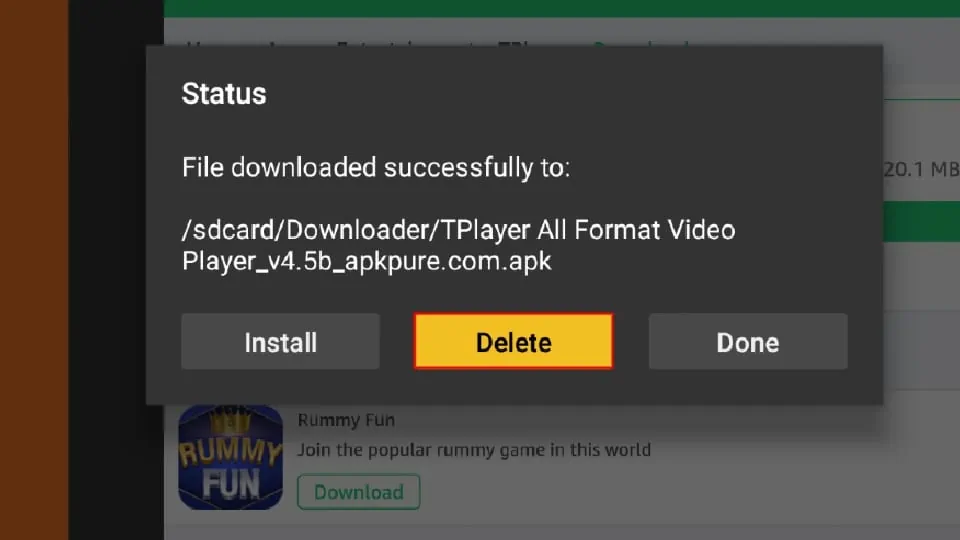
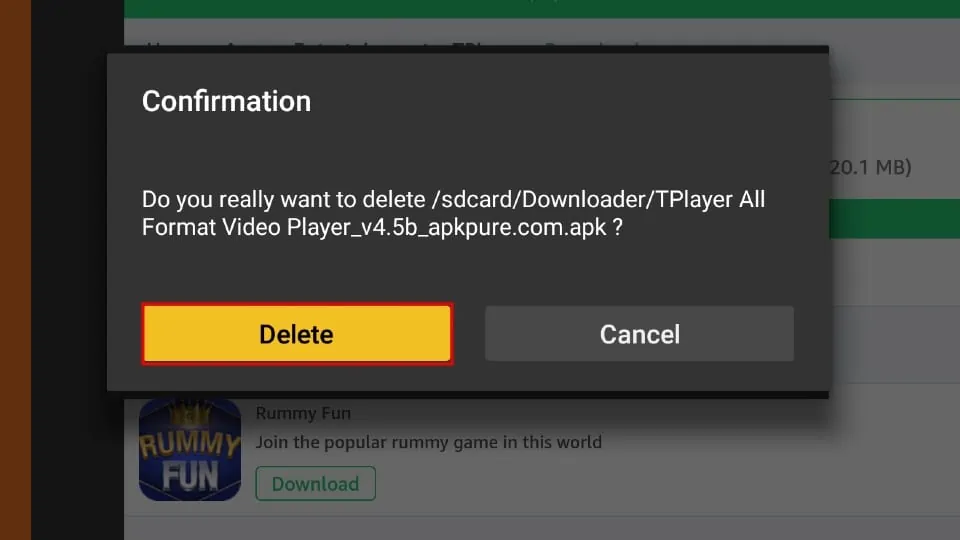





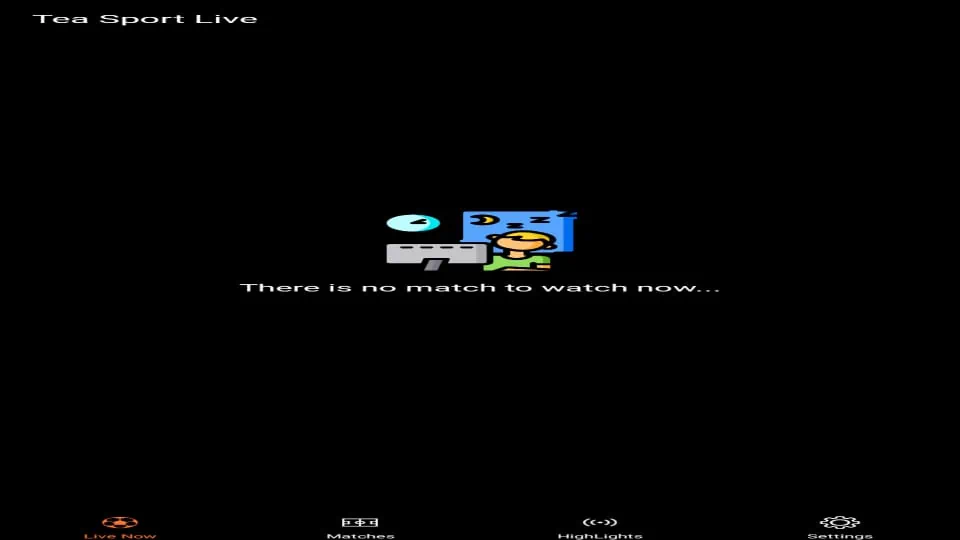
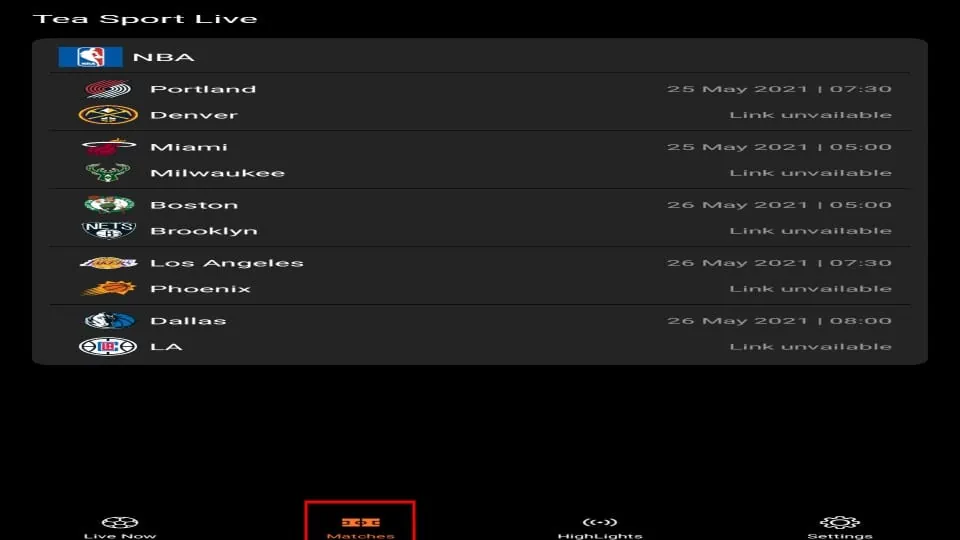
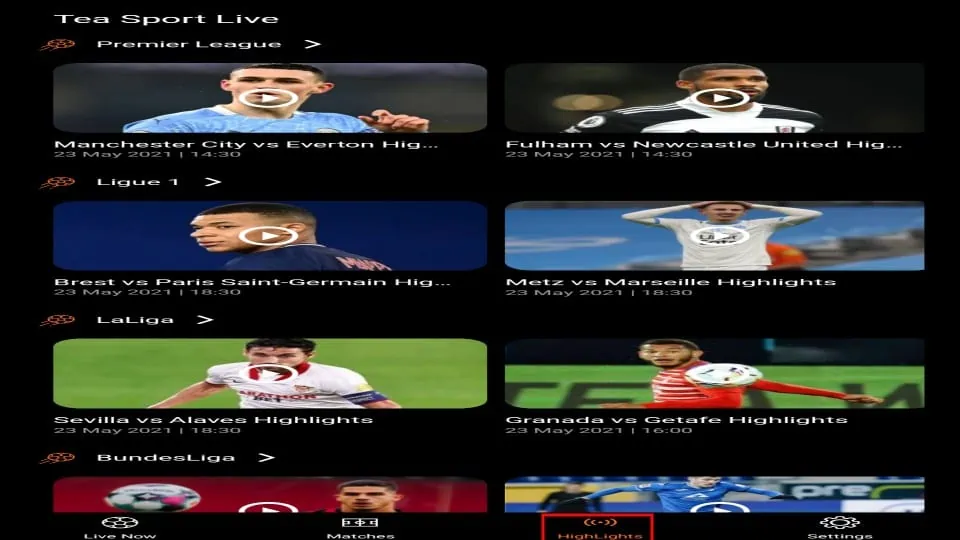
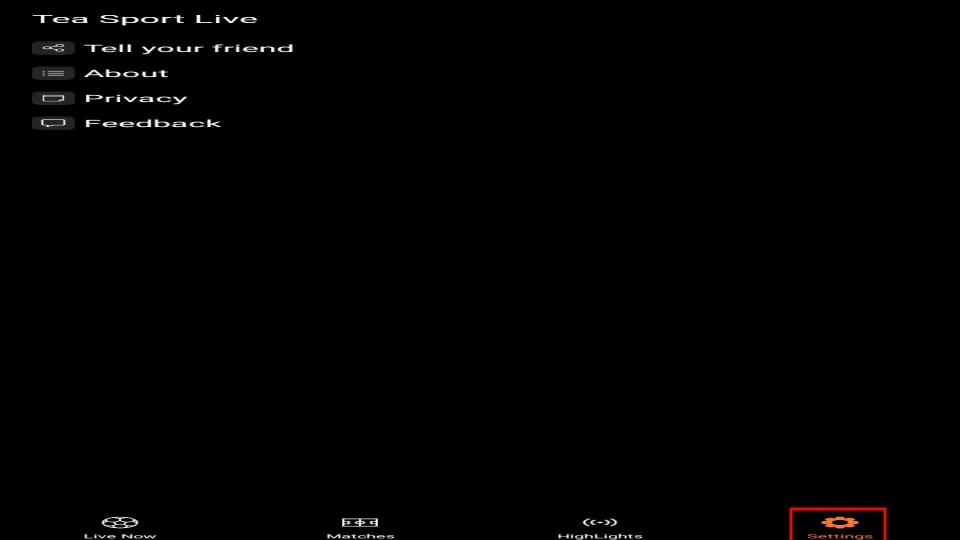
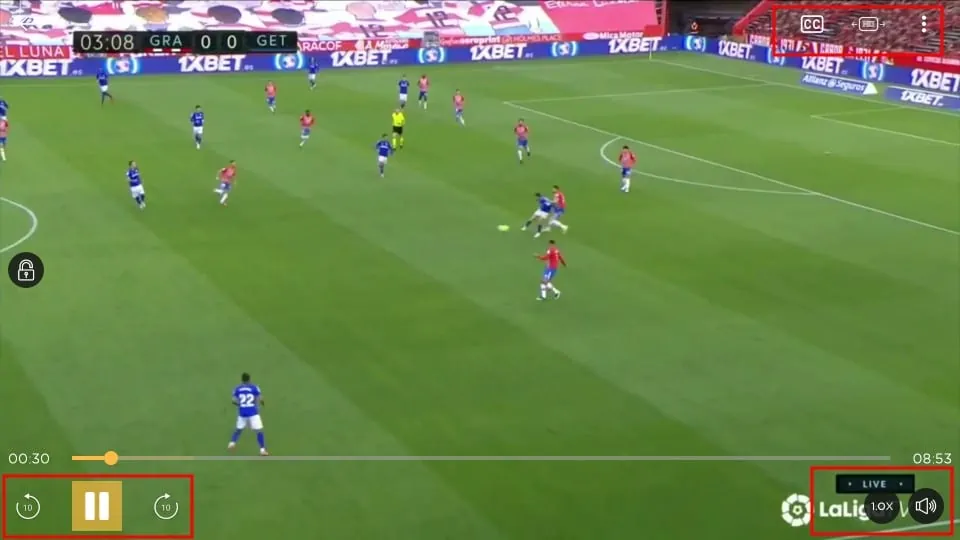


Leave a Reply