This comprehensive guide shows you how to install TuneIn on FireStick. Use these instructions to install TuneIn on any Amazon Fire TV product like FireStick 4K Max, FireStick Lite, FireStick 4K Max, and Fire TV Cube.
What Is TuneIn?
TuneIn is a popular internet-based radio app compatible with various FireStick devices. This app combines a seamless design and powerful audio technology to provide access to over 120,000 radio stations, millions of podcasts, music, news, and live sports.
TuneIn has several unique features, including compatibility with voice assistants like Google, Cortana, and Alexa. This means that besides installing it on FireStick, you can connect it to your home entertainment system. You can also add favorite podcasts, shows, and stations to the favorites section of your profile for easy access.
Besides voice assistant compatibility, TuneIn has an easy-to-use interface for convenient navigation, a vast content library, a search by language or location function, and a search icon. Additionally, this app lets you record chapters or audiobooks to listen to offline.
You can expect maximum audio entertainment from the TuneIn app, from listening to any radio worldwide, including your local station, to switching to news or podcasts, all at no cost.
While TuneIn is essentially free, you can unlock a bunch of premium features and get an ad-free experience by paying $9.99 monthly (after a 7-day free trial).
Attention FireStick Users
Governments and ISPs across the world monitor their users' online activities. If you use third-party streaming apps on your Fire TV Stick, you should always use a good FireStick VPN and hide your identity so your movie-viewing experience doesn’t take a bad turn. Currently, your IP is visible to everyone.
I use ExpressVPN, the fastest and most secure VPN in the industry. It is very easy to install on any device, including Amazon Fire TV Stick. Also, it comes with a 30-day money-back guarantee. If you don't like their service, you can always ask for a refund. ExpressVPN also has a special deal where you can get 4 months free and save 61% on the 2-year plan.
Read: How to Install and Use Best VPN for FireStick
TuneIn Overview
Here is a quick highlight of features and functions you’ll find after installing TuneIn on FireStick:
- Variety of content, including global and local radio stations, news, and podcasts.
- Favorites section
- Simple and attractive interface
- Share content from TuneIn to social media platforms like Twitter, Tumblr, and Facebook
- Voice assistant compatibility with Google, Alexa, and Cortana
- A vast library of audiobooks and music
- Ad-free streaming on the premium version
How to Install TuneIn on FireStick
TuneIn is a free, safe, and legal app hosted on Amazon App Store. Hence, the installation process doesn’t require a third-party app or an adjustment of FireStick’s settings. To install TuneIn on FireStick:
1. From your FireStick home screen, click on the Find icon.
2. Go to Search and click on it.
3. Type TuneIn Radio on the search bar and select TuneIn Radio from the suggested results on the screen.
4. Tap the TuneIn Radio tile under Apps & Games.
5. Depending on the on-screen option, click Get/Download.
6. Wait for the TuneIn app download and installation to complete.
7. Tap Open or hold down your remote’s menu button to open.
This is how you install TuneIn on FireStick.
Highly recommended if streaming with free or low-cost services 👇
How to Stream on FireStick Anonymously
As soon as you install the right apps, your FireStick is all ready to stream your favorite content. However, before you start, I would like to warn you that everything you stream online is visible to your ISP and Government. This means, streaming free movies, TV shows, Sports might get you into legal trouble.
Thankfully, there is a foolproof way to keep all your streaming activities hidden from your ISP and the Government. All you need is a good VPN for Fire Stick. A VPN will mask your original IP which is and will help you bypass Online Surveillance, ISP throttling, and content geo-restrictions.
I personally use and recommend ExpressVPN, which is the fastest and most secure VPN. It is compatible with all kinds of streaming apps and is very easy to install on Fire TV / Stick.
We do not encourage the violation of copyright laws. But, what if you end up streaming content from an illegitimate source unintentionally? It is not always easy to tell the difference between a legit and illegal source.
So, before you start streaming on your Fire Stick / Fire TV, let’s see how to use ExpressVPN to keep your streaming activities hidden from prying eyes.
Step 1: Subscribe to ExpressVPN HERE. It comes with a 30-day money-back guarantee. Meaning, you can use it free for the first 30-days and if you are not satisfied with the performance (which is highly unlikely), you can ask for a full refund.
Step 2: Power ON your Fire TV Stick and go to Find followed by Search option.
Step 3: Now type “Expressvpn” (without quotes) in the search bar and select ExpressVPN when it shows up in the search results.
Step 4: Click Download to install the ExpressVPN app on Fire TV / Stick.
Step 5: Open the app and enter the login credentials that you created while buying the ExpressVPN subscription. Click Sign in.
Step 6: Click the Power icon to connect to a VPN server. That’s all. Your connection is now secure with the fastest and best VPN for FireStick.
You can also read more detailed info on using ExpressVPN with Fire TV / Stick.
How to Use TuneIn on FireStick
To enjoy TuneIn more, create a TuneIn app shortcut or move the app to FireStick’s home screen. A TuneIn shortcut is convenient because you don’t have to flip past multiple apps to find it. Instead, you can click on the shortcut to launch the app and start streaming.
When you open TuneIn, you’ll see that the home screen is divided into categories like Top Local Stations and National and World News. You can tap on the Browse option at the top-left corner of your screen to view more content. Alternatively, use the search icon to enter a title directly.
The app redirects you to the main menu when you click the Browse button. Menu categories include Local Radio, Music, Sports, News and Talk, and Podcasts. Under Local Radio, you’ll find online FM and AM radio stations in your area.
When you click on the Music tab, you’ll see various subcategories, including Most Popular Stations, Top Music Genres, Local Music Stations, and Explore. Click the World music option under the explore subcategory to view global music chats, podcasts, and much more.
TuneIn also caters to sports fans with its vibrant sports section that includes content from sports genres like basketball, hockey, golf, soccer, and many more. Listen to sports talk, weekly top sports podcasts, and sports radio from the convenience of your home.
If you enjoy audiobooks and podcasts, you will appreciate TuneIn’s vast selection of podcasts. This section features categories like Top 10 Podcasts, Popular Podcasts in your area, and much more. If you’re new to podcasts, start by browsing through top picks from the app before moving to Crime podcasts or other genres you like.
Under TuneIn’s main menu, you’ll also find a Recent option that you can click on to access music, podcasts, or other content that you have streamed recently. You can also use the search icon to enter a music or podcast title directly instead of browsing through the library.
One of the highlights of the TuneIn app is search by location or by language functionality. You can access content worldwide by clicking on the continent and selecting a specific country. TuneIn also includes content in several languages like English, French, German, Arabic, Hawaiian, Hindi, Hungarian, and many more.
Finally, you can upgrade to TuneIn Premium to listen to live MLB and NHL games. The premium version offers everything in the standard free version, has fewer ads, and has more curated music stations.
FAQ’s
Is TuneIn Safe and Legal?
Yes, TuneIn is a safe and legal app on the Amazon App Store.
Is the TuneIn App Free?
Yes, installing the TuneIn app on FireStick is free. You also don’t need a subscription plan or user account to start using this app. Download and open TuneIn to listen to local and international radio, sports talk shows, music, and podcasts. However, ad-free TuneIn with certain added features will cost $9.99 monthly (has a 7-day free trial).
What Kind of Content Does the TuneIn App Feature?
TuneIn features local and international radio stations, news, and live sports shows. Sports genres include basketball, hockey, golf, soccer, and many more. You’ll also find various music genres like Indie, rock, pop, soul, RnB, and podcasts on religion, health, pop culture, and true crime.
Which FireStick Devices Are Compatible With the TuneIn App?
TuneIn is compatible with all Fire TV devices.
Is Streaming on TuneIn Ad-Free?
You may encounter some ads when listening to broadcast radio on TuneIn. However, you can upgrade to TuneIn premium ($9.99 monthly) to access over 30 exclusive music stations and over 100,000 commercial-free radio stations.
Wrapping Up
TuneIn is an excellent choice if you’re looking for a versatile, easy-to-use audio content app. It has a vast library of music, news, sports shows, and podcasts. In addition, this app has many useful functions, including a search icon, a recent tab, and a search by language or location feature. Did you install TuneIn on FireStick? We’d love to hear your opinion in the comments below.
Related:
- How to Install & Use Fubo TV on FireStick
- How to Install Tiny Tunes on FireStick
- How to Install Wawa Sport TV on FireStick
- How to Install & Use TikiLive on FireStick

Suberboost Your FireStick with My Free Guide
Stay Ahead: Weekly Insights on the Latest in Free Streaming!
No spam, ever. Unsubscribe anytime.

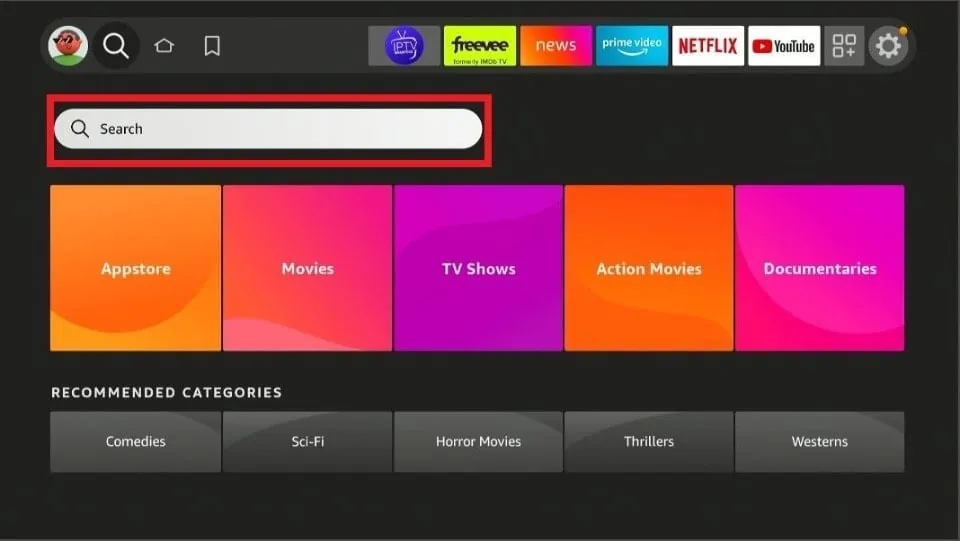
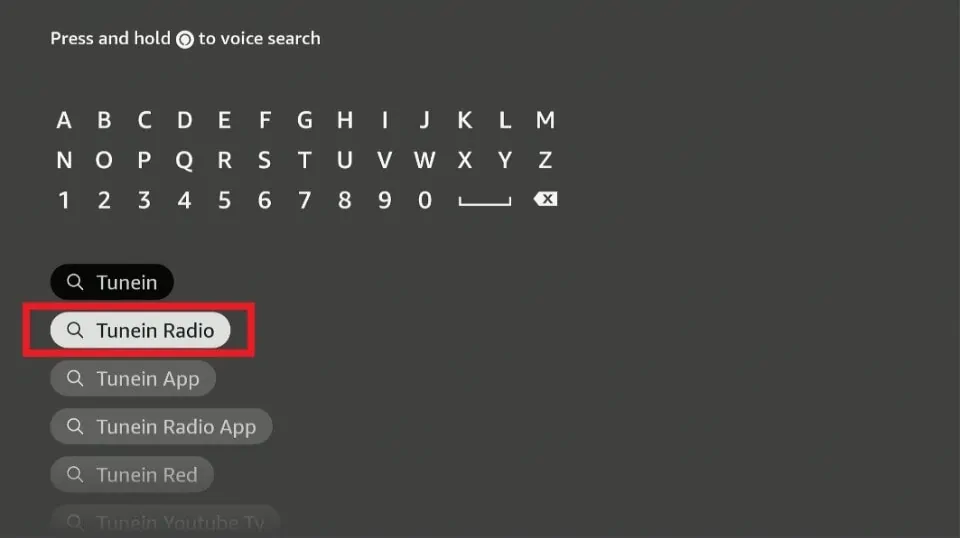
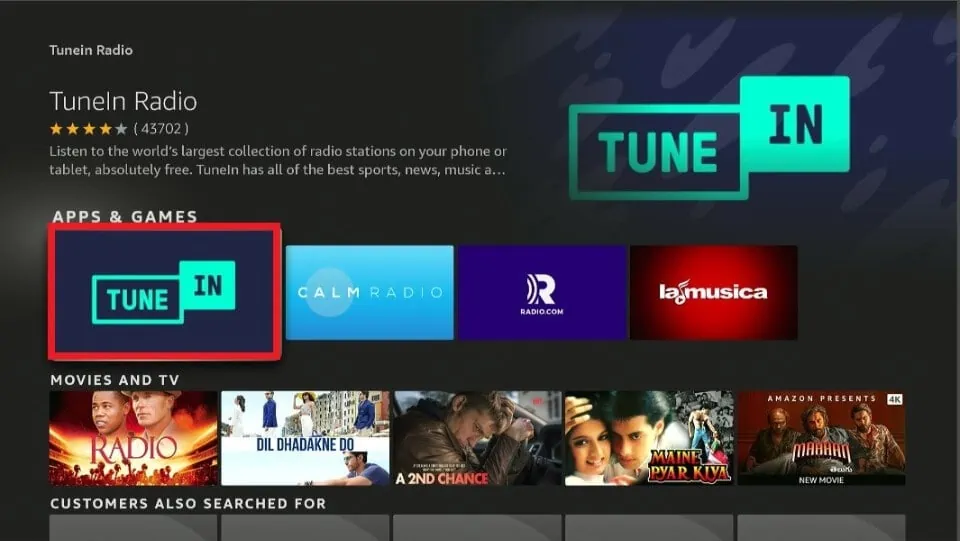
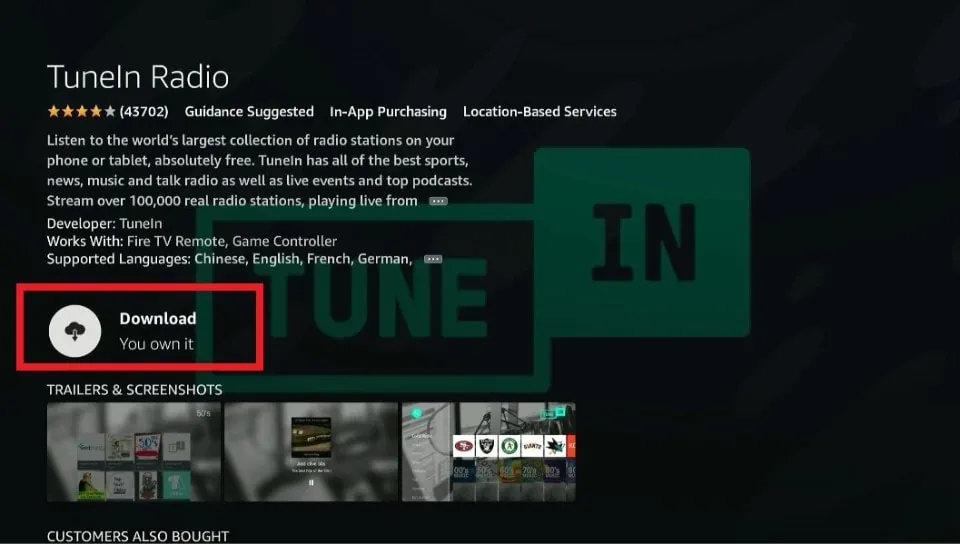
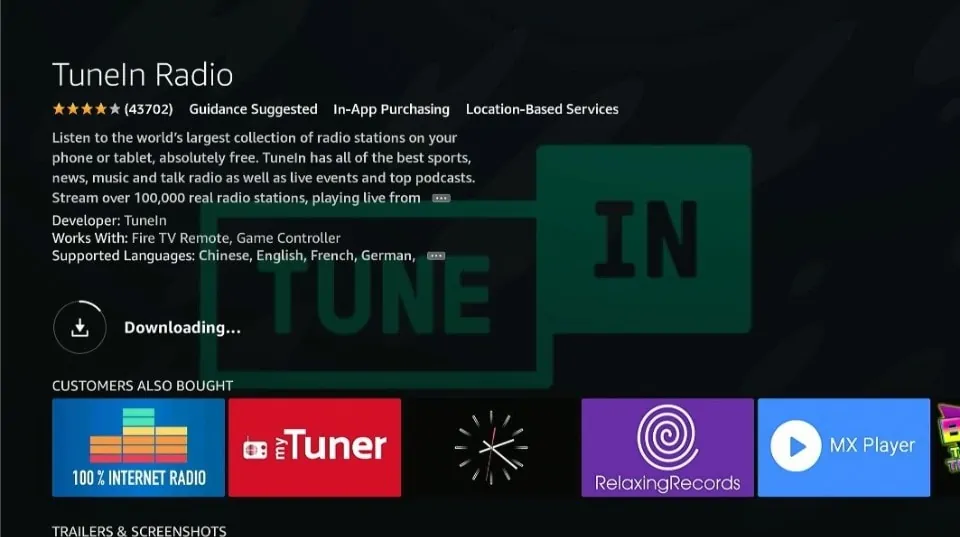
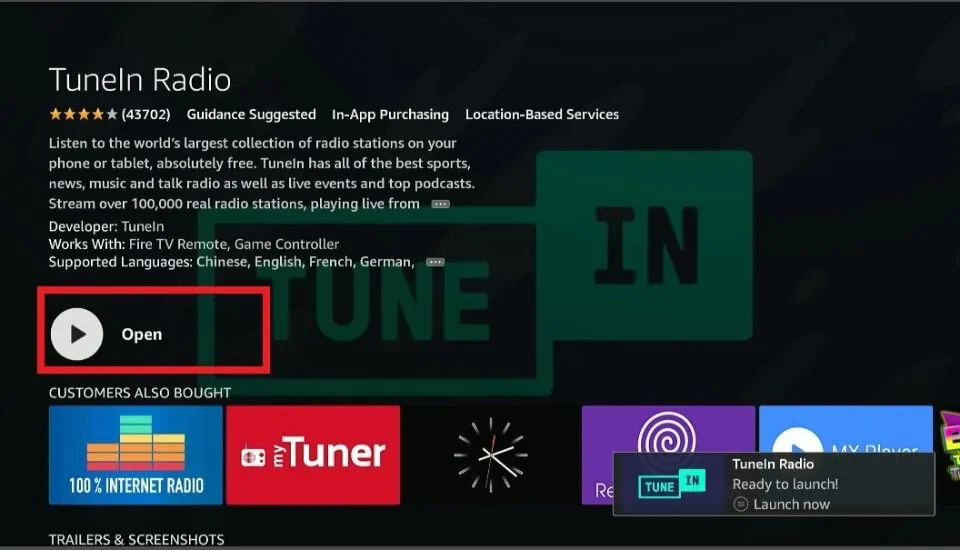





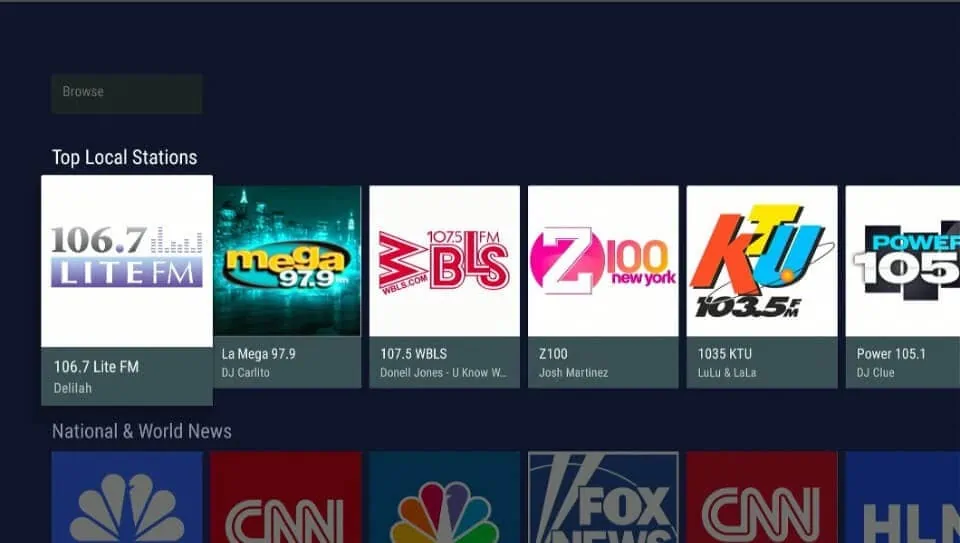
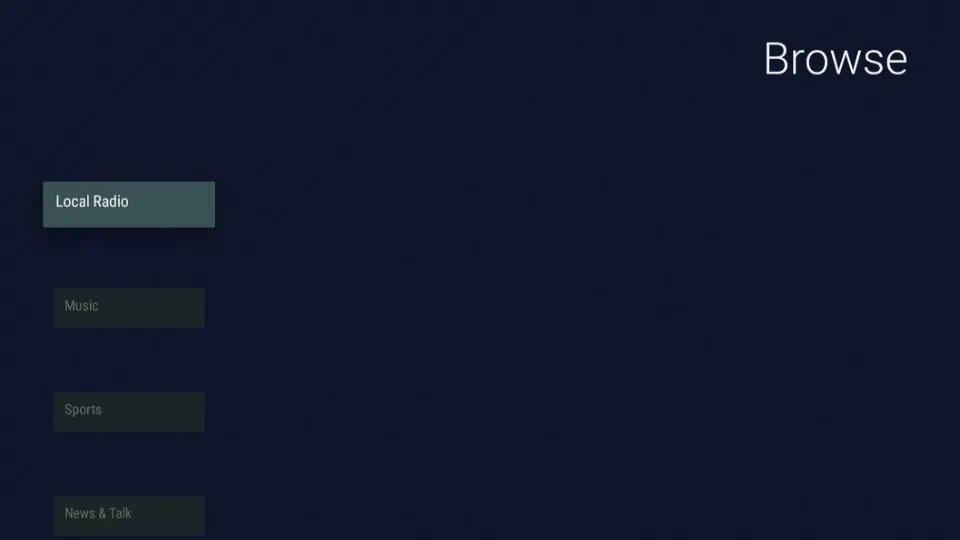
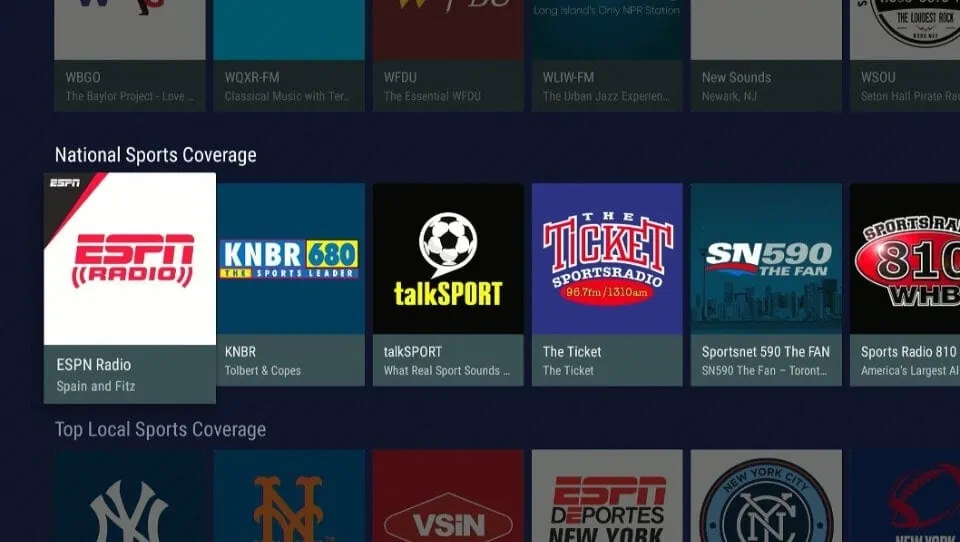
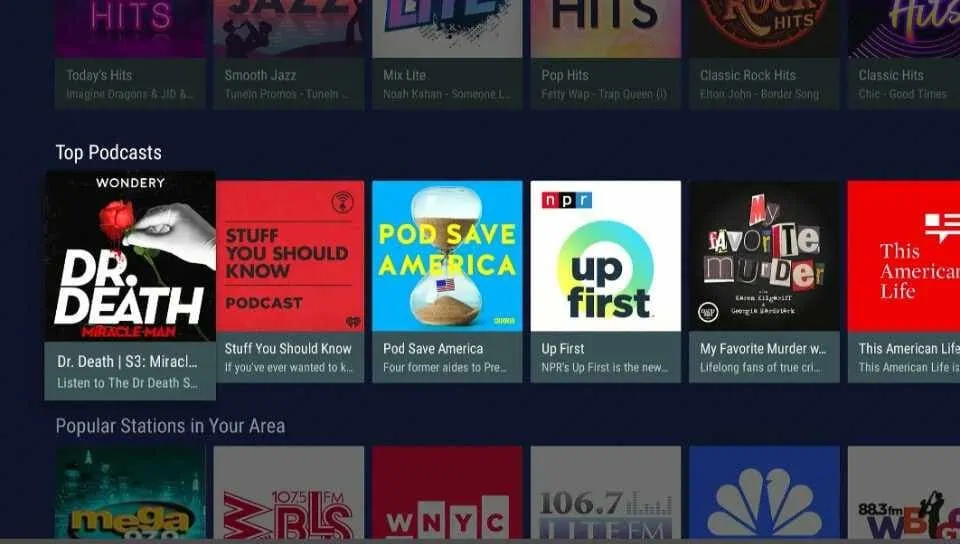
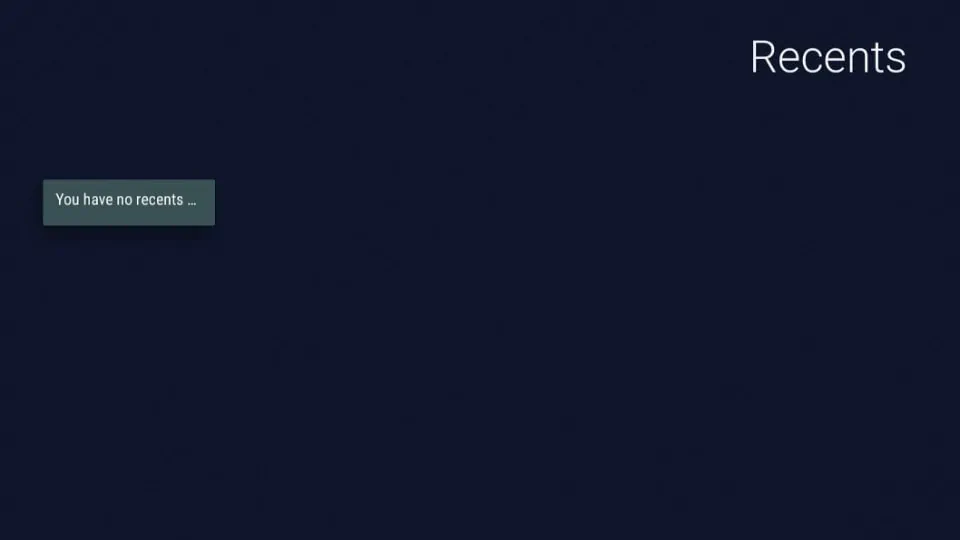
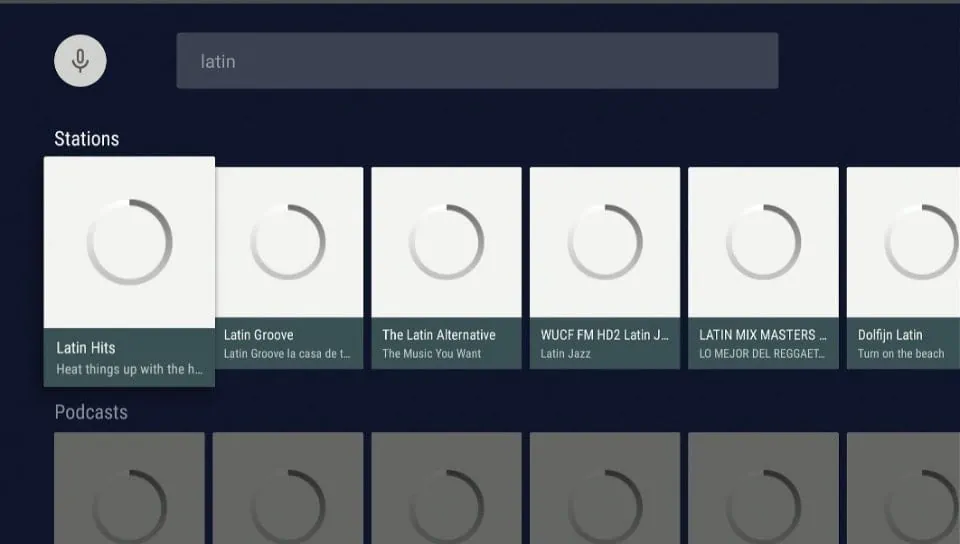


Leave a Reply