In this article, I will discuss how to install TikiLive on FireStick. This article has everything you need to know about the live-streaming application. The installation steps can be applied to any Amazon Fire TV product, including FireStick Lite, FireStick 4K, FireStick 4K Max, and Fire TV Cube.

What Is TikiLive?
TikiLive’s developers branded it “The Cable Alternative.” It is designed to give users an alternative to traditional cable services. This Firestick app is an excellent tool for cord-cutters seeking a cost-effective platform to access various content.
TikiLive provides users with numerous free channels, appealing to those looking to enjoy streaming without a subscription.
Moreover, there is also an affordable paid plan that unlocks even more channels. However, for many users, the free plan will be sufficient. But you do have the option to upgrade.
The app categorizes its content into various genres: sports, cartoons, documentaries, entertainment, and news. It also features movies and TV shows, giving users a comprehensive selection of content.
Additionally, TikiLive supports pay-per-view broadcasts for special events, which you can purchase individually.
Since TikiLive is available only in the US, you’ll need a functional VPN like ExpressVPN if you’re outside the US. Otherwise, you won’t be able to stream on it.
Attention FireStick Users
Governments and ISPs worldwide monitor users' online activities. If you use third-party streaming apps, you should always use a reliable FireStick VPN to hide your identity and avoid issues with your movie-viewing experience. Currently, your IP is visible to everyone.
I use ExpressVPN, the fastest and most secure VPN in the industry. It is very easy to install on any device, including the Amazon Fire TV Stick. It also includes a 30-day money-back guarantee. If you're not satisfied with their service, you can request a refund.
ExpressVPN is running a special New Year deal: Get 4 months free and save 78% on the 2-year plan.
Read: How to Install and Use Best VPN for FireStick
Is TikiLive Safe and Legal?
TikiLive is a safe and legal application. It is officially available on the Google Play Store, Apple App Store, Roku Channel Store, Hisense TV, Apple TV, Opera TV, and LG SmartWorld. It also has a Chromecast feature.
Although TikiLive is not officially available on the Amazon App Store, there’s always a way to install it. We will get it on our FireStick by downloading its APK. Some APKs can be malicious and harmful to your Firestick device, but I scanned the TikiLive APK through VirusTotal and found it safe to use.
How to Subscribe to TikiLive
TikiLive offers both free and paid accounts. The free account provides 18 live channels but doesn’t have an on-demand video lineup. Again, it costs nothing.
The paid account costs $5.99 per month and offers additional benefits. It includes 20 live channels and provides an on-demand video lineup.
You can combine both offers with addons, including Magnolia Selects and Stingray Karaoke, for $4.99 and $6.99 monthly. If you don’t want any addons, you can skip them.
There are also pay-per-view events and videos that you can purchase anytime.
How to Install TikiLive on FireStick
The installation process will consist of two steps. First, we will tweak the settings of our FireStick to enable it to download the app. Then, we will begin the installation.
Both processes are short and won’t take much time. Just make sure you have a good internet connection.
Installing a third-party application requires sideloading. This way, the app becomes downloadable on FireStick even though it’s not officially available on the Amazon App Store.
Part 1: Prepare Your FireStick to Download TikiLive
The Downloader app is required to install any third-party app on FireStick. It is an official app available on the Amazon App Store. In addition, you need to change the unknown sources setting to allow your device to download third-party apps.
If you already have Downloader installed and set up, move to the next part. Those who do not have it installed should check out our detailed guide to installing Downloader.
After doing this, go through Part 2 below.
Part 2: Install TikiLive on Your FireStick
Here is the complete step-by-step guide to install TikiLive on FireStick.
1. Open Downloader after it has been installed. Click on the search bar near the center of the home screen and enter firesticktricks.com/tiki exactly as shown. Then click Go.
Note: FireStickTricks.com is not associated with hosting or distributing this APK.
2. Downloading will start.
3. After downloading the app, Click on INSTALL.
4. After the installation, click OPEN to launch the TikiLive app.
5. Select Delete to delete the apk.
6. Select Delete again.
7. When the app launches, you’ll see a beautiful interface. Just log in to start streaming TV channels.
This is how you install TikLive on FireStick.
Step 1: Subscribe to ExpressVPN HERE. It comes with a 30-day money-back guarantee. You can use it free for the first 30 days, and if you are not satisfied with the performance (which is highly unlikely), you can ask for a full refund.
Step 2: Power ON your Fire TV Stick and go to Find, followed by the Search option.
Step 3: Now type “Expressvpn” (without quotes) in the search bar and select ExpressVPN when it appears in the search results.
Step 4: Click Download to install the ExpressVPN app on Fire TV / Stick.
Step 5: Open the app and enter the login credentials you created while buying the ExpressVPN subscription. Click Sign in.
Step 6: Click the Power icon to connect to a VPN server. That’s all. Your connection is now secure with the fastest and best VPN for FireStick.
You can also read more detailed info on using ExpressVPN with Fire TV / Stick.
How to Access TikiLive From Outside the US
As I mentioned, you can only stream on TikiLive from within the US unless you use a VPN app like ExpressVPN. This app lets you artificially relocate to almost anywhere in the world, granting you access to region-restricted apps like TikiLive.
Follow the steps below to get ExpressVPN on your FireStick.
How to Create TikiLive Shortcut
If you plan to use TikiLive more often, I recommend adding it to the home screen. This way, it will be fast and easy to access.
Creating a shortcut on the home screen is very easy. Press and hold the home button on your FireStick remote. After a few seconds, a menu will appear. Now select Apps.
Scroll to TikiLive without selecting it.
Now press the menu button (three horizontal lines) on your remote. Choose Move and relocate the app to the top row using the directional buttons, as the top row represents the home screen shortcuts. Confirm the new location with the select button.
That’s it, and now you have the TikiLive shortcut on your home screen. If you want to read more in-depth about adding shortcuts to your FireStick home screen, go through our full guide to creating home screen shortcuts.
FAQ’s
What is TikiLive?
TikiLive is a free live-streaming app with many channels and a paid plan. It Allows you to stream TV channels, movies, series, news, cartoons, and much more.
What devices are compatible with TikiLive?
You can install TikiLive on the following platforms:
- Android devices
- Apple devices and TVs
- Roku
- Hisense TVs
- Opera TVs
- LG SmartWorld
- Amazon FireStick / Fire TVs
Is TikiLive safe to use?
Yes. TikiLive is an official app on many app stores, so you need not worry about its legality and safety.
Is TikiLive good for streaming?
TikiLive is indeed an excellent live-streaming platform. Most channels are free and stream in exceptional quality.
Wrapping Up
This article was about installing TikiLive on FireStick. It’s an excellent application for free streaming. TikiLive also has a paid plan with more channels, on-demand content, and other benefits for $9.99 per month. Either way, TikiLive won’t disappoint you.
The installation process is also not long, and I hope you don’t find it difficult to follow. Let me know in the comments if you need any help.
Related:
- SmartTubeNext- How to Install Ad Free Youtube on FireStick
- How to Watch Free Live TV on FireStick (Best Live TV Apps)
- How to Install Rapid Streamz on FireStick
- How to Watch BBC iPlayer on FireStick / Kodi (Outside UK)

Suberboost Your FireStick with My Free Guide
Stay Ahead: Weekly Insights on the Latest in Free Streaming!
No spam, ever. Unsubscribe anytime.
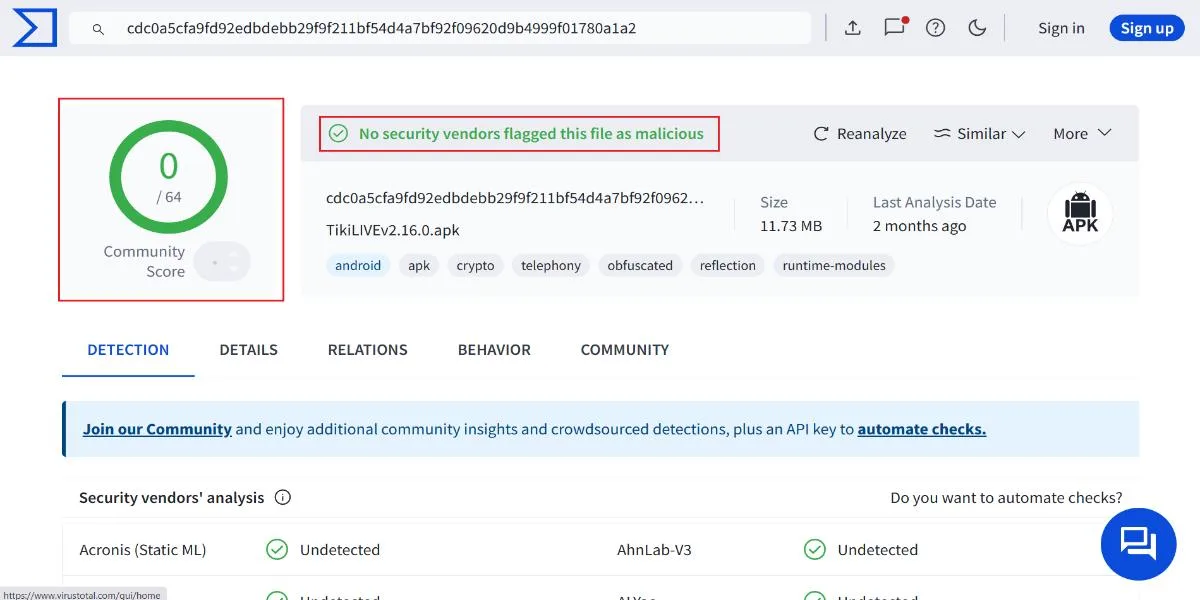
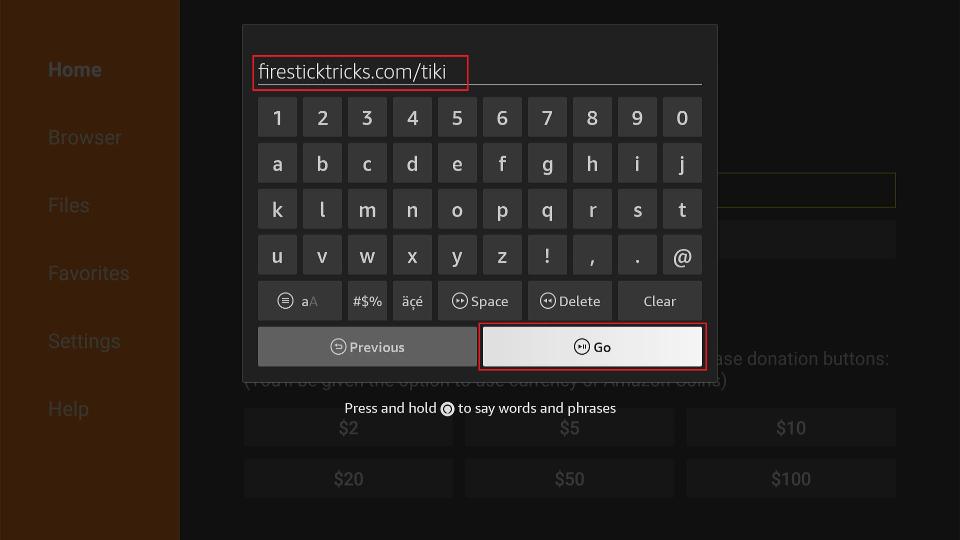
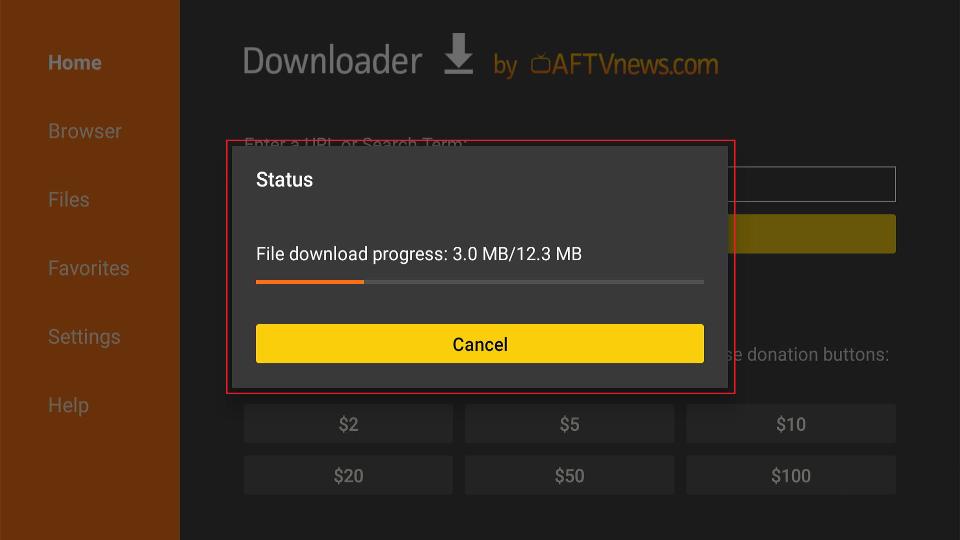
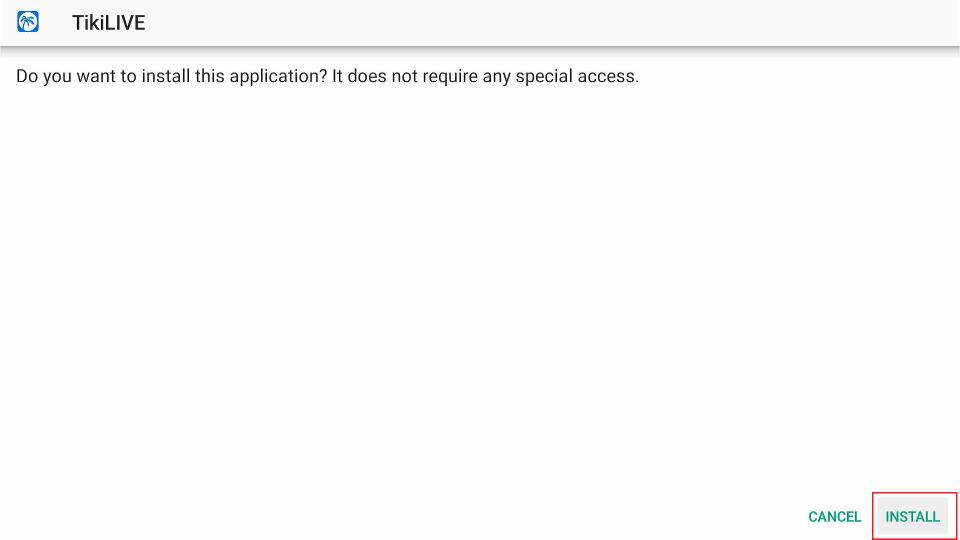
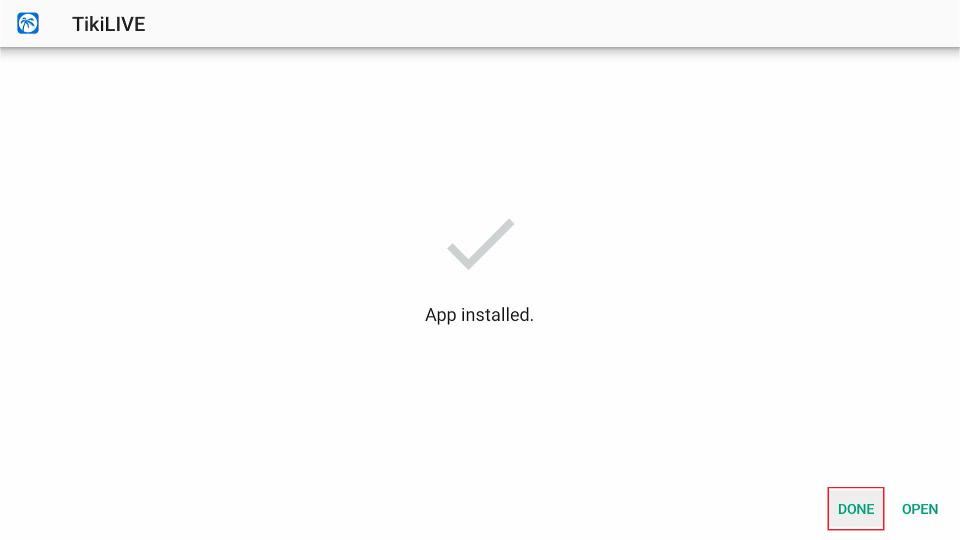
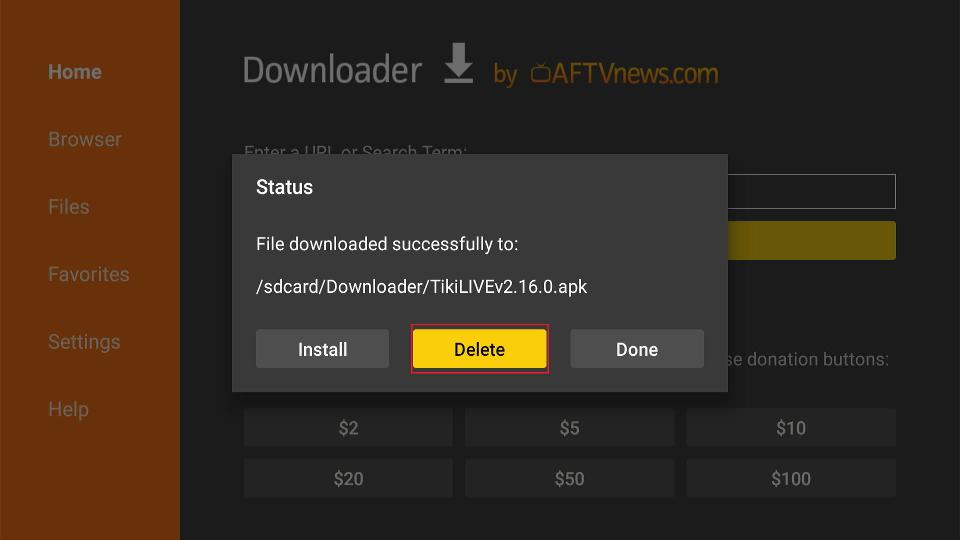
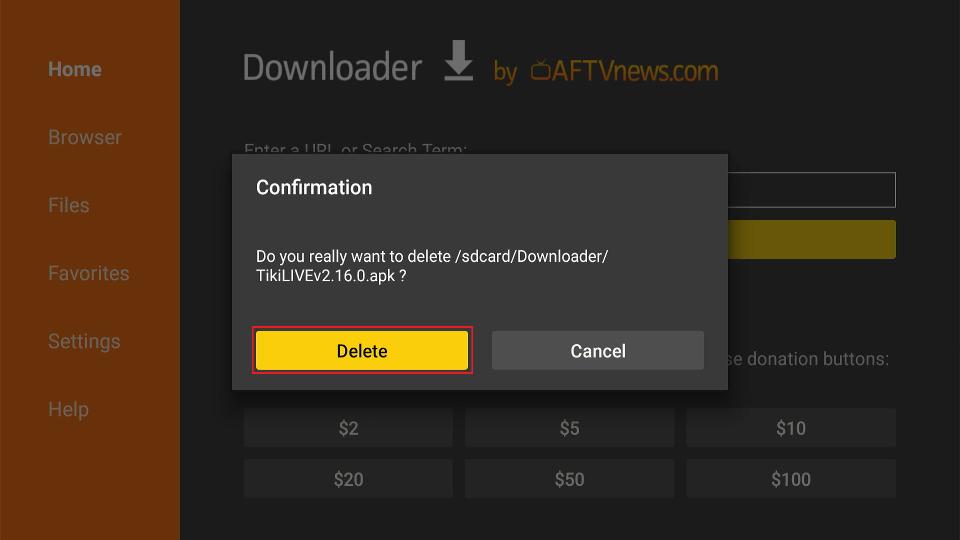
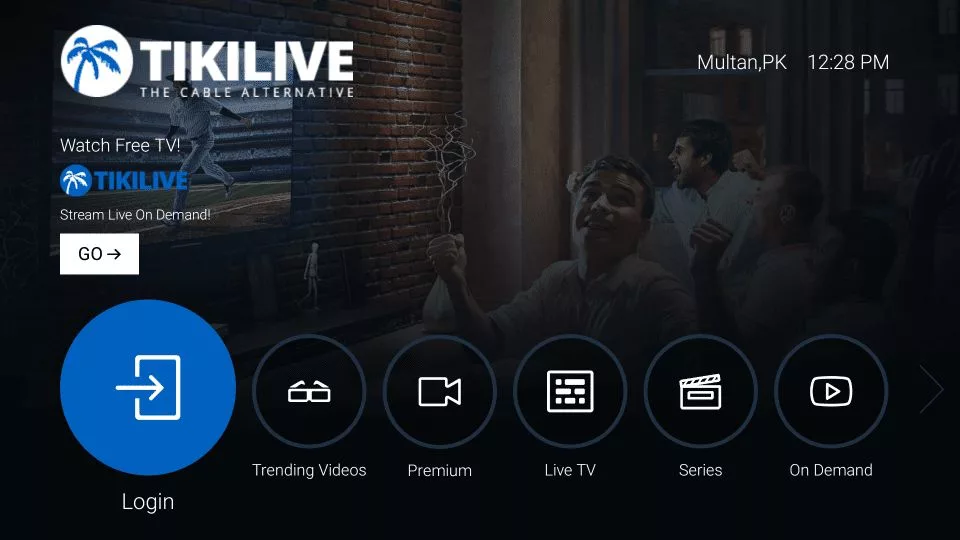





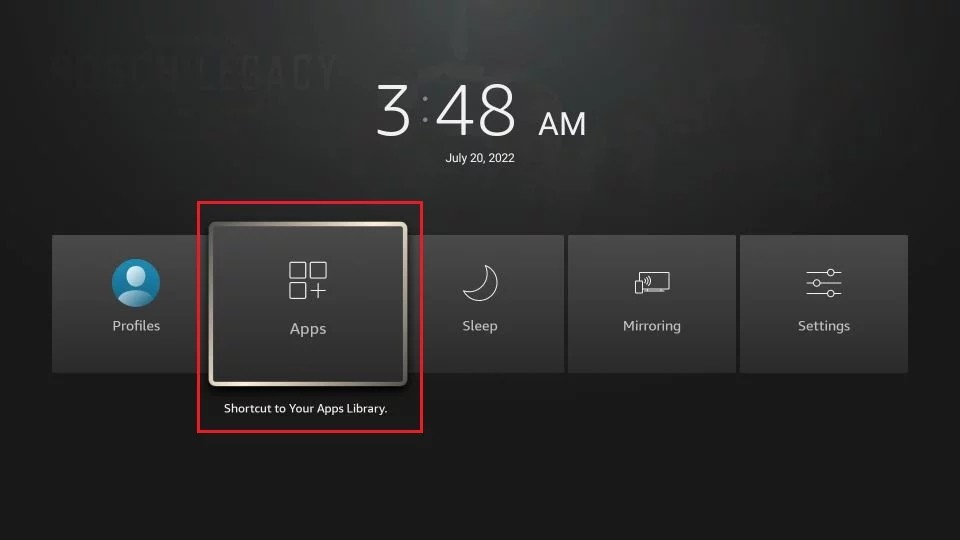
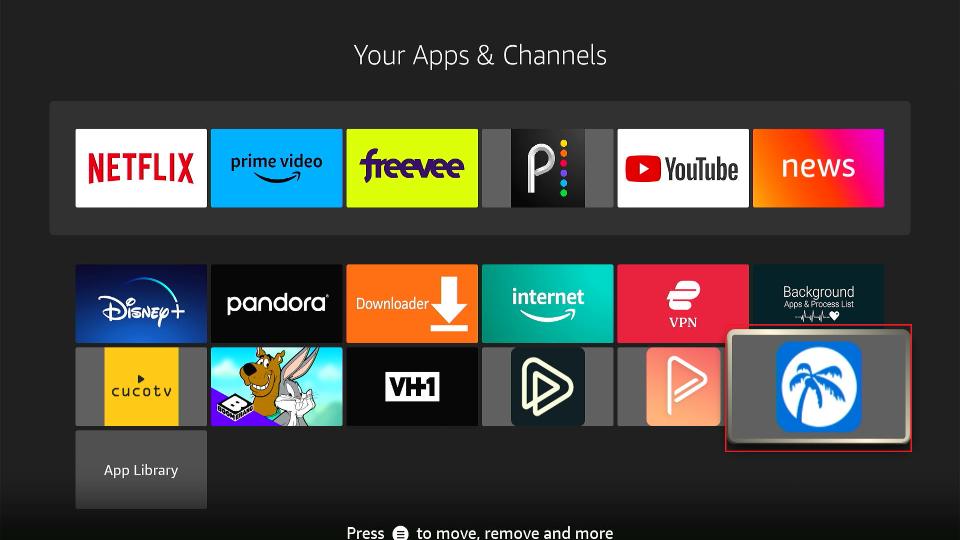
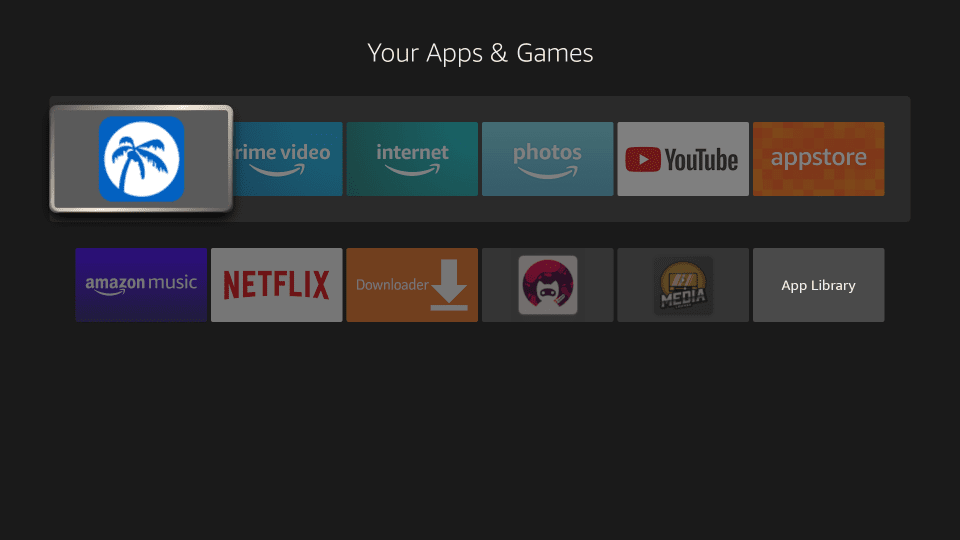


Leave a Reply