This guide provides step-by-step instructions for installing and using Vevo on your Amazon FireStick. The instructions apply to all Fire TV devices, including FireStick 4K, FireStick Lite, FireStick 4K Max, and Fire TV Cube.
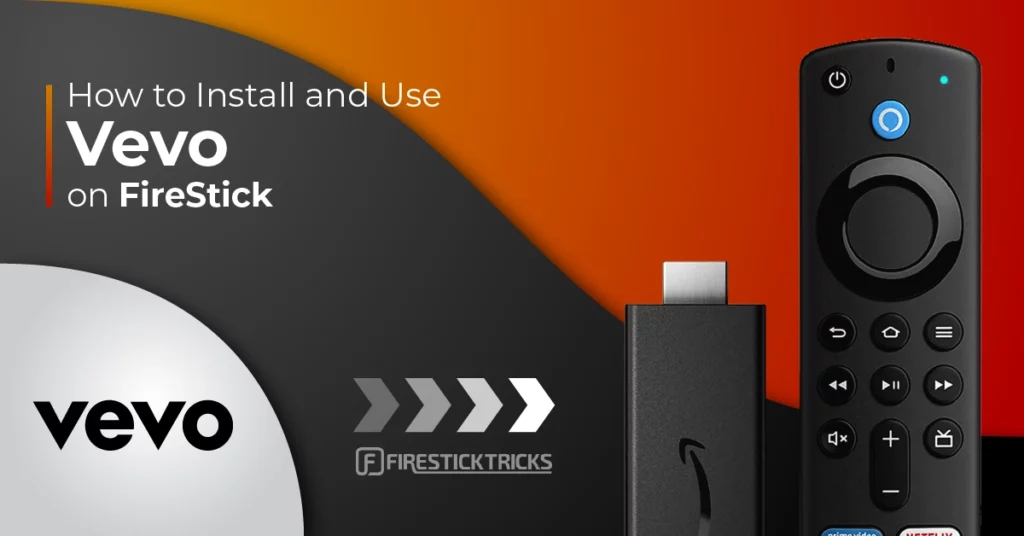
What Is Vevo?
Vevo is a famous music video provider and hosting service. It is an easy-to-download and use app with over 500,000 songs and music videos of all the hottest artists in town. The app receives a whopping 26 billion views per month.
The app has a vast database of music videos, original songs, and live performances. Its easy-to-navigate interface allows you to browse according to singer, genre, and mood. You can skip songs and save your favorite ones in a personal album.
If you use this app, you will likely run out of song options because new songs and videos are uploaded daily to keep users entertained. Features like Special Mix allow you to select a genre, decade, and style to create your personalized music channel. Such features and flexibility distinguish Vevo from other music apps.
From famous artists to rising stars, Vevo gives promotional space to all artists. This diversity in its music selection makes the user repeatedly return to the app.
This app is available in many countries, including, but not limited to, the United States, Canada, Brazil, and the United Kingdom. The list of countries where the app is available can be found on their website.
If you reside outside these places, use ExpressVPN to unblock Vevo from anywhere worldwide. Fire TV, Google TV, Apple TV, YouTube, Fetch, and Comcast are just a few of the many sites from which you can access Vevo.
The best part about this app is that it’s free to use. You may run into some ads. But those ads appear only every 3-4 minutes. Therefore, the chances of your song getting interrupted are low compared to other music apps.
Attention FireStick Users
Governments and ISPs across the world monitor their users' online activities. If you use third-party streaming apps on your Fire TV Stick, you should always use a good FireStick VPN and hide your identity so your movie-viewing experience doesn’t take a bad turn. Currently, your IP is visible to everyone.
I use ExpressVPN, the fastest and most secure VPN in the industry. It is very easy to install on any device, including Amazon Fire TV Stick. Also, it comes with a 30-day money-back guarantee. If you don't like their service, you can always ask for a refund. ExpressVPN also has a special deal where you can get 4 months free and save 61% on the 2-year plan.
Read: How to Install and Use Best VPN for FireStick
How to Install Vevo on FireStick?
Vevo is an official app available on the Amazon App Store. This means you can download it in a few minutes without any hassle. Continue reading for a detailed guide on the downloading process.
1. Click on Find from your FireStick home screen.
2. Now click on Search.
3. Type Vevo in the search bar.
4. An app similar to the one below in the screenshot will appear on your screen. Click on it.
5. Click on Get to start the downloading process.
6. Downloading the app will take a few seconds or minutes, depending on your internet connection.
7. After downloading the app, click Open to launch and set up the app.
This is how you install Vevo on FireStick.
Highly recommended if streaming with free or low-cost services 👇
How to Stream on FireStick Anonymously
As soon as you install the right apps, your FireStick is all ready to stream your favorite content. However, before you start, I would like to warn you that everything you stream online is visible to your ISP and Government. This means, streaming free movies, TV shows, Sports might get you into legal trouble.
Thankfully, there is a foolproof way to keep all your streaming activities hidden from your ISP and the Government. All you need is a good VPN for Fire Stick. A VPN will mask your original IP which is and will help you bypass Online Surveillance, ISP throttling, and content geo-restrictions.
I personally use and recommend ExpressVPN, which is the fastest and most secure VPN. It is compatible with all kinds of streaming apps and is very easy to install on Fire TV / Stick.
We do not encourage the violation of copyright laws. But, what if you end up streaming content from an illegitimate source unintentionally? It is not always easy to tell the difference between a legit and illegal source.
So, before you start streaming on your Fire Stick / Fire TV, let’s see how to use ExpressVPN to keep your streaming activities hidden from prying eyes.
Step 1: Subscribe to ExpressVPN HERE. It comes with a 30-day money-back guarantee. Meaning, you can use it free for the first 30-days and if you are not satisfied with the performance (which is highly unlikely), you can ask for a full refund.
Step 2: Power ON your Fire TV Stick and go to Find followed by Search option.
Step 3: Now type “Expressvpn” (without quotes) in the search bar and select ExpressVPN when it shows up in the search results.
Step 4: Click Download to install the ExpressVPN app on Fire TV / Stick.
Step 5: Open the app and enter the login credentials that you created while buying the ExpressVPN subscription. Click Sign in.
Step 6: Click the Power icon to connect to a VPN server. That’s all. Your connection is now secure with the fastest and best VPN for FireStick.
You can also read more detailed info on using ExpressVPN with Fire TV / Stick.
How to Use Vevo on FireStick?
Here’s a quick overview of the app:
1. Wait a few seconds for the app to load and launch. The time will be dependent on your internet connection.
2. As soon as you open the app, a notification will show you that you are agreeing to its terms of use by using the app. You can visit Settings or their website to learn how the app uses your data.
3. This is how the app interface looks. Click the Live option at the top-left corner to view your favorite singer’s current and old live performances.
4. The Browse option lets you see and review the vast music collection Vevo offers users.
5. You can click Search for any song you want to play.
6. You will find several options for artists. Click on any artist you want.
7. You will now have all the songs by this artist on your screen.
8. The Settings tab helps you learn how to contact the support team and the app’s privacy and content policies.
9. The Content option lets you turn off videos with explicit or inappropriate content in your feed. Set the toggle to Off if you don’t want inappropriate or explicit content or suggestions on your feed.
10. By clicking on Support, you will find an email you can contact in case of queries.
11. Read the privacy policies to know how the app will use your information.
12. Click on the back option on your FireStick remote and then Exit to leave the app.
If you intend to use the app frequently, you can create a shortcut on your home screen. You can learn how to create a shortcut for Vevo.
FAQ’s
What is Vevo?
Vevo is a leading music video network with thousands of music videos, original songs, and live performances. It has more than 500,000 music videos and receives more than 26 billion views per month.
How do I know if the app is available in my region?
The app is officially available in the United States, Australia, Brazil, Canada, France, Germany, Italy, New Zealand, Mexico, Spain, and the United Kingdom. If the app is unavailable, you can use ExpressVPN to access it.
Does the app require a paid subscription?
No, the app is free to use.
Does the app have advertisements?
The app shows ads. However, they are minimal.
Is the app safe and legal to use?
Since the app is available on the Amazon App Store, it is safe and legal.
Wrapping Up
All in all, this app is excellent for music lovers. It offers music videos, live performances, and original songs from famous and rising artists. You can also browse songs according to genre, mood, and artists. The app also allows you to skip songs and create your playlist. New music is constantly being added to the database, ensuring everyone finds something they like.
Since it is available on the Amazon App Store, you do not have to sideload it via another app; you can download it within a few minutes. There is no requirement for a paid subscription, and it shows minimum ads, ensuring a smooth user experience. I hope the guide has answered most of your questions about installing and using Vevo on FireStick. If you have any queries, please try our comment section. We will be happy to solve it for you.
Related:
- How to Install Fildo on FireStick for Endless Music Videos
- Spotify on FireStick for Unlimited Music
- Install Tiny Tunes on FireStick
- Install & Watch MTV on FireStick

Suberboost Your FireStick with My Free Guide
Stay Ahead: Weekly Insights on the Latest in Free Streaming!
No spam, ever. Unsubscribe anytime.


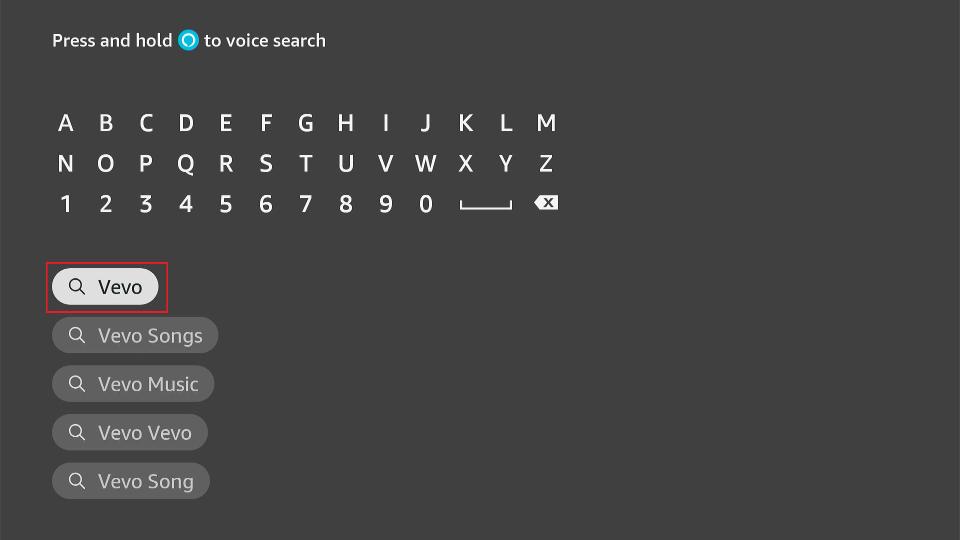
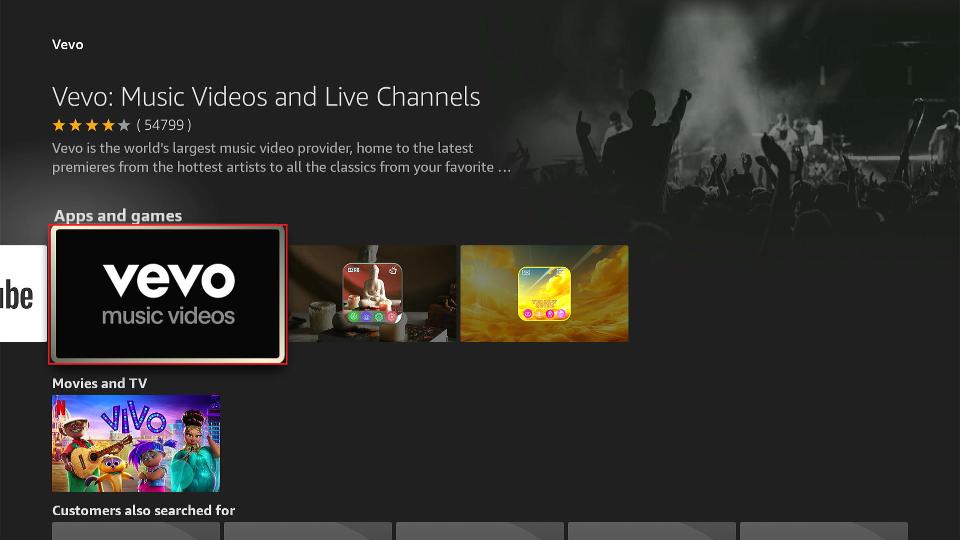
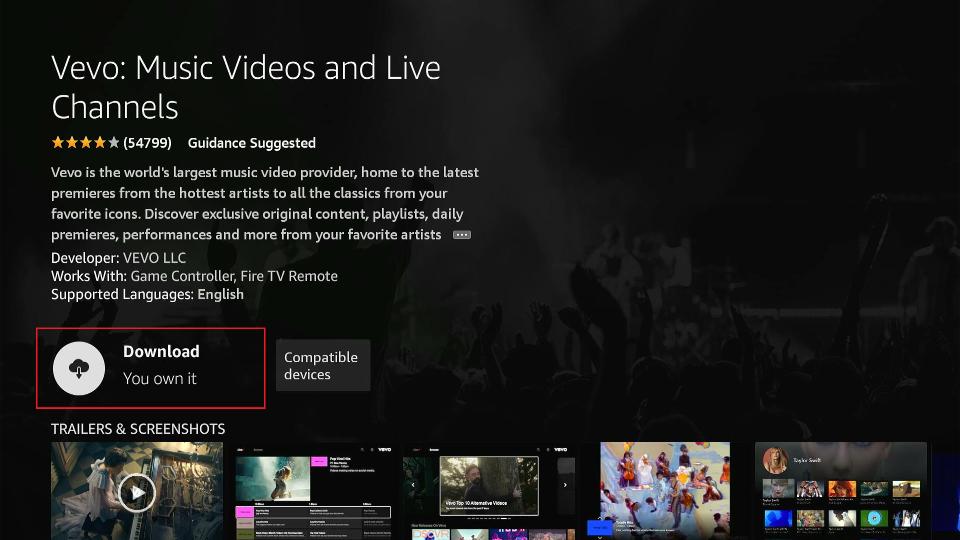
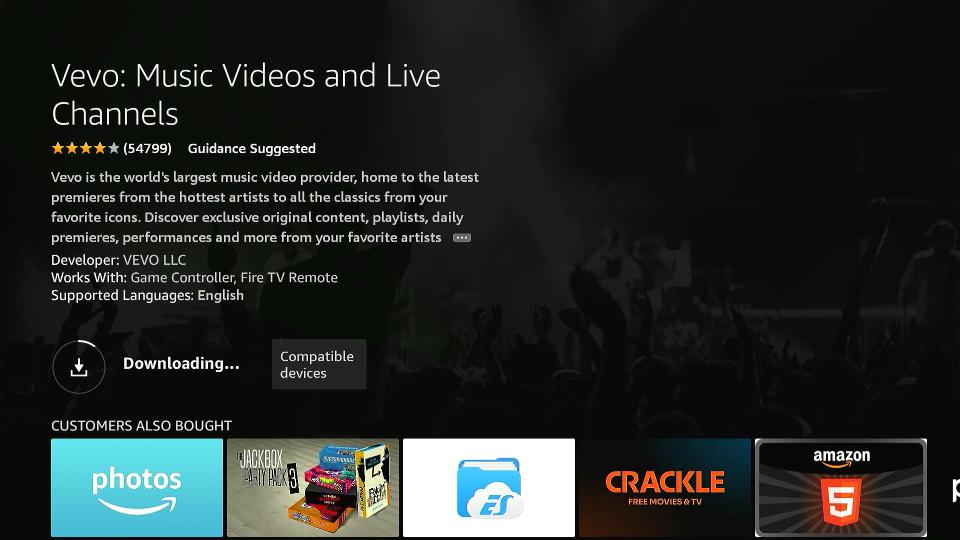
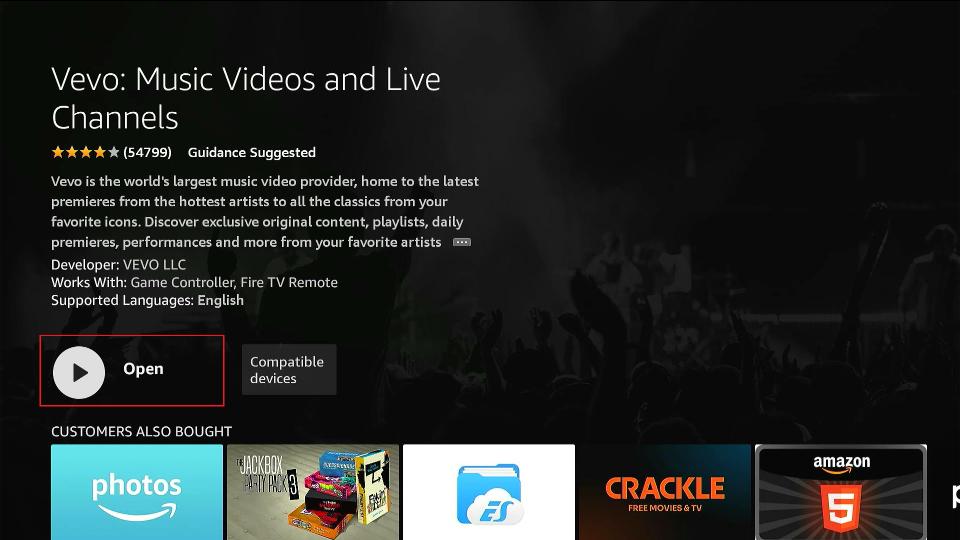





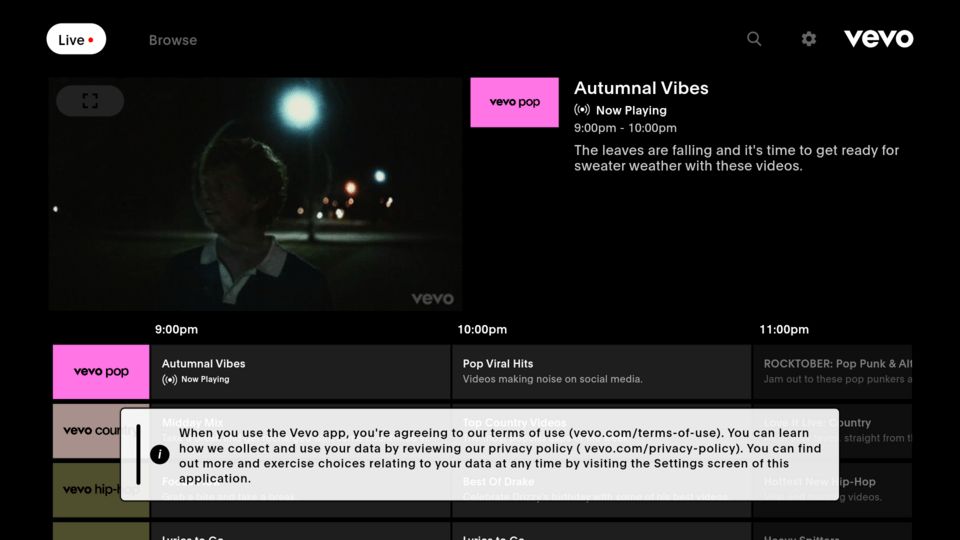

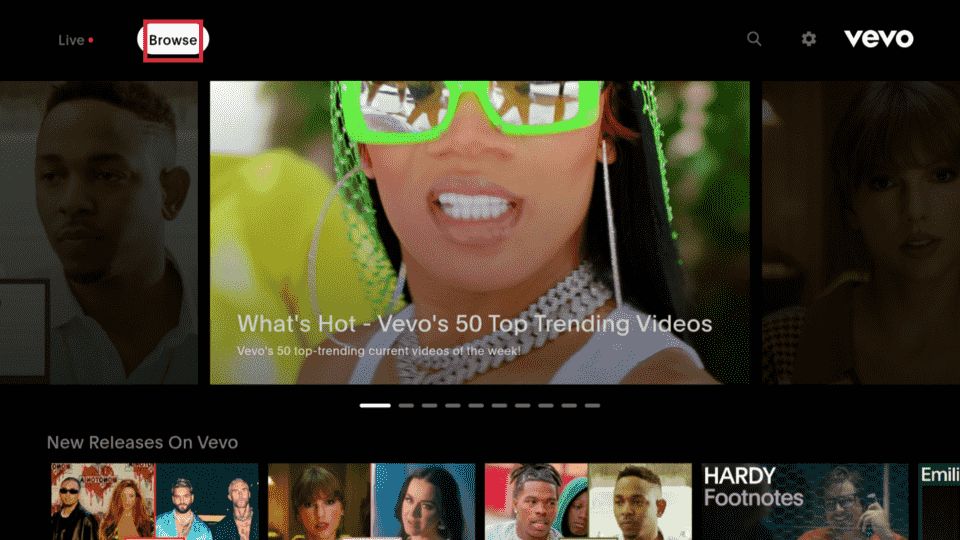
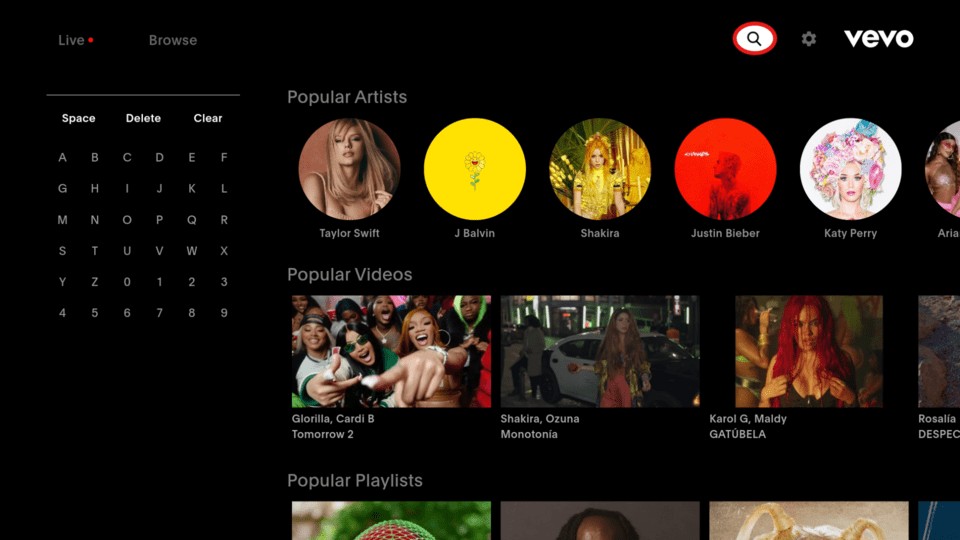
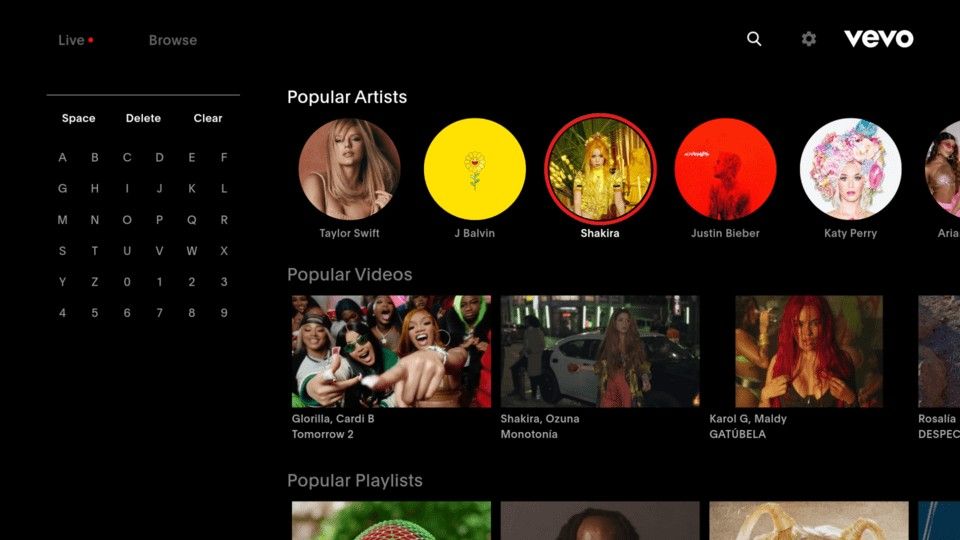
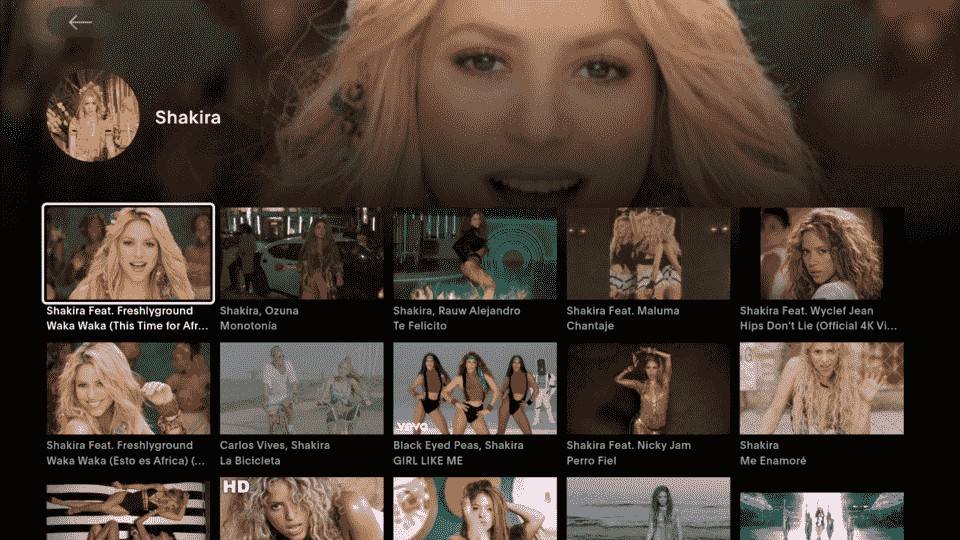
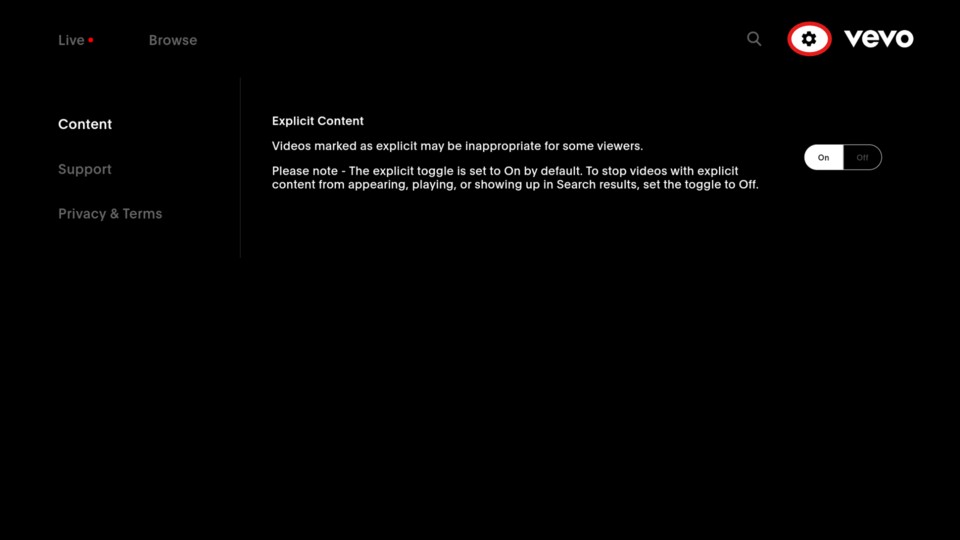
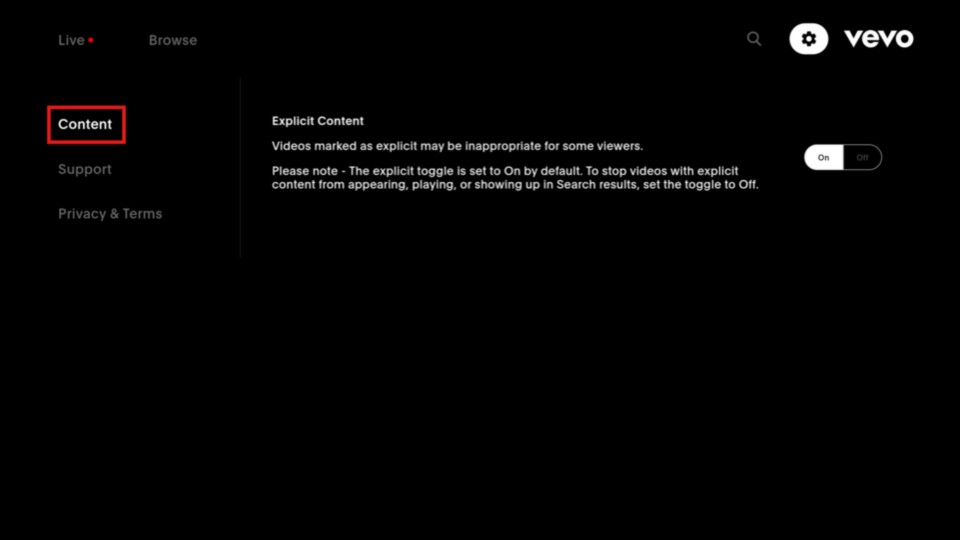
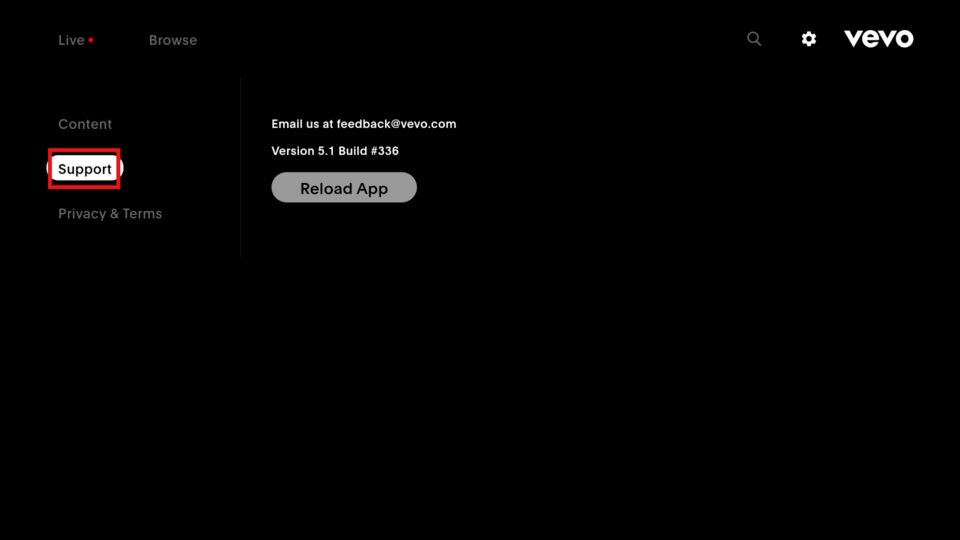
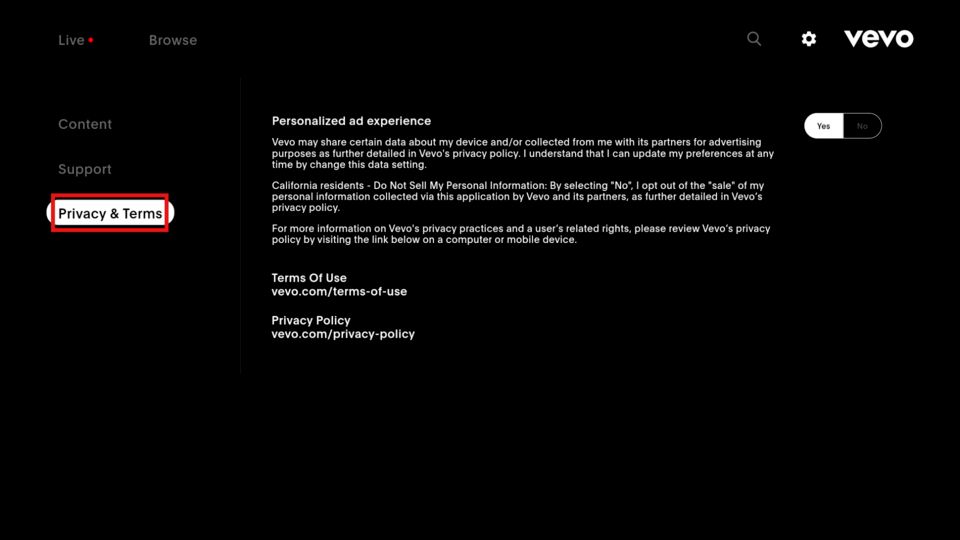
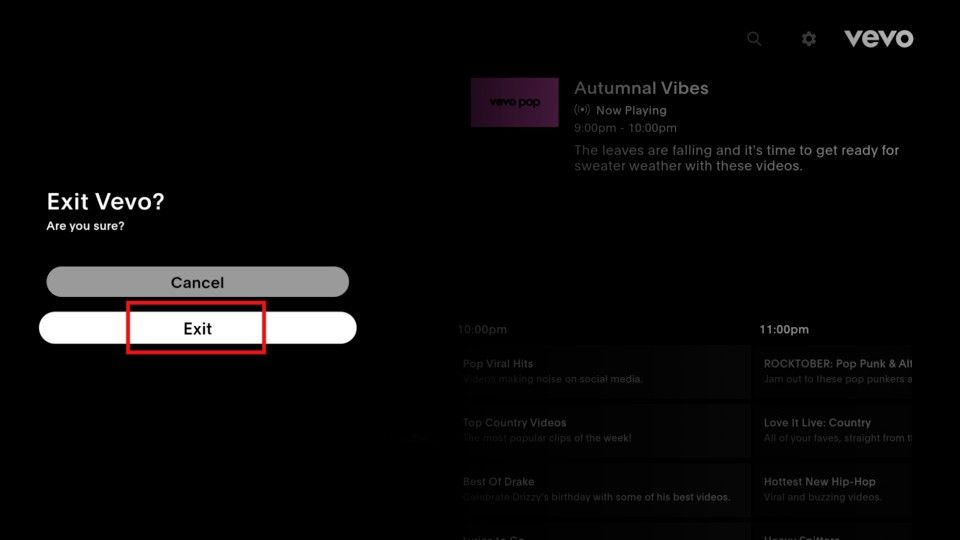


Leave a Reply