In this post, I will guide you on how to install Fildo on your FireStick. This method works on all Amazon Fire TV devices, including FireStick 4K Max, FireStick 4K, FireStick Lite, and even Fire TV cube. The installation process is simple, and within a matter of minutes, you will have the Fildo app on your FireStick. I will also shed some light on the UI, features, and other benefits of the Fildo app.
What is Fildo?
Fildo is a music entertainment third-party app that works as an Mp3 downloader. The app allows you to stream top-notch music content anywhere across the globe. Fildo is an absolutely free app that may take your music experience to the next level.
Fildo app provides a list of combined recordings under an artist’s name. This means you don’t have to swipe whenever searching for your favorite artist’s songs. Instead, just pick your favorite artist and select your favorite music.
Fildo does not track the audio collection, meaning the app doesn’t feature music albums. Instead, it outsources multiple music albums and combines them in one place.
So Fildo App also saves time as you don’t have to download music from multiple sources. Is Fildo safe to use? Is Fildo legal? How to install Fildo on your FireStick? I will answer these questions and more in this article. Please note that Fildo may not be fully compatible with the FireStick remote. Therefore, you may need to install and set up the Mouse Toggle app on your device.
Attention FireStick Users
Governments and ISPs worldwide monitor users' online activities. If you use third-party streaming apps, you should always use a reliable FireStick VPN to hide your identity and avoid issues with your movie-viewing experience. Currently, your IP is visible to everyone.
I use ExpressVPN, the fastest and most secure VPN in the industry. It is very easy to install on any device, including the Amazon Fire TV Stick. It also includes a 30-day money-back guarantee. If you're not satisfied with their service, you can request a refund.
ExpressVPN is running a special New Year deal: Get 4 months free and save 78% on the 2-year plan.
Read: How to Install and Use Best VPN for FireStick
Overview of Fildo App
Fildo is a decent music streaming software that provides access to a diverse collection of boofy and artistic songs. Here are some of the features of the Fildo app:
- A broad category of music
- Stream top-quality music
- The app doesn’t own a collection of its music library
- The app saves memory by getting all your music library in one place
- Ability to download multiple audio files
- Free of cost
Is Fildo Safe and Legal?
As I mentioned, Fildo is a third-party app. Like any other unofficial app, it is unavailable in the Amazon App Store. This raises concerns as any app outside the Amazon App Store may not be 100% safe for your FireStick.
However, I checked if this app had some malicious files with Virus Total, an online antivirus service. Fortunately, the antivirus didn’t find anything suspicious or malicious about the Fildo APK. Here is the screenshot of the test.
The legality status of any app depends upon multiple factors like the region where it distributes the content and whether it has obtained the distribution license. Unfortunately, FireStickTricks does not have ample resources to verify whether the app is legal or not.
While we do not condone copyright violations, we champion your right to privacy. To protect your privacy and avoid legal hassles, use the Fildo app with a reliable VPN for FireStick, such as ExpressVPN. This VPN will encrypt your internet connection and hide your online activities from anyone who might be monitoring.
How to Install Fildo on Your FireStick
Fildo, just like other third-party apps, can’t be installed directly on Amazon FireStick because the app isn’t available on the Amazon App Store. Therefore, you need to sideload this app using the Downloader application.
Sideloading is simply a method to download unofficial apps on your Amazon FireStick. It is a safe way to install Fildo on your FireStick.
For detailed instructions, follow our guide on How to Install Downloader and Set Up FireStick for Sideloading.
Legal Disclaimer: This guide is for informational purposes only. FireStickTricks.com does not own, host, operate, resell, or distribute any apps, services, or content mentioned.
1. Select Find from the home screen of your FireStick.
2. Select Search on the next page.
3. Use your remote and type Downloader on the search bar. The option to use voice command is also there.
4. Click on Downloader. It will have an orange background with Downloader written in white.
5. Click on Download or Get to begin the installation.
6. Once it installs, select Settings on the home screen of FireStick.
7. Select My Fire TV next.
8. Click on Developer Options next.
9. Now, you will see an option called Apps from Unknown Sources or Install Unknown Apps. If it is the former, then select it.
If it is Apps from Unknown Sources, simply click it and turn it ON.
10. Select Downloader and turn it On.
Download the Fildo App Using the Downloader Application
After you have downloaded the downloader application. Now you have to download the Fildo app from the downloader application. The process requires only 5 steps
1. Click the Your Apps & Channels icon on the home screen and select Downloader from your apps list.
2. Then, click the URL box.
3. Type the following link https://bit.ly/2BAEISO and click on Go.
Note: This link points to the official website (https://fildo.net/android/en) of the Fildo app. FireStickTricks.com is not associated with this link or those who host the app.
4. You will land on the official page of the Fildo App.
5. Click on the Download button to start the download.
6. Click between the banners to start the download.
7. The app will be downloaded soon.
8. Once it does, an installation prompt will pop up. Click on Install.
9. After Fildo successfully installs, click on Done instead of Open. You will now be back on the Downloader app.
The Fildo app is now successfully installed on your FireStick.
Now you have downloaded the app. Next, I will show you how to use Fildo on your FireStick.
Your FireStick / Fire TV is now all ready to stream your favorite content. However, before you start, I would like to warn you that everything you stream online is visible to your ISP and Government. This means, streaming free movies, TV shows, Sports might get you into legal trouble.
Thankfully, there is a foolproof way to keep all your streaming activities hidden from your ISP and the Government. All you need is a good VPN for Fire Stick. A VPN will mask your original IP which is and will help you bypass Online Surveillance, ISP throttling, and content geo-restrictions.
I personally use and recommend ExpressVPN, which is the fastest and most secure VPN. It is compatible with all kinds of streaming apps and is very easy to install on Fire TV / Stick.
We do not encourage the violation of copyright laws. But, what if you end up streaming content from an illegitimate source unintentionally? It is not always easy to tell the difference between a legit and illegal source.
So, before you start streaming on your Fire Stick / Fire TV, let’s see how to use ExpressVPN to keep your streaming activities hidden from prying eyes.
Step 1: Subscribe to ExpressVPN HERE. It comes with a 30-day money-back guarantee. Meaning, you can use it free for the first 30-days and if you are not satisfied with the performance (which is highly unlikely), you can ask for a full refund.
Step 2: Power ON your Fire TV Stick and go to Find followed by Search option.
Step 3: Now type “Expressvpn” (without quotes) in the search bar and select ExpressVPN when it shows up in the search results.
Step 4: Click Download to install the ExpressVPN app on Fire TV / Stick.
Step 5: Open the app and enter the login credentials that you created while buying the ExpressVPN subscription. Click Sign in.
Step 6: Click the Power icon to connect to a VPN server. That’s all. Your connection is now secure with the fastest and best VPN for FireStick.
You can also read more detailed info on using ExpressVPN with Fire TV / Stick.
How to Use Fildo on Your FireStick
Please note that Fildo may not be fully compatible with the FireStick remote. Therefore, you may need to install and set up the Mouse Toggle app on your device.
Follow our guide on How to Access Installed Apps and Create a Home Screen Shortcut.
When you open the Fildo app, you will be greeted with a notification regarding cookies.
After that, the app asks you to provide them with some permissions. Allow access if you want to download the music on your FireStick device.
You can find three main categories listed there:
1. Top artist
2. Top songs
3. Recommendations
You can browse through any of the lists that match your interest.
Wrapping Up
Fildo music streaming app is great for watching your favorite songs all in one place. You can download multiple mp3 songs with premium streaming quality without spending anything from your pocket. This guide demonstrated how to install Fildo on FireStick. Let me know your experience in the comments section below.
Related:
- How to Install Youtube TV on FireStick
- How to Install & Watch HBO Max on FireStick
- How to Install Sling TV on FireStick
- How to Install & Use Distro TV on FireStick

Suberboost Your FireStick with My Free Guide
Stay Ahead: Weekly Insights on the Latest in Free Streaming!
No spam, ever. Unsubscribe anytime.
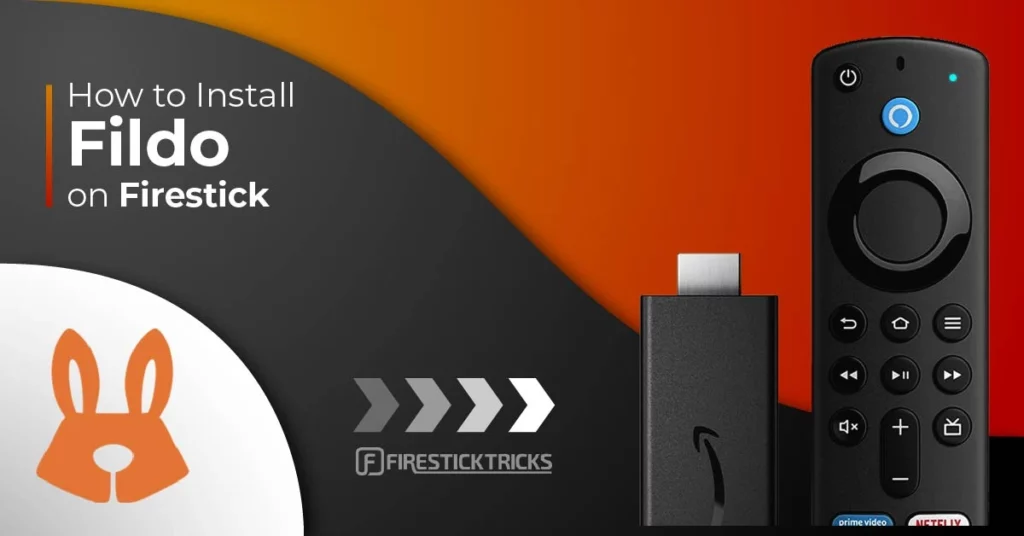
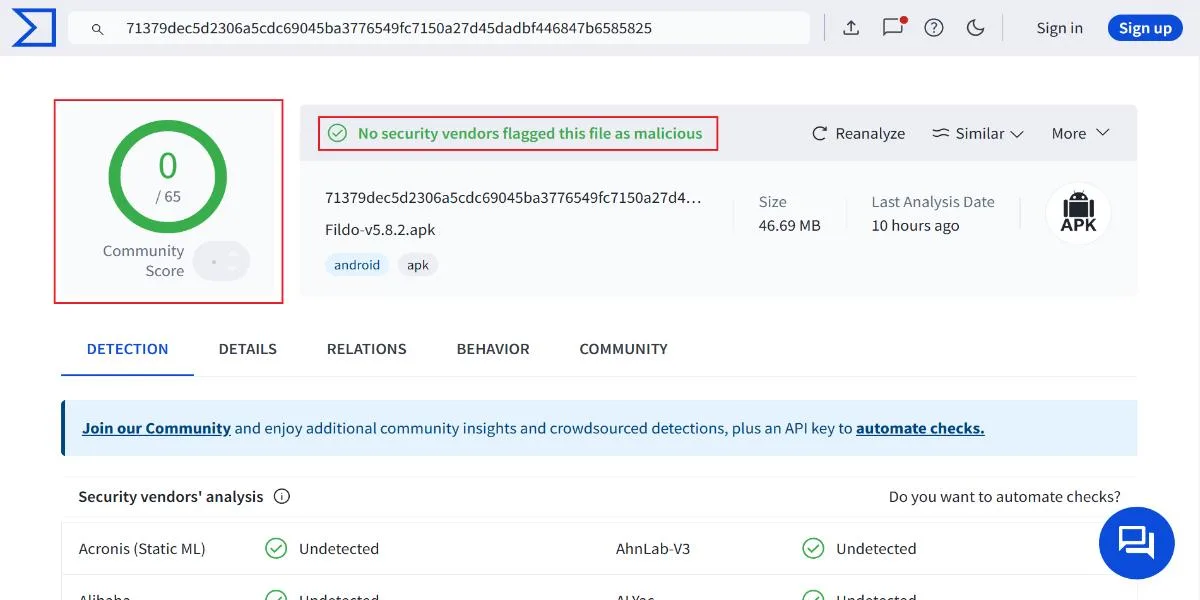
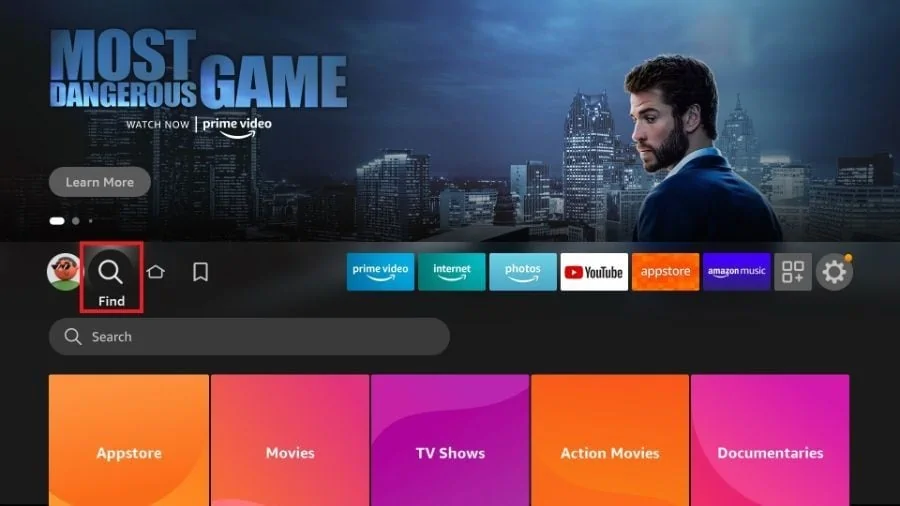
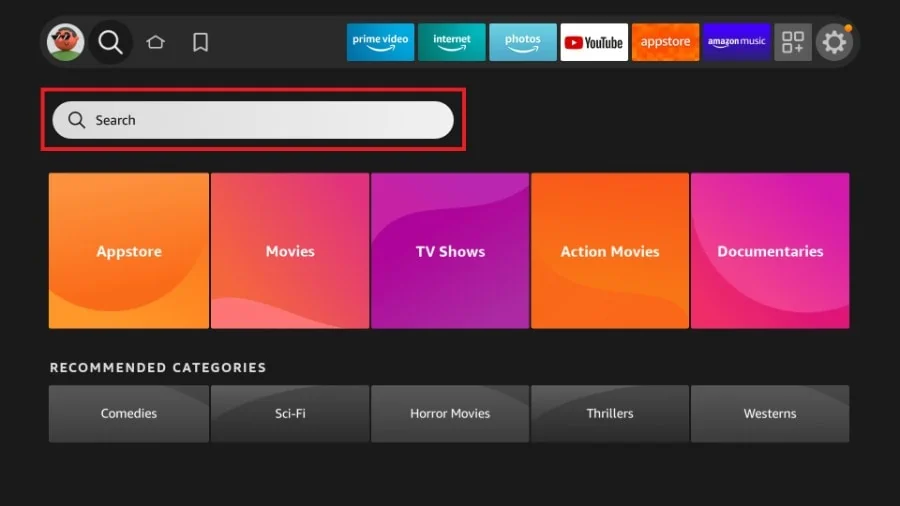
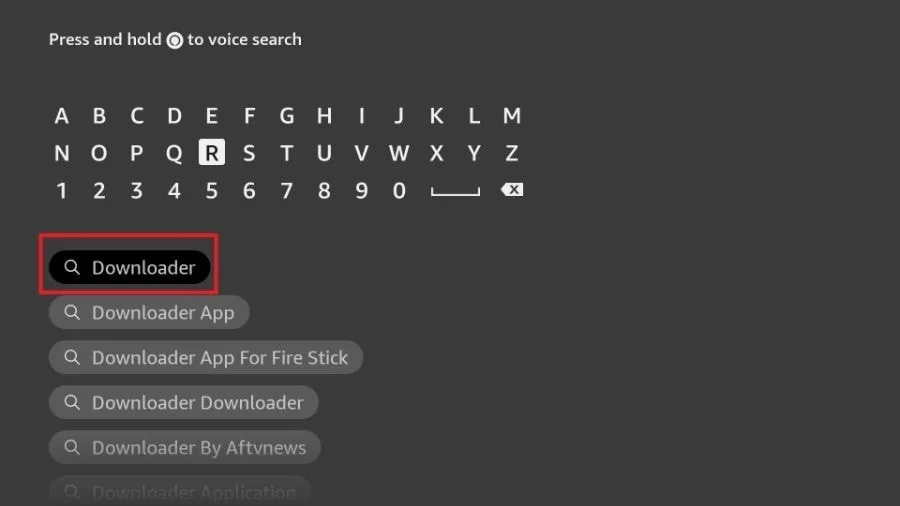
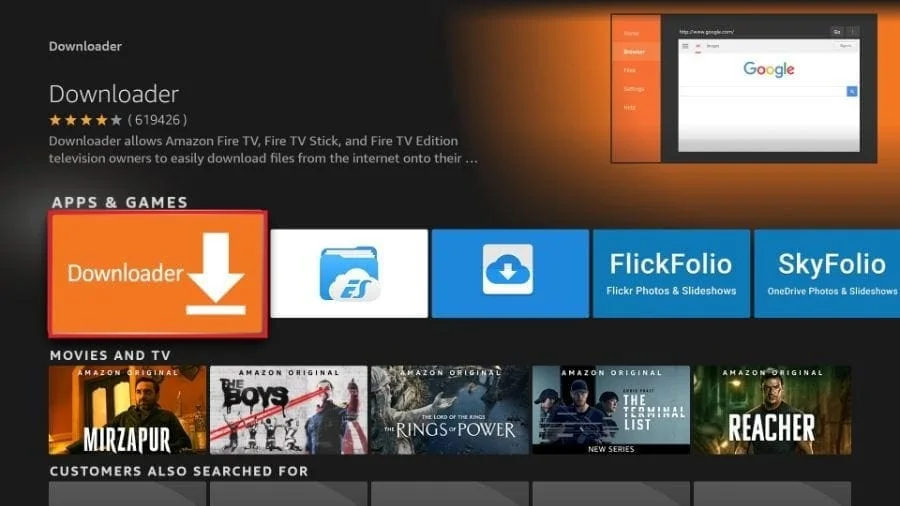
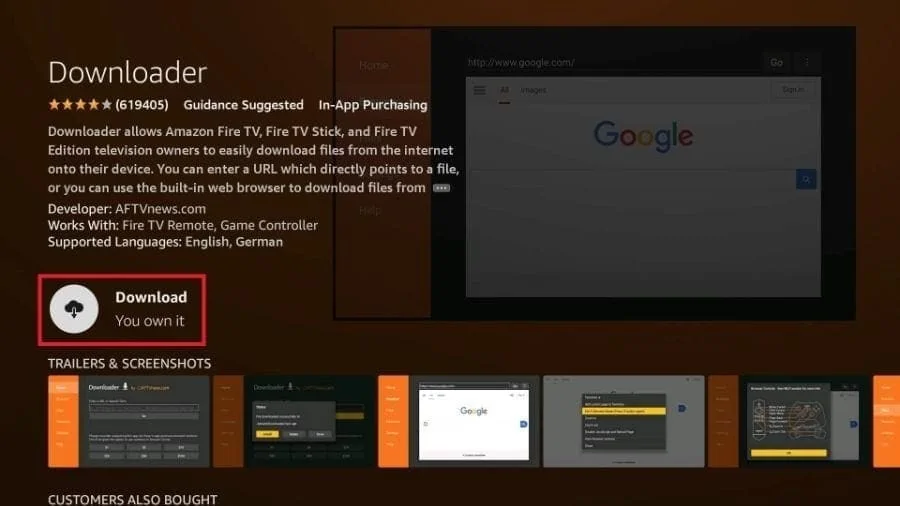
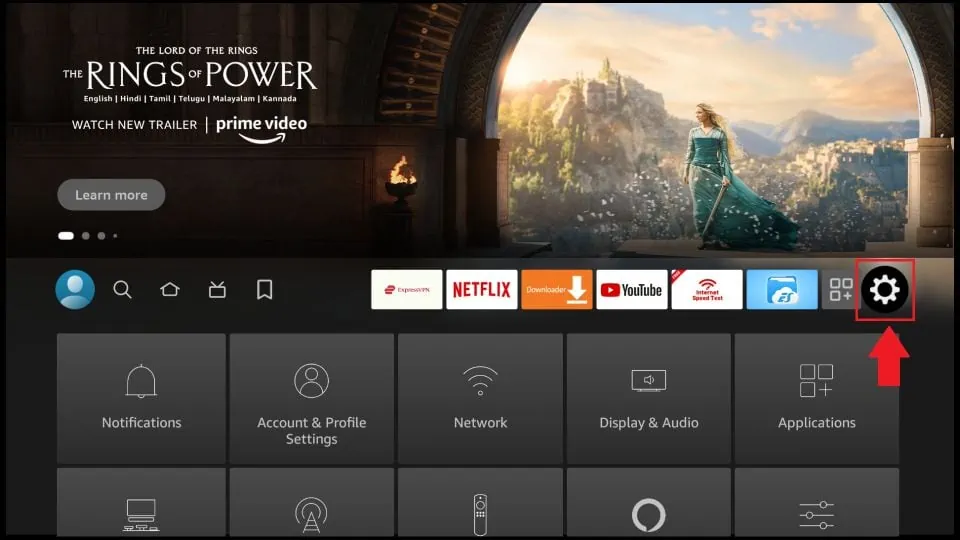
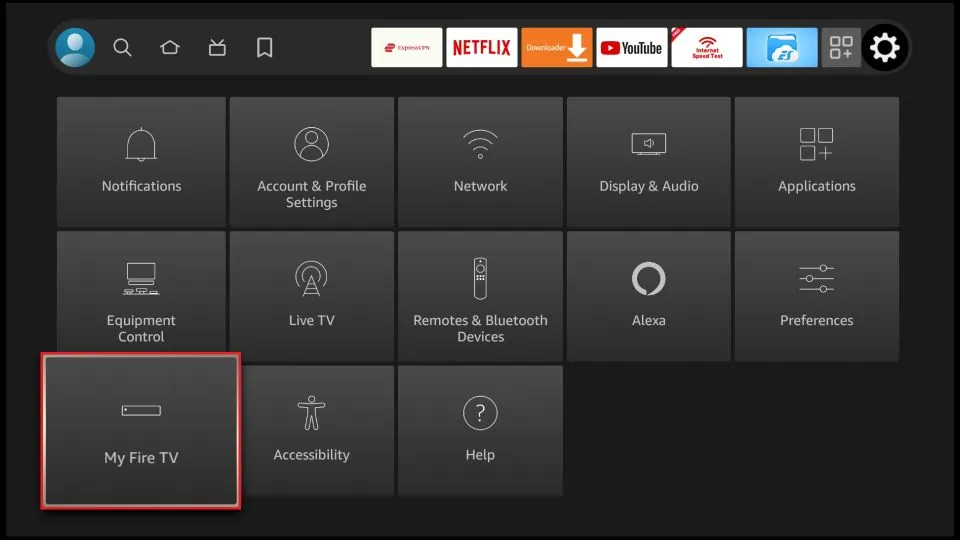
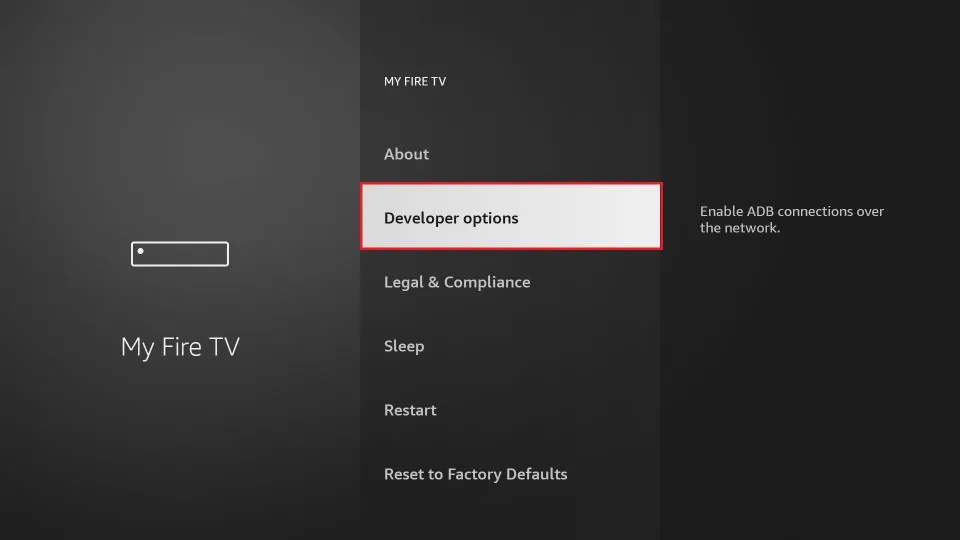
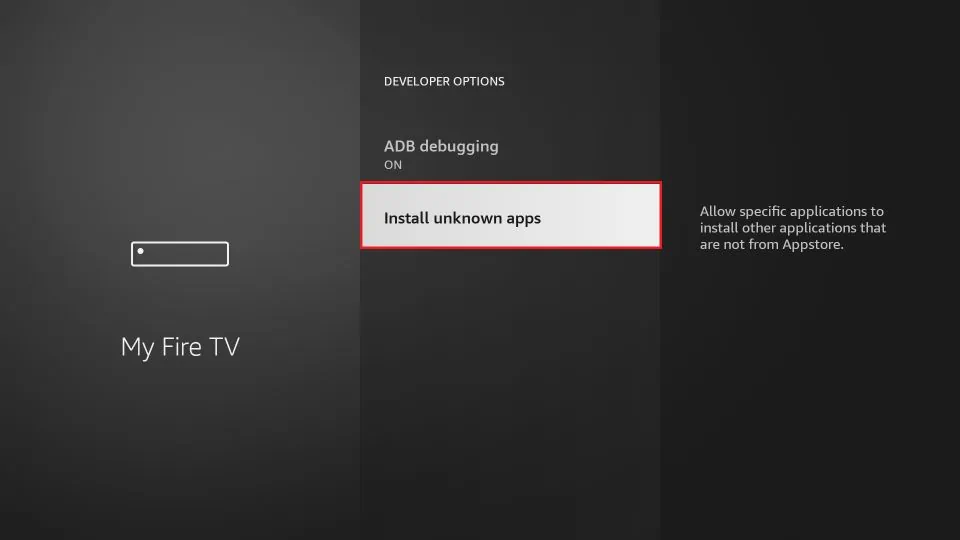
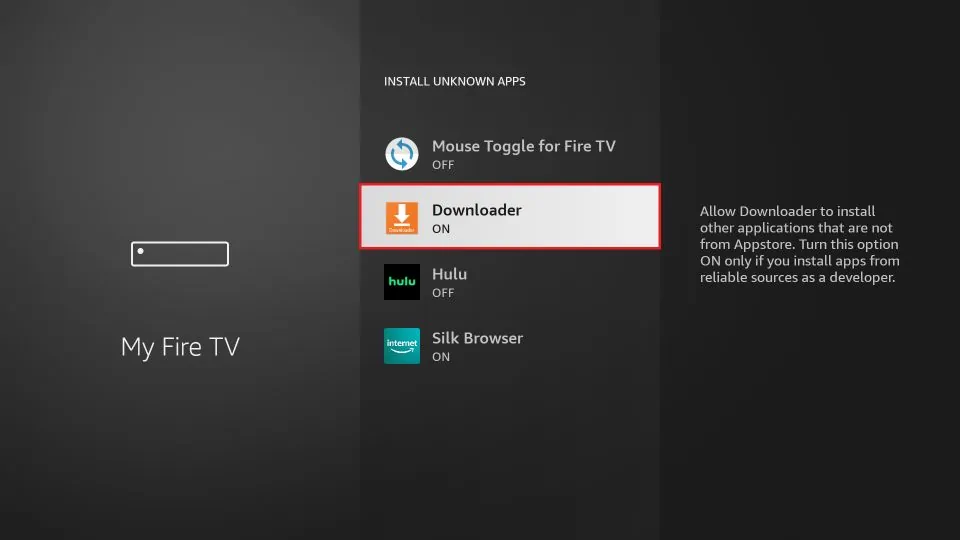
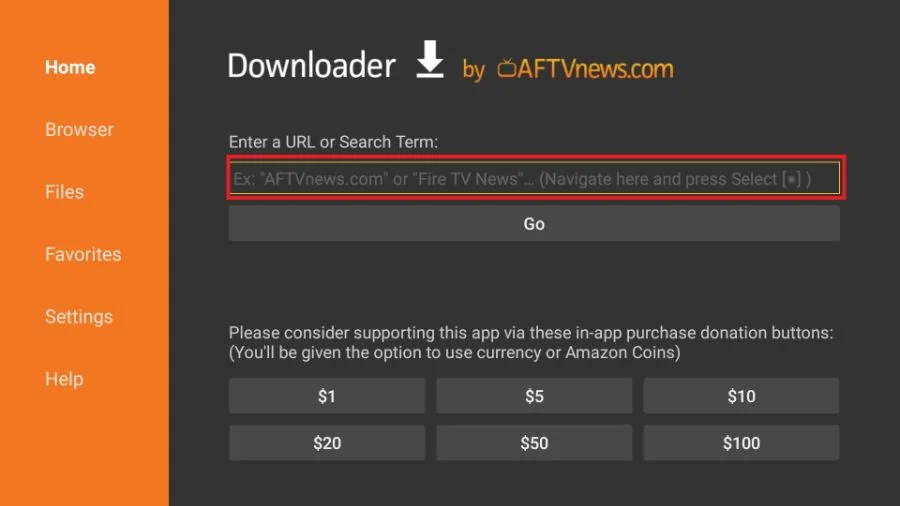
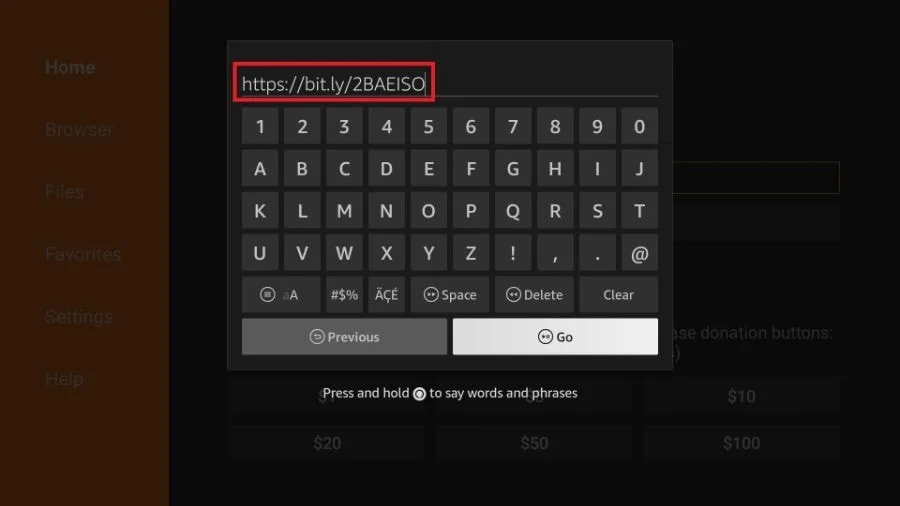
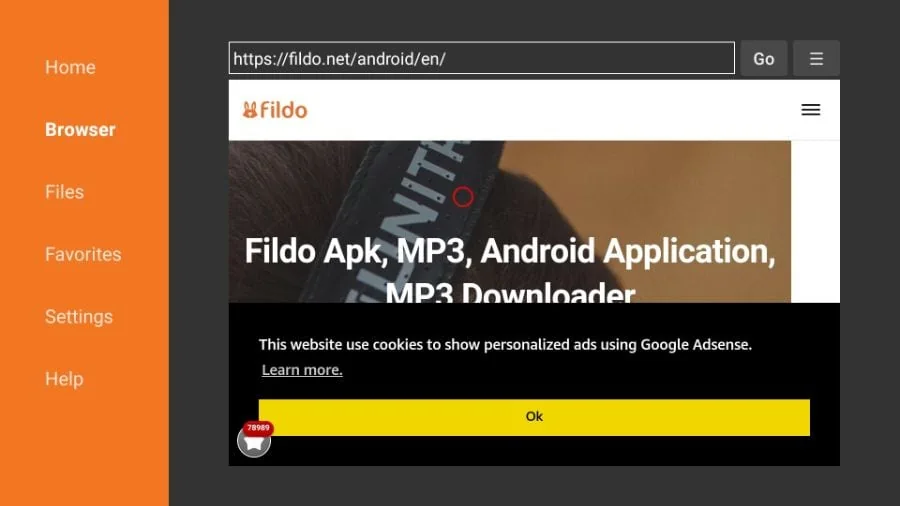
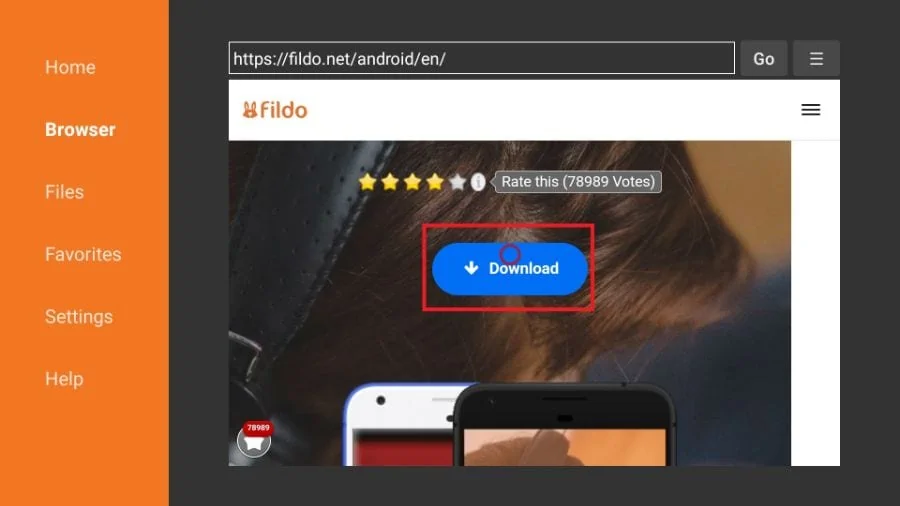
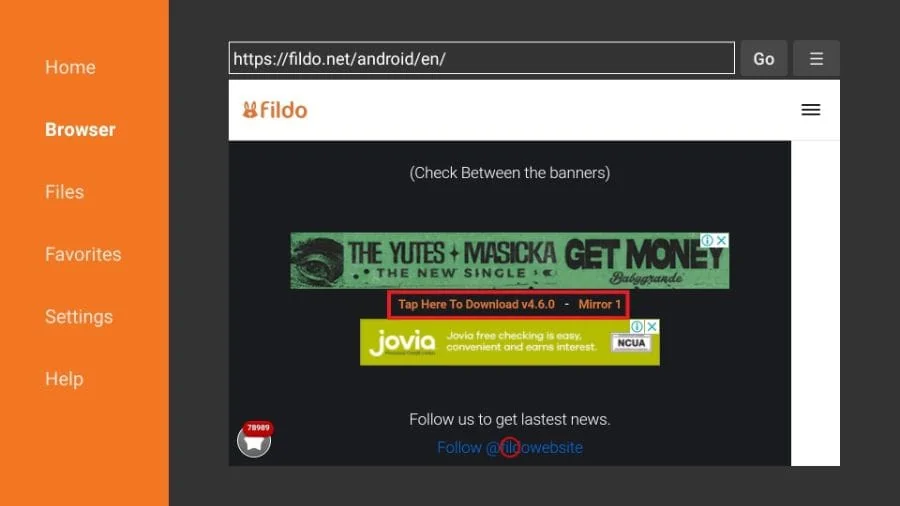
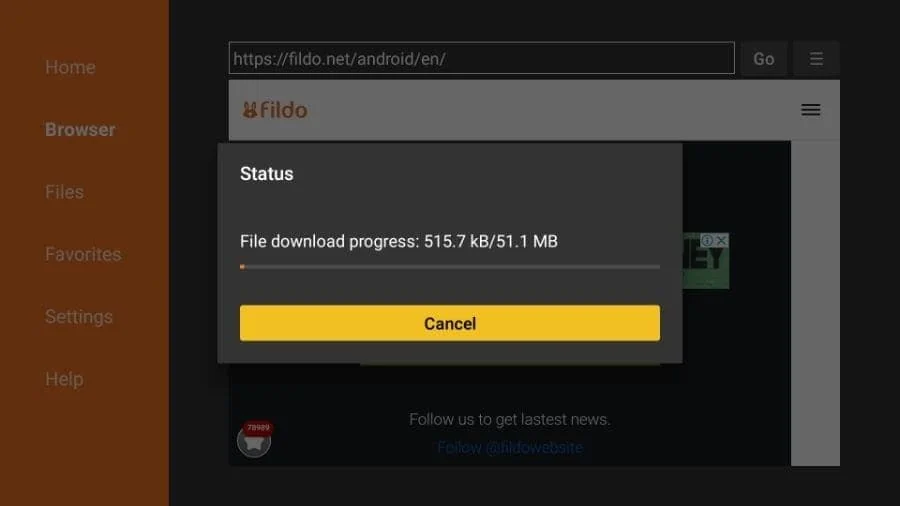

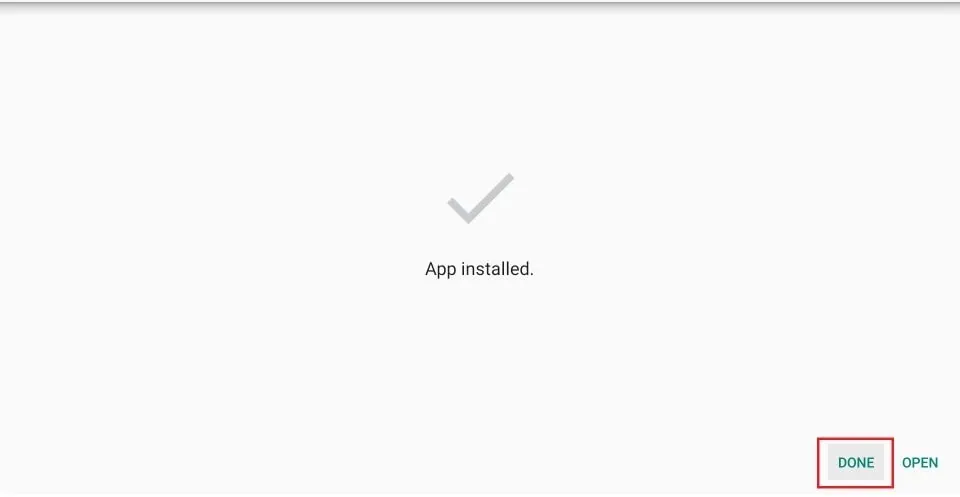





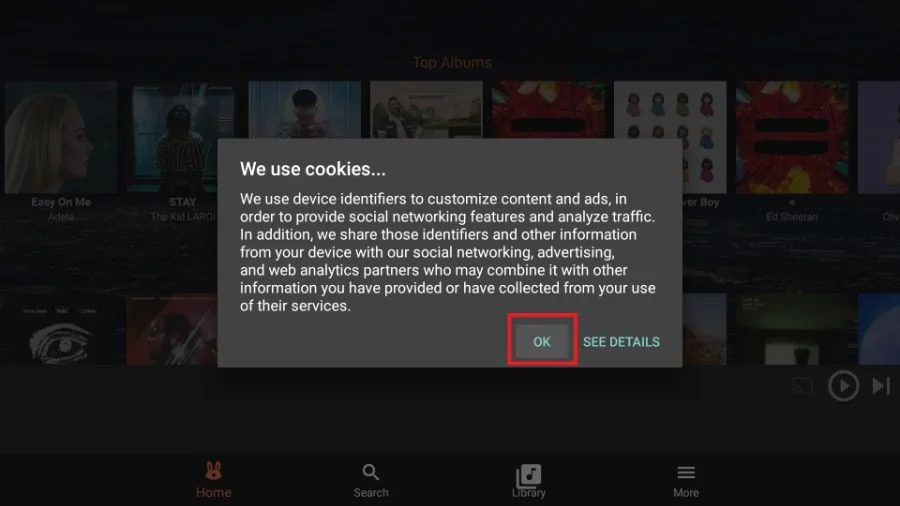
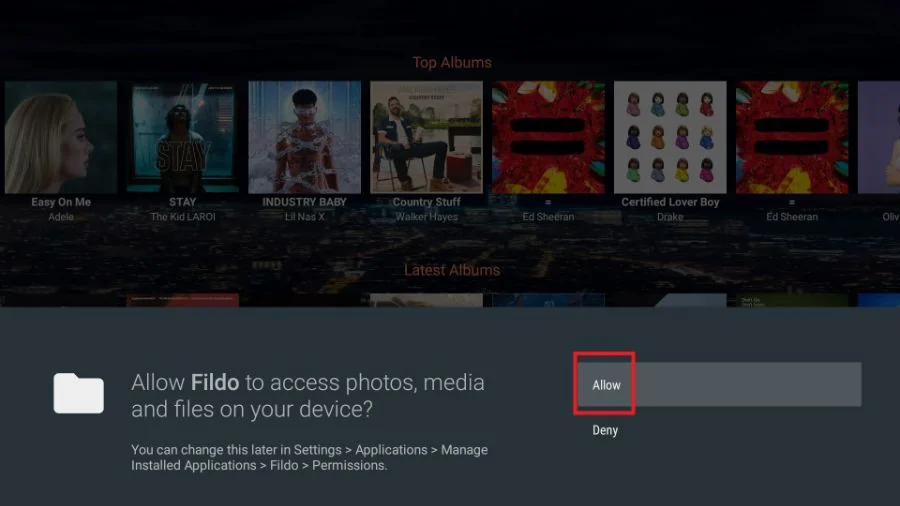


Leave a Reply