In this article, I will show you how to install the Wrestlers Kodi addon on FireStick. The instructions outlined in this article will work on any device or system that supports Kodi, including Amazon Fire TV variants, Windows PC, macOS, Linux, Android, Android TV Boxes, smartphones, and tablets. I will also show you how to use the addon. Wrestlers is available on both Kodi 20 Nexus and Kodi 19 Matrix.
What is Wrestlers Kodi Addon?
Wrestling is a popular sports entertainment option. Millions of followers worldwide tune in regularly to follow their favorite promotions, programs, and wrestlers.
The Kodi addon we’re discussing in this article, aptly called Wrestlers, allows loyal wrestling fans to catch up with events, news, highlights, and more about the wrestling world.
Wrestlers is a third-party addon located in the Butter Fingers Repository. It offers an extensive variety of combat sports content sorted into several categories. There are many promotions to choose from on Wrestlers, ranging from the popular to obscure.
The Wrestlers Kodi Addon lets you enjoy the latest events and classic recordings.
The Kodi addon does not own any of the content that streams. Instead, it scrapes high-quality streaming links from host websites. You can set the quality of the videos you stream depending on your preference and bandwidth.
Attention Kodi Users!
Governments and ISPs worldwide monitor your online activities. If you use third-party Kodi addons, you should always use a reliable Kodi VPN to hide your identity and prevent issues with your streaming experience. Currently, your IP is visible to everyone.
I use ExpressVPN, the fastest and most secure VPN in the industry. It is very easy to install on any device, including Amazon Fire TV Stick, PC, Mac, and Smartphones. It also includes a 30-day money-back guarantee. If you're not satisfied with their service, you can request a refund. ExpressVPN is offering a special NEW YEAR deal: get 4 months free and save 78% on the 2-year plan.
Install and Use Best Kodi VPN | Why you must use a VPN at all times
Is Wrestlers Kodi Addon Safe and Legal?
The Wrestlers addon offers a ton of wrestling content free of charge. That raises questions about the safety and legality of the Kodi addon.
We will check the addon with the online security tool VirusTotal to look for any security concerns. Through the analysis tool, I ran the Butter Fingers Repository on VirusTotal, which hosts wrestlers. The results confirmed that Wrestlers (and other addons within that repo) are safe to download, install, and use.
That said, legality is an entirely different matter. As previously mentioned, Wrestlers is a third-party add-on that is not available on the official Kodi repository. The addon pulls its content from the libraries of many online websites, which may not hold valid licenses to stream the content they host.
FireStickTricks.com cannot verify the legality of the Wrestlers Kodi addon. Streaming videos on the addon that are not publicly available may translate to you crossing into legal gray areas and could get you into trouble. Using a trusted VPN like ExpressVPN when streaming with the addon.
How to Install Wrestlers Kodi Addon
This section will demonstrate how to install Wrestlers on your Kodi-supported device. The process is in three parts: enabling unknown sources on Kodi, installing the repo, and finally, installing the add-on.
The installation process is not complicated. As long as you follow the steps in each part, you will have Wrestlers installed and ready to use in no time.
Let’s get started.
Legal Disclaimer: This guide is for informational purposes only. FireStickTricks.com does not own, host, operate, resell, or distribute any apps, services, or content mentioned. Some services discussed may be unverified, and FireStickTricks.com cannot confirm their legal status in every region. Users are responsible for ensuring that any content they access complies with applicable laws.
Part 1: Enable Unknown Sources on Kodi
Because Wrestlers is unavailable in the official Kodi repository, you must enable unknown sources in your Kodi settings. Without preparing Kodi to install third-party addons, you cannot install any third-party repositories and addons.
Here’s how you can enable unknown sources quickly:
1. Launch the Kodi app on your device. Click the Settings icon at the top left corner of the screen, directly below the Kodi logo.
2. Click System at the bottom right corner of the screen.
3. Scroll down to Add-ons on the left-hand menu and then navigate to the right-hand side of the screen. Click Unknown sources to turn it on.
4. A pop-up window will warn you about allowing third-party addons on your Kodi app. Click the Yes button to accept.
You have successfully turned on the unknown sources setting. You can proceed to the next part’s steps.
Part 2: Install the Butter Fingers Repository
Butter Fingers Repository hosts the Wrestlers Kodi addon. You cannot install the addon without installing the repository on your Kodi app.
These steps will help you install the Butter Fingers Repo:
1. Press the back button on your FireStick remote (or other device) to return to the Settings screen. Select File manager at the top-right corner.
2. On either side of the screen, select Add source.
3. A pop-up window will appear on your screen. Click None.
4. Type http://j1wizard.net/butter into the provided field. Check for mistakes, then click OK.
Note: FireStickTricks.com does not host or distribute the Butter Fingers Repository or any apps or addons. It is available at the provided URL.
5. The text field called Enter a name for this media source may be auto-filled with butter. If it isn’t, select the field and enter butter as the name. Click OK.
6. Click OK again in the next window to confirm the addition of the file source.
7. Press your back button to return to the Settings page. Select Add-ons.
8. Scroll down and click Install from zip file.
9. A pop-up window will warn that the installed addons must be updated manually. Select Yes to continue.
10. Scroll down to butter.
11. Select the zip file to download and install the repo.
Installation takes a few moments. You will soon receive a confirmation notification that the Butter Fingers Repo has been installed. Stay on the same page for the next part.
Part 3: Install the Wrestlers Addon
The final part of the process is downloading and installing the Wrestlers add-on from the Butter Fingers Repository installed on your Kodi app.
1. On the same screen, scroll up one option and select Install from repository.
2. Select Butter Fingers Repo from your list of installed repositories.
3. On the next screen, scroll down to the Video add-ons.
4. In this window, you will see all the addons hosted on the Butter Fingers Repo. Select Wrestlers, the last option on the list.
5. Click the Install tab at the bottom right corner of the addon’s dashboard.
6. A pop-up window will notify you of additional addons installed with Wrestlers. Click OK to install it.
7. Wrestlers will start downloading. You can monitor the download status by clicking the add-on’s name. After the download is complete, it will begin installing.
As with the repo, the addon installation will only take a few moments. You will receive a pop-up notification at the top-right corner of the screen that says Wrestlers Add-on installed after completion.
Before you start streaming with Kodi Addons or Builds, I would like to warn you that everything you stream on Kodi is visible to your ISP and Government. This means, streaming copyrighted content (free movies, TV shows, live TV, and Sports) might get you into legal trouble.
Thankfully, there is a foolproof way to keep all your streaming activities hidden from your ISP and the Government. All you need is a good VPN for Kodi. A VPN will mask your original IP which is and will help you bypass Online Surveillance, ISP throttling, and content geo-restrictions.
I personally use and recommend ExpressVPN, which is the fastest and most secure VPN. It is compatible with all kinds of streaming apps and devices.
NOTE: We do not encourage the violation of copyright laws. But, what if you end up streaming content from an illegitimate source unintentionally? It is not always easy to tell the difference between a legit and illegal source.
So, before you start streaming on Kodi, here's how to get VPN protection in 3 simple steps.
Step 1: Get the ExpressVPN subscription HERE. It comes with a 30-day money-back guarantee. Meaning, you can use it free for the first 30-days and if you are not satisfied with the performance (which is highly unlikely), you can ask for a full refund.
Step 2: Click HERE to download and install the ExpressVPN app on your streaming device. If you are using a FireStick, I have given the exact steps starting with Step 4 below.
Step 3: Click the Power icon to connect to a VPN server. That's all. Your connection is now secure with the fastest and best VPN for Kodi.
The following are the steps to install Kodi VPN on your Fire TV devices. If you have other streaming devices, follow Step 1-3 above.
Step 4: Subscribe to ExpressVPN HERE (if not subscribed already).
Step 5: Go to Fire TV Stick home screen. Click Find followed by Search option (see image below).
Step 6: Type Expressvpn in the search bar and select when it shows up.
Step 7: Click Download.
Step 8: Open the ExpressVPN app and Sign in using the email ID and password that you created while buying the ExpressVPN subscription.
Step 9: Click the Power icon to connect to a VPN server. That’s all. Your FireStick is now secured with the fastest VPN.
How to Use Wrestlers Kodi Addon
After the download is complete, you can enjoy wrestling videos on your newly installed addon. You are not required to sign up to stream videos, and the best part is that the Wrestlers Kodi addon is free to use.
In addition, you do not need a debrid service subscription. Like many other video Kodi addons, Wrestlers has no steep learning curve.
The Wrestlers interface is simple, and the navigation is easy. You will quickly get familiar with the addon. Here is what the home page looks like:
The content library is well organized and has several categories. For instance, the events from each network fall under grouped inventory named after the network.
In addition to the matches from the major networks, you can watch documentaries and indie events. There’s also a section for wrestling news, updates, and rumors.
The content under each network is further sorted into sub-categories, which narrows down what you are interested in watching. This makes finding the content even more easier.
However, the Wrestlers addon requires you to install the YouTube addon before you can stream videos. It is nothing to worry about as you only have to hit Yes on the pop-up window, and YouTube will download and install.
After it is done, you will be asked to select the language and location that best fits your preferences. Scroll through the list and select your desired option.
If you like customized apps, wrestlers will disappoint. This Kodi addon has no options in the settings to configure it according to your choice. You get only what is offered. However, it compensates for this drawback with plenty of wrestling content.
Wrapping Up
If you are a big fan of wrestling sports entertainment, you can’t go wrong with the Wrestlers Kodi addon. With tons of content from major and lesser-known wrestling companies, there is no shortage of entertainment to stream. There isn’t much to configure but little to complain about.
In this guide, I showed you everything you need to know about installing and using the Wrestlers addon on your Kodi-supported device. Please let me know your questions and comments below!
Related:
- How to Install Mad Titan Sports Kodi Addon
- How to Install Asgard Kodi Addon
- How to Install Fights on Demand Kodi Addon
- How to Install The Crew Kodi Addon

Suberboost Your FireStick with My Free Guide
Stay Ahead: Weekly Insights on the Latest in Free Streaming!
No spam, ever. Unsubscribe anytime.
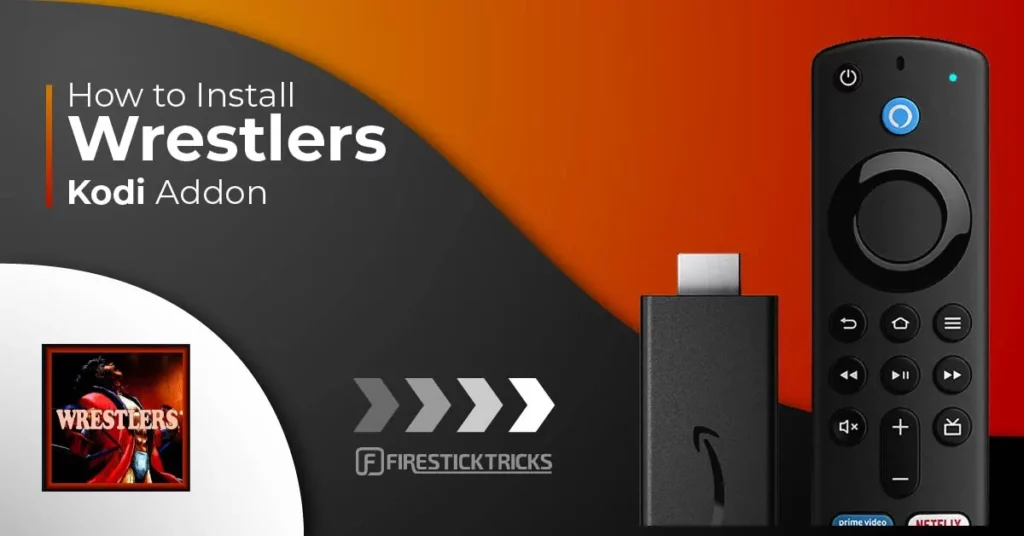
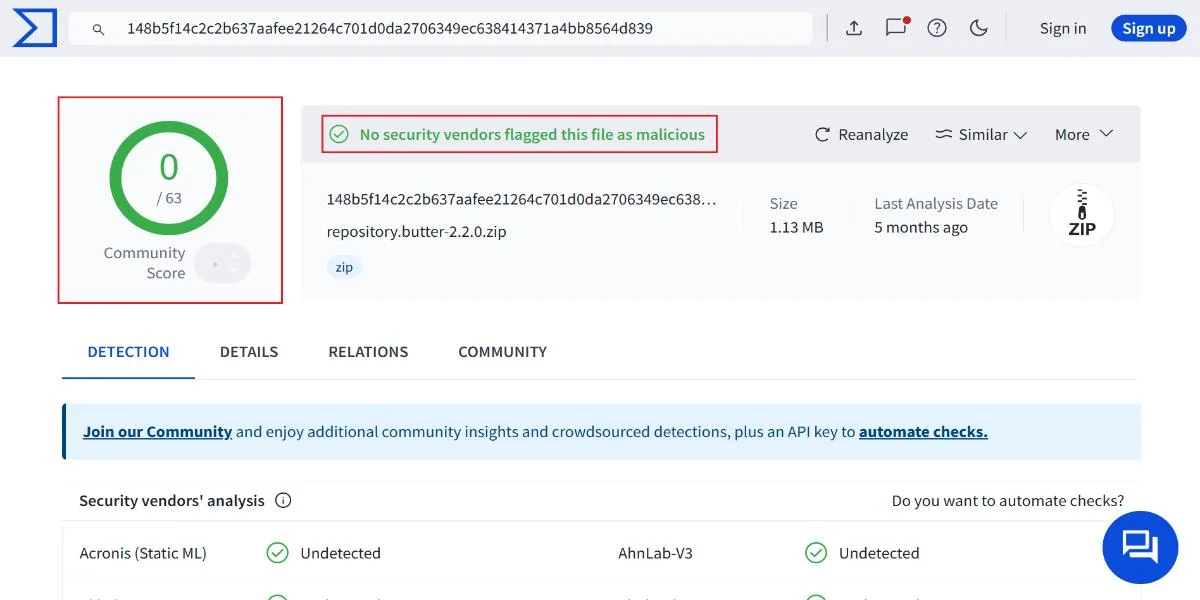
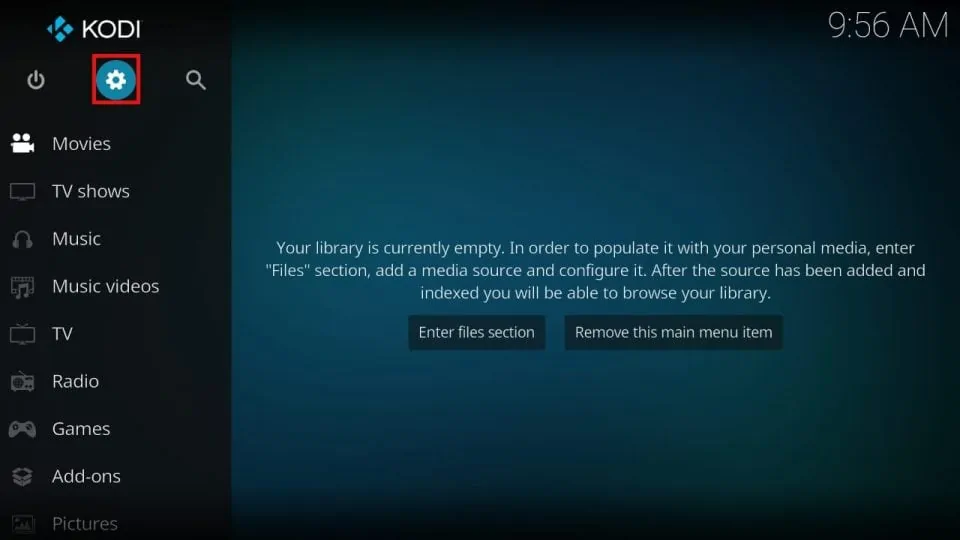
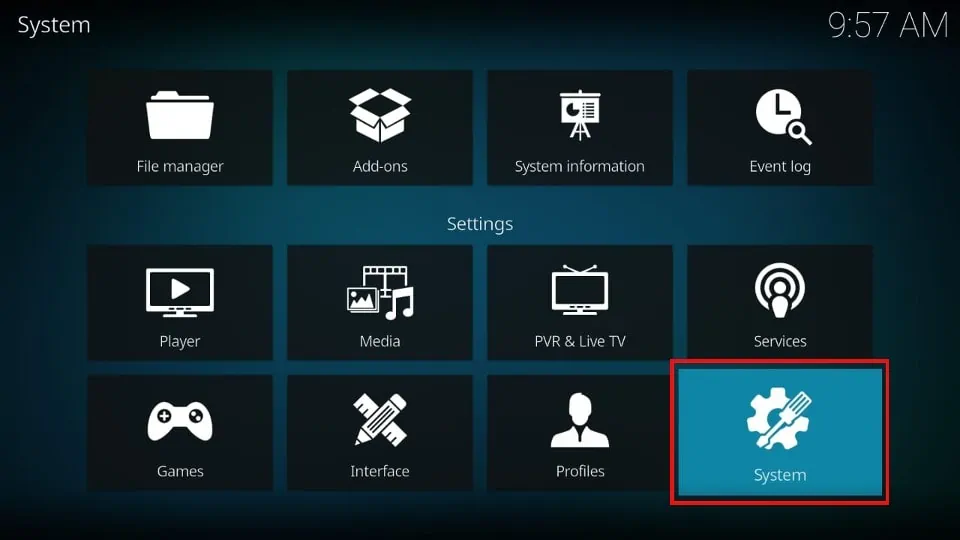
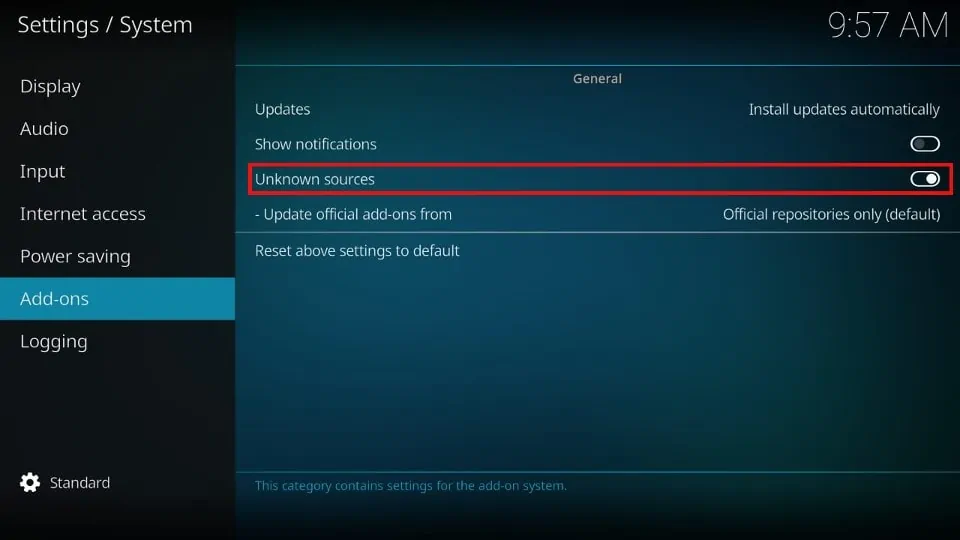
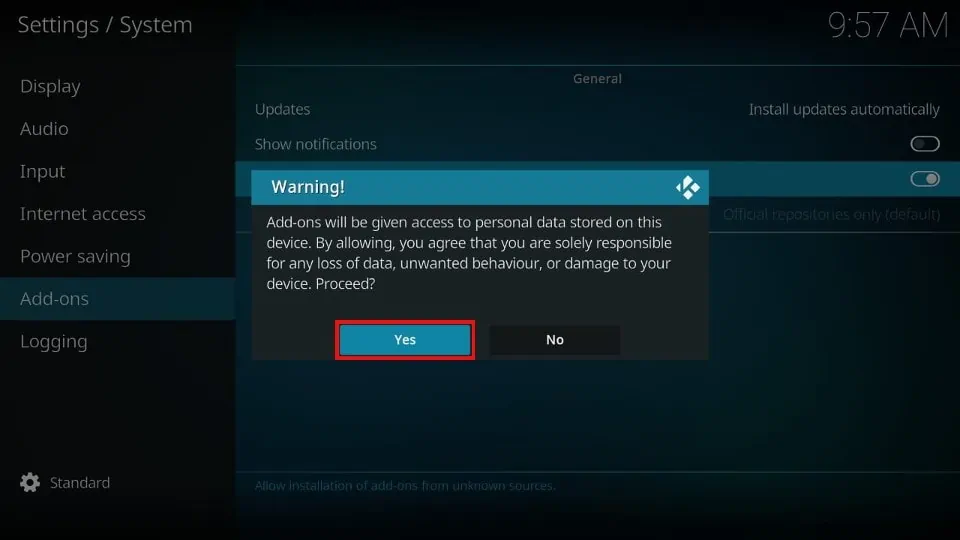
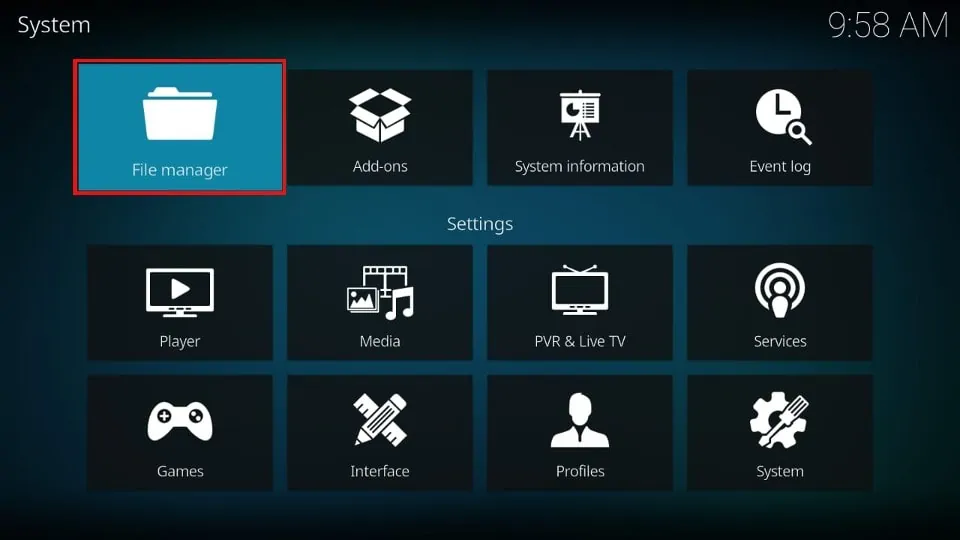
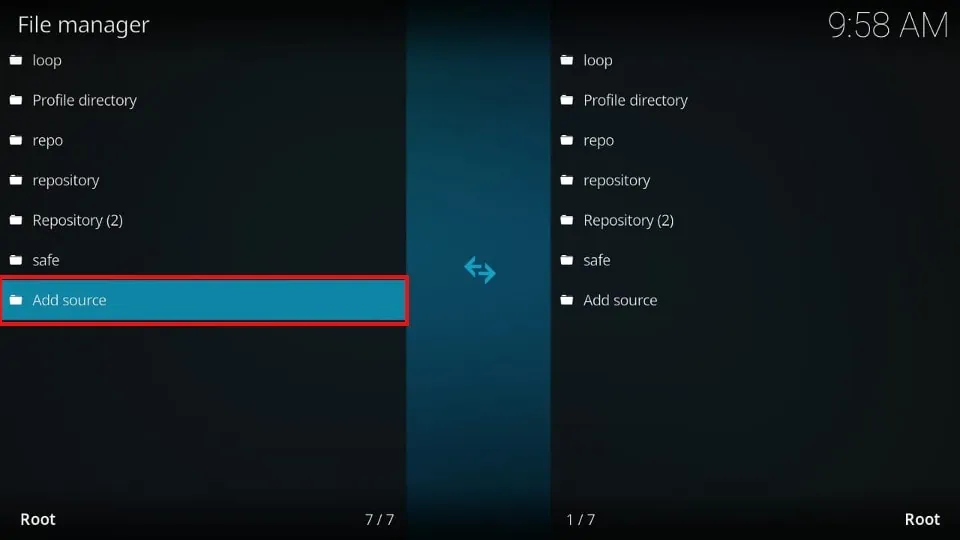
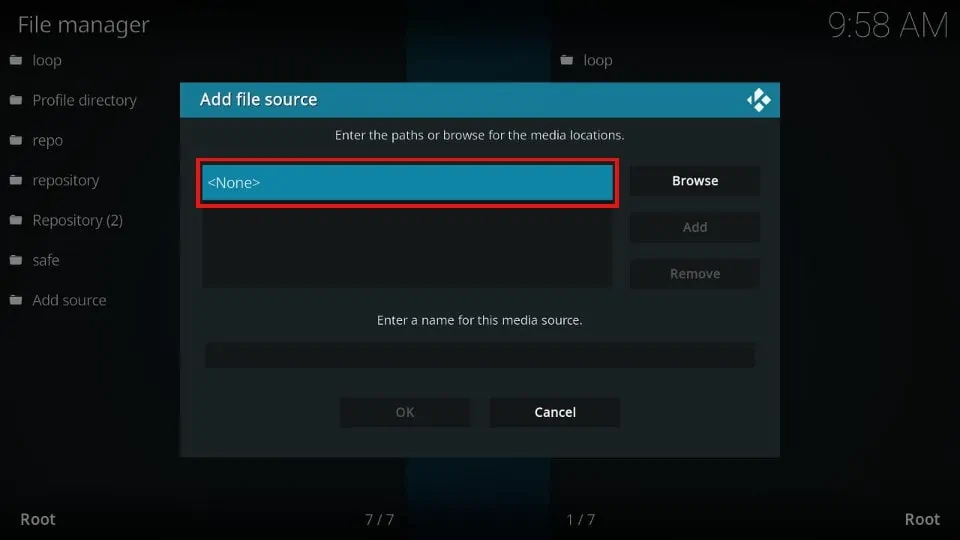
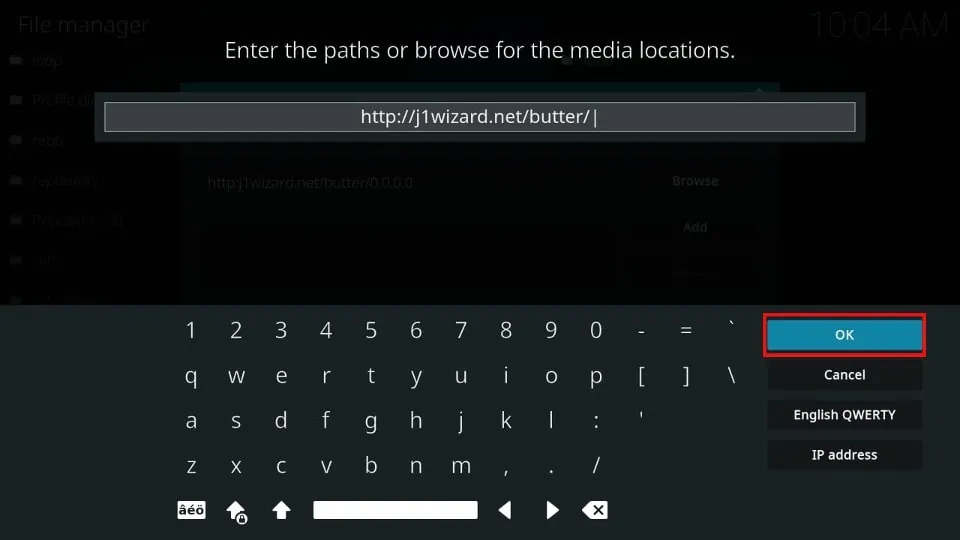
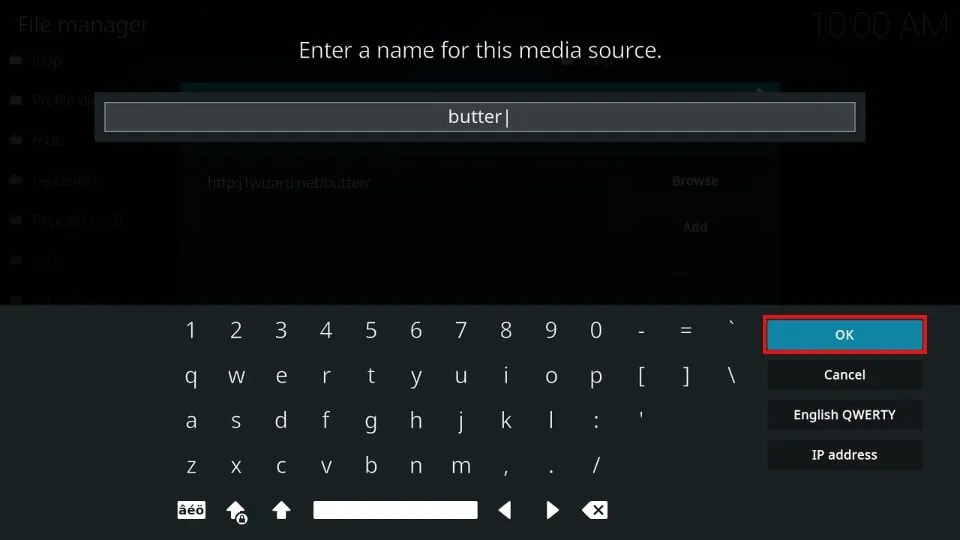
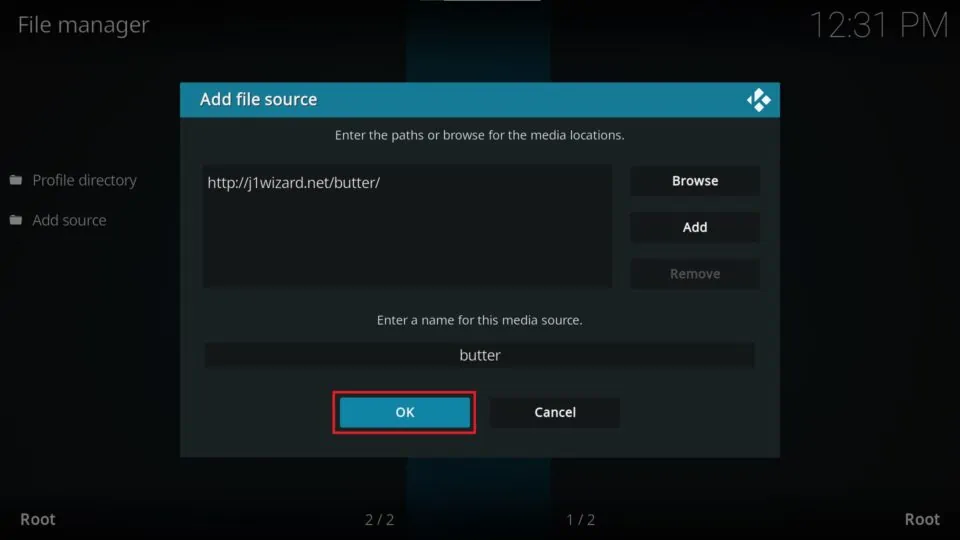
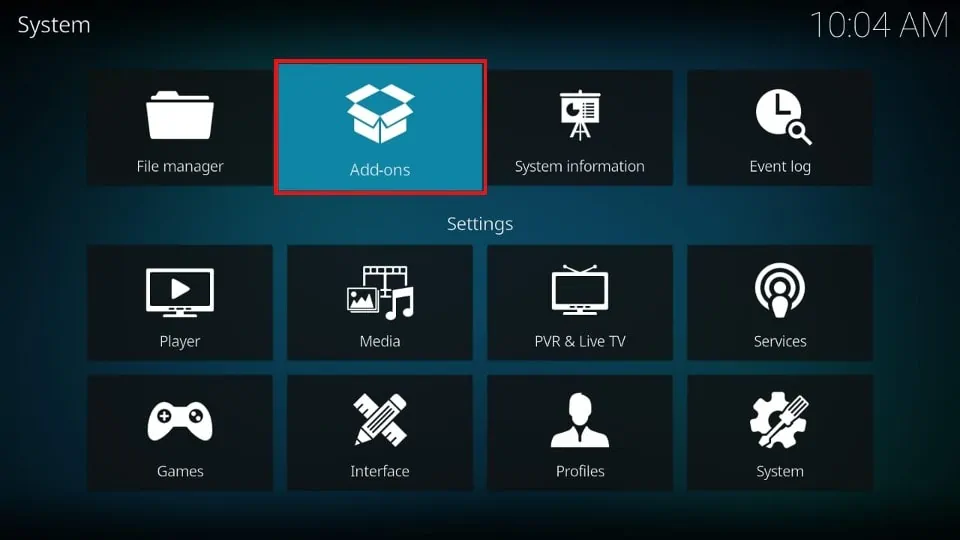
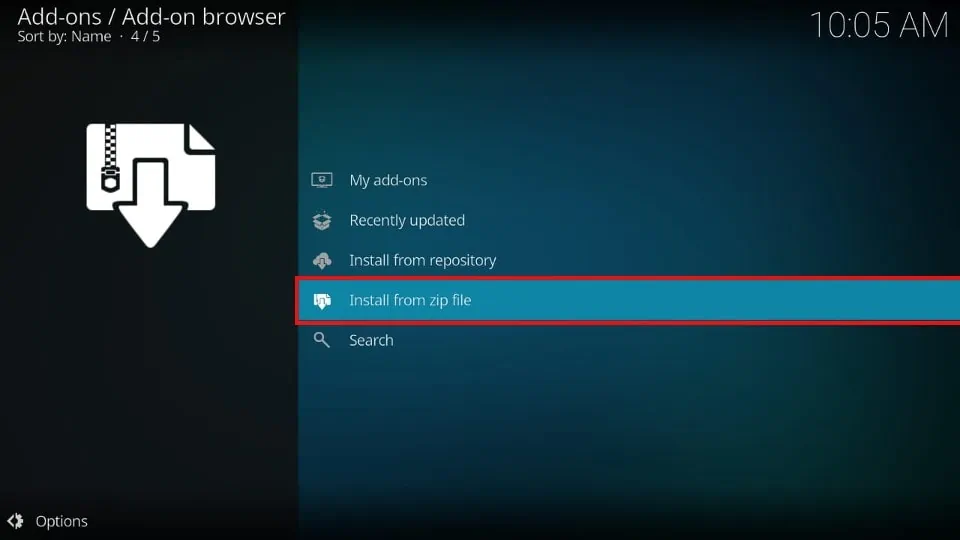
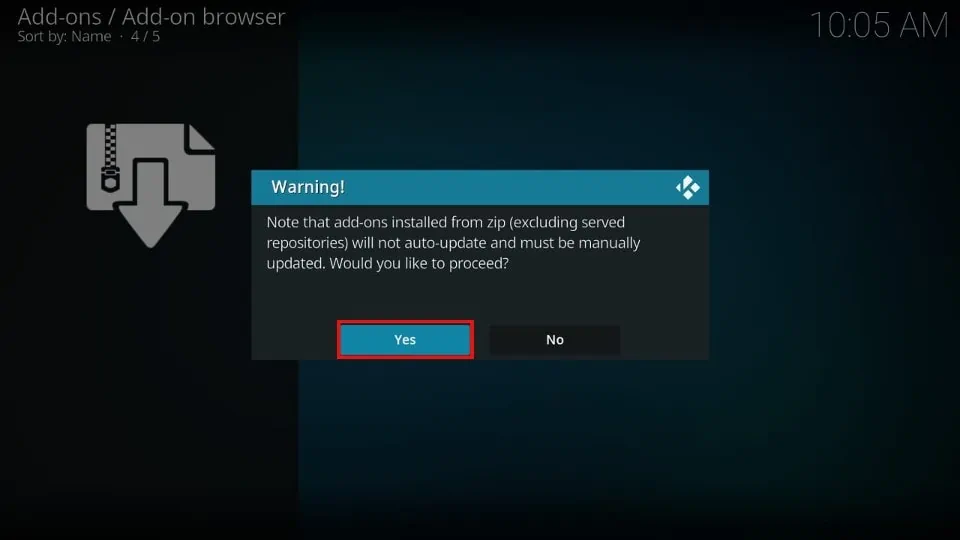
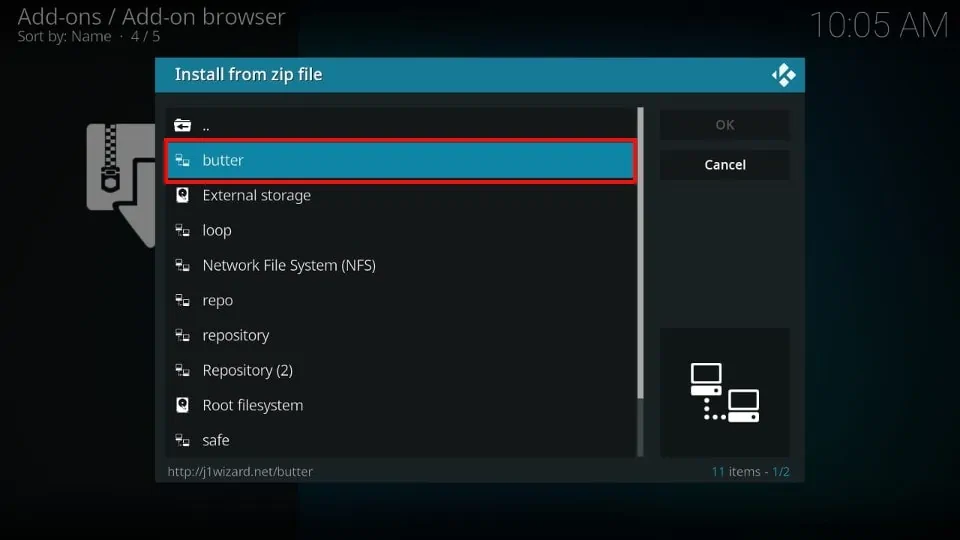
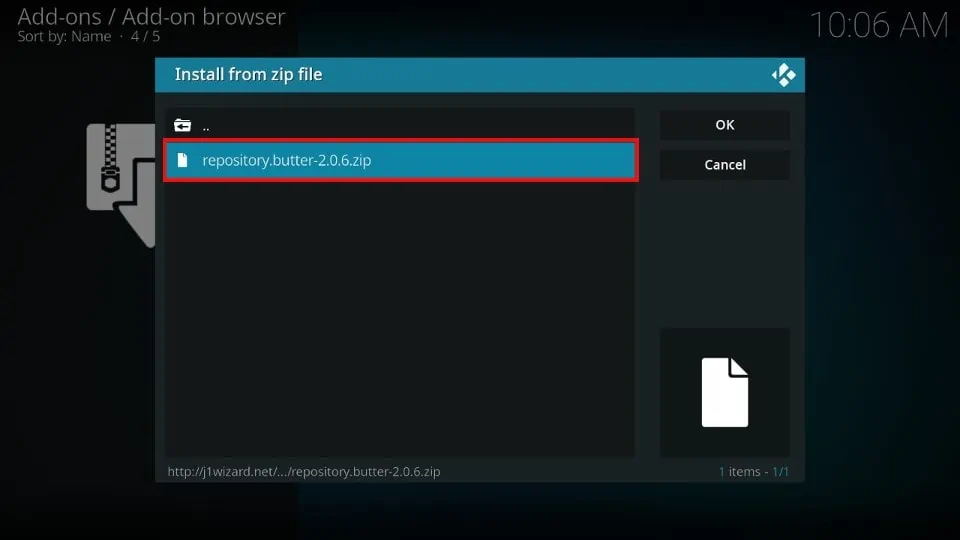
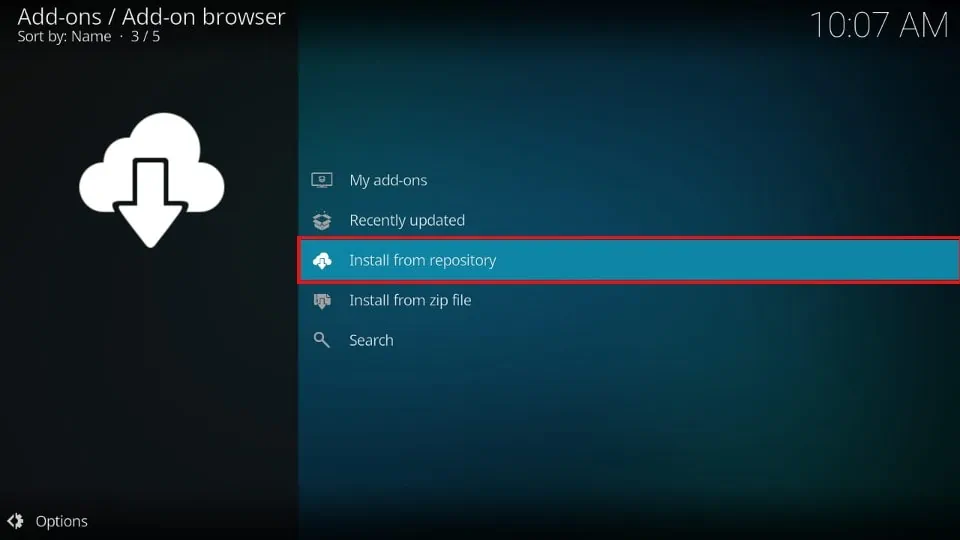
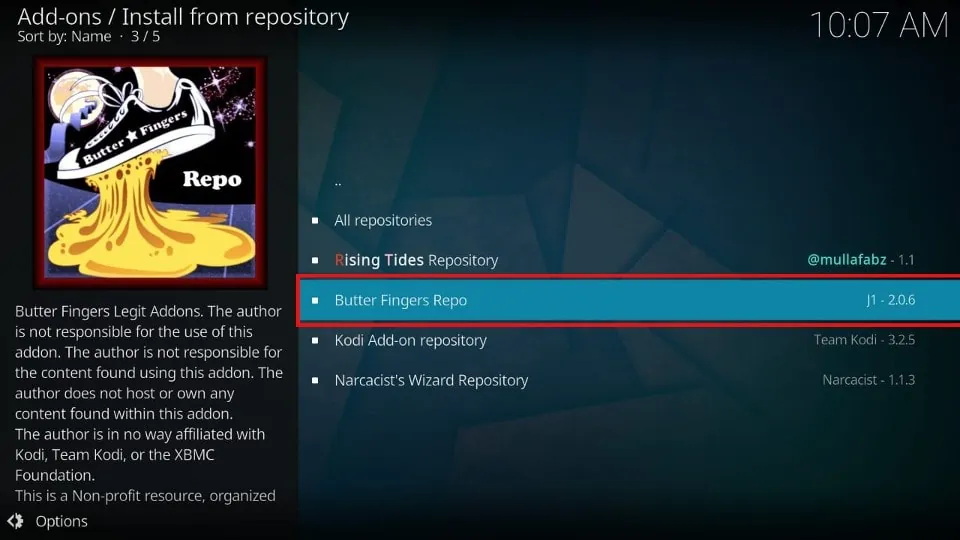
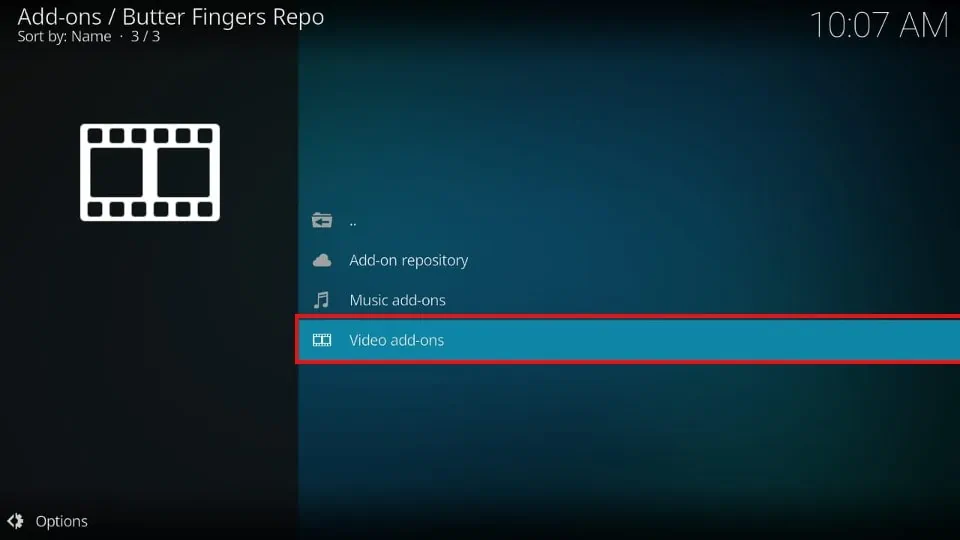
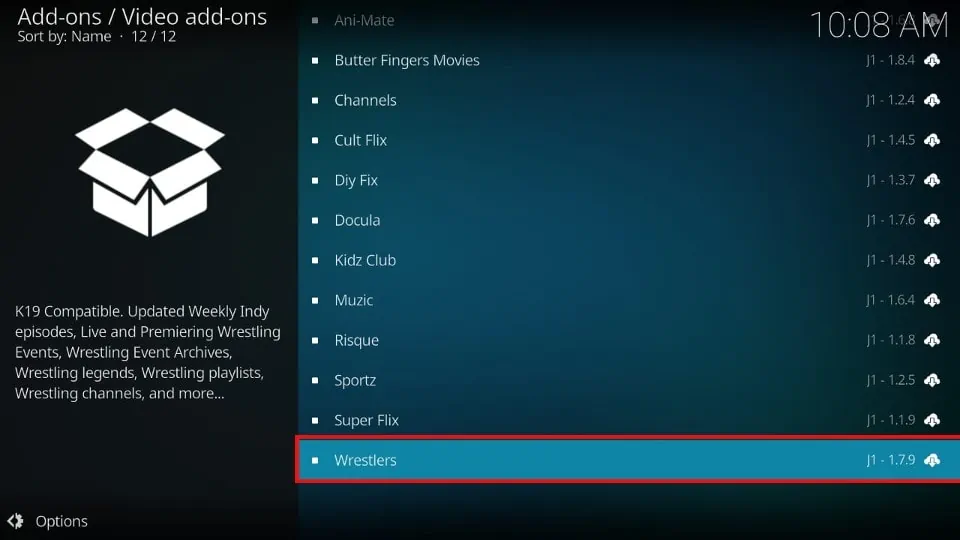
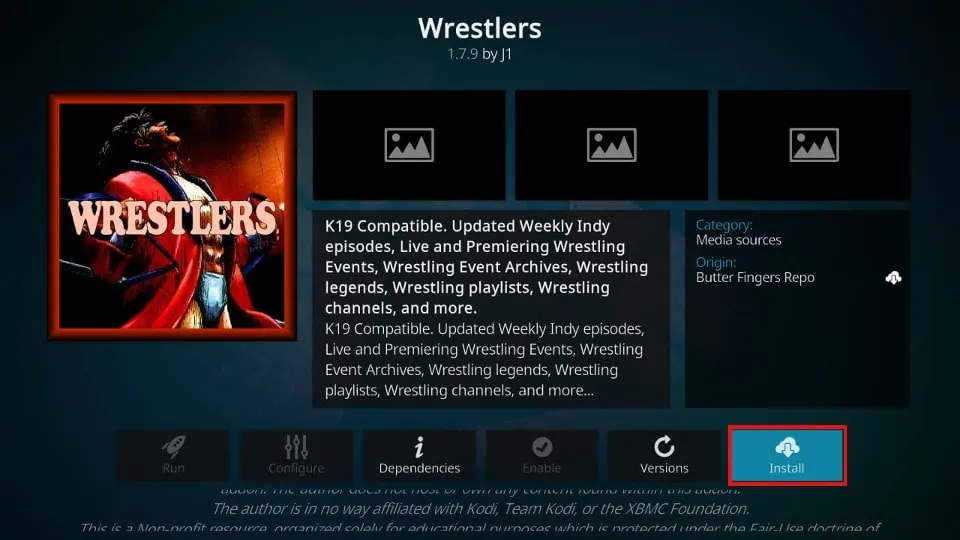
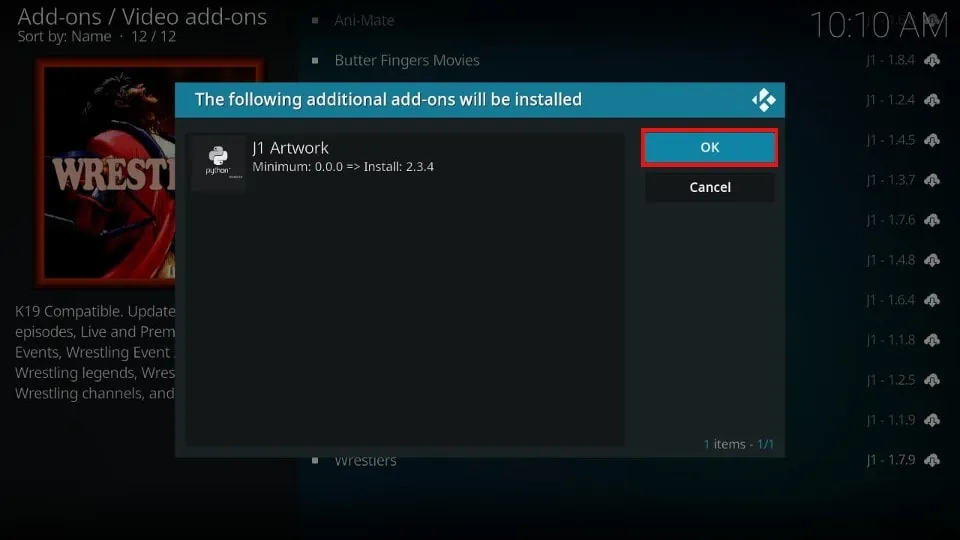
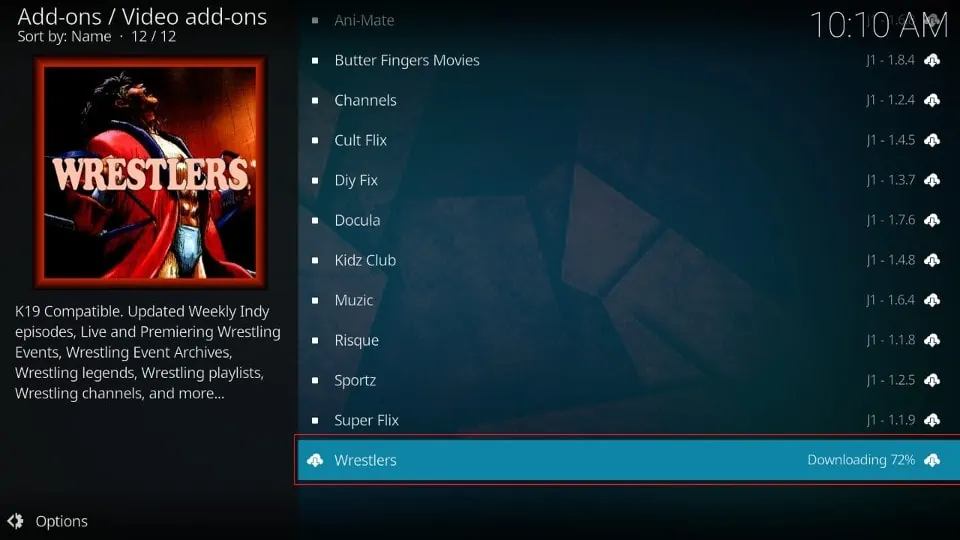






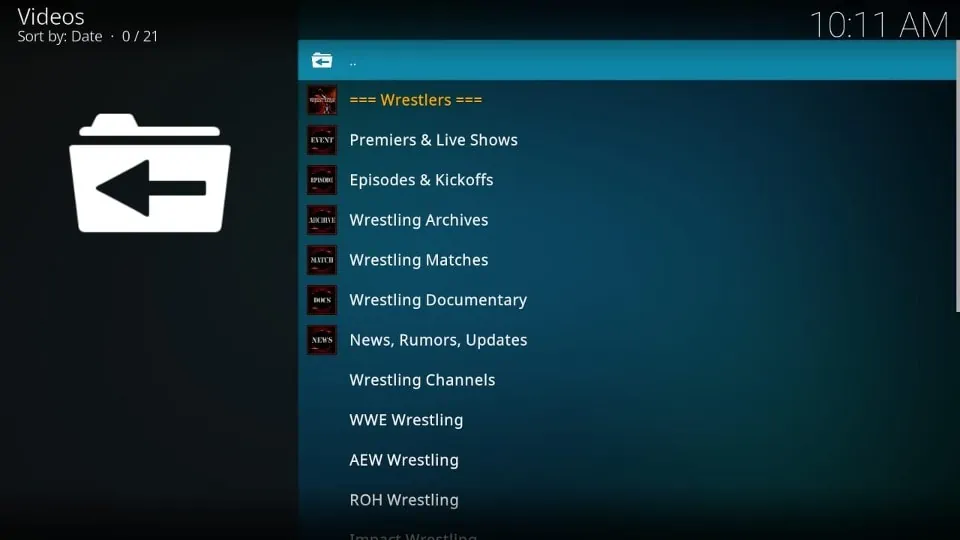
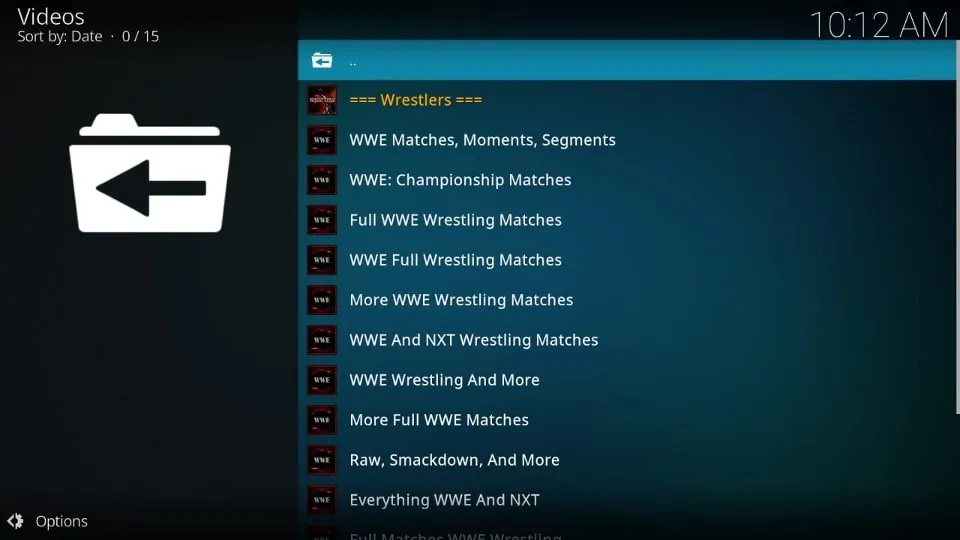
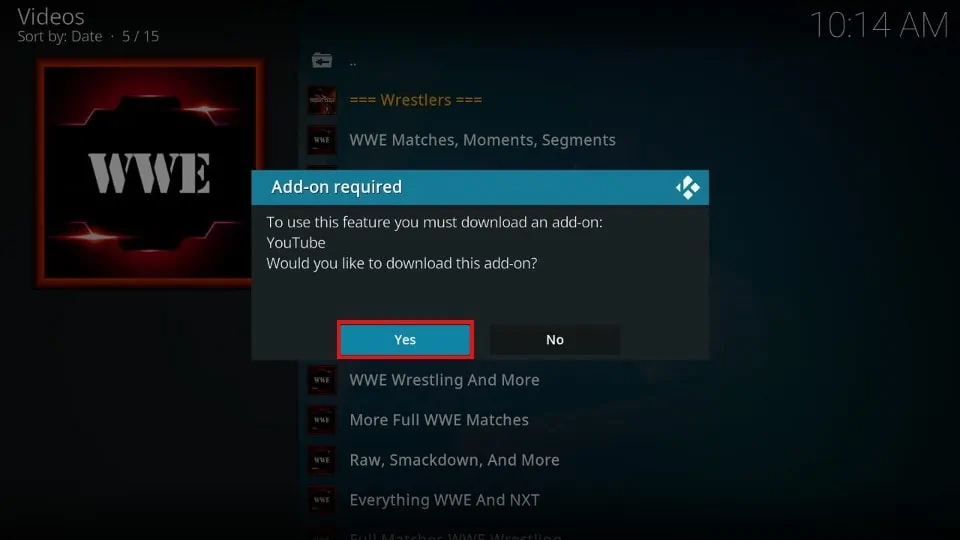


Leave a Reply