 This guide will show you how to install the 7 Of 9 addon on Kodi (also called 7 of 9 Reborn). You can use our method and get this addon on all the Kodi compatible platforms such as Android Mobiles, Fire TV devices (like FireStick), Android TV Boxes, Computers, and more.
This guide will show you how to install the 7 Of 9 addon on Kodi (also called 7 of 9 Reborn). You can use our method and get this addon on all the Kodi compatible platforms such as Android Mobiles, Fire TV devices (like FireStick), Android TV Boxes, Computers, and more.
Update: Hey there! Just wanted to give you a quick update. Unfortunately, the 7 of 9 addon isn’t working anymore. But don’t worry, other addons are still working great! You can check out our list of the Best Addons for Kodi to find some good alternatives.
I will not mince any words while saying that 7 Of 9 has been one of my delightful discoveries recently. This addon has a massive collection of content covering just about anything and everything you would want to watch. You can stream on-demand content like Movies and Shows. At the same time, you can watch Live TV, News, and Sports. Content for Kids is also available. There are special categories too like YouTube, Podcasts, Martial Arts, etc.
You can say that 7 Of 9 Kodi addon is a one-stop shop for all your streaming needs. It also makes your experience better by letting you sign in to your Real-Debrid and Trakt accounts. I have made this addon part of our list of Best Kodi Addons. You will find it within the Multipurpose section.
Attention Kodi Users!
Governments and ISPs across the world monitor your online activities. If you use third-party Kodi addons, you should always use a good Kodi VPN and hide your identity so your streaming experience doesn’t take a bad turn. Currently, your IP is visible to everyone.
I use ExpressVPN, the fastest and most secure VPN in the industry. It is very easy to install on any device, including Amazon Fire TV Stick, PC, Mac, and Smartphones. Also, it comes with a 30-day money-back guarantee. If you don't like their service, you can always ask for a refund. ExpressVPN also has a special deal where you can get 4 months free and save 61% on the 2-year plan.
Read: How to Install and Use Best VPN for Kodi
How to Install 7 Of 9 Kodi Addon (available as 7 of 9 Reborn)
The addon we are going to get is from a third-party source. There is a prerequisite to installing such addons. We must first allow the security option Unknown Sources. So, before we get into the installation part of the process, let’s take care of this first. Follow the steps below:
1. Go to the Settings within the Kodi app. You will find the Settings icon on the home screen. It is on the top-left.
2. After opening Settings, click System.
3. Highlight Add-ons.
4. Go to the right section of the window and switch ON the option Unknown Sources.
5. Click Yes next.
Installation Steps
After enabling Unknown Sources, you may install the 7 Of 9 Kodi addon. Here are the complete set of steps:
1. Go to the Kodi Settings again.
2. From these options, click File manager.
3. You must now see this window. Click Add source.
4. Now this window appears. Click where you see <None>.
5. This is the window where we will enter the source URL. While entering the URL, make sure there are no typos: http://repo.rubyjewelwizard.com. Click OK.
6. Now we must name this source. It doesn’t have to be any specific name. But, making it relevant makes sense. So, I have named it ruby. Click OK again.
7. We now navigate back to the home screen of Kodi and click Settings.
8. On Kodi 18 we click Addons (as shown in the image below).
9. Next, open Install from zip file.
10. Click the source name ruby (or any other name you added).
11. Open the folder named Repo-1-Main-Server-Install-Zip.
12. We now click the zip file repository.Diamond-Wizard-Repo-x.x.x.zip.
Note: The zip file version number may be different from the image below if the file has been updated.
13. This will install the Diamond Build Repo. The installation notification is displayed in the top-right corner.
14. Open Install from repository.
15. Open Diamond Build Repo.
16. Scroll down to Video add-ons and open it.
17. Click 7 of 9 (AIO) [Now available as 7 of 9 Reborn].
18. Click Install.
19. Click OK on this prompt.
20. We wait until the notification 7Of9 (AIO) Add-on installed is displayed in the top-right.
You have successfully installed the 7 Of 9 addon on Kodi.
How to Use 7 Of 9 Kodi Addon
You can access any video streaming addon from the Video add-ons section. When you highlight the Add-ons option on the home screen, the Video add-ons row is displayed on the right.
You may also click Add-ons > Video add-ons.
Here is the home screen of 7 Of 9 addon.
There are nearly three dozen categories to choose from. I am listing some of them below:
– Movies
– TV Shows
– Fan/Short Films
– Kids
You will find relevant subcategories in each category. However, a lot of subcategories have already been added to the home screen.
You can start exploring 7 Of 9 Kodi addon now.
Before you start streaming with Kodi Addons or Builds, I would like to warn you that everything you stream on Kodi is visible to your ISP and Government. This means, streaming copyrighted content (free movies, TV shows, live TV, and Sports) might get you into legal trouble.
Thankfully, there is a foolproof way to keep all your streaming activities hidden from your ISP and the Government. All you need is a good VPN for Kodi. A VPN will mask your original IP which is and will help you bypass Online Surveillance, ISP throttling, and content geo-restrictions.
I personally use and recommend ExpressVPN, which is the fastest and most secure VPN. It is compatible with all kinds of streaming apps and devices.
NOTE: We do not encourage the violation of copyright laws. But, what if you end up streaming content from an illegitimate source unintentionally? It is not always easy to tell the difference between a legit and illegal source.
So, before you start streaming on Kodi, here's how to get VPN protection in 3 simple steps.
Step 1: Get the ExpressVPN subscription HERE. It comes with a 30-day money-back guarantee. Meaning, you can use it free for the first 30-days and if you are not satisfied with the performance (which is highly unlikely), you can ask for a full refund.
Step 2: Click HERE to download and install the ExpressVPN app on your streaming device. If you are using a FireStick, I have given the exact steps starting with Step 4 below.
Step 3: Click the Power icon to connect to a VPN server. That's all. Your connection is now secure with the fastest and best VPN for Kodi.
The following are the steps to install Kodi VPN on your Fire TV devices. If you have other streaming devices, follow Step 1-3 above.
Step 4: Subscribe to ExpressVPN HERE (if not subscribed already).
Step 5: Go to Fire TV Stick home screen. Click Find followed by Search option (see image below).
Step 6: Type Expressvpn in the search bar and select when it shows up.
Step 7: Click Download.
Step 8: Open the ExpressVPN app and Sign in using the email ID and password that you created while buying the ExpressVPN subscription.
Step 9: Click the Power icon to connect to a VPN server. That’s all. Your FireStick is now secured with the fastest VPN.
Verdict
7 Of 9 is one of the finest multipurpose Kodi addons I have run into recently. With more than 30 diverse categories to choose from, 7 Of 9 is truly a multipurpose addon. It brings you hours of entertainment. Whether you enjoy watching Movies or Shows, Sports or Live Cable TV, this addon has everything you could ask for.
The most important thing is that the addon is regularly maintained and almost all the categories work. New content is added regularly to make sure there is no dearth of entertainment. You can sign in to Real Debrid and Trakt accounts for a better experience. In simple words, 7 Of 9 is a wonderful option to watch your favorite content. Go ahead and give it a try.
Related:
- How to install Kodi on FireStick
- How to Jailbreak a FireStick
- Best Kodi Addons that Work
- How to Install Ezra Kodi Addon

Suberboost Your FireStick with My Free Guide
Stay Ahead: Weekly Insights on the Latest in Free Streaming!
No spam, ever. Unsubscribe anytime.
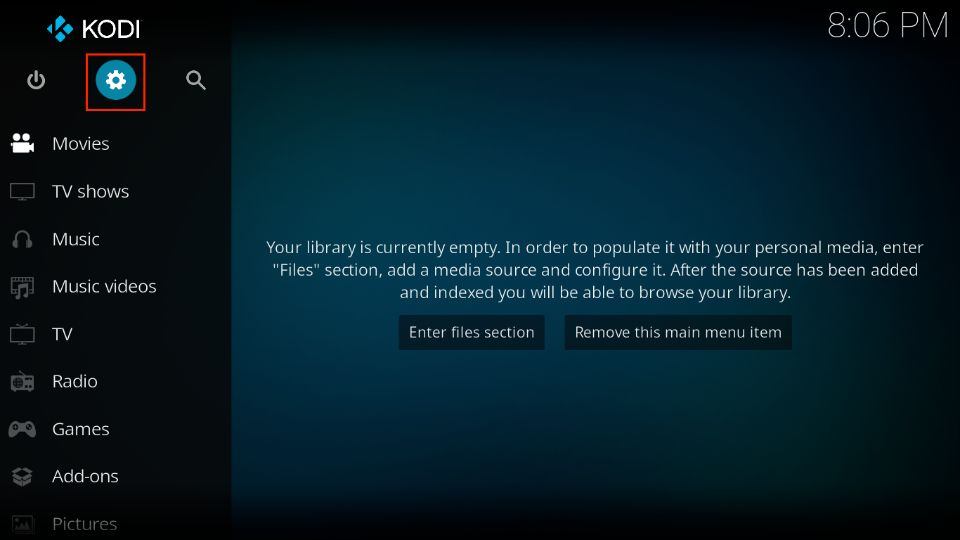
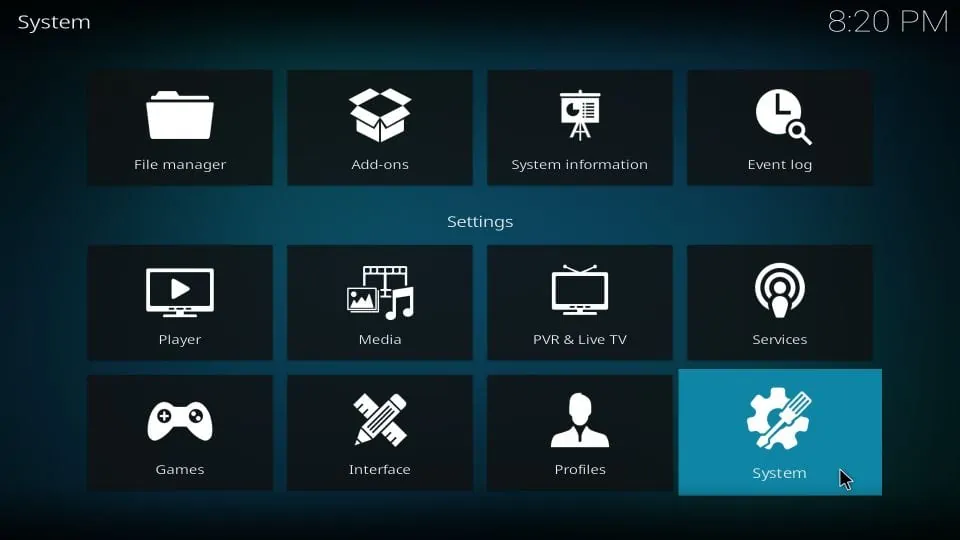
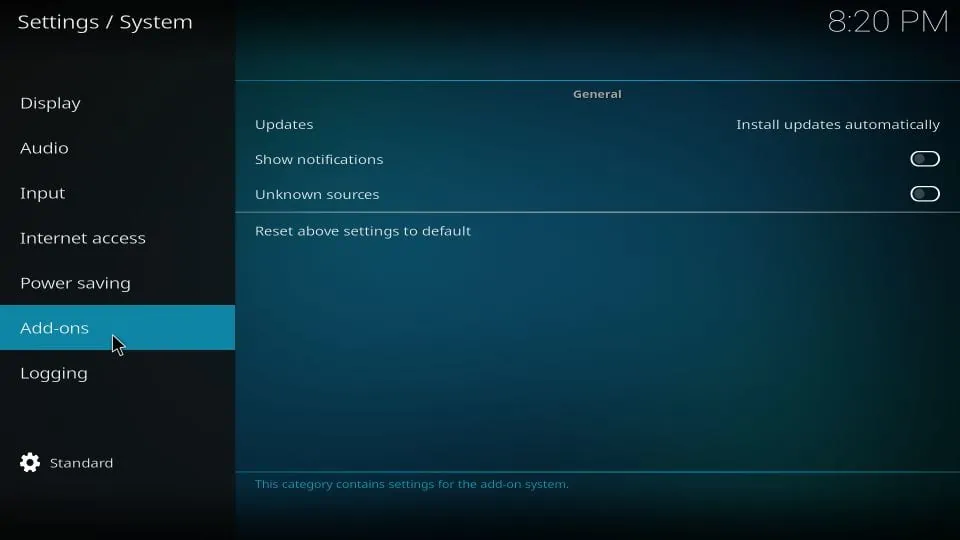
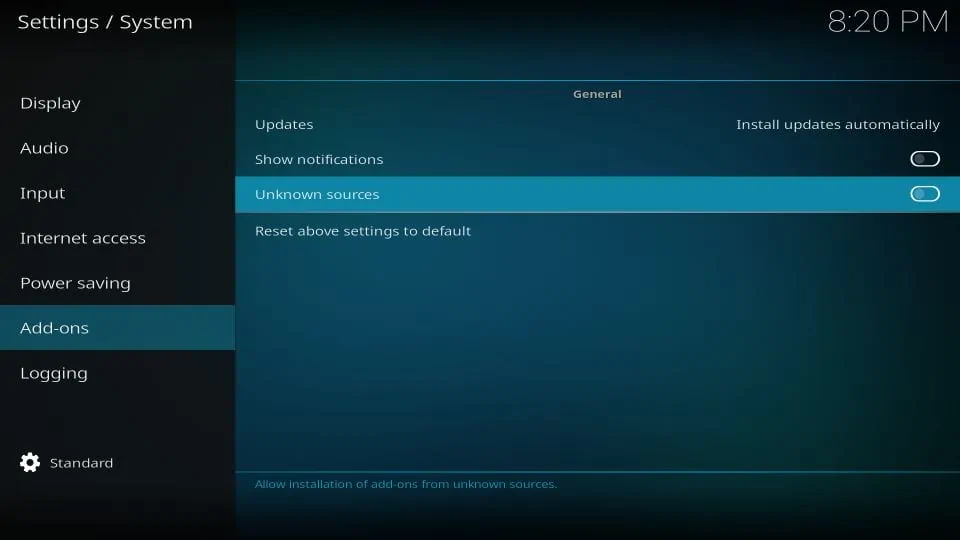
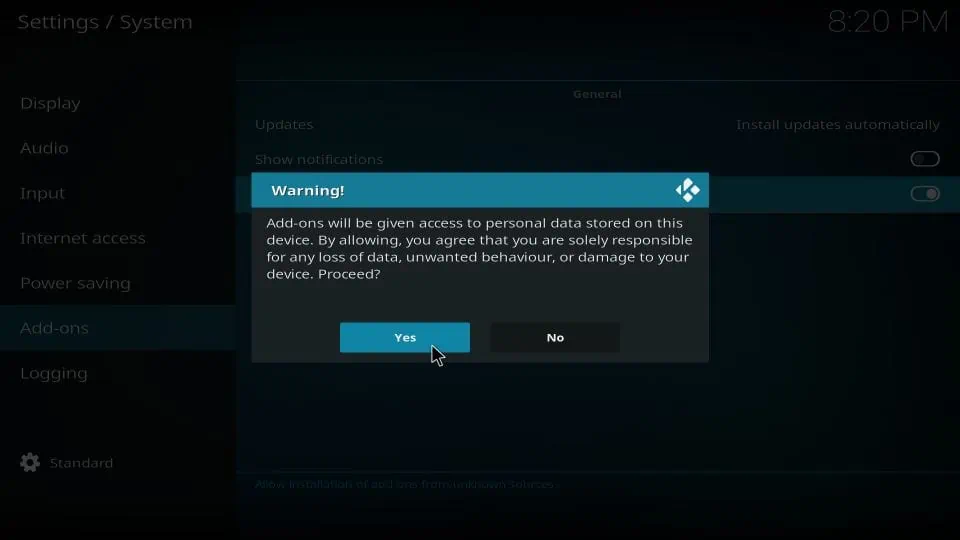
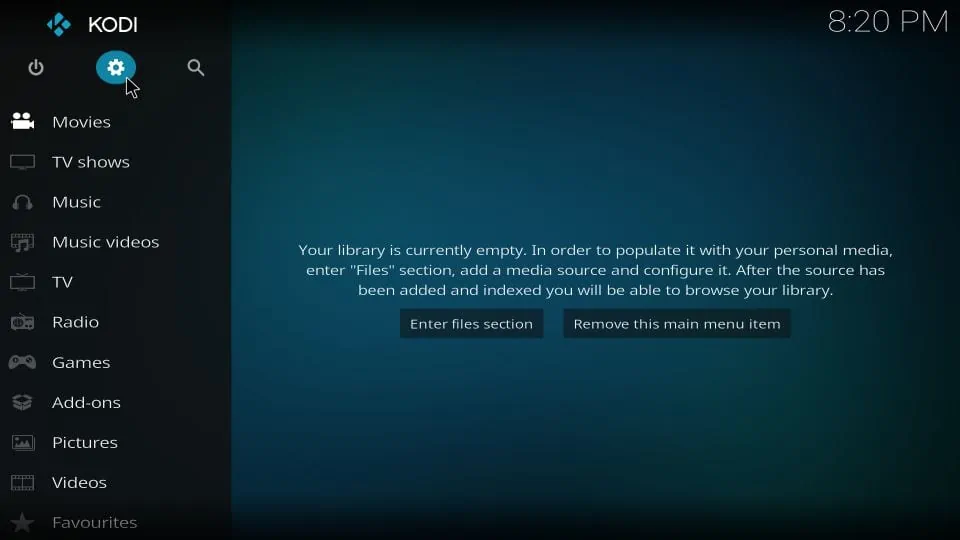
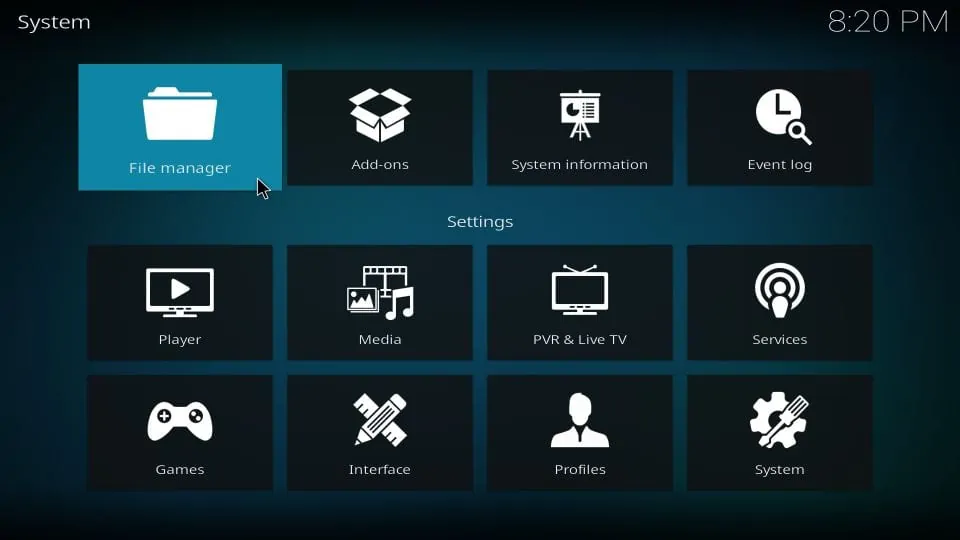
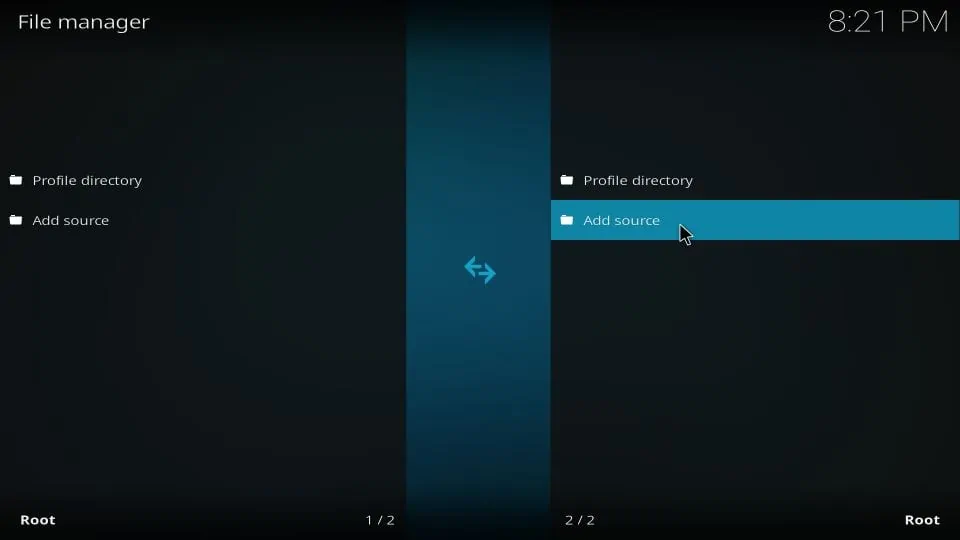
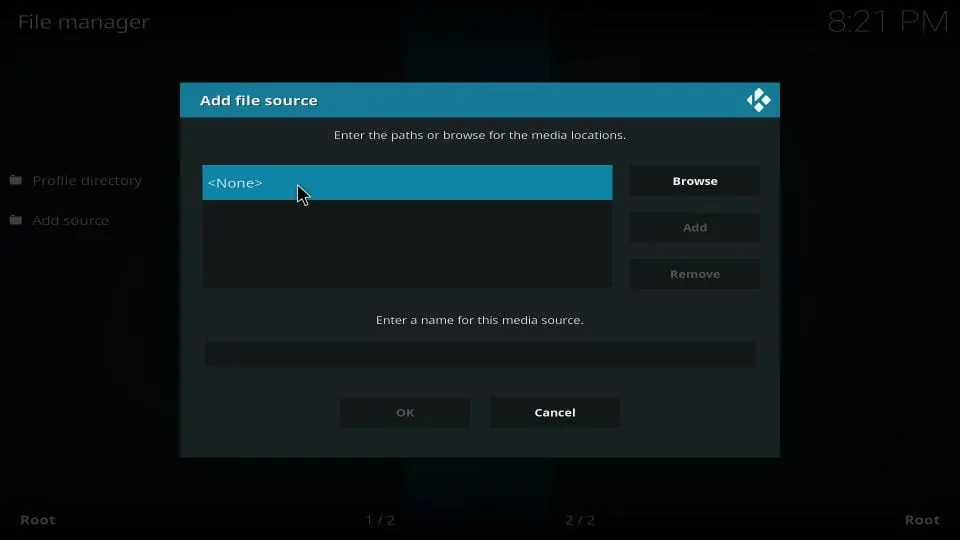
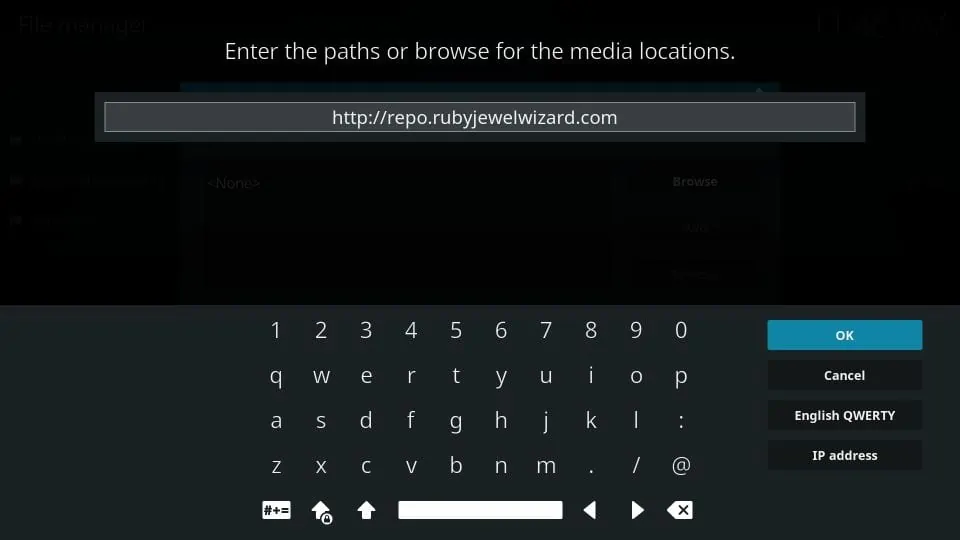
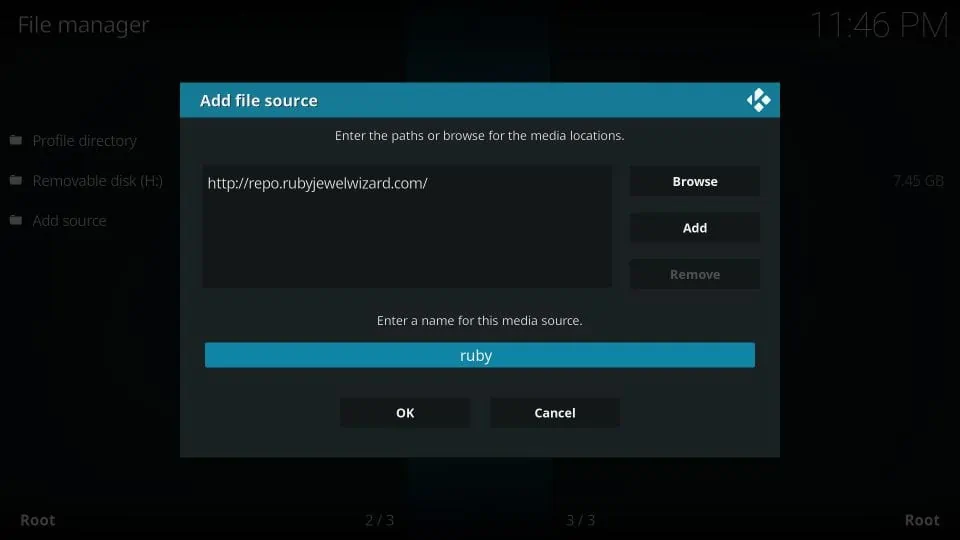
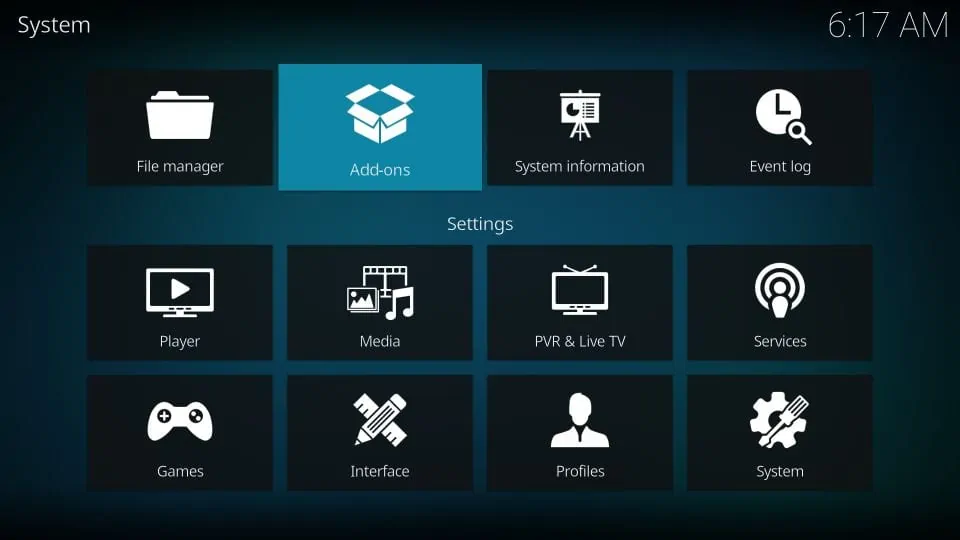
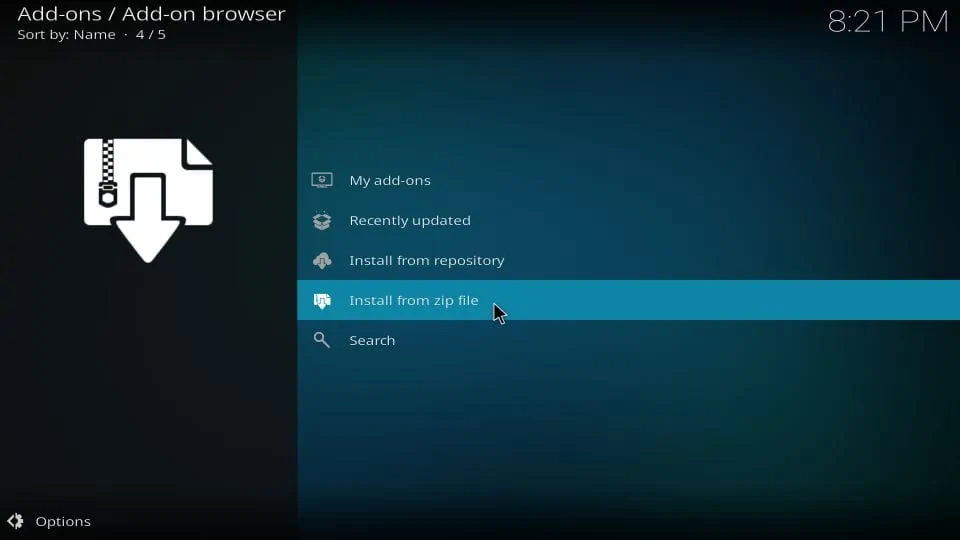
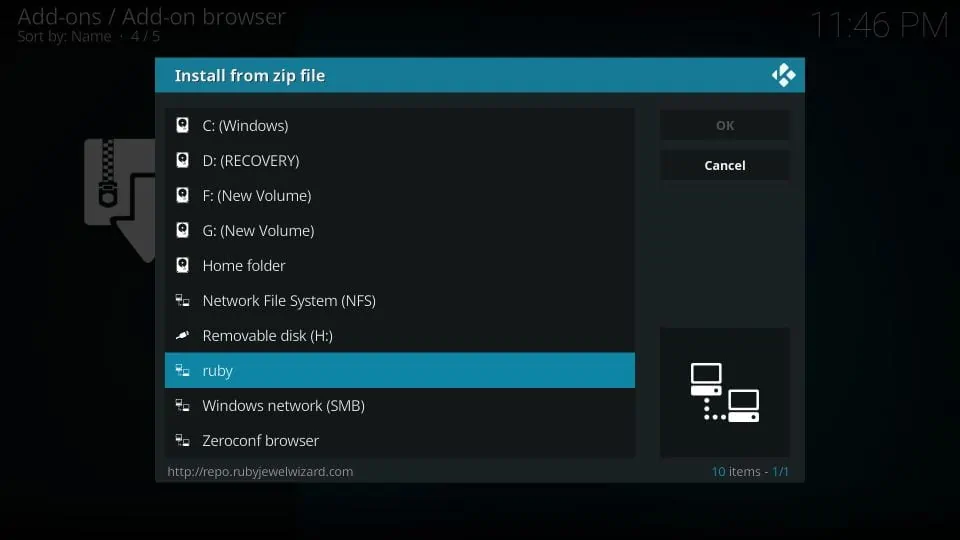
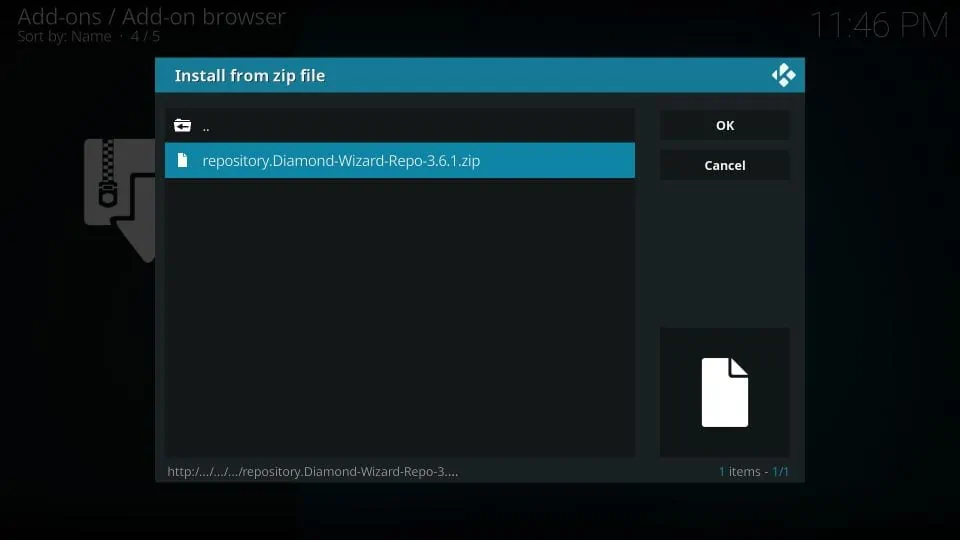
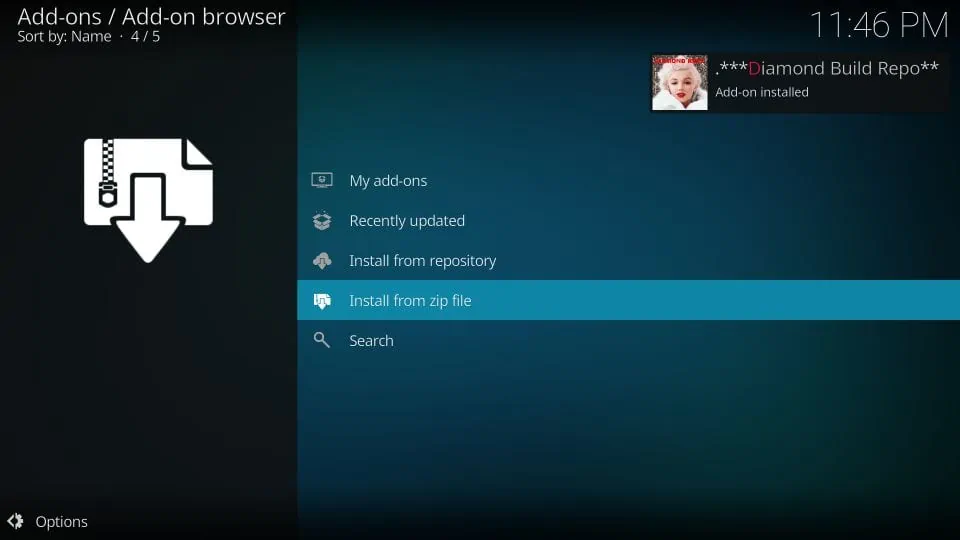
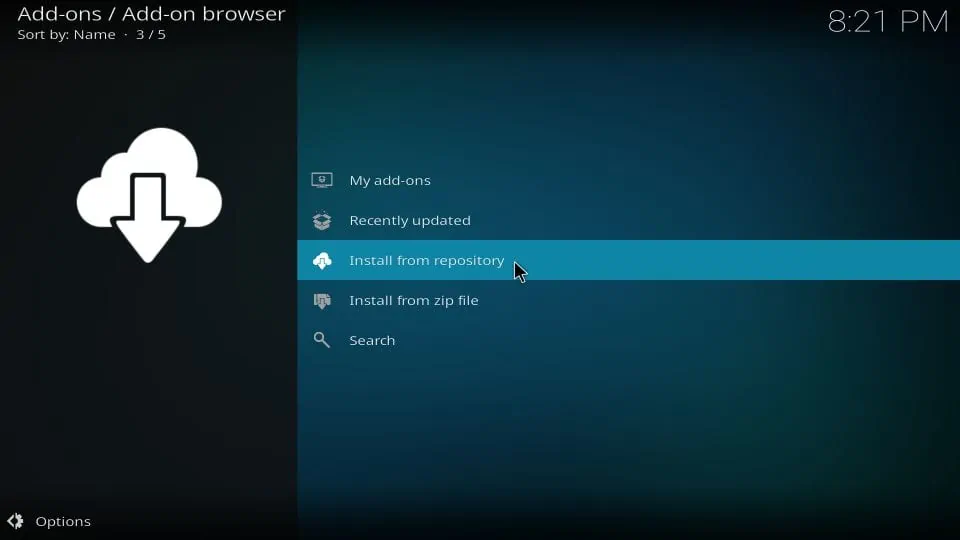
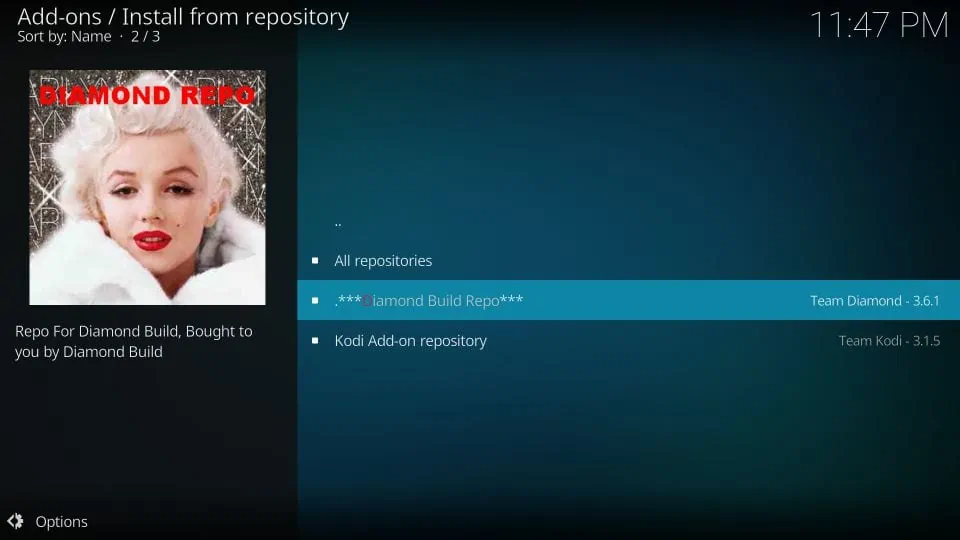
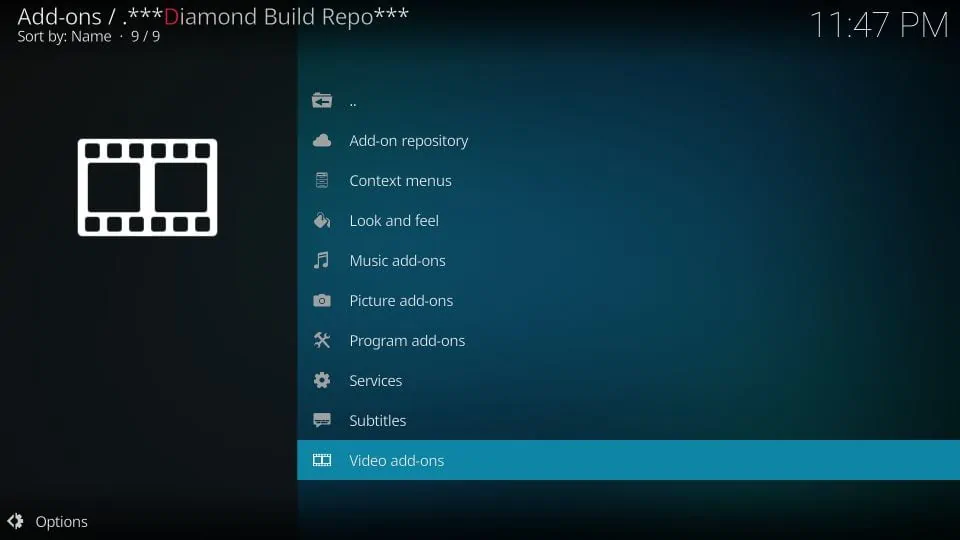
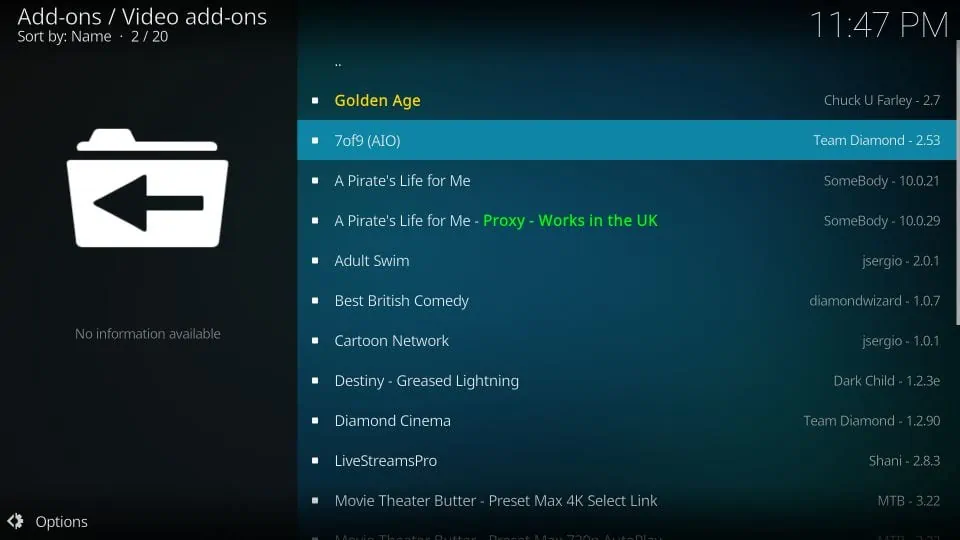
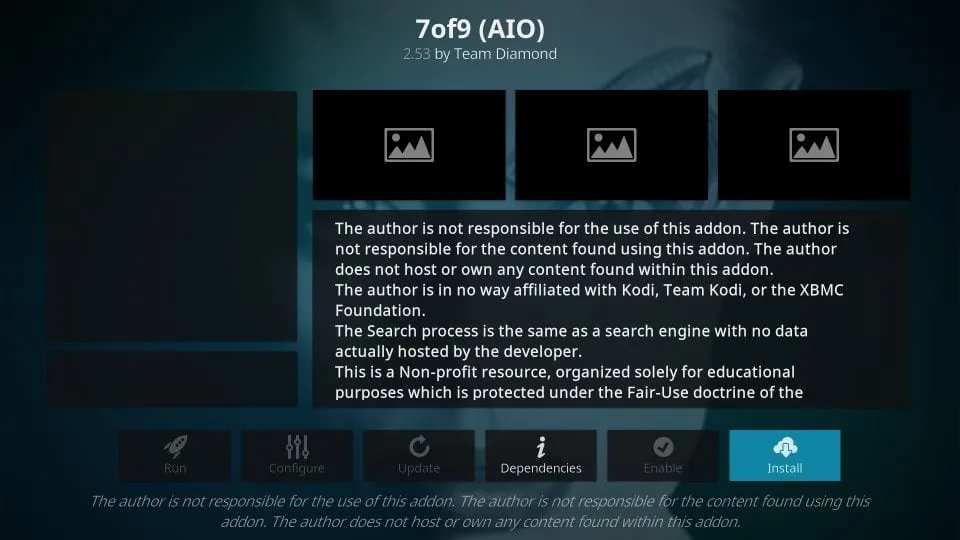
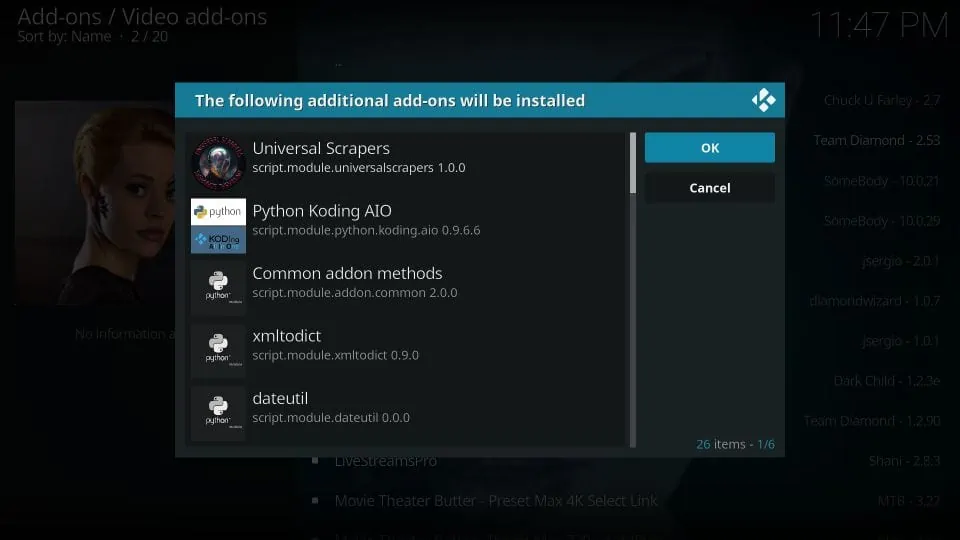
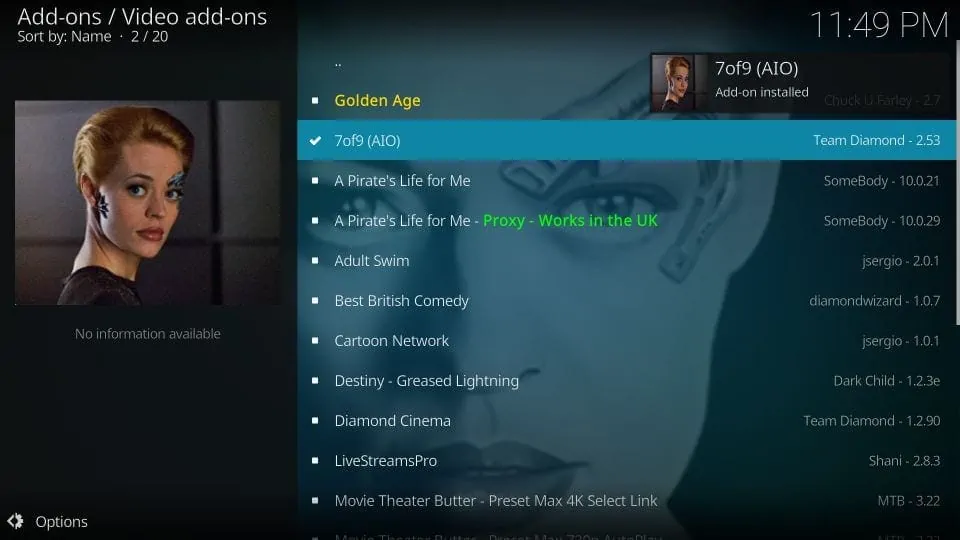
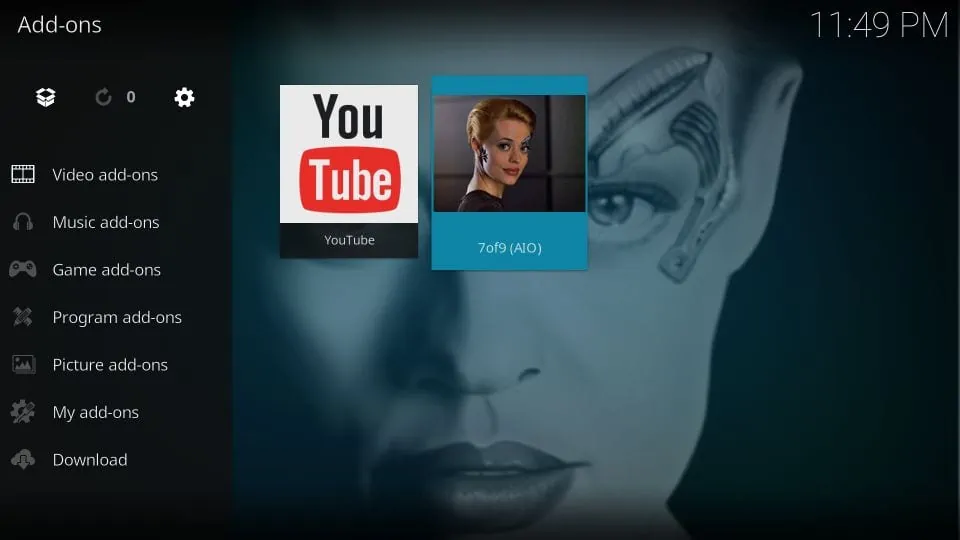
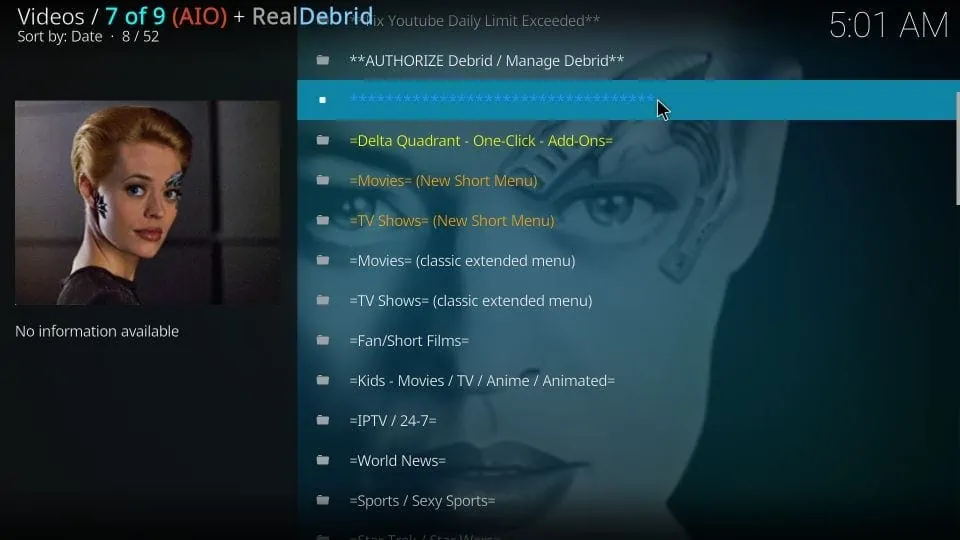








Installed diamondbuildxyz and there’s no 7 to 9 add on in the repo?
Help
Hi Dan, 7 of 9 is not available on Kodi 19. Please try the following Kodi 19 supported addons: https://www.firesticktricks.com/best-kodi-addons.html#Best_Addons_for_Kodi_19_Matrix
Is there a search option to search for specific programs?
Hi Tina, you could use the TMDB search option within the addon to look up for specific shows and movies.
My 7of9 is installed but when i click on it i don’t see any content like movies tv shows etc.. All i see is 4 things that says new messages – settings etc..
Hi Rick, they have changed the layout of the main window. Click the option “7 Of 9 (AIO) Main Addon” to access the original categories of the addon.
What is the adult password.
Hi George, I don’t see any adult section in the 7 of 9 addon. Is there any other addon you are referring to?
Downloaded, everything is set. But none of the 24/7 channels actually work. They just buffer then go back to the selection page.
Hi Jaime, yes, 24/7 isn’t its strongest suite. It sometimes does not work. However, there are plenty of other sections to watch movies, shows, etc.