In this guide, I will show you how to Install TVTap on FireStick. The installation instructions work on Amazon FireStick, FireStick 4K, 2nd/3rd Generation, Fire TV Stick Lite, and Fire TV Cube. If you have an Android TV box or any other Android device, you can use the APK link in Step 3 below to install TVTap on your device.
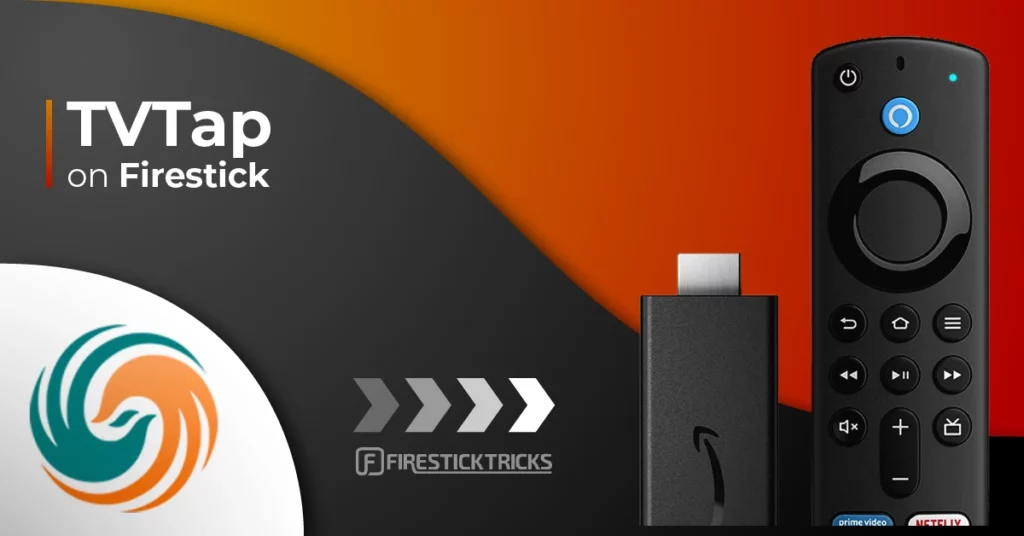
What is TVTap?
TVTap is a highly popular Live TV app that provides users with a solid collection of cable TV channels covering content from the USA and worldwide. This makes it an appealing choice to viewers looking to access content from different parts of the world.
With a single click, users can effortlessly stream their favorite channels without any subscription cost.
To improve the reliability and consistency of the streaming experience, TVTap provides multiple streaming links for each channel and ensures that users have access to the content even when one link becomes unavailable.
The app’s interface is easy to use, making it accessible even for non-techies. However, while the interface performs well in terms of basic functionality, there is potential for slight enhancements that could make it even more visually appealing and user-friendly.
TV Tap has secured a position in our list of best FireStick and Live TV apps, showcasing its status as a dependable option for streaming enthusiasts and cord-cutters.
However, as a third-party app, its legality and safety are in a grey area, which we will discuss in the next section.
Attention FireStick Users
Governments and ISPs across the world monitor their users' online activities. If you use third-party streaming apps on your Fire TV Stick, you should always use a good FireStick VPN and hide your identity so your movie-viewing experience doesn’t take a bad turn. Currently, your IP is visible to everyone.
I use ExpressVPN, the fastest and most secure VPN in the industry. It is very easy to install on any device, including Amazon Fire TV Stick. Also, it comes with a 30-day money-back guarantee. If you don't like their service, you can always ask for a refund. ExpressVPN also has a special deal where you can get 4 months free and save 61% on the 2-year plan.
Read: How to Install and Use Best VPN for FireStick
Is TVTap Safe & Legal?
TvTap is loved by users worldwide. But is it safe to use? Well, the answer remains untold as it’s a third-party application. Any unofficial app like TVTap involves the risk of being unsafe. And at FireStickTricks.com, we don’t have the correct tools to verify its safety.
However, I always test the apps I install using VirusTotal, a renowned online virus tester. After uploading TVTap’s APK to VirusTotal, I found that the app doesn’t show signs of major security risk.
TVTap’s legal status is also unknown. That’s because it’s a third-party live-streaming app that uses multiple unknown scrapers to find live channel links.
However, you may use a VPN like ExpressVPN to avoid legal trouble regarding TVTap.
Features of TVTap
- Over hundreds of free channels worldwide
- Separate categories like Entertainment, Sports, Kids, Food, etc.
- Powerful search option
- Tweak Player, Display & Language Settings
How to Install TvTap on FireStick
You will need to sideload the TVTap on FireStick. Sideloading is the manual installation of third-party apps that are unavailable on the Amazon Store.
Ready Up FireStick for Sideloading
You need to do two things to sideload an app on FireStick:
1. Install Downloader: You can install Downloader from the Amazon Store.
2. Allow Installation from Unknown Sources: Grant permission to the Downloader to install an APK file.
Quick steps to allow third-party app installation via Downloader are:
Power up your FireStick and choose the Gear icon. Head to My Fire TV > Developer Options > Install unknown apps. Then, click Downloader to turn its status ON.
Now, select Fire TV Stick and click it 7 times to enable Developer Options. If you’re still not sure how to do it, here’s a step-by-step guide to enable developer options.
Install TVTap Using Downloader App
Once you have the Downloader app and you have enabled unknown sources for it, follow the steps below to install TVTap APK on FireStick:
1. Open Downloader and click the URL text box on the right side of the app. Ensure you are on the Home tab.
2. Type the URL: firesticktricks.com/tvtap – this link also works for Android TV boxes. Then, click GO.
Note: I have shortened the TVTap APK URL so you can easily download it. FireStickTricks.com is not affiliated with the link owners or app developers.
3. Wait while the Downloader app connects to the server and downloads the TVTap APK for FireStick.
4. The downloader will initiate the installation process automatically. Click Install.
5. When you see the following window, go ahead and click Done. We will open the app later.
6. When you return to the Downloader app interface, click the Delete button.
7. Click Delete again. This will delete the TVTap APK from your FireStick storage. It is best to delete it as it will no longer be useful after the installation.
This is how you install TVTap on FireStick to stream free live TV channels.
Your FireStick / Fire TV is now all ready to stream your favorite content. However, before you start, I would like to warn you that everything you stream online is visible to your ISP and Government. This means, streaming free movies, TV shows, Sports might get you into legal trouble.
Thankfully, there is a foolproof way to keep all your streaming activities hidden from your ISP and the Government. All you need is a good VPN for Fire Stick. A VPN will mask your original IP which is and will help you bypass Online Surveillance, ISP throttling, and content geo-restrictions.
I personally use and recommend ExpressVPN, which is the fastest and most secure VPN. It is compatible with all kinds of streaming apps and is very easy to install on Fire TV / Stick.
We do not encourage the violation of copyright laws. But, what if you end up streaming content from an illegitimate source unintentionally? It is not always easy to tell the difference between a legit and illegal source.
So, before you start streaming on your Fire Stick / Fire TV, let’s see how to use ExpressVPN to keep your streaming activities hidden from prying eyes.
Step 1: Subscribe to ExpressVPN HERE. It comes with a 30-day money-back guarantee. Meaning, you can use it free for the first 30-days and if you are not satisfied with the performance (which is highly unlikely), you can ask for a full refund.
Step 2: Power ON your Fire TV Stick and go to Find followed by Search option.
Step 3: Now type “Expressvpn” (without quotes) in the search bar and select ExpressVPN when it shows up in the search results.
Step 4: Click Download to install the ExpressVPN app on Fire TV / Stick.
Step 5: Open the app and enter the login credentials that you created while buying the ExpressVPN subscription. Click Sign in.
Step 6: Click the Power icon to connect to a VPN server. That’s all. Your connection is now secure with the fastest and best VPN for FireStick.
You can also read more detailed info on using ExpressVPN with Fire TV / Stick.
How to Use TVTap on FireStick
You must have noticed that when you install an app, it does not show up on the home screen of your FireStick. Here is how you can access any app and move it to the FireStick home screen:
Go to FireStick home-screen. After that, select the Three-Lines button.
Scroll to the TVTap icon. Then, press the Menu button on your remote. After that, click Move. Drop the app to the first row.
Launch TVTap, and you’ll see the following main screen.
The app’s main screen displays all the live TV channels by default. If you want them sorted by category, click the Hamburger icon in the top-left corner to reveal the menu. The app has the following categories:
Press the Globe button to filter channels via the region.
Uncheck the regions to hide the channels from there.
Click the Search option in the upper-right section. Then, type the channel’s name to find it.
TVTap’s Settings window features Player Settings, Display Settings, and Language Settings.
That’s pretty much it about TVTap on FireStick.
Verdict
TVTap features a broad range of satellite channels and plays nearly all of them. Just select the channel you want to watch and get started. The app is fast, both navigation-wise and with playback. TVTap is a decent and reliable option for users searching for a broad range of content without the constraint of a traditional cable subscription. Use this guide to learn how to install TVTap on FireStick. If you have any questions, drop them below.
Related:
- How to install Live NetTV on FireStick
- How to Install Ola TV on FireStick
- How to Install & Watch Apple TV on FireStick
- How to Install & Watch Gaia App on FireStick

Suberboost Your FireStick with My Free Guide
Stay Ahead: Weekly Insights on the Latest in Free Streaming!
No spam, ever. Unsubscribe anytime.
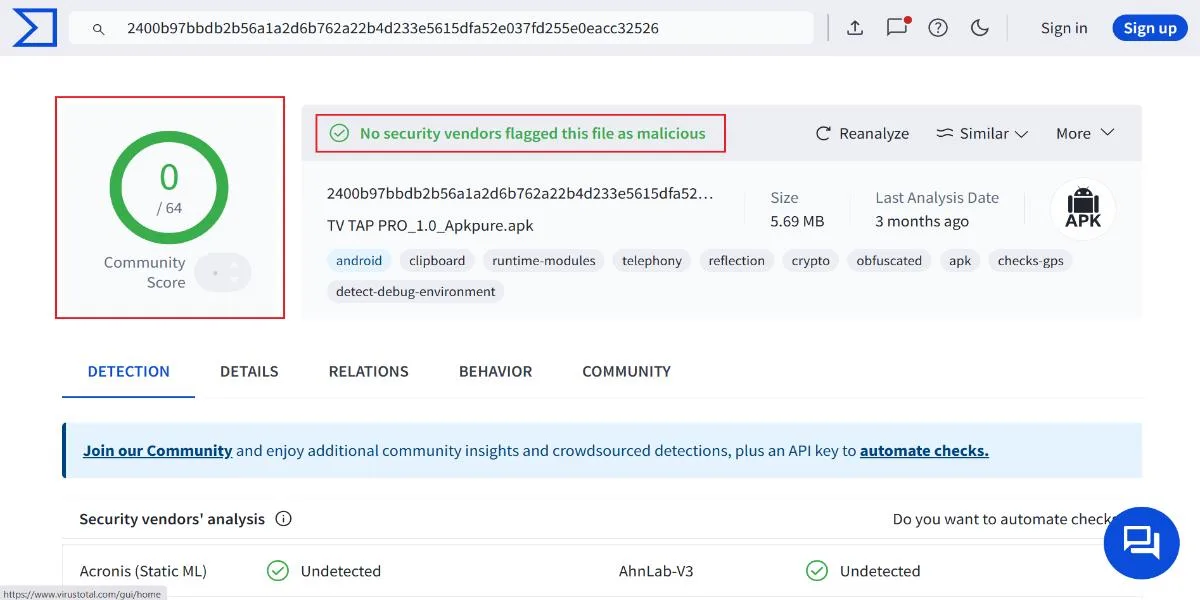
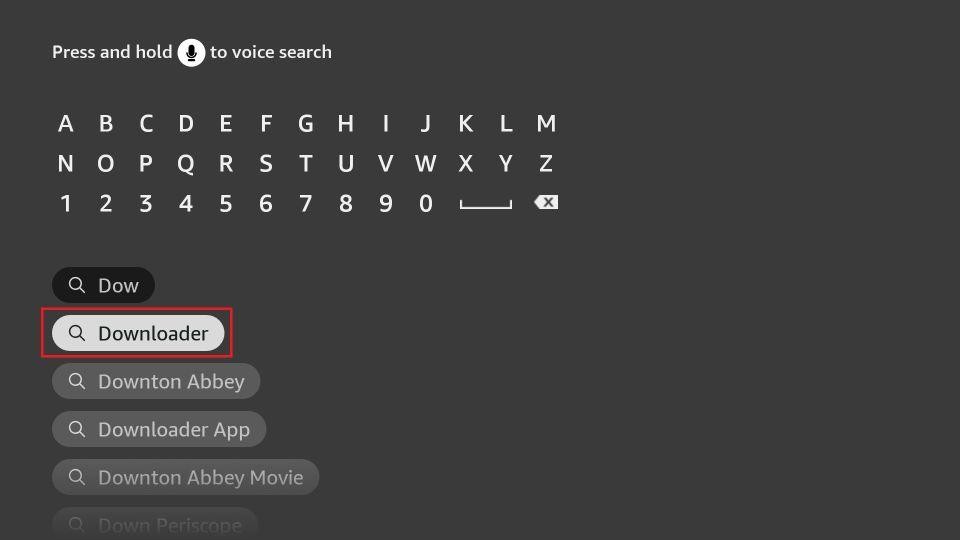
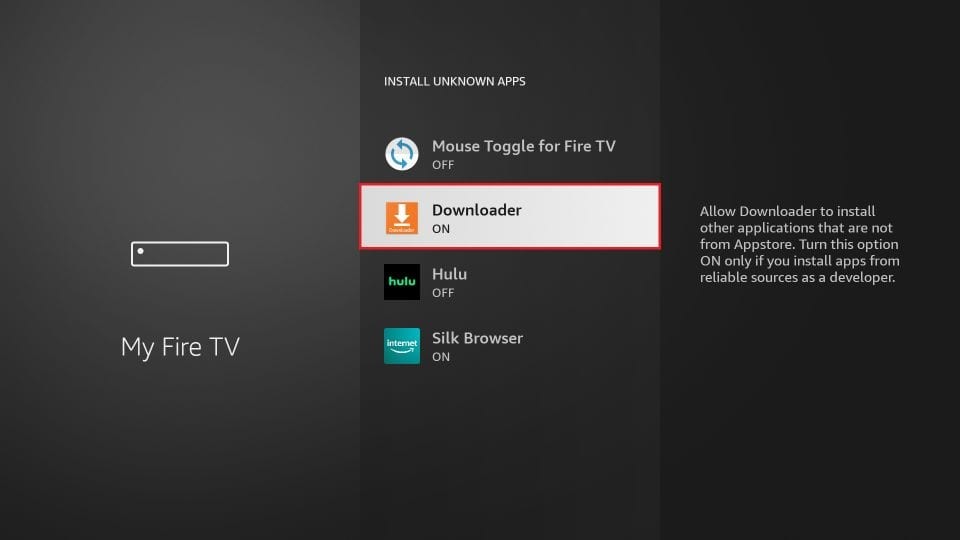
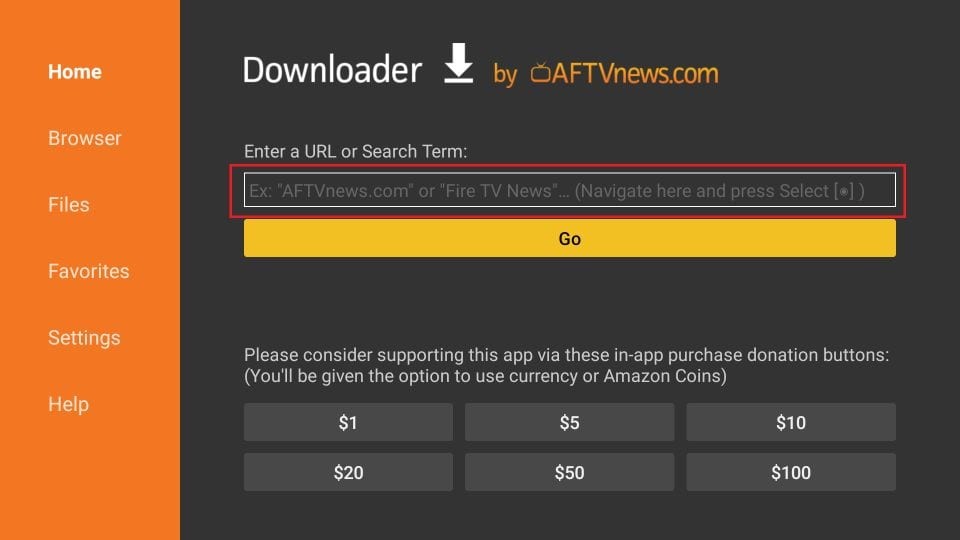
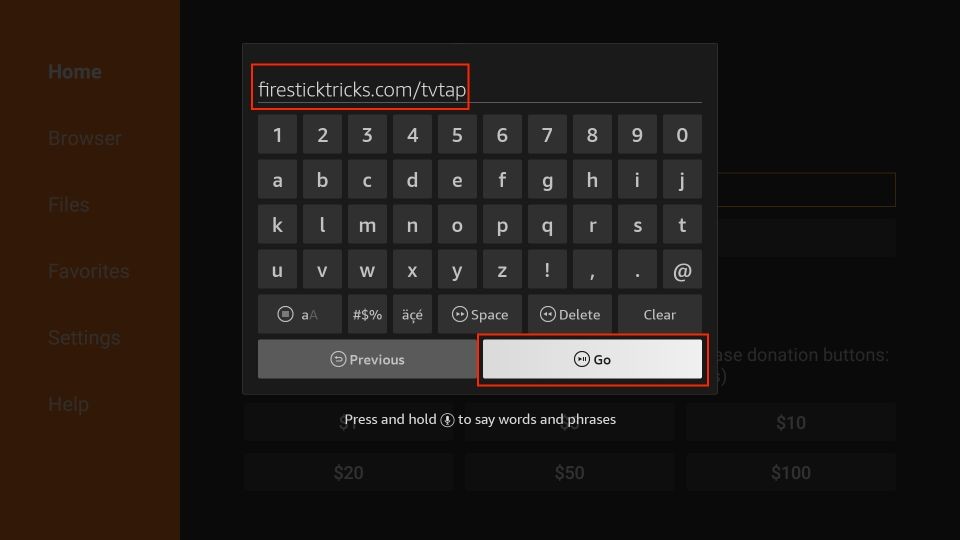
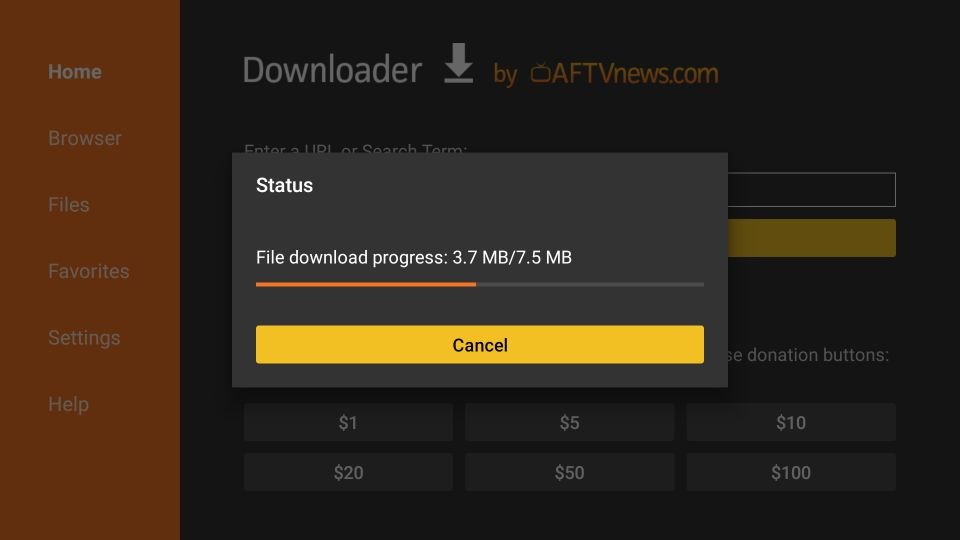
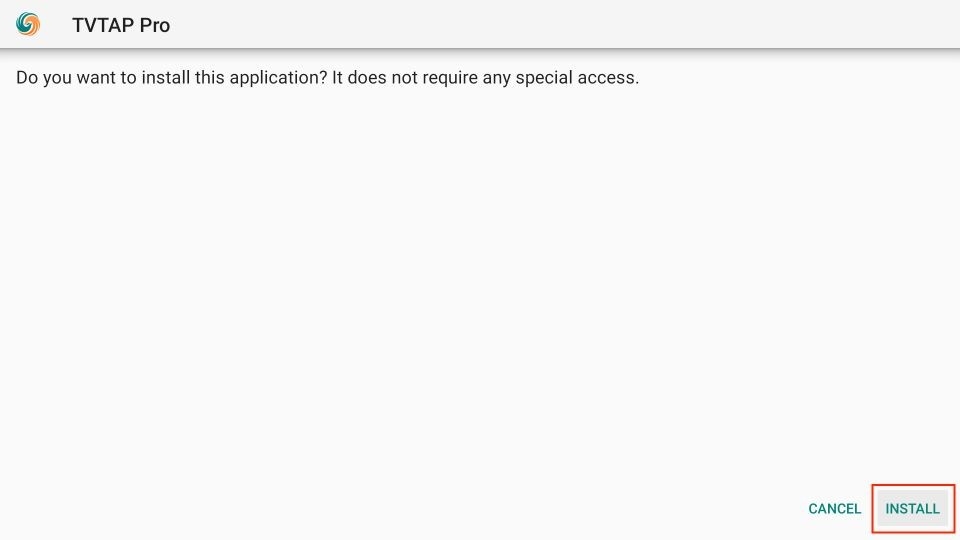
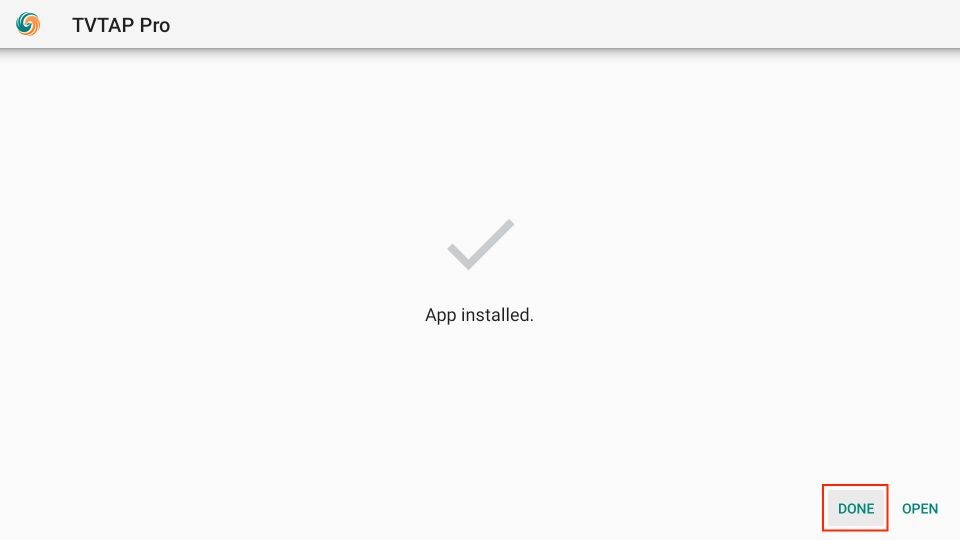
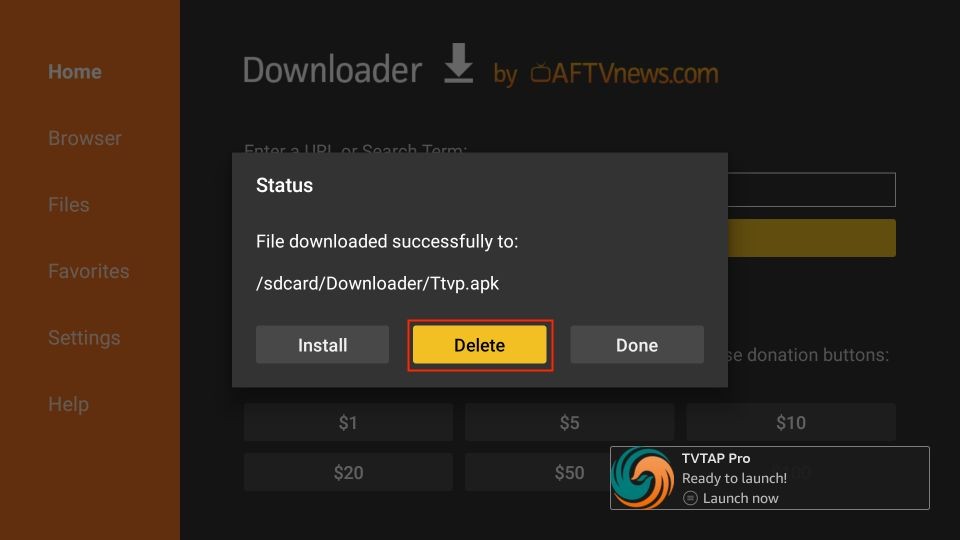
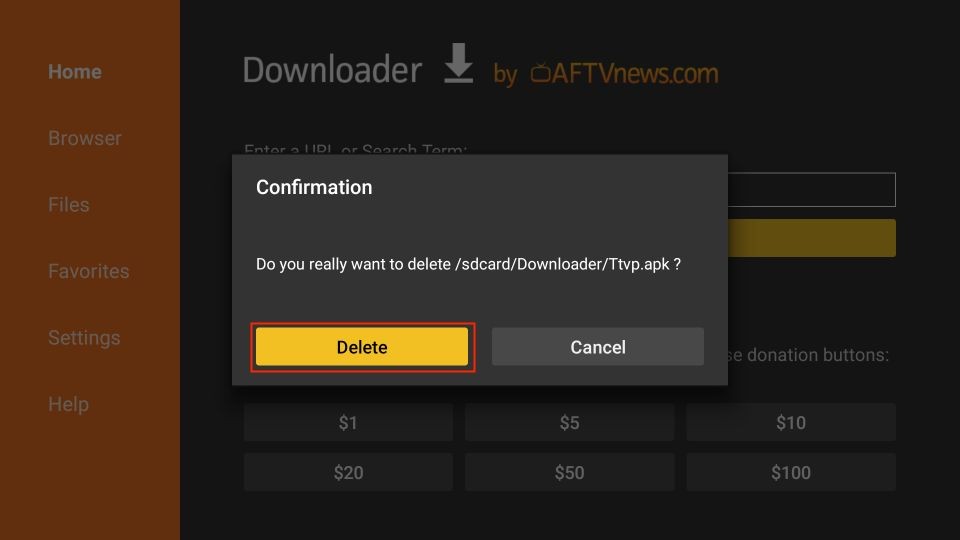





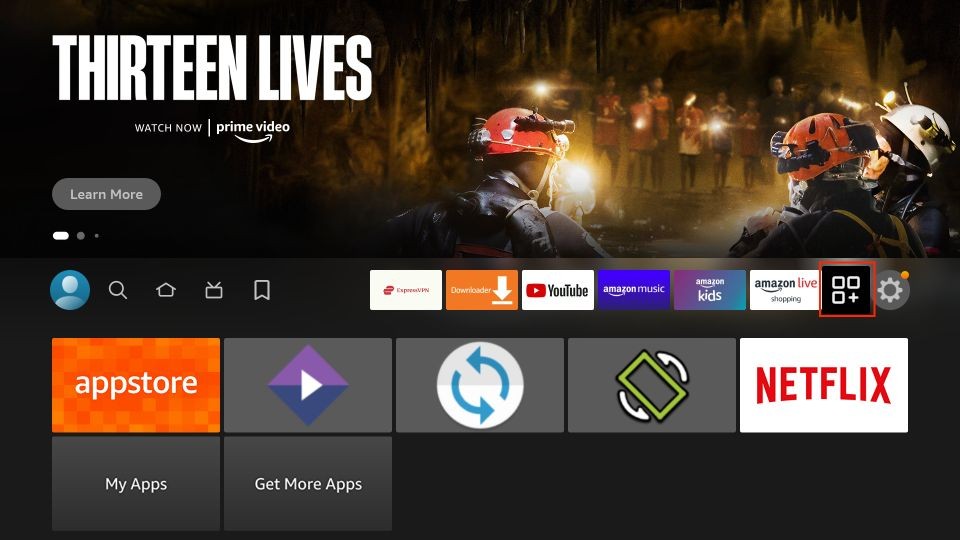
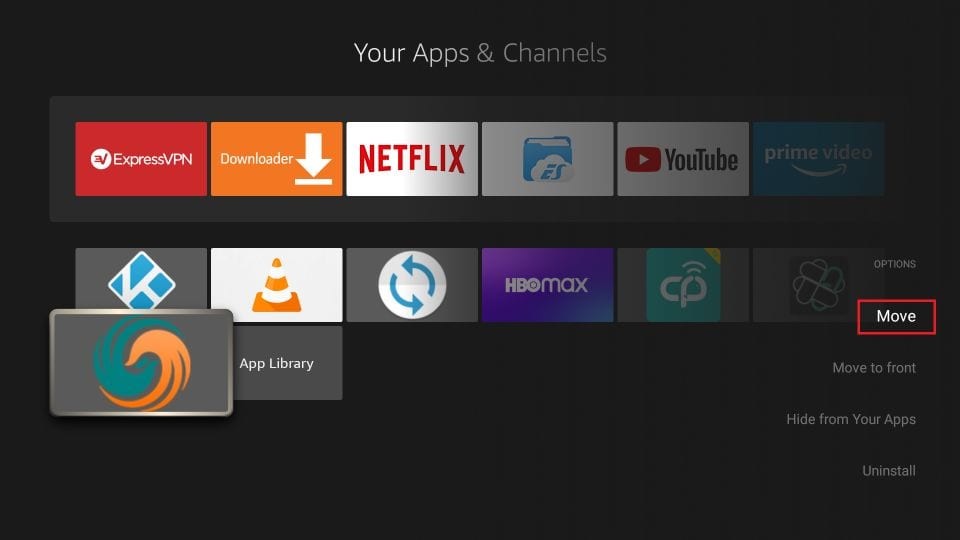
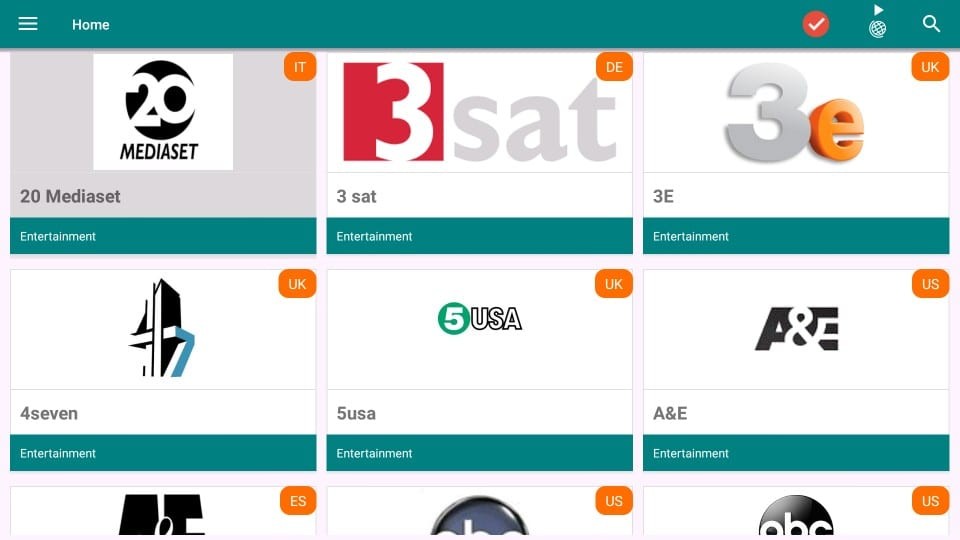
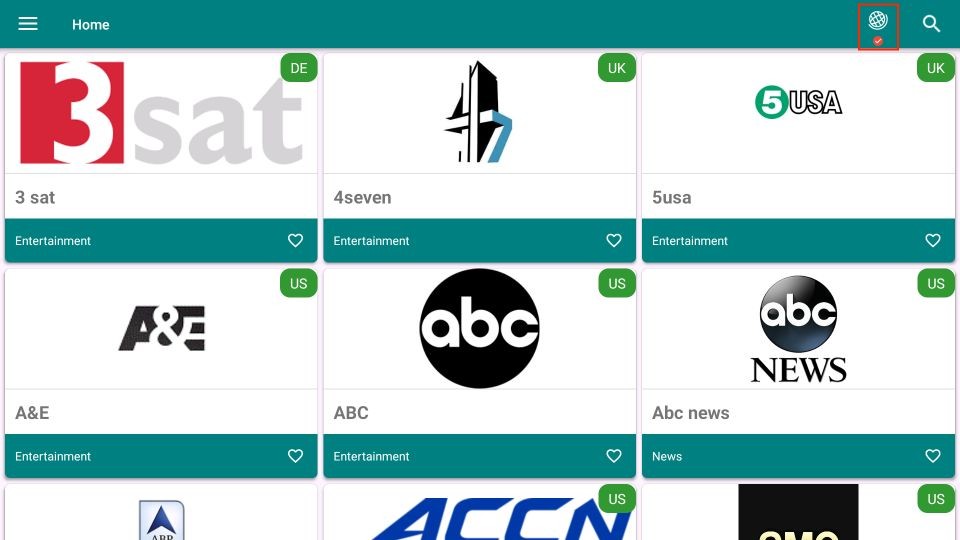
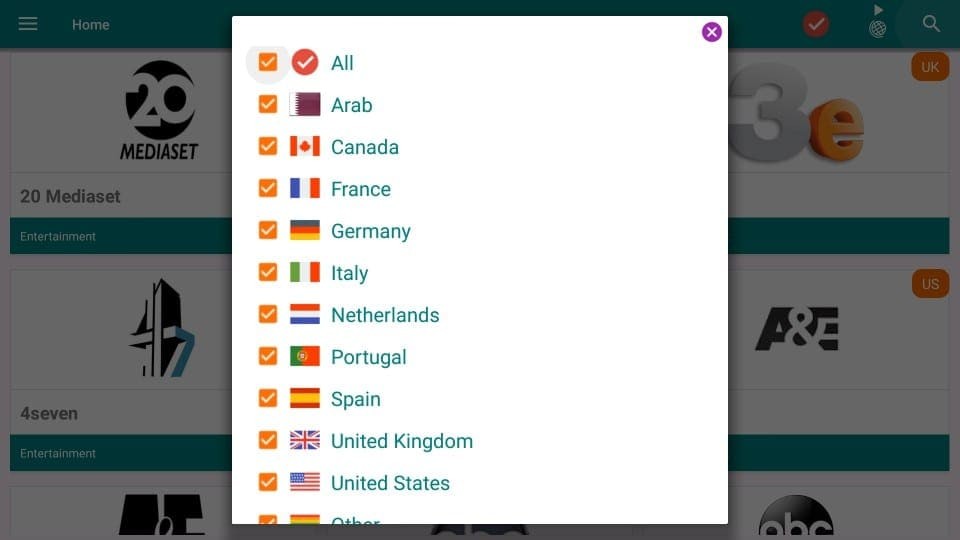
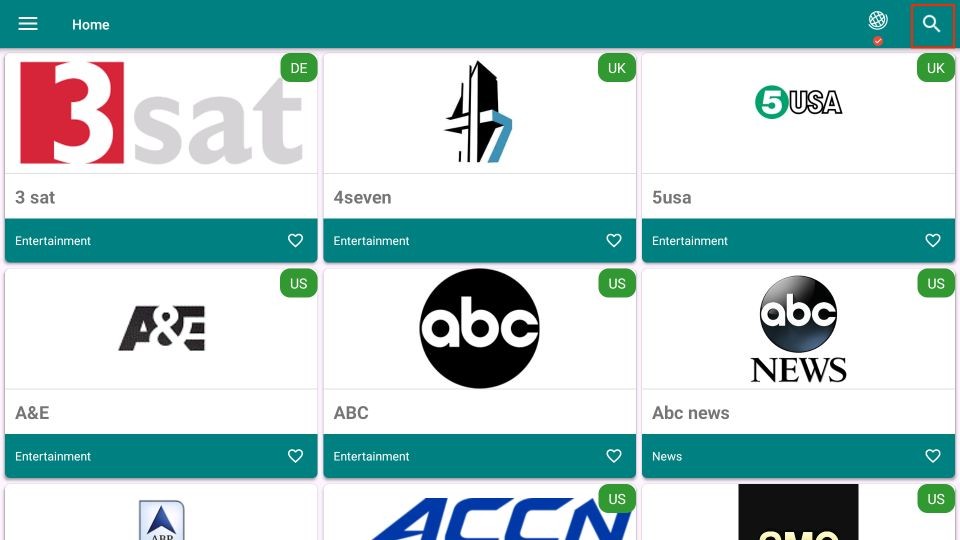
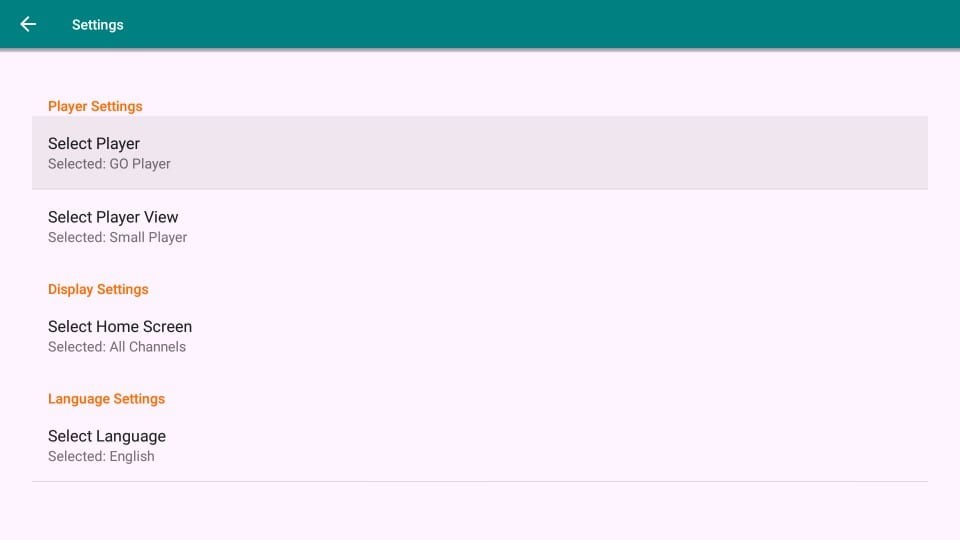


Hello I installed tvtap today and all I get is a blank screen any advice would be welcome
Hi Michael, have you tried using it with a VPN?
I did that too, it worked awhile now it doesn’t
Hi Lisa. If you see a blank, white screen, close TV TAP and open it again. You may need to repeat it a few times for it to work.
That’s just recently, I’m experiencing that now too but I didn’t have any problems until today.
Seems that I can only get a white screen and no mater what download I use it still dose not work
Hi Marco, it happens to me too. It usually works for me after 3-4 attempts. Just close the app when you see the white screen and open again a few times.
Hi I have installed and uninstalled TapTv a few times and I still only get a white screen. It has been a few days now. Any suggestions?
Hi Christine, yes, it is a known issue. There is no need to uninstall and reinstall the app. Just close and reopen the app multiple times until you see the home-screen. You may also try one of the other live TV apps from our list: https://www.firesticktricks.com/amazon-fire-stick-apps.html#Best_FireStick_Apps_for_Sports_Live_TV
what happened t my JAILBROKE APP, I d not see it in my apps any longer,
Hi Dennis, do you mean you can’t find your installed apps? Hold down the home button on your remote for about 5 seconds. Click Apps on the next screen. This will take you to the Your Apps & Channels section where you will find all your installed apps.
Okay now I’ve tried to install tvtap and midi and get hung up at the same spot. I’m unable to navigate to the “Install” button. Please help.
Hi Chris, try rebooting FireStick. Unplug the device from the power source for about 2 minutes before plugging it back in.
When I try to open up TV Tap all I’m getting is a white screen. I’ve uninstalled and installed again.
Hi, I just installed and it works fine for me. All the channels I tried streamed. You may have run into a temporary issue. Please uninstall, reinstall and try again.
How do you get rid of the buffering on the live TV channels
Hi Jerry, have you tried using a VPN? Your ISP could be throttling the internet speed while streaming. A VPN can by pass this restriction.