This post is a review of the Apollo Group TV app for FireStick and Android. The information in this review applies to all Amazon Fire TV devices, including the FireStick Lite, FireStick 4K, FireStick 4K Max, Fire TV Cube, and Fire TVs. I will also cover pricing, the legal status of the service, and its key features.

What Is Apollo Group TV?
Apollo Group TV is a third-party IPTV service that offers over 1,000 live TV channels from the Americas, Nordic countries, the UK, Germany, Israel, and Arabic-speaking nations. It provides a diverse range of TV content, including entertainment, sports, news, and children’s programming.
In addition to live TV content, Apollo Group TV offers a VOD library of over 5,000 ad-free movies and TV shows.
Several factors contribute to the popularity of this service among cord-cutters. Firstly, the IPTV service is versatile. You can use its stand-alone app or sign in to a third-party IPTV player using an M3U playlist. The native app is compatible with various devices, including Amazon Fire TV Sticks, Android TVs, smart TVs, computers, tablets, and smartphones.
Secondly, Apollo Group IPTV provides a wide range of high-quality content, featuring both live and on-demand programming. I tested more than 50 channels from different categories, and the majority streamed in high definition (HD). This level of quality also extended to the available movies and TV shows.
Lastly, the IPTV service offers flexible pricing, with four subscription plans: Starter, Growth, Elite, and Professional (see below for more details on pricing). Users can cancel, upgrade, or purchase a plan at any time.
Attention IPTV Users!
Governments and ISPs across the world monitor their users’ online activities. If you use third-party IPTV services, you should always use a good IPTV VPN and hide your identity so your streaming experience doesn’t take a bad turn. Currently, your IP is visible to everyone.
I use ExpressVPN, the fastest and most secure VPN in the industry. It is very easy to install on any device, including Amazon Fire TV Stick, PC, Mac, and Smartphones. Also, it comes with a 30-day money-back guarantee. If you don’t like their service, you can always ask for a refund. ExpressVPN also has a special deal where you can get 4 months free and save 61% on the 2-year plan.
Read: How to Install and Use Best IPTV VPN
Is Apollo IPTV Safe and Legal?
Apollo Group TV is a third-party IPTV service. Although it offers a native app for FireStick and Android TV boxes, you won’t find it in the Amazon App Store or Google Play Store. That raises safety and legal concerns.
FireStickTricks.com lacks the resources to verify whether Apollo Group TV is safe or not. However, scanning the APK file on VirusTotal can show whether it contains suspicious files. I scanned the Apollo Group TV APK file on VirusTotal. As you can see below, all security vendors gave the APK a green light.
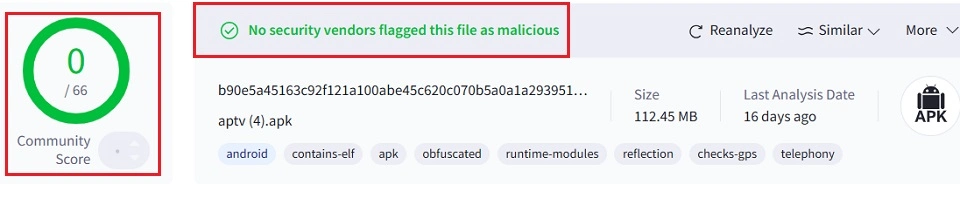
Apollo Group TV also raises some concerns regarding transparency. While it offers premium cable channels at relatively low prices, this affordability brings up questions about its licensing and whether it has proper agreements with content rights holders. As FireStickTricks.com does not have the means to verify the source of Apollo Group TV’s content, we cannot confirm its legal status.
Third-party IPTV services, such as Apollo Group TV, offer a wide range of live channels and VOD content. However, these services never mention how they acquire the content license.
We don’t support streaming live channels, sports events, TV shows, and movies from any illegal source. It is always wise to use a trusted VPN, such as ExpressVPN, with any third-party app.
Fake URLs of Apollo Group TV
Here’s a list of fake Apollo Group TV websites:
- https://apollogrouptvs.com/home
- https://apollogrouptvs.tv
- https://apollogrouptv.org/en1
- https://www.apollogrouptvs.io
- https://apollogrouptv.co
- https://apollogrouptv4k.org
- https://apollogrouptvhd.tv/live-tv
- https://groupapollotv.com
- https://apollogroupstv.tv
Apollo Group TV IPTV Plans and Pricing
Apollo Group TV offers four packages:
- Starter – $24.99 for 30 days
- Growth – $51.99 for 90 days
- Elite – $89.99 for 180 days
- Professional – $159.99 for 365 days
All plans include:
- 5 simultaneous connections/devices per subscription
- At least 1000 HD live TV channels from the US, Canada, the UK, Nordic, Arabic, and Latin American nations
- Multiple TV categories, including entertainment, sports, news, and kids
- Over 5,000 VOD movies and TV shows (ad-free)
You can purchase an Apollo TV subscription via Cash App, Bitcoin, or Shakepay.
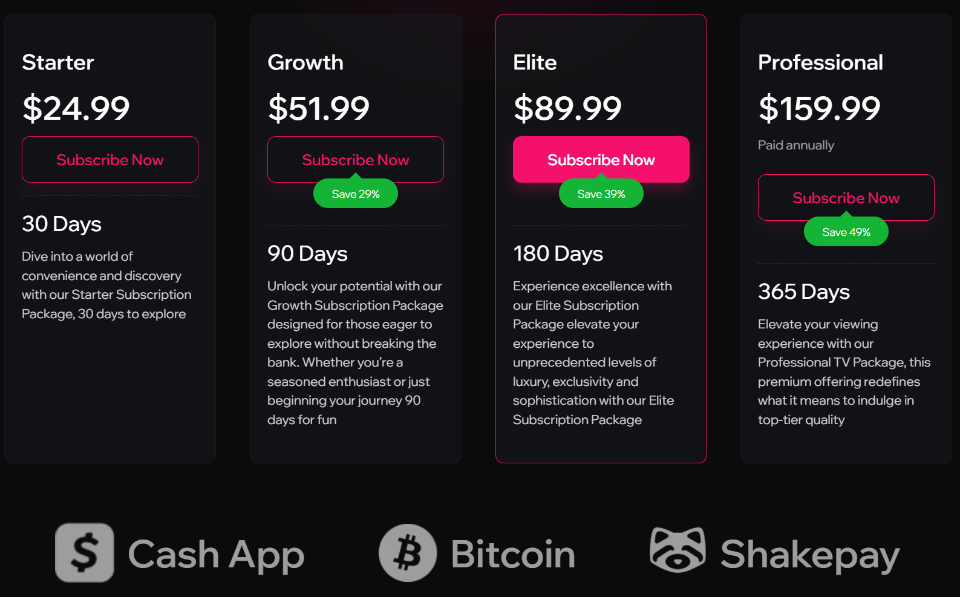
If you are hesitant about Apollo Group IPTV, I recommend opting for the Starter package. You can also take advantage of a free 10-day trial, which is covered later in this post.
Apollo Group TV IPTV Overview
Here’s a quick review of Apollo IPTV’s primary features:
- Over 1,000 HD live channels in various categories.
- Electronic Program Guide (EPG) support for viewing next and previous programs.
- M3U URL support.
- The ability to record videos on the go.
- Catch-up option.
- Compatible with most IPTV players.
- Compatible with ExpressVPN.
- Up to 5 simultaneous connections with a single plan.
- Entertainment channels.
- International channels.
- News channels.
- Cross-platform availability.
- Favorites manager.
- VOD (video-on-demand) content, including the latest movies and TV shows.
How to Subscribe to Apollo Group TV IPTV
Subscribing to Apollo IPTV is a straightforward process. Please follow the steps below:
1. Open your web browser and navigate to the official Apollo IPTV website at apollogroup.tv. Navigate to Pricing & Packages and click on it.
Disclaimer: FireStickTricks does not own or host Apollo Group IPTV. We are not affiliated with the developers of this service. The link above redirects you to the official website.
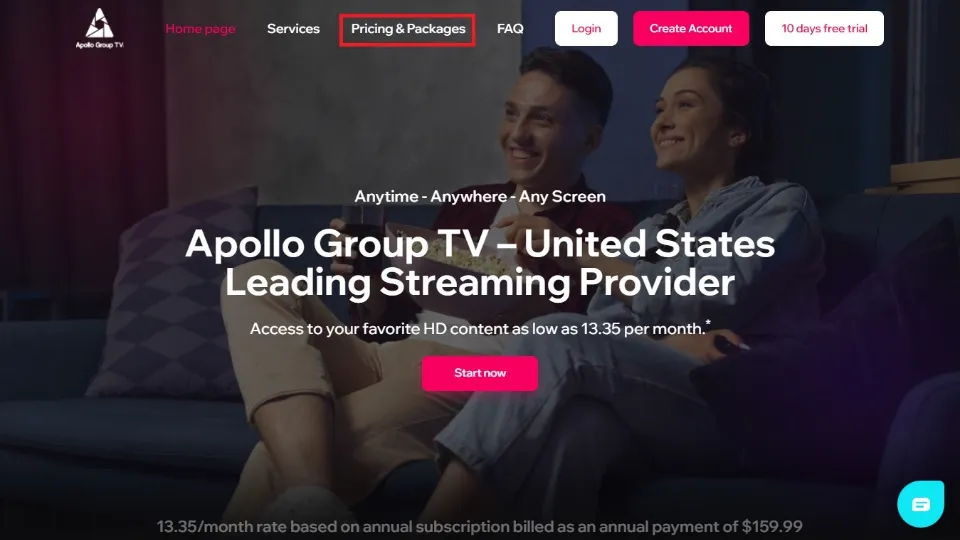
2. Select your preferred subscription plan and click Subscribe Now. It is always wise to start with a short-term plan, such as a 30-day plan, because unofficial IPTV services sometimes stop working without notice.
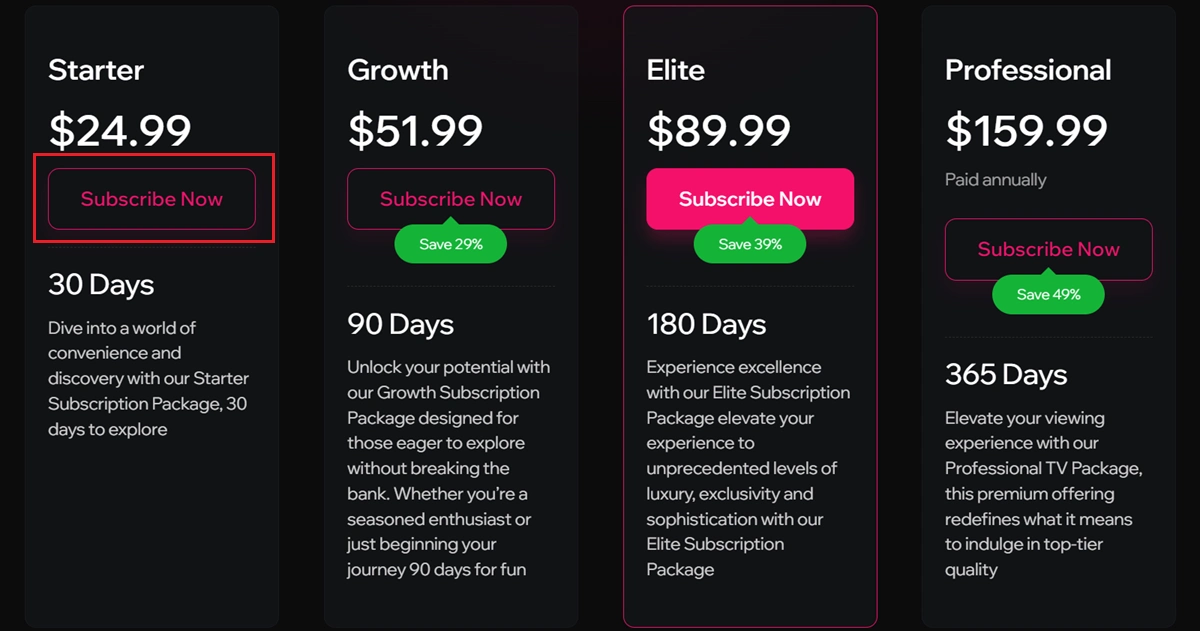
3. Select Create Account.
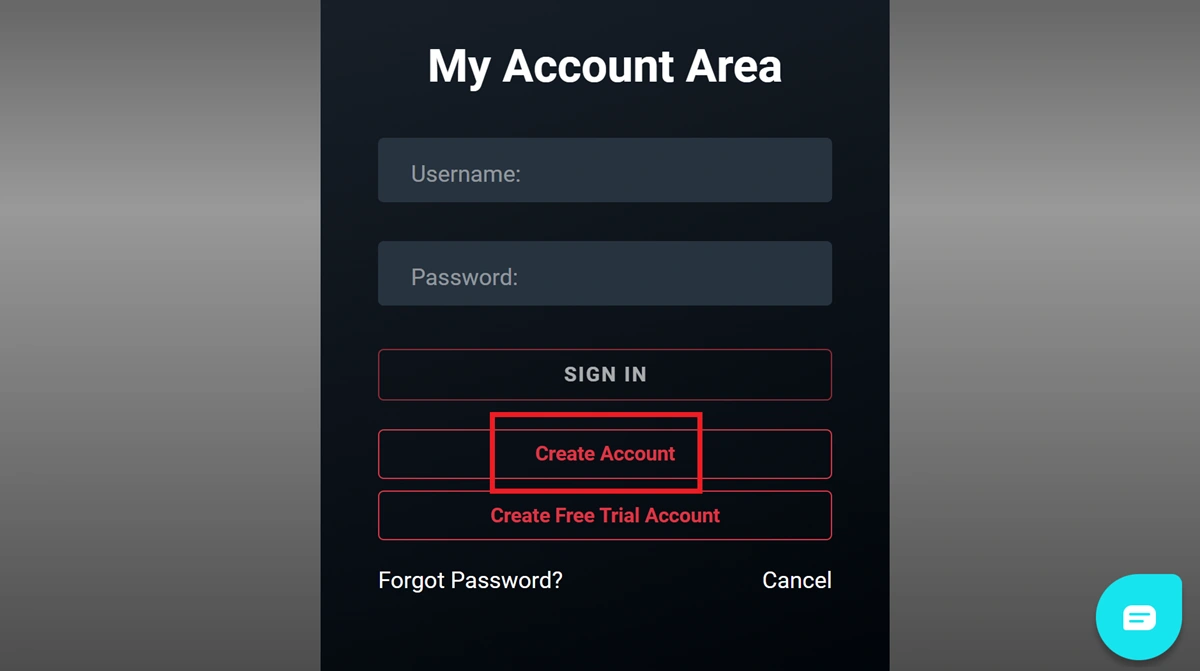
4. Enter the required details, including your name, email address, country, and phone number. Enter the promo code in the provided section and click Continue.
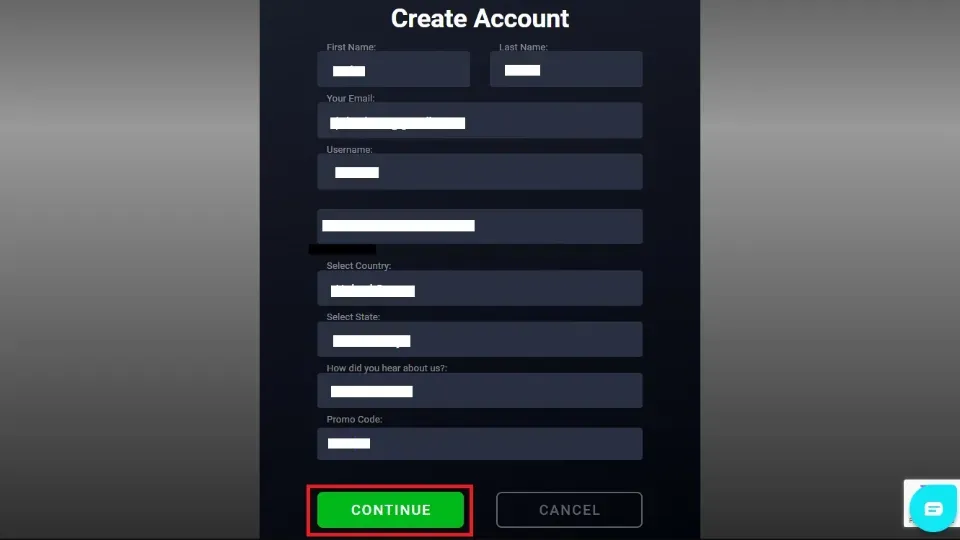
5. You have successfully created a new account. Please return to the My Account Area, input your username and password in the provided fields, and click Sign In.
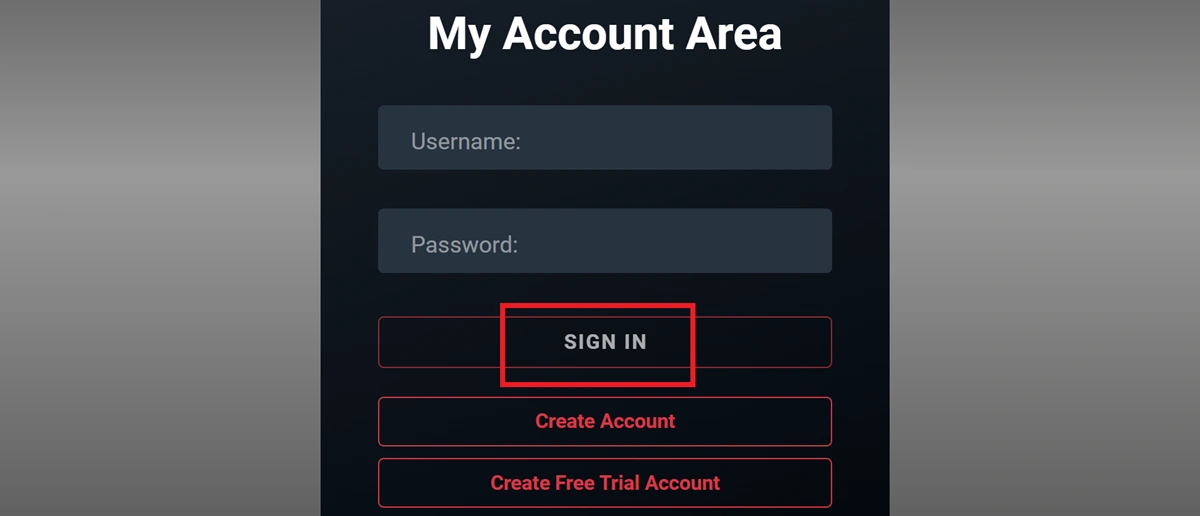
6. On your profile page, click the Subscriptions tab on the left-side menu.
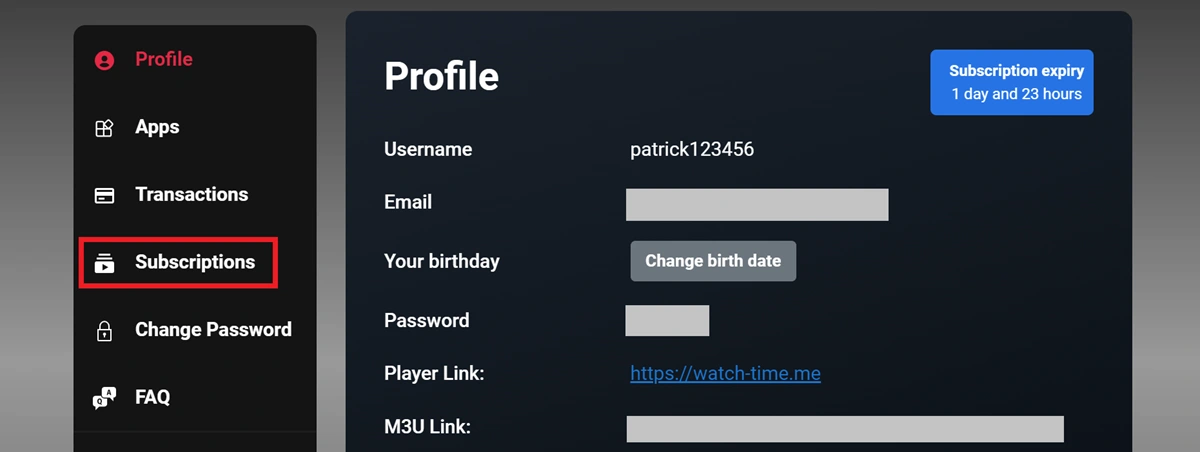
7. Click Choose Plan below the package you wish to subscribe to.
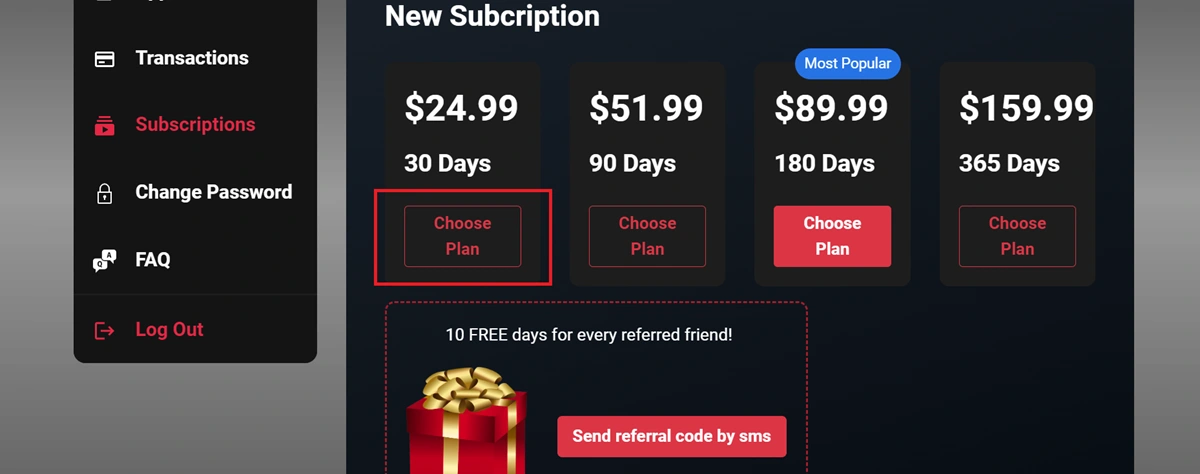
8. Enter your birth year and click Submit. Choose a payment method and follow the on-screen directions to complete the payment.
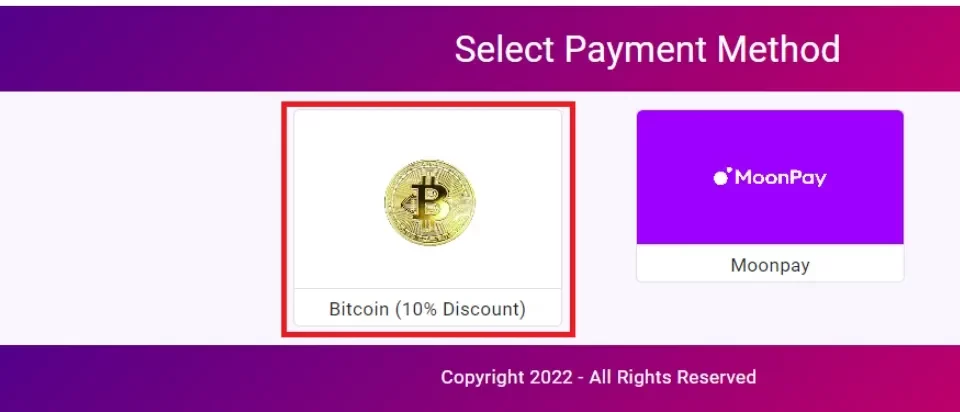
That’s how you subscribe to Apollo Group TV. The service provider will process your order and send the login details to the email address you provided. These include the username and password, as well as the M3U playlist link for use with third-party IPTV players.
How To Get the 10-Day Free Trial
Apollo IPTV offers a 10-day free trial to allow users to check and review the quality of the channels and content. Here’s how to get an Apollo IPTV free trial:
1. Go to Apollo IPTV’s official website and click 10 Days Free Trial.
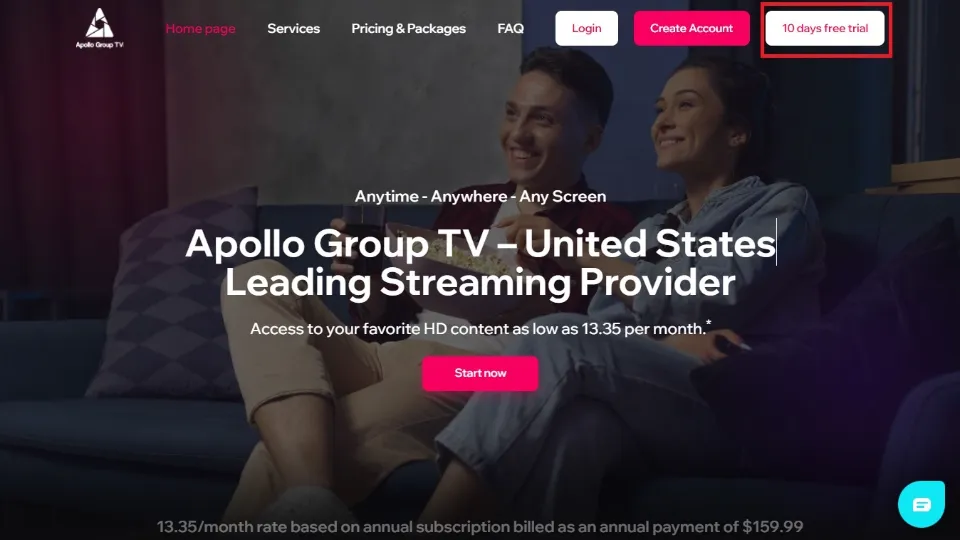
2. Enter your details in the provided fields. These details include your name, email, username, and phone number. Additionally, please indicate how you heard about Apollo Group TV and enter the promo code, if applicable, then click Continue.
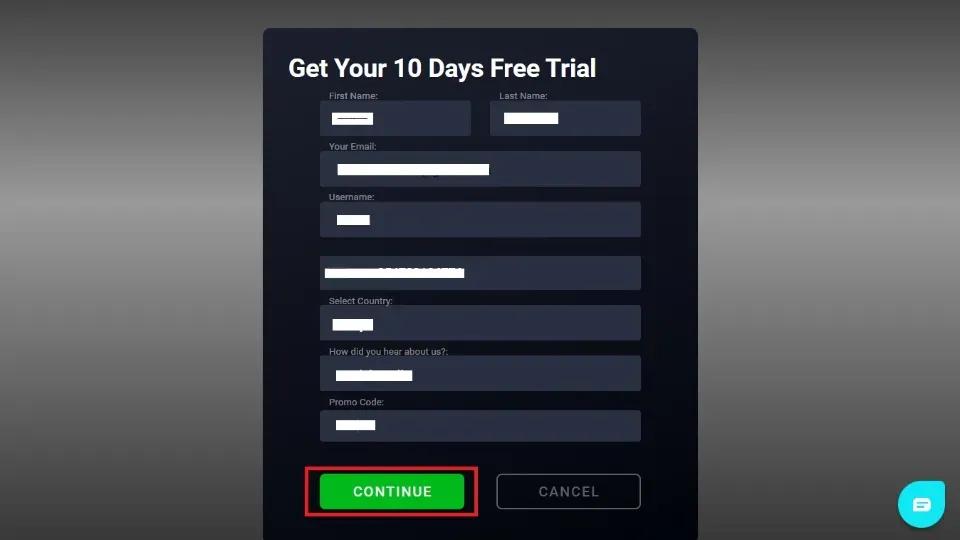
3. In the provided field, enter the verification code received via WhatsApp or SMS, then select ‘Verify.‘
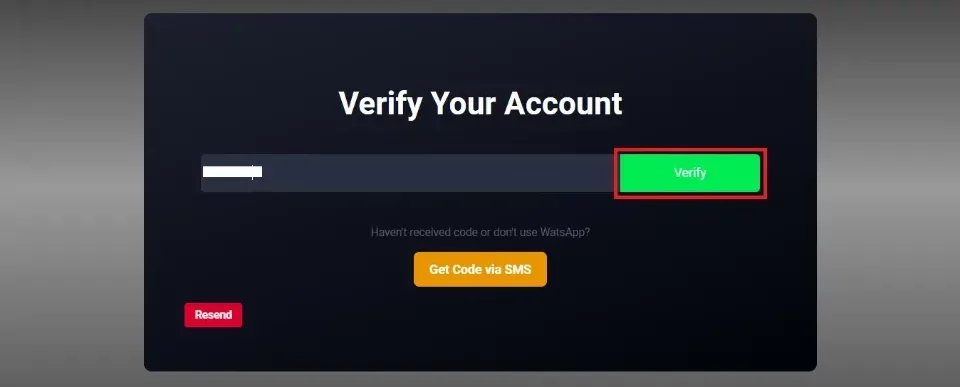
4. That’s it. You have successfully registered for the 10-day free trial. Check your email for the login details to start watching Apollo Group TV IPTV.
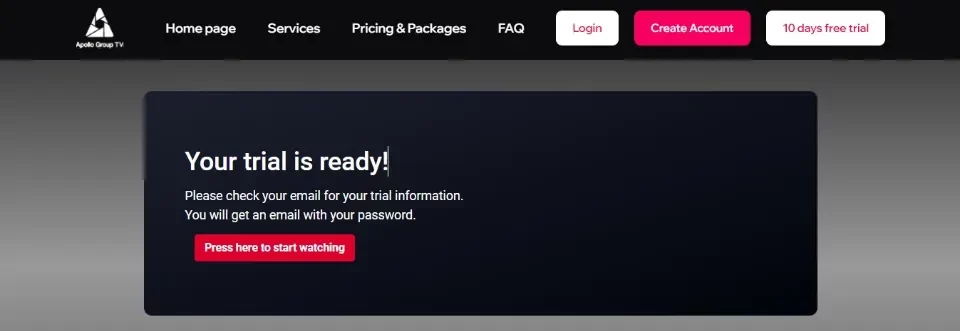
How To Set Up Apollo Group TV IPTV on FireStick
There are two ways to stream Apollo Group TV’s content on FireStick: the official Apollo Group TV app or an external IPTV player app.
After purchasing a subscription plan, the service provider emails you details on how to use it. Please check your spam folder to ensure you don’t miss the email.
Method #1: Using the Official Apollo Group TV App
As I mentioned earlier, the Apollo Group TV app is not available on official app stores such as Amazon and Google Play. In that case, we need to sideload it onto the FireStick from an external site using the APK file. As previously mentioned, the Apollo Group TV app isn’t available on official app stores like Amazon Appstore or Google Play. Therefore, to install it on a FireStick, you’ll need to sideload the app using its APK file from an external source.
The sideloading process entails two parts: preparing the device for sideloading and installing the app using the Downloader app. Let’s discuss the two parts below.
Part 1: Prepare FireStick to Sideload Apollo IPTV
By default, the Amazon FireStick restricts the installation of apps from unknown sources. To sideload the Apollo Group TV app, you’ll first need to enable this option by adjusting the settings under Developer Options on your device.
Additionally, you need the Downloader app because the FireStick doesn’t support downloading APK files directly from a website. The Downloader app is easy to get because it’s hosted on the Amazon App Store.
Here’s a quick guide on installing the Downloader on FireStick.
Also, below is a summarized version of how to prepare the FireStick for sideloading:
1. Open the FireStick home page, click Find & Search, and then install the Downloader.
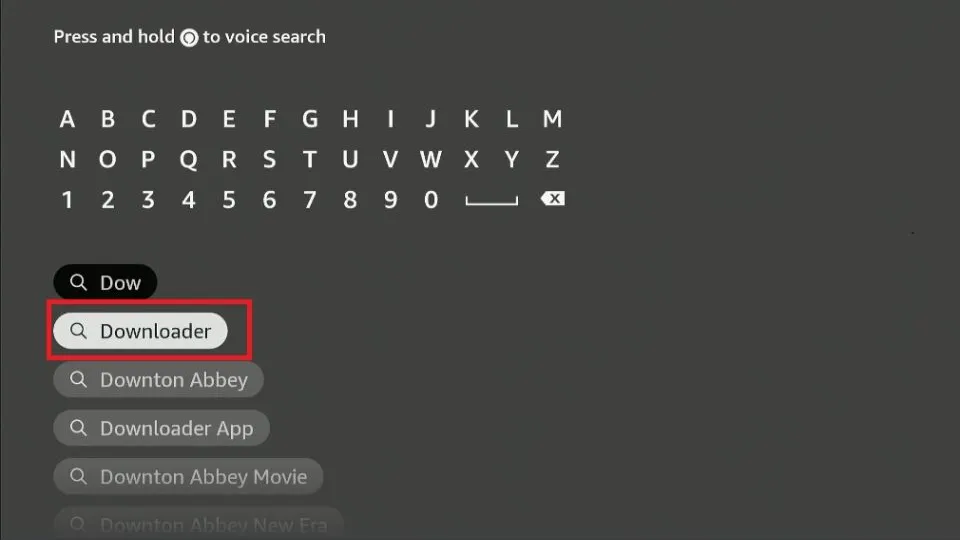
2. Next, go to Settings>My Fire TV Developer Options>Install Unknown Apps.
One of these options will appear depending on your specific Fire TV version:
- Install Unknown Apps: Click on this option, then go to the next step.
- Apps from Unknown Sources: If this option appears, click on it, then click Turn On in the following pop-up. Select Skip in the following prompt to complete the setup.
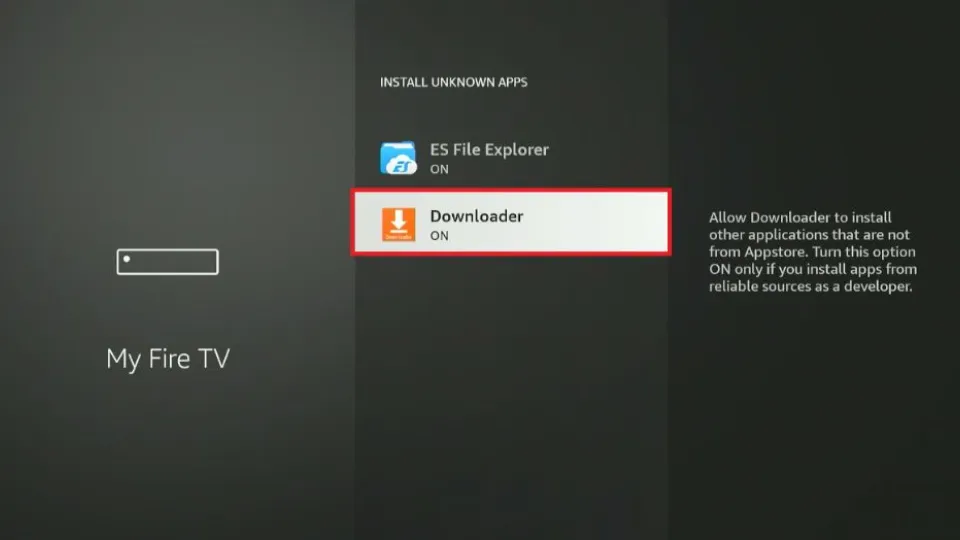
Part 2: Install the Apollo Group TV App on FireStick
Now that we have prepared the FireStick for sideloading, let’s install the Apollo Group TV app. Below are the steps:
1. Launch your FireStick home page and click the Apps icon in the right corner of the icons bar.
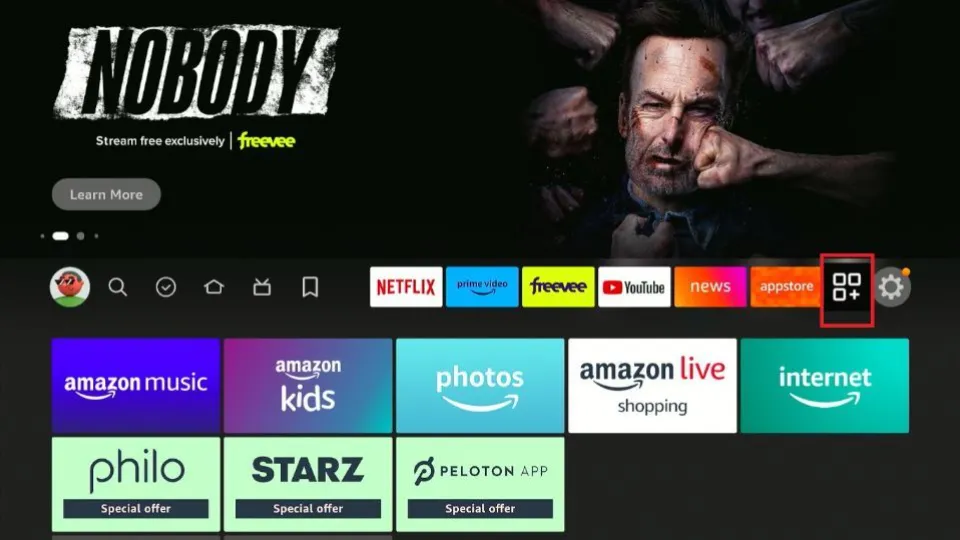
2. Click the Downloader app to launch it.
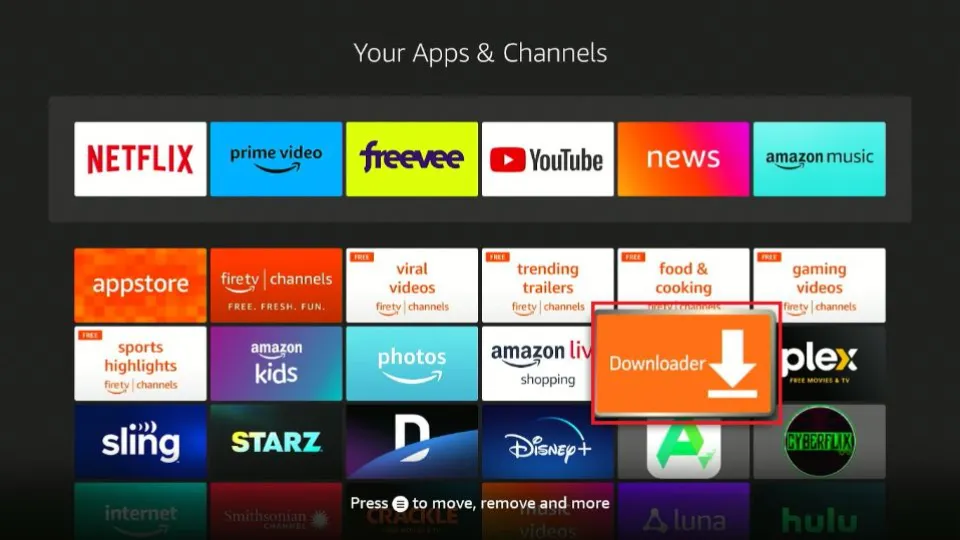
3. Wait for the Downloader app to load. Once it has loaded, ensure you are on the Home tab, then navigate to the Enter a URL or Search Term field. Click on it.
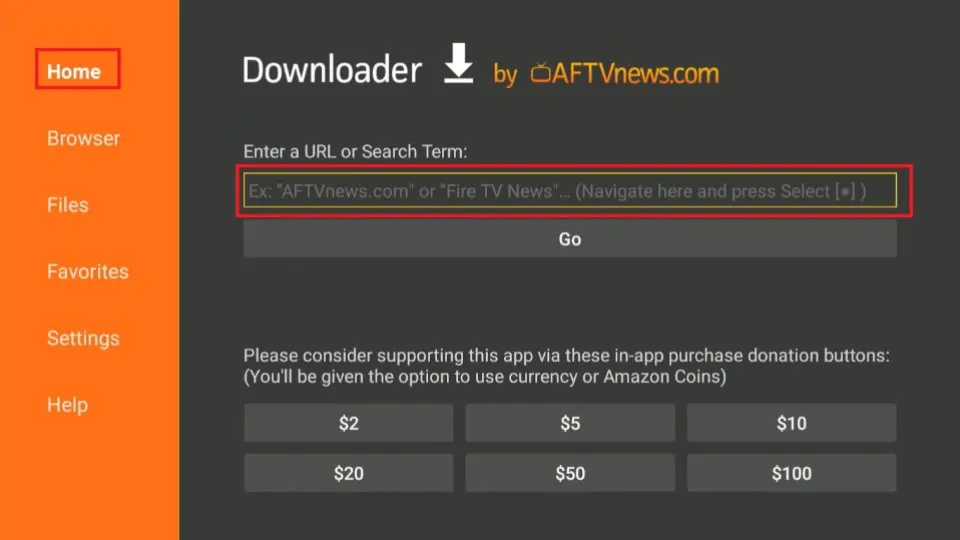
4. Type any of the following in the provided field:
- Downloader Code: 299336
- URL link: http://apk.apg.ooo/aptv.apk
, and then click Go.
Note: FireStickTricks.com is not affiliated with this code or URL link. These two direct to a third-party site that hosts the Apollo Group TV APK file.
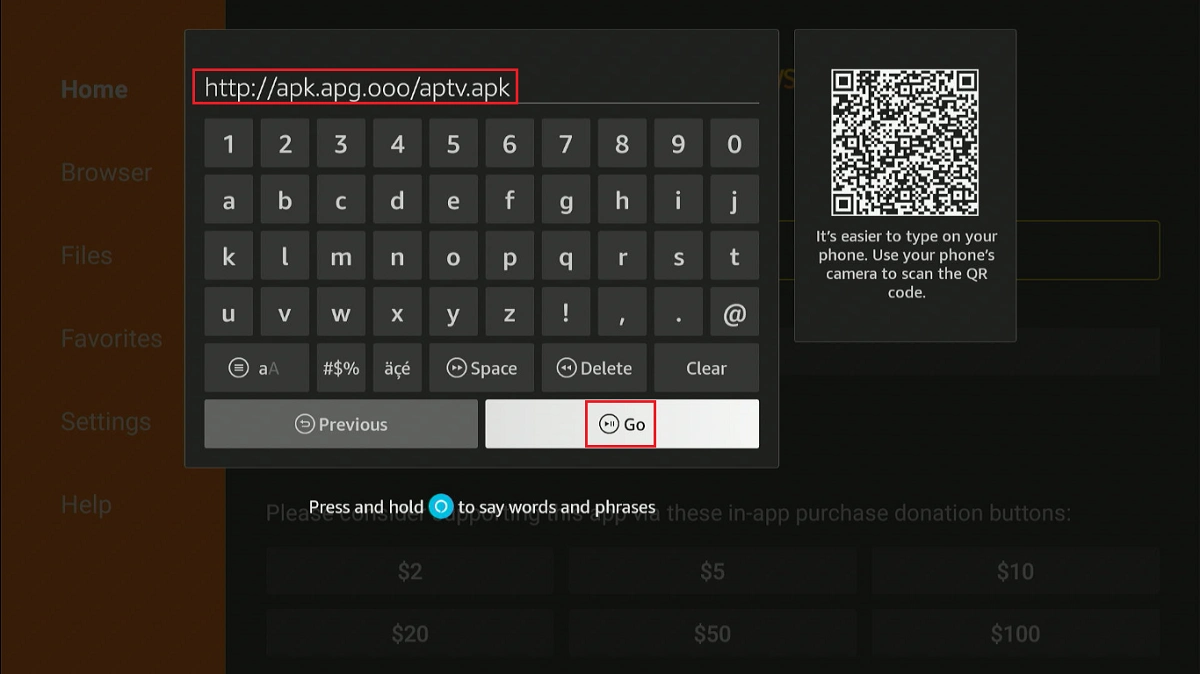
5. Wait for the Apollo IPTV app to download.
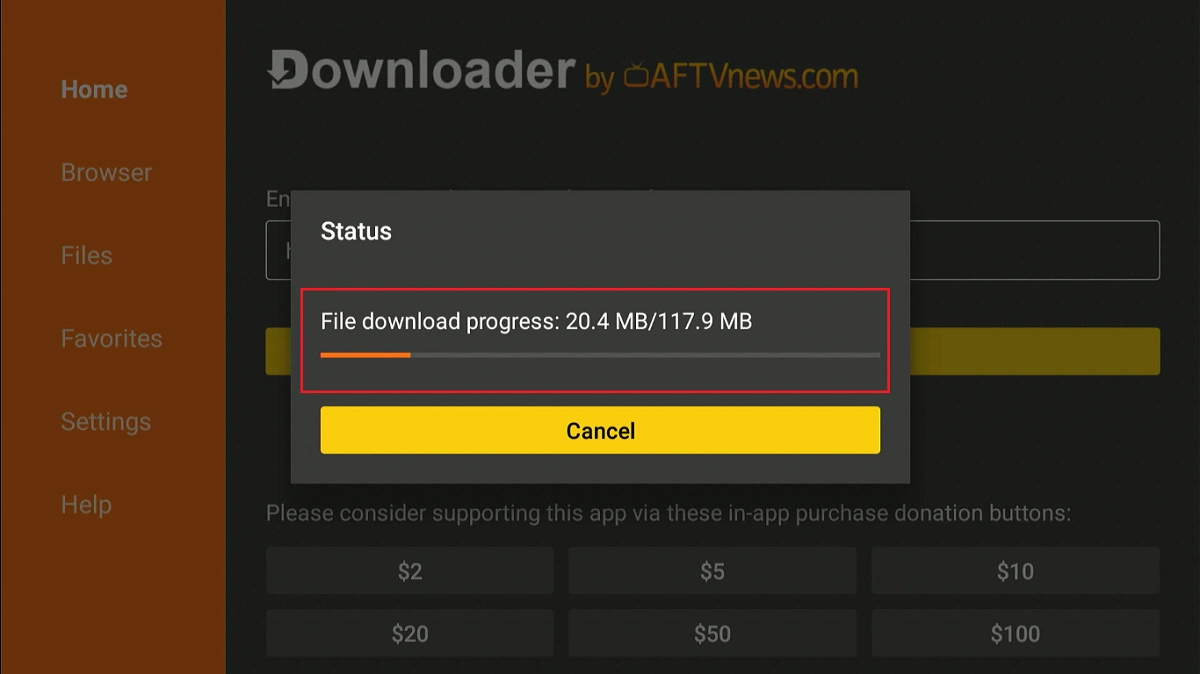
6. Next, select the Install button.
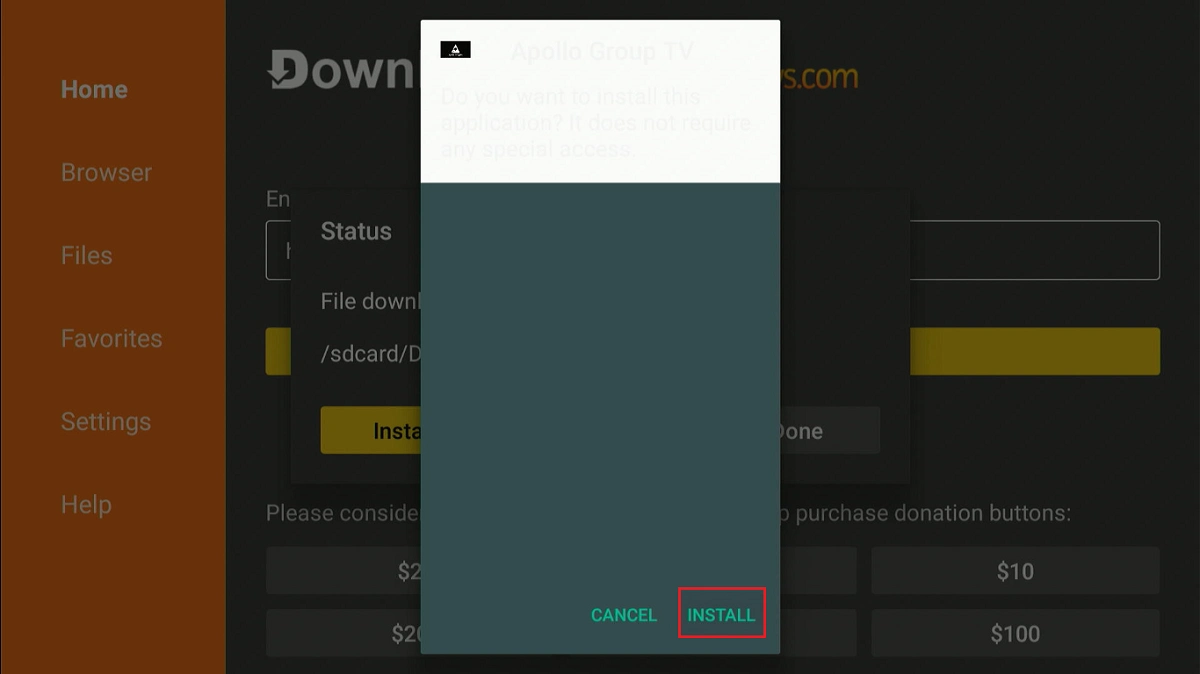
7. After, click Done.
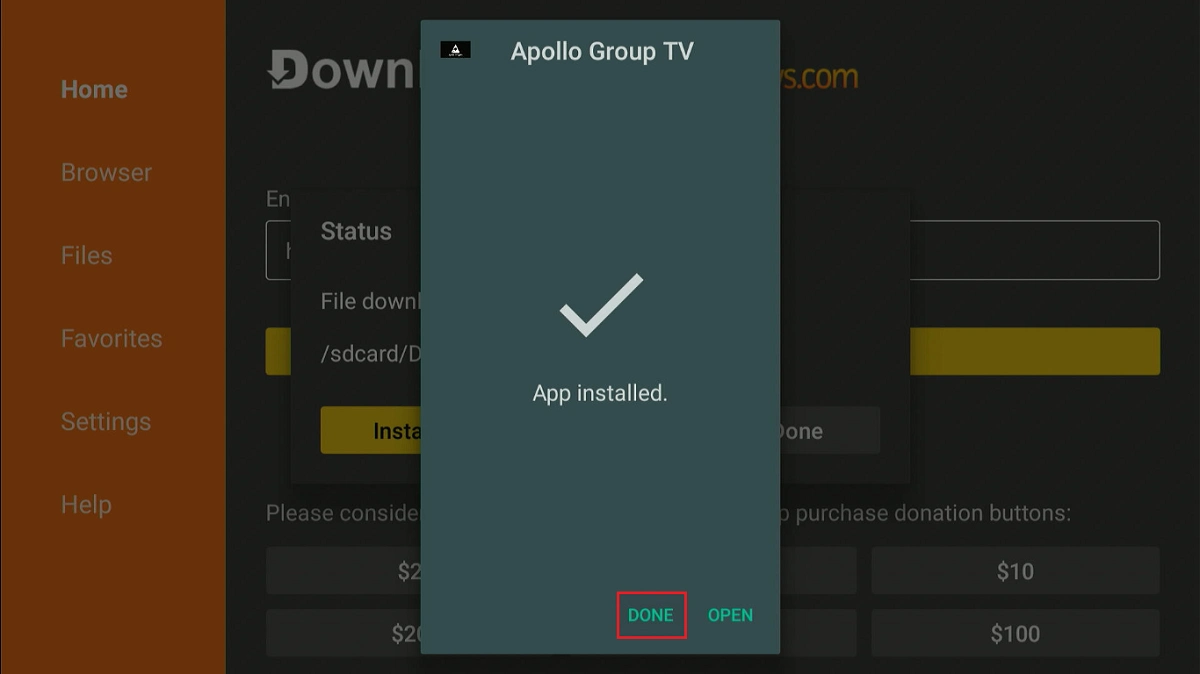
8. Click the Delete option in the pop-up window that appears to remove the previously downloaded Apollo IPTV file.
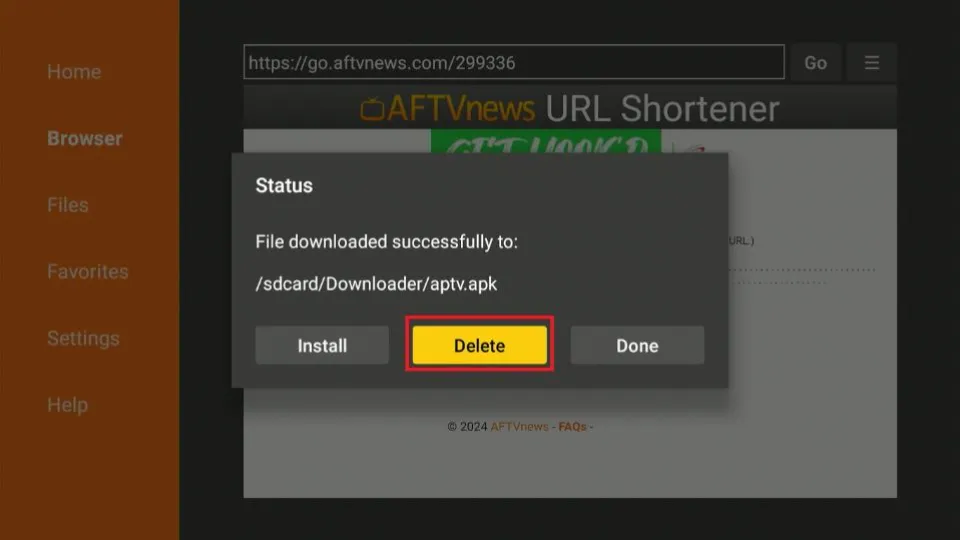
9. Select the Delete option to complete the confirmation.
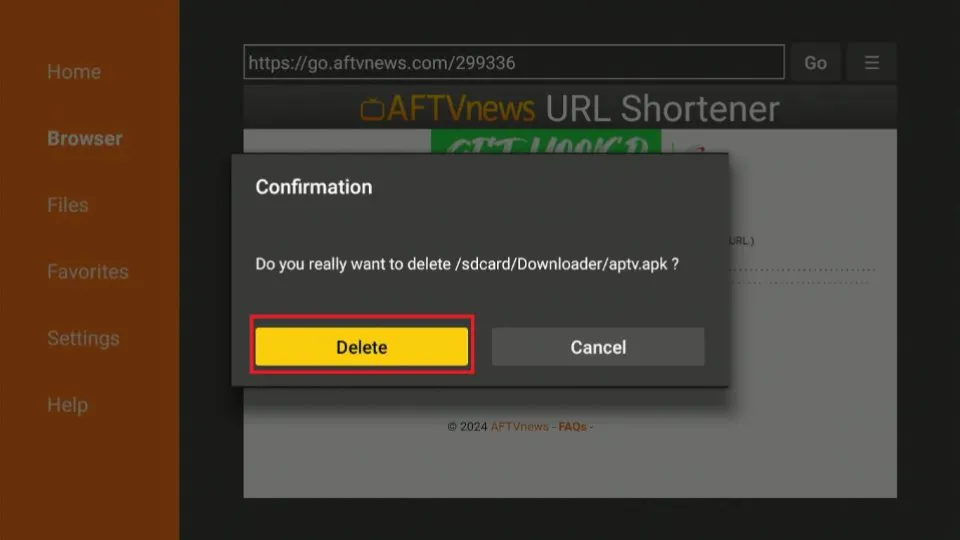
You have successfully installed the Apollo TV APK.
Your FireStick / Fire TV is now all ready to stream your favorite content. However, before you start, I would like to warn you that everything you stream online is visible to your ISP and Government. This means, streaming free movies, TV shows, Sports might get you into legal trouble.
Thankfully, there is a foolproof way to keep all your streaming activities hidden from your ISP and the Government. All you need is a good VPN for Fire Stick. A VPN will mask your original IP which is and will help you bypass Online Surveillance, ISP throttling, and content geo-restrictions.
I personally use and recommend ExpressVPN, which is the fastest and most secure VPN. It is compatible with all kinds of streaming apps and is very easy to install on Fire TV / Stick.
We do not encourage the violation of copyright laws. But, what if you end up streaming content from an illegitimate source unintentionally? It is not always easy to tell the difference between a legit and illegal source.
So, before you start streaming on your Fire Stick / Fire TV, let’s see how to use ExpressVPN to keep your streaming activities hidden from prying eyes.
Step 1: Subscribe to ExpressVPN HERE. It comes with a 30-day money-back guarantee. Meaning, you can use it free for the first 30-days and if you are not satisfied with the performance (which is highly unlikely), you can ask for a full refund.
Step 2: Power ON your Fire TV Stick and go to Find followed by Search option.

Step 3: Now type “Expressvpn” (without quotes) in the search bar and select ExpressVPN when it shows up in the search results.

Step 4: Click Download to install the ExpressVPN app on Fire TV / Stick.

Step 5: Open the app and enter the login credentials that you created while buying the ExpressVPN subscription. Click Sign in.

Step 6: Click the Power icon to connect to a VPN server. That’s all. Your connection is now secure with the fastest and best VPN for FireStick.

You can also read more detailed info on using ExpressVPN with Fire TV / Stick.
How To Use Apollo Group TV IPTV on FireStick
If you intend to use the Apollo IPTV app regularly, I recommend moving it to your home screen or creating a shortcut. This will help you find the app conveniently. Here is a step-by-step guide on creating a shortcut on your Fire TV main page.
When you successfully install the app. Click to open it. Enter your username or email and password, then click Sign In. Next, click on your profile icon to proceed.
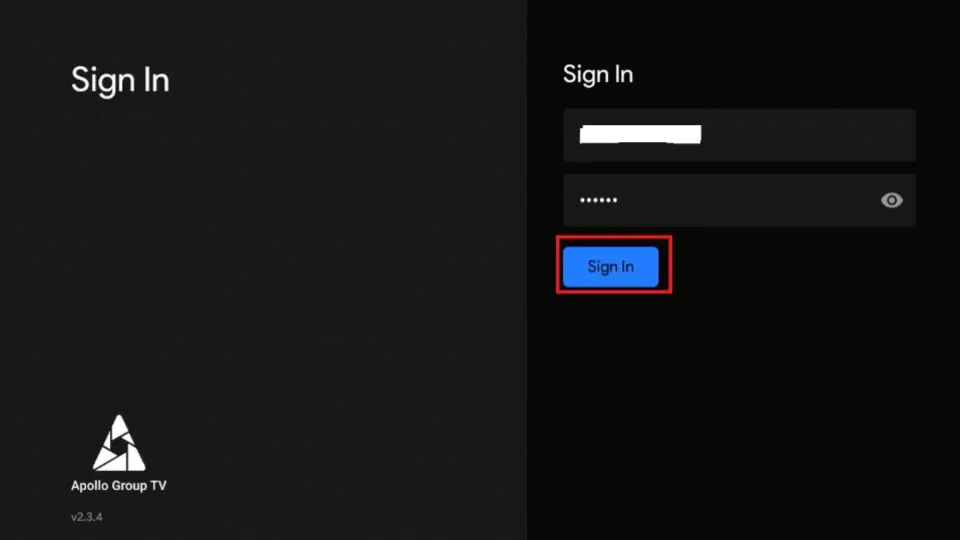
Apollo IPTV’s contemporary and interactive interface features various movie categories and a comprehensive menu on the left side of the screen.
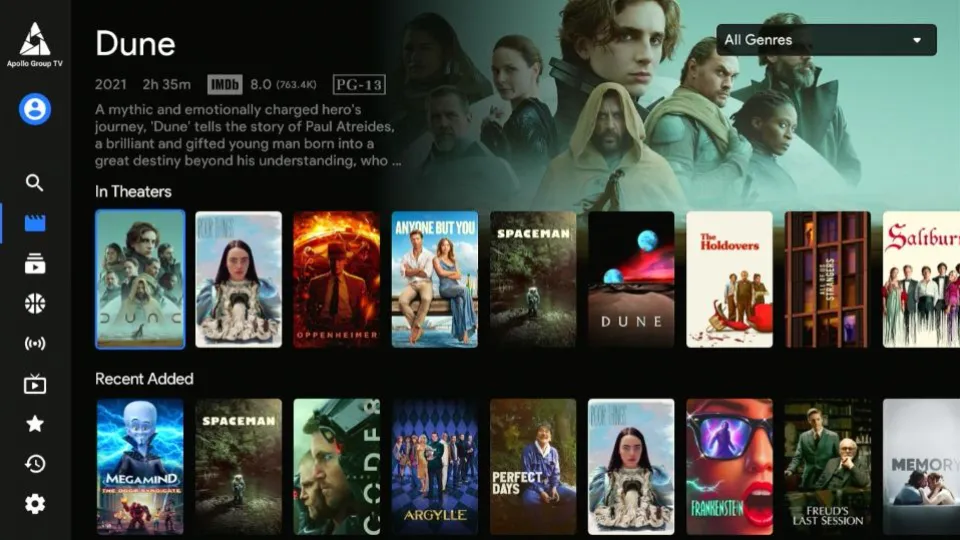
The first tab on the menu is Search. Click it to view various filters and discover content in genres such as Drama, Comedy, Fantasy, Crime, and Animation. You can also select content from the featured categories: Movies, TV Shows, Events, and Channels.
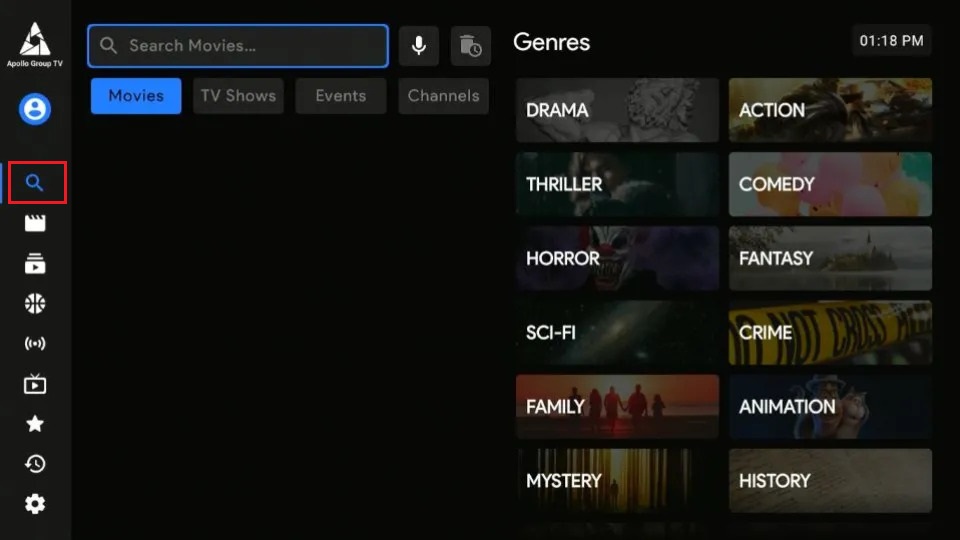
The Movies tab directs you to the app’s movie library, organized into categories such as In Theaters, Recently Added, Top Grossing, Most Popular, Highest Rated, and Most Voted.
You can review available movies using the subcategories or click the All Genres button at the top-right corner of the page to view the drop-down list.
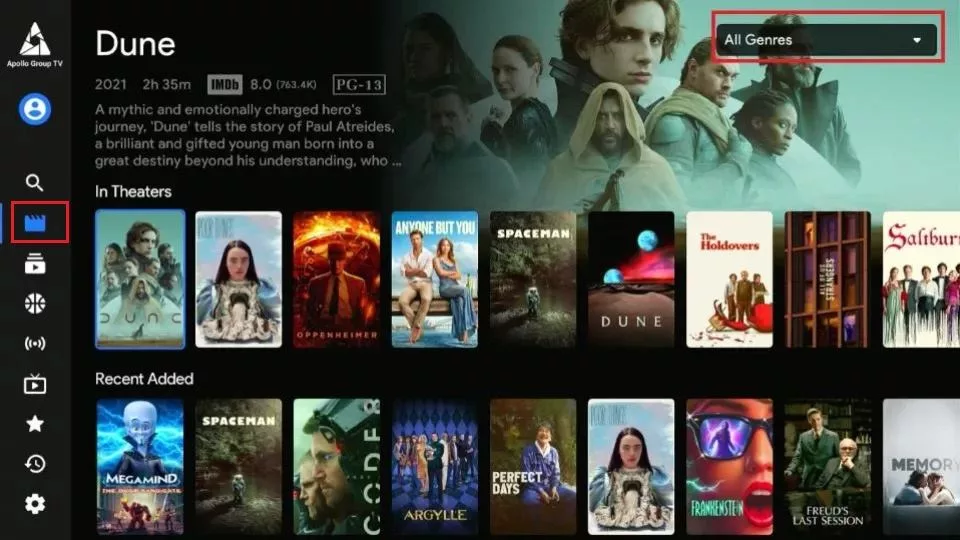
Below the Movies tab is the TV Shows section. This section is similar to Movies and features various subcategories, including Trending, New TV Shows, Recently Added, and Most Popular. You can select content from the subcategories or use the All Genres button at the top-right edge of the page to see the drop-down list.
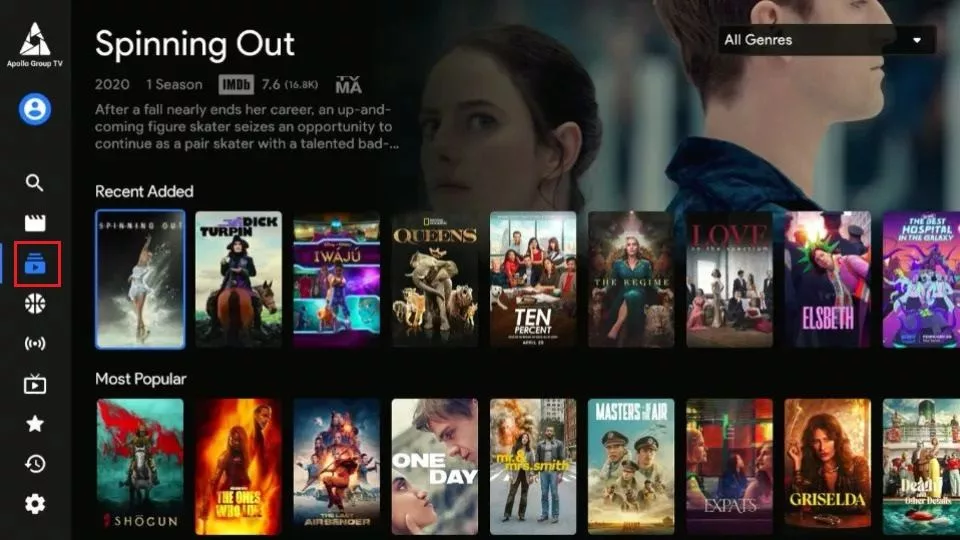
Below the TV Shows button is the Sports VOD tab. Here, you will find a schedule for seasonal live games that have already aired. Some featured genres include Basketball, Tennis, and Football. I tested approximately 10 live stream links, and they all worked smoothly without lag or freezing.
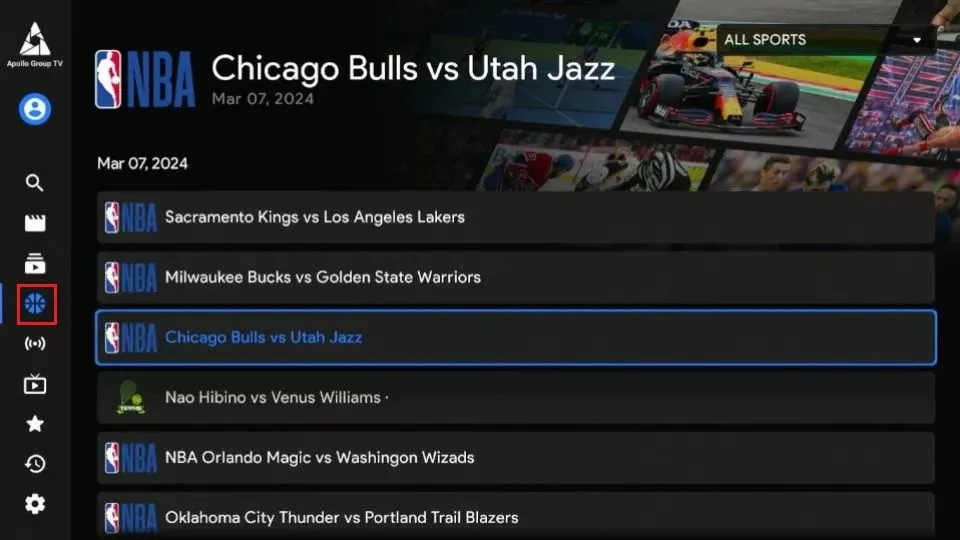
The live TV page features a selection of local and international channels. This section categorizes the channels by country, language, or niche. Some available niches include Sports, Kids, and Entertainment. You can select a channel from the subcategories on the page or click the All Channels tab at the upper-right corner of the page.
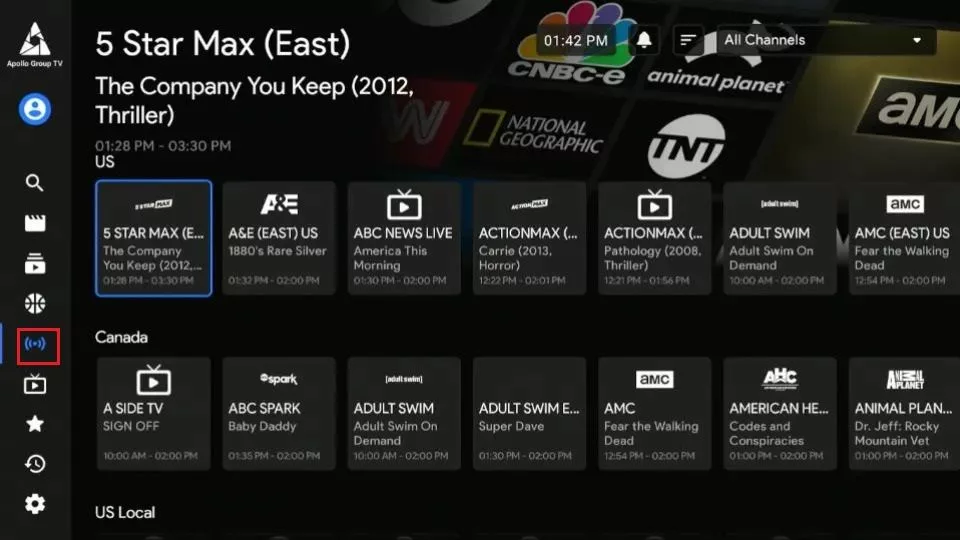
I tested about 50 channels across multiple genres and countries. Most loaded quickly without lagging, and the video quality was HD.
The TV Guide is accessible through the Live TV tab. Review this guide to learn when your favorite shows and events will air and on what channels.
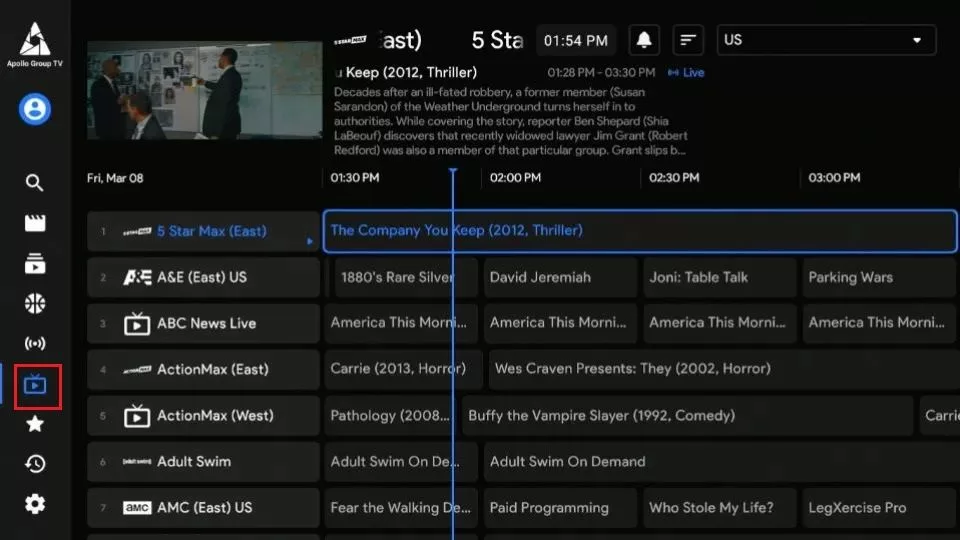
Further down the menu is the My List tab, the app’s favorite manager. Here, you can add your everyday channels, movies, and TV shows for easier access. To add a channel or movie to your list, long-press it.
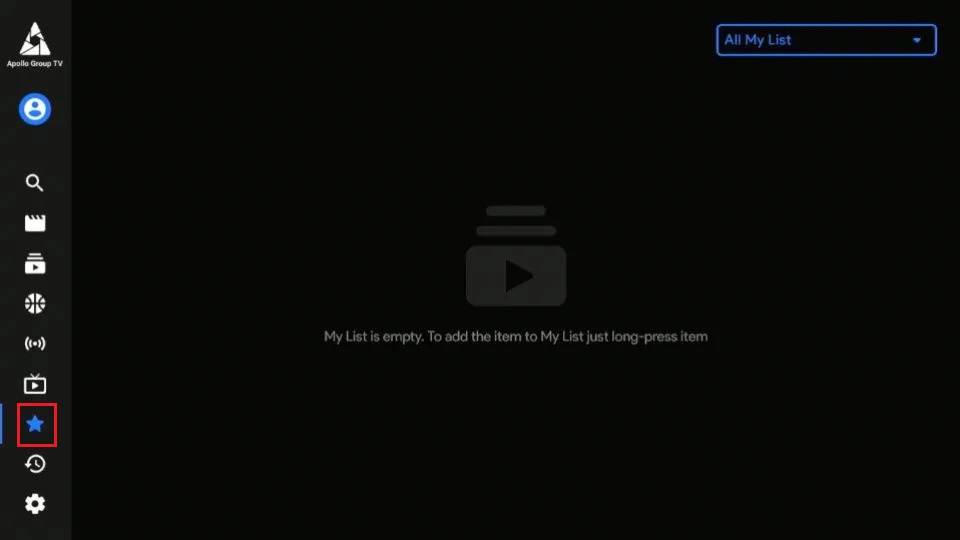
The Recently section keeps track of the channels or content you’ve recently viewed. If you’ve forgotten the name of a channel or want to resume watching a movie from where you left off, this tab makes it easy to pick up right where you left off.
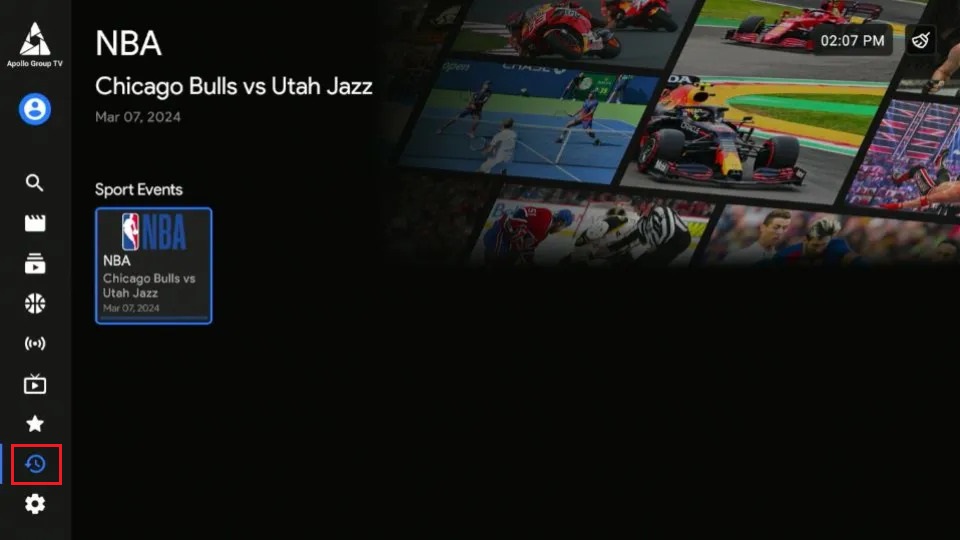
Finally, there is the Settings tab. This tab allows you to adjust various app functions, such as the language, date and time, player and audio settings, and clear the cache. You can also view your account information and profiles.
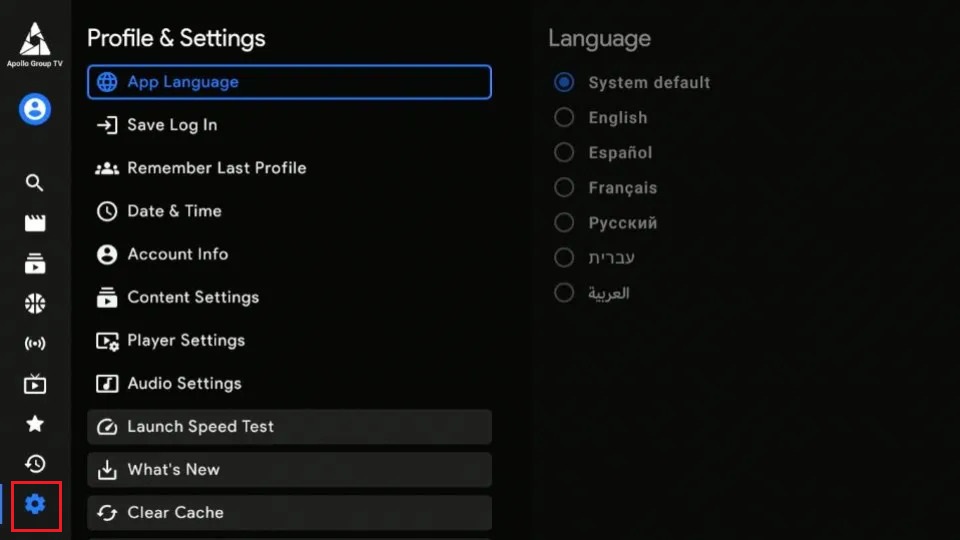
Method #2: How to Use Apollo Group TV IPTV with IPTV Smarters Pro
As I mentioned earlier, you can use Apollo Group TV IPTV on FireStick using either the native app or by uploading an M3U playlist to a compatible IPTV player. Apollo Group TV is supported on several external IPTV players, including TiviMate and IPTV Smarters Pro.
If you change your IPTV providers regularly, an IPTV player can be more convenient than a downloadable app. You can easily use the same familiar IPTV player to integrate another IPTV service. This post will discuss setting up Apollo IPTV using IPTV Smarters Pro.
Why use IPTV Smarters Pro? The IPTV player:
- It has a simple and easy-to-use interface
- Supports multiple accounts
- It has a sleep timer
- Offers subtitles
Here’s a comprehensive guide on installing IPTV Smarters Pro on FireStick. If you already have the app on your device, follow the steps below to set up the Apollo IPTV M3U URL.
1. Open the Fire TV home page and select the Apps icon
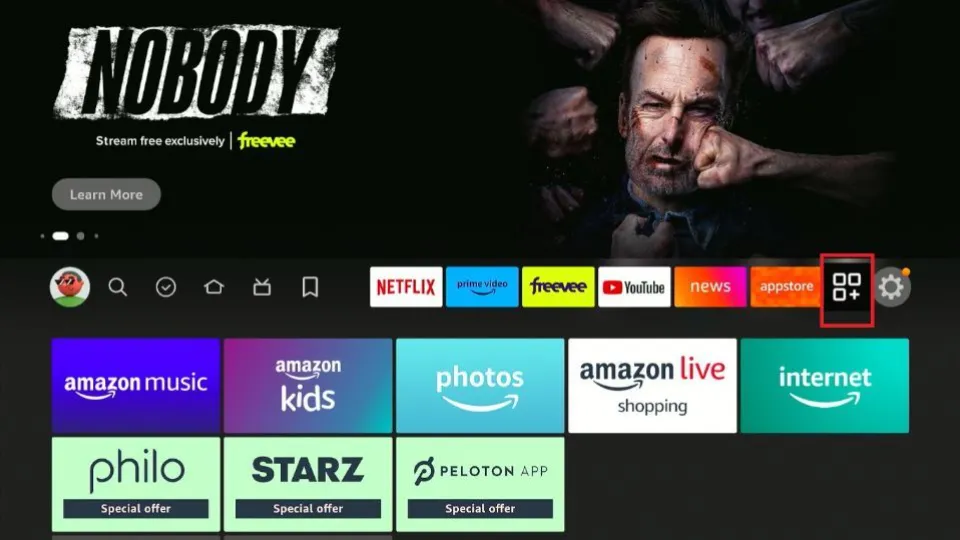
2. Select IPTV Smarters Pro from the list to open the app.
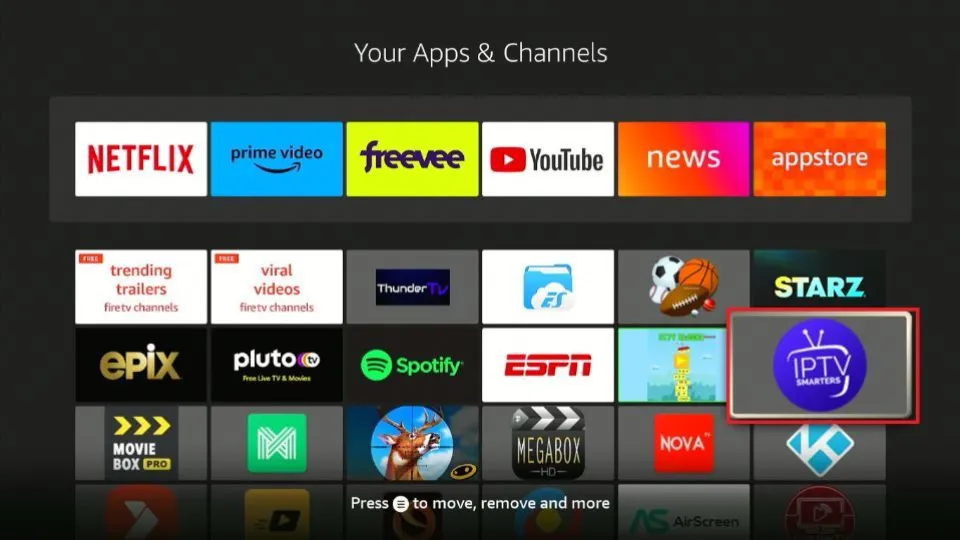
3. Click the Load Your Playlist or File/URL tab.
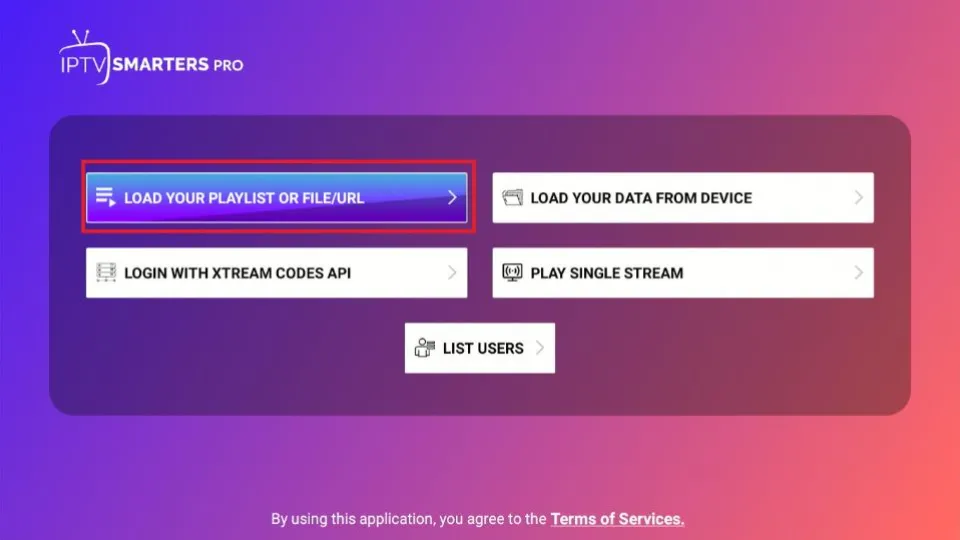
4. Type Apollo as the Playlist Name.
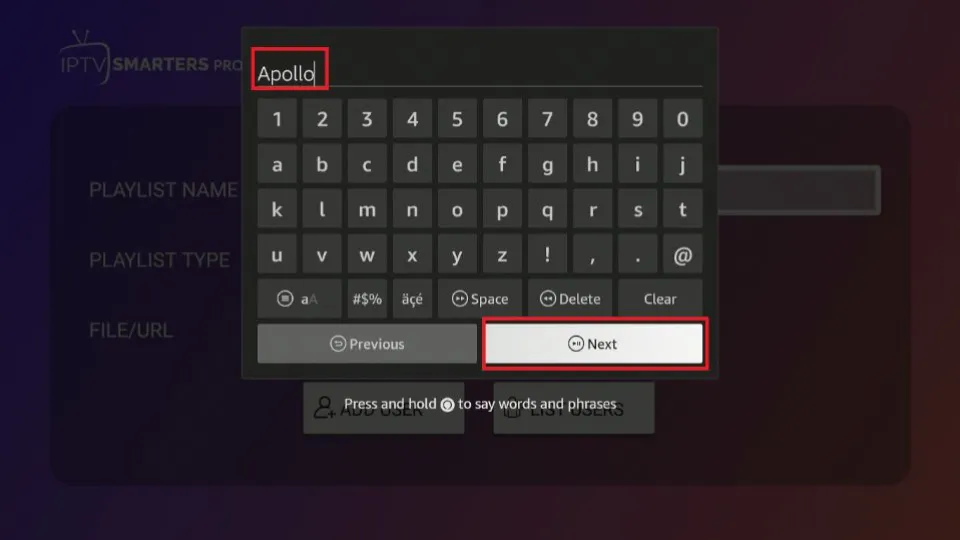
5. Select the M3U URL option as the Playlist type.
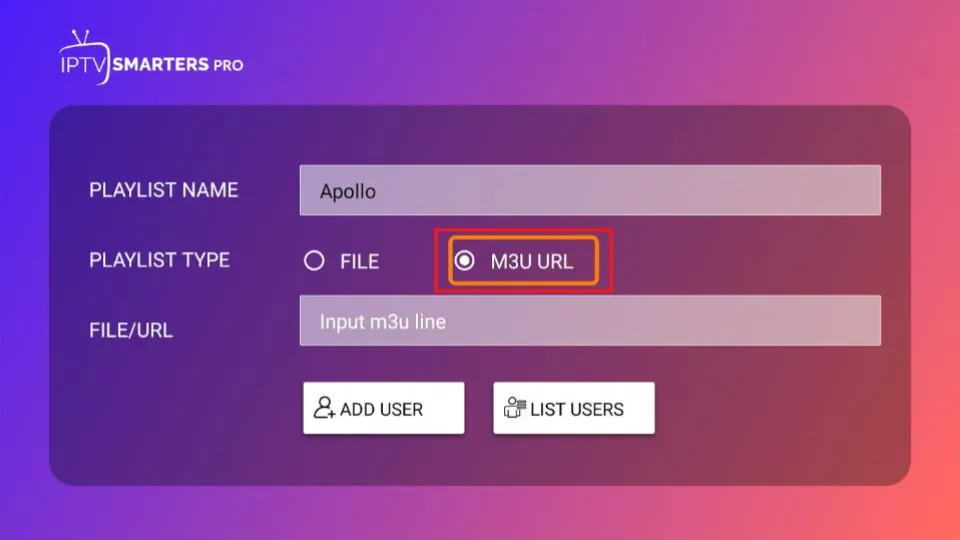
6. Type the M3U URL you received in the email in the provided section.
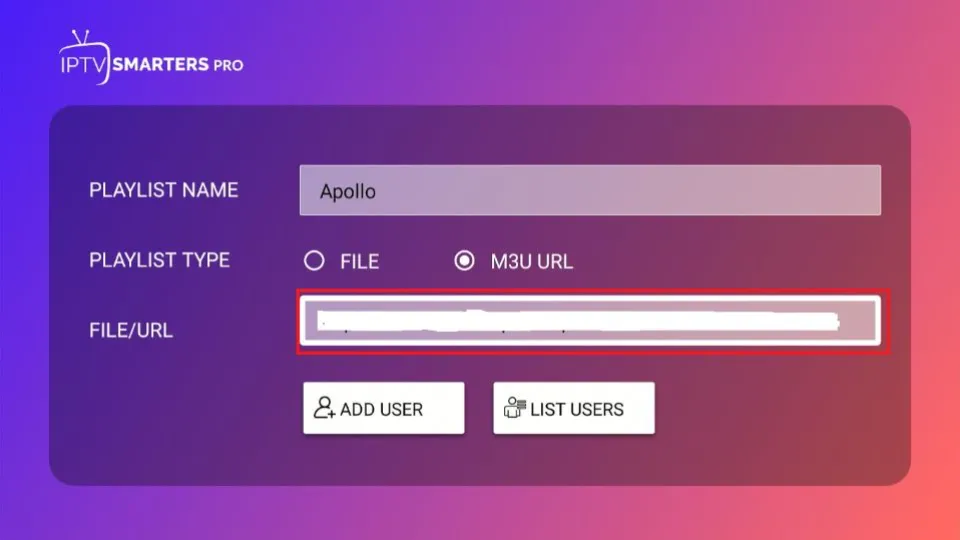
7. Click Add User.
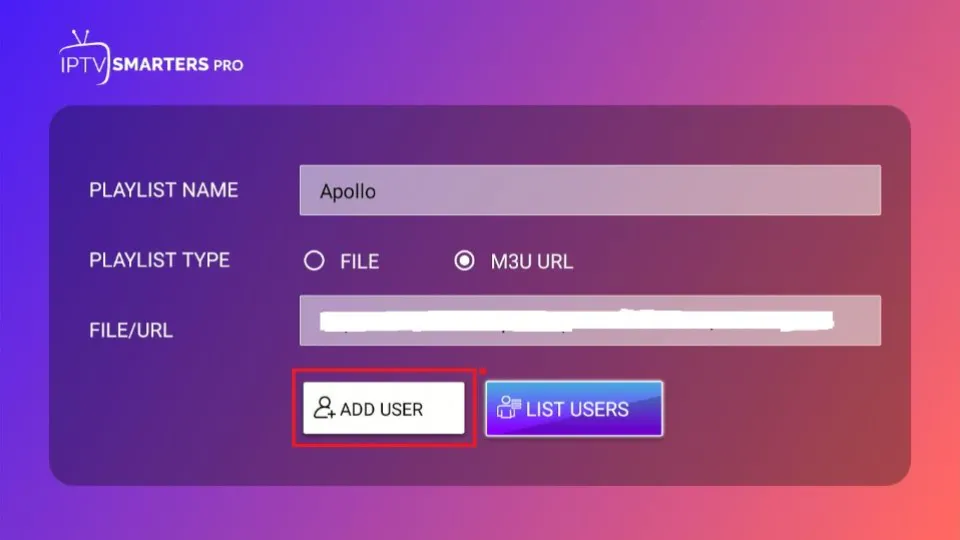
An M3U URL is typically lengthy and contains several complex characters. Typing such a long URL on a FireStick with the remote is cumbersome and prone to mistakes.
I recommend using the FireStick remote app from the Google Play Store or Apple App Store to type the URL on FireStick. You can also shorten the M3U link using a service like Bitly or TinyURL and use the shortened URL instead.
After a few minutes, Apollo TV content will load on the IPTV Smarters App. You don’t need to repeat the setup process, as the IPTV player is now loaded and ready to play.
The steps above can be used to create playlists for multiple IPTVs and switch between them as needed.
Apollo TV Customer Reviews
Let’s quickly look at what Reddit users say about Apollo Group TV.
1. As per a user, VeezusM, Apollo TV runs flawlessly 99% of the time.
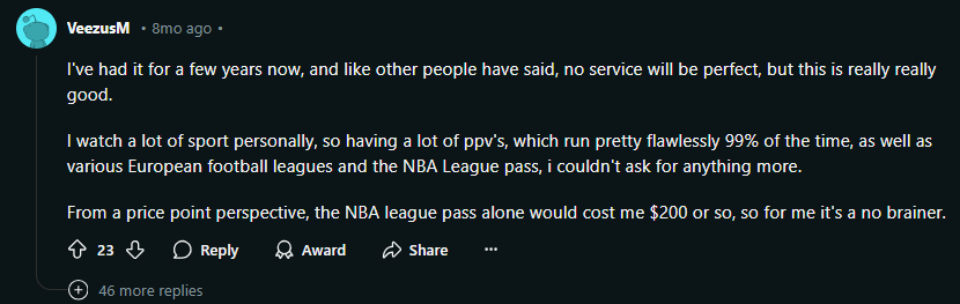
2. Another user, National_Emotion9633, mentions an outage they faced for about 2-3 hours, but overall, they won’t hesitate to purchase the service once their current one expires.
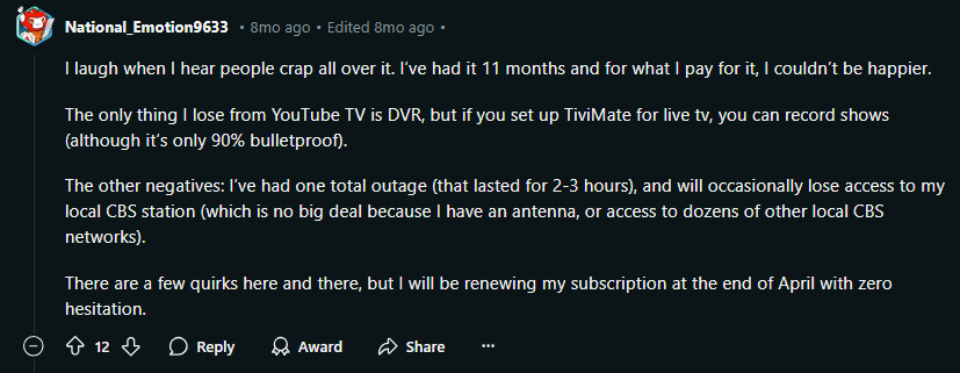
3. Eddienoel thinks Apollo is one of the best third-party IPTV services after trying five similar platforms.
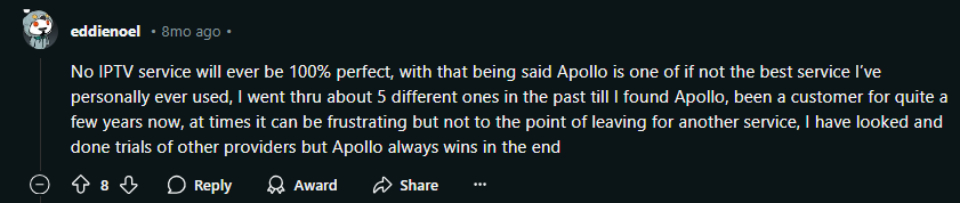
Frequently Asked Questions
Apollo Group TV is a third-party IPTV service that offers over 1,000 live TV channels and more than 5,000 VOD videos at an affordable price. For as low as $25 per month, you can access HD TV channels from the US, Canada, Latin America, Israel, the UK, and other countries.
Determining the legality of Apollo Group TV is not straightforward. FireStickTricks.com can't verify whether all content provided by the service is licensed. Ultimately, the users are responsible for the IPTV content they consume. To safeguard your privacy and online identity, it is advisable to use a trusted VPN like ExpressVPN.
Yes, Apollo Group TV offers live TV channels in multiple categories, including entertainment, news, sports, and kids' content.
Apollo IPTV is compatible with Android, iOS, Windows, Mac, FireStick, and Android TV devices.
Apollo Group TV offers hundreds of live TV channels across various categories, including sports, news, movies, TV shows, reality TV, food, and travel.
Wrapping Up
This wraps up our review of the Apollo Group TV IPTV for FireStick and Android devices. The service is fully compatible with Android-based streaming devices, including Fire TV and FireStick. It offers access to hundreds of high-definition TV channels and an extensive video-on-demand (VOD) library.
Related:
- Thunder TV on FireStick
- Install Flix IPTV on FireStick
- SS IPTV on FireStick
- How to Install TiviMate IPTV iPlayer on FireStick

Suberboost Your FireStick with My Free Guide
Stay Ahead: Weekly Insights on the Latest in Free Streaming!
No spam, ever. Unsubscribe anytime.


In the end it says we do use up to 8 devices and on your web page it only says five device
Hi Juan, the official website of Apollo Group TV also says 5 devices. Where does it actually say 8 devices?
How many devices can you really have. What if you have 10?
Hi Noelan, Apollo Group offers only up to 5 devices. You may buy two subscriptions of Apollo TV or try one of the other IPTV services with more connections.
Hi Max
I currently subscribe to FuboTV and they JUST raised their subscription to $69.
I love the DVR cloud feature of being able to record our favorite regular up do date TV shows such as Chicago PD & Fire well as watching our favorite hockey team the New York Rangers.
Is this all possible with Apollo Group TV
Hi Mike. Apollo Group TV would be a good option if you are no longer interested in FuboTV. They offer over 1,000 live TV feeds in various categories and have the ability to record videos on the go.