In this guide, I provide the best FireStick tips and tricks for cord-cutters. These tricks work on all the Fire TV devices, including Fire TV Stick 2nd Gen, FireStick 4K, Fire TV Cube, and FireStick Lite.

The device works with various streaming platforms, including Netflix, Hulu, Disney+, and more.
Furthermore, it lets you easily download, install, and use various third-party applications.
With some minor and valuable tips and tricks, you can improve the overall experience.
This guide will share insight that can help maximize your device’s potential.
I have been a Firestick user and a committed cord-cutter for several years. The tips I have rounded up in this article have helped me get the most out of my device. I hope it will help you the same way.
Attention FireStick Users
Governments and ISPs worldwide monitor users' online activities. If you use third-party streaming apps, you should always use a reliable FireStick VPN to hide your identity and avoid issues with your movie-viewing experience. Currently, your IP is visible to everyone.
I use ExpressVPN, the fastest and most secure VPN in the industry. It is very easy to install on any device, including the Amazon Fire TV Stick. It also includes a 30-day money-back guarantee. If you're not satisfied with their service, you can request a refund.
ExpressVPN is running a special New Year deal: Get 4 months free and save 78% on the 2-year plan.
Read: How to Install and Use Best VPN for FireStick
Best FireStick Tips and Tricks for Cord-cutters
So, here comes my list of the top tips for FireStick. These are simple, safe, and easy to apply.
1. Jailbreak FireStick
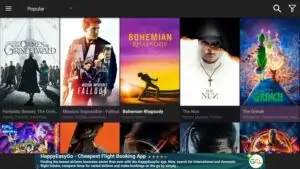
When you jailbreak your FireStick, you allow yourself unlimited access to movies, shows, sports, news, and a lot more.
To jailbreak your device, you do not require any technical knowledge. Even a layperson can do it within a few minutes.
Just go through our step-by-step guide on how to jailbreak your FireStick and explore the endless world of streaming.
2. Use your phone as a remote control for FireStick
If you own an Android or iOS phone, you can use it as a remote controller for your FireStick. You must download the Amazon Fire TV app from the Google Play Store or Apple App Store.
The Amazon Fire TV remote app has the same controls as your physical remote (except for your TV’s volume and power buttons). The mobile remote app has a touchpad in place of the navigation ring and Select/OK button. You can swipe the touchpad up/down or left/right to navigate FireStick and any installed apps. To click, tap anywhere on the touchpad.
If your FireStick remote is not working or you want an alternative remote control, the Fire TV remote app can be very effective. It works with FireStick 2nd Gen, Fire TV Stick 4K, and Fire TV Cube.
3. Install Mouse Toggle to navigate certain apps
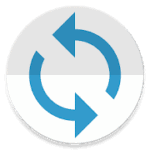
In such cases, you can install a third-party app called Mouse Toggle. This app displays a mouse pointer on your FireStick. You can navigate this pointer with your remote. This pointer can reach and click those sections of the various apps where your FireStick remote won’t reach.
I recommend Mouse Toggle as a must-have app. It is also featured in our list of Best apps for FireStick.
How to install Mouse Toggle on FireStick
4. Calibrate the TV display to fit the videos
If you think the videos aren’t correctly calibrated to your TV screen, there is a way to fix that. Whether the videos are shrunk or overshooting the screen, calibration will help you match the screen size. Thankfully, you don’t need to do it every time you want to watch something; you have to do it once.
Here are the steps to calibrate the FireStick screen with your TV:
- Open the Settings on your FireStick (select it in the menu bar on the top)
- Click Display & Sounds
- Click Display
- Click Calibrate Display
- Press the Up or Down buttons on the remote to adjust the display.
5. Use a VPN for a safer and better streaming experience

Secondly, a VPN helps you get unrestricted access to the geo-blocked content on popular streaming platforms like Netflix, Hulu, etc.
And quite importantly, with a VPN, you can avoid speed throttling and enjoy buffer-free streaming.
I always use ExpressVPN on my Firestick and other streaming devices. It is a top-rated VPN and works flawlessly with remote-controlled devices. If you are not using a VPN already, I strongly suggest you try it. ExpressVPN comes with a 30-day money-back guarantee, which means you can use it freely for the first 30 days and get a full refund if you don’t want to continue. Thanks to the special Holiday deal, it is also available at a 61% discount over its regular price.
Read: How to install and use a VPN on Amazon Firestick and Fire TV
6. Use Alexa for voice control and voice search

However, it can do a lot more than answer your questions. Alexa can also open streaming apps for you – even look for a title. This means you don’t always have to use your FireStick remote.
Note that Alexa works only with the official apps from the Amazon Store. It won’t open third-party apps for you.
7. Connect Bluetooth headphones/speakers to FireStick
You can connect a Bluetooth headphone or speaker to your FireStick. Bluetooth headphones allow you to watch a late-night movie without disturbing others. . Or, if you are looking for a somewhat cinematic audio experience, you can pair your Bluetooth-compatible external speakers with your FireStick.
Here are the steps to do that:
- Turn on your headphones or speaker. Turn on the Bluetooth and make sure it is in the ‘discoverable’ mode
- Open the FireStick Settings from the home screen
- Click the option Controllers & Bluetooth Devices
- Click Other Bluetooth Devices
- Click Add Bluetooth Devices
- Wait while the FireStick scans for the available Bluetooth Devices
- Your device will appear on your TV in a few seconds. Click your device to pair it with your FireStick/Fire TV
8. Reset apps (clear data/clear cache)
As a cord-cutter, you may have experienced that certain apps start behaving erratically for no apparent reason. This could happen to the Amazon Store apps as well as third-party apps.
You will often be suggested to uninstall and reinstall the problem app to fix the issue. This troubleshooting technique usually works. However, before going through the long-drawn process of uninstalling and reinstalling the app, you may want to reset the app first (or even clear the cache). This might save you some time.
When you reset the app, you restore it to the original factory settings. Here is how you can do it:
- Go to the FireStick Settings from the home screen
- Click Applications
- Open the option Manage Installed Applications
- Choose the problem app from the list of the apps that appear on the next screen
- Click Clear cache (if you only want to clear the cache and not reset the app)
Click Clear data if you want to reset the app (this will also clear the cache) - Click Clear data again (if you chose Clear data in the previous step)
9. Cast/Mirror videos onto FireStick
You can cast/mirror content from other devices onto FireStick. Mirroring works with mobiles, tablets, and computers.
For this to work, the platform you play the video must support the cast feature. Also, your FireStick and the casting device must be connected to the same Wi-Fi network.
For example, YouTube supports cast or mirroring. If you are playing a YouTube video on your computer or mobile, click the cast option and choose your FireStick. The video will start playing on your TV.
Yes, that is all you need to do. I enjoy this feature as a cord-cutter. I can play many videos on various platforms that I can’t get on my FireStick.
10. Get an IPTV Subscription
This is probably one of the best FireStick tricks for a cord-cutter who wants to stream cable TV channels at an affordable price.
Some top-rated IPTV services offer access to hundreds of satellite channels for a paid subscription. These services provide a cost-effective IPTV solution as compared to the other cable service providers.
Take a look at our list of the best IPTV service providers. The installation guides for each service are also linked here.
Please note that we haven’t verified the authenticity of these service providers. Be a good judge of your actions and stream only from legal sources. Always use a VPN to maintain your privacy and anonymity.
BONUS: Get Real Debrid and Trakt
Real Debrid and Trakt are two different services. Real Debrid is a premium host with various third-party apps and several Kodi addons. Requiring video playback (movies and episodes) gives you access to several new, high-quality streaming links. In my opinion, Real Debrid is a must-have for cord-cutters.
Read: How to set up and use Real Debrid
Trakt also works with many third-party apps and Kodi addons. This service lets you sync your streaming data across various media platforms. It will sync your watch history, wishlist (or videos you have marked to watch later), and more. If you use multiple streaming platforms on multiple devices, Trakt is a good option.
Read: How to set up and use Trakt
Wrapping Up
So, this is my list of the best FireStick tips and tricks for cord-cutters. If I discover a new great trick, I will immediately add it to the list. If you have found something extraordinary and it is not on this list already, please let me know through the comments section below. I would greatly appreciate it.
More interesting topics:
Firestick settings you should change now
How to set up Firestick for the first time
How to update Kodi on Firestick
How to install Kodi on Firestick
How to install Sapphire Secure IPTV

Suberboost Your FireStick with My Free Guide
Stay Ahead: Weekly Insights on the Latest in Free Streaming!
No spam, ever. Unsubscribe anytime.

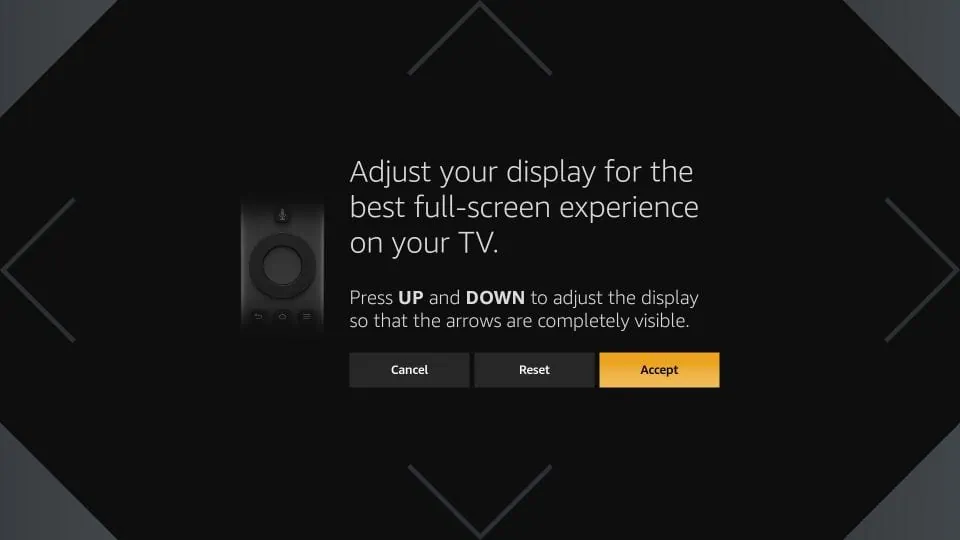
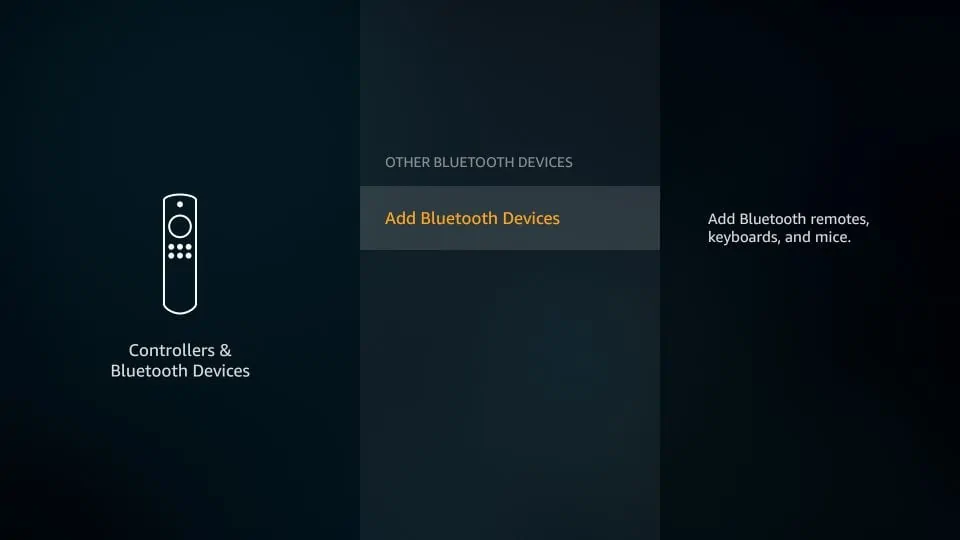
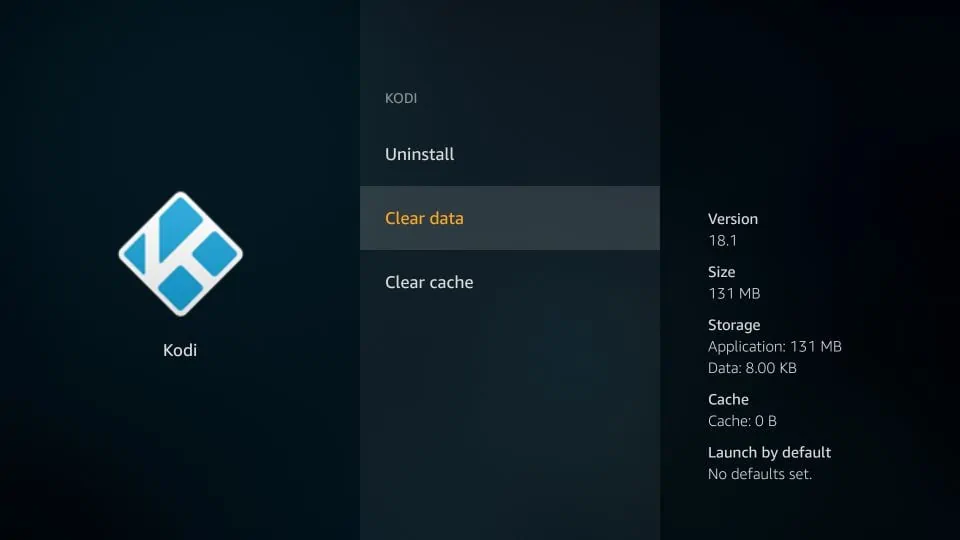
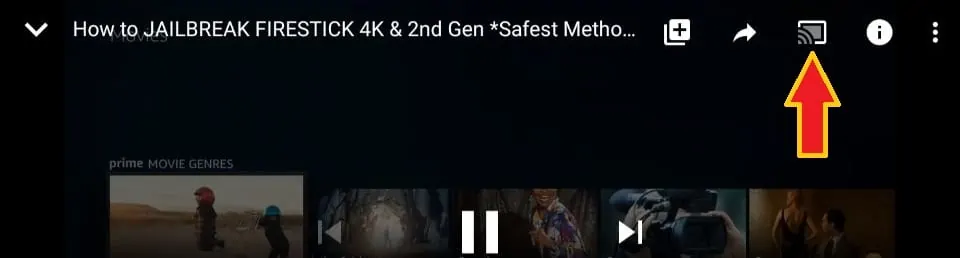


Hi Kevin. I would like to know when on live stations if there are tips on the remote to skip 2 hours or 1 day ahead.
Hi Sharon. Since the stations are live, there is no way to skip ahead.
Would like to know how to set up Fire stick to stream through an AV receiver so the sound will use the receiver to produce sound through its speakers and the video on the attached HDMI TV. An alternative would be to connect it to use a sound bar for audio out.
Hi Ted, I am not quite sure how to go about it. You may want to try one of the HDMI to AV adapters. You can have the audio through the soundbar if it has Bluetooth.
How do I add more storage to my firestick
Hi Anna, you can buy an OTG cable and use an external storage (like a flash drive) with FireStick.
I have Kodi 19 xenon. The Chef Lai Wizard installed on my Firestick. I want to add More PPV events and Movies that havent worked since I added Kodi. I also would like to add my local news through Kodi and I havent been able to accomplish this after multiple attempts to load.
Thank you
Kevin the cord cutter🙋♂️
Hi Kevin, you may want to try some APKs instead. Here are some I recommend: https://www.firesticktricks.com/amazon-fire-stick-apps.html#Best_FireStick_Apps_for_Sports_Live_TV