In this tutorial, you will learn how to install CatMouse APK on FireStick. These instructions work equally well on any Amazon Fire TV line of devices, including Firestick Lite, FireStick 4K, FireStick Lite, and Fire TV Cube. Moreover, the same APK file can be used for Android TV boxes. In fact, except for the interface of FireStick and Android boxes, all the steps remain the same for installing the app.
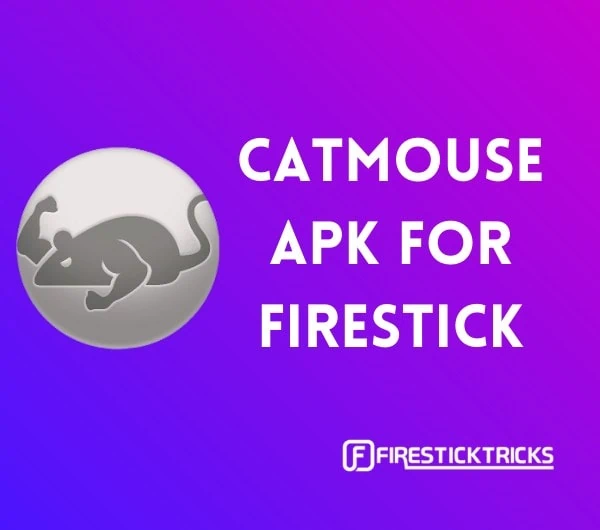
CatMouse is part of our collection of Best Apps for Amazon FireStick.
The app usually fetches quality content but sometimes runs into issues. Therefore, to get the best results, use it with Real Debrid.
Attention FireStick Users
Governments and ISPs worldwide monitor users' online activities. If you use third-party streaming apps, you should always use a reliable FireStick VPN to hide your identity and avoid issues with your movie-viewing experience. Currently, your IP is visible to everyone.
I use ExpressVPN, the fastest and most secure VPN in the industry. It is very easy to install on any device, including the Amazon Fire TV Stick. It also includes a 30-day money-back guarantee. If you're not satisfied with their service, you can request a refund.
ExpressVPN is running a special New Year deal: Get 4 months free and save 78% on the 2-year plan.
Read: How to Install and Use Best VPN for FireStick
Read: How to Install & Use VPN on FireStick
How to Install CatMouse APK on FireStick
In Part 1, we will use the Downloader app to install the CatMouse app on FireStick.
Part 1: Install the Downloader App
The first thing you want to do is get the Downloader app. It is hosted on the Amazon Store.
Note: If you need detailed instructions, we have a guide on how to sideload apps on FireStick
1. Go to the home screen of FireStick. Select Find in the middle bar
Note: If you still have the old version of the FireStick interface, please select the lens icon on the top-left corner
2. Now, click Search.
3. Search for the Downloader app and install it following the onscreen instructions.
Part 2: Enable Apps from Unknown Sources
CatMouse is a third-party app for FireStick because we do not get it from Amazon Store. We are getting it from an external source. As a prerequisite, we need to enable Apps from Unknown Sources for Downloader
Here are the steps:
1. Power on the FireStick device. On the home window, navigate the menu bar and click Settings (the gear icon)
2. When you see the following menu items, navigate to the right and click My Fire TV.
3. Open Developer Options.
4. Now, click Install Unknown Apps.
5. Turn it ON for the Downloader app.
Now, we are ready to install Cat Mouse APK on FireStick.
Part 3: Installation Steps for Cat Mouse on FireStick
Here is how you can install this app:
1. Open the Downloader app
The main window of the app looks like this. As you can see, there is a text field on the right where it asks you to enter the URL. Click inside this field
2. Now, this onscreen keyboard pops up. Use it to type in the following URL: https://www.firesticktricks.com/catmouse
OR
You may type the shortened version of the URL: firesticktricks.com/catmouse
Update: CatMouse is not the greatest option these days for movies and shows. Please try one of the other apps on our list of Best Apps for Amazon Fire TV Stick.
Click GO
3. We now wait until the Downloader app downloads the APK files. It won’t take long.
4. Downloader will automatically run the CatMouse APK on FireStick when installed. Go ahead and click Install when the following prompt is displayed
5. We are now waiting for the installation to finish. It should take less than a minute.
6. The app is installed when the App installed is displayed. While you may click Open and run CatMouse app on FireStick, I recommend clicking DONE for now. We will explore the app together a bit later.
7. Click Delete to delete the CatMouse APK. It is no longer needed and you can free up some space.
8. Click Delete again
Great! You have successfully installed CatMouse APK on Amazon FireStick. Enjoy!
Your FireStick / Fire TV is now all ready to stream your favorite content. However, before you start, I would like to warn you that everything you stream online is visible to your ISP and Government. This means, streaming free movies, TV shows, Sports might get you into legal trouble.
Thankfully, there is a foolproof way to keep all your streaming activities hidden from your ISP and the Government. All you need is a good VPN for Fire Stick. A VPN will mask your original IP which is and will help you bypass Online Surveillance, ISP throttling, and content geo-restrictions.
I personally use and recommend ExpressVPN, which is the fastest and most secure VPN. It is compatible with all kinds of streaming apps and is very easy to install on Fire TV / Stick.
We do not encourage the violation of copyright laws. But, what if you end up streaming content from an illegitimate source unintentionally? It is not always easy to tell the difference between a legit and illegal source.
So, before you start streaming on your Fire Stick / Fire TV, let’s see how to use ExpressVPN to keep your streaming activities hidden from prying eyes.
Step 1: Subscribe to ExpressVPN HERE. It comes with a 30-day money-back guarantee. Meaning, you can use it free for the first 30-days and if you are not satisfied with the performance (which is highly unlikely), you can ask for a full refund.
Step 2: Power ON your Fire TV Stick and go to Find followed by Search option.
Step 3: Now type “Expressvpn” (without quotes) in the search bar and select ExpressVPN when it shows up in the search results.
Step 4: Click Download to install the ExpressVPN app on Fire TV / Stick.
Step 5: Open the app and enter the login credentials that you created while buying the ExpressVPN subscription. Click Sign in.
Step 6: Click the Power icon to connect to a VPN server. That’s all. Your connection is now secure with the fastest and best VPN for FireStick.
You can also read more detailed info on using ExpressVPN with Fire TV / Stick.
How to access and use the Cat Mouse app on FireStick
If you have been using FireStick for a while, you probably already know how to access your apps. However, if you are new to it, you may want some help.
Long press the Home key on your Amazon FireStick remote. When the popup is displayed, click Apps.
OR
Click the 3-Dot icon on the menu bar in the middle of the FireStick home screen.
Now, scroll down to the bottom and click the CatMouse app icon.
You may even move the app to the home window if you want quick access to it. Press the Menu button on your remote with three horizontal lines. On the TV popup (bottom right), click Move. Drag and drop CatMouse APK in one of the three rows on the top.
Let us now explore the app
The CatMouse FireStick app needs some permissions. Therefore, when you open it for the first time, you will see a permission popup. Click Allow to get started
If there is a new version, the app may prompt you to download it. You may continue without updating, but I recommend getting the most recent version. So, click Update.
Dismiss any prompt that you see next.
You are now prompted to choose the default video player. I would say go with MX Player. We have a separate guide on how to install MX Player on FireStick
Note: You can change the default player later in the Settings
Click Proceed on this ‘Welcome’ prompt
You are now in the home window of the app. Here is how it looks like:
By default, the Cat Mouse FireStick app will display TV Shows on its main window. You may change it later in the Settings.
Let us now click the small, upside-down triangle at the top to bring up the categories (image below). You will find similar categories for Movies as well
You can also apply the year filter. Click the striped, upside-down triangle in the top-right corner
On the home window of this app, you will also find the icon with three horizontal lines in the top-left corner. That is for the main menu. Click it to see the menu options.
In the image above, you can see the following menu items: TV Shows, Movies, Favorites, Downloads, TV Calendar, and Settings
The Menu dropdown lets you toggle between Movies and TV Shows
Let us now click Settings in the menu and open the Settings window:
There are several options in the Settings. Most of them are self-explanatory. There are many you would probably never even need.
The Settings window also has options to sign in to your Real Debrid and Trakt accounts.
This should now help you get started with the app. If you need any specific assistance, feel free to let us know in the comments section below.
Wrapping Up
CatMouse is one of the most popular apps for Movies and Shows. This app comes with an expansive library of content. CatMouse FireStick app is designed to be remote-friendly. You will experience no trouble interacting with the app or navigating through it. It is not only quick to find the quality links; it plays them quickly too. For now, it is one of the best FireStick apps to have.
Related:
How to Jailbreak FireStick
How to Install UnlockMyTV APK on FireStick
How to Install Cinema APK on FireStick
How to Install Mobdro on Amazon FireStick

Suberboost Your FireStick with My Free Guide
Stay Ahead: Weekly Insights on the Latest in Free Streaming!
No spam, ever. Unsubscribe anytime.
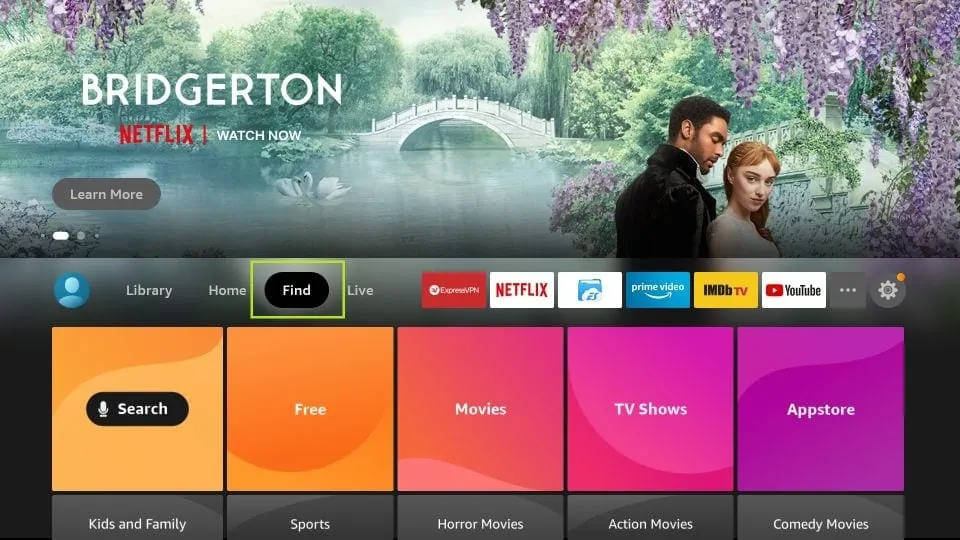
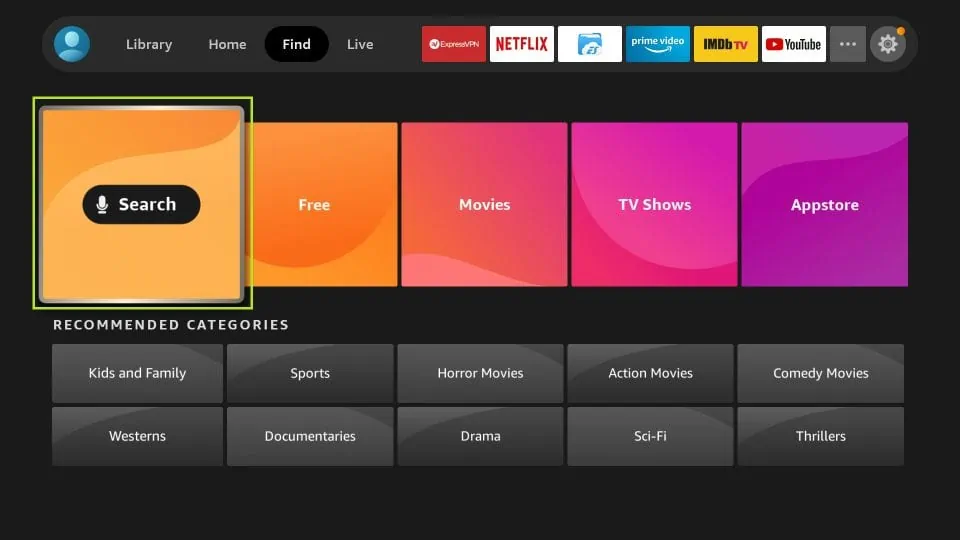
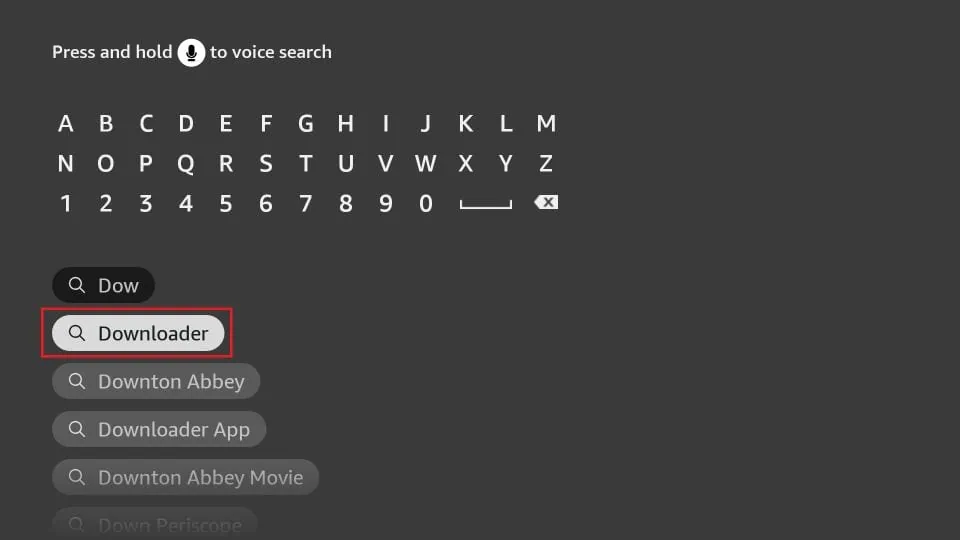
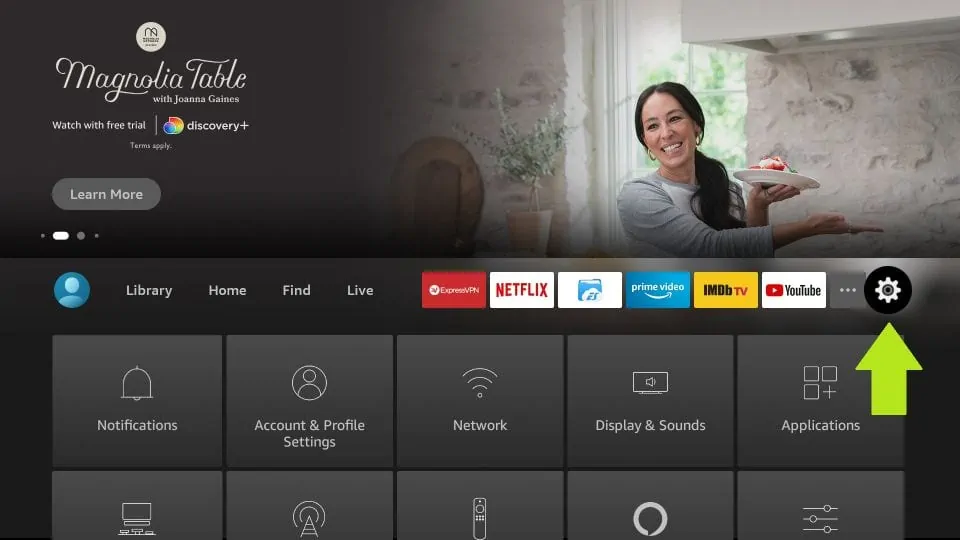
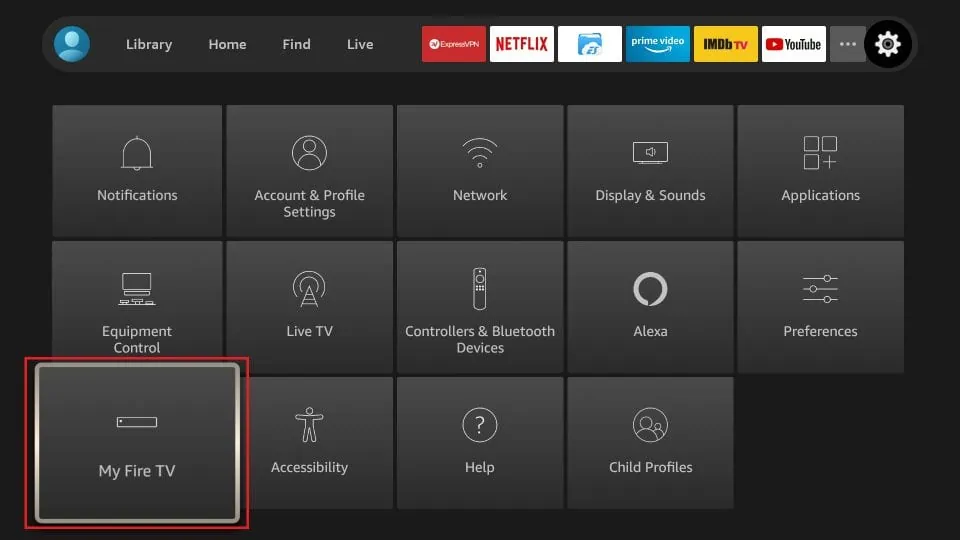

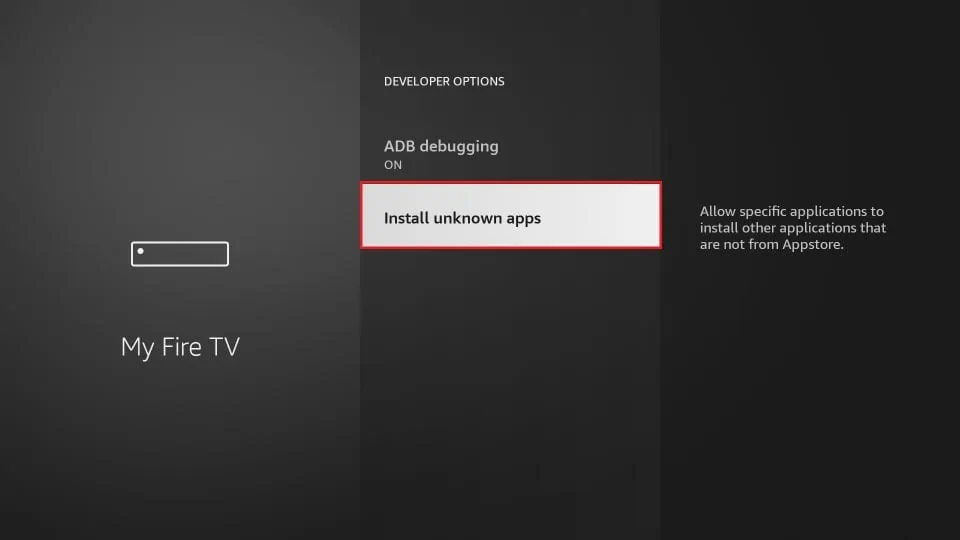
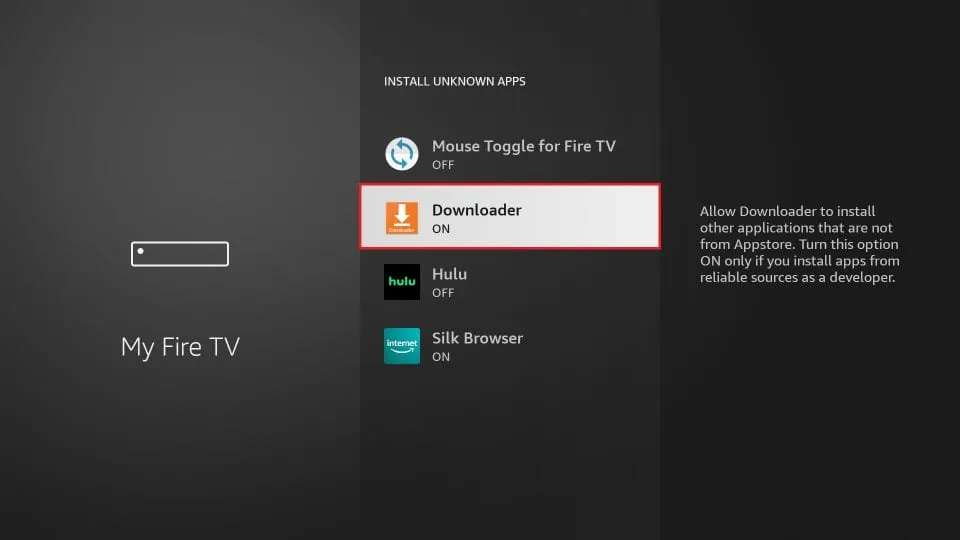
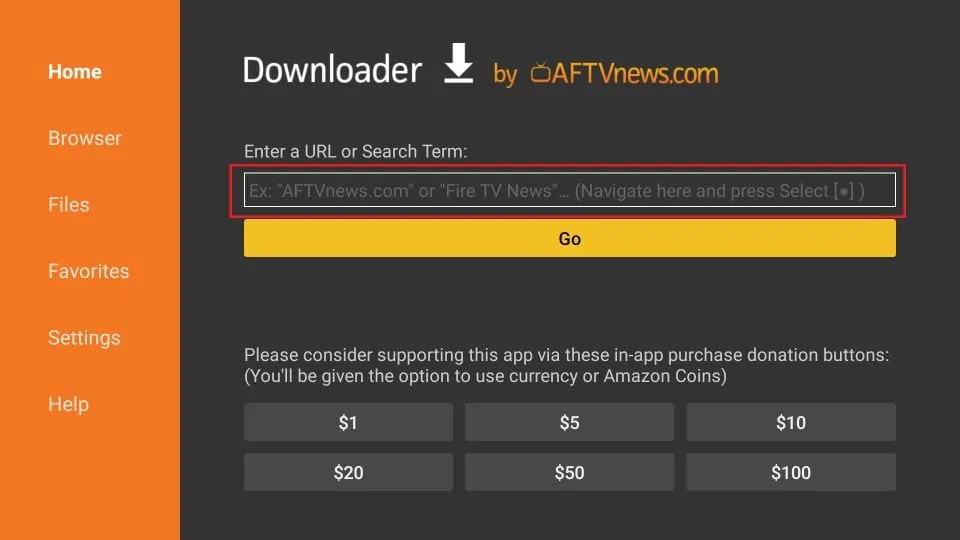
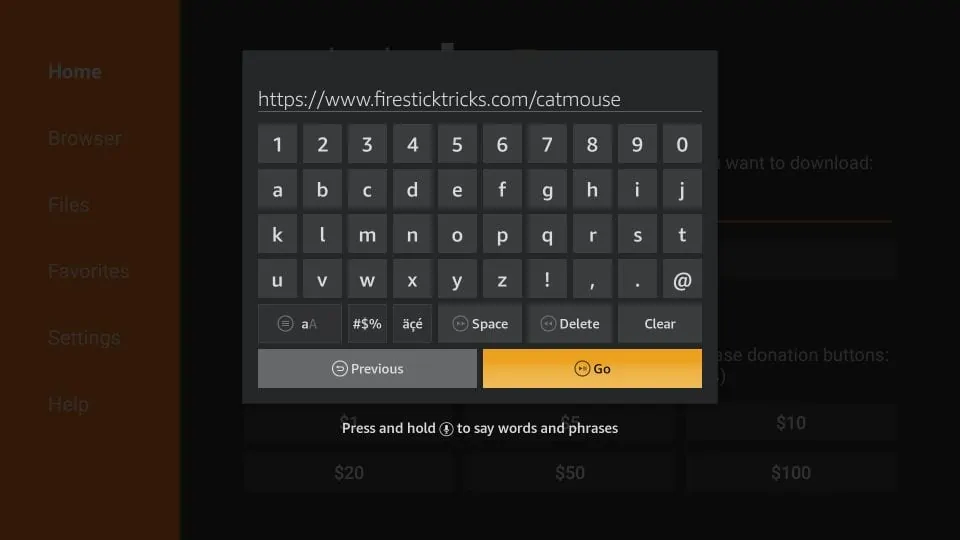
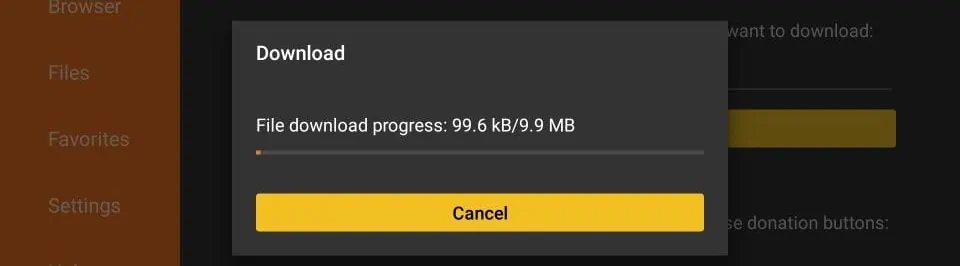
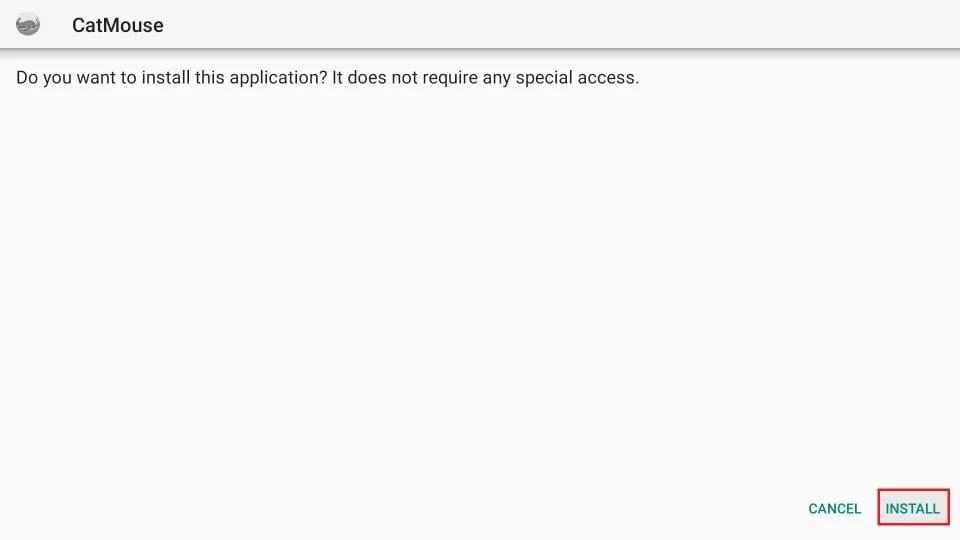
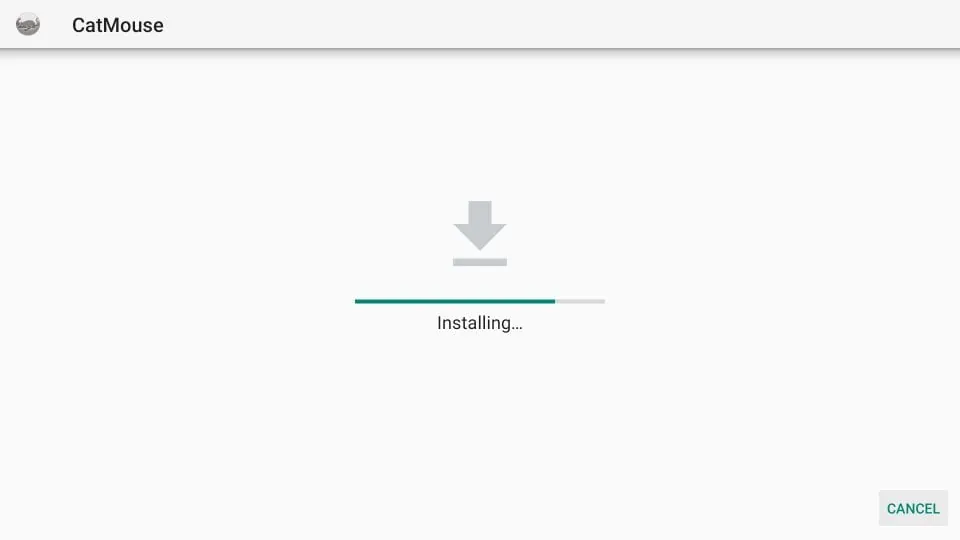
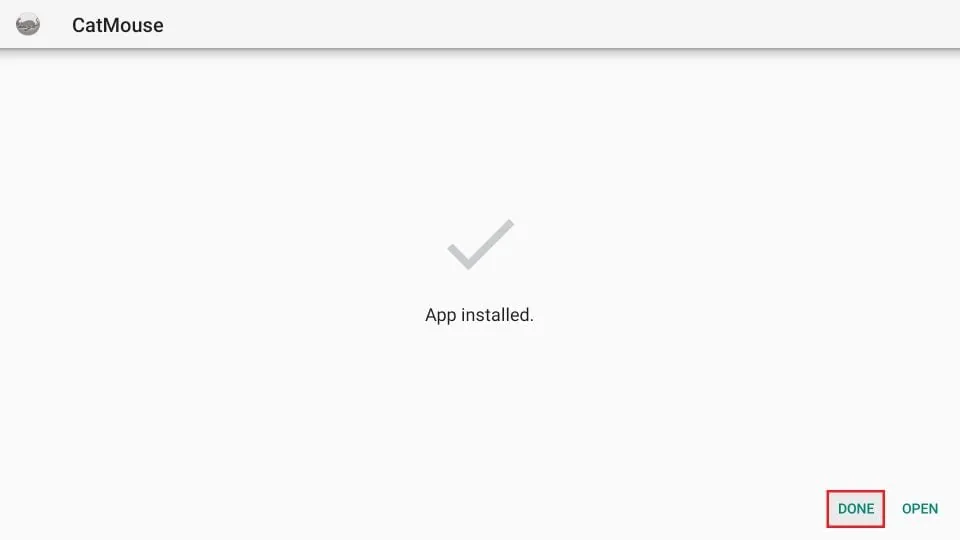
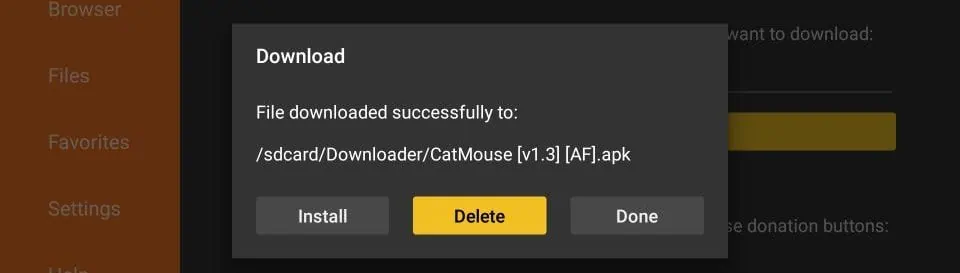
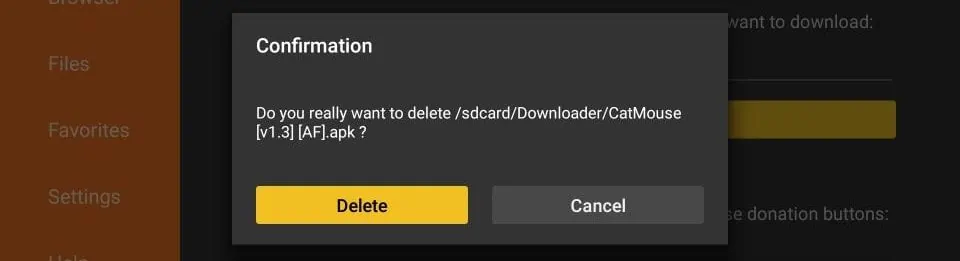





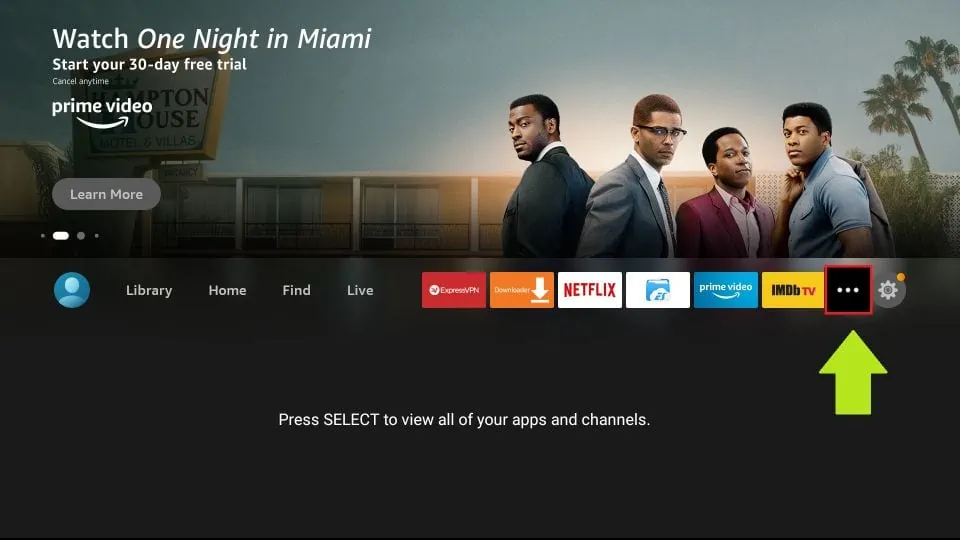
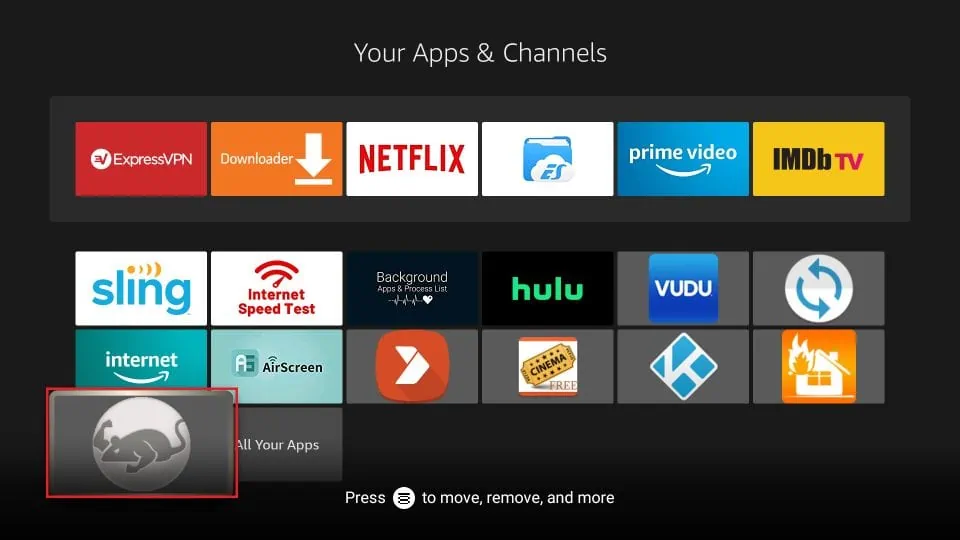
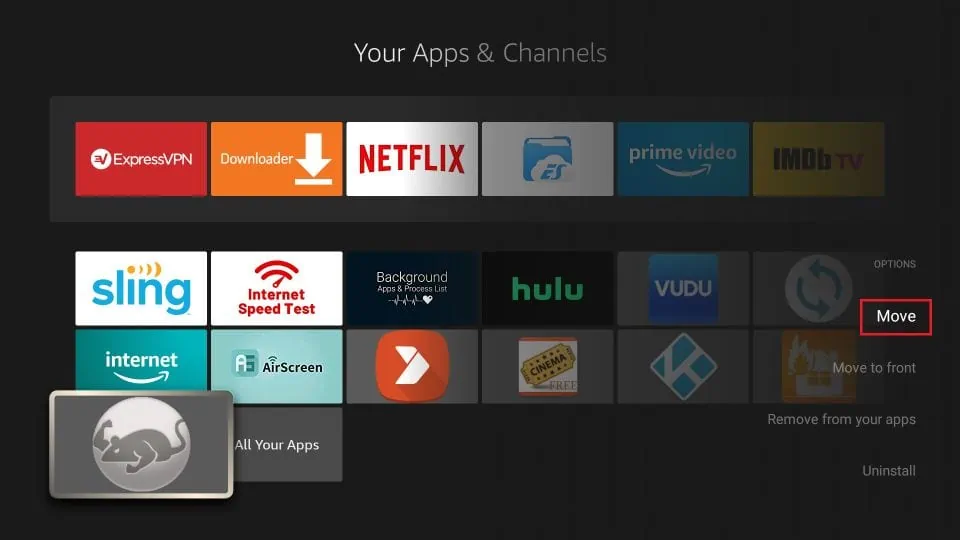

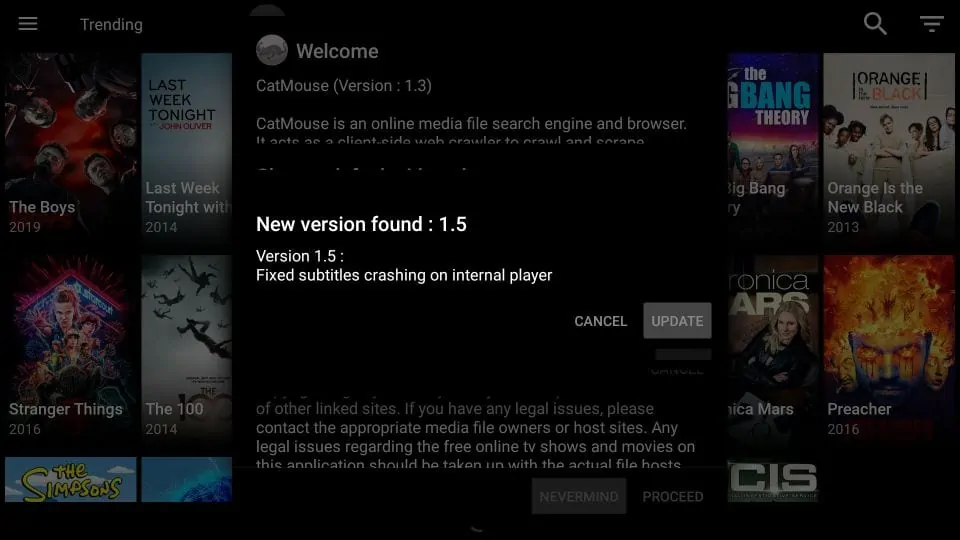
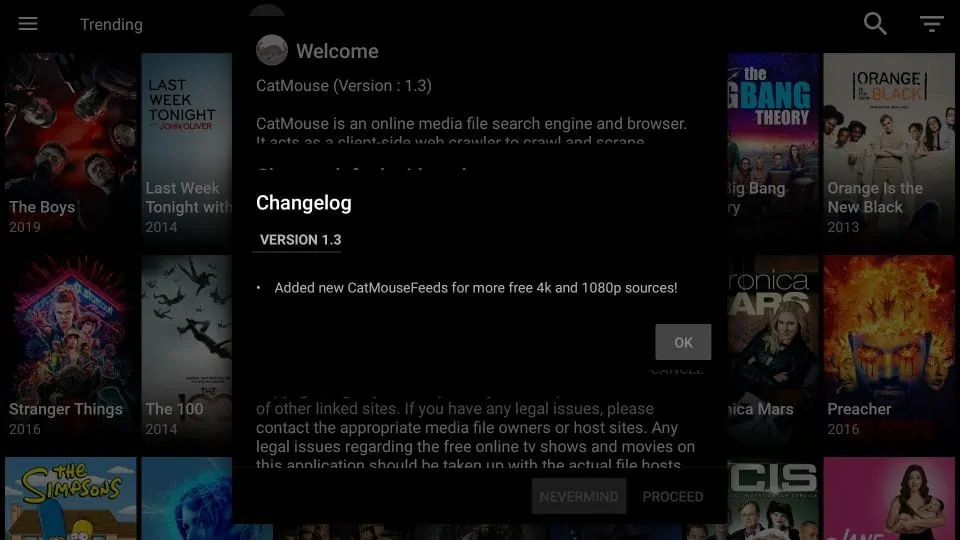
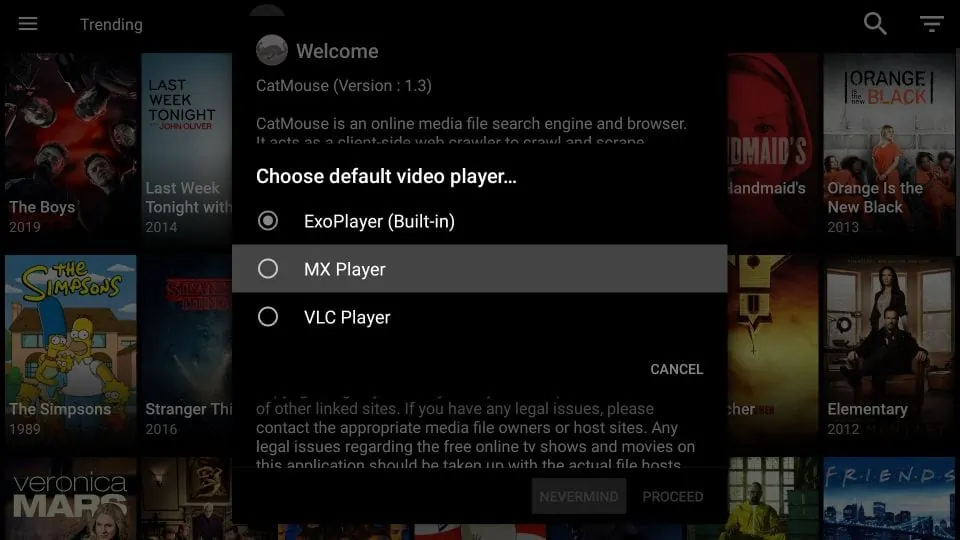
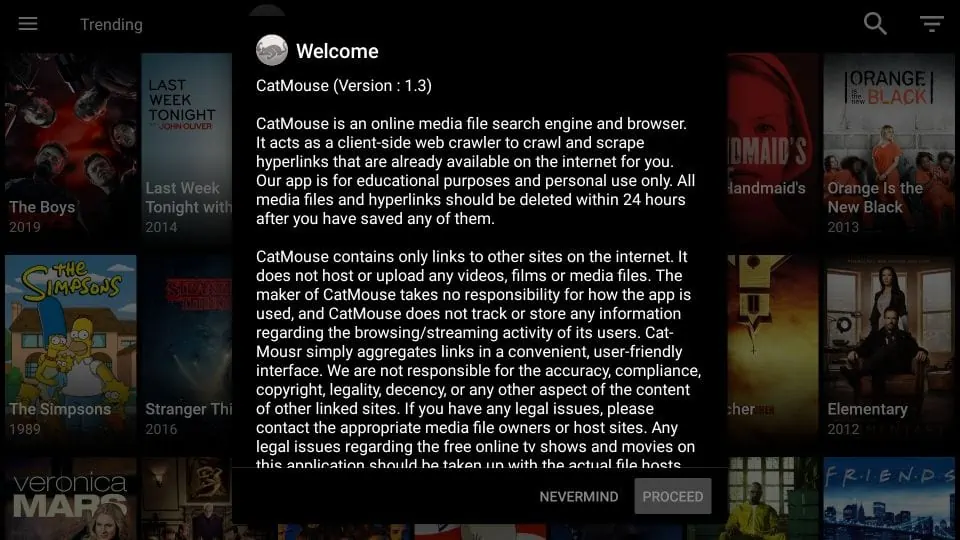
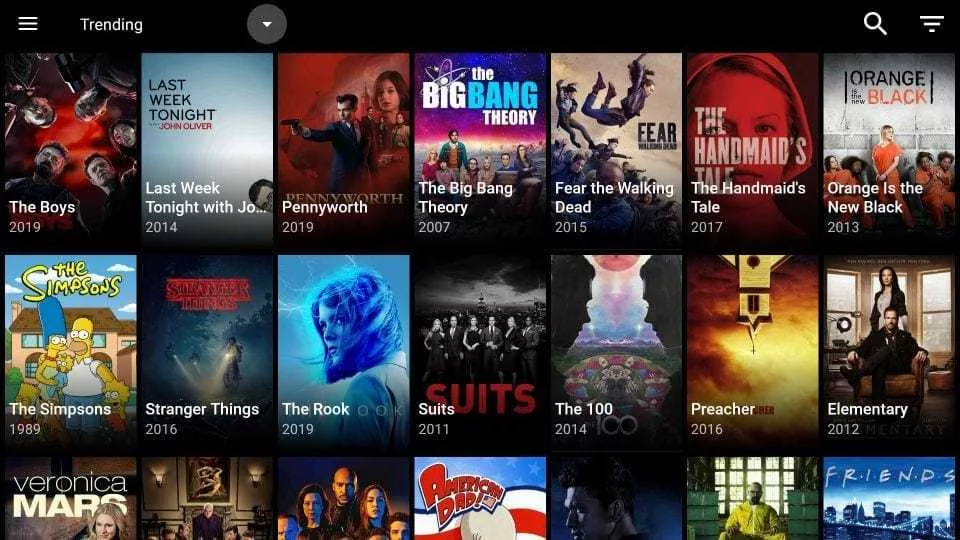
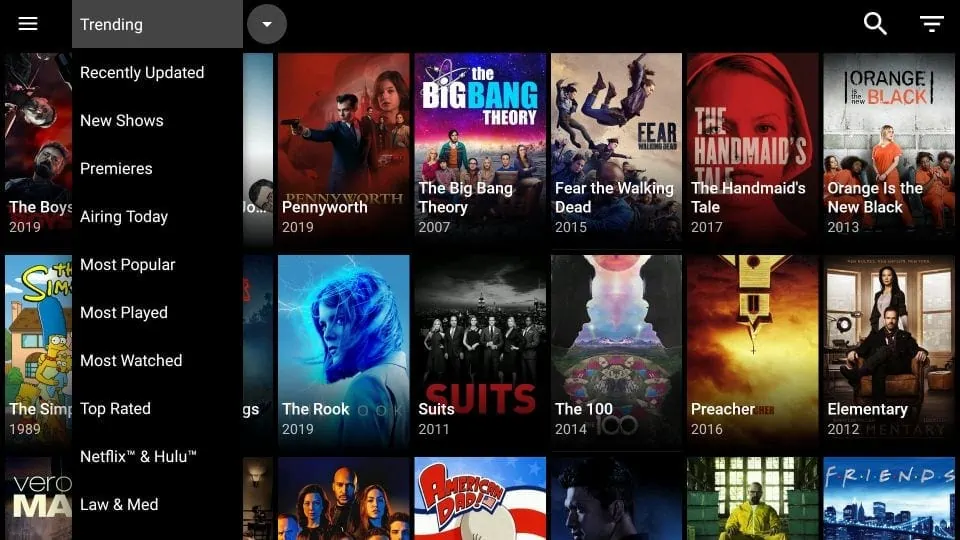
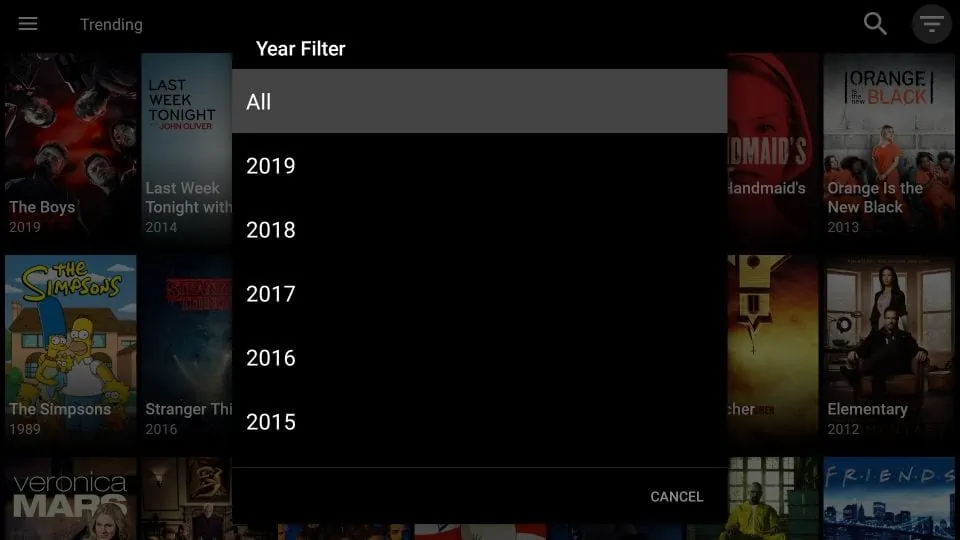
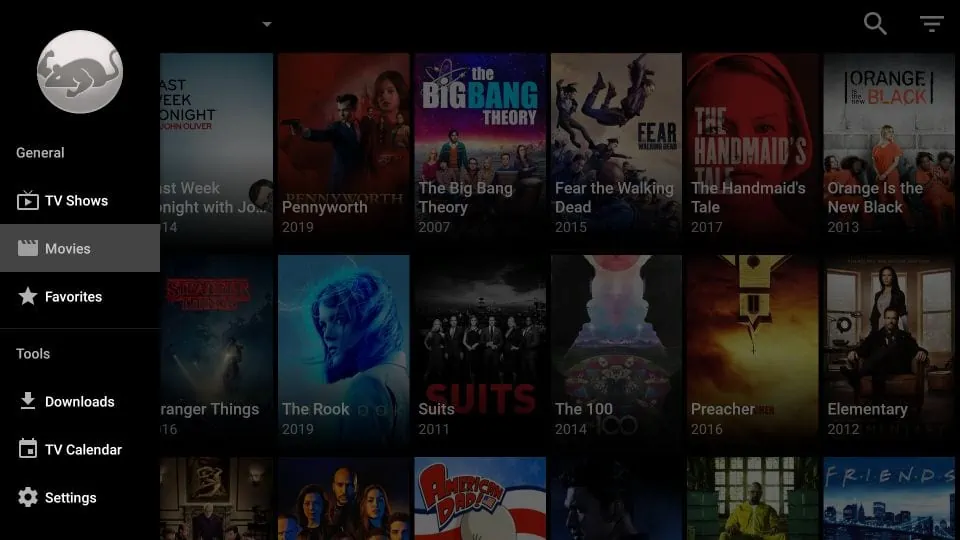
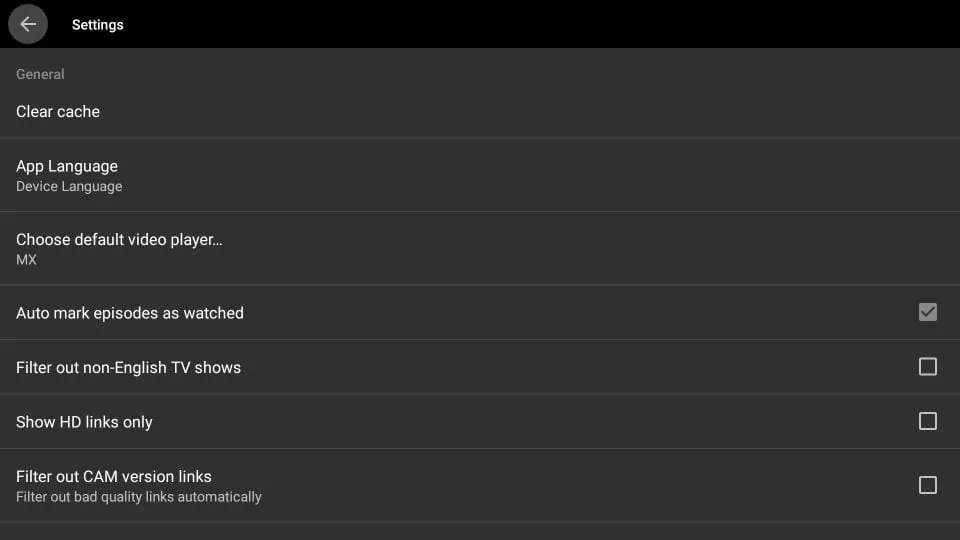


I thank you very much Patrick for all of your help and steps that you have it is very easy for someone like me that is not tech savvy 10 stars plus!!
Just downloaded catmouse, all tv shows are, no links. Help?
Hi Teri, CatMouse isn’t working properly these days. Please try on of the other apps for movies and shows from our list: https://www.firesticktricks.com/amazon-fire-stick-apps.html
This is a really ***** app, along with Kodi. No streams available on either app. What a waste of time of space.
Hi, CatMouse is experiencing issues at this time. Please try one of the other working apps from our catalog of apps for FireStick here: https://www.firesticktricks.com/amazon-fire-stick-apps.html