
Update: This build is currently unavailable. See our list of the best Kodi builds for some alternatives.
One of the best places to find popular Kodi Builds for Kodi 18.9 is the CellarDoor TV Wizard. The CellarDoor TV Kodi Build is among the various builds that come from CellarDoor TV. It has been developed and designed in a sleek and professional-looking interface for easy navigation. This build features some of the best Kodi addons. The fact that it is stable and well-organized means that you will be enjoying your kind of entertainment shortly after installing it on your Kodi device.
Attention Kodi Users!
Governments and ISPs across the world monitor your online activities. If you use third-party Kodi addons, you should always use a good Kodi VPN and hide your identity so your streaming experience doesn’t take a bad turn. Currently, your IP is visible to everyone.
I use ExpressVPN, the fastest and most secure VPN in the industry. It is very easy to install on any device, including Amazon Fire TV Stick, PC, Mac, and Smartphones. Also, it comes with a 30-day money-back guarantee. If you don't like their service, you can always ask for a refund. ExpressVPN also has a special deal where you can get 4 months free and save 61% on the 2-year plan.
Read: How to Install and Use Best VPN for Kodi
Steps on How to Install CellarDoor TV Kodi Build
Let’s start with the steps to install CellarDoor TV build on Kodi. You can follow the steps for Kodi on Fire TV Stick and PC.
Legal Disclaimer: This tutorial is purely educational. FireStickTricks.com doesn’t own, host, operate, resell, or distribute any streaming apps, addons, websites, IPTV or services. The page contains some unverified services, and we are not certain whether they hold legal licenses to distribute the content. FireStickTricks.com does not verify the legality of each app/service in all regions. Do your due diligence if you use any of the unverified apps/services, and stream only content that is available in the public domain. The end-user shall be solely responsible for the media accessed.
1. Allow Unknown Sources – It can be done by going to Kodi Settings > System > Add-ons > Unknown Sources.
2. A warning sign will appear, click OK to continue.
3. Go to Kodi Settings > File Manager.
4. Click Add Source.
5. Tap on <None>.
6. Enter the following URL in the space provide for it: http://cellardoortv.com/repo and click OK.
Note: We at FST don’t host the link provided above. We have mentioned the official link to the CellarDoorTV Repository.
7. Select the input box under Enter a name for this media source.
8. Enter a custom name, I have entered cdtv. After that, click OK.
9. Click OK to save the changes.
10. You will now want to go back to the Kodi home screen (press backspace, back button, or Esc depending upon the device) and click Add-ons.
11. Open the option called Install from zip file.
12. Click and open cdtv (or it could be any other name you added earlier).
13. Open the Zip file repository.cdrepo-x.x.zip. Please note that x.x is the version number, and it may change.
14. Allow the notification of the repo installation appears. It will be displayed on the upper right of the screen.
15. Open the option Install from repository.
16. Open CellarDoorTV Repo.
17. Click Program Add-ons.
18. Now open the option CDTV WIZARD.
19. Click on the Install option on the next screen.
20. Click OK to confirm the installation of CDTV WIZARD dependencies.
21. Wait for the installation notification of CDTV WIZARD.
22. A CDTV WIZARD settings pop-up will appear, click Continue.
A build-menu pop-up will appear, click Ignore.
Another pop-up will appear, click Dismiss.
23. Now go to Kodi’s home screen, open Add-ons > Program Add-ons > CDTV WIZARD.
24. Open Builds.
25. Here is the list of the Kodi 18 Leia builds, I’m selecting the DOMINUS build. Scroll down to explore Kodi 17 Krypton builds.
26. Select Install.
27. Select Yes, Install to start downloading and installing the build.
28. Click OK when asked to force close the Kodi app.
Before you start streaming with Kodi Addons or Builds, I would like to warn you that everything you stream on Kodi is visible to your ISP and Government. This means, streaming copyrighted content (free movies, TV shows, live TV, and Sports) might get you into legal trouble.
Thankfully, there is a foolproof way to keep all your streaming activities hidden from your ISP and the Government. All you need is a good VPN for Kodi. A VPN will mask your original IP which is and will help you bypass Online Surveillance, ISP throttling, and content geo-restrictions.
I personally use and recommend ExpressVPN, which is the fastest and most secure VPN. It is compatible with all kinds of streaming apps and devices.
NOTE: We do not encourage the violation of copyright laws. But, what if you end up streaming content from an illegitimate source unintentionally? It is not always easy to tell the difference between a legit and illegal source.
So, before you start streaming on Kodi, here's how to get VPN protection in 3 simple steps.
Step 1: Get the ExpressVPN subscription HERE. It comes with a 30-day money-back guarantee. Meaning, you can use it free for the first 30-days and if you are not satisfied with the performance (which is highly unlikely), you can ask for a full refund.
Step 2: Click HERE to download and install the ExpressVPN app on your streaming device. If you are using a FireStick, I have given the exact steps starting with Step 4 below.
Step 3: Click the Power icon to connect to a VPN server. That's all. Your connection is now secure with the fastest and best VPN for Kodi.
The following are the steps to install Kodi VPN on your Fire TV devices. If you have other streaming devices, follow Step 1-3 above.
Step 4: Subscribe to ExpressVPN HERE (if not subscribed already).
Step 5: Go to Fire TV Stick home screen. Click Find followed by Search option (see image below).
Step 6: Type Expressvpn in the search bar and select when it shows up.
Step 7: Click Download.
Step 8: Open the ExpressVPN app and Sign in using the email ID and password that you created while buying the ExpressVPN subscription.
Step 9: Click the Power icon to connect to a VPN server. That’s all. Your FireStick is now secured with the fastest VPN.
CellarDoor TV Kodi Build: Enjoy a New World of Entertainment!
Here’s the home screen of the Dominus kodi build on Kodi 18:
Most of the developers of the CellarDoor TV Kodi build are independent coders. They also maintain and update the software out of their passion and love for the community. That is why this Kodi build is free, open-source, and rich in content for streaming! Among the content that you will get to enjoy include:
Movies
The movie user interface doesn’t get any better! The CellarDoor TV UI is stylish and will allow you to browse through a massive catalog of movies from various genres. It takes the plots and thumbnails of most of the top-rated movies in the world. In case you are a movie fanatic, whether action or comic, you will end up falling in love with this category of the CellarDoor TV Kodi build.
Live TV (TV Pro)
The TV category has been dedicated to IPTV streams. It also has a submenu that functions as a gateway to the notable IPTV add-ons. The only irritating element about this section is the IPTV login popup, which can be disabled! If you are impatient, you can easily get annoyed with this popup!
TV Shows
The TV Shows category bears a similar interface to the Movie page. However, it has some additional information. By clicking on the title, you will be taken to the TV Show information like seasons and episodes that have been lined up just like Netflix for your viewing!
Music
It features separate lists of songs that have been categorized into different genres. You can also use the sub-widget on the page, which has buttons for Soundcloud and Spotify, among other notable music add-ons.
Kids Zone
CellarDoor TV Kodi build doesn’t leave the kids and families behind! This section has some sub-menu buttons that allow you to browse through it on the go. The category has been designed with a user interface that mimics matric movies in 4K quality!
NOTE: In case of errors during the installation, check whether you have enabled third-party software installations on your Kodi device! For errors you face later, you can check the Kodi log for detailed information and apply the fixes accordingly.
CellarDoor TV Kodi Build Verdict!
The CellarDoor TV Kodi build not only brings a whole world of media into your house but also comes with a nice eye-catching UI. It is packed with awesome add-ons and premium content that is available for free streaming. I would recommend it for any type of viewer, from teenagers to families to children!
Related:
- How to Install Diggz Xenon Kodi Build
- How to Install Hard Nox Kodi Build
- How to Install Misfit Mods Lite on Kodi
- How to Install No Limits Magic Build

Suberboost Your FireStick with My Free Guide
Stay Ahead: Weekly Insights on the Latest in Free Streaming!
No spam, ever. Unsubscribe anytime.
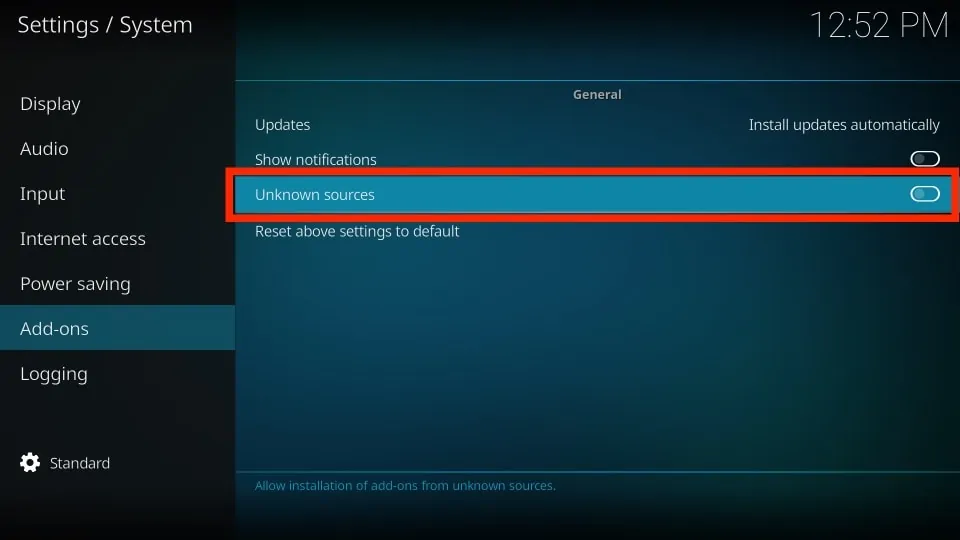
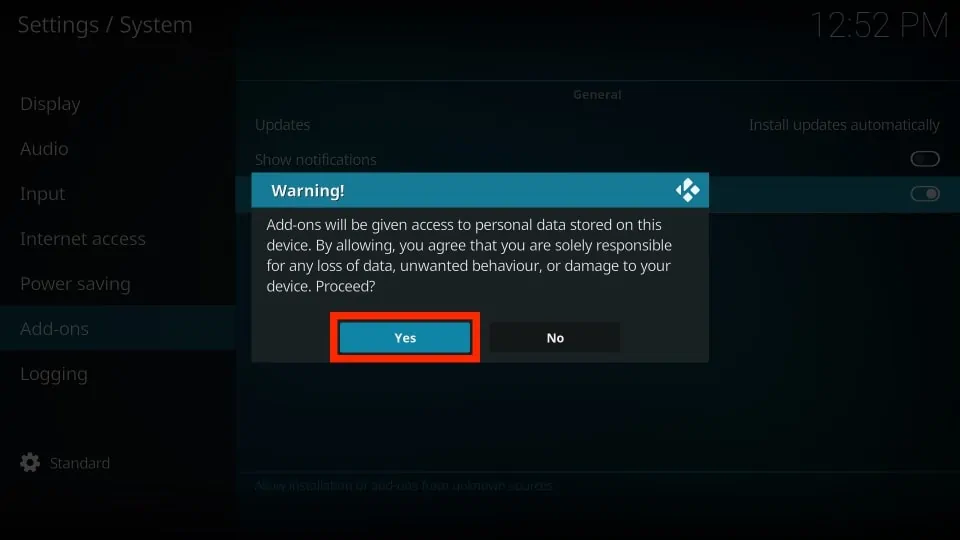
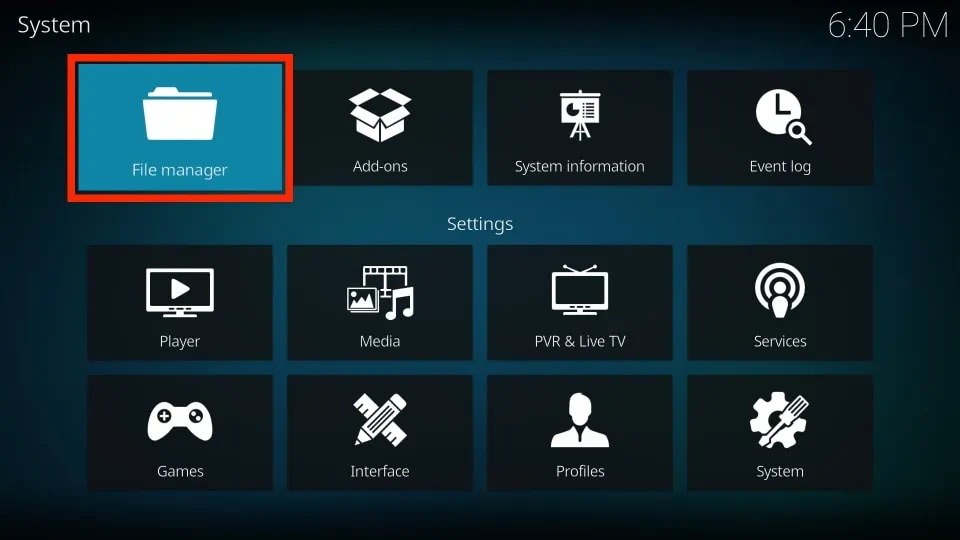
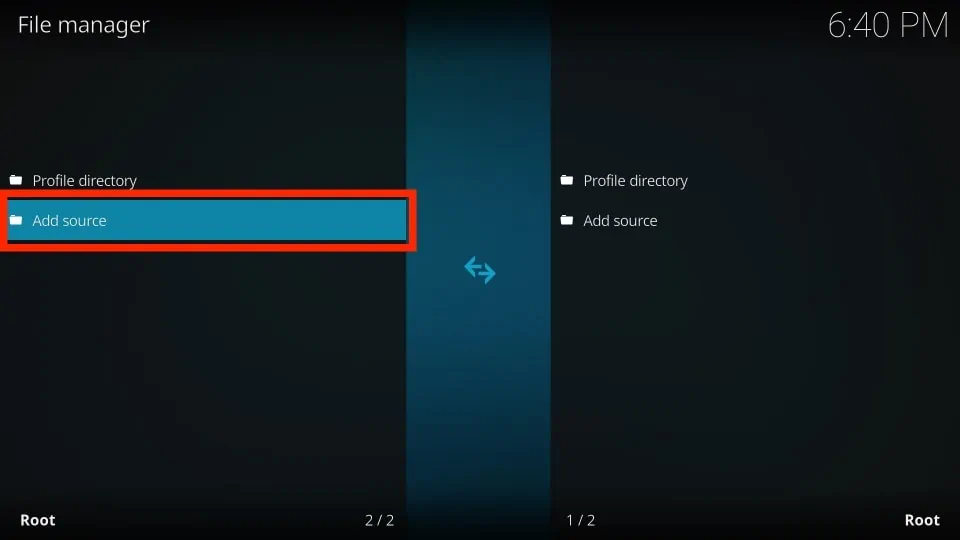
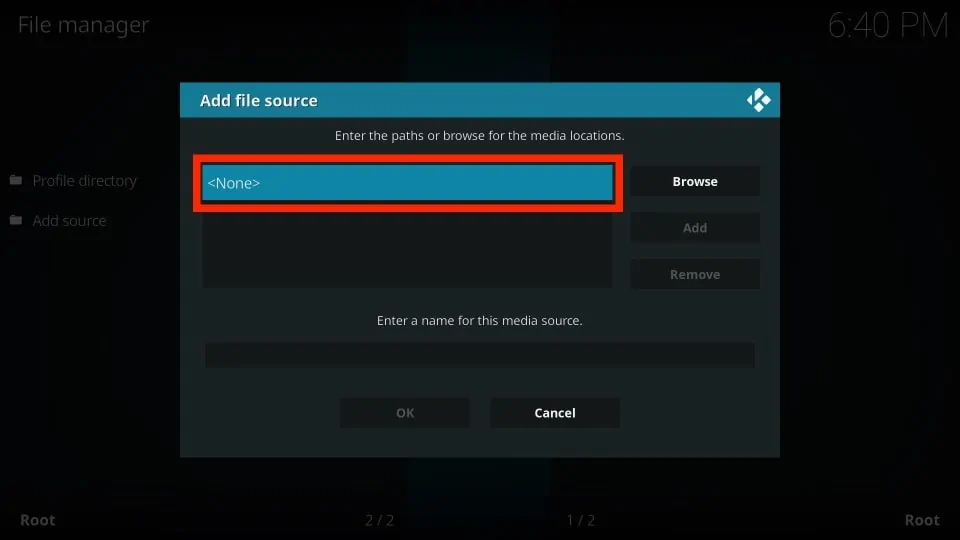
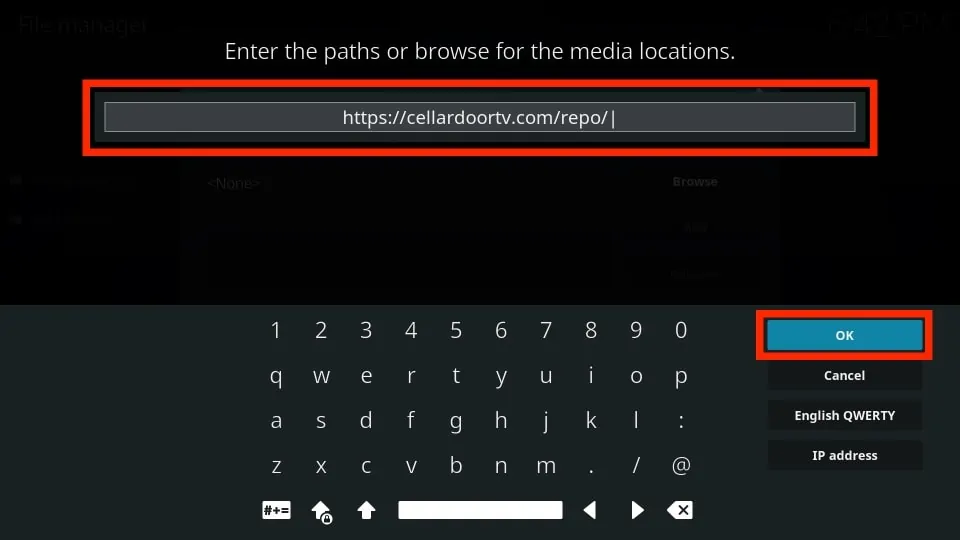
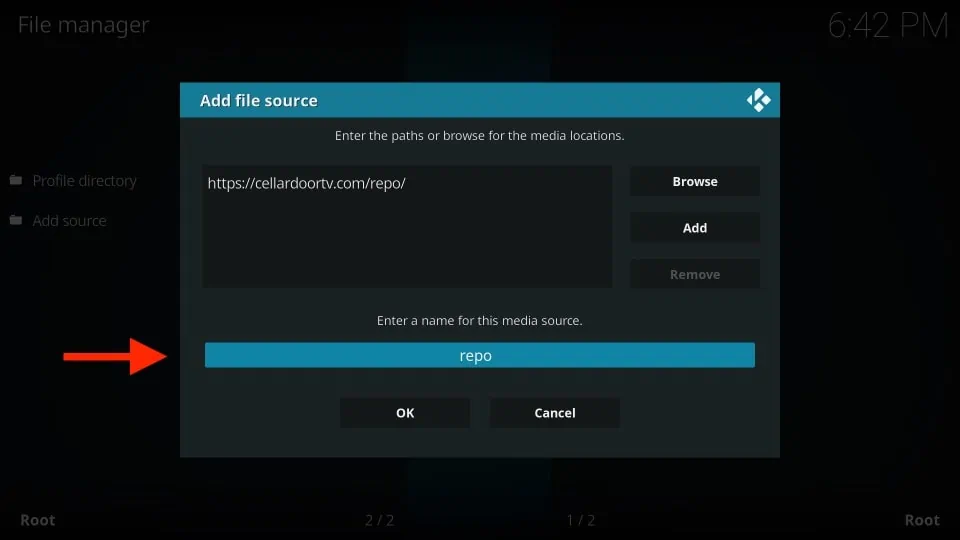
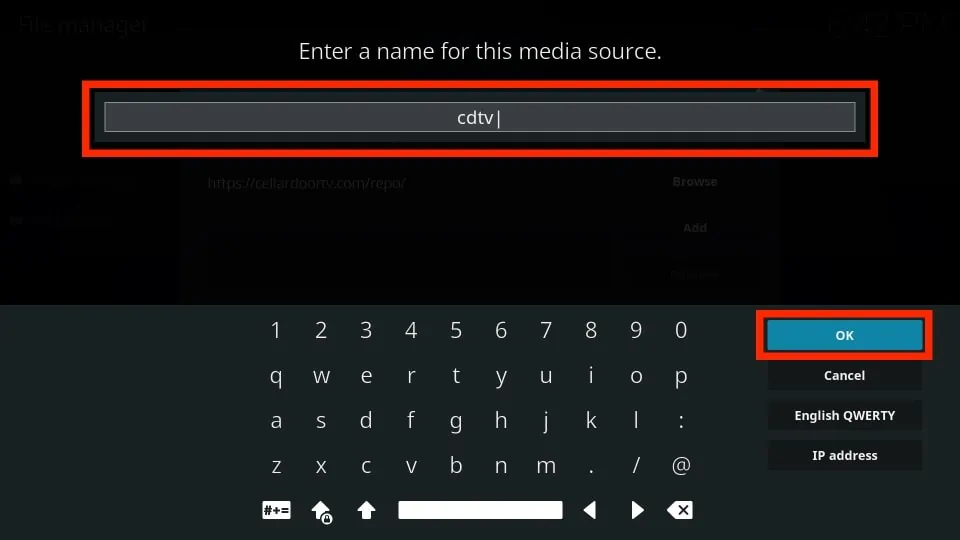
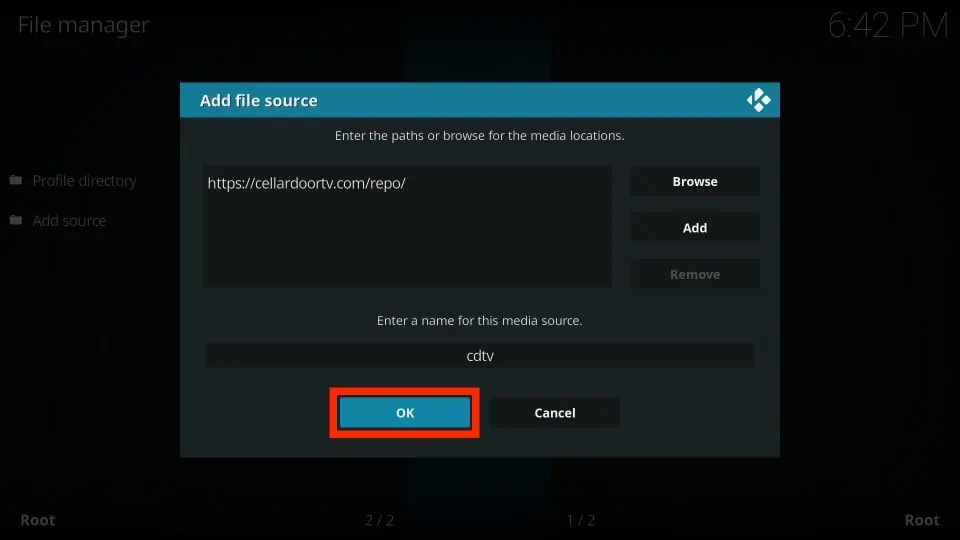
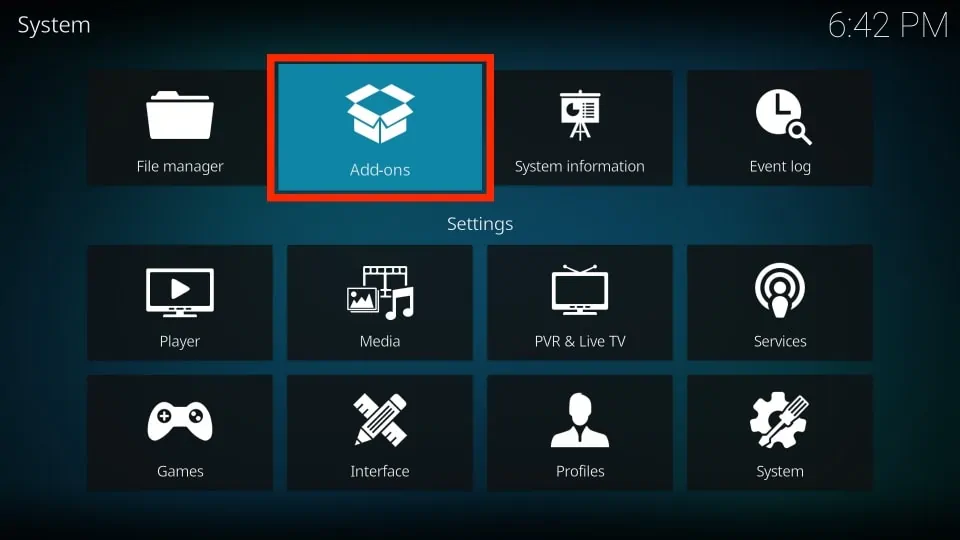
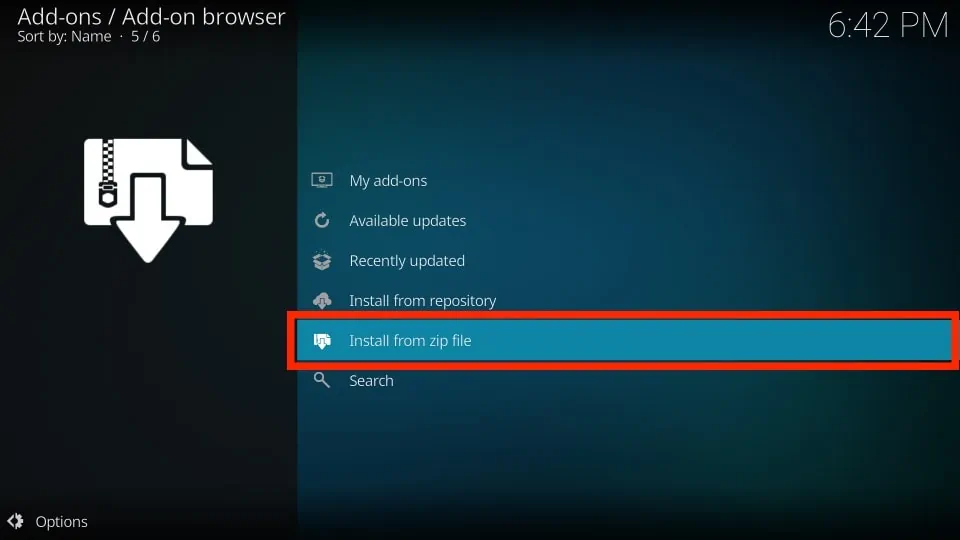
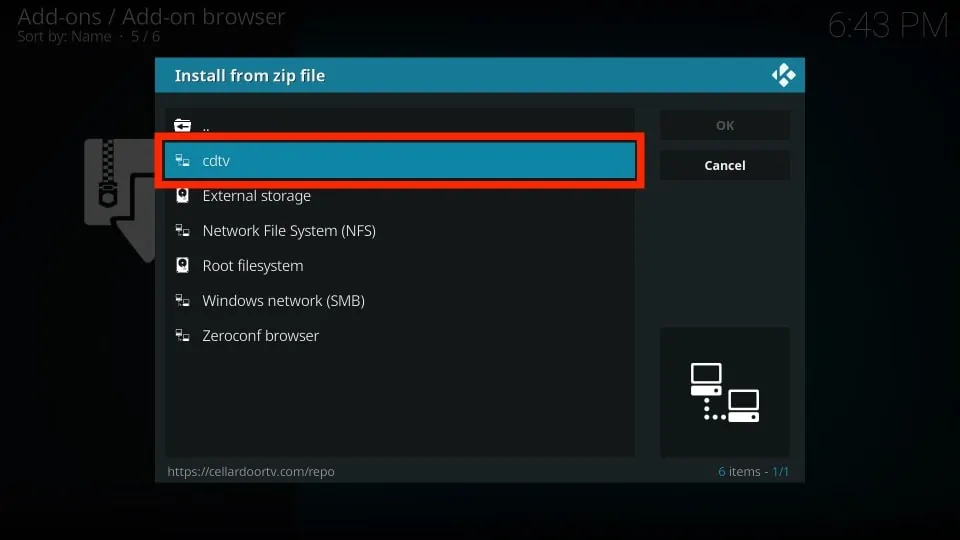
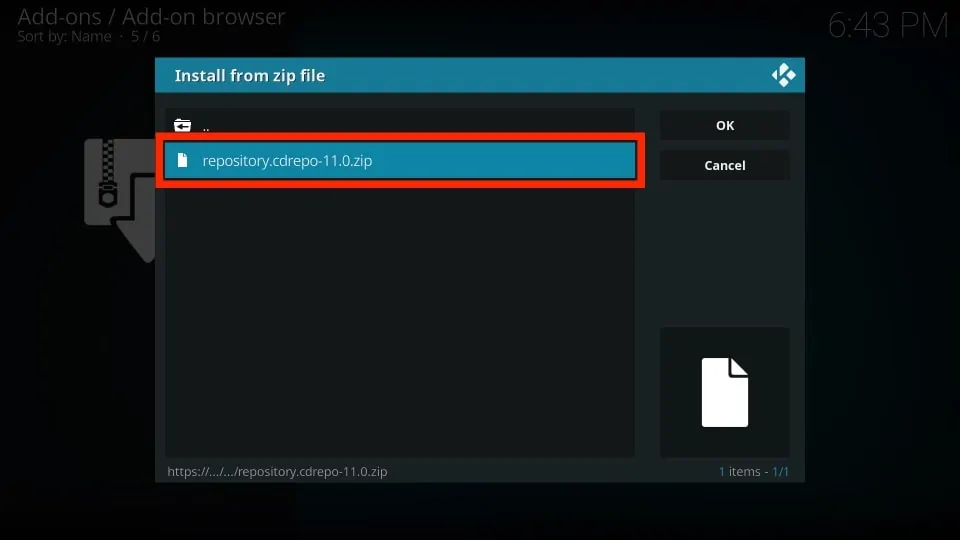
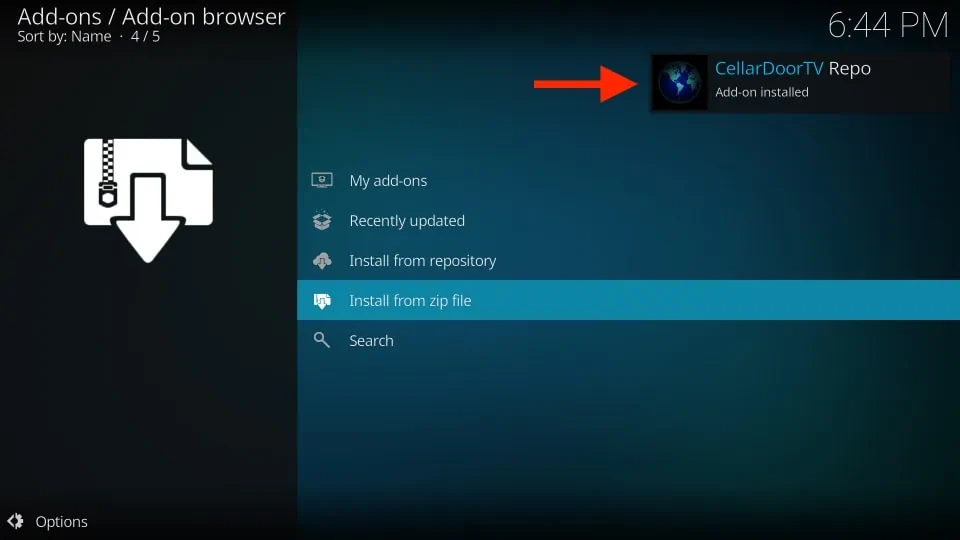
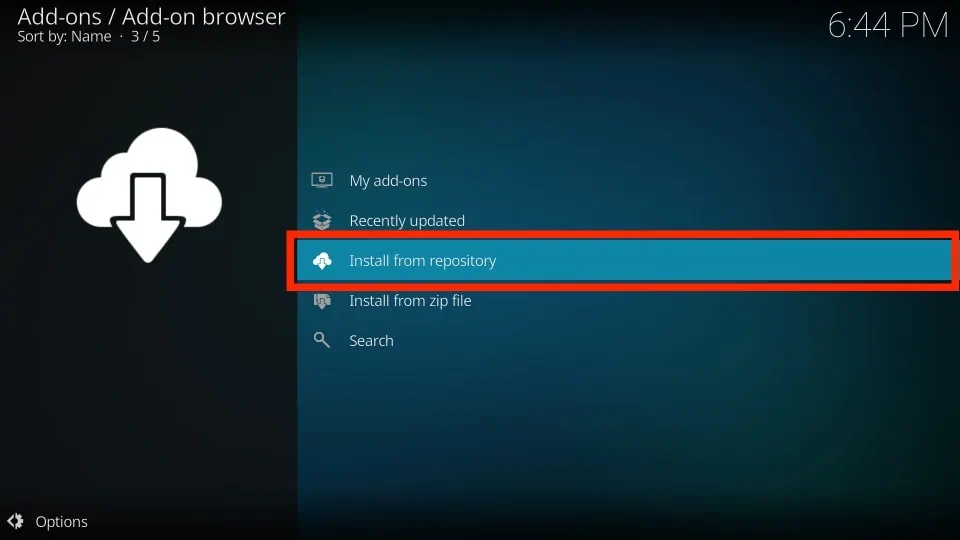
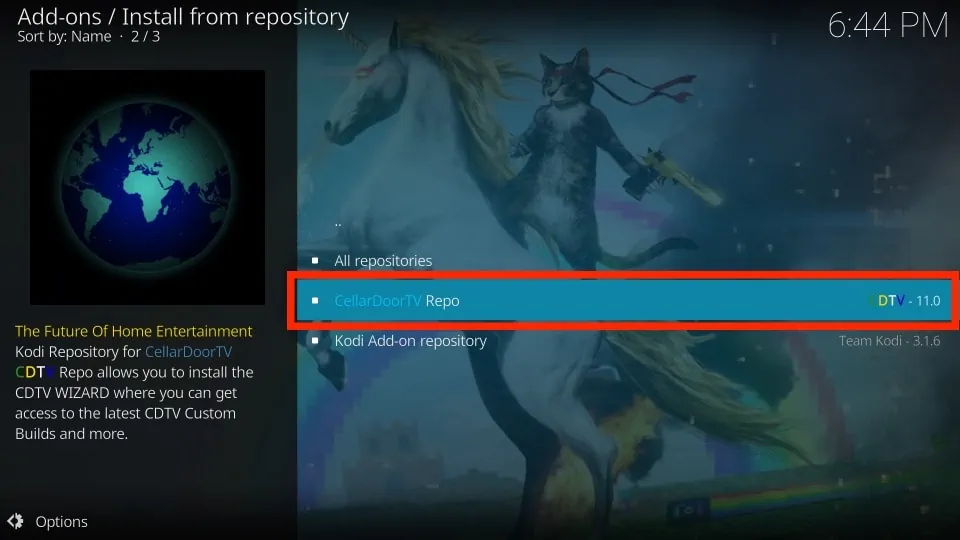
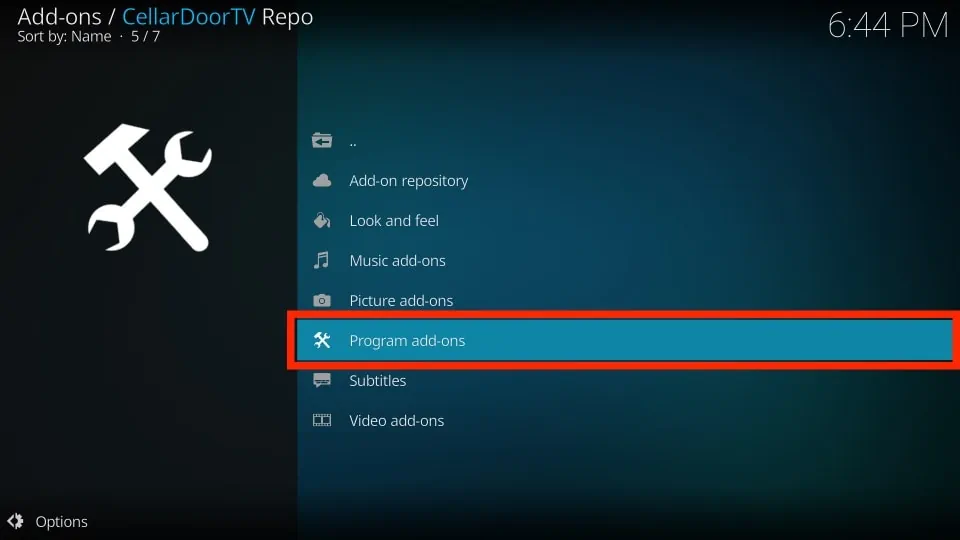
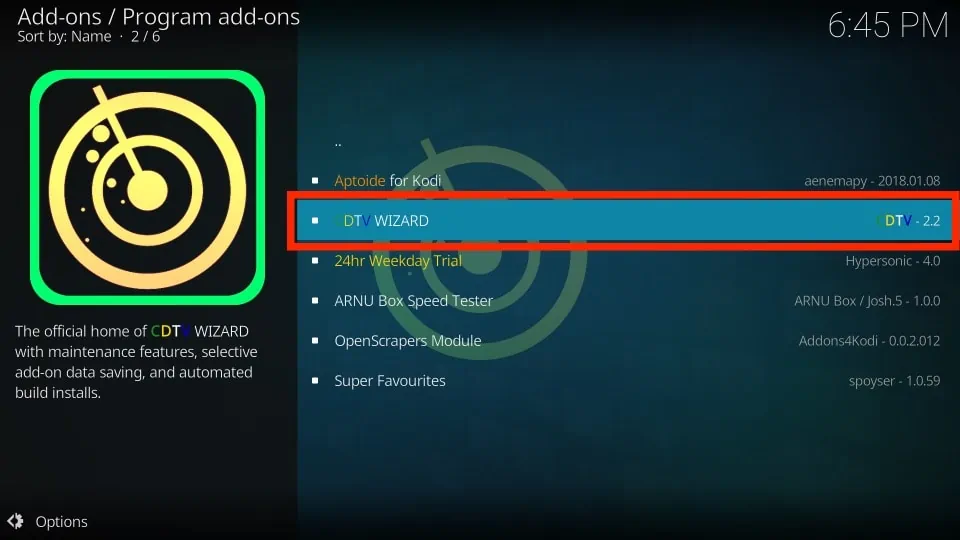
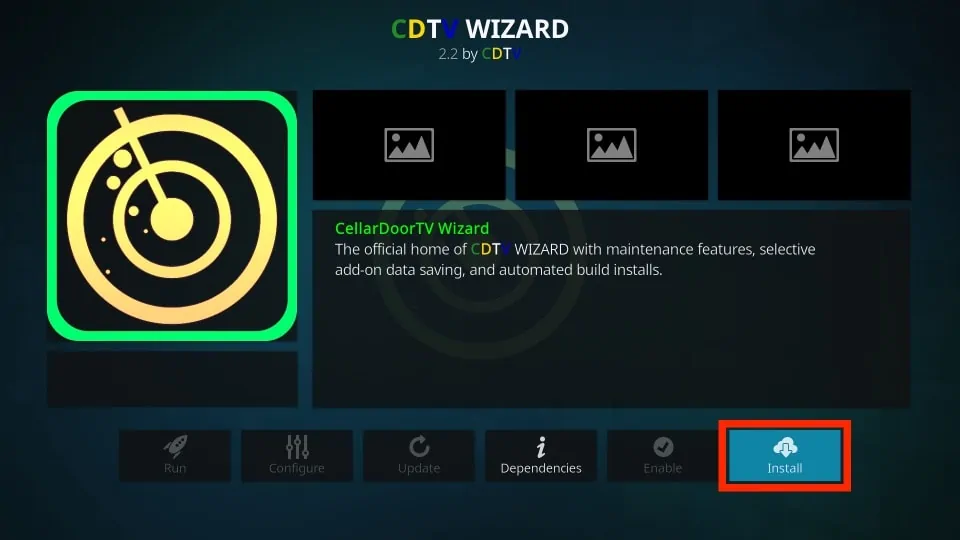
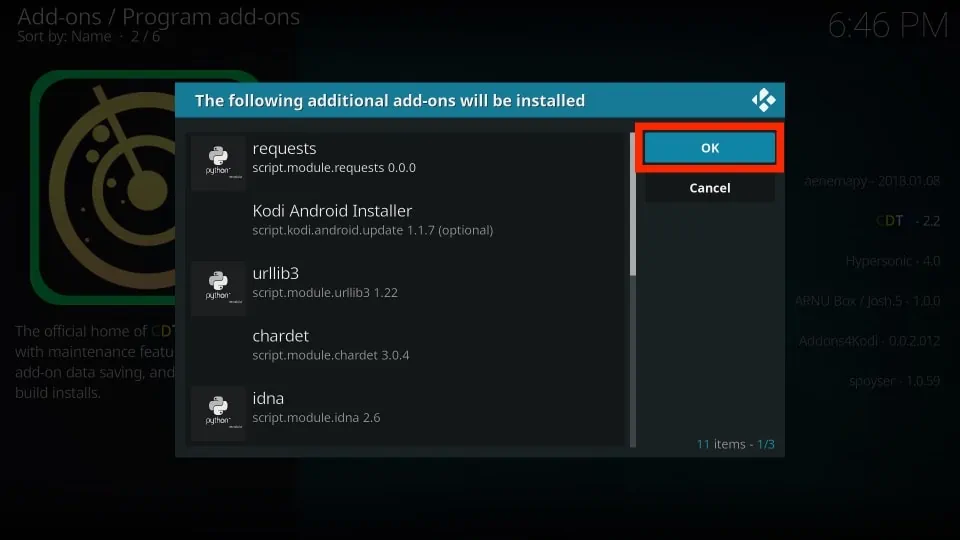
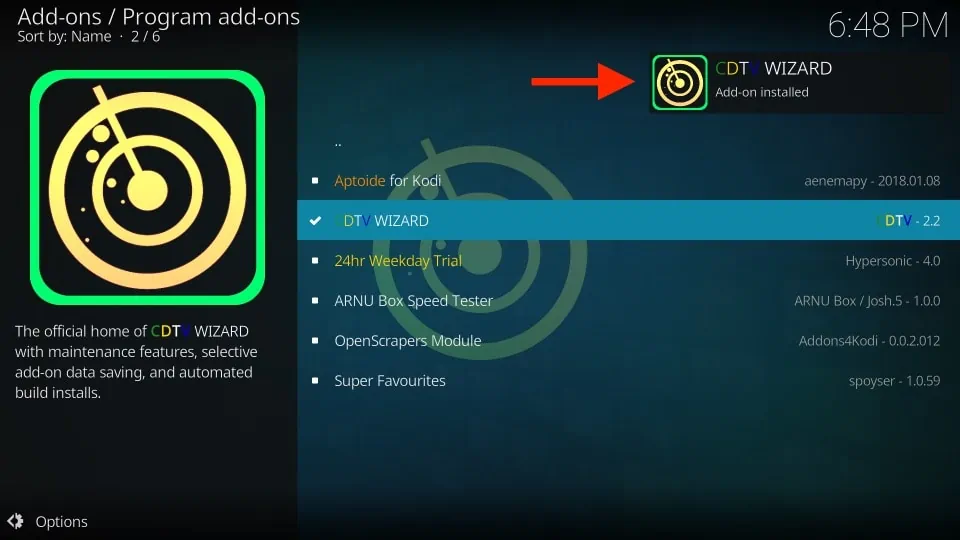
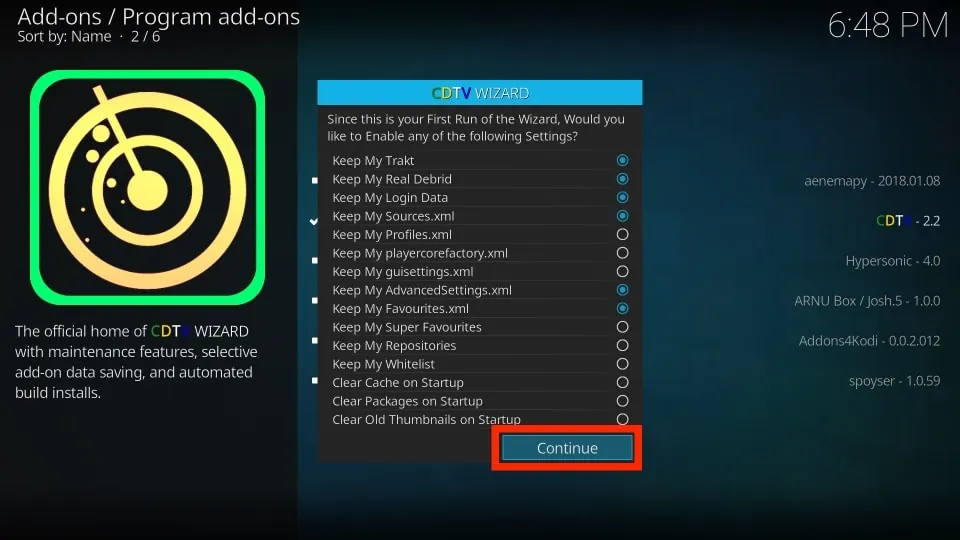
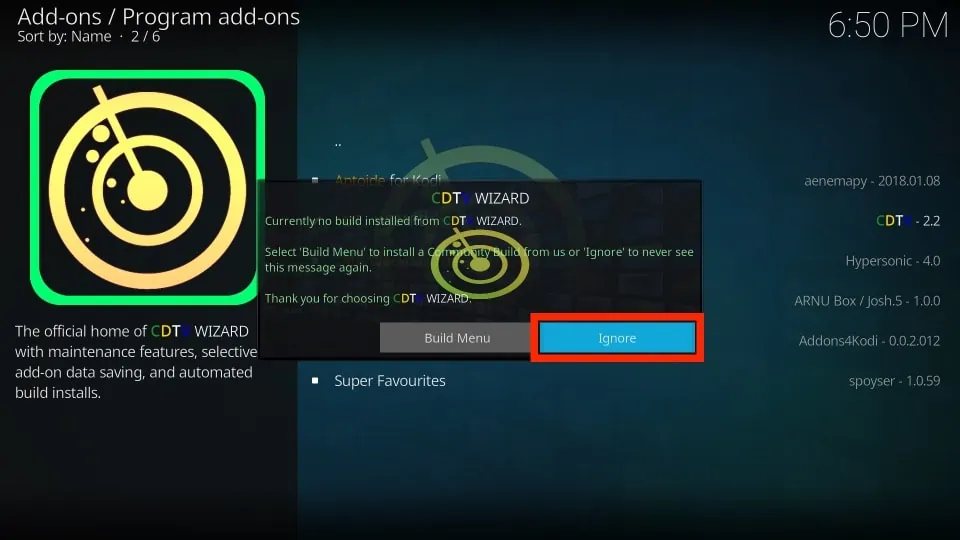
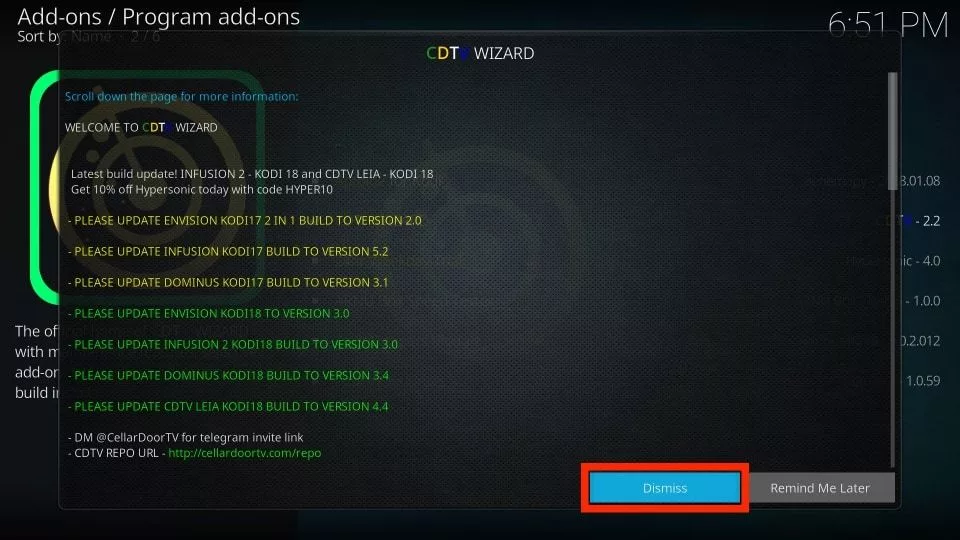
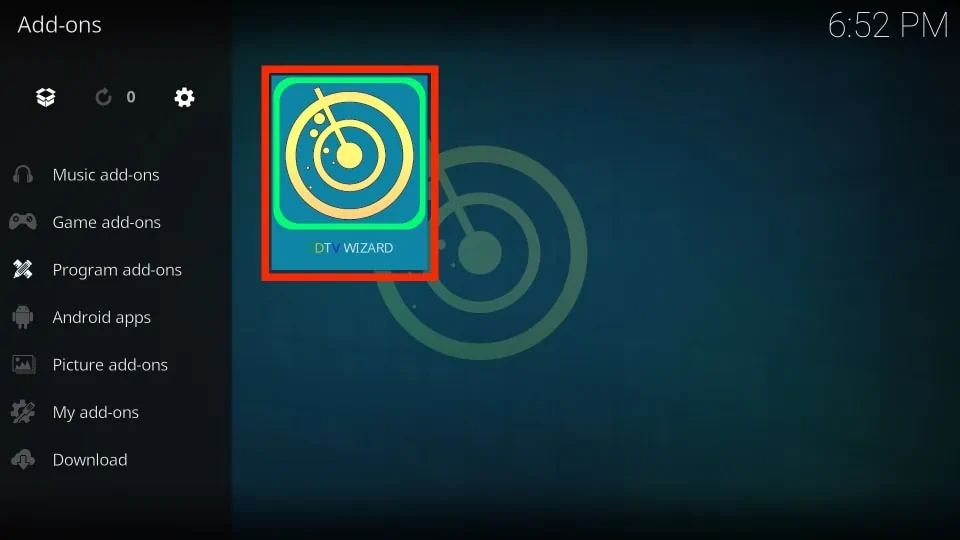
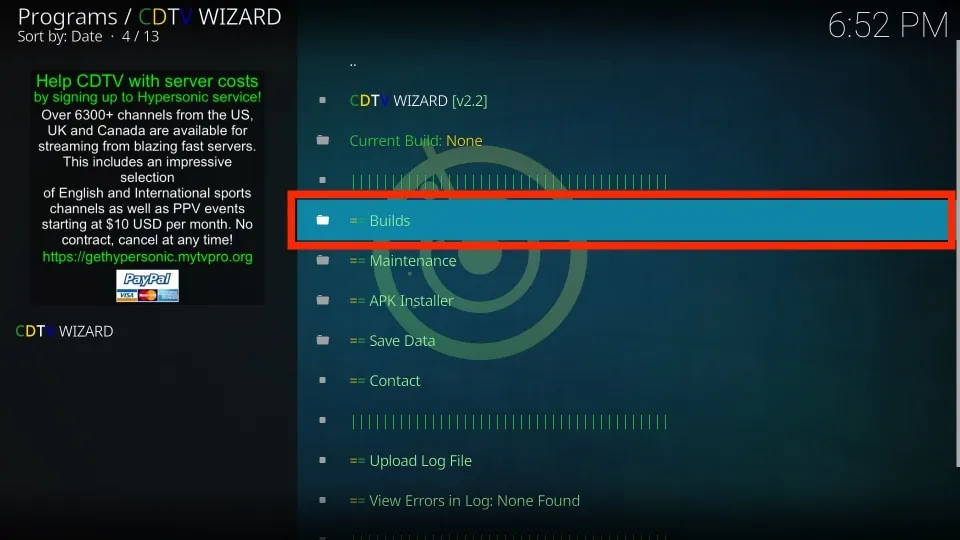
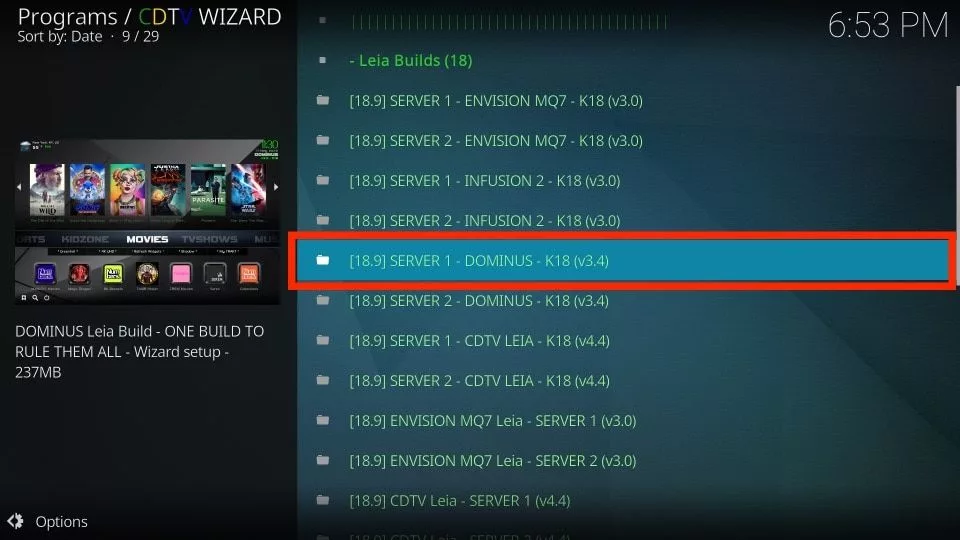
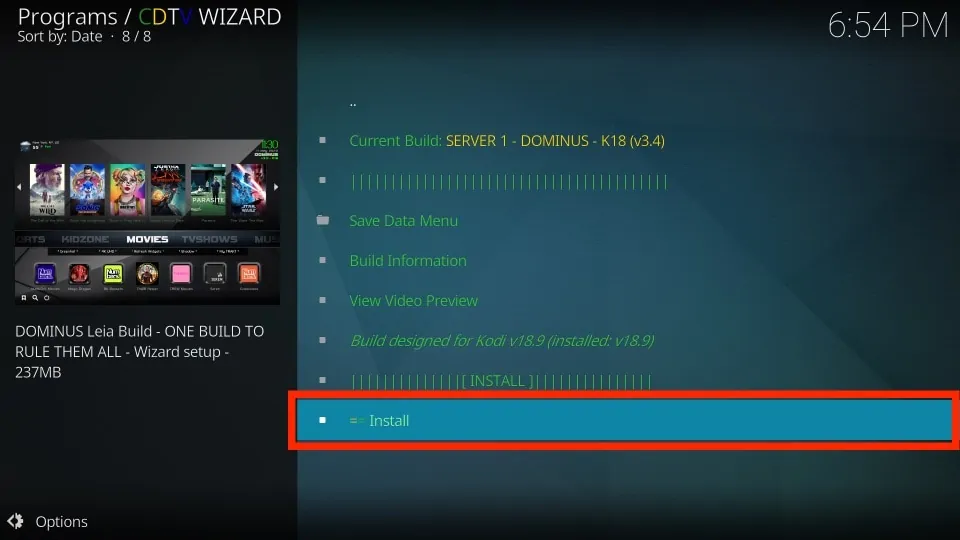
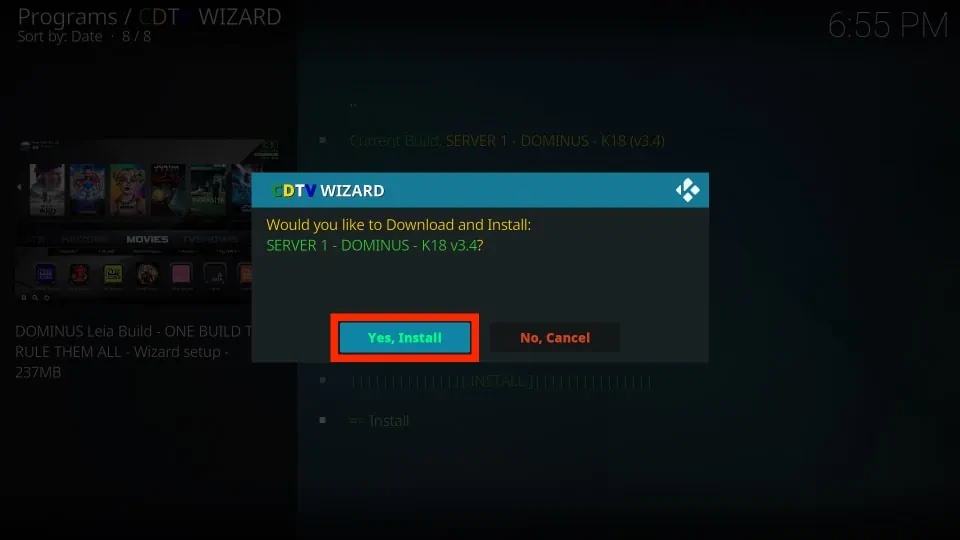
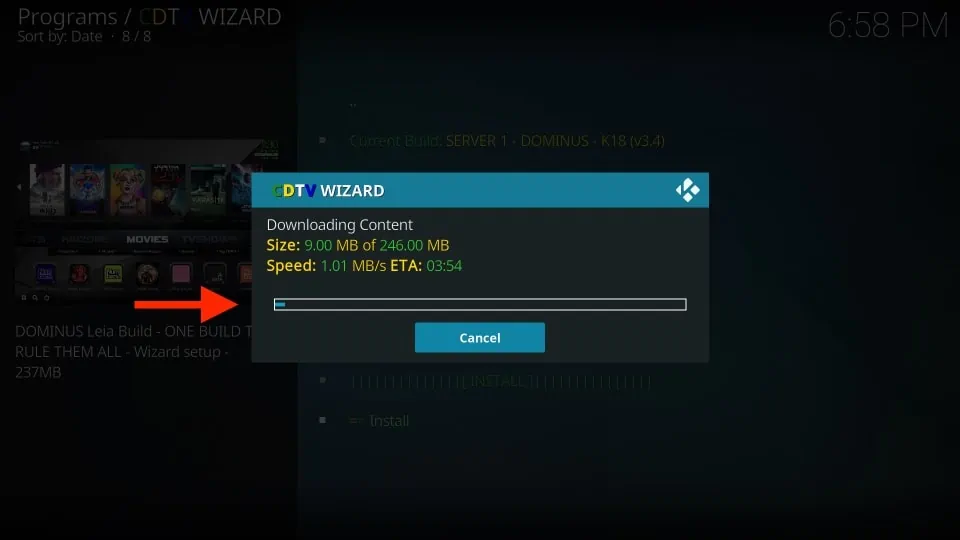
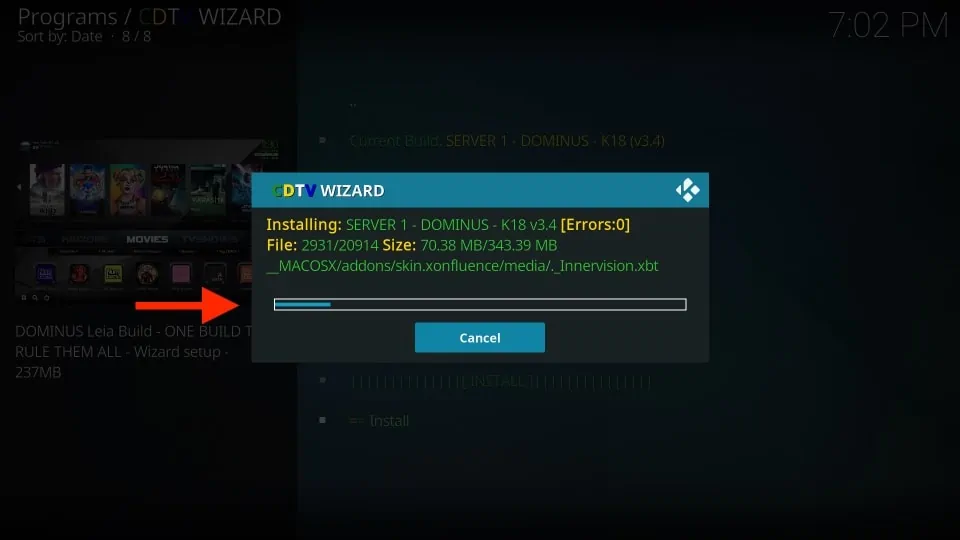
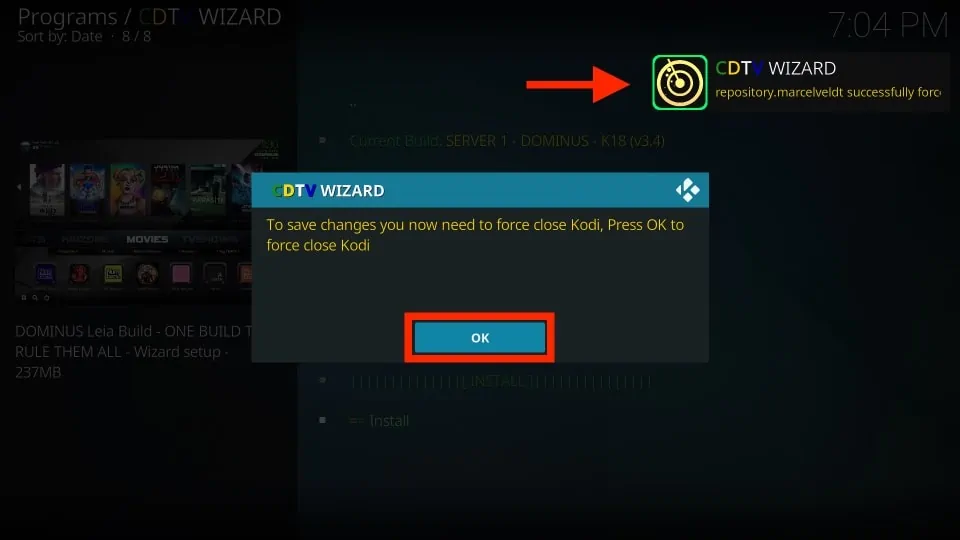






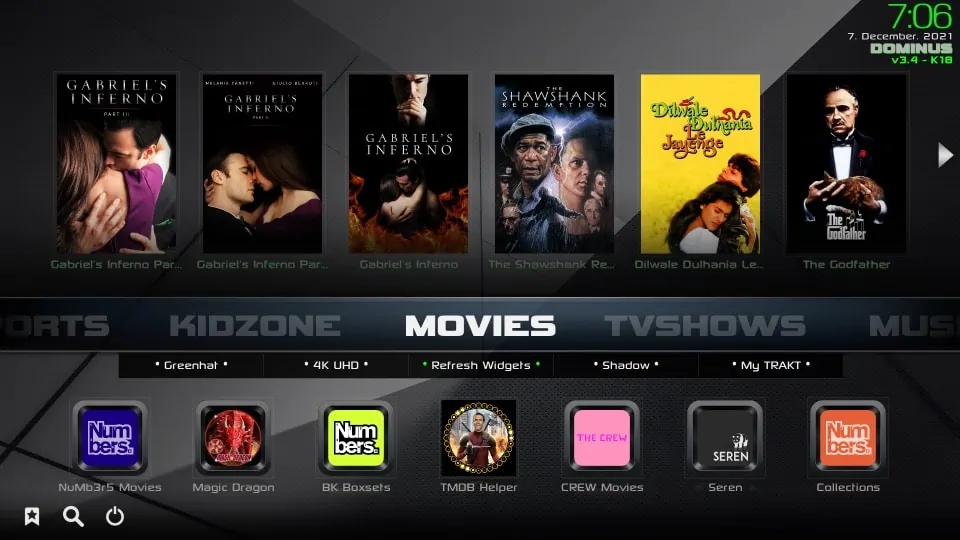


Why does this have a recent date? CDTV has been gone for a long time
Hi Dan, we are currently working on updating all of our posts to reflect the builds/addons/apps that are no longer available. It is a long process, and we want to thank everyone for their patience while we undergo this site maintenance. This post has been updated accordingly.
What is the password?
Hi Polly, what password are you looking for?
CDTV wizard is hung up on enabling disabled Addons?
Hi Roxanne, close Kodi and relaunch it. If the wizard still doesn’t work, uninstall and reinstall it. Let me know if that works for you.
Tried the “cellar door build” having issue as I enter CDT for name and then click, go through steps 7/8 can’t see url zip file and nothing happens. I have repeated process multiple times and now there are many CDT in the
” install from zip” where your suppose to see 1 and click see URL zip file and it completes.?????
Hi Mike, In step 4, use the alternative URL http: //cellardoortv.com/repo and you will see the zip file in Step 8. I have also updated the subsequent steps to match with this new URL