This post details steps to change your Netflix region on FireStick or any other streaming device. The method of changing the Netlfix region remains the same regardless of your streaming device.
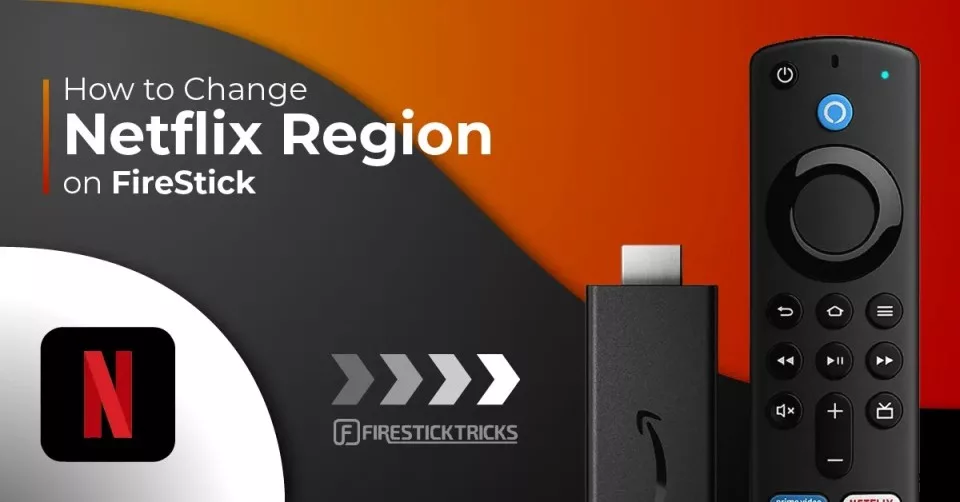
Even though many streaming services have expanded their streaming base and increased their subscription numbers, Netflix remains the leading subscription service, with approximately 260 million subscribers as of Q4 2023. Netflix is popular because of its global content coverage, simple and accessible subscription system, and a ton of new and refreshing content.
Netflix has one of the best search recommendation systems; you receive suggestions based on what you watch regularly. Its library also features all content genres, from Comedy, Action, and Romance to Sci-Fi, Adventure, and Thriller.
Depending on the plan, US subscription costs range from $6.99 to $22.99. These are some of the most affordable plans of any premium streaming service.
Despite Netflix’s several excellent features, its most significant limitation is the content-by-location filter. This means that your region determines content access on your account. This limitation usually results from regional licensing and content distribution laws that vary from region to region. However, users typically miss out on popular content because it’s unavailable in their area.
Below, we have covered several reasons for changing the Netflix region on FireStick and how to do it.
Attention FireStick Users
Governments and ISPs worldwide monitor users' online activities. If you use third-party streaming apps, you should always use a reliable FireStick VPN to hide your identity and avoid issues with your movie-viewing experience. Currently, your IP is visible to everyone.
I use ExpressVPN, the fastest and most secure VPN in the industry. It is very easy to install on any device, including the Amazon Fire TV Stick. It also includes a 30-day money-back guarantee. If you're not satisfied with their service, you can request a refund.
ExpressVPN is running a special New Year deal: Get 4 months free and save 78% on the 2-year plan.
Read: How to Install and Use Best VPN for FireStick
Primary Reasons to Change Netflix Region
Unblocking More TV Shows and Movies: The content of the Netflix library differs for each country, and the movies and TV shows are tailored to different geographical audiences. It also depends on the region’s copyright and licensing laws. When you change your Netflix region, you can watch unavailable shows and movies in your country. It’s like unlocking a new collection of exciting stories and adventures worldwide.
Watch New Releases Sooner: In some places, Netflix releases new episodes or movies earlier than in other countries. You won’t have to wait if you change your region—you can watch them right away.
Traveling or Moving: Changing your Netflix region can be helpful if you’re traveling or moving. You can keep watching your favorite shows from back home or dive into new ones from your new country.
Saving Money: Netflix subscription prices can be different in various countries. Some people switch their region to one where Netflix plans are cheaper, which helps them save a few bucks.
Despite your reasons for changing the Netflix region, using a reliable VPN service is the most convenient way. We cover the details extensively in the section below.
How to Change Your Netflix Region With a VPN
Tip: This method applies to any streaming device, smartphone, or laptop.
You can quickly change the Netflix region with a reliable VPN. A VPN lets you relocate virtually, allowing you to view Netflix content from any country. A VPN achieves this by redirecting your internet connection to another country’s server. This gives Netflix the impression that you are accessing its service from the country to whose server the VPN is connected. As a result, Netflix will unlock its entire library from that country.
ExpressVPN is the best VPN for unblocking Netflix and changing the region. It is also the fastest VPN and is best suited for streaming apps.
Let me explain how unblocking works with an example. Suppose you live in one of the European countries and want to unlock the Netflix library from the US. You will first choose a city in the US, say New York (ExpressVPN has multiple American cities to choose from). Next, you will click the connect button. Within seconds, ExpressVPN will connect you to the US server. Finally, you open the Netflix app to find it populated with the US content library.
Here are the steps with screenshots to connect ExpressVPN to a server in another country:
Step 1: Subscribe to ExpressVPN HERE. It comes with a 30-day money-back guarantee. You can use it free for the first 30 days, and if you are not satisfied with the performance (which is highly unlikely), you can ask for a full refund.
Step 2: Power ON your Fire TV Stick and go to Find, followed by the Search option.
Step 3: Now type “Expressvpn” (without quotes) in the search bar and select ExpressVPN when it appears in the search results.
Step 4: Click Download to install the ExpressVPN app on Fire TV / Stick.
Step 5: Open the app and enter the login credentials you created while buying the ExpressVPN subscription. Click Sign in.
Step 6: Click the Power icon to connect to a VPN server. That’s all. Your connection is now secure with the fastest and best VPN for FireStick.
You can also read more detailed info on using ExpressVPN with Fire TV / Stick.
Using Netflix When Traveling
Netflix is available in over 190 countries globally. This is good news for anyone traveling because you can still access your account. However, there may be a few changes in your content selection depending on your location. For example, your downloading and streaming suggestions, including subtitle and audio options, may change. If you’re traveling from a native English-speaking country to a French-speaking region, the audio options may change to French. You’re Continue Watching and My List tabs may also be unavailable because of the change in the algorithm.
The maturity and classification ratings also vary from region to region. Remember, countries have different content classifications that Netflix needs to abide by. Some countries limit mature content because of their religious beliefs. If you’re visiting such a country, some titles may be unavailable. Content downloaded on your computer, phone, or tablet may also be unavailable when you travel to a different region.
Using Netflix After Moving to Another Country
Moving to a different country may significantly change your Netflix account. The most crucial is the subscription plan. Remember, moving means different subscription prices, currency, and payment methods. If you don’t update your Netflix region to the one you’re in, Netflix will charge you the same fee and plan you signed up for.
You must cancel your subscription and restart your account to change it to the country you moved to. However, if the move is temporary, you don’t have to worry about your viewing activity. Netflix saves all your viewing data for ten months. If you move back to your initial location within this period, you can resume watching from where you left off. Remember to wait until the end of your billing period before restarting your account.
Other changes include the selection of movies and TV shows. As mentioned earlier, countries have different ratings for mature themes. It may affect content availability. For the maturity ratings of the country you’re in, wait for your billing period to end, then cancel and restart your account. This update process also applies to an account with an age verification setup. Subtitle and audio options will also change to reflect the language spoken in the country you’re in.
After relocating to a new country you might notice that Netflix email notifications still reflect the settings of your previous account. This happens because your account’s email preferences are linked to its original setup. To stop receiving these notifications, you can easily unsubscribe by adjusting the Communication setting in your account. You can re-subscribe to the email if you wish to receive emails after updating your account to the new location. If Netflix is unavailable in the country you’ve moved to, you may have to cancel your account. Before doing so, it is a good idea to check if using a VPN or updating your account settings could allow continued access to Netflix in your region.
Wrapping Up
Learning how to change your Netflix region on FireStick can be helpful when traveling or moving to another country. Even though Netflix is available in 190 countries, licensing and content distribution rules limit access to specific content in some locations. If you’re based in a region with limited content access, changing your Netflix region can help you bypass geo-blocks. It’s important to note that the most convenient way to modify your Netflix region on FireStick is by using a VPN. If you’re traveling or have moved to another country permanently, cancel your account and restart it to reflect your country’s content selection and maturity ratings.
If you’ve successfully changed the Netflix region on FireStick, we’d love to hear about your experience in the comments.
Related:
- How to Get a Free Netflix Account
- How to Install & Watch Netflix on FireStick
- How to Pair a FireStick Remote in 1 Minute
- Best FireStick Remote Apps and How to Use Them

Suberboost Your FireStick with My Free Guide
Stay Ahead: Weekly Insights on the Latest in Free Streaming!
No spam, ever. Unsubscribe anytime.








Leave a Reply