I made this comprehensive guide to teach you how to install DC Universe Kodi Addon. This article also includes how to use it, some of its features, etc. This guide applies to compatible Kodi devices like FireStick, Nvidia Shield, macOS PC, Windows systems, Android phones, etc.

What Is DC Universe Kodi Addon
DC Universe is a fantastic Kodi Addon for watching various content, including movies, shows, and more.
DC Universe is available as a stand-alone addon via THE CREW REPO on Kodi 18 Leia. But to access it on Kodi 19 Matrix, you must install the Chains Reaction addon from the same repo.
It is a third-party addon from a third-party repository. If you are looking for more such addons, follow our list of best addons for Kodi.
Attention Kodi Users!
Governments and ISPs across the world monitor your online activities. If you use third-party Kodi addons, you should always use a good Kodi VPN and hide your identity so your streaming experience doesn’t take a bad turn. Currently, your IP is visible to everyone.
I use ExpressVPN, the fastest and most secure VPN in the industry. It is very easy to install on any device, including Amazon Fire TV Stick, PC, Mac, and Smartphones. Also, it comes with a 30-day money-back guarantee. If you don't like their service, you can always ask for a refund. ExpressVPN also has a special deal where you can get 4 months free and save 61% on the 2-year plan.
Read: How to Install and Use Best VPN for Kodi
Is DC Universe Kodi Addon Safe And Legal?
This addon is not in the official Kodi repository, which puts it in a gray area.
FireStickTricks.com can’t determine if DC Universe Kodi Addon is safe or not. No evidence shows whether this Kodi addon is safe or unsafe. I don’t find anything fishy with DC Universe. But that doesn’t mean it’s 100% safe.
Moreover, I tested the zip file for THE CREW REPO on VirusTotal. Gladly, it didn’t find anything suspicious.
The legality of an addon depends on the source they scrape, user location, and copyrights, and FireStickTricks.com can’t verify these. Furthermore, we can’t check whether DC Universe has proper licensing.
However, to be on the safer side of things, use a VPN like ExpressVPN.
Note: FireStickTricks.com does not in any way support pirated addons or apps or the use of illegal apps on FireStick.
Features of DC Universe Kodi Addon
- Let you access all the content for free
- No need to connect a premium service like Real Debrid. However, it supports all such services.
- Multiple sections for movies, documentaries, animated, etc.
- Available on both Kodi 18 Leia and 19 Matrix
How to Install DC Universe Kodi Addon
DC Universe Kodi Addon isn’t an official addon, so you can’t find it in the official Kodi repository. You’ll need to sideload it by following the three sections below:
Part 1 – Enable Unknown Sources On Kodi
We’ll start by turning on the option Unknown Sources on Kodi. Without this open, you won’t be able to install a third-party repo.
1. The first step is to launch Kodi and then click on the Settings icon.
2. When the settings icon opens, click System.
3. Go to the Add-ons menu and change the Unknown Sources from off to On.
4. Kodi will show you a warning sign about the dangers of enabling that option. Please ignore it and click Yes.
Part 2 – Install The Repository With DC Universe Kodi Addon
Now, we’ll install THE CREW REPO. This repo hosts the DC Universe Kodi addon (for 18 Leia users) and Chains Reaction (for 19 Matrix users):
1. Once you enable the Unknown Sources option, go back to the Settings page and click the option File manager.
2. Click on Add source.
3. A window will open the click on <None>.
4. Type https://team-crew.github.io.
Note: FireStickTricks.com does not host the repository URL, and we do not have any affiliation with the developers of this repository.
5. On the box under the URL section, type in Crew or any other name to separate the repository from others. Click OK.
6. From File Manager, return to the System screen by clicking the Back button. After that, select Add-ons.
7. Open Install from zip file by clicking on it.
Note: Kodi 19 Matrix users will receive a warning sign. Click Yes to continue.
8. There will be a pop-up menu. Select the Name of the repository you just created – for me. It’s crew.
9. Select repository.thecrew-0.3.4.zip by clicking on it.
10. Wait for The Crew Repo message to pop up.
THE CREW REPO is now locally available on your Kodi app.
Part 3 – Install DC Universe Kodi Addon
Here are the final steps to install the DC Universe Kodi addon.
1. Choose the Install from repository.
2. Click THE CREW REPO.
3. Another submenu will appear, then open Video add-ons.
4. Select DC UNIVERSE.
Note: As I’m on Kodi 18, I can directly install DC Universe. If you are on Kodi 19 Matrix, install Chains Reaction.
5. Click Install.
6. DC Universe or Chains Reaction will also require some additional add-ons. Click OK to proceed with their installation.
7. Wait for the final notification to appear – DC UNIVERSE / Chains Reaction Add-on installed.
This is how you install the DC Universe Kodi Addon.
Before you start streaming with Kodi Addons or Builds, I would like to warn you that everything you stream on Kodi is visible to your ISP and Government. This means, streaming copyrighted content (free movies, TV shows, live TV, and Sports) might get you into legal trouble.
Thankfully, there is a foolproof way to keep all your streaming activities hidden from your ISP and the Government. All you need is a good VPN for Kodi. A VPN will mask your original IP which is and will help you bypass Online Surveillance, ISP throttling, and content geo-restrictions.
I personally use and recommend ExpressVPN, which is the fastest and most secure VPN. It is compatible with all kinds of streaming apps and devices.
NOTE: We do not encourage the violation of copyright laws. But, what if you end up streaming content from an illegitimate source unintentionally? It is not always easy to tell the difference between a legit and illegal source.
So, before you start streaming on Kodi, here's how to get VPN protection in 3 simple steps.
Step 1: Get the ExpressVPN subscription HERE. It comes with a 30-day money-back guarantee. Meaning, you can use it free for the first 30-days and if you are not satisfied with the performance (which is highly unlikely), you can ask for a full refund.
Step 2: Click HERE to download and install the ExpressVPN app on your streaming device. If you are using a FireStick, I have given the exact steps starting with Step 4 below.
Step 3: Click the Power icon to connect to a VPN server. That's all. Your connection is now secure with the fastest and best VPN for Kodi.
The following are the steps to install Kodi VPN on your Fire TV devices. If you have other streaming devices, follow Step 1-3 above.
Step 4: Subscribe to ExpressVPN HERE (if not subscribed already).
Step 5: Go to Fire TV Stick home screen. Click Find followed by Search option (see image below).
Step 6: Type Expressvpn in the search bar and select when it shows up.
Step 7: Click Download.
Step 8: Open the ExpressVPN app and Sign in using the email ID and password that you created while buying the ExpressVPN subscription.
Step 9: Click the Power icon to connect to a VPN server. That’s all. Your FireStick is now secured with the fastest VPN.
How to Access DC Universe Kodi Addon Via Chains Reaction (Only for Kodi 19 Matrix)
Here’s how to access the DC Universe Kodi addon from Chains Reaction:
1. Open Chains Reaction.
Note: Chains Reaction is the newest update of Chains Reaction Lite.
2. Select DC Comics.
3. Welcome to DC Universe Kodi addon on Kodi 19 Matrix!
How to Use DC Universe Kodi Addon
To access DC Universe on Kodi 18 Leia, open Add-ons from home.
On the Video add-ons sub-tab, select and launch DC Universe.
There are multiple folders on the DC Universe welcome screen.
You can explore the folders to browse the content you want to watch.
How to Connect Real Debrid with DC Universe
DC Universe lets you connect Real Debrid to double the fun. Real Debrid is the best premium link-finding service. To learn more about it, refer to our dedicated Real Debrid article. After that, use the steps below to connect it with DC Universe:
1. Hold & Select the DC Universe Kodi addon icon to open its menu. Then, choose Settings.
2. Open the Resolvers tab.
3. On your right, select Open Resolver Settings.
4. Explore the Universal Resolvers 2 tab.
5. Choose (Re)Authorise My Account.
6. Now, visit https://real-debrid.com/device on your PC/smartphone via a web browser. Then, enter the code you see on DC Universe when prompted. Finally, finish the setup by following on-screen snippets.
Note: Real Debrid will ask you to log in if you are signed out of your account.
7. On success, a message will appear – ResolveURL Real-Debrid Resolver Authorised.
FAQ’s
Does the DC Universe Kodi addon require a VPN?
Since DC Universe Kodi Addon is a third-party addon, I recommend you use a VPN. This will ensure you have privacy and security while using the addon.
Do you have to subscribe to the DC Universe Kodi Addon?
The DC documentaries, TV shows, and movies on the DC Universe Kodi Addon are free. You don’t have to subscribe to access them.
Wrapping up
DC Universe Kodi Addon is a third-party addon that lets you watch your favorite DC movies, documentaries, and more. It offers HD content on anything DC, from the last episodes of DC superhero to the animated stuff. Try the guide on how to install DC Universe Kodi Addon, and tell us your experience in the comments section.
Related:
- How to Install Shadow Kodi Addon
- How to Install Kingpin Kodi Addon
- How to Install Insomnia Kodi Addon
- How to Install Genocide Kodi Addon

Suberboost Your FireStick with My Free Guide
Stay Ahead: Weekly Insights on the Latest in Free Streaming!
No spam, ever. Unsubscribe anytime.
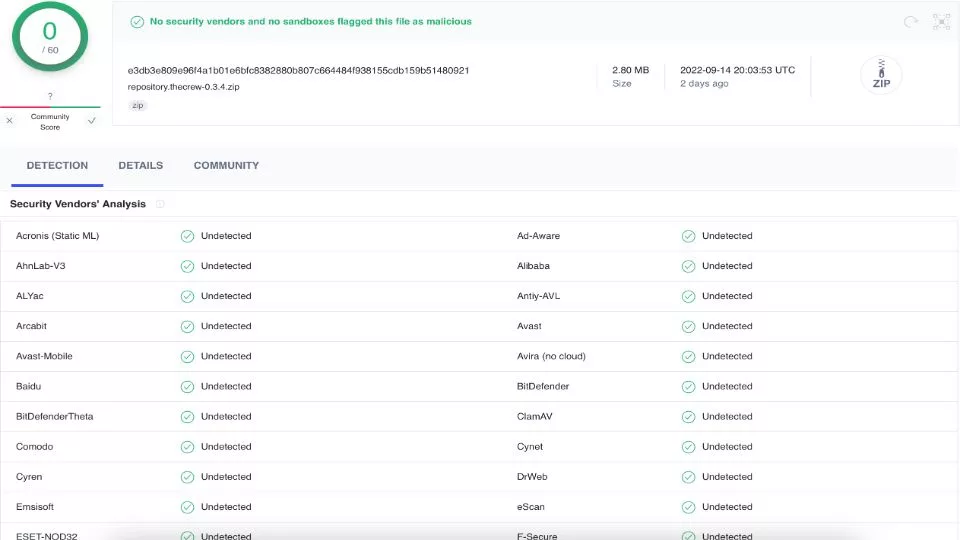
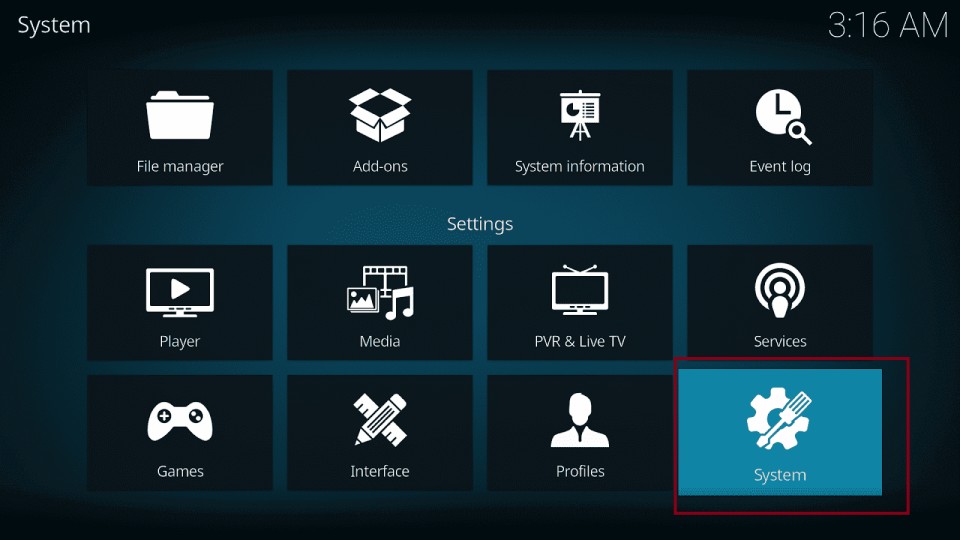
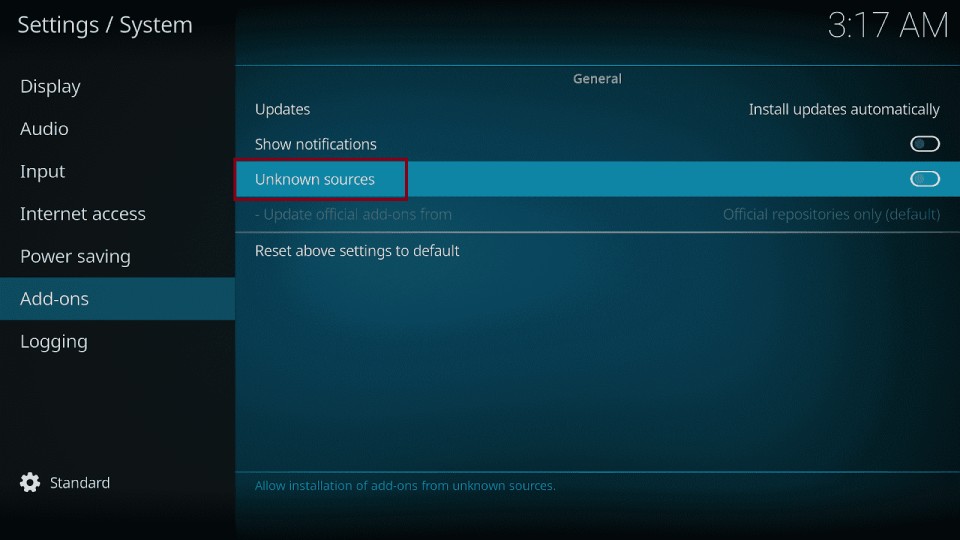
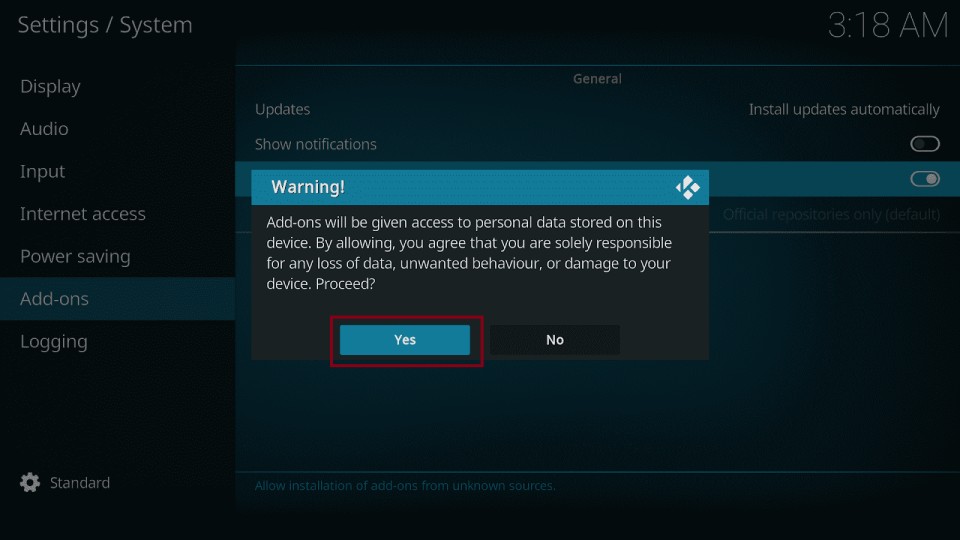
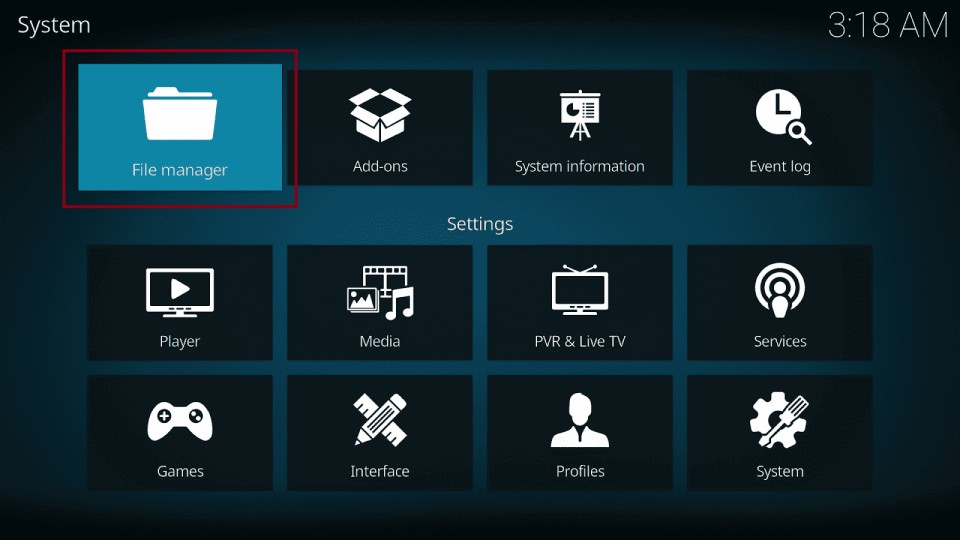
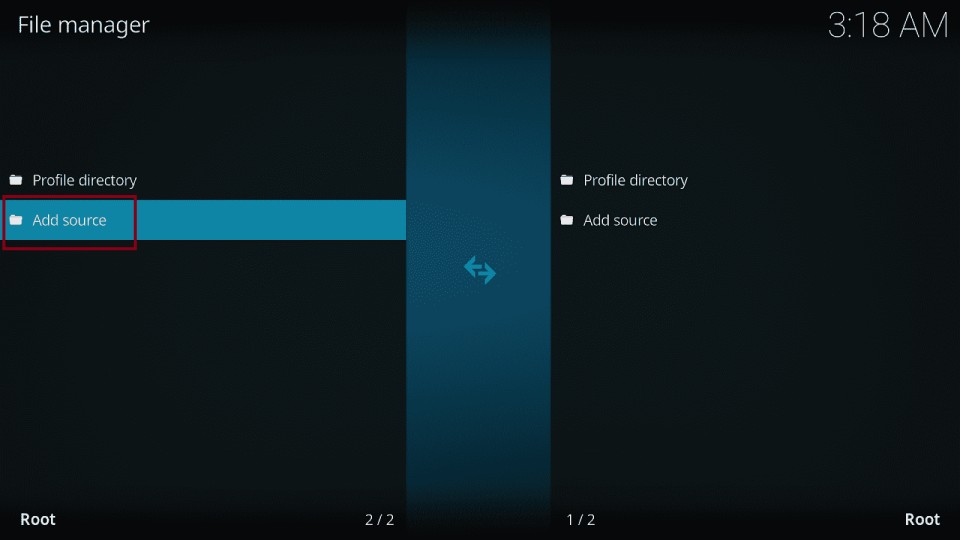

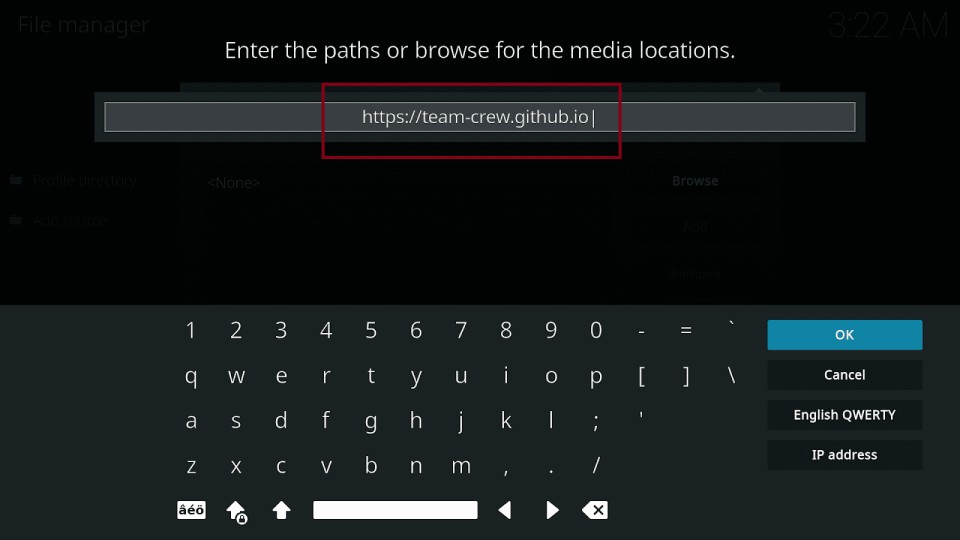
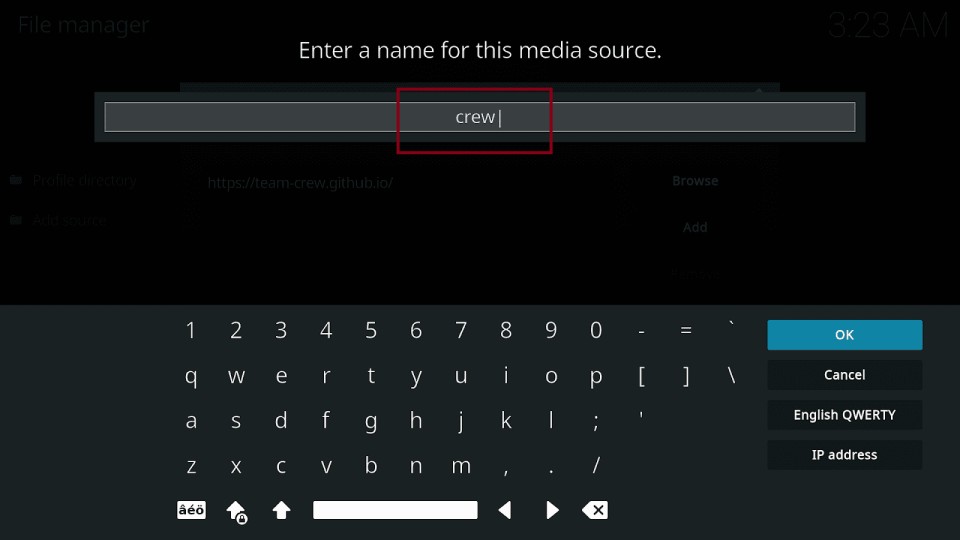
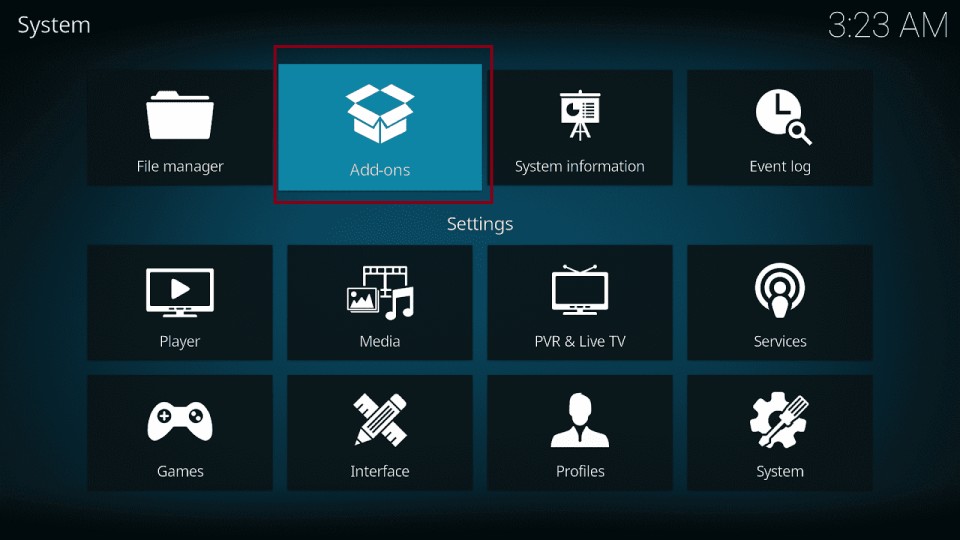
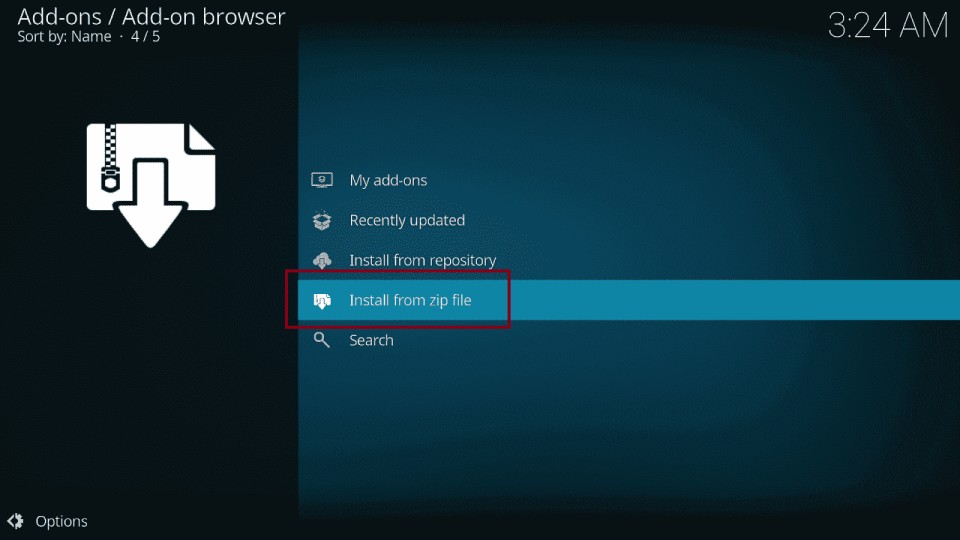
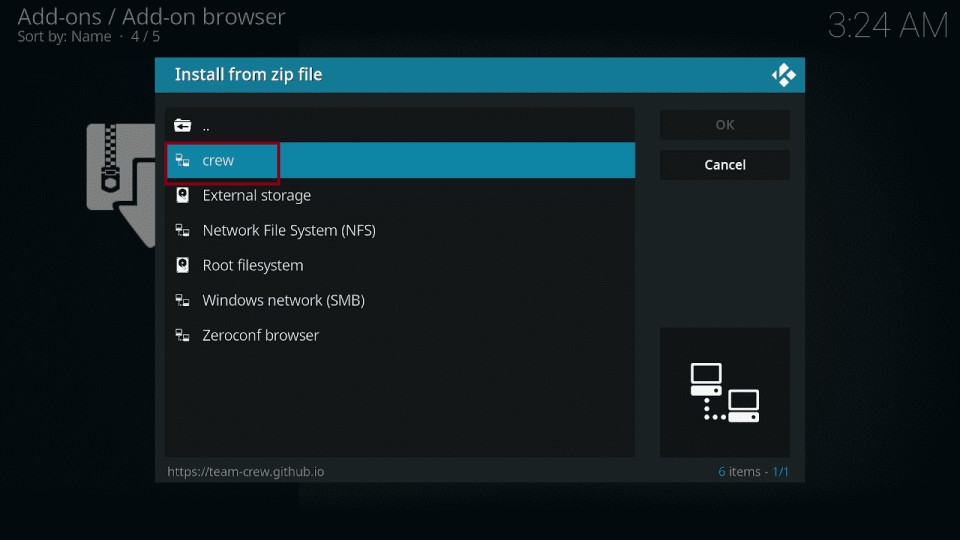
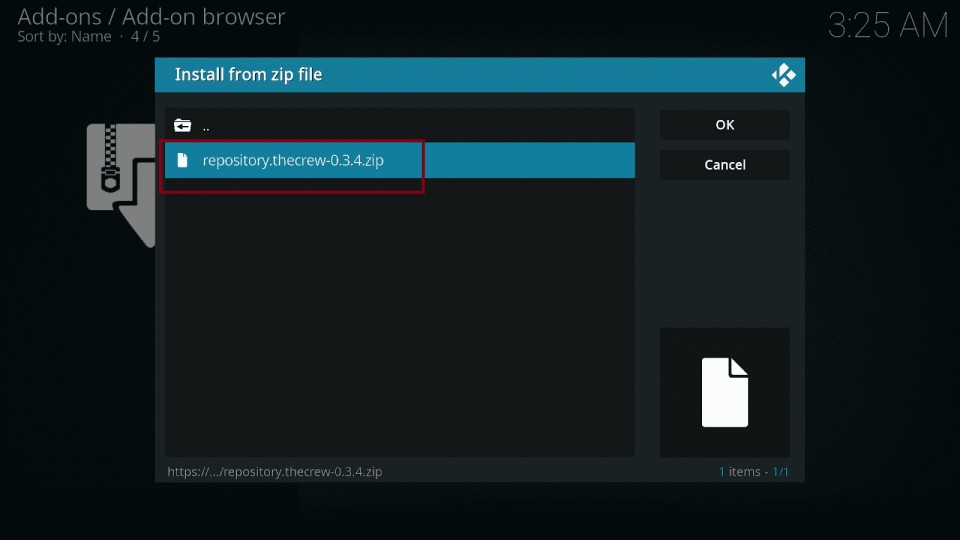
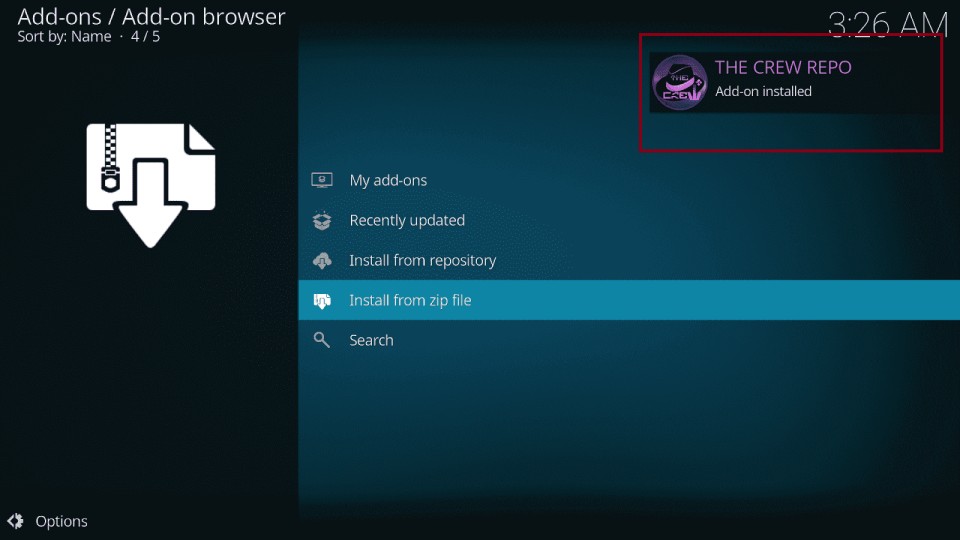
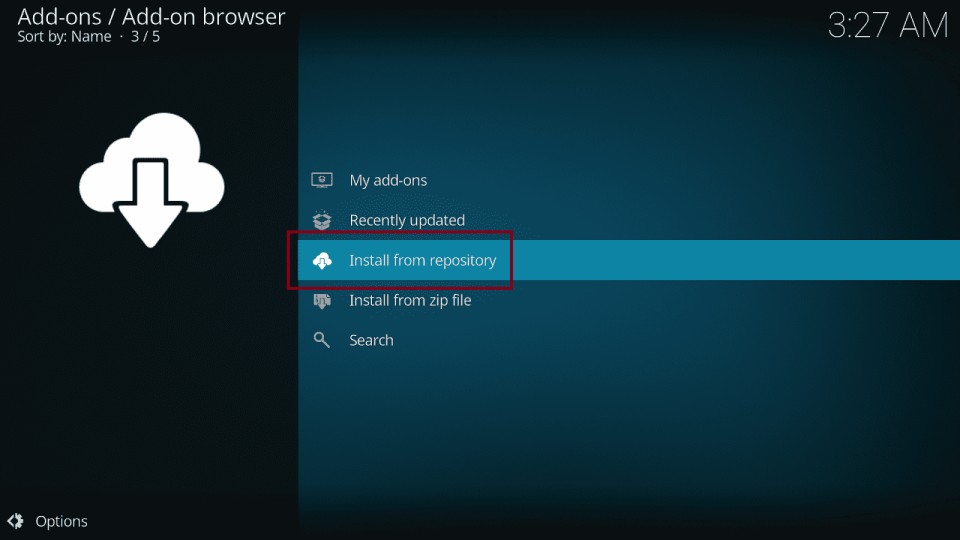
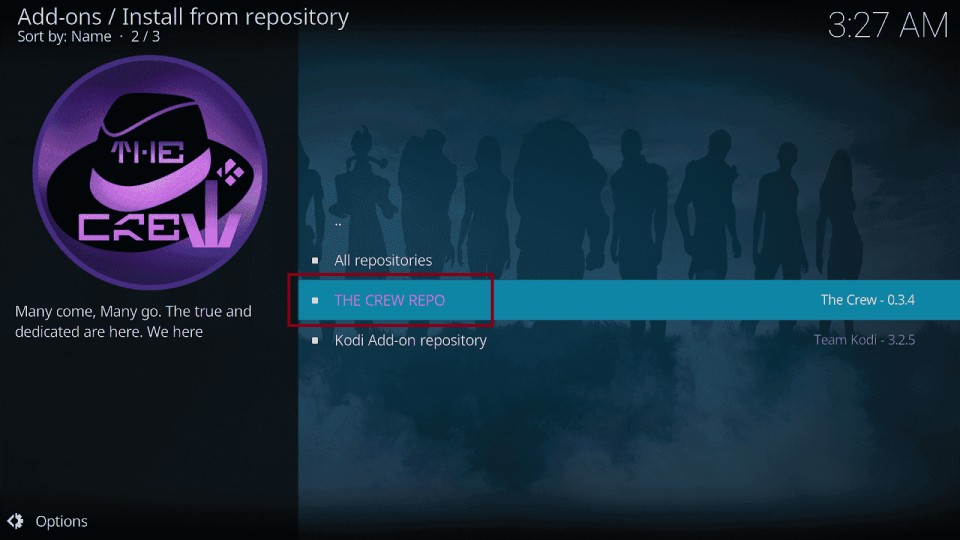
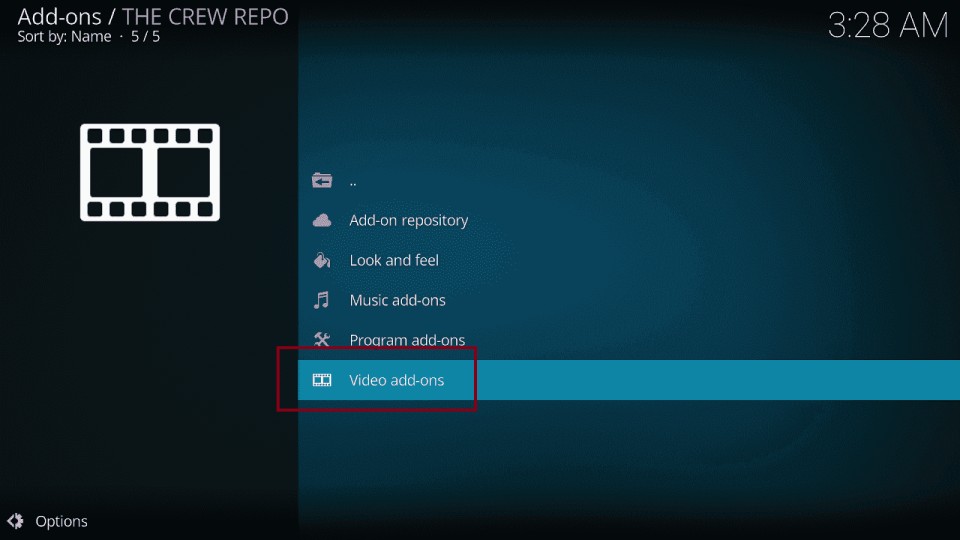
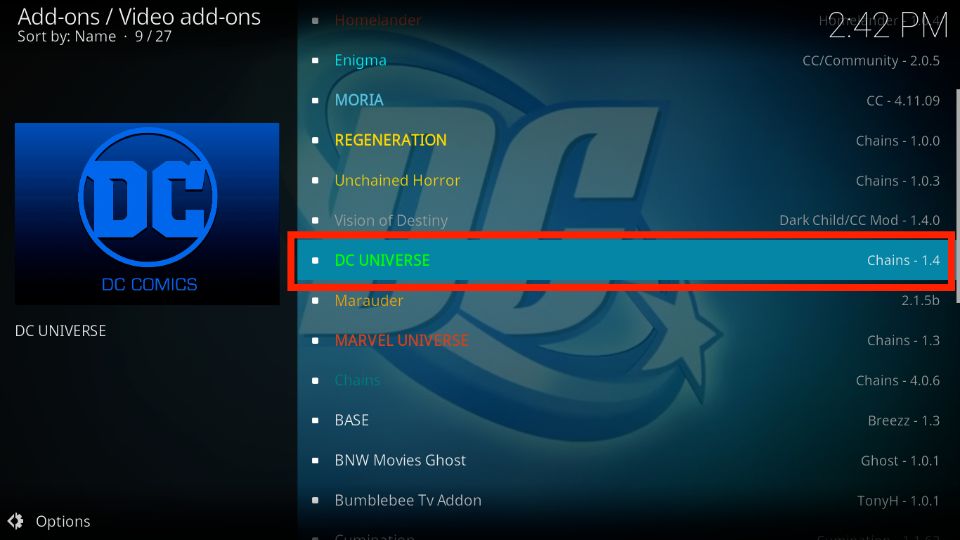
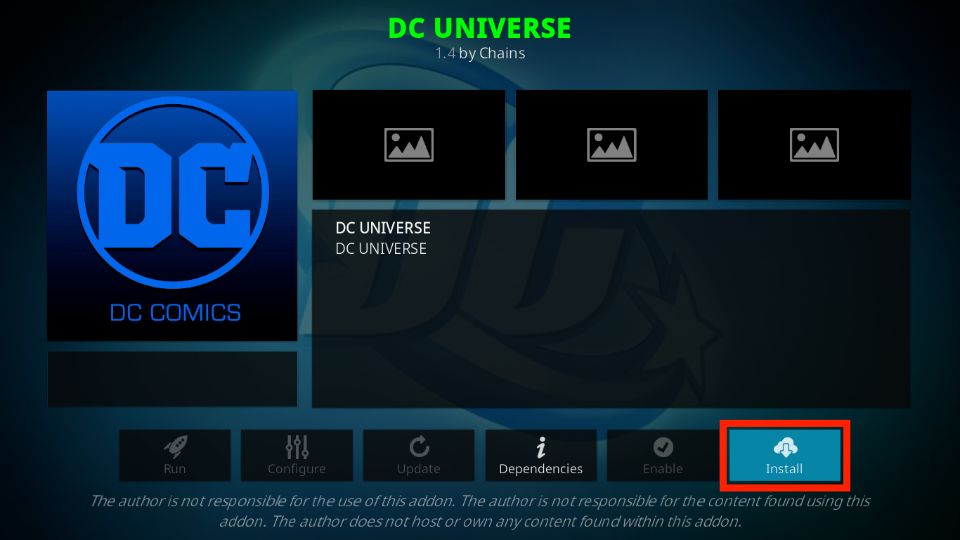
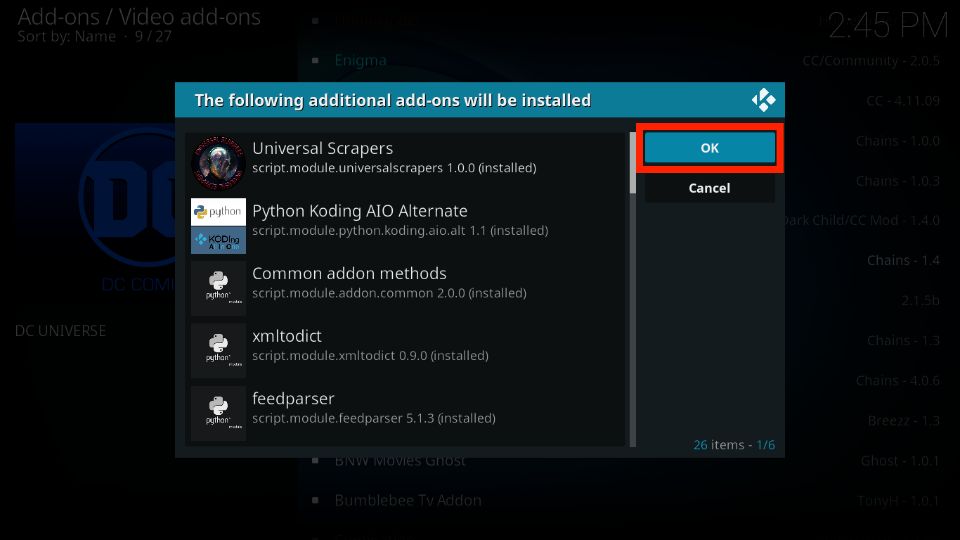
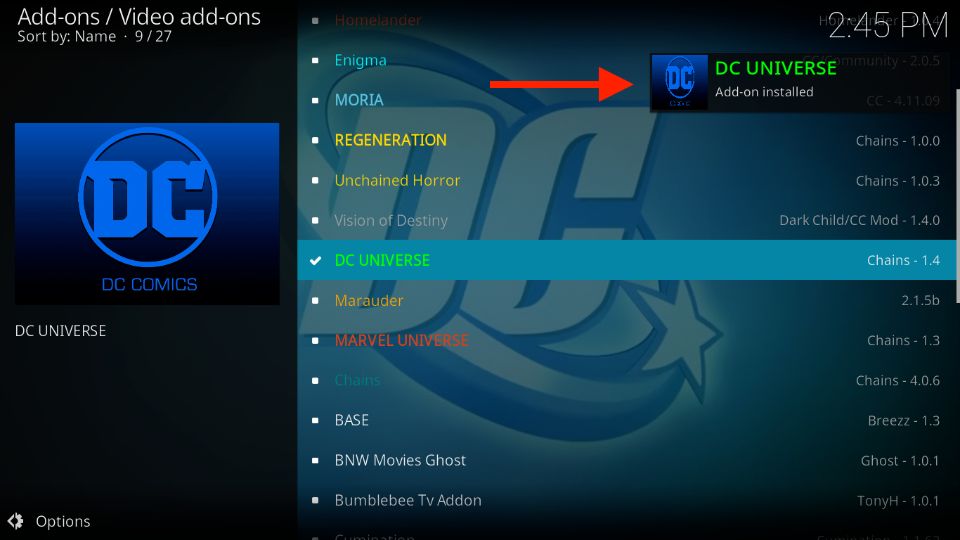






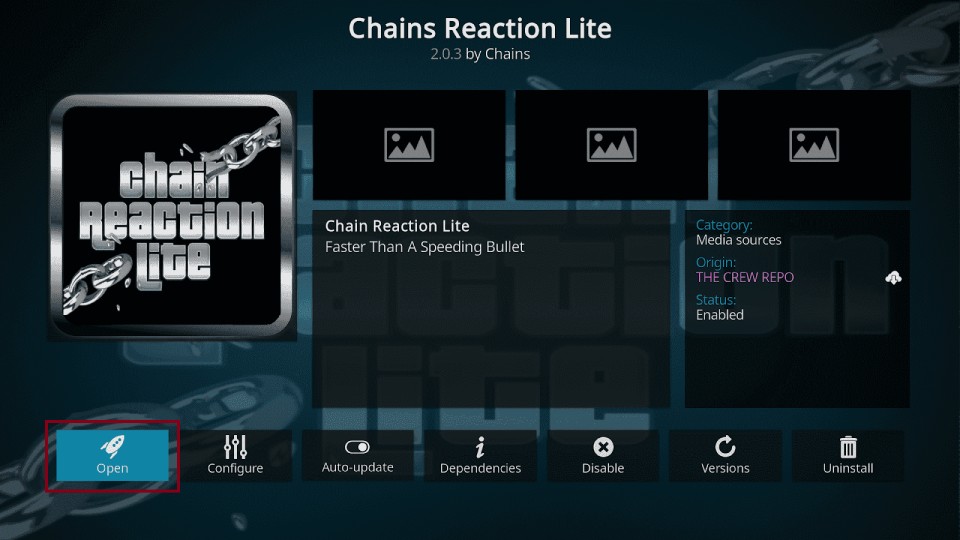
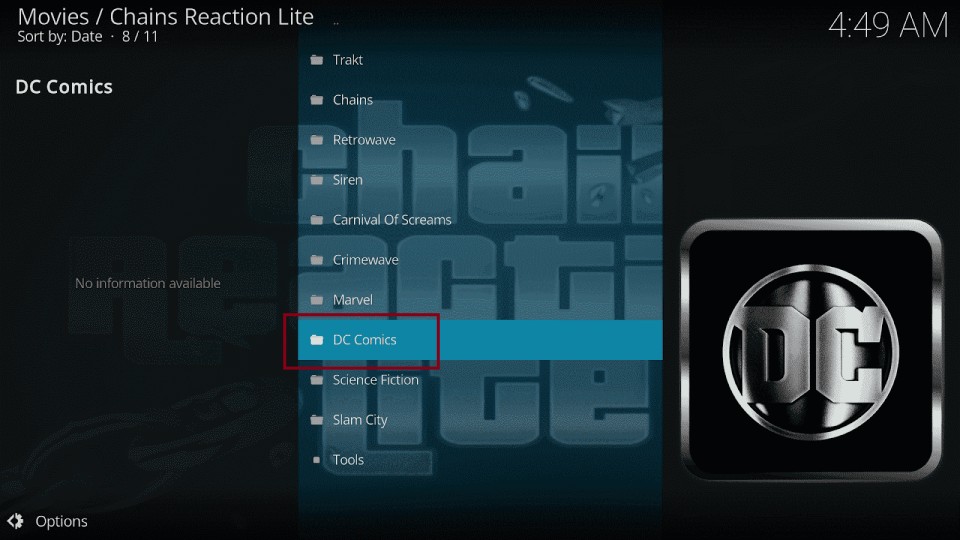
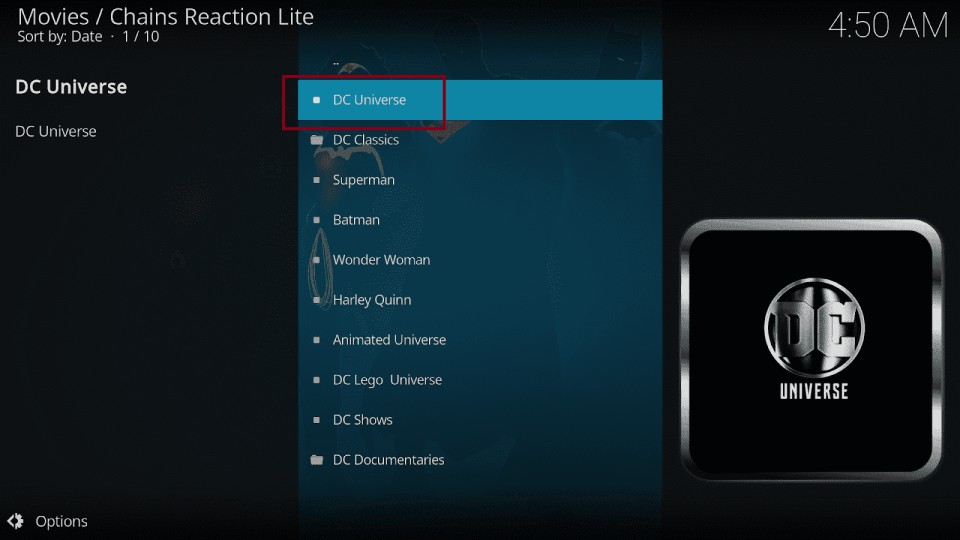
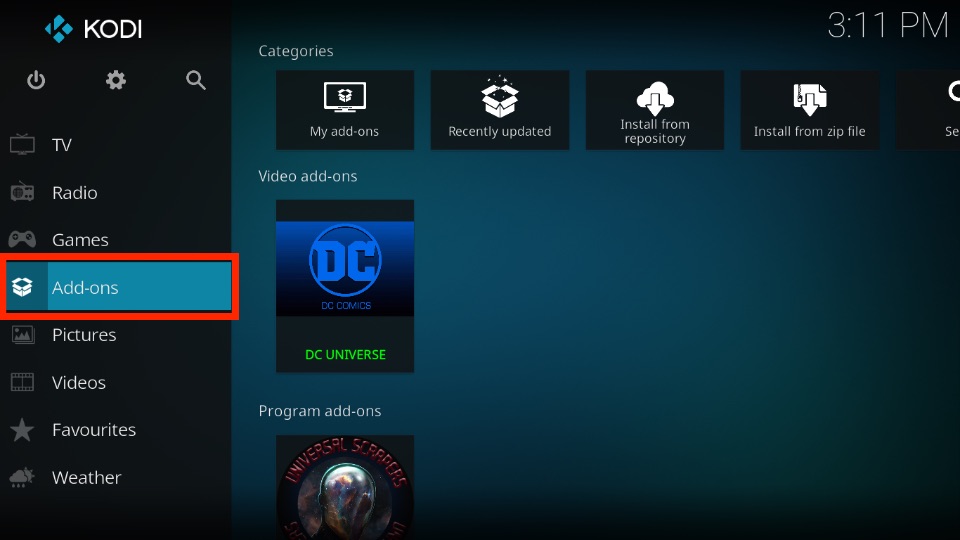
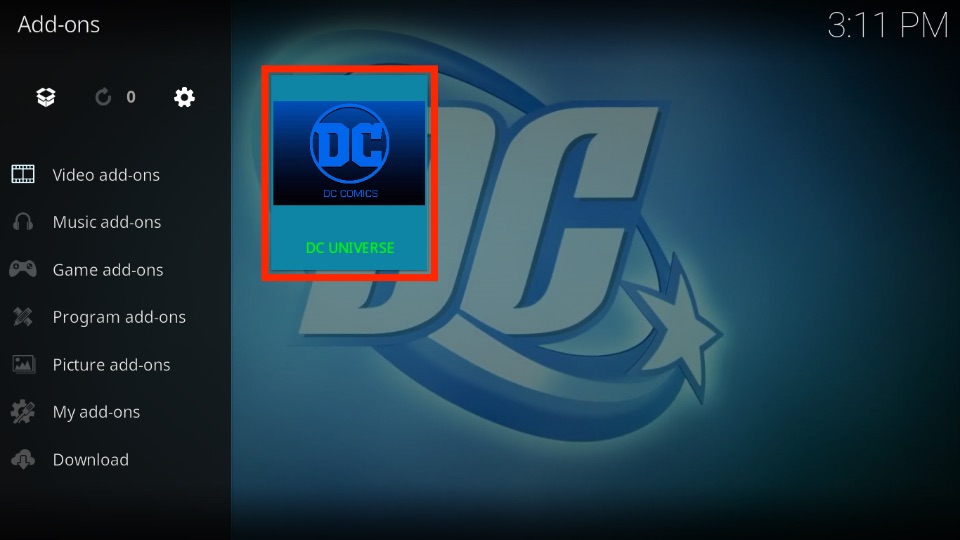
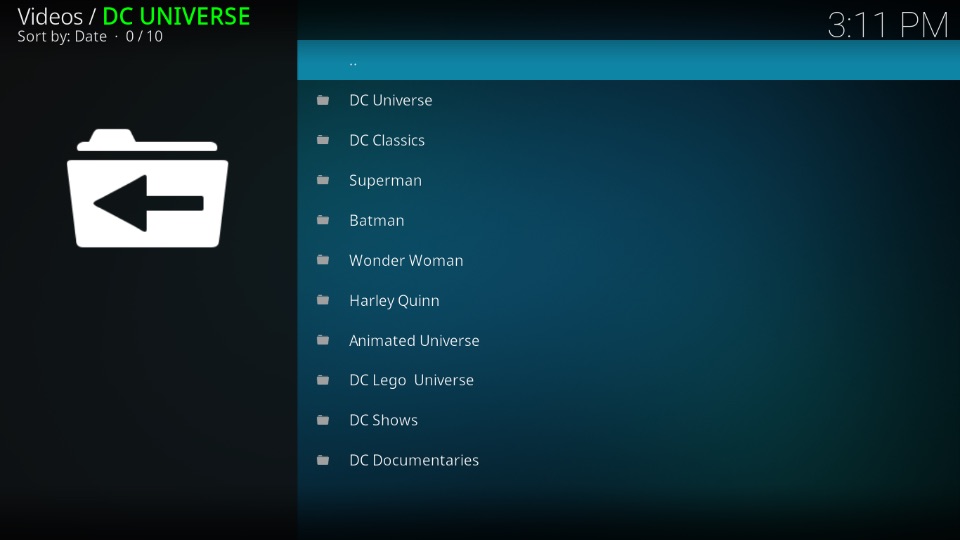
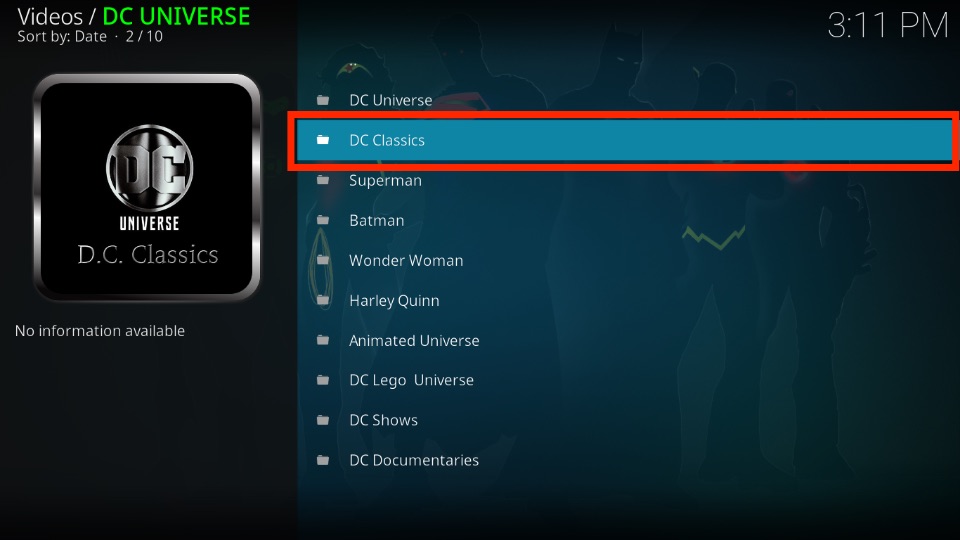

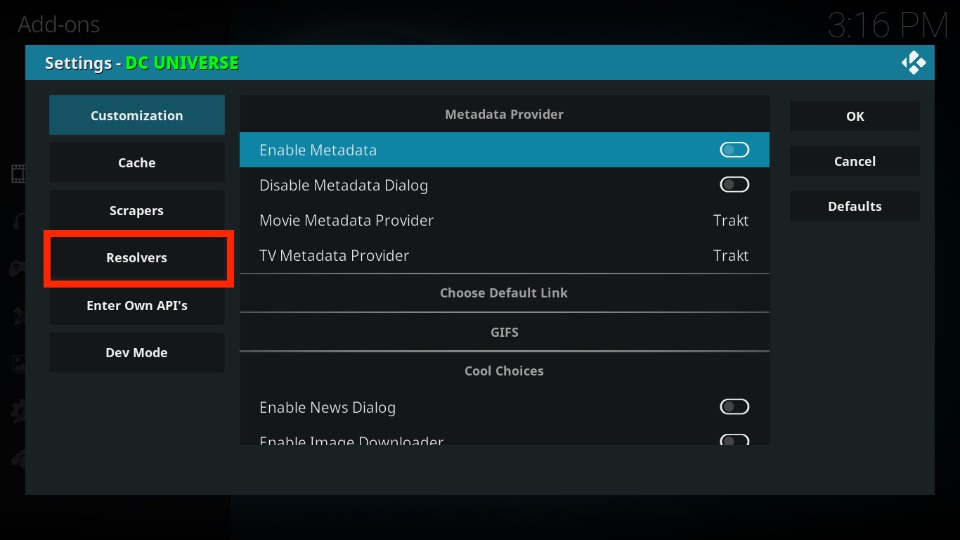
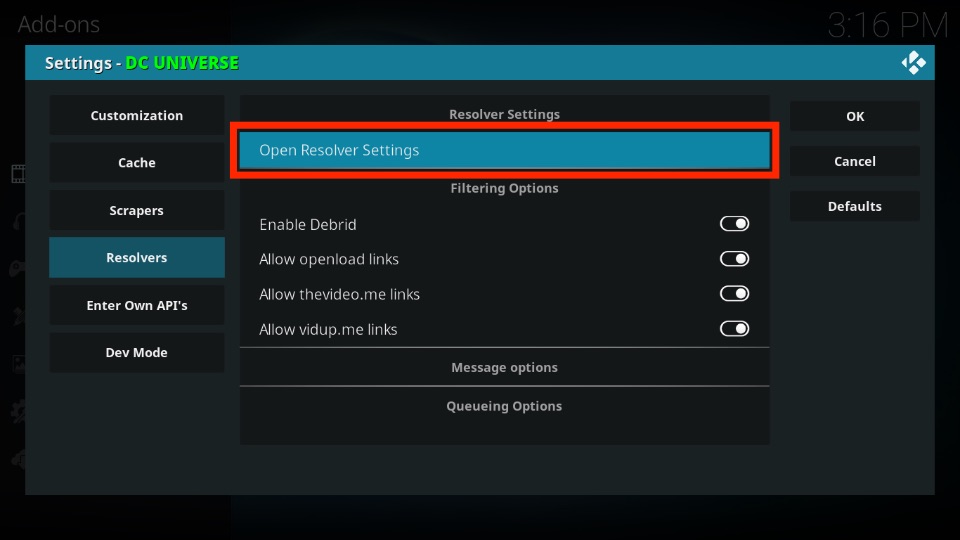
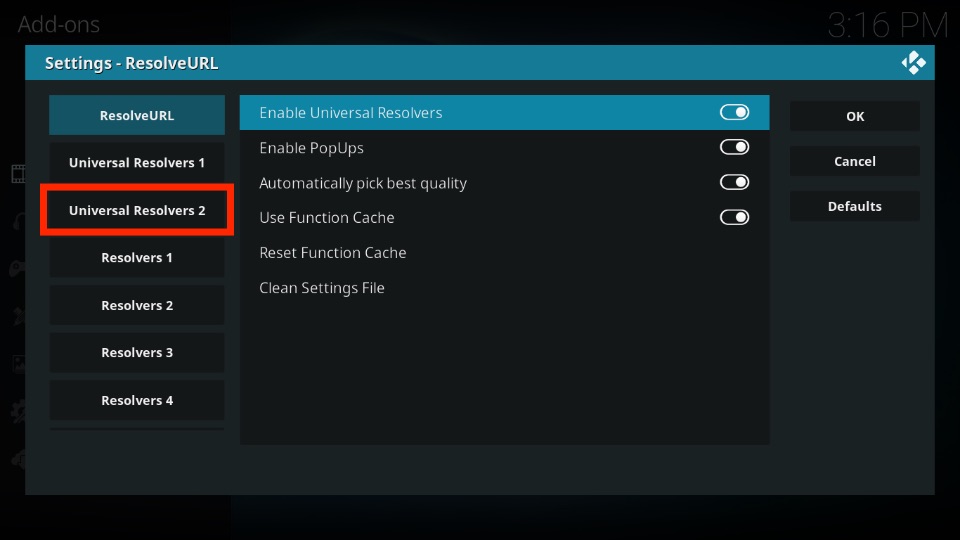
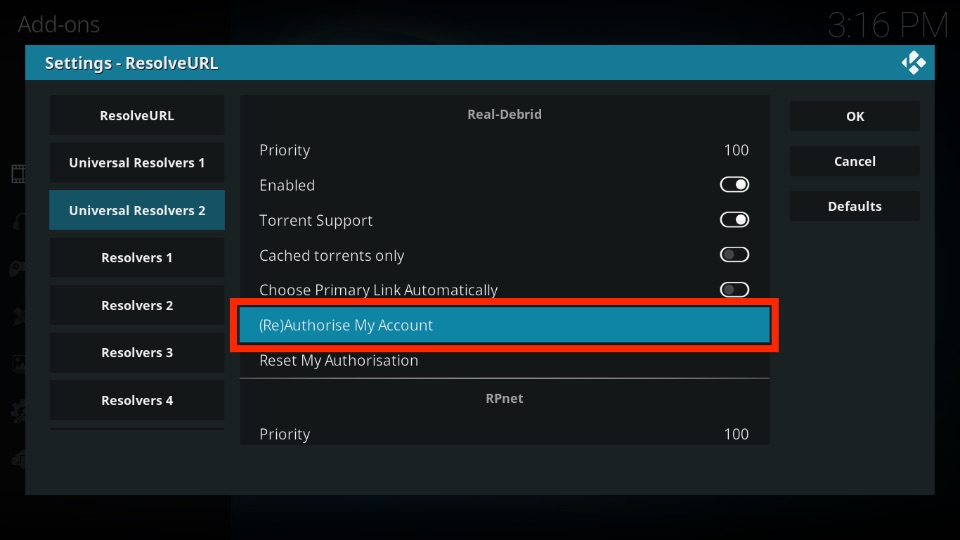
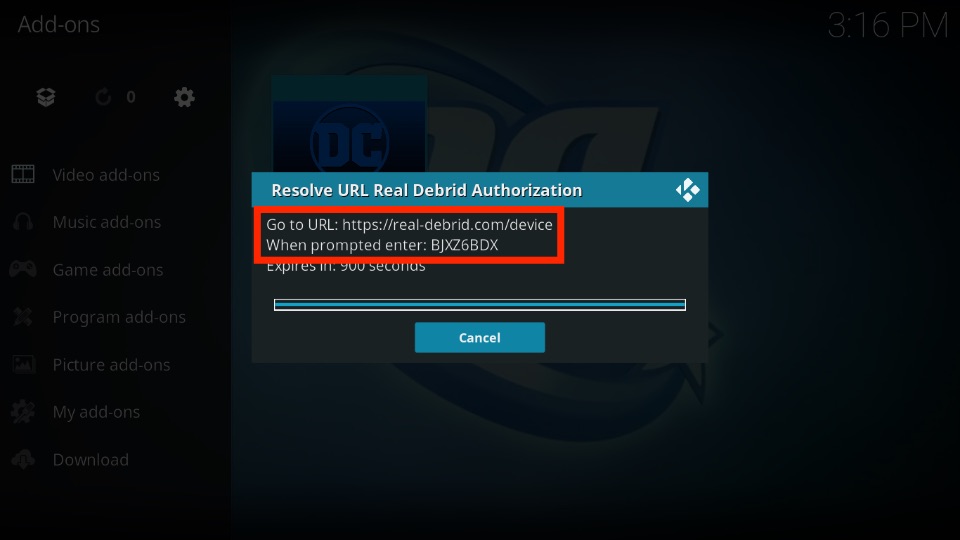
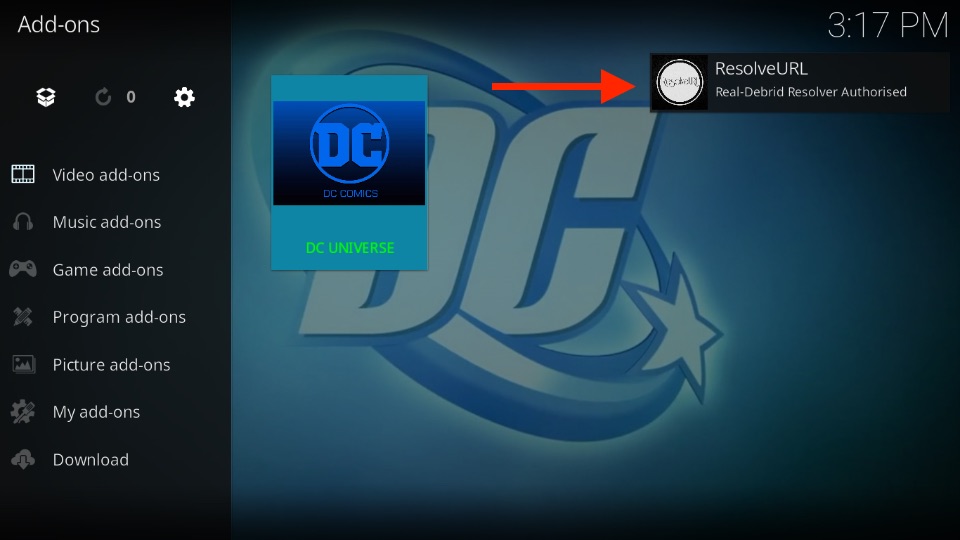


Leave a Reply