In this tutorial, I will show you how to install Chain Reaction Kodi addon. I use an Amazon Fire Stick with Kodi 19.5 in this tutorial. Still, you can install the Chain Reaction addon on all Kodi-compatible devices, like Windows PC, Mac, smartphones, tablets, Fire TV, NVIDIA Shield, and all Amazon Fire TV products (including the Fire TV Cube, FireStick Lite, and FireStick 4K).

What is Chain Reaction Kodi Addon?
The Chain Reaction is the rebranded version of the erstwhile Chain addon. You can install this addon from the popular Crew Repository. This Kodi add-on offers extensive entertainment, including the latest movies, trending TV series, documentaries, and a wide array of free content on both TV and online platforms.
The Chain Reaction Kodi addon scraps links from multiple external sources from the internet, ensuring high-quality viewing options for users. In addition to its broad content library, the Chain Reaction addon is designed for seamless navigation and user-friendly browsing.
It supports various video resolutions and regularly updates its database to provide users with the most current and relevant media. The Chain Reaction Kodi add-on offers a comprehensive streaming experience to users and is considered reliable.
Attention Kodi Users!
Governments and ISPs across the world monitor your online activities. If you use third-party Kodi addons, you should always use a good Kodi VPN and hide your identity so your streaming experience doesn’t take a bad turn. Currently, your IP is visible to everyone.
I use ExpressVPN, the fastest and most secure VPN in the industry. It is very easy to install on any device, including Amazon Fire TV Stick, PC, Mac, and Smartphones. Also, it comes with a 30-day money-back guarantee. If you don't like their service, you can always ask for a refund. ExpressVPN also has a special deal where you can get 4 months free and save 61% on the 2-year plan.
Read: How to Install and Use Best VPN for Kodi
Is Chain Reaction Kodi Addon Safe and Legal?
You can stream a lot of content from the Chain Reaction Kodi addon. However, its safety and legality are questionable. Users wonder about installing and using it because the Chain addon is available in the unofficial Crew Repository.
I analyzed the Crew Repository using the online Total Antivirus. The scan didn’t find anything suspicious about the Crew Repository. Here’s a screenshot of the scan.
However, the question of its legality remains. There are bound to be questions regarding the legality of any third-party Kodi addon as its content source cannot be verified, and it might be fetching links without proper licensing. Downloading and installing the Chain Kodi addon is 100% legal, but using the addon to stream or download content could be illegal.
It’s not just about streaming copyrighted content from illicit sources, which is breaking the law. It’s also about region-restricted content, licenses, and other factors that determine the legal status of any content from a third-party addon. Your government and ISP (internet service provider) are aware of your online activity, so if you stream content unavailable in your region, you could get in legal trouble.
Therefore, I recommend using ExpressVPN with Chain Reaction and other unofficial Kodi addons to ensure peace of mind. ExpressVPN masks your streaming activities from anyone who might be monitoring them.
How to Install Chain Reaction Addon on Kodi
The step-by-step instructions below allow you to install the Chain Reaction Kodi addon easily. To make it simpler, I have divided the instructions into three parts:
- Enabling unknown sources on Kodi
- Installing the Crew Repository
- Installing the Chains addon
Let’s get started.
Legal Disclaimer: This tutorial is purely educational. FireStickTricks.com doesn’t own, host, operate, resell, or distribute any streaming apps, addons, websites, IPTV or services. The page contains some unverified services, and we are not certain whether they hold legal licenses to distribute the content. FireStickTricks.com does not verify the legality of each app/service in all regions. Do your due diligence if you use any of the unverified apps/services, and stream only content that is available in the public domain. The end-user shall be solely responsible for the media accessed.
Part 1: Enable Unknown Sources on Kodi
First, we need to enable unknown sources in our Kodi settings. Without allowing unknown sources, we won’t be able to install the Crew Repository on our Kodi app. Here’s how you can enable unknown sources on Kodi.
1. Launch the Kodi app on your device and click on the settings gear in the top-left corner of your screen just below the Kodi logo.
2. On the next screen, click the System icon in the bottom-right corner.
3. Scroll down to the Add-ons tab in the left panel.
4. The option Unknown sources in the right panel is ‘off’ by default. Select it to toggle it on.
Part 2: Install Crew Repository
The next step is to install the Crew Repository. After that, we will install the Chain Reaction Kodi addon from the repository. Follow these steps to install the Crew Repo.
1. Press the back button on your FireStick remote (or other device) to return to the Kodi home screen. Then click on the settings again.
2. Click on the File manager icon on the top left.
3. On the next screen, scroll down and select Add source on either side of the screen.
4. A window will pop up. Click on the area labeled <None>.
5. On the next screen, enter https://team-crew.github.io in the input box and click OK.
Note: FireStickTricks.com doesn’t host or distribute any apps or addons. The Crew Repo is officially hosted using the URL provided.
6. Highlight the box labeled Enter a name for this media source and type crew. Click on the OK button.
7. Press the back button once to go to the Settings page. Select Add-ons.
8. Scroll down and click on Install from zip file.
9. You’ll receive a warning message. Click on the Yes button to continue.
10. Select crew.
11. Then, click the zip file.
12. After a few seconds, you’ll see a notification that reads The Crew Repo Add-on installed. Stay on this page for the next step.
Part 3: Install Chain Reaction Kodi Addon (Chain Reaction)
Finally, we can use the Crew Repository to download and install the Chain Reaction Kodi addon.
1. On the same Add-ons page, select Install from repository.
2. Then, scroll down and select The Crew Repo.
3. On the next screen, scroll down and select Video add-ons.
4. You’ll see all the video addons in the repository. Select Chain Reaction.
5. The Chains dashboard will open up. Click on the Install button in the bottom right.
6. The Chain Reaction Kodi addon will start downloading. After a few seconds, you’ll see a notification confirming that the Chain Reaction Add-on installed.
It’s done! You now have the Chain Reaction Lite Kodi addon installed on your device. In the next section, we will briefly overview the Chain Reaction Kodi add-on and how to set it up and use it.
Before you start streaming with Kodi Addons or Builds, I would like to warn you that everything you stream on Kodi is visible to your ISP and Government. This means, streaming copyrighted content (free movies, TV shows, live TV, and Sports) might get you into legal trouble.
Thankfully, there is a foolproof way to keep all your streaming activities hidden from your ISP and the Government. All you need is a good VPN for Kodi. A VPN will mask your original IP which is and will help you bypass Online Surveillance, ISP throttling, and content geo-restrictions.
I personally use and recommend ExpressVPN, which is the fastest and most secure VPN. It is compatible with all kinds of streaming apps and devices.
NOTE: We do not encourage the violation of copyright laws. But, what if you end up streaming content from an illegitimate source unintentionally? It is not always easy to tell the difference between a legit and illegal source.
So, before you start streaming on Kodi, here's how to get VPN protection in 3 simple steps.
Step 1: Get the ExpressVPN subscription HERE. It comes with a 30-day money-back guarantee. Meaning, you can use it free for the first 30-days and if you are not satisfied with the performance (which is highly unlikely), you can ask for a full refund.
Step 2: Click HERE to download and install the ExpressVPN app on your streaming device. If you are using a FireStick, I have given the exact steps starting with Step 4 below.
Step 3: Click the Power icon to connect to a VPN server. That's all. Your connection is now secure with the fastest and best VPN for Kodi.
The following are the steps to install Kodi VPN on your Fire TV devices. If you have other streaming devices, follow Step 1-3 above.
Step 4: Subscribe to ExpressVPN HERE (if not subscribed already).
Step 5: Go to Fire TV Stick home screen. Click Find followed by Search option (see image below).
Step 6: Type Expressvpn in the search bar and select when it shows up.
Step 7: Click Download.
Step 8: Open the ExpressVPN app and Sign in using the email ID and password that you created while buying the ExpressVPN subscription.
Step 9: Click the Power icon to connect to a VPN server. That’s all. Your FireStick is now secured with the fastest VPN.
How to Use Chain Reaction Kodi Addon on FireStick
Navigating the Chain Kodi add-on on FireStick is straightforward, and it is also easy to use on other Kodi-compatible devices. You don’t need to be a pro to get the most out of the Chain add-on. It looks like the developers have put a lot of effort into making it an addon that is easy to understand and browse. The folders are organized well, and the fonts and colors are easy to read and not too distracting.
Follow the guide to understand the workings of the Chain addon better.
Let’s start on the Kodi home page. Go to Kodi’s home screen and then Add-ons.
Click the Chain Reaction addon on the right under the Video Add-ons section.
Select Close.
After a few seconds, you’ll land on the Chain addon’s home screen. Here, you’ll see all the available folders and their names.
To set up Trakt or Real Debrid, click Tools on the main screen of the addon.
You may now select Trakt and Debrid on this popup.
Wrapping Up
This post demonstrated how to install the Chain Reaction Lite Kodi addon, an excellent source for watching on-demand movies and shows. With its user-friendly interface and extensive library, Chain Reaction Lite is an excellent addition for those looking to expand their Kodi streaming options. If you have any issues while installing or using the addon, leave your questions in the comment section, and I will respond as soon as possible.
Related:
- How to Install Scrubs Kodi Addon
- How to Install Shadow Kodi Addon
- How to Install Three Now Kodi Addon
- How to Install Moria Kodi Addon

Suberboost Your FireStick with My Free Guide
Stay Ahead: Weekly Insights on the Latest in Free Streaming!
No spam, ever. Unsubscribe anytime.
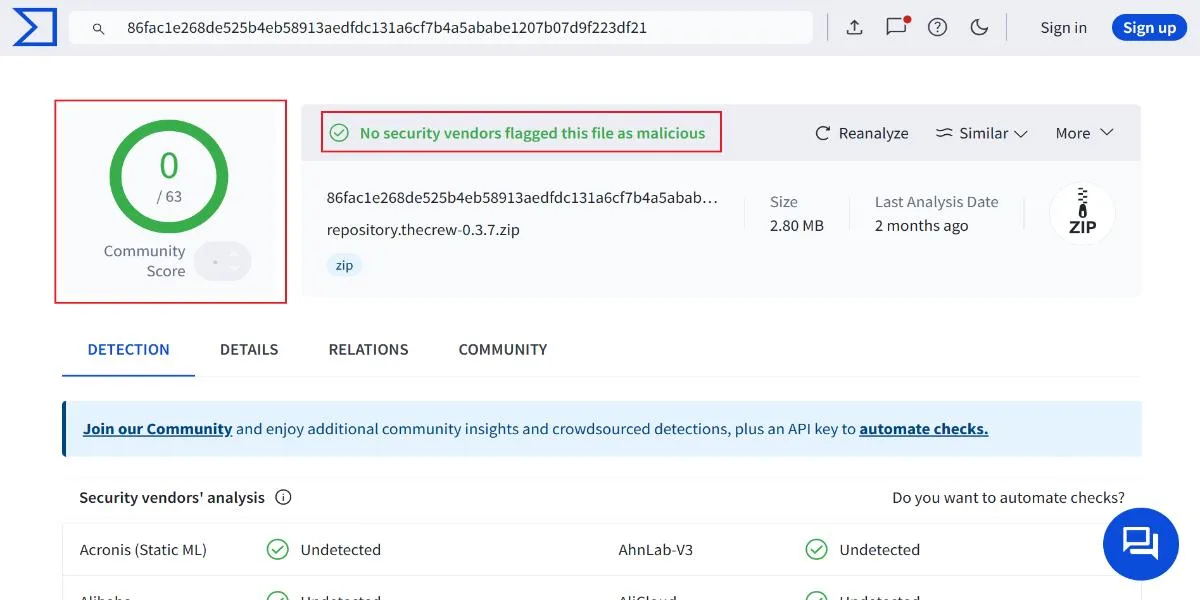

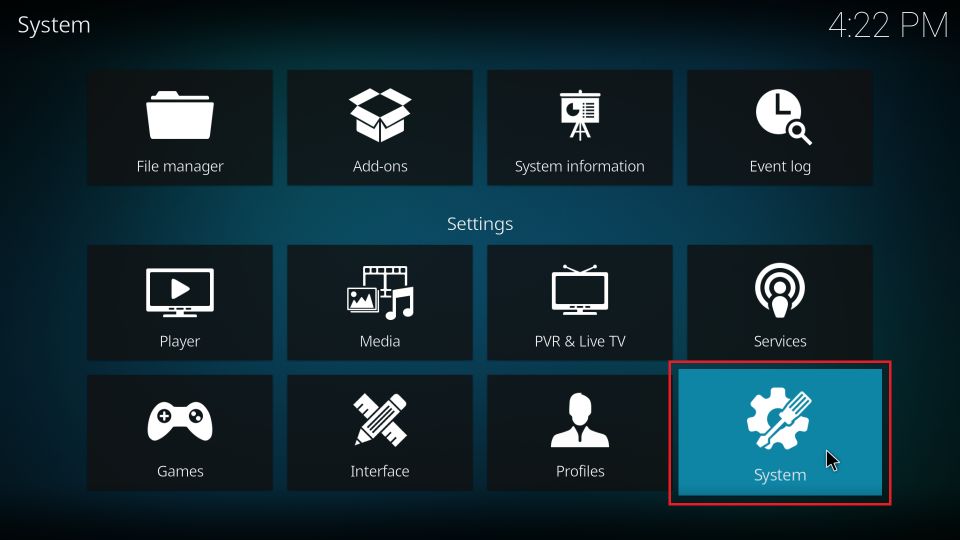
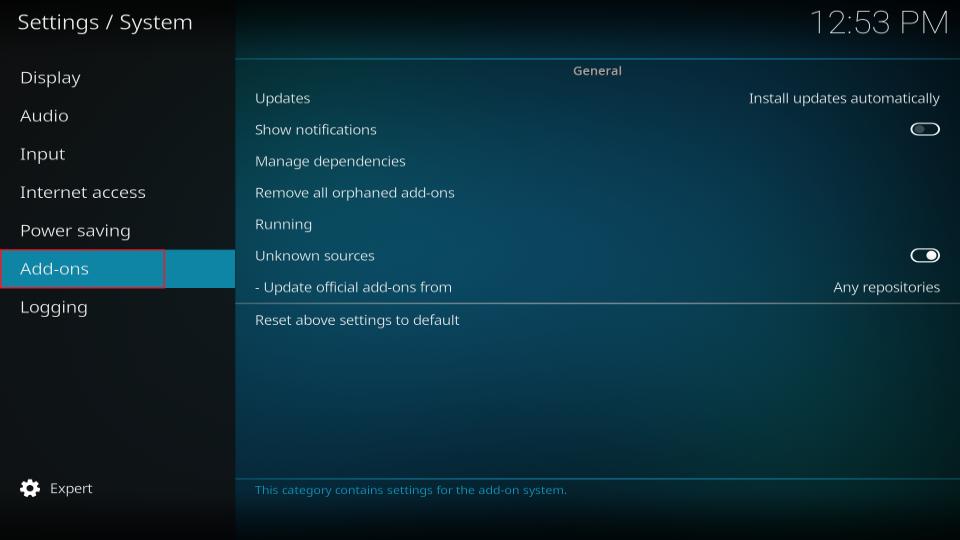
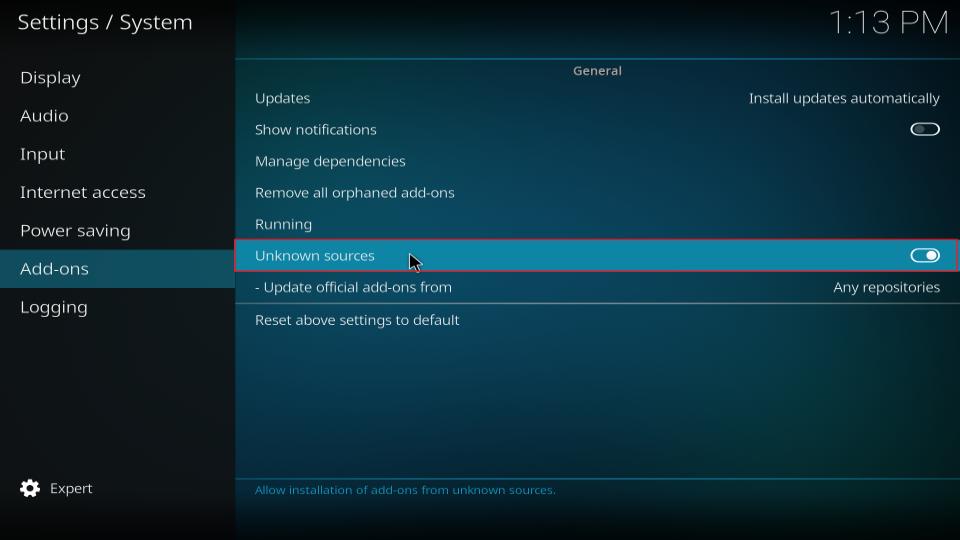
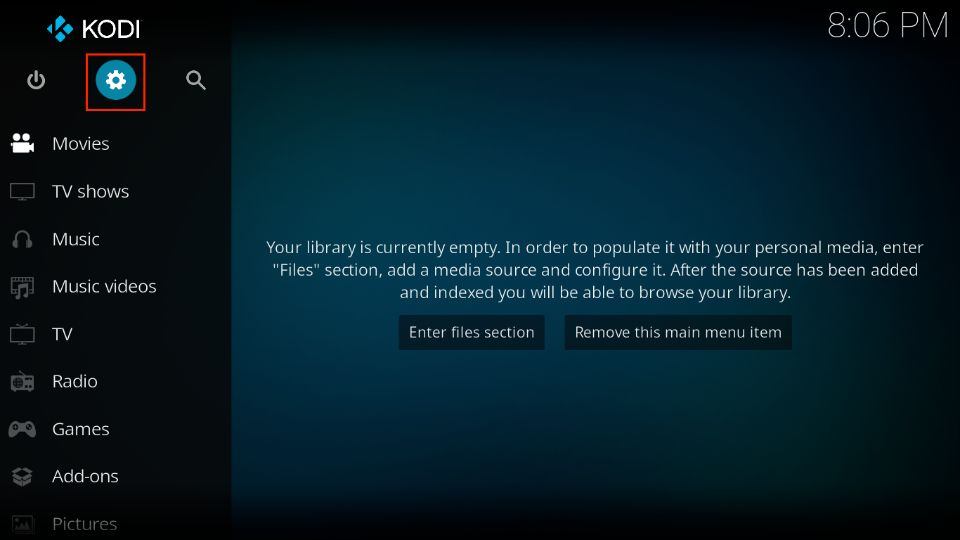
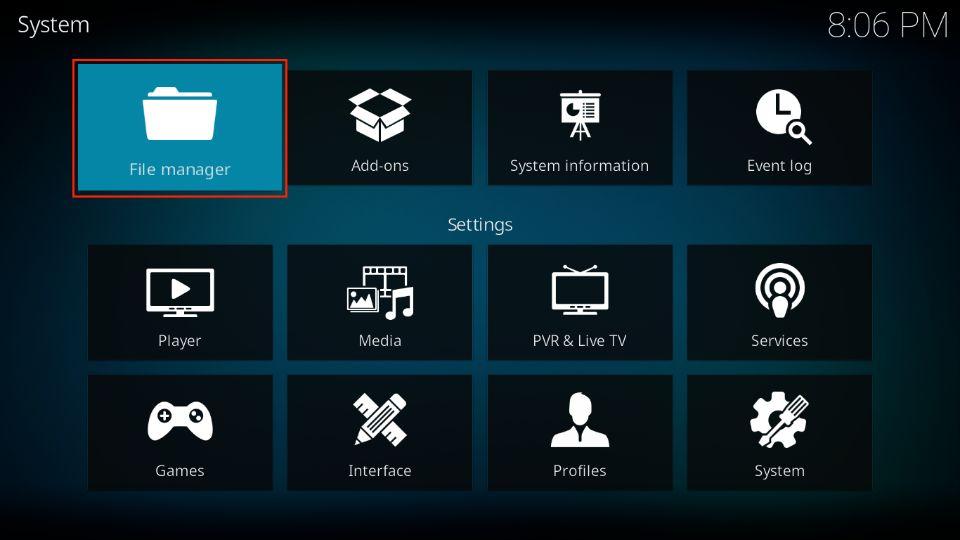
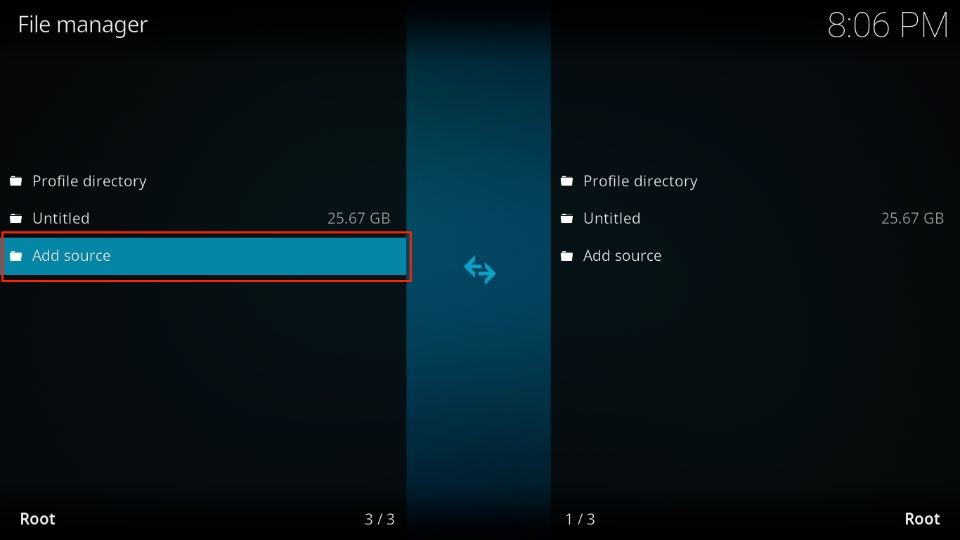
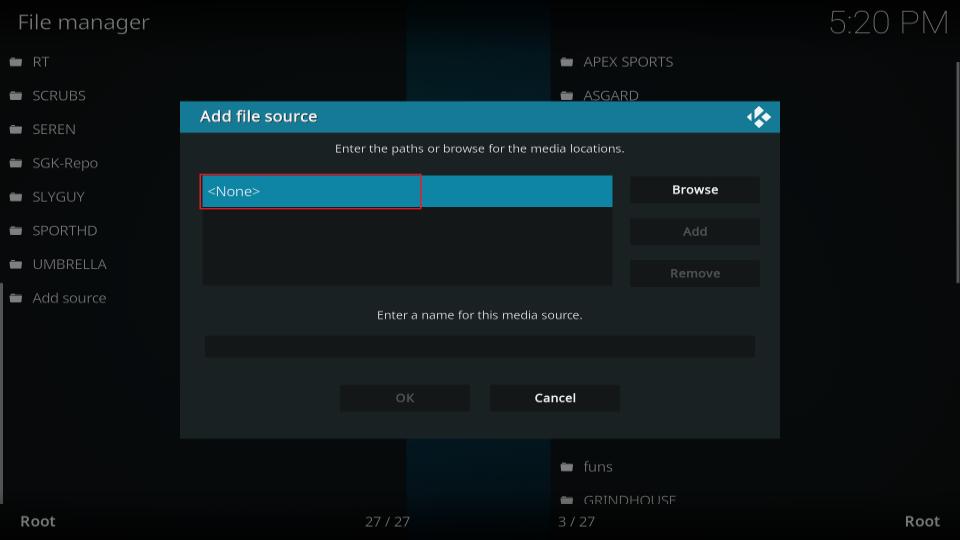
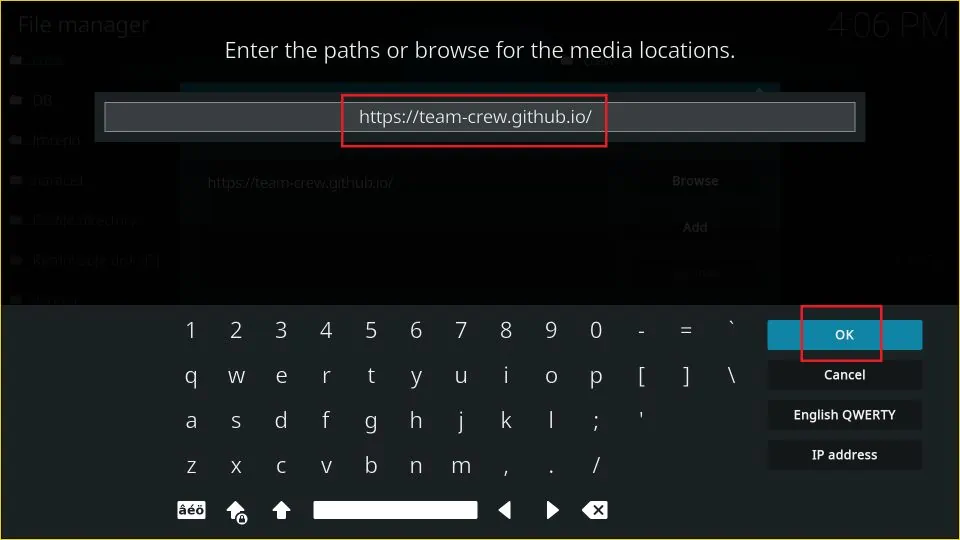
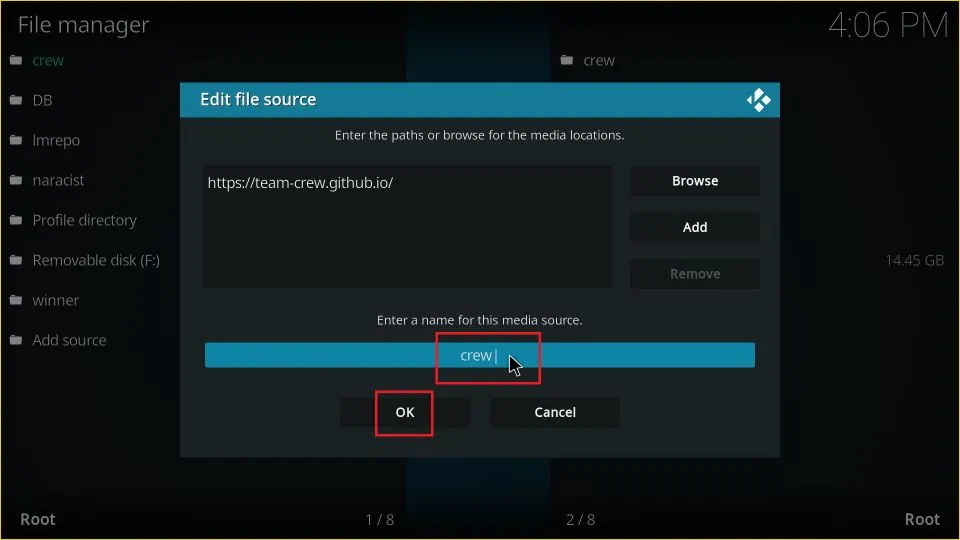
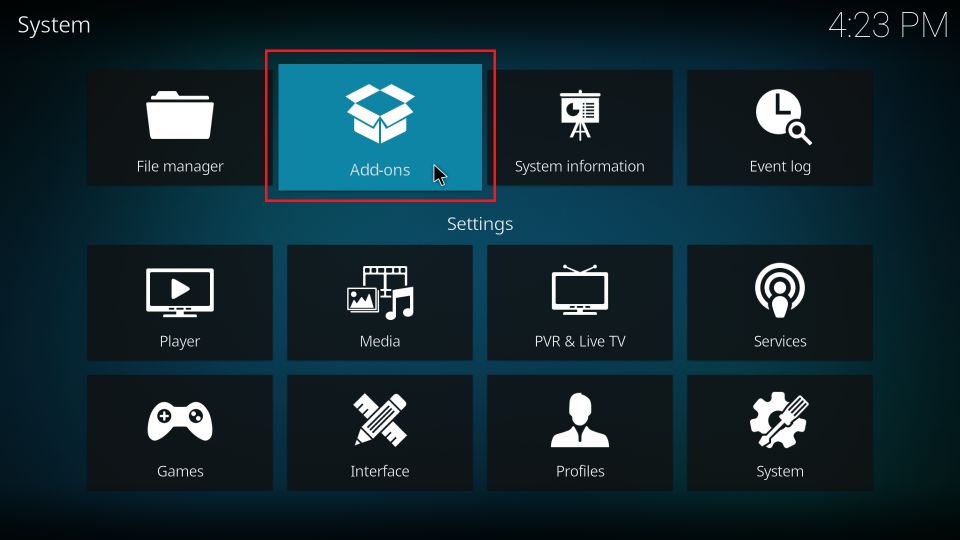
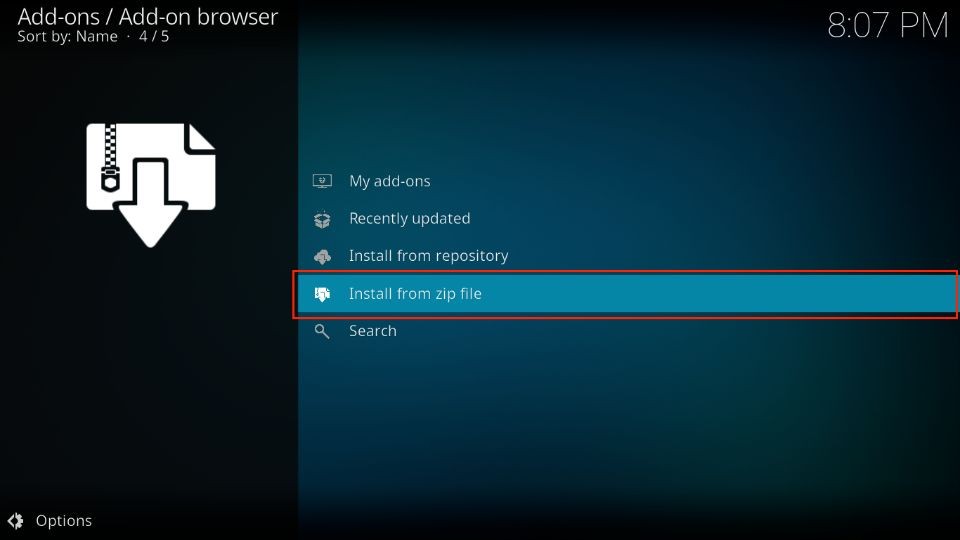
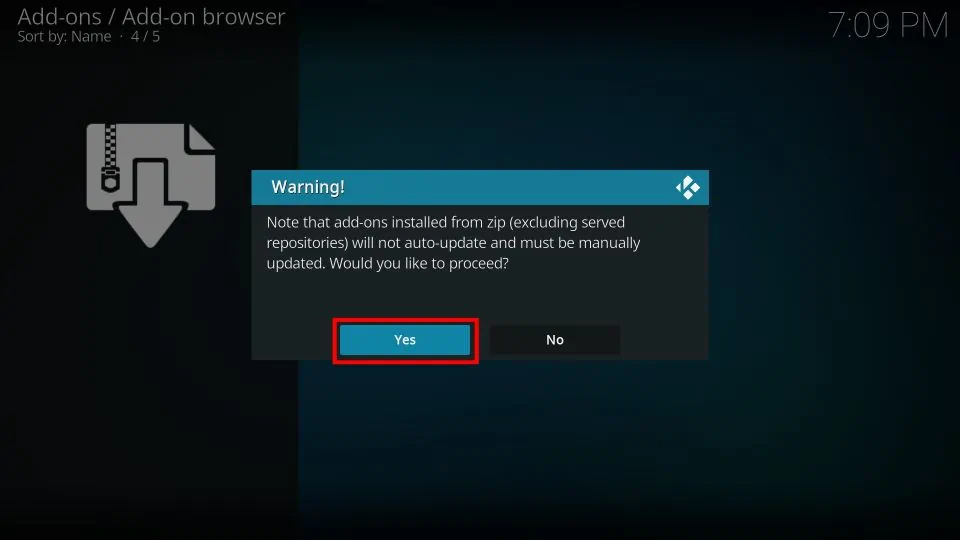
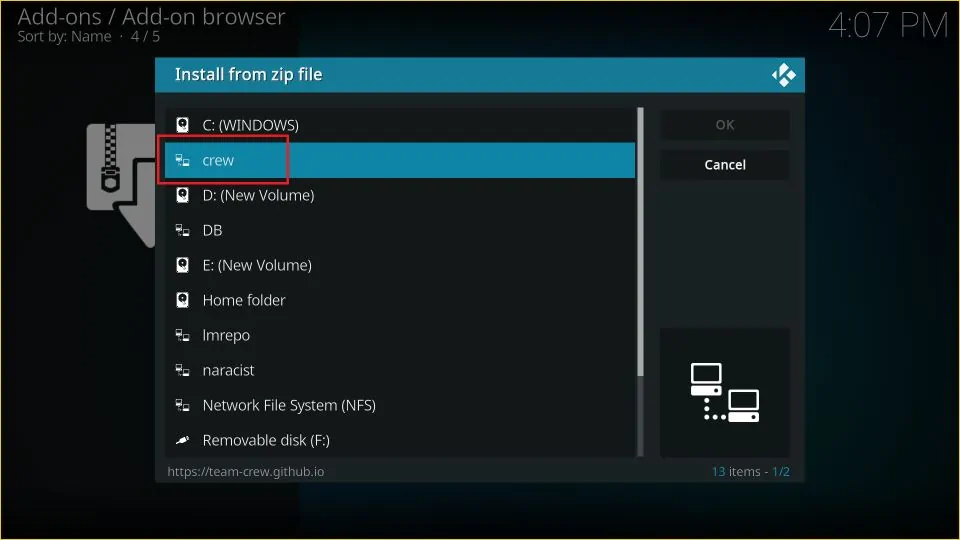
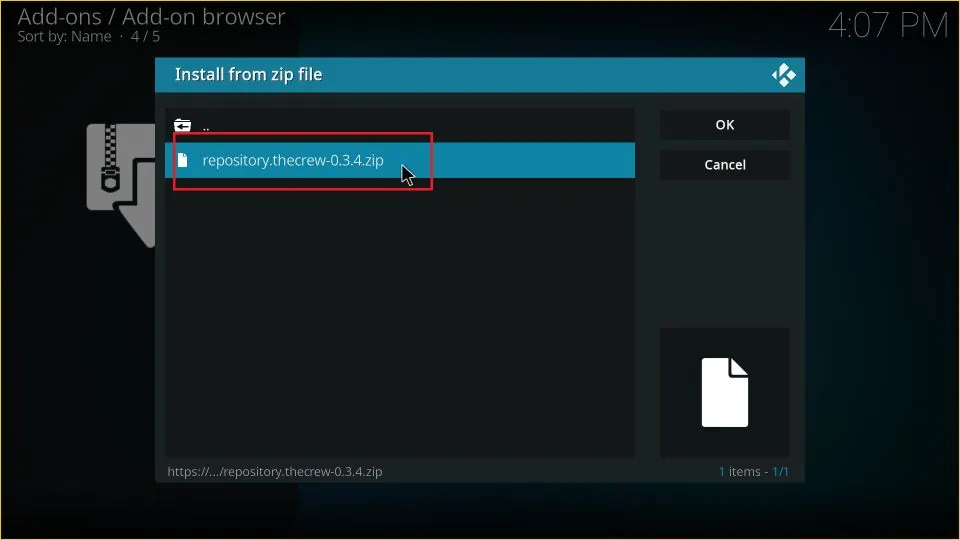
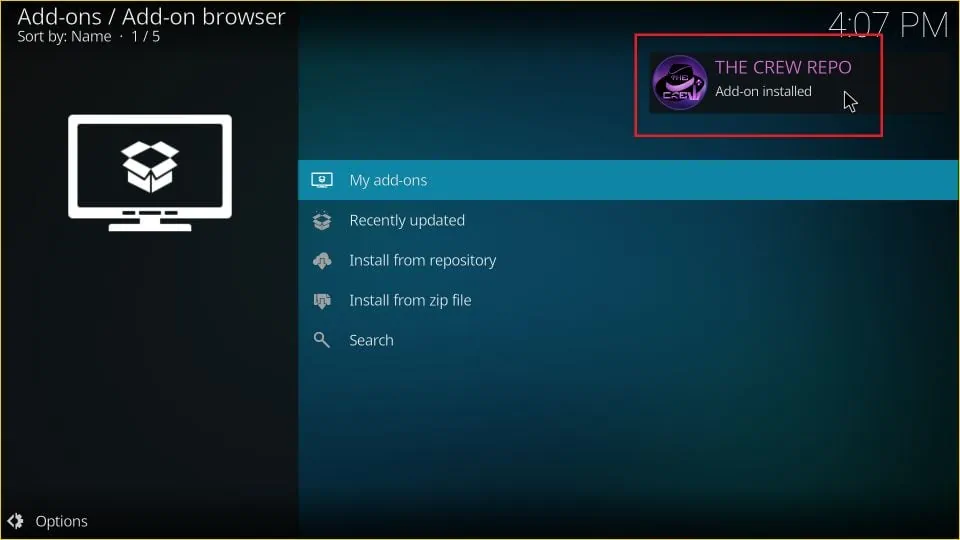
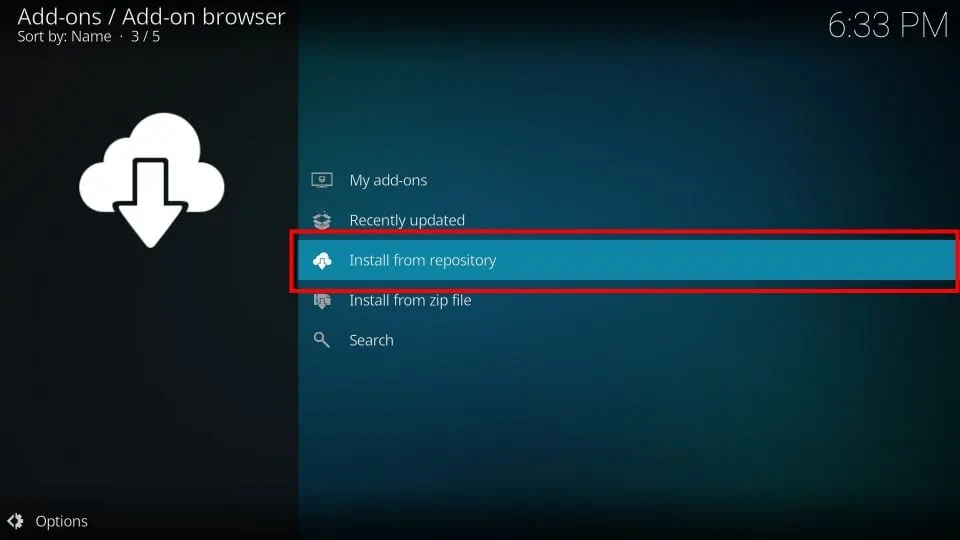
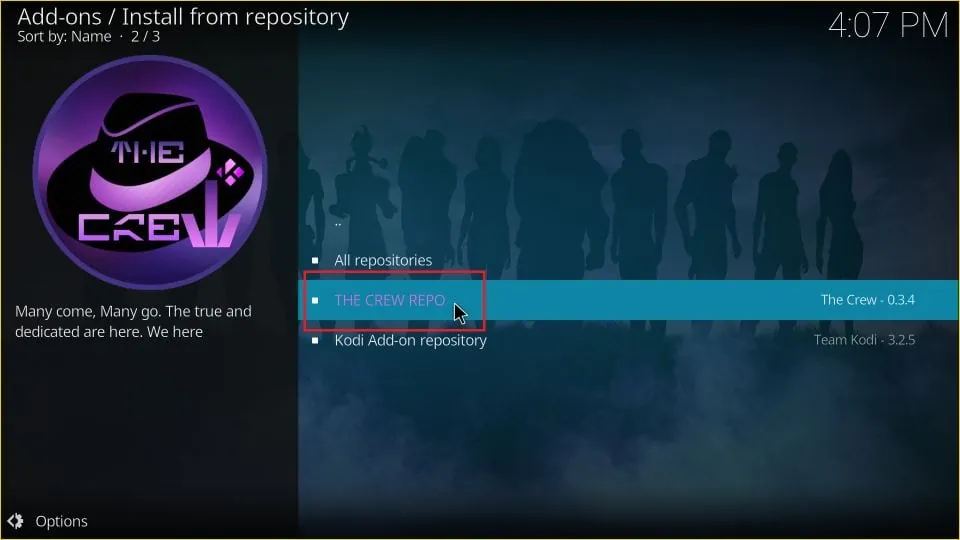
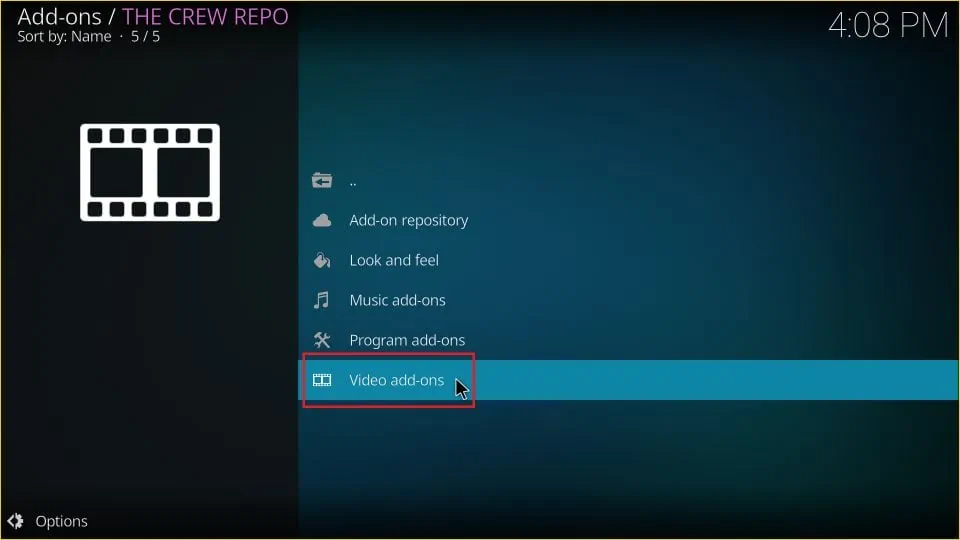
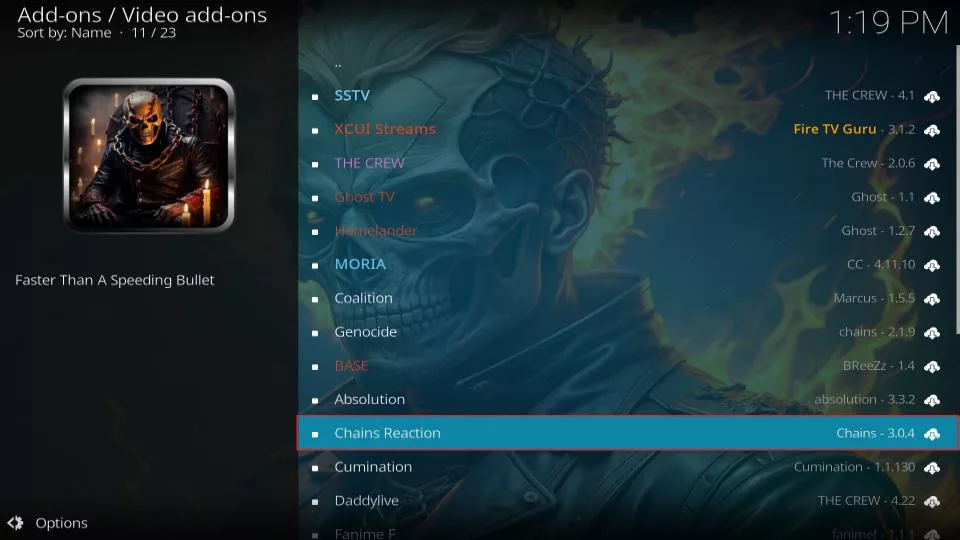
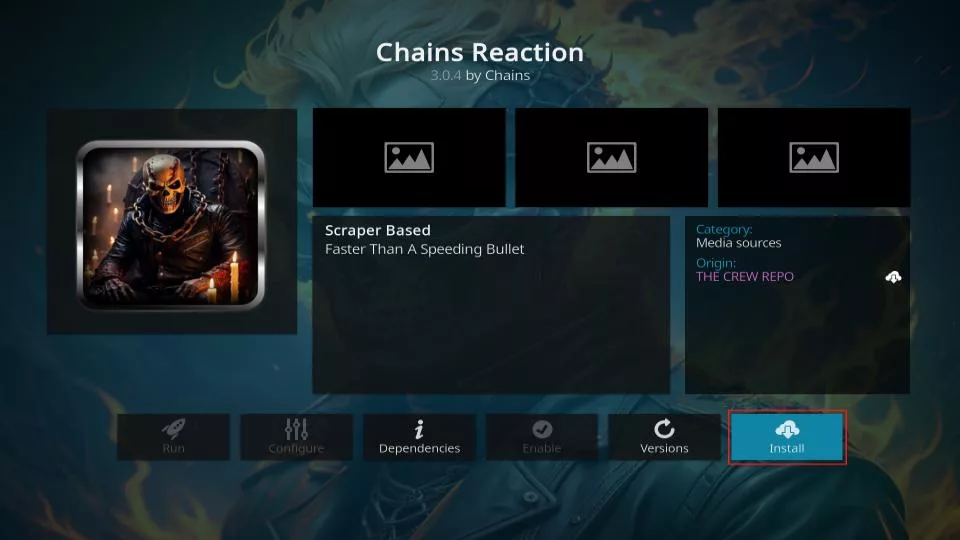
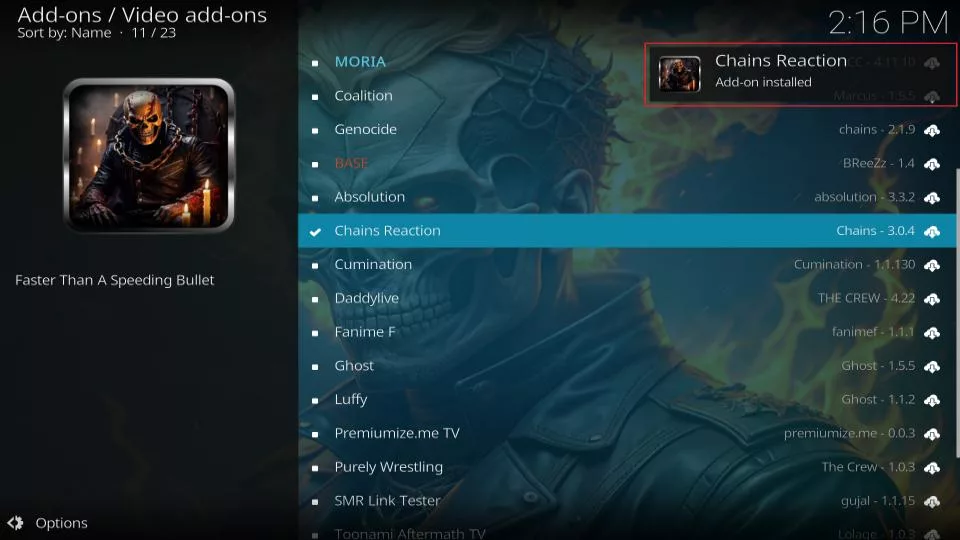






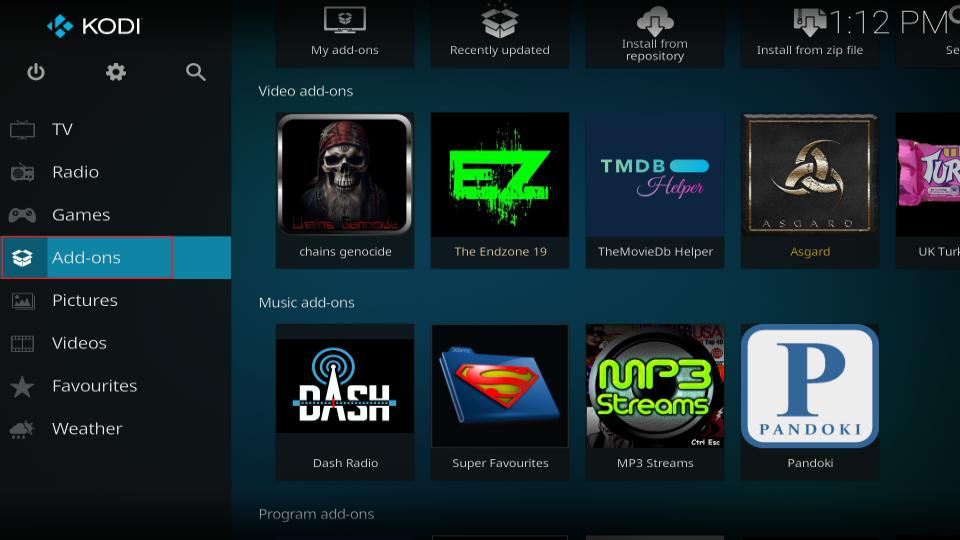
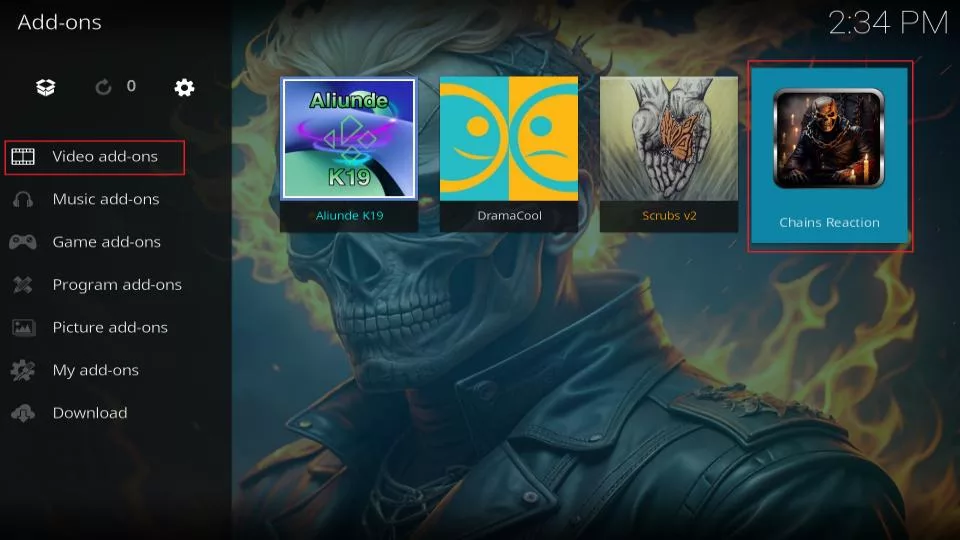
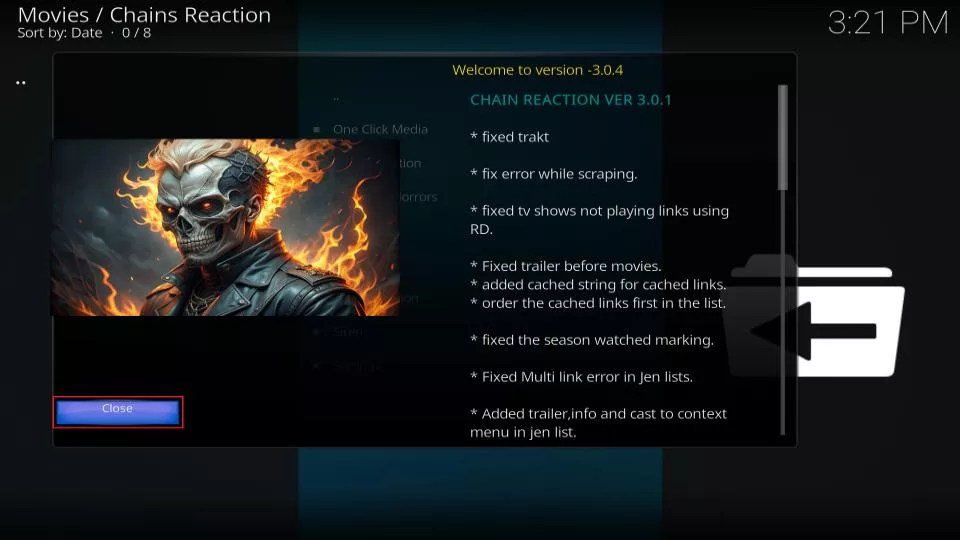
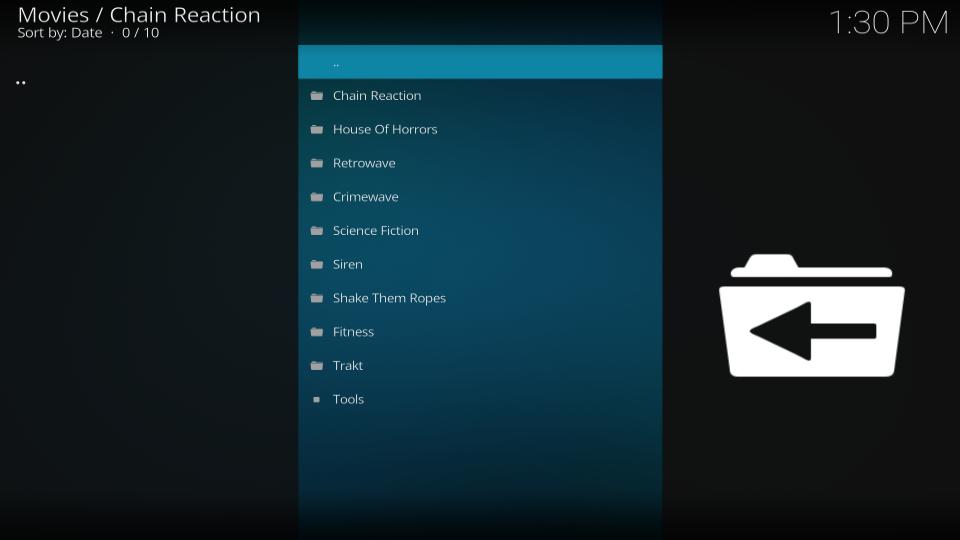
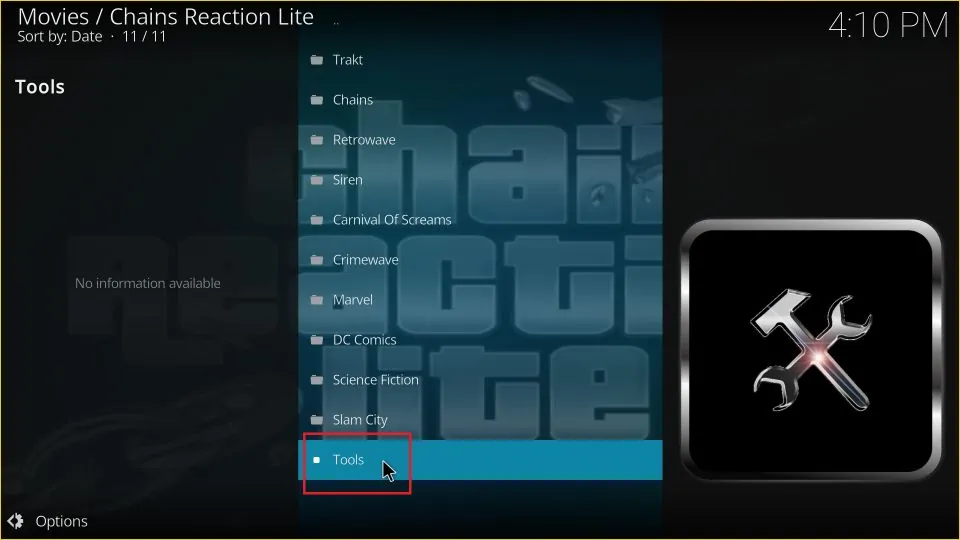
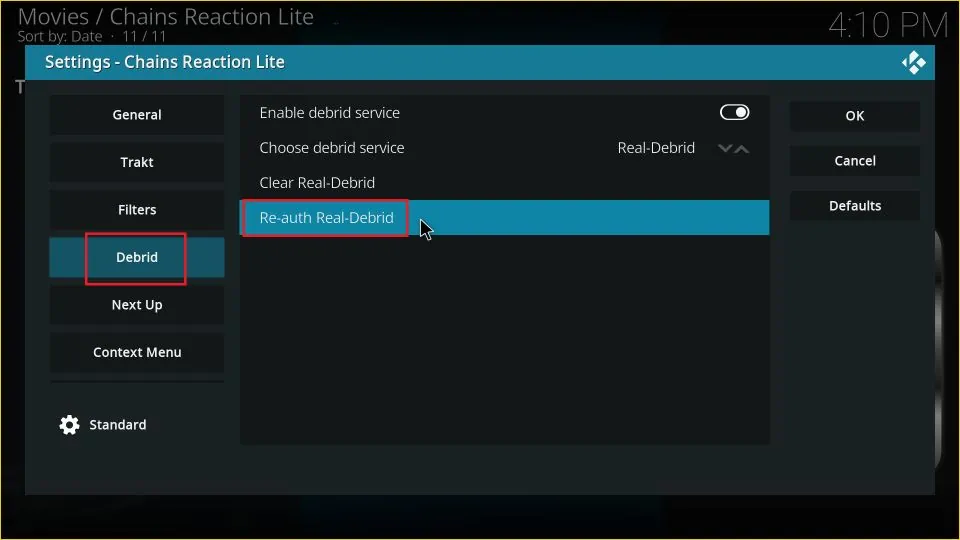


Leave a Reply