I will show you how to install the Genocide Kodi addon in this post. This article is relevant to all eligible Kodi devices, including FireStick, Nvidia Shield, Windows PC, Android phones, Macs, and more. I’m using Kodi 19.5 on FireStick Lite for demonstration. In this article, I’ll take you on the journey of installing Genocide, using it, discussing its safety & legality, and everything in between. So, let’s dive in.
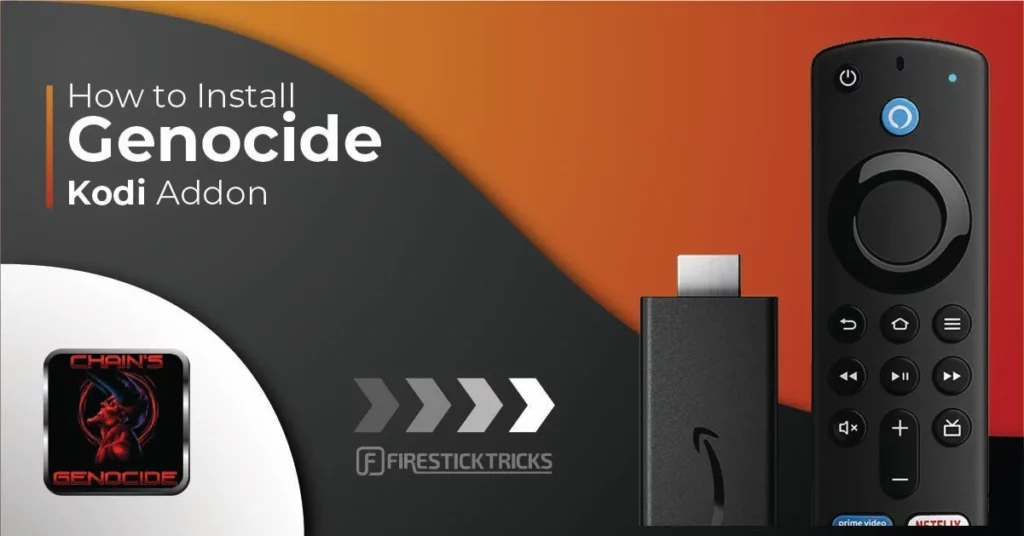
What Is Genocide?
Genocide is an all-in-one Kodi addon made by a developer called Genocide. It is available on THE CREW REPO.
People love Genocide because of its versatility. You name it, and you will find it: movies, TV shows, concerts, and standup comedy—all sorts of entertainment content is available on the Genocide Kodi addon.
Genocide’s robust scrapers give you access to everything available for free online.
However, you can add premium hosters like Real Debrid to boost your entertainment experience.
Genocide features a simple, neat, and clean user interface. All the sections have relevant sub-sections, so you can easily browse them with no issues.
Also, it includes a powerful search function to find any content you like within a snap. Overall, Genocide has all the ingredients to be one of the best Kodi addons available at THE CREW REPO.
Attention Kodi Users!
Governments and ISPs worldwide monitor your online activities. If you use third-party Kodi addons, you should always use a reliable Kodi VPN to hide your identity and prevent issues with your streaming experience. Currently, your IP is visible to everyone.
I use ExpressVPN, the fastest and most secure VPN in the industry. It is very easy to install on any device, including Amazon Fire TV Stick, PC, Mac, and Smartphones. It also includes a 30-day money-back guarantee. If you're not satisfied with their service, you can request a refund. ExpressVPN is offering a special NEW YEAR deal: get 4 months free and save 78% on the 2-year plan.
Install and Use Best Kodi VPN | Why you must use a VPN at all times
Is Genocide Safe & Legal?
Let’s discuss the safety first. Genocide is available on one of the most popular repos, THE CREW REPO. I used Genocide and found nothing that may lead to any safety issues.
However, this doesn’t prove that the Genocide Kodi addon is 100% safe. But I did check the zip file of THE CREW REPO on a famous virus checker website, and the results were quite surprising. Not even a Single vendor has flagged it as malicious. Here’s the screenshot of the result:
We are also unsure about the legality of the content on Genocide because we do not have enough resources to determine whether the content available on it is legal.
In conclusion, I would like to say that connect to a VPN when using a third-party app/addon. I recommend ExpressVPN as it keeps your data safe and turns you anonymous when you turn it on.
How to Install Genocide Kodi Addon
To install Genocide on your Kodi app, you must do two things beforehand: enable the unknown sources feature on Kodi and install THE CREW REPO. Then, we will install the add-on. I have broken down the process into separate parts so you can easily follow without getting stuck or overwhelmed. So, here’s how to do it:
Legal Disclaimer: This guide is for informational purposes only. FireStickTricks.com does not own, host, operate, resell, or distribute any apps, services, or content mentioned. Some services discussed may be unverified, and FireStickTricks.com cannot confirm their legal status in every region. Users are responsible for ensuring that any content they access complies with applicable laws.
Part 1: Allow Unknown Sources on Kodi
By default, Kodi doesn’t allow you to add third-party repos/addons/builds/wizard for safety purposes. In this part, I’ll show you how to enable unknown sources on Kodi so you can easily add THE CREW REPO and install Genocide. Without further ado, let’s jump in:
1. Open Settings by selecting the Gear button on Kodi’s home screen.
2. Go to the System tile.
3. Roll down and select Add-ons from the left-hand side panel. Scroll down and turn on Unknown sources on the right.
4. Kodi will send you a warning prompt regarding safety; click Yes to continue.
Part 2: Install The Crew Repository
Genocide is available at the famous THE CREW REPO. In this part, I’ll show you how to load THE CREW REPO on your Kodi app so you can easily access and install Genocide.
1. Select Settings in the top left of your Kodi home window.
2. Click File manager.
3. Select the Add source option.
Note: Can’t locate Add source due to the populated File Manager list? Scroll down.
4. Select <None> on this popup.
5. Type the official path/URL of THE CREW REPO https://team-crew.github.io and click OK.
Note: We aren’t affiliated with THE CREW REPO. I have only mentioned the URL that leads to the repository’s official source.
6. Highlight the field, Enter a name for this media source.
7. Enter The Crew and click the OK button to save the name.
Note: You can set any name for THE CREW REPO, but I recommend The Crew.
8. Click on the OK button to save changes.
9. Go back to the Settings page and select Add-ons.
10. Open Install from zip file.
11. Click Yes to get past the warning pop-up sent by Kodi.
12. Select the name of the repo you chose. It is The Crew (in my case) on this window.
13. Pick repository.thecrew-X.X.X.zip.
Note: X.X.X has replaced the version of THE CREW REPO. The version number is 0.3.4, but it can change in the future.
14. Kodi will notify you on successful installation with a message – THE CREW REPO Add-on installed.
Part 3: Install Genocide
Here’s how you can install the Genocide addon on your Kodi app:
1. Go to Kodi Settings > Add-ons and select Install from repository.
2. Open THE CREW REPO.
3. Open Video add-ons.
4. Choose Genocide in the following window.
5. On the Genocide dashboard, select Install.
6. Wait for Genocide to download and install on Kodi.
7. A notification will appear on the top right corner of the screen, Genocide Add-on installed.
You have now installed Genocide Kodi Addon.
Before you start streaming with Kodi Addons or Builds, I would like to warn you that everything you stream on Kodi is visible to your ISP and Government. This means, streaming copyrighted content (free movies, TV shows, live TV, and Sports) might get you into legal trouble.
Thankfully, there is a foolproof way to keep all your streaming activities hidden from your ISP and the Government. All you need is a good VPN for Kodi. A VPN will mask your original IP which is and will help you bypass Online Surveillance, ISP throttling, and content geo-restrictions.
I personally use and recommend ExpressVPN, which is the fastest and most secure VPN. It is compatible with all kinds of streaming apps and devices.
NOTE: We do not encourage the violation of copyright laws. But, what if you end up streaming content from an illegitimate source unintentionally? It is not always easy to tell the difference between a legit and illegal source.
So, before you start streaming on Kodi, here's how to get VPN protection in 3 simple steps.
Step 1: Get the ExpressVPN subscription HERE. It comes with a 30-day money-back guarantee. Meaning, you can use it free for the first 30-days and if you are not satisfied with the performance (which is highly unlikely), you can ask for a full refund.
Step 2: Click HERE to download and install the ExpressVPN app on your streaming device. If you are using a FireStick, I have given the exact steps starting with Step 4 below.
Step 3: Click the Power icon to connect to a VPN server. That's all. Your connection is now secure with the fastest and best VPN for Kodi.
The following are the steps to install Kodi VPN on your Fire TV devices. If you have other streaming devices, follow Step 1-3 above.
Step 4: Subscribe to ExpressVPN HERE (if not subscribed already).
Step 5: Go to Fire TV Stick home screen. Click Find followed by Search option (see image below).
Step 6: Type Expressvpn in the search bar and select when it shows up.
Step 7: Click Download.
Step 8: Open the ExpressVPN app and Sign in using the email ID and password that you created while buying the ExpressVPN subscription.
Step 9: Click the Power icon to connect to a VPN server. That’s all. Your FireStick is now secured with the fastest VPN.
How to Use Genocide Kodi Addon
Done installing Genocide? Let me walk you through the addon.
Open the Add-ons tab from Kodi’s home screen.
When you open the addon, you will see a popup. Press Esc to close it.
You can see the main screen of Genocide and the following categories:
- Search
- Trakt
- Movies
- TV Shows
- Factual
- Multiverse
- Concerts
- Standup Comedy
- Genocide Live
- Your History
- Last Played
- Tools
To search for a movie or TV show on Genocide, select Search.
Then, pick the option to search for a movie or TV show.
To browse movies on Genocide, select Movies.
You’ll see sub-sections like Theatre Movies, Trending Movies, Movie Database, and more. Click on a sub-section to see the relevant content inside it.
Open the Shows category to browse TV series.
You’ll see sub-categories like trending shows, new episodes, and more.
Choose a sub-section to browse the relevant content inside it. For example, I am choosing Trending.
Finally, there is the Tools section.
This section includes all the settings of Genocide. Please do not change anything unless you know what you are doing.
Feel free to explore all the special sections of Genocide, as they are free and do not require payment.
How to Set Up Real Debrid with Genocide
By default, Genocide is equipped with high-quality free scrapers, enabling users to watch their favorite TV shows and movies without additional cost. However, free services often have limitations, such as slower speed and unavailability of high-definition links. And that’s where you need to connect your Real Debrid account with Genocide. On Genocide, you can connect to premium link providers like Real Debrid. Here’s a detailed article all about Real Debrid.
Visit the official website of Real Debrid to learn more about available subscriptions. Did you get the subscription? Here are the steps to configure Real Debrid with Genocide:
1. On the Genocide home screen, open Tools at the end of the list.
2. Select SETTINGS: Accounts.
3. Select Accounts.
4. Select Authorize under Real Debrid Section.
5. Enter this authorization code to real-debrid.com/device on your computer/PC/tablet.
Note: You may need to log in to your Real-Debrid account if required.
That’s it! Your Real Debrid account is now set up with the Genocide Kodi addon.
Wrapping Up
To watch free movies, TV shows, stand-up comedy, and more, Genocide is one of your best bets on Kodi. It is a prime example of a one-stop shop for all entertainment needs. This post demonstrated how to install the Genocide Kodi addon. If you have any queries or suggestions related to Genocide, please let me know through the comments section.
Related:
- Install Base 19 Kodi Addon
- How to Install The Endzone Kodi Addon
- How to Install Shadow Kodi Addon
- How to Install POV Kodi Addon

Suberboost Your FireStick with My Free Guide
Stay Ahead: Weekly Insights on the Latest in Free Streaming!
No spam, ever. Unsubscribe anytime.
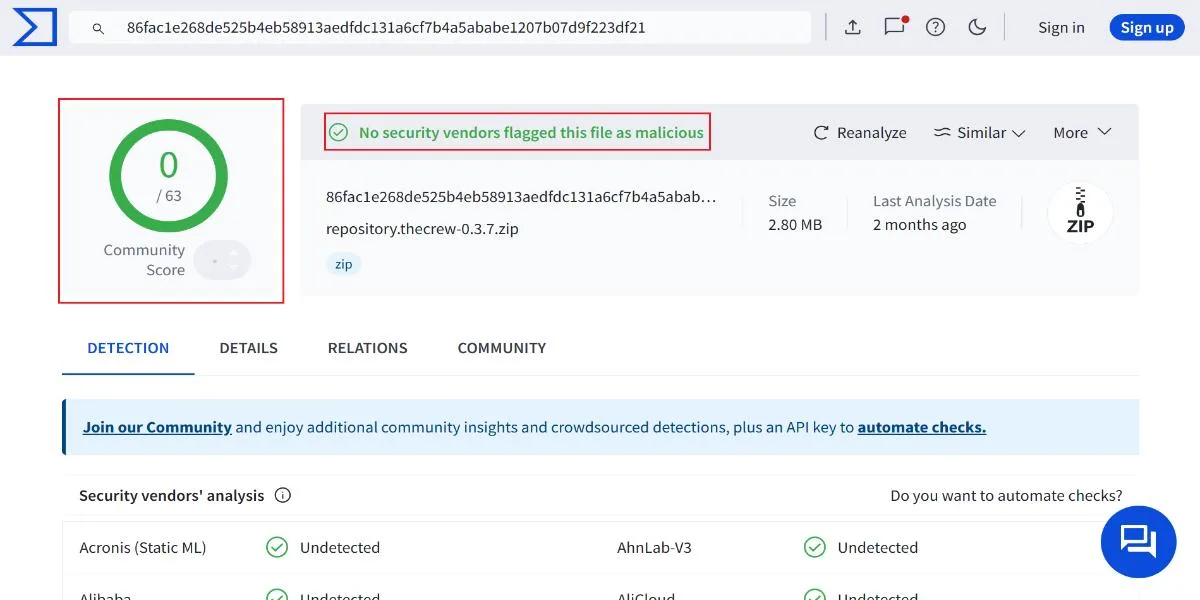

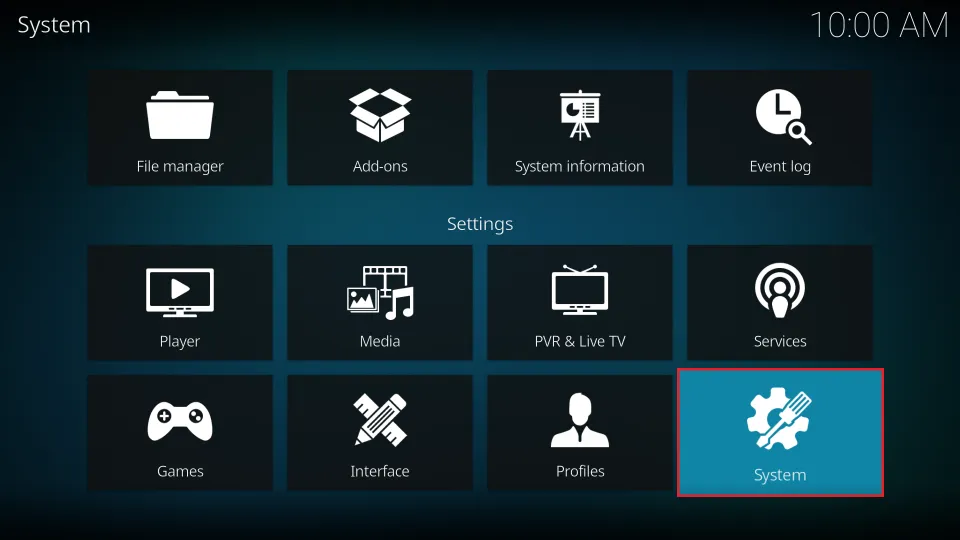

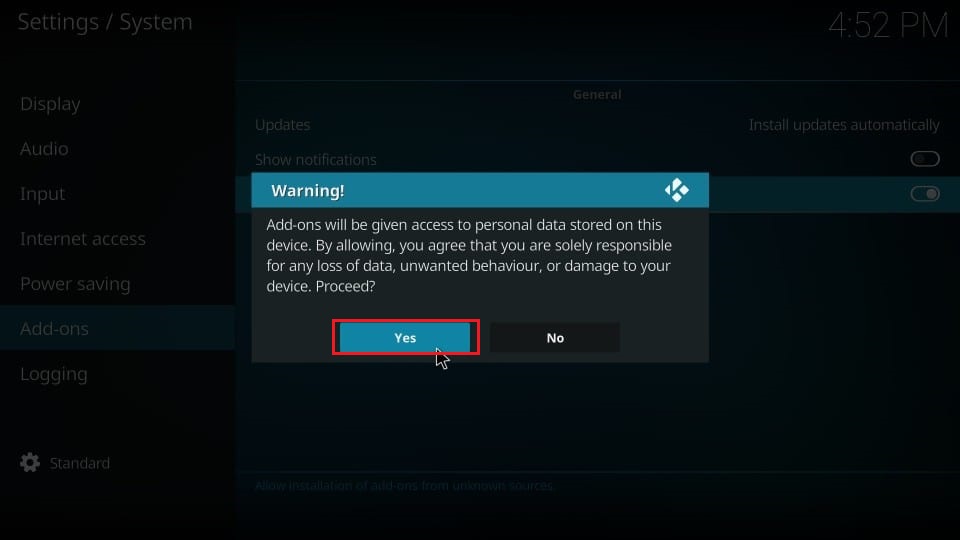
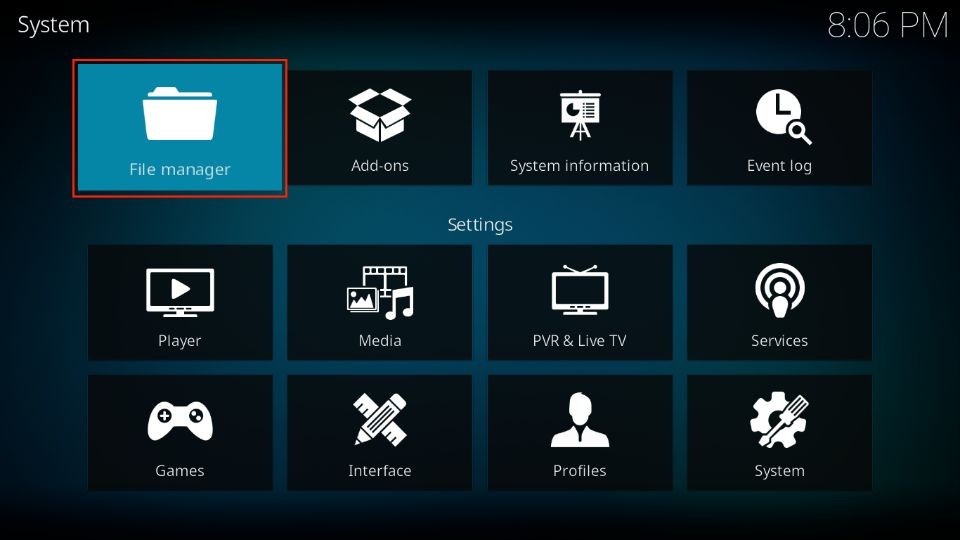
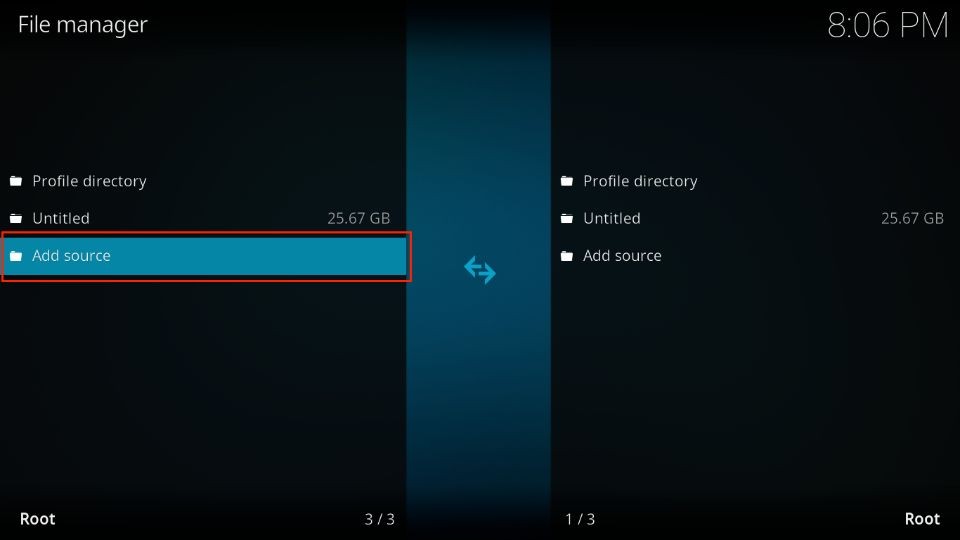

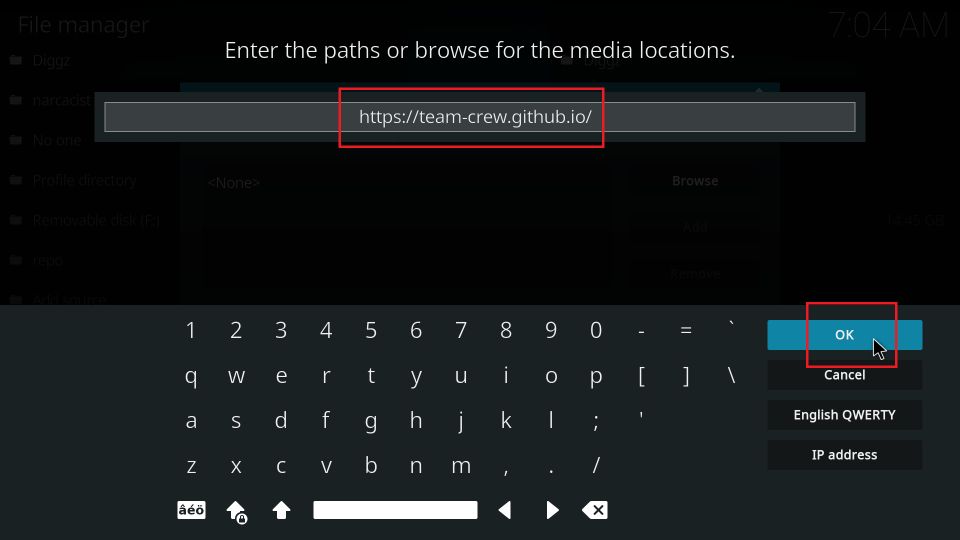
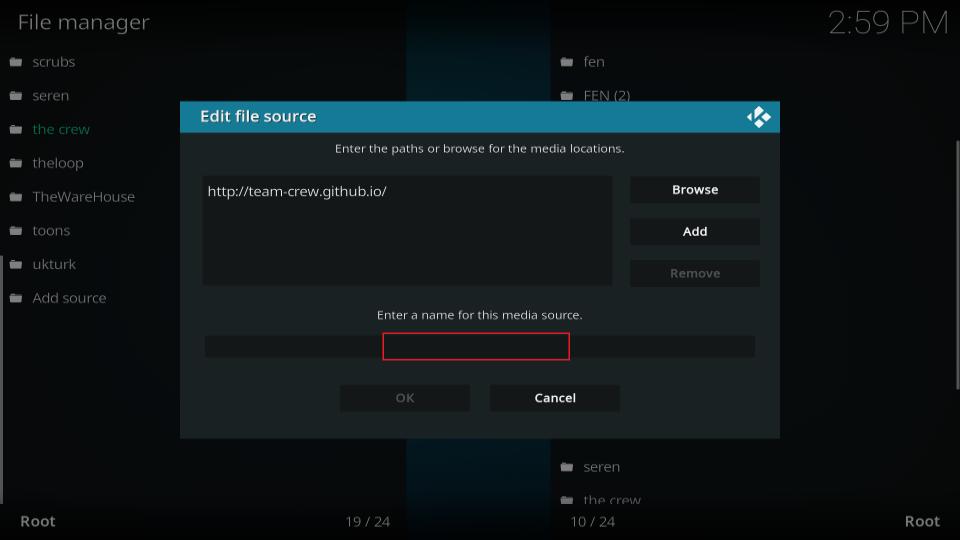
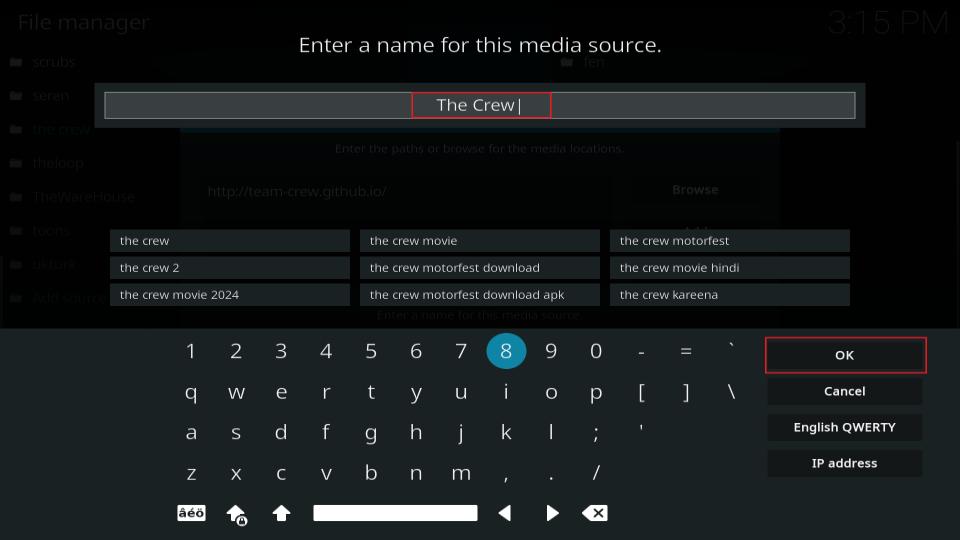
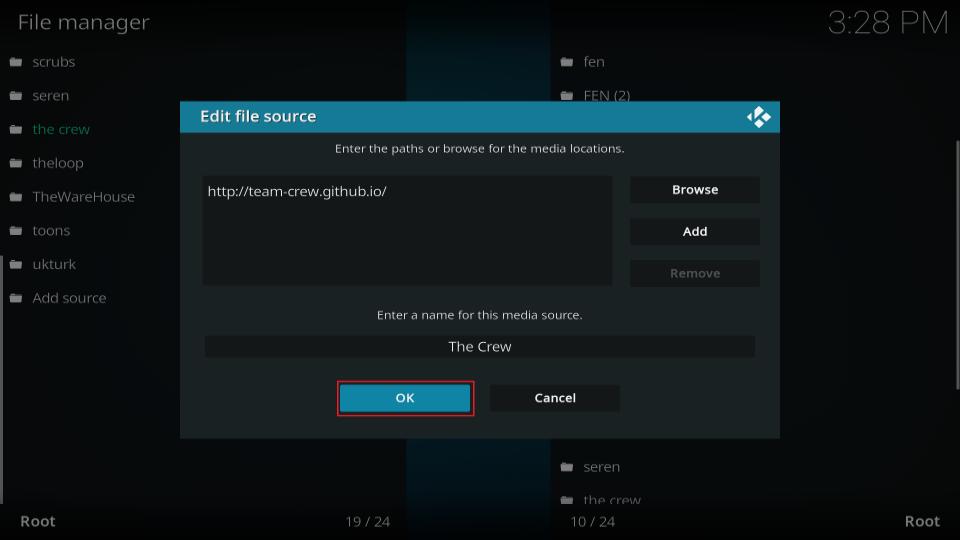
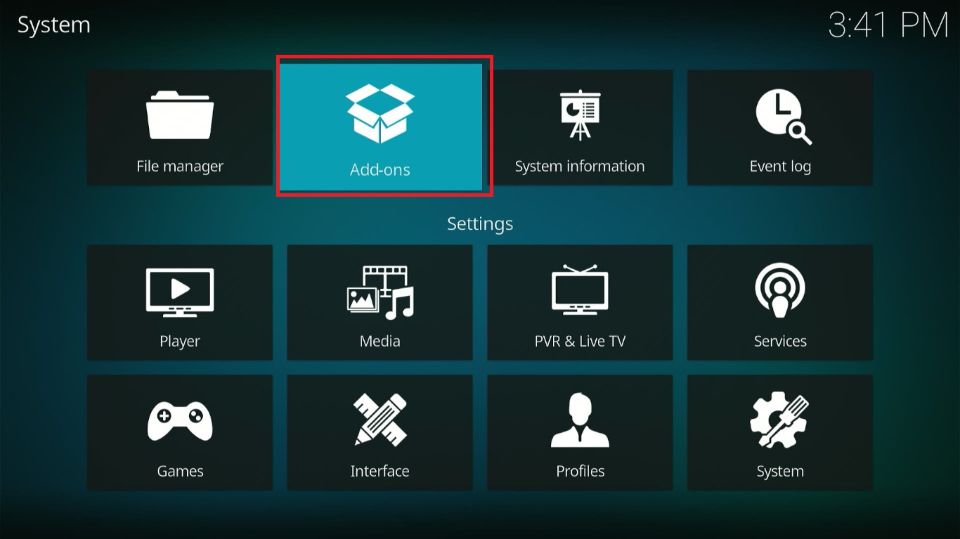
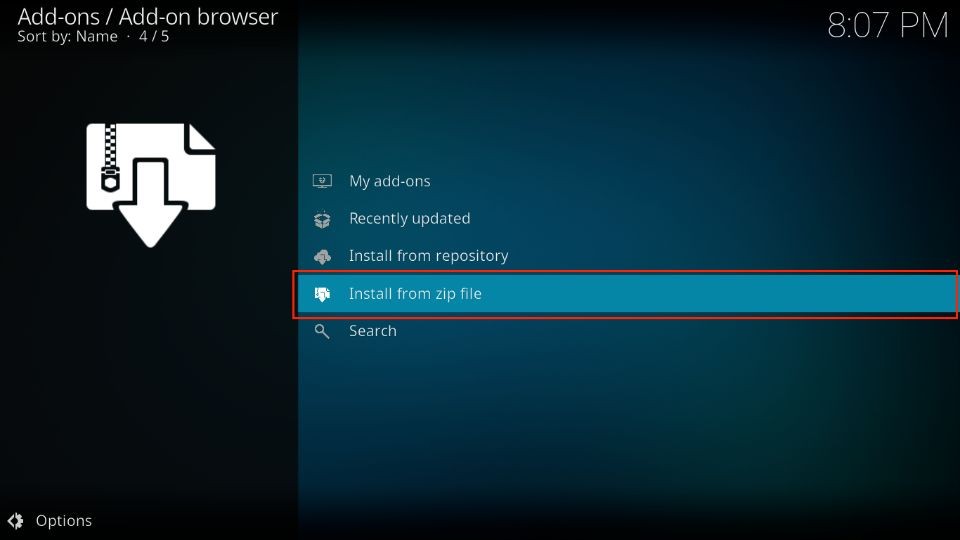
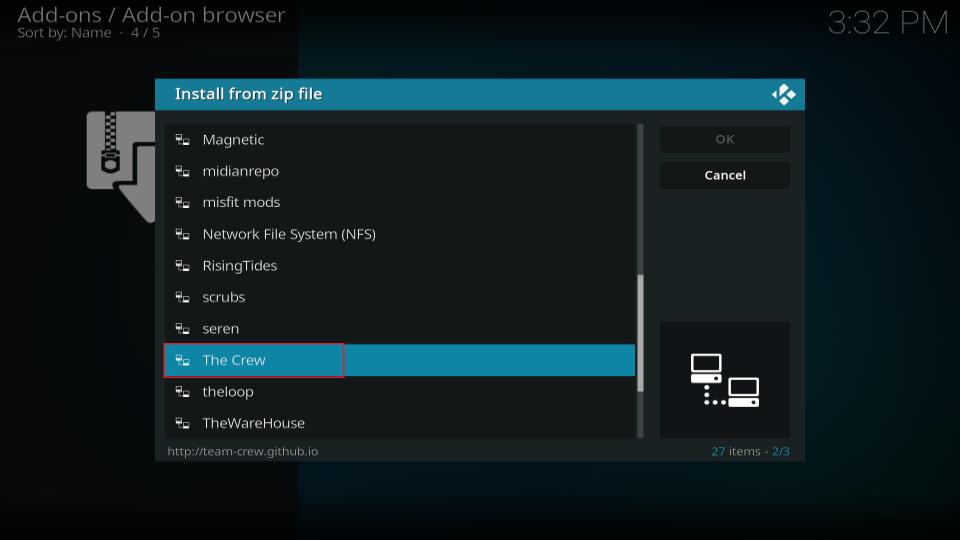
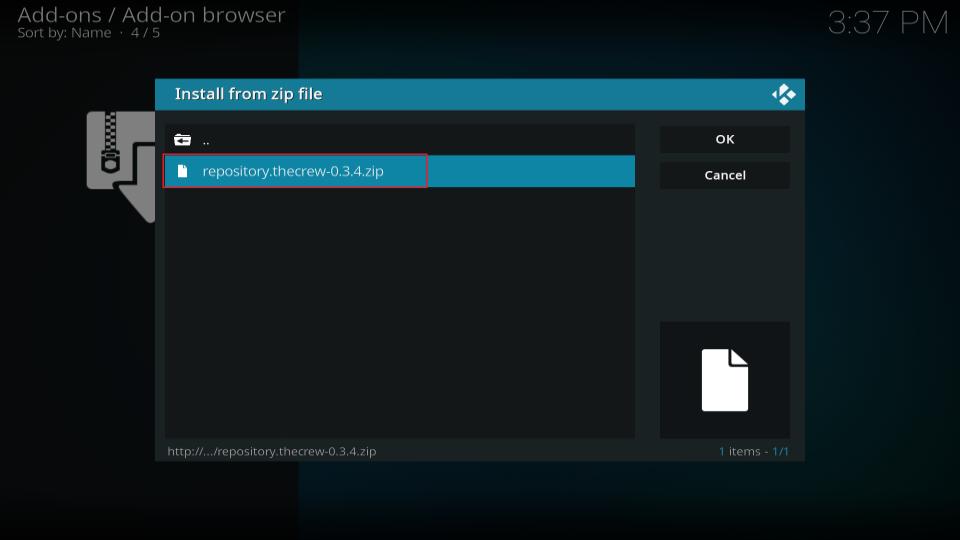
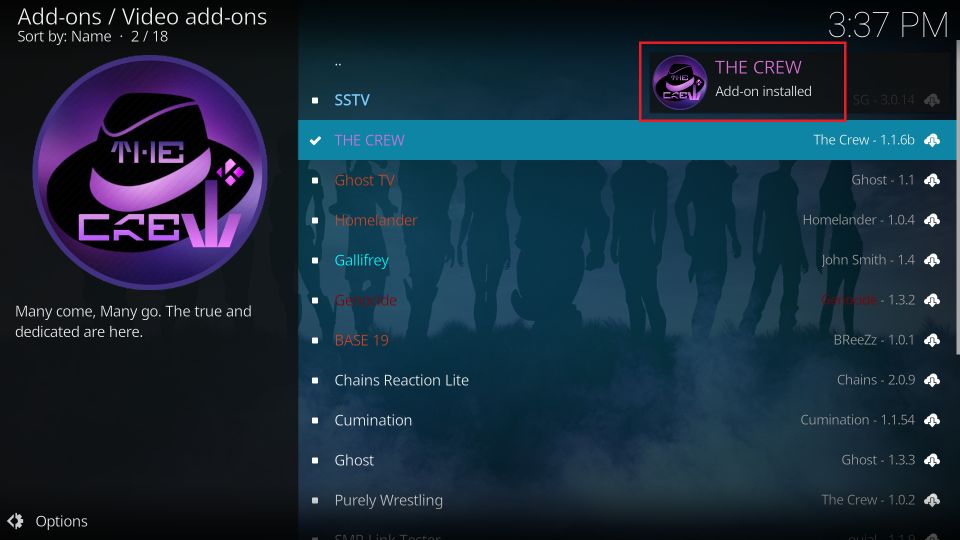
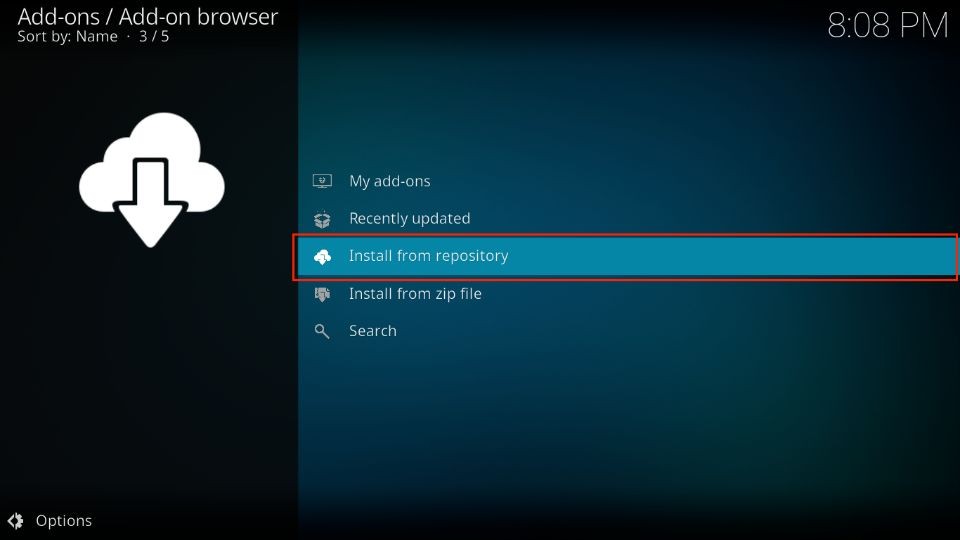
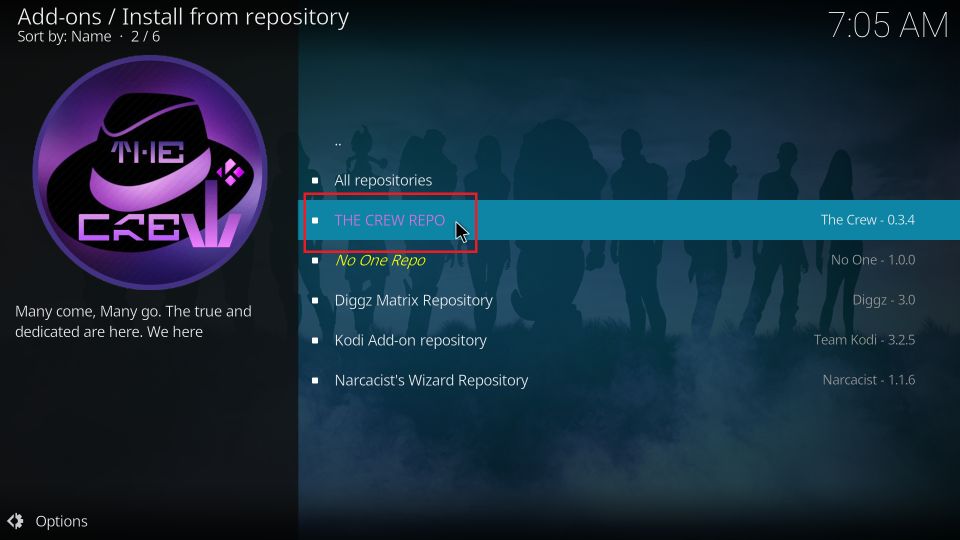
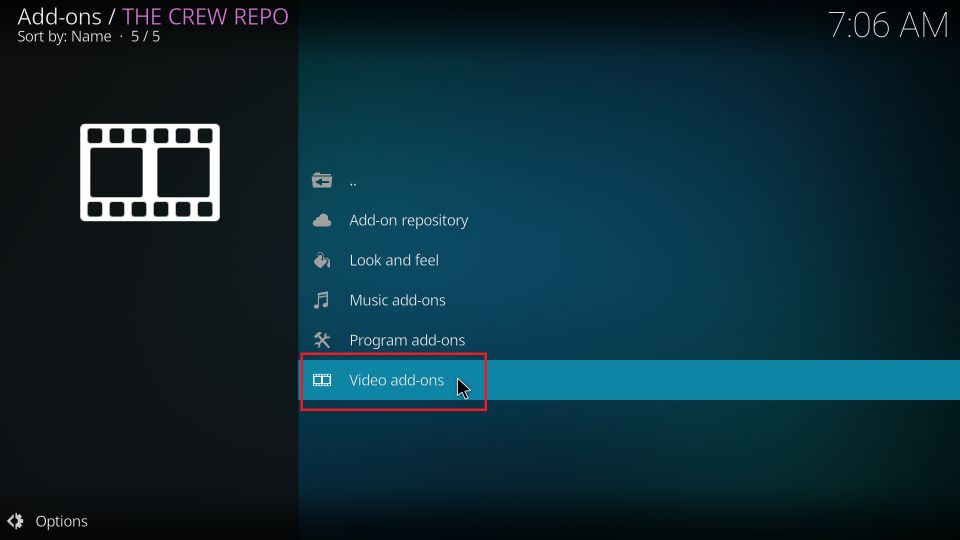
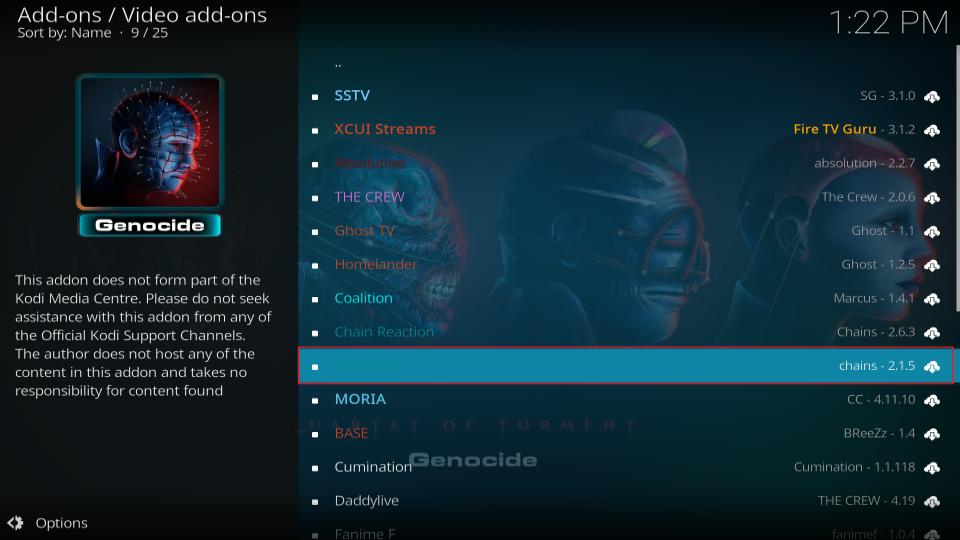
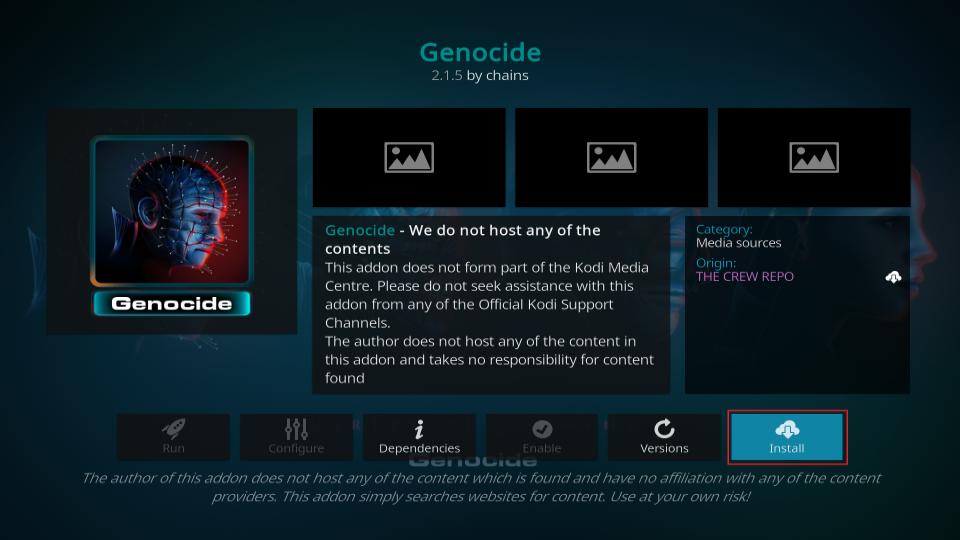
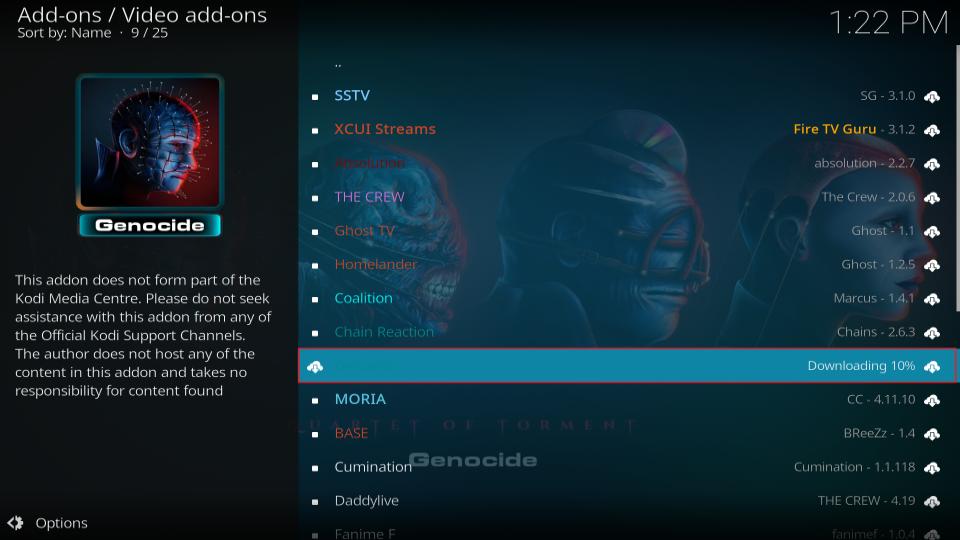
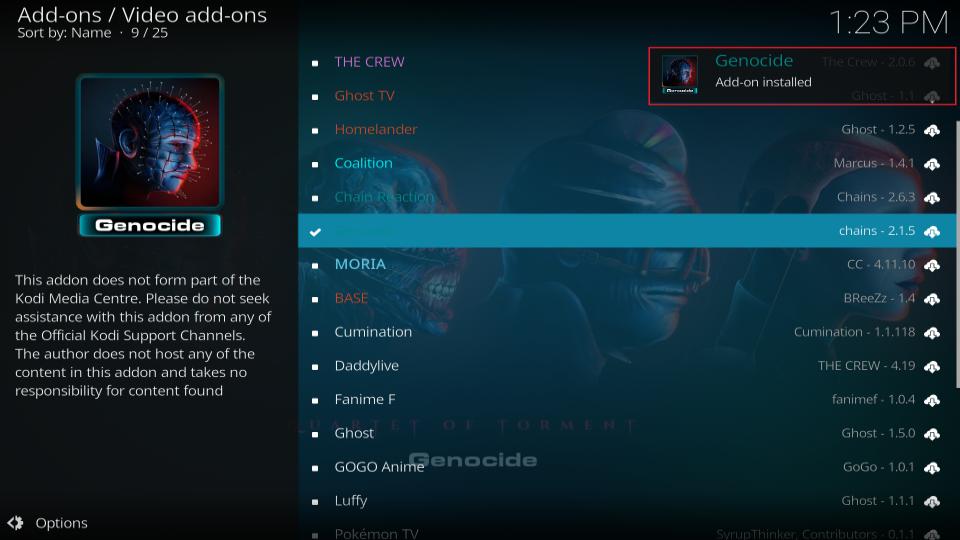






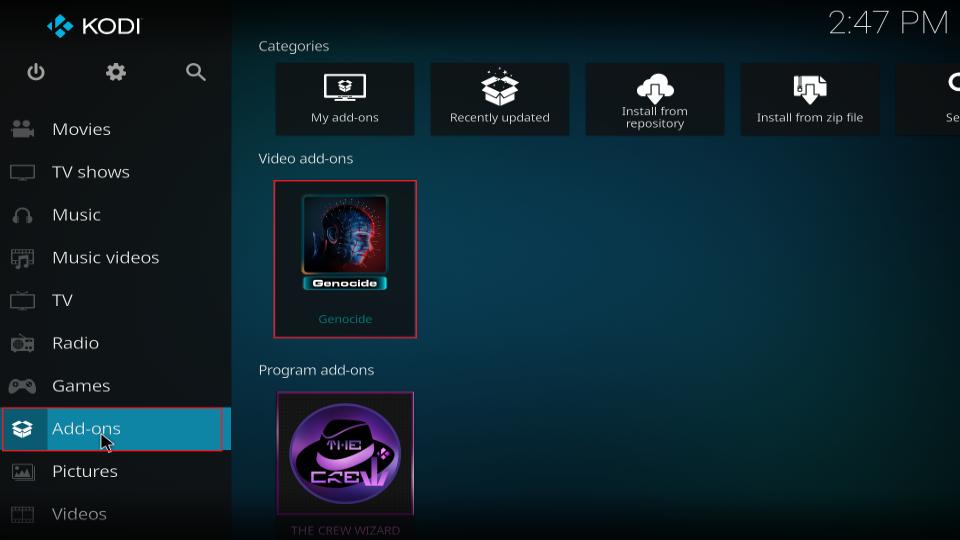
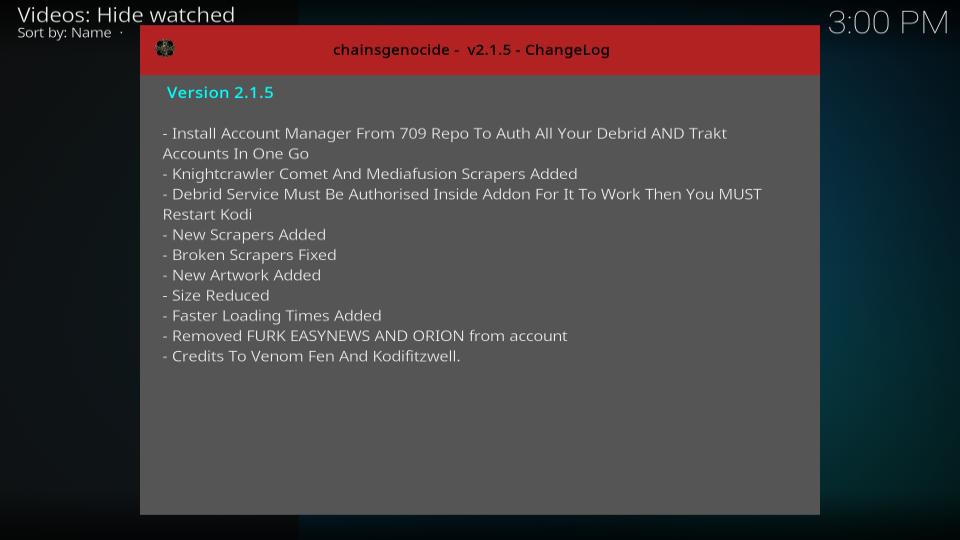

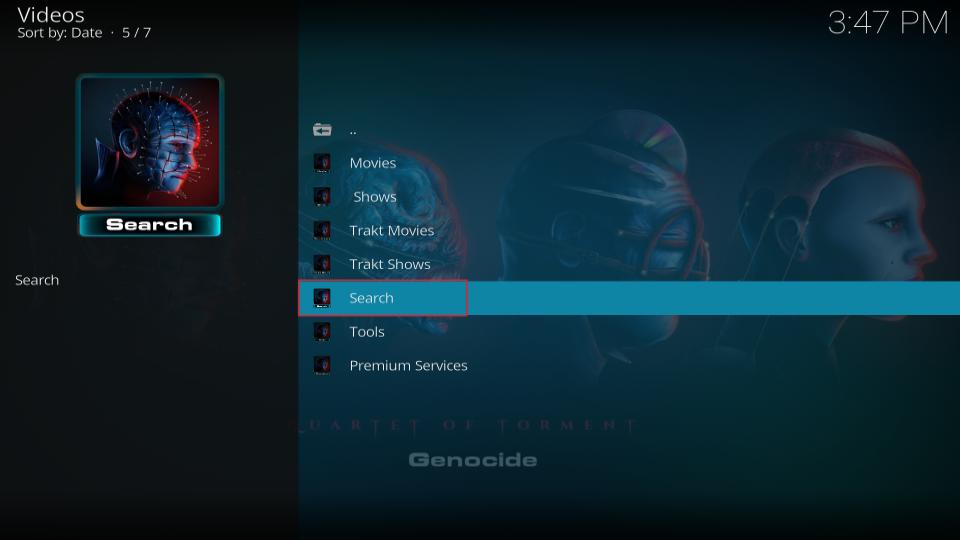
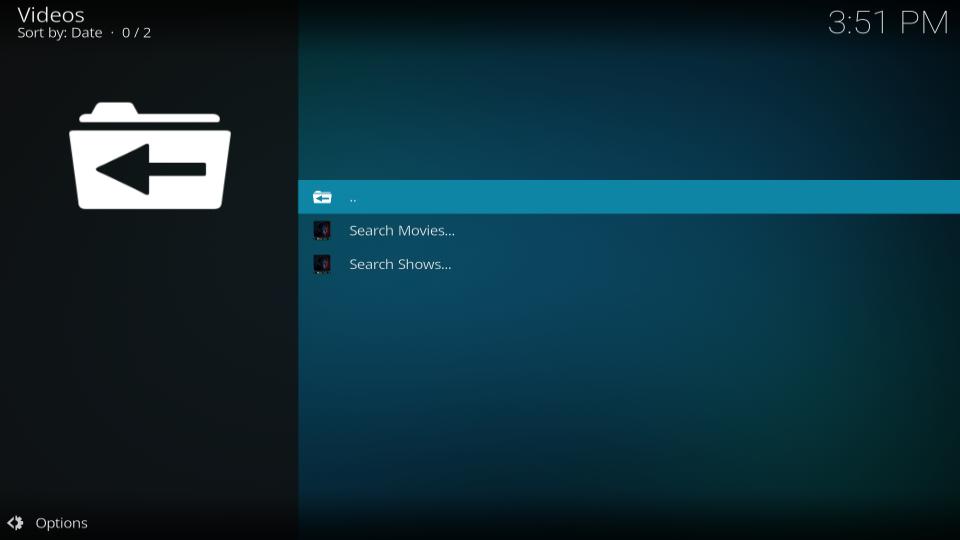
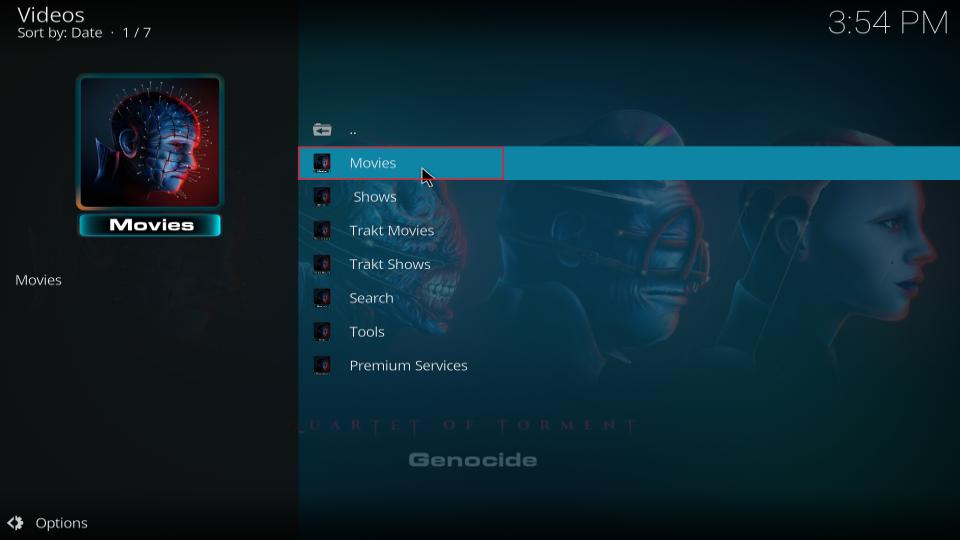
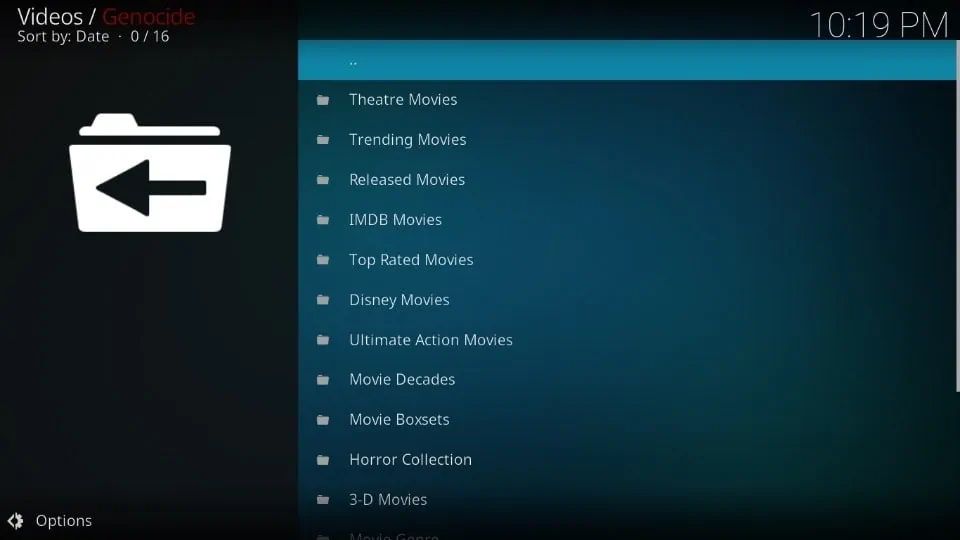
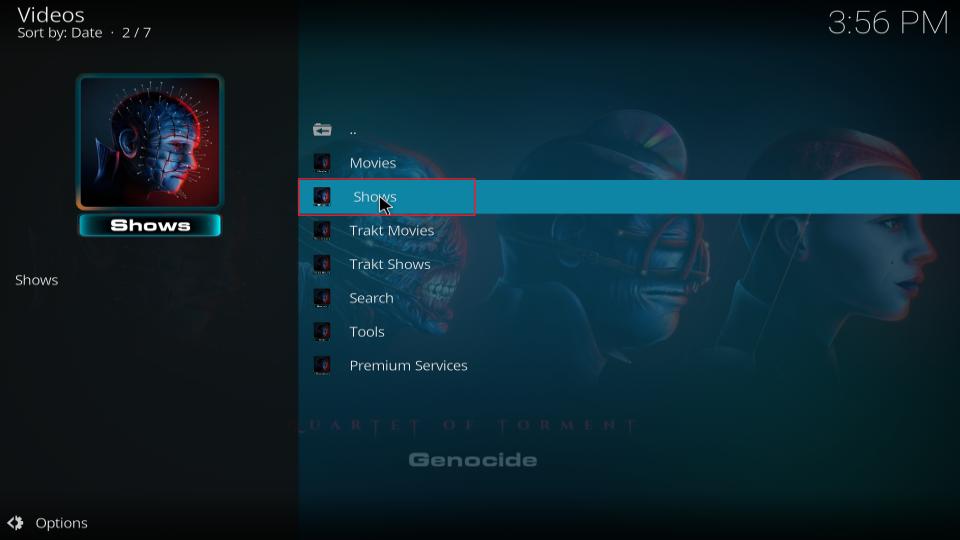
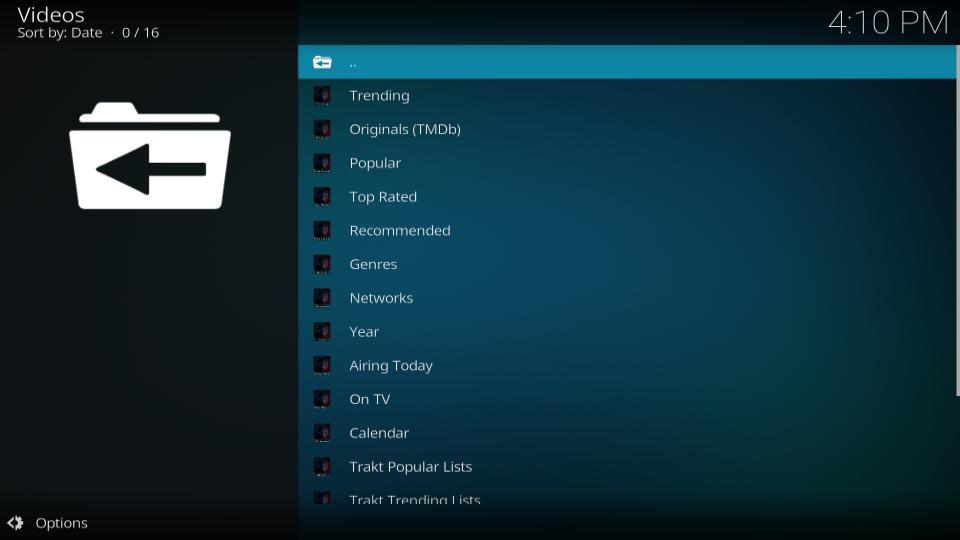
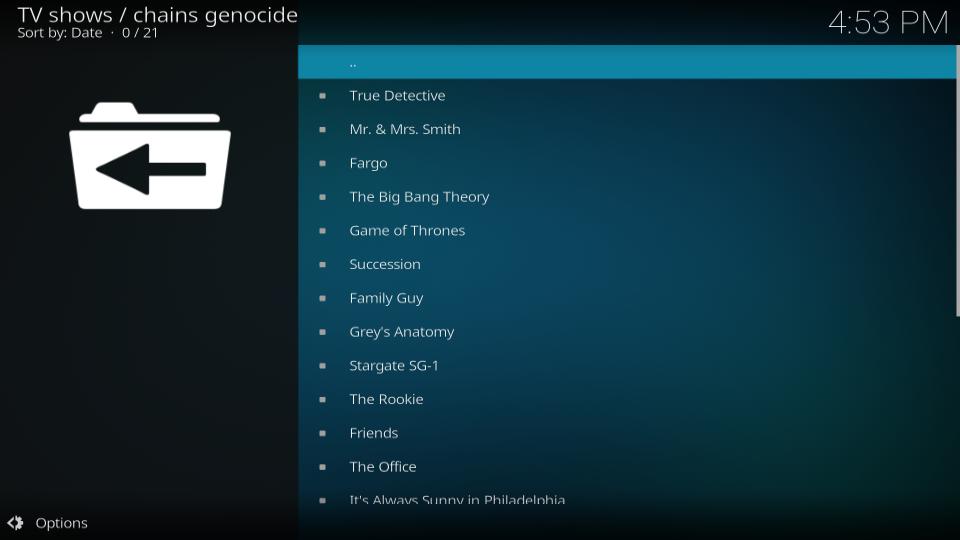
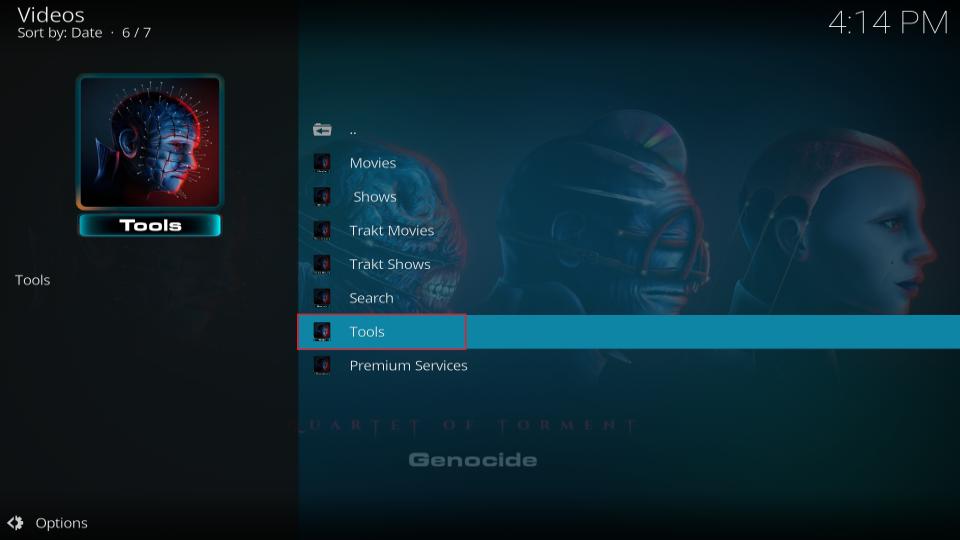
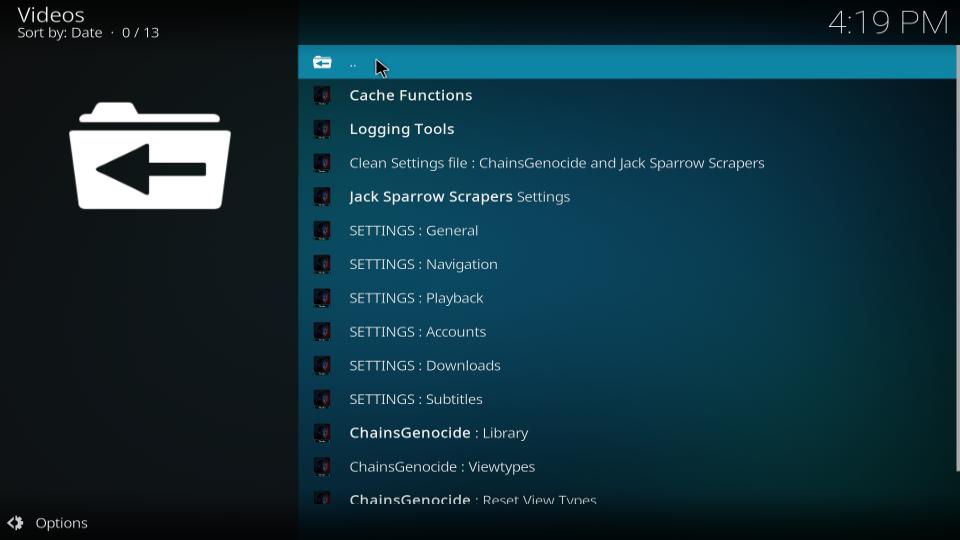
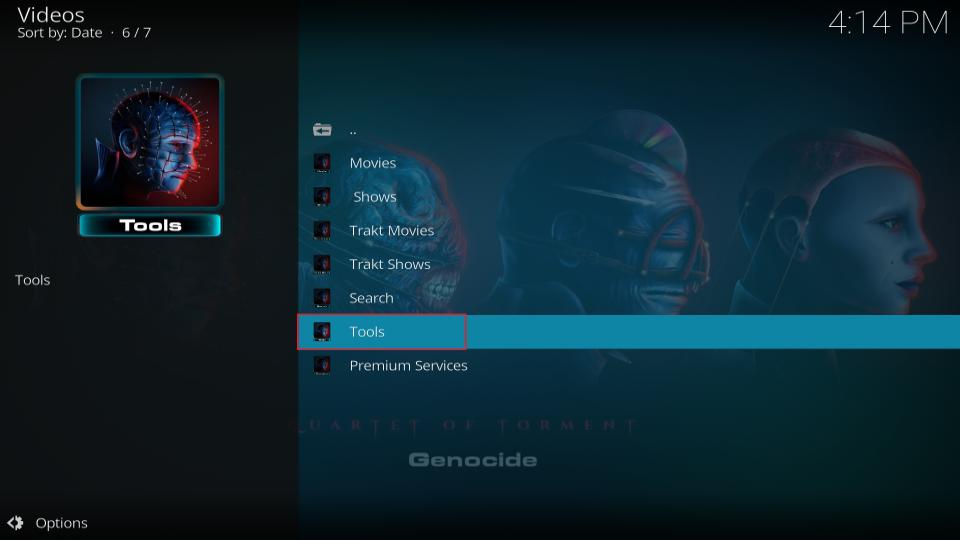
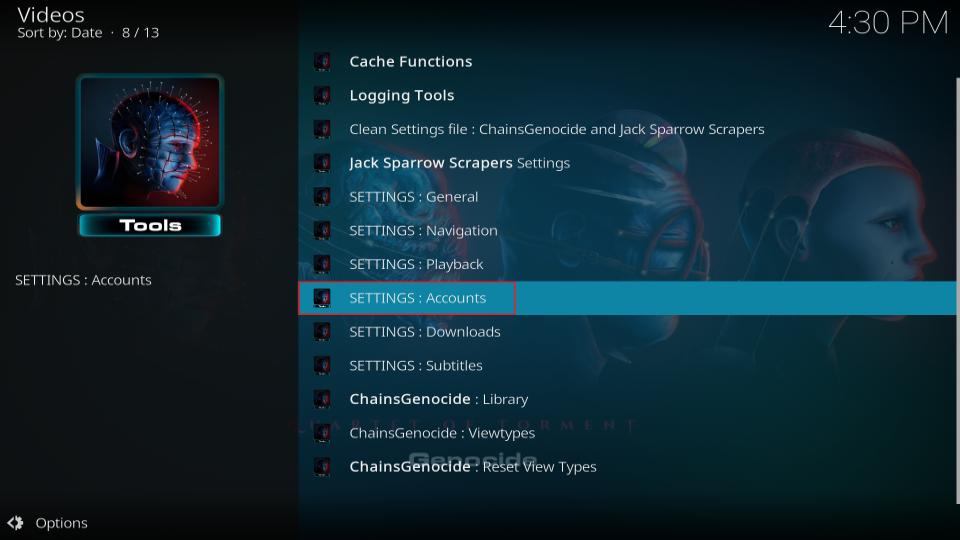
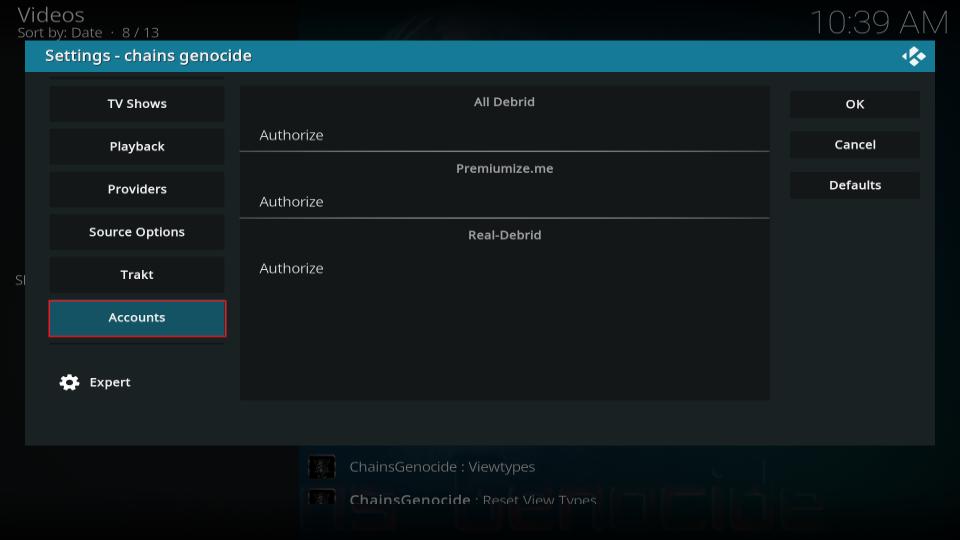
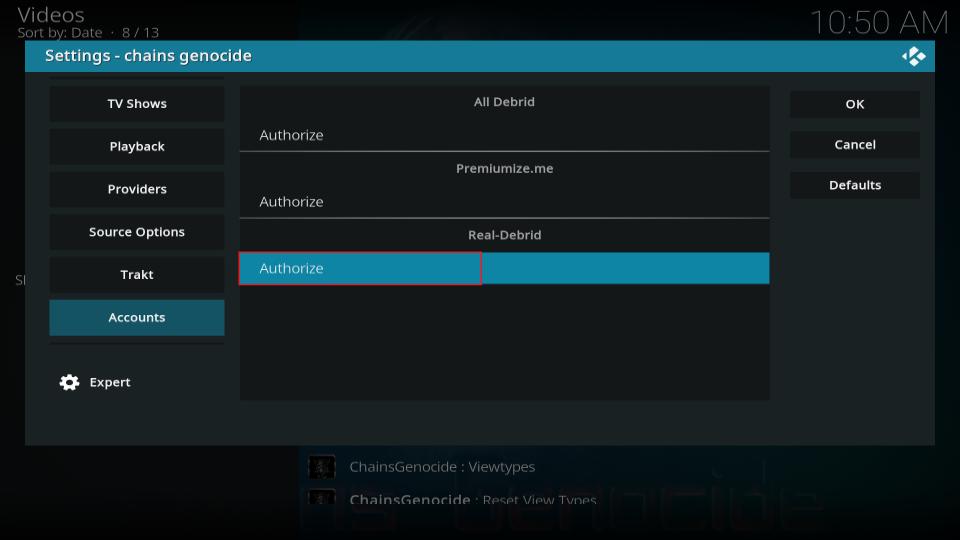
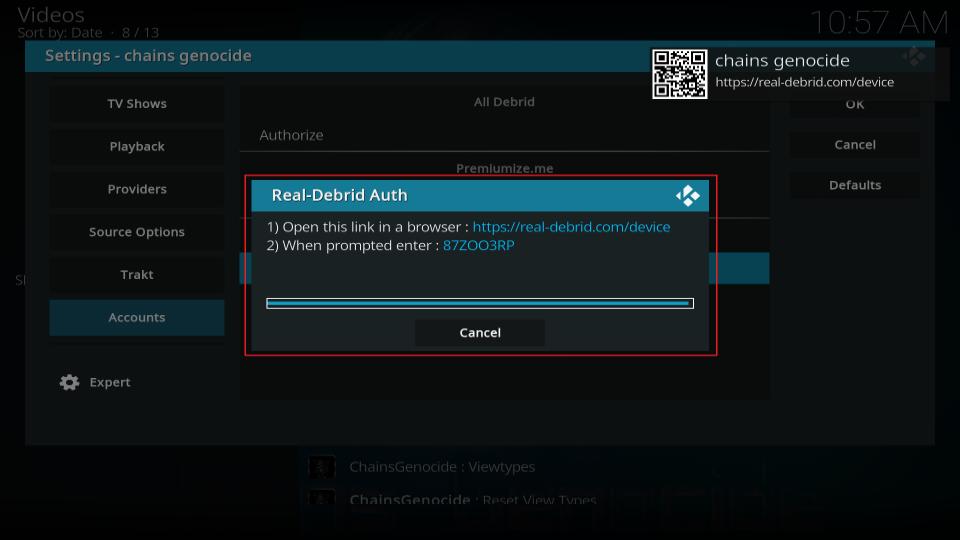


Leave a Reply