In this guide, I’ll show you how to install Diggz Chef Wizard Kodi builds. It is one of the favorite Kodi builds for Kodi 21 Omega and Kodi 20 Nexus. I’m using a FireStick 4K for the demonstration, but the steps will work on all Kodi-compatible devices, including Android devices, Nvidia Shield, Mac, and Windows.

What is Diggz Chef Wizard?
Diggz repository is one of the most famous third-party Kodi repositories. One reason for its popularity is that it hosts a handful of cool Kodi builds. Thanks to the updated Diggz Chef Wizard, installing these builds on Kodi is easy.
They are fully-fledged and loaded builds with multiple addons from various repositories. Diggs Wizard has all kinds of builds, including kid-friendly, feature-rich heavy ones, and lightweight builds.
All in all, set your expectations high for Diggz Chef Wizard builds, as they are made to entertain you endlessly.
Attention Kodi Users!
Governments and ISPs worldwide monitor your online activities. If you use third-party Kodi addons, you should always use a reliable Kodi VPN to hide your identity and prevent issues with your streaming experience. Currently, your IP is visible to everyone.
I use ExpressVPN, the fastest and most secure VPN in the industry. It is very easy to install on any device, including Amazon Fire TV Stick, PC, Mac, and Smartphones. It also includes a 30-day money-back guarantee. If you're not satisfied with their service, you can request a refund. ExpressVPN is offering a special NEW YEAR deal: get 4 months free and save 78% on the 2-year plan.
Install and Use Best Kodi VPN | Why you must use a VPN at all times
Are Diggz Chef Wizard Kodi Builds Safe & Legal?
Unfortunately, at FireStickTricks, we lack the resources to determine whether the Diggz Chef Wizard Kodi builds are safe.
I can only vouch for the basic level of safety as I didn’t find anything suspicious when I used one of the Diggz Chef Wizard Kodi builds. Also, here’s the report of the virus analysis I performed on the zip file of Diggz Chef Wizard:
It’s hard to determine the legitimacy of third-party Kodi builds. FireStickTricks can’t verify the legal status of Diggz Chef Wizard Kodi builds because it depends on several aspects.
These aspects include content sources, licenses, agreements with content owners, and country copyright laws. I recommend using a Kodi VPN service like ExpressVPN to keep your data and internet connection safe and private.
How to Install Diggz Chef Wizard Kodi Builds on Kodi
Legal Disclaimer: This guide is for informational purposes only. FireStickTricks.com does not own, host, operate, resell, or distribute any apps, services, or content mentioned.
You’ll need to follow multiple steps to install Diggz Chef Wizard Kodi builds. I have split this section into four parts so you can easily follow along.
So, let’s jump in:
Part 1: Enabling Unknown Sources
This part involves enabling unknown sources on your Kodi app. By default, due to security and privacy concerns, Kodi doesn’t allow users to add addons or repos from third-party sources.
But without enabling unknown sources, we won’t be able to add the necessary Diggz Repo to install Diggz Chef Wizard Kodi builds. So, here’s how to enable unknown sources on Kodi:
1. Go to the Kodi home page and click on the Settings Cog icon below the Kodi logo.
2. Select System.
3. On the System / Settings page, scroll down to the Add-ons tab on the left-hand-side panel.
4. On the right-hand side, scroll down and turn on Unknown sources.
5. Kodi will send a warning pop-up about the consequences of enabling unknown sources; click Yes to continue.
Part 2: Installing The Diggz Chef Wizard Repository
We can continue our journey of installing Diggz Chef Wizard Kodi builds. The next part of the journey is to load the Diggz Repository that hosts the Diggz Chef Wizard. So, here’s how to install Diggz Repository on your Kodi app:
1. Click the Settings Cog icon on Kodi’s home screen.
2. Select File manager.
3. On the File Manager screen, select Add source.
Note: Add source option is located at the end of the list.
4. Add file source window will appear on your screen; select <None>.
5. Enter the URL of the Diggz Repository http://diggz1.me/diggzrepo and click on the OK button.
Note: At FireStickTricks.com, we don’t own or host any URLs. Above, I have provided you with the official URL of the Digg Repository.
6. The media source input box auto-fills with the name diggzrepo. We will keep it. Click OK.
7. Go back to the Settings page and select Add-ons.
8. On the Add-ons screen, select Install from zip file.
9. Install from zip file window will appear on your screen. Select diggzrepo.
10. Click the zip file repository.diggz-xx.zip.
11. After a few seconds, the Diggz Repository will get installed on your Kodi app.
Part 3: Installing Diggz Chef Wizard From Repository
We have loaded the Diggz Repository. Now, we’ll install the Diggz Chef Wizard hosted on it.
1. On the same Add-ons screen, select Install from repository.
2. On the next page, scroll down and select Diggz Repository.
3. Select Program add-ons.
4. Open Chef Omega Wizard on Kodi 21.
5. On the Chef Wizard dashboard, click on the Install button.
6. Some additional addons will also be installed with Chef Wizard; click OK to confirm.
Note: You may or may not see this prompt on some devices.
7. On successful installation, you’ll receive a notification on your screen – Chef Omega Wizard Installed.
8. Click Close.
9. Click No or Remind Later in the pop-up.
Part 4: Installing the Diggz AIO Version 1 Via Diggz Chef Wizard
Finally, I’ll show you how to install builds available on the Diggz repository:
1. On the Kodi home screen, scroll down and open the Add-ons tab.
2. Go to the Program add-ons tab and open the Chef Omega Wizard.
3. Chef Wizard will open up. Scroll down and select Build Menu.
4. The list of available builds is inside the builds menu. For the demonstration, we will use Diggz AIO Version 1 (you may choose any other build).
5. Click Continue.
6. Wait for Chef Wizard to download the necessary files for the build.
7. Click OK to save changes and force close the Kodi app.
This is how you install the Diggz AIO Version 1 build on Kodi.
Before you start streaming with Kodi Addons or Builds, I would like to warn you that everything you stream on Kodi is visible to your ISP and Government. This means, streaming copyrighted content (free movies, TV shows, live TV, and Sports) might get you into legal trouble.
Thankfully, there is a foolproof way to keep all your streaming activities hidden from your ISP and the Government. All you need is a good VPN for Kodi. A VPN will mask your original IP which is and will help you bypass Online Surveillance, ISP throttling, and content geo-restrictions.
I personally use and recommend ExpressVPN, which is the fastest and most secure VPN. It is compatible with all kinds of streaming apps and devices.
NOTE: We do not encourage the violation of copyright laws. But, what if you end up streaming content from an illegitimate source unintentionally? It is not always easy to tell the difference between a legit and illegal source.
So, before you start streaming on Kodi, here's how to get VPN protection in 3 simple steps.
Step 1: Get the ExpressVPN subscription HERE. It comes with a 30-day money-back guarantee. Meaning, you can use it free for the first 30-days and if you are not satisfied with the performance (which is highly unlikely), you can ask for a full refund.
Step 2: Click HERE to download and install the ExpressVPN app on your streaming device. If you are using a FireStick, I have given the exact steps starting with Step 4 below.
Step 3: Click the Power icon to connect to a VPN server. That's all. Your connection is now secure with the fastest and best VPN for Kodi.
The following are the steps to install Kodi VPN on your Fire TV devices. If you have other streaming devices, follow Step 1-3 above.
Step 4: Subscribe to ExpressVPN HERE (if not subscribed already).
Step 5: Go to Fire TV Stick home screen. Click Find followed by Search option (see image below).
Step 6: Type Expressvpn in the search bar and select when it shows up.
Step 7: Click Download.
Step 8: Open the ExpressVPN app and Sign in using the email ID and password that you created while buying the ExpressVPN subscription.
Step 9: Click the Power icon to connect to a VPN server. That’s all. Your FireStick is now secured with the fastest VPN.
How to Use Diggz Chef Wizard Build (Xenon) on Kodi
The Chef Wizard provides several interface options, including kid-friendly, free, and debrid-only. When you launch Kodi after installing the build, you’ll see the various interfaces on the welcome page. Select Install Skin.
You can scroll across the page to see the available options and select your favorite. Then, select the interface you want to install and set up. I chose the Diggz Xenon (Xenon Burst) interface.
You’ll be prompted to install an additional addon for the build to take shape. Select Yes.
The addon will begin to download.
Wait a few moments for all the included addons to be installed. You’ll see a notification after each addon has been successfully installed.
Once all the addons are installed, Select Apply Skin.
The following image shows the home screen of the Diggz Xenon build we picked for demonstration. The build has menu items at the bottom, including Add-ons, Xenon Plus, Movies, TV Shows, and Favourites. Cycle through these options and explore the build.
Wrapping Up
This tutorial outlined how to install Diggz Chef Wizard Kodi build on your device. This build is a favorite among Kodi users for its versatile and handy user interfaces. It also comes with pre-installed addons, including sports, movie and TV shows, live TV, and music addons. Have you installed this build in your Kodi device? What’s your experience? Let us know in the comment section.
Related:
- Best Kodi Builds
- How to Install Green Monster Kodi Build
- How to Install Diggz Xenon Kodi Build
- How to Install Doomzday Kodi Builds

Suberboost Your FireStick with My Free Guide
Stay Ahead: Weekly Insights on the Latest in Free Streaming!
No spam, ever. Unsubscribe anytime.
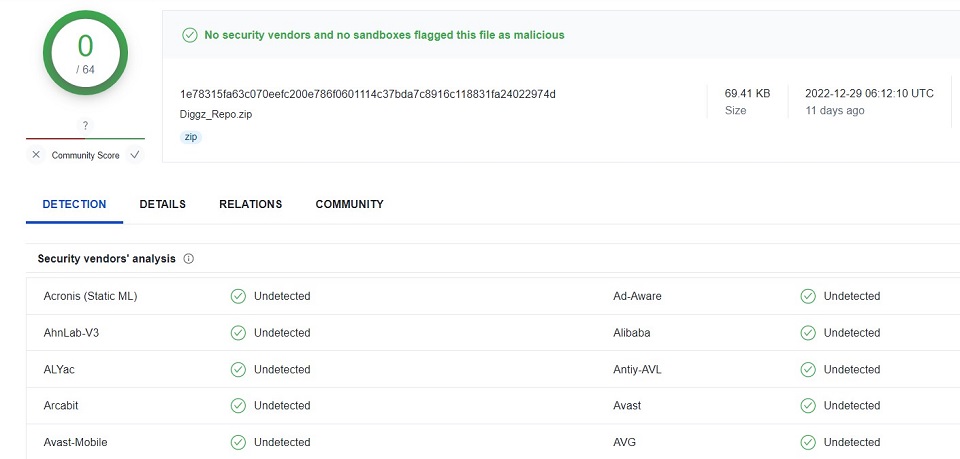

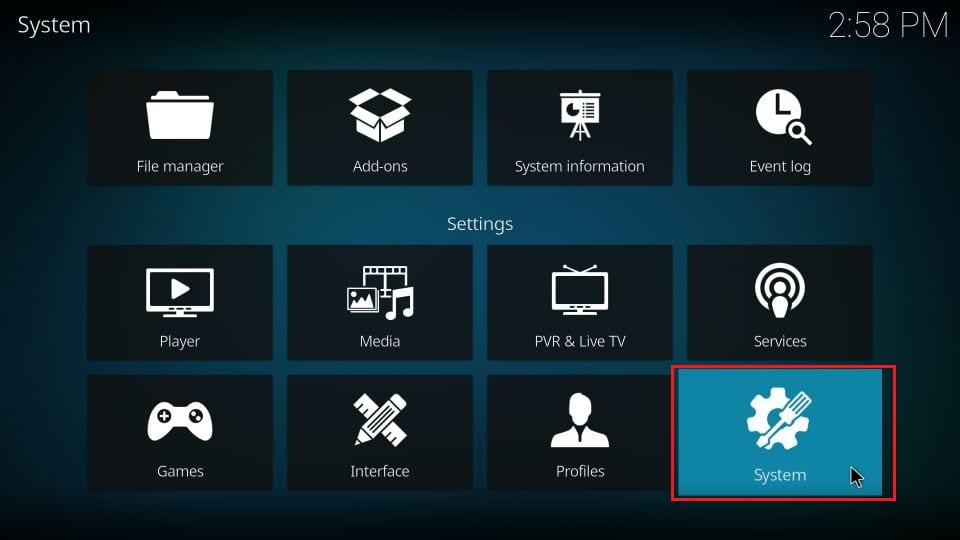
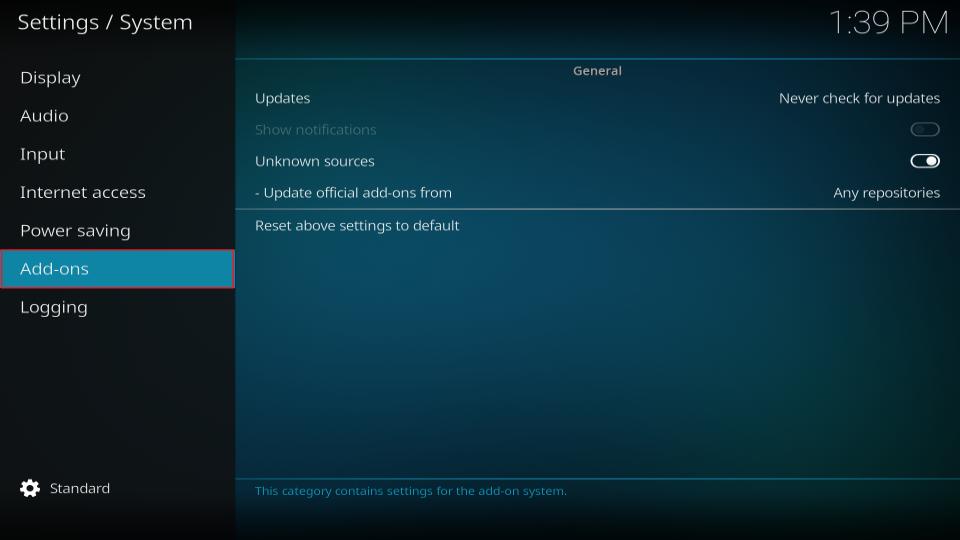

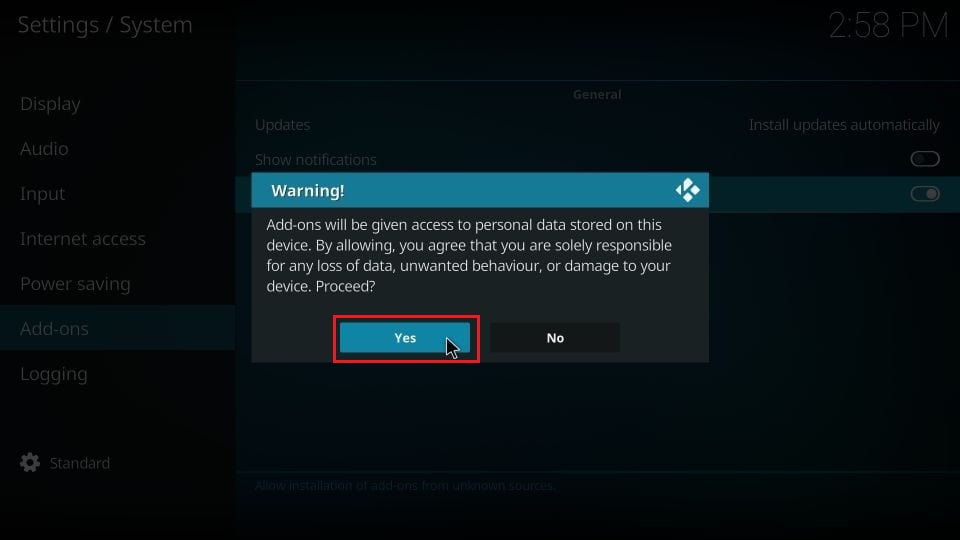
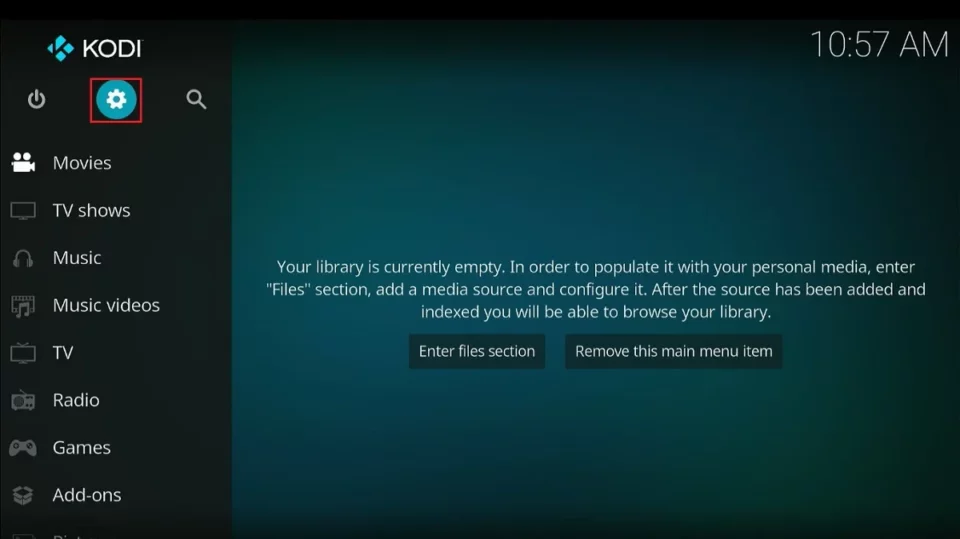
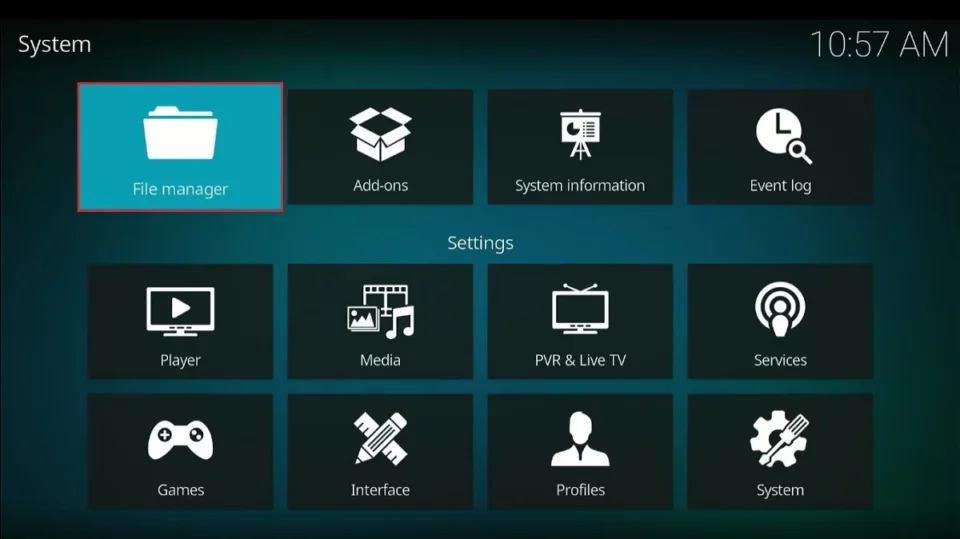
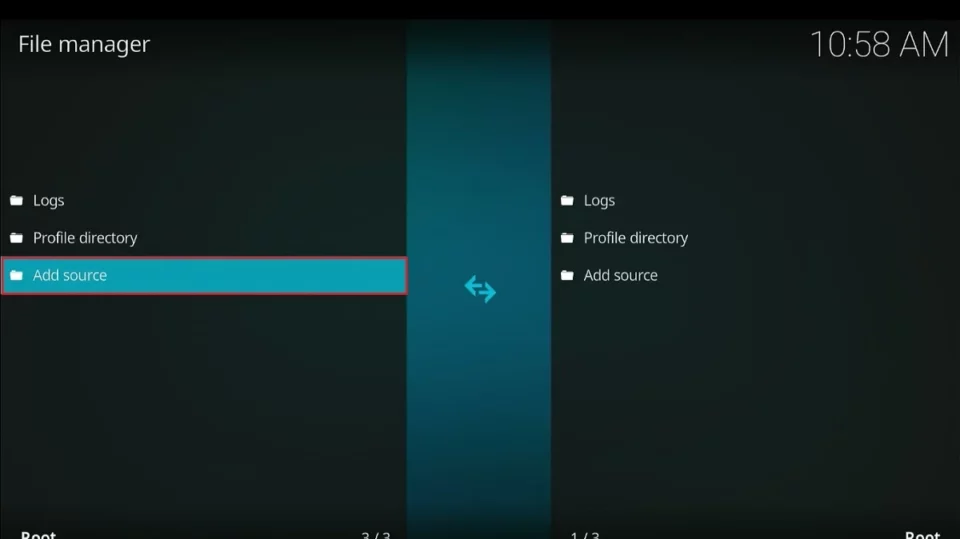
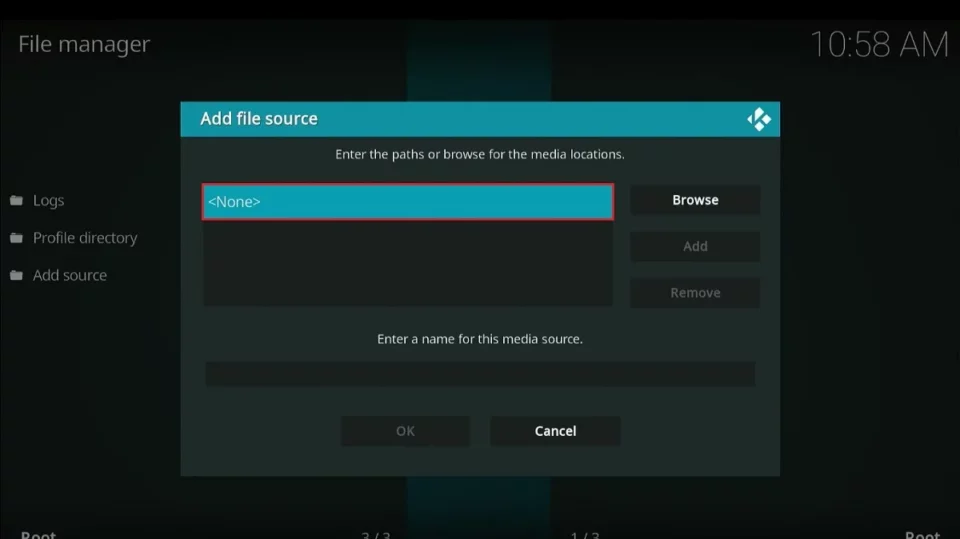
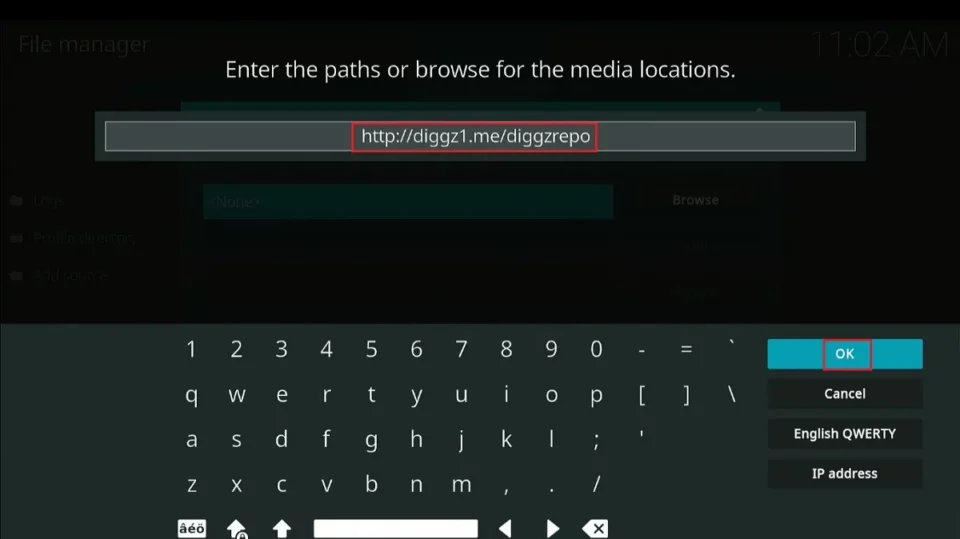
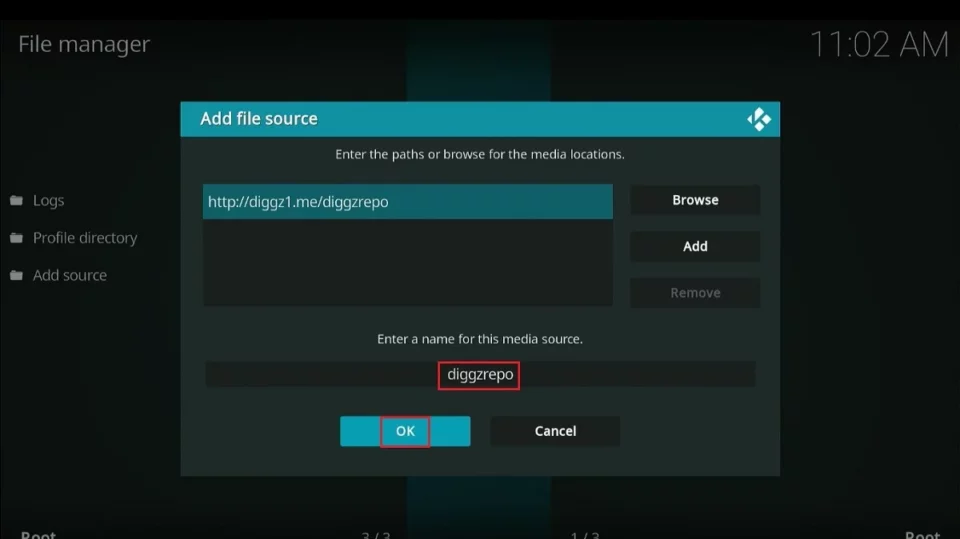
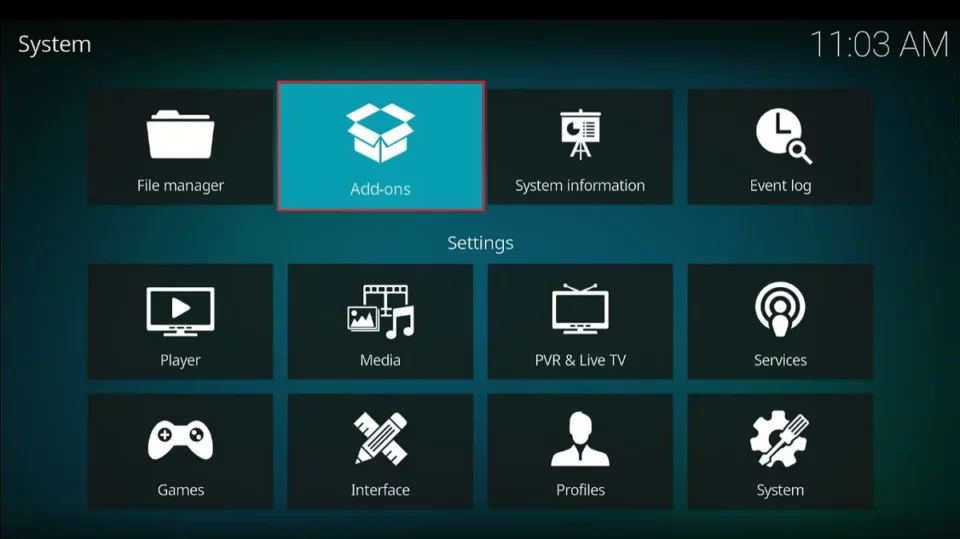
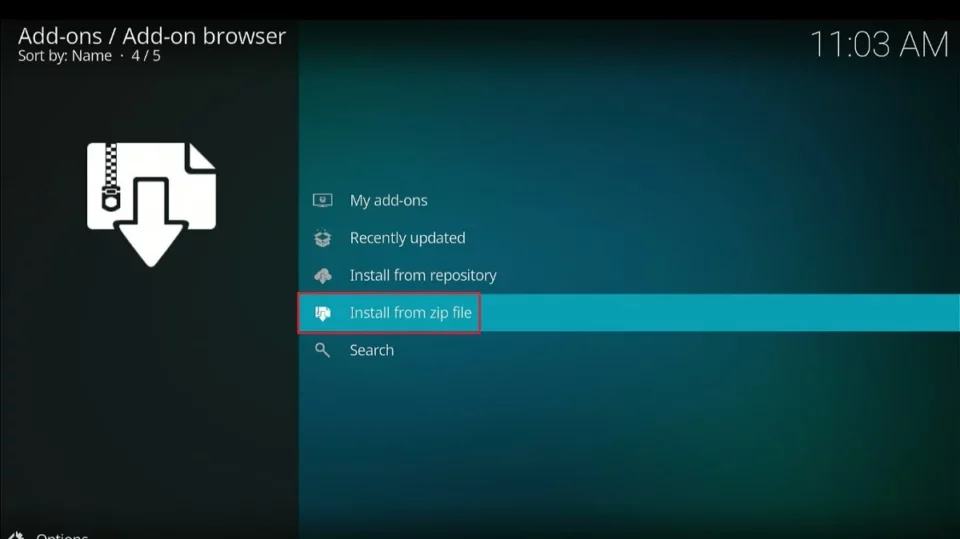
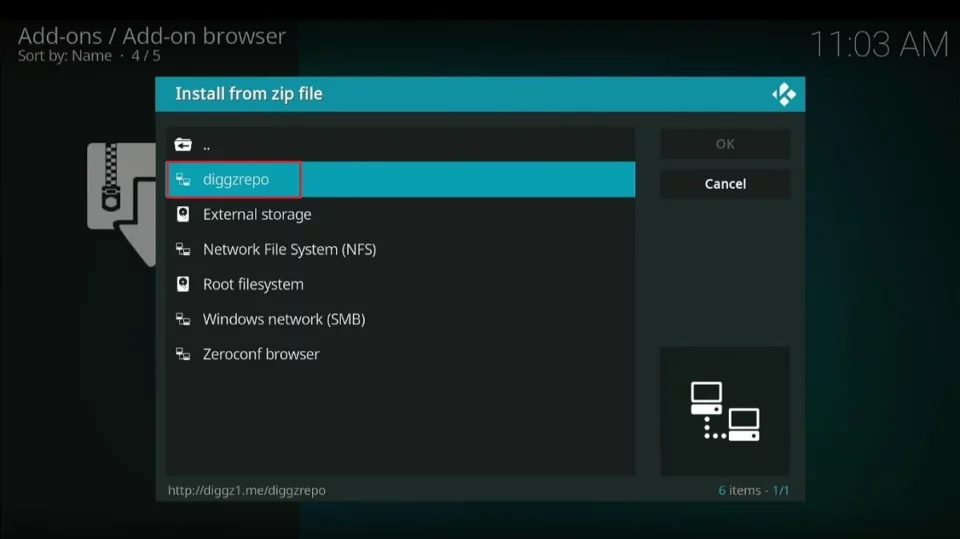
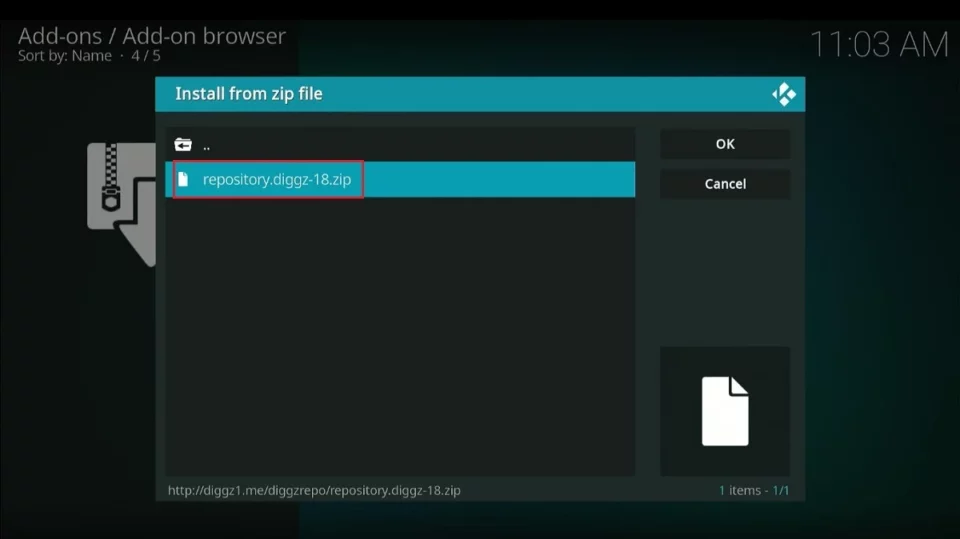
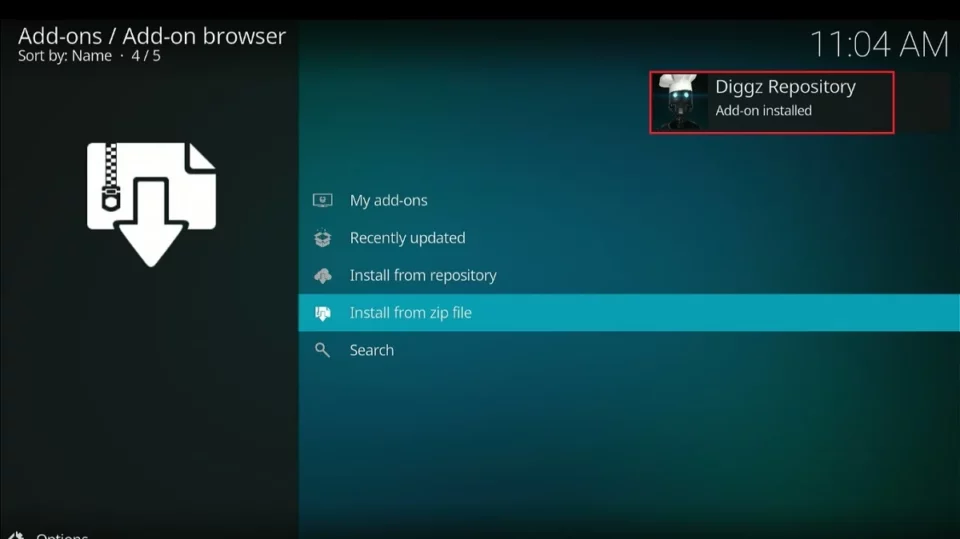
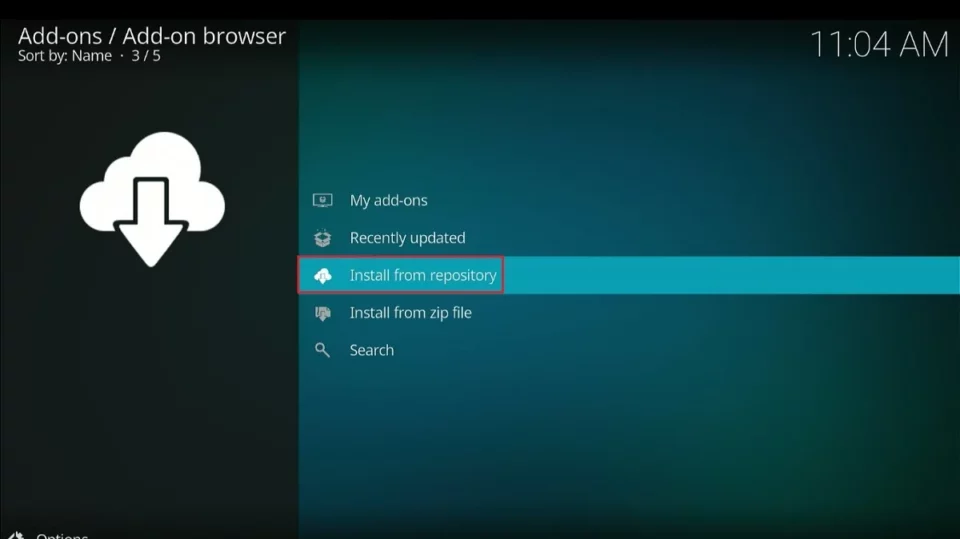
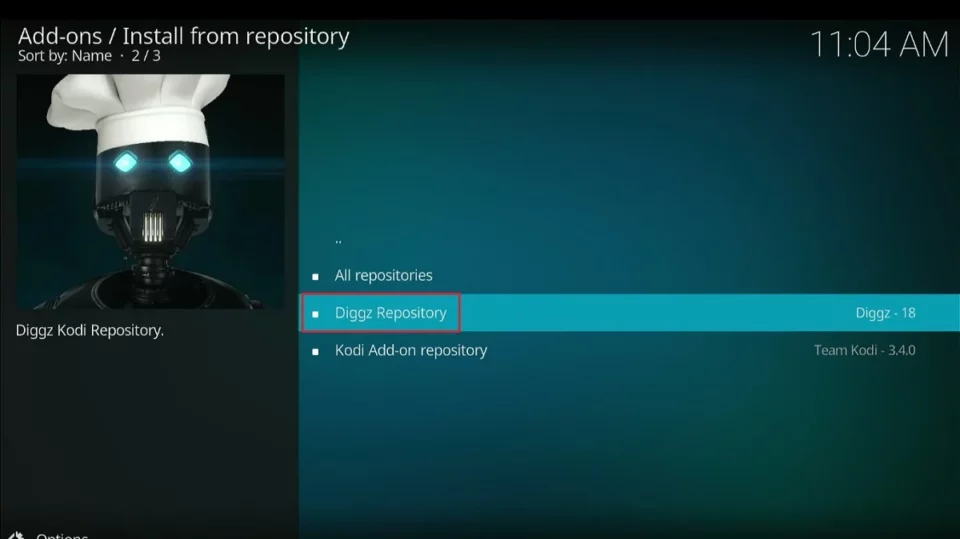
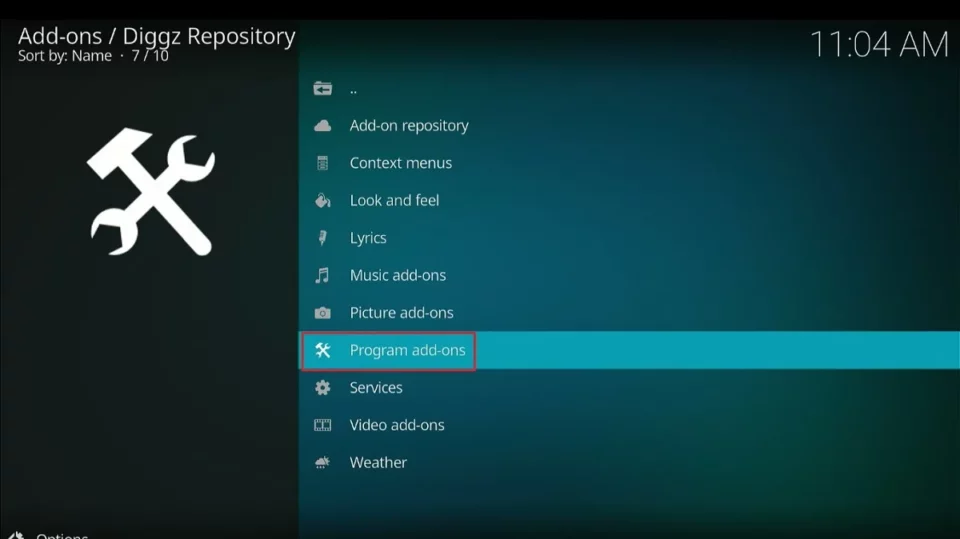
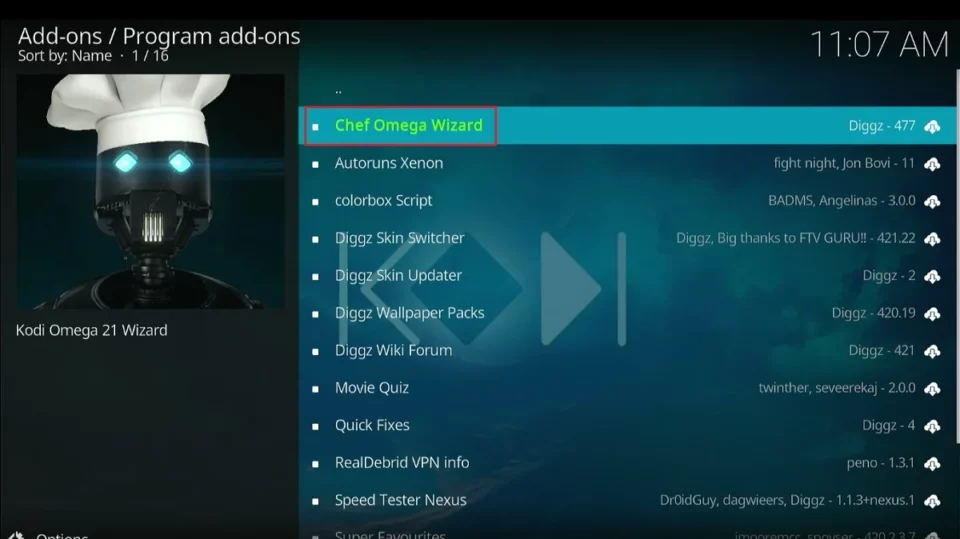
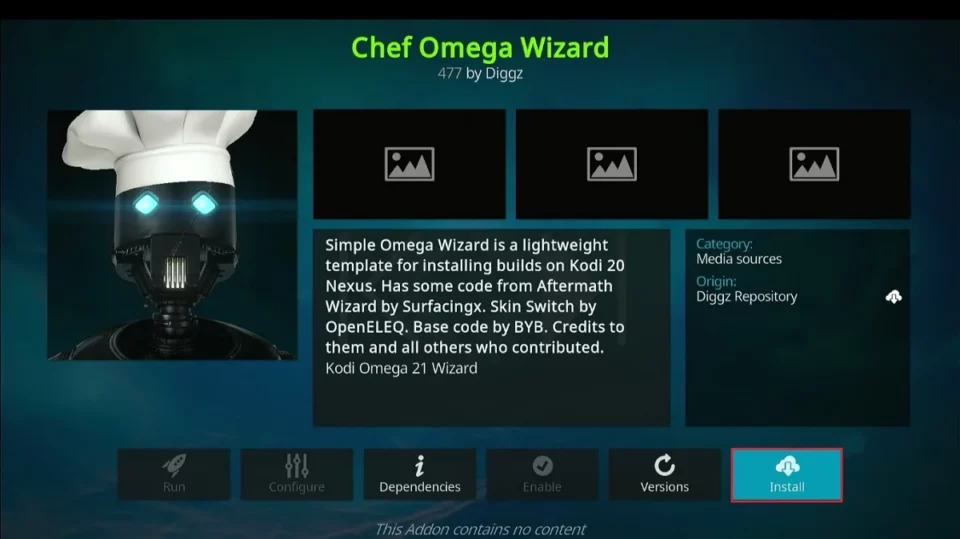
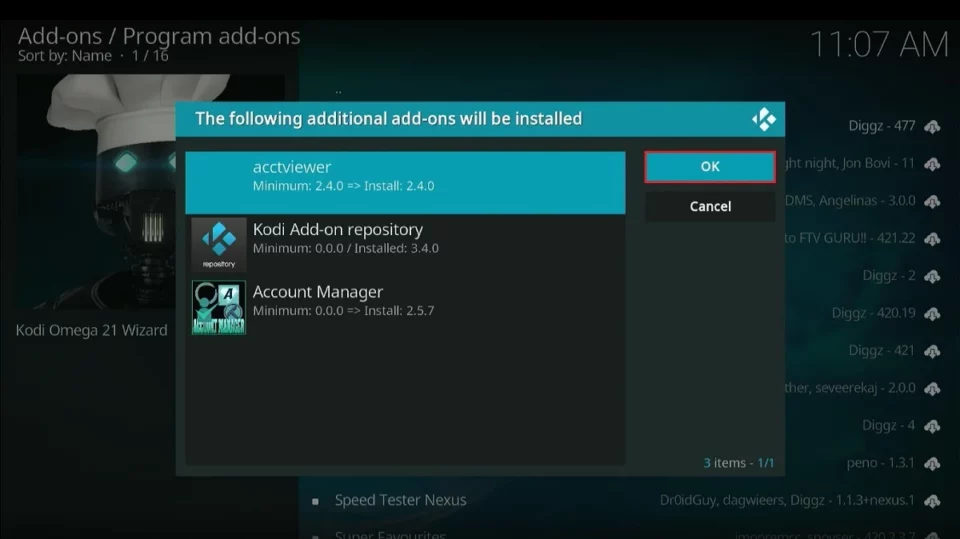
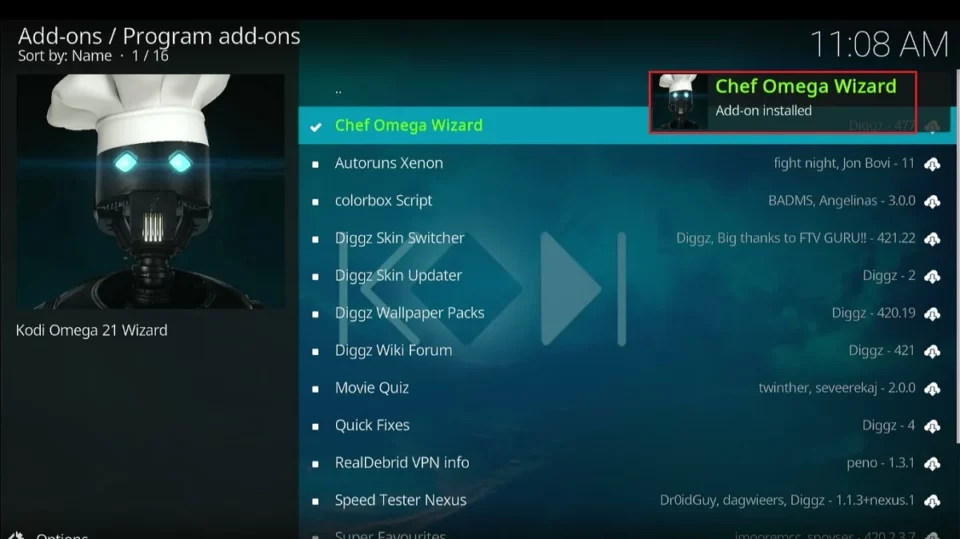
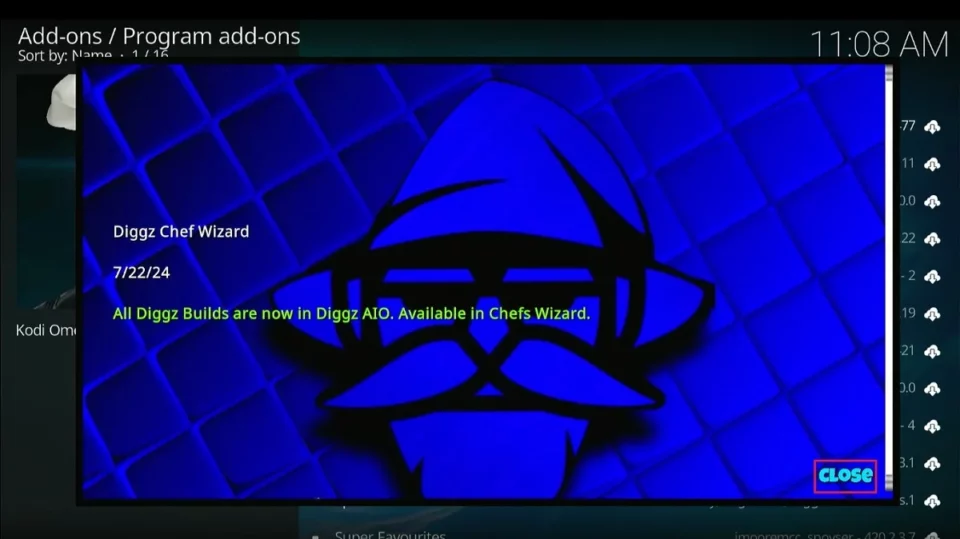
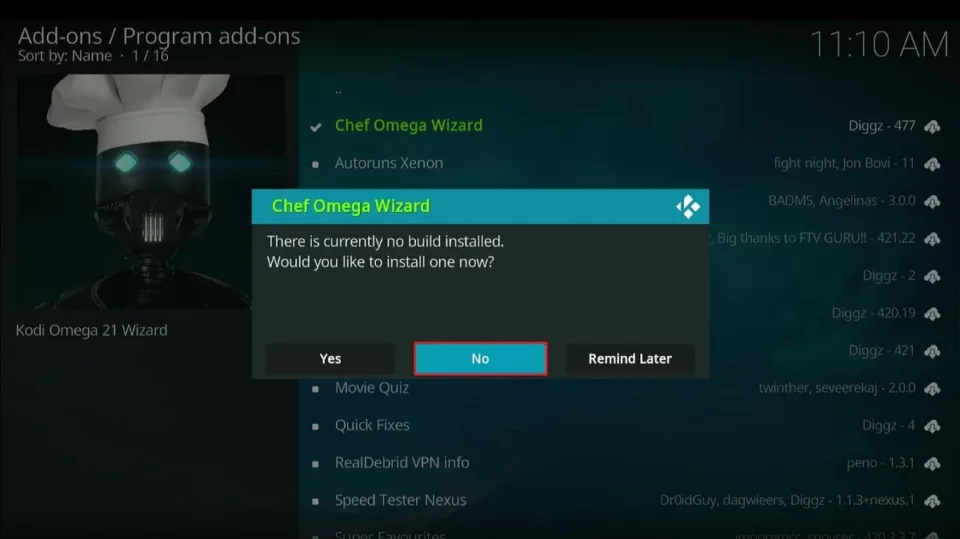
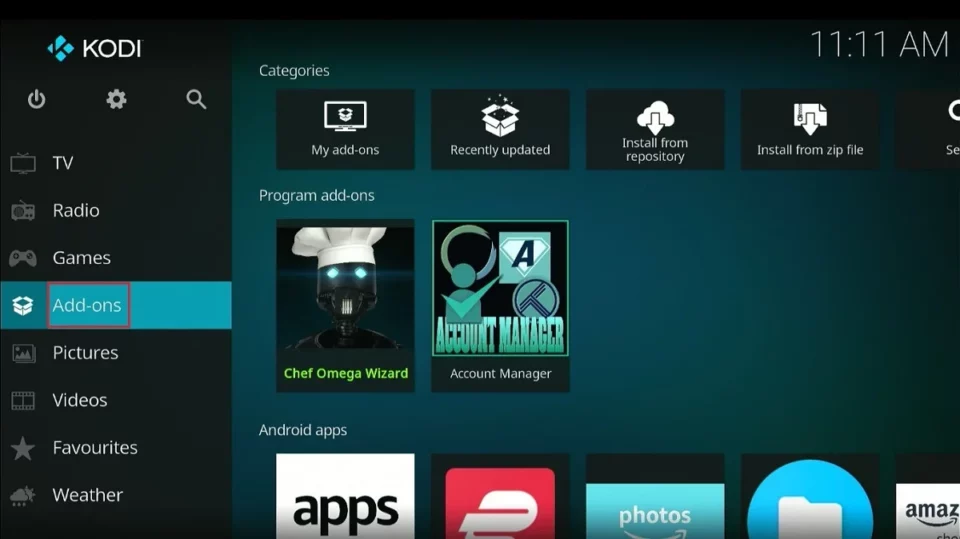
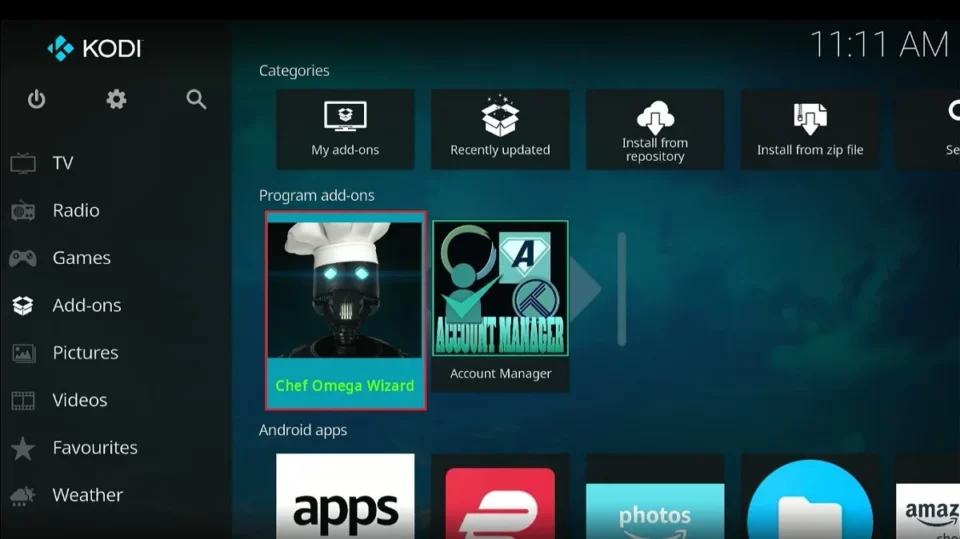
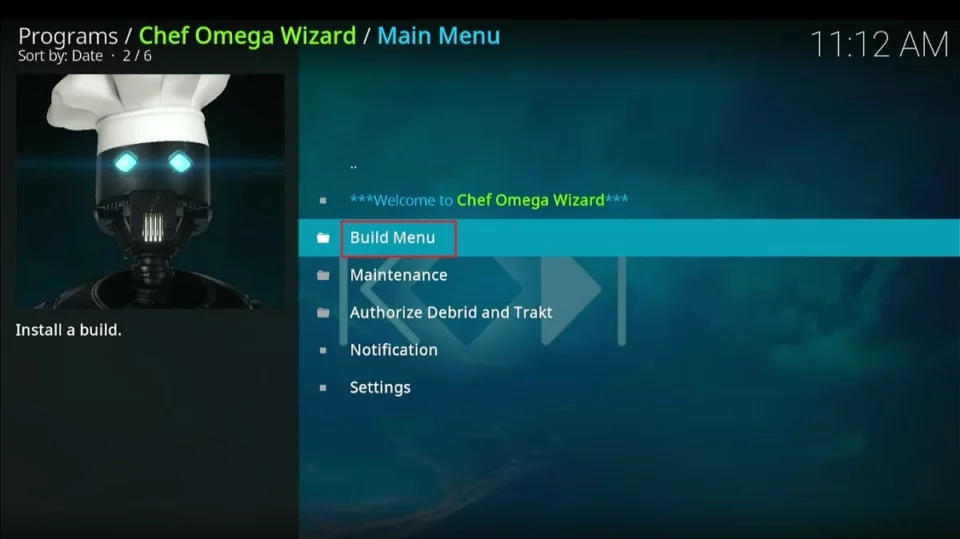
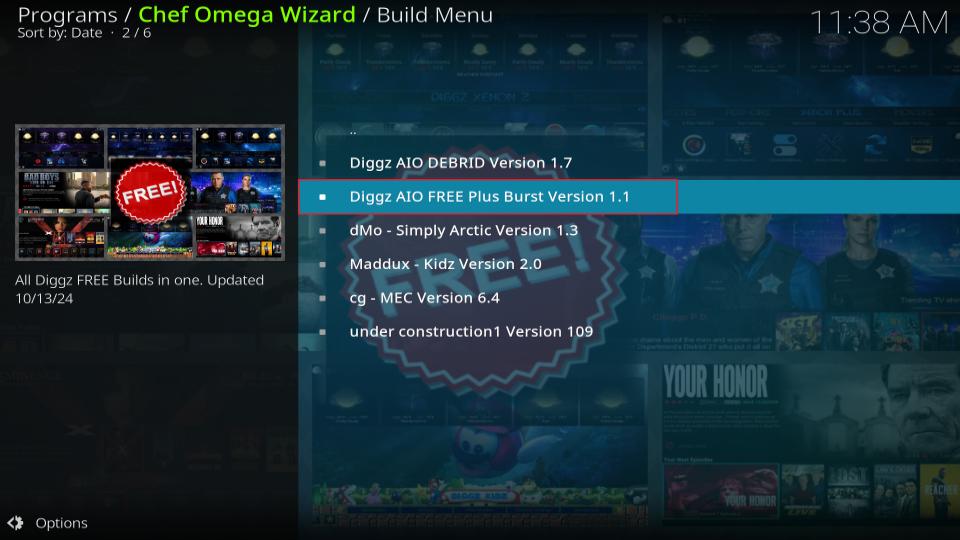
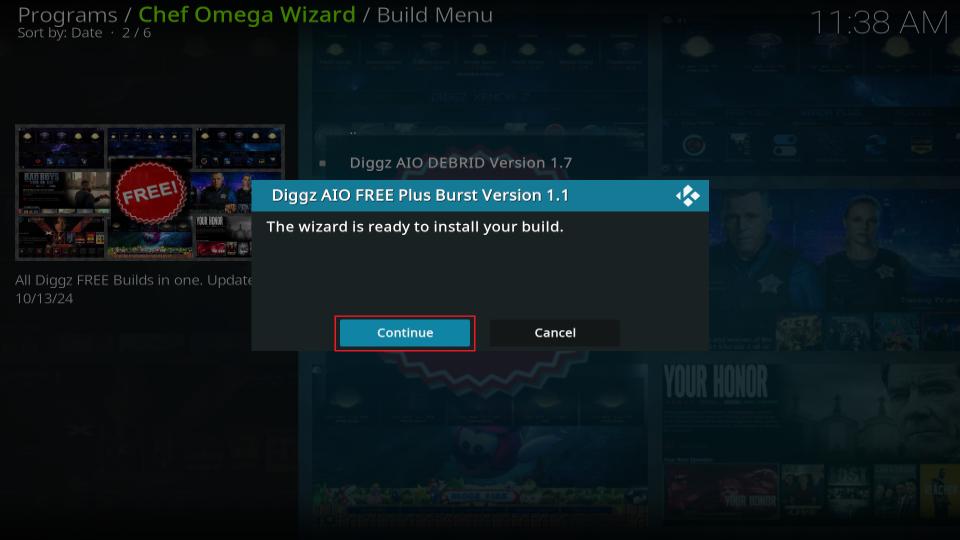
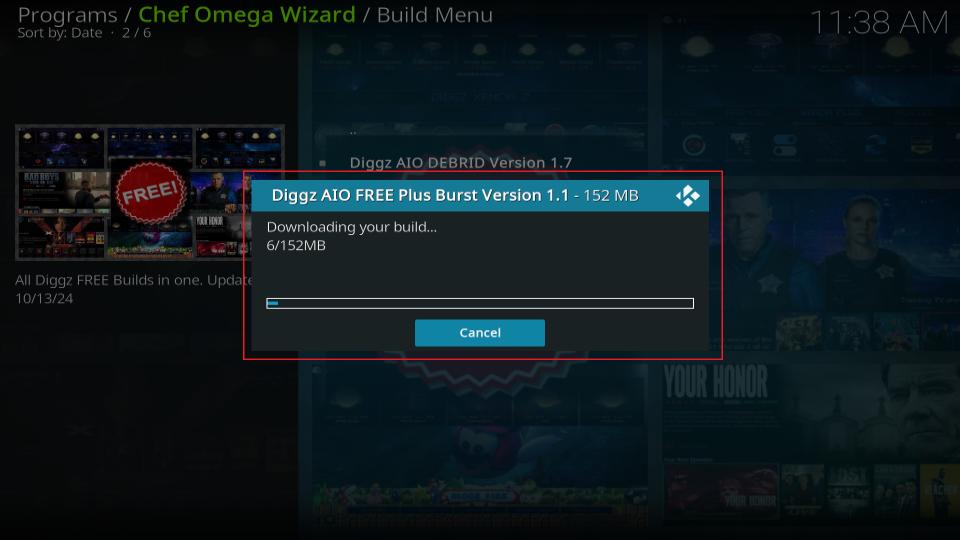
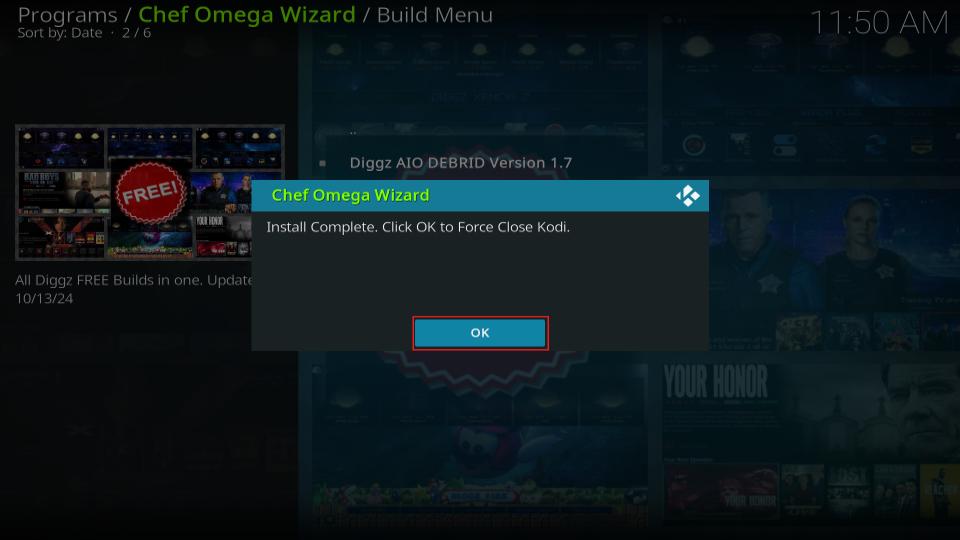






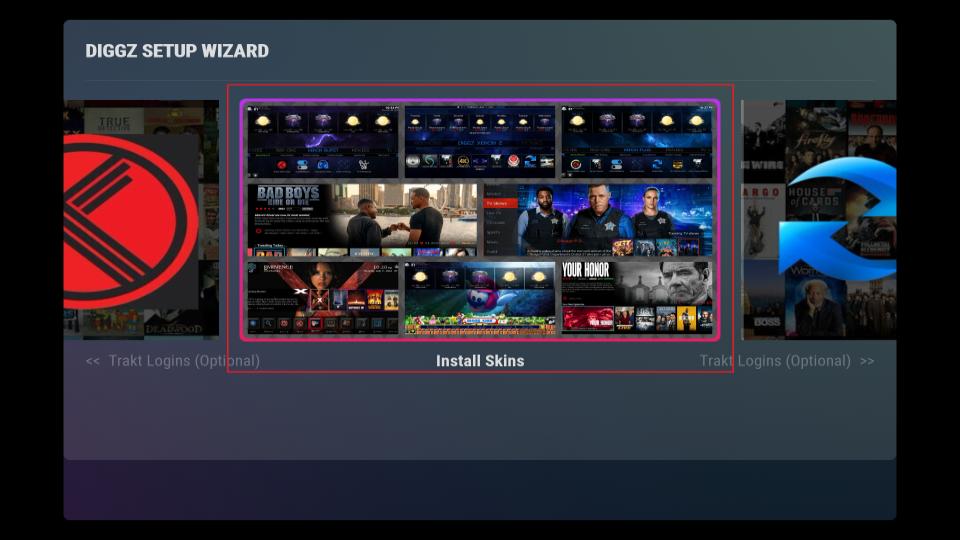
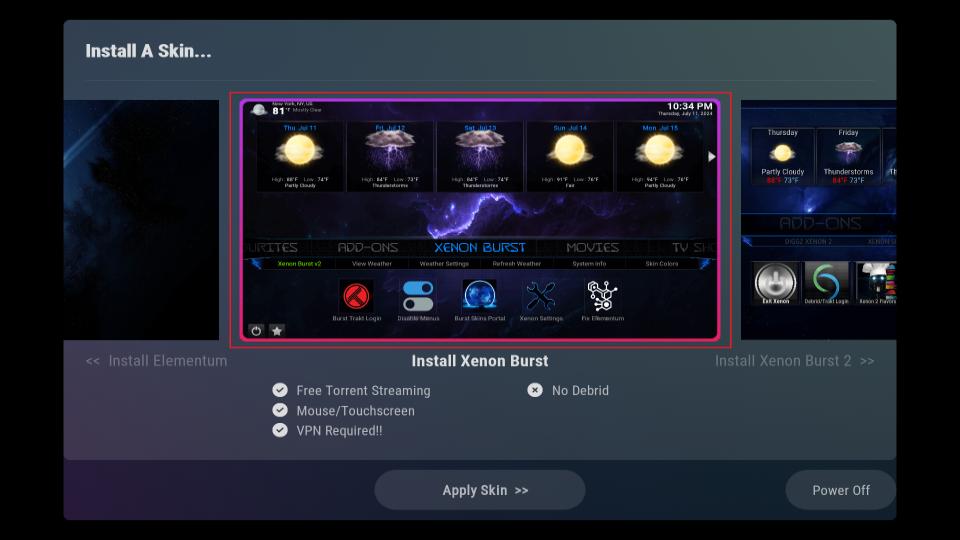
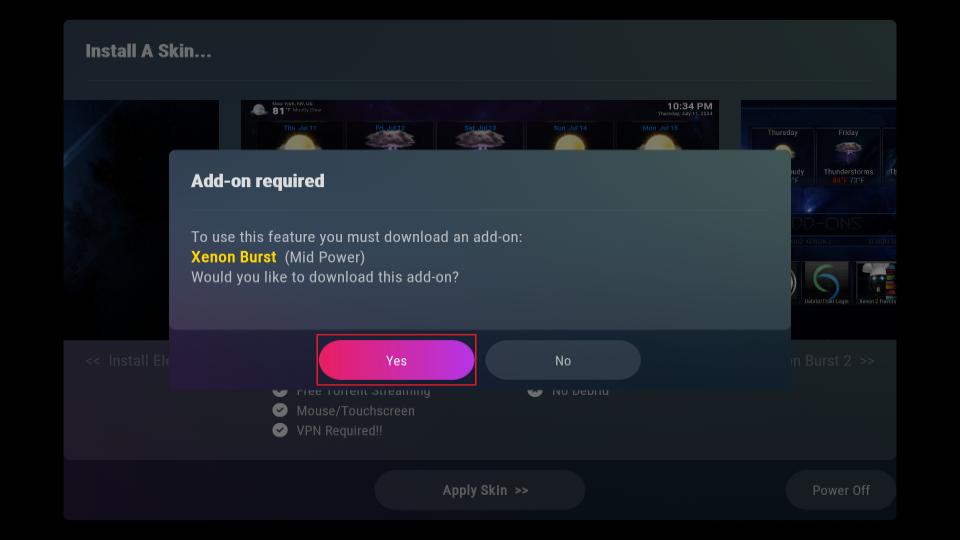
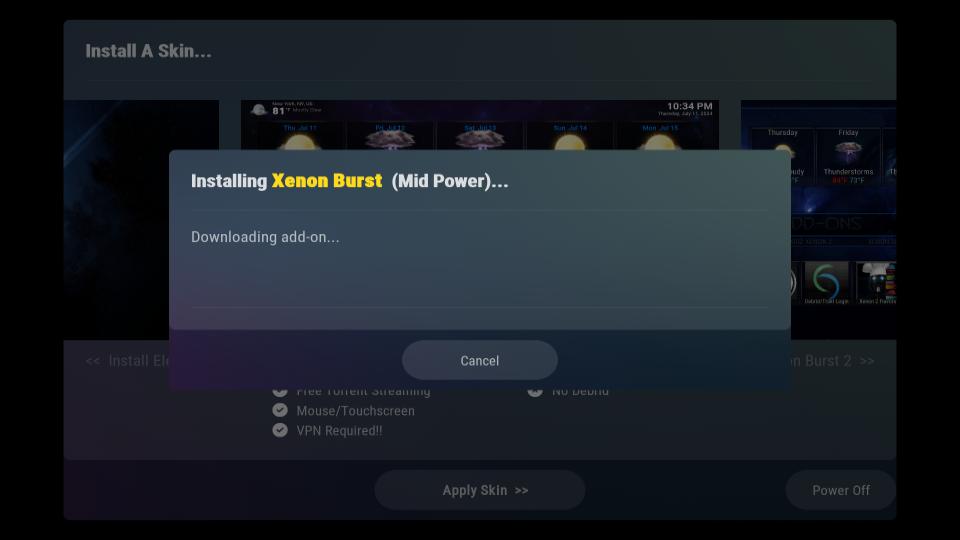
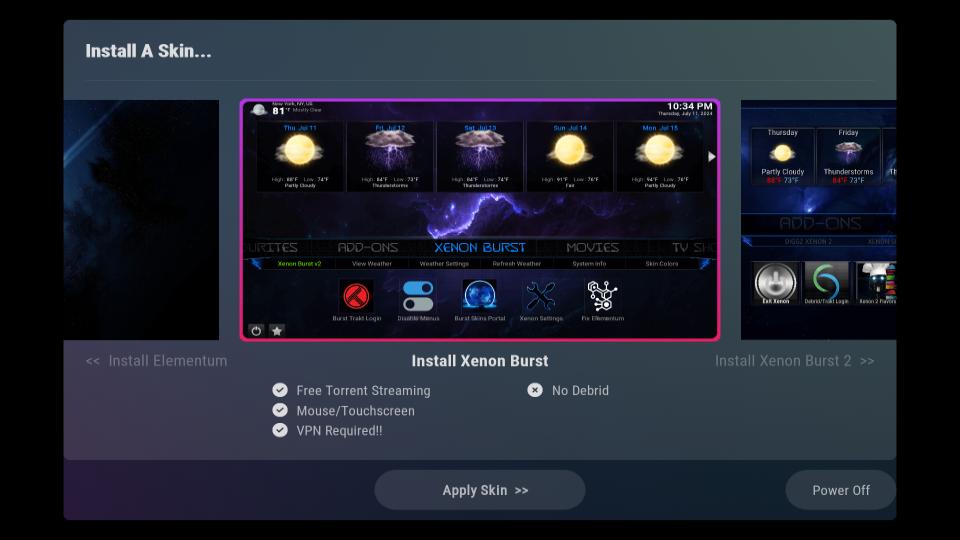




Leave a Reply