In this article, I’ll show you how to install and use the DramaCool Kodi add-on. I’m using a FireStick, but the steps also apply to other Kodi-compatible devices, such as FireStick 4K, FireStick 4K Max, Fire TV Cube, Windows PC, Mac, Nvidia Shield, Linux PC, and Android.

What Is DramaCool?
If you’re a fan of Asian drama, you’re probably aware of the DramaCool website, which offers hundreds of free Asian movies and TV shows.
The DramaCool Kodi addon is a third-party plugin that lets you watch Asian dramas and movies.
Most of the content is in Asian languages, such as Korean, Chinese, Hindi, and Japanese. However, this is not a hindrance for most viewers because the videos come with English subtitles.
Navigating the DramaCool addon is easy, thanks to the well-organized categories.
As of this writing, the Drama List section is the best way to explore DramaCool. It contains the following sub-sections for easy navigation:
- Korean Drama
- Japanese Drama
- Taiwanese Drama
- Hong Kong Drama
- Chinese Drama
- Other Asia Drama
- Thailand Drama
- Indian Drama
If you like a mix of Asian and American movies, the Drama Movie folder has an American Movies category.
Overall DramaCool is a good Kodi addon for watching Asian drama, Kdrama, TV shows, and movies.
Attention Kodi Users!
Governments and ISPs across the world monitor your online activities. If you use third-party Kodi addons, you should always use a good Kodi VPN and hide your identity so your streaming experience doesn’t take a bad turn. Currently, your IP is visible to everyone.
I use ExpressVPN, the fastest and most secure VPN in the industry. It is very easy to install on any device, including Amazon Fire TV Stick, PC, Mac, and Smartphones. Also, it comes with a 30-day money-back guarantee. If you don't like their service, you can always ask for a refund. ExpressVPN also has a special deal where you can get 4 months free and save 61% on the 2-year plan.
Read: How to Install and Use Best VPN for Kodi
Is DramaCool Safe & Legal?
You will not find DramaCool on Kodi’s official repository. Instead, a repository, Lime Add-ons, hosts it. Anything you source outside the official repository falls under a safety and legal grey area.
FireStickTricks.com can’t determine whether Lime Add-ons is a threat-free repository or the addon itself has no viruses or malware.
Based on my experience with DramaCool, the addon didn’t ask me for personal information. Also, it didn’t feel choppy like those malware-filled addons that are super slow.
On further testing the Lime Add-ons repository on VirusTotal, I found out that, on the surface, it’s safe – here’s the proof:
DramaCool provides free Asian movies, TV shows, and even titles that other users pay to watch, which raises legal questions.
The addon doesn’t host any content. Instead, it scrapes streaming links from other sources, which does not make it legal.
To verify its legitimacy, we need to scan all the links it scrapes from the Internet. Such an operation requires many resources we don’t have at FireStickTricks.com, so we can’t confirm whether DramaCool is legal or not.
We can only recommend using a trusted VPN like ExpressVPN with DramaCool. This way, you will remain safe if you accidentally stream something illegally.
Get ExpressVPN ↗️to stream safely with Dramacool.
How to Install DramaCool Kodi Addon
DramaCool is a third-party addon. By default, Kodi doesn’t allow the installation of apps from unknown repositories. For this reason, installing a third-party addon involves three parts:
- Enable Unknown Sources on Kodi
- Install the third-party repository
- Install the addon from the repository
Let’s discuss each part below.
Legal Disclaimer: This tutorial is purely educational. FireStickTricks.com doesn’t own, host, operate, resell, or distribute any streaming apps, addons, websites, IPTV or services. The page contains some unverified services, and we are not certain whether they hold legal licenses to distribute the content. FireStickTricks.com does not verify the legality of each app/service in all regions. Do your due diligence if you use any of the unverified apps/services, and stream only content that is available in the public domain. The end-user shall be solely responsible for the media accessed.
Part 1: Enable Unknown Sources on Kodi
Before installing the Lime Addons Repository that hosts DramaCool, you must enable unknown sources on Kodi. Follow the steps below:
1. Select the Settings Cog icon just below the Kodi logo on the Kodi home screen.
2. Go to System.
3. Go to the Add-ons tab on the left-hand side of the screen. Scroll right to unknown sources and turn the toggle to the right. It will enable the installation of unknown sources on Kodi.
Kodi will send a warning sign to inform you about enabling unknown sources; click Yes to continue.
Part 2: Install The Repository With DramaCool
In this part, I’ll show you how to load the Lime Add-ons repository, which is the home of the DramaCool add-on. So, let’s get started:
1. Go to the Kodi settings page by selecting the Gear Cog icon on the home screen.
2. Choose the File manager tile.
3. Click Add source.
Note: If you have previously loaded too many repo sources, the add source option is at the end of the list.
4. Select <None> when the Add file source window appears.
5. Enter the official URL of the Lime Add-ons repository, which is located at https://groggyegg.github.io, and click on the OK button.
⚡ DON'T MISS THIS LIMITED-TIME 🕒 DEAL
Protect your privacy with ExpressVPN
DEAL OF THE DAY
67% DISCOUNT ON ExpressVPN and 4 EXTRA MONTHS
Risk-free with 30-day money-back guarantee
🔒 GET ExpressVPN↗️
Note: The URL is the official property of Lime Add-ons repository developers. FireStickTricks.com is not associated with the developers.
6. To set a name for the source, select the input box under Enter a name for this media source.
7. Select a name. I’m going with Lime Repository. Click the OK button to save it.
Note: Select an easy-to-remember name so you can recall and use it in later steps.
8. Click the OK button to save the source once you double-check the entered info.
9. You’ll see that your source has been added to the File manager list.
10. Return to the Settings page and select Add-ons.
11. Select the Install from zip file option.
12. Select the name of the source you have set – in my case, it’s Lime Repository.
13. Choose repository.lime-X.X.X.zip.
Note: The repo version can change, so I have referred to it as X. At the time of writing, it’s 1.0.4.
14. Once the repo is installed, a notification will appear – Lime Add-ons Add-on installed.
Part 3: Install DramaCool
Finally, we are at the last stage of our destination; here’s how to install DramaCool using the Lime Add-ons repo.
1. Select Install from repository on the same Add-ons screen.
2. Scroll down and select Lime Add-ons.
3. Open Video add-ons.
4. Select DramaCool.
5. Click Install when the DramaCool dashboard appears on your screen.
6. Some additional add-ons will also be installed with DramaCool; click OK to confirm.
7. Wait for Kodi to download and install DramaCool on your device.
8. Once done, a confirmation message will appear – DramaCool Add-on installed.
Congratulations! You are all set to use the DramaCool addon on your Kodi app.
Before you start streaming with Kodi Addons or Builds, I would like to warn you that everything you stream on Kodi is visible to your ISP and Government. This means, streaming copyrighted content (free movies, TV shows, live TV, and Sports) might get you into legal trouble.
Thankfully, there is a foolproof way to keep all your streaming activities hidden from your ISP and the Government. All you need is a good VPN for Kodi. A VPN will mask your original IP which is and will help you bypass Online Surveillance, ISP throttling, and content geo-restrictions.
I personally use and recommend ExpressVPN, which is the fastest and most secure VPN. It is compatible with all kinds of streaming apps and devices.
NOTE: We do not encourage the violation of copyright laws. But, what if you end up streaming content from an illegitimate source unintentionally? It is not always easy to tell the difference between a legit and illegal source.
So, before you start streaming on Kodi, here's how to get VPN protection in 3 simple steps.
Step 1: Get the ExpressVPN subscription HERE. It comes with a 30-day money-back guarantee. Meaning, you can use it free for the first 30-days and if you are not satisfied with the performance (which is highly unlikely), you can ask for a full refund.
Step 2: Click HERE to download and install the ExpressVPN app on your streaming device. If you are using a FireStick, I have given the exact steps starting with Step 4 below.
Step 3: Click the Power icon to connect to a VPN server. That's all. Your connection is now secure with the fastest and best VPN for Kodi.
The following are the steps to install Kodi VPN on your Fire TV devices. If you have other streaming devices, follow Step 1-3 above.
Step 4: Subscribe to ExpressVPN HERE (if not subscribed already).
Step 5: Go to Fire TV Stick home screen. Click Find followed by Search option (see image below).
Step 6: Type Expressvpn in the search bar and select when it shows up.
Step 7: Click Download.
Step 8: Open the ExpressVPN app and Sign in using the email ID and password that you created while buying the ExpressVPN subscription.
Step 9: Click the Power icon to connect to a VPN server. That’s all. Your FireStick is now secured with the fastest VPN.
How to Use DramaCool Kodi Addon
Here’s a quick overview of how to use the DramCool Kodi addon by the Lime Add-ons repository:
First, open the Add-ons tab located on the Kodi home screen.
On the Video Add-ons tab, open DramaCool.
You’ll land on the home screen of the DramaCool addon and come across the following sections:
- Search Drama
- Search Star
- Recently Watched
- Recently Filtered
- Recently Added Drama
- Recently Added Movie
- Recently Added KShow
- Drama List
- Drama Movie
- KShow
- Popular Drama
- Popular Star
To search for any Asian drama, select Search Drama and then follow the on-screen instructions.
To check out recently added dramas on DramaCool, select Recently Added Drama.
You’ll see the list of all the dramas that have been recently added.
To play, select one – like I’m selecting Romance on the Farm.
Choose Server window will appear; select a server from Standard Server or Asianload.
Note: If you see any error, try using a VPN, as some ISPs block DramaCool’s service providers. Alternatively, If you can’t find any links on DramaCool, change the domain to asianc.co via Settings > Addons > My Addons > Video Addons > DramaCool > Configure > [domain] > OK
To check out recently added movies, select Recently Added Movie.
Inside, you’ll see the list of titles that have been recently added to DramaCool.
Select Recently Added KShow to explore Korean shows that have just been added to DramaCool.
Inside, you’ll see the list of all recently added Korean shows.
To explore dramas nation-wise, go to the Drama List section.
Inside, you will find separate sections for Korean, Japanese, Hong Kong, etc., dramas.
Go to the Drama Movie section to see drama movies based on nations.
You’ll see similar folders to the Drama List section.
To filter Korean shows, select KShow.
A filter menu will appear; apply the filters as per your preference.
Wrapping Up
This post demonstrated how to install the DramaCool Kodi addon. The addon lets you stream all your favorite Asian movies and TV shows on Kodi at no cost. Whether you are a fan of Indian, Korean, Chinese, Japanese, or other Asian content, there is something to watch via DramaCool. Share any questions in the comments below if you encounter any issues with DramaCool on Kodi.
Related:
- How to Install ReleaseBB Kodi Addon
- How to Install Chains Kodi Addon
- How to Install TVOne Kodi Addon
- How to Install Patriot Kodi Addon

Suberboost Your FireStick with My Free Guide
Stay Ahead: Weekly Insights on the Latest in Free Streaming!
No spam, ever. Unsubscribe anytime.

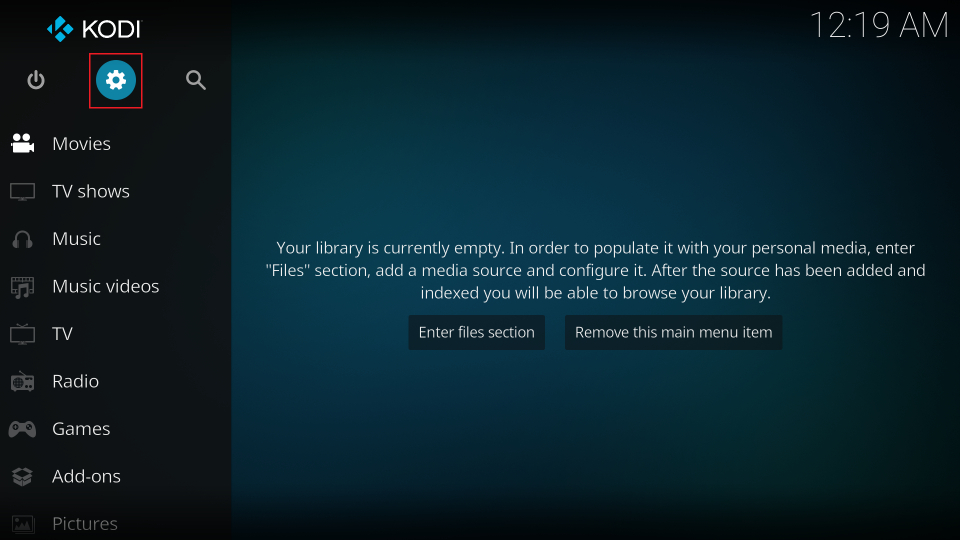
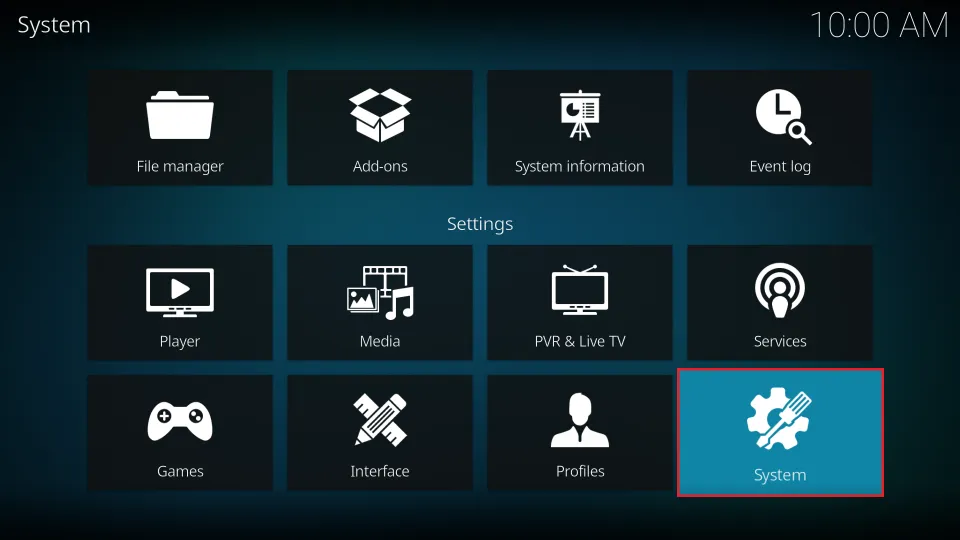
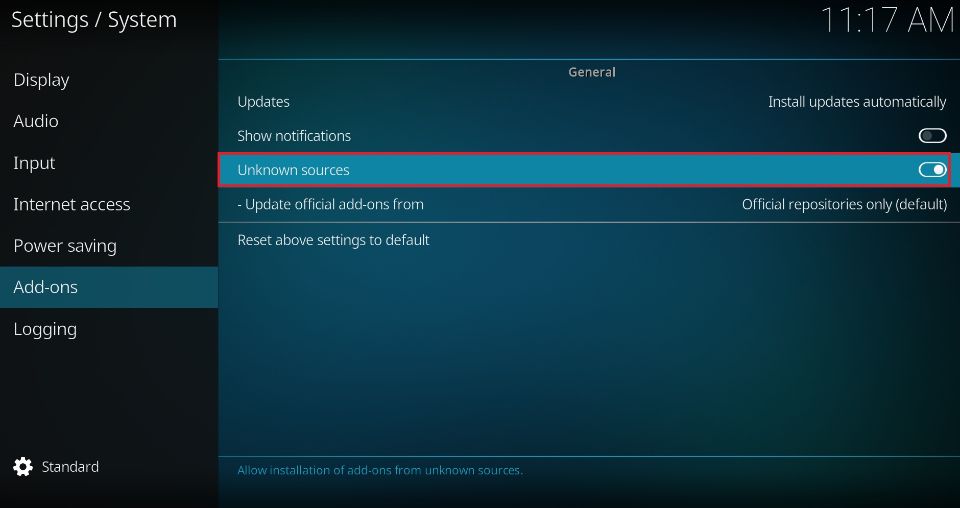

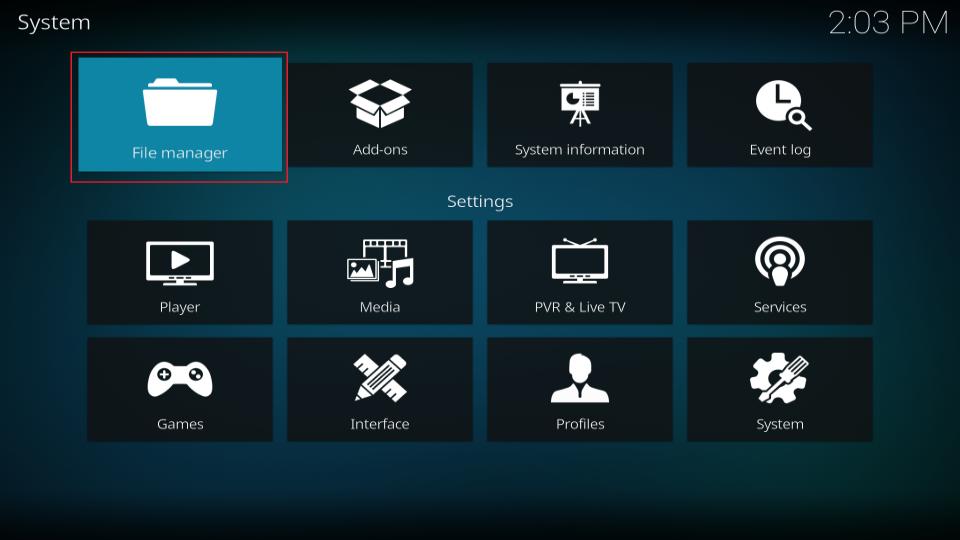
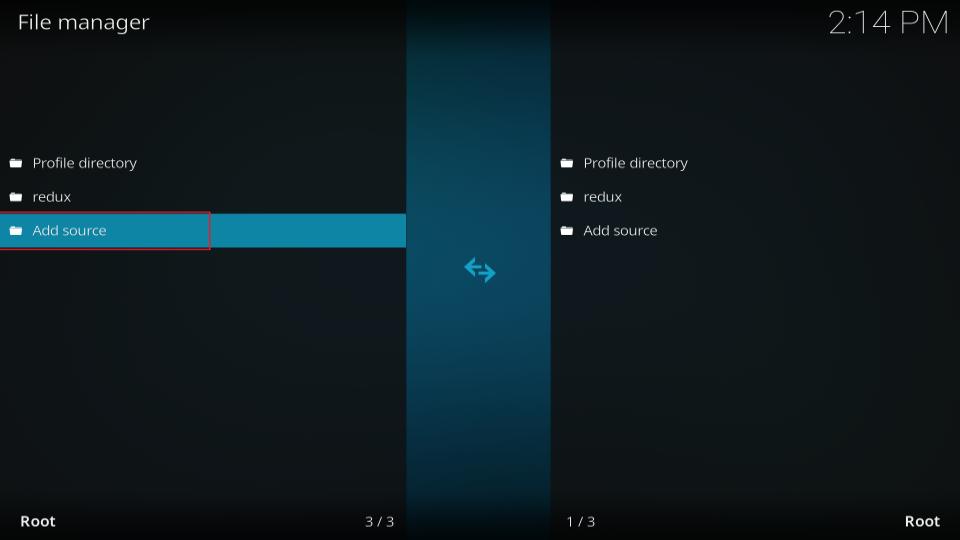

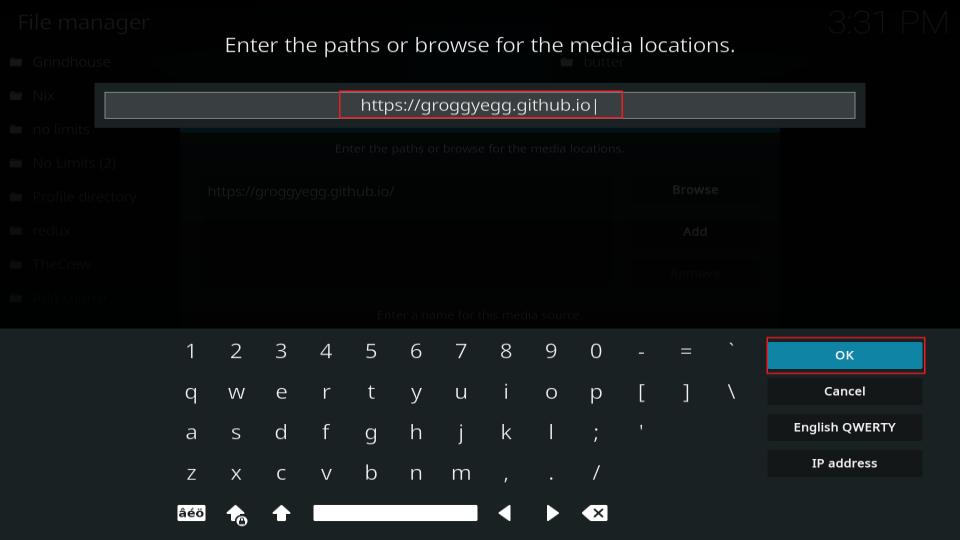
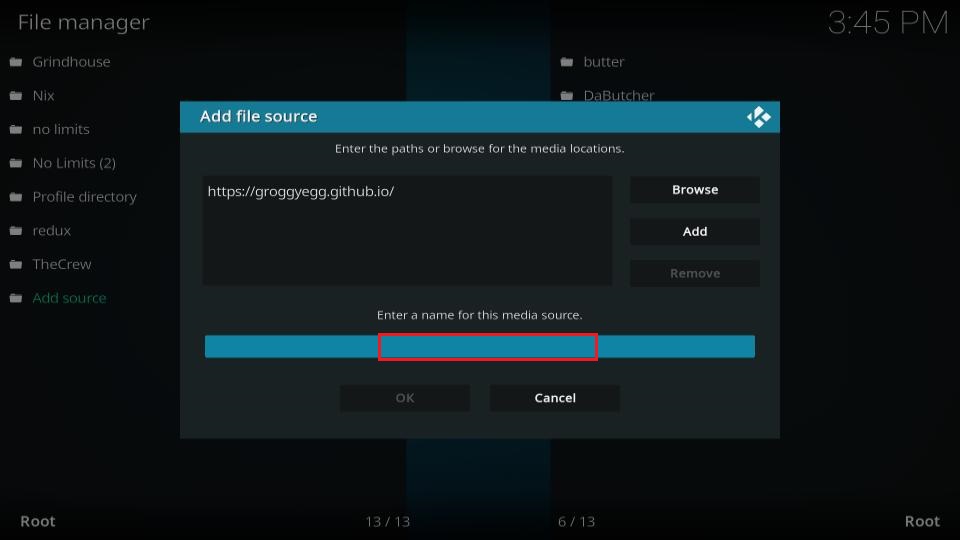
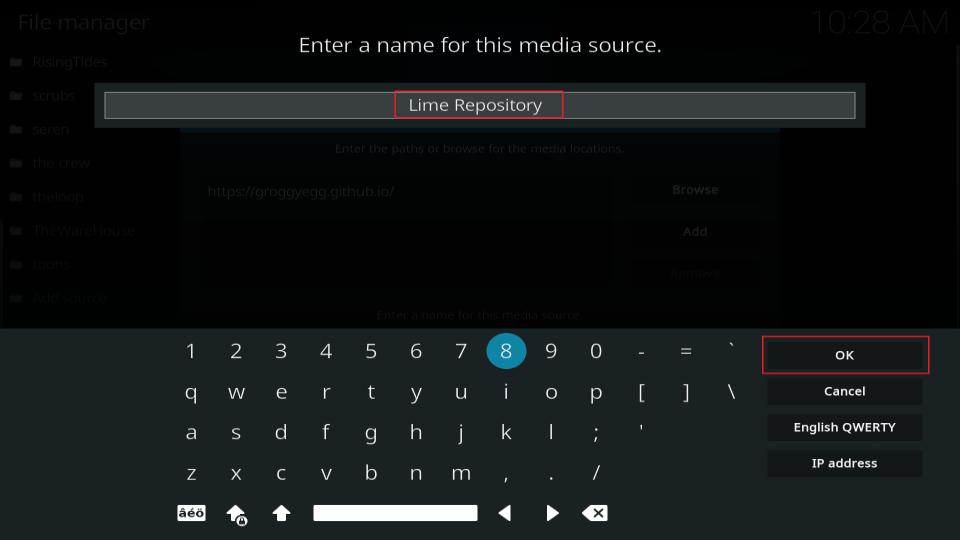
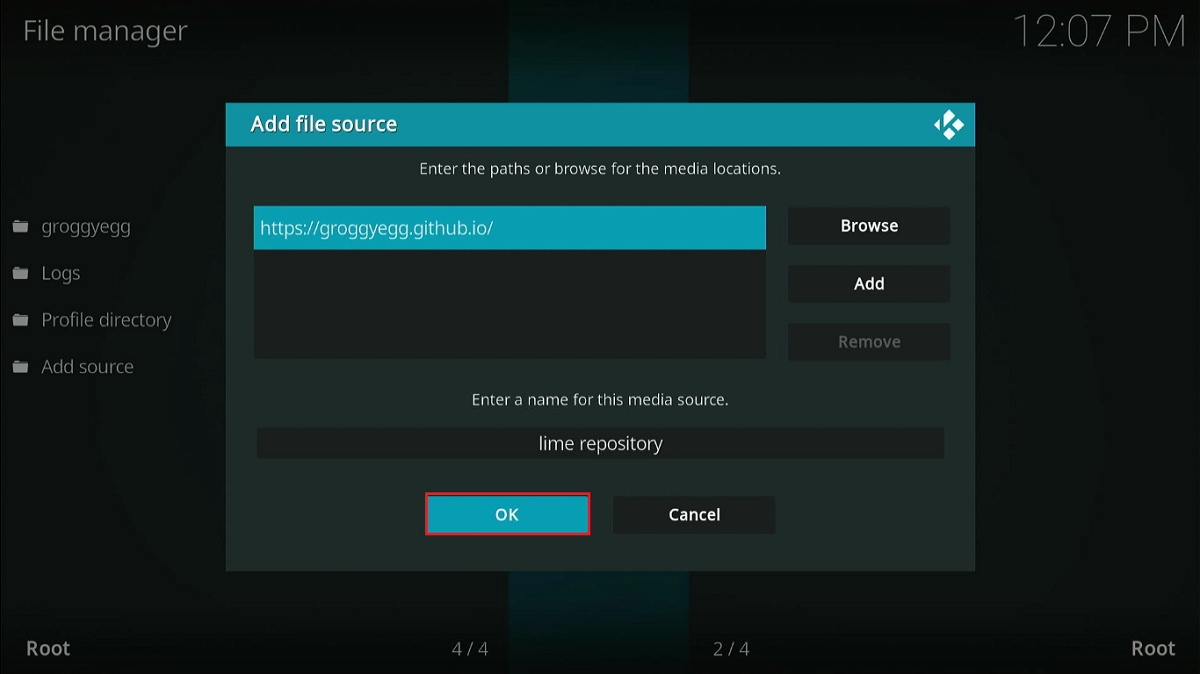
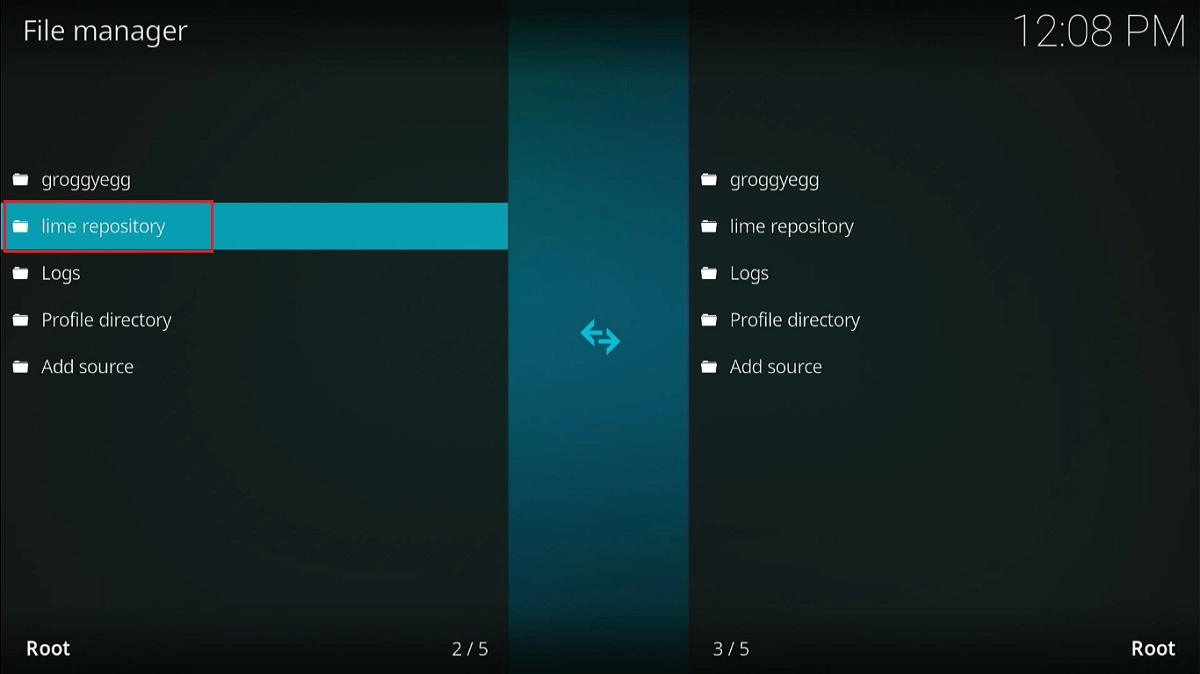
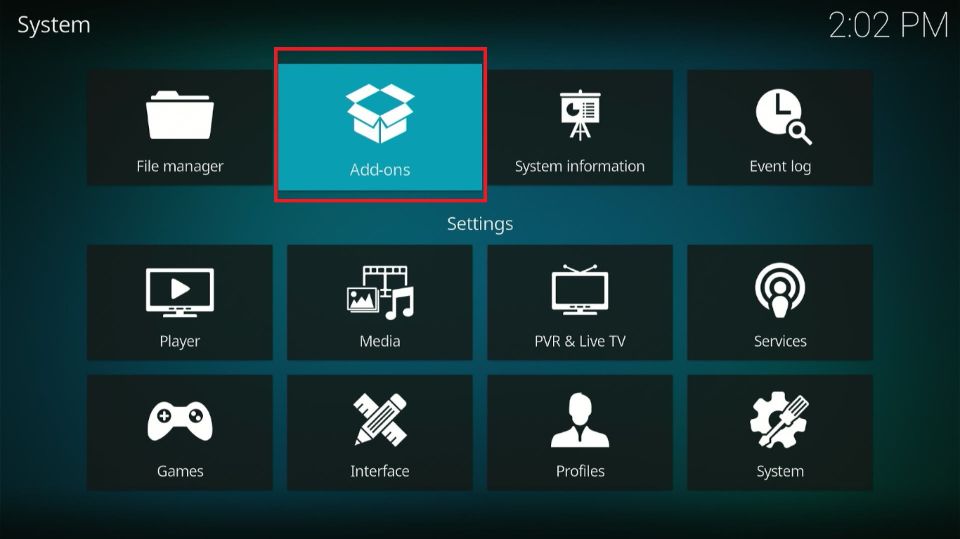
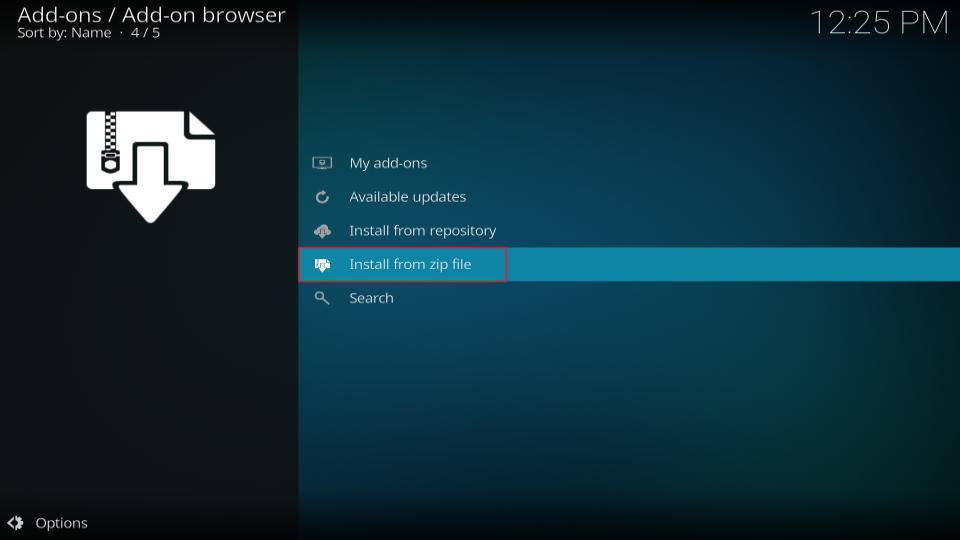
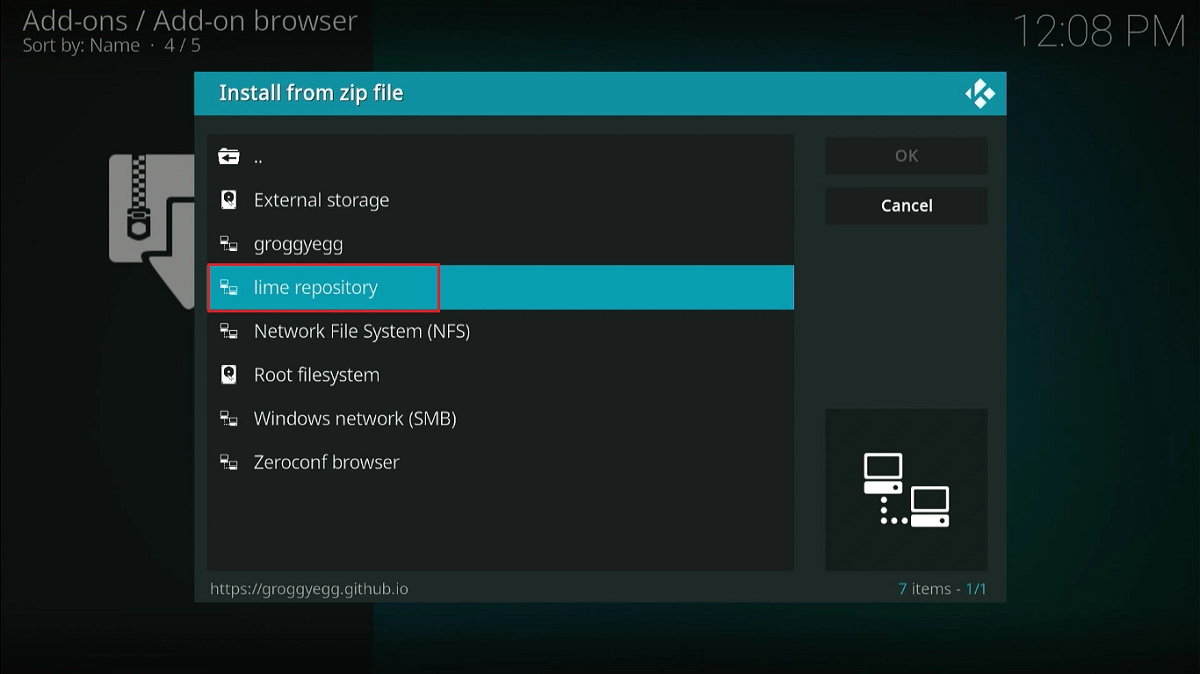
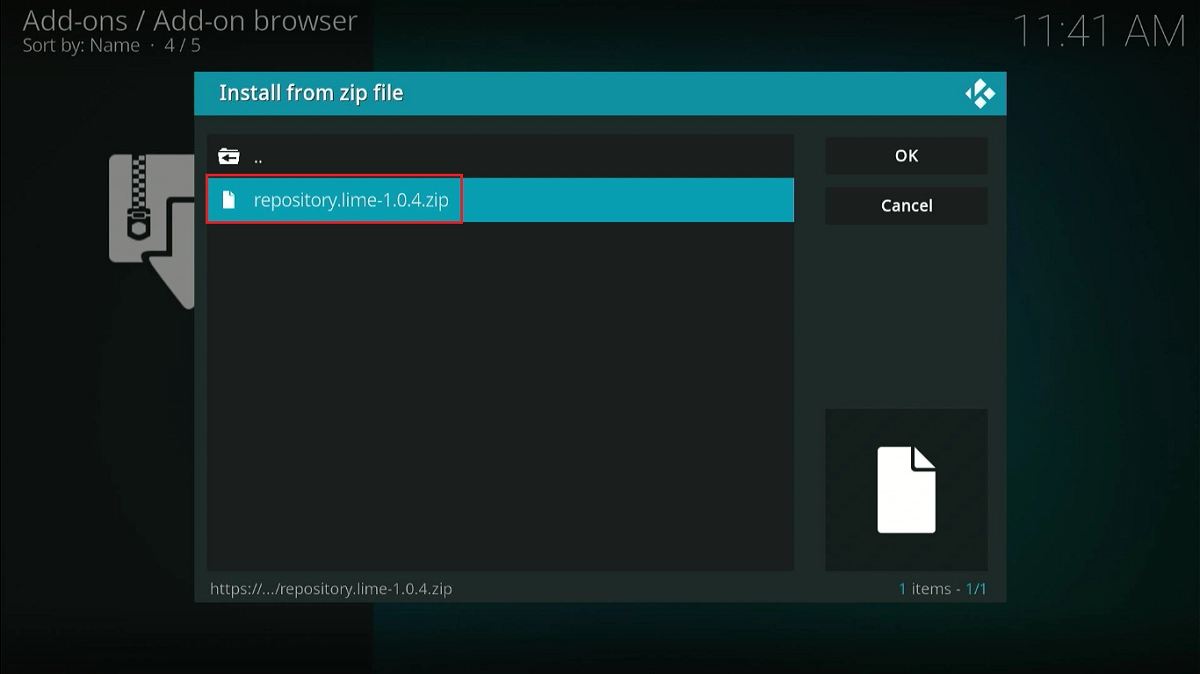

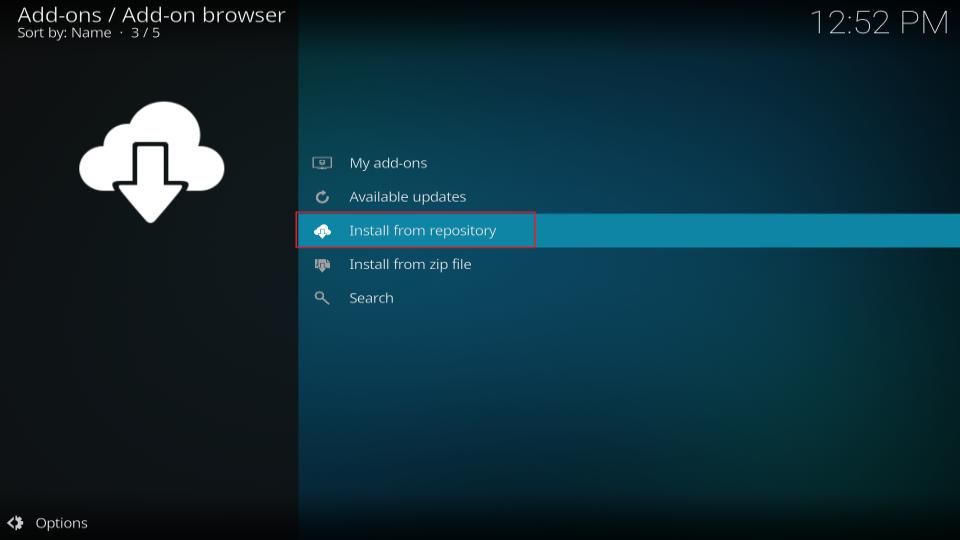
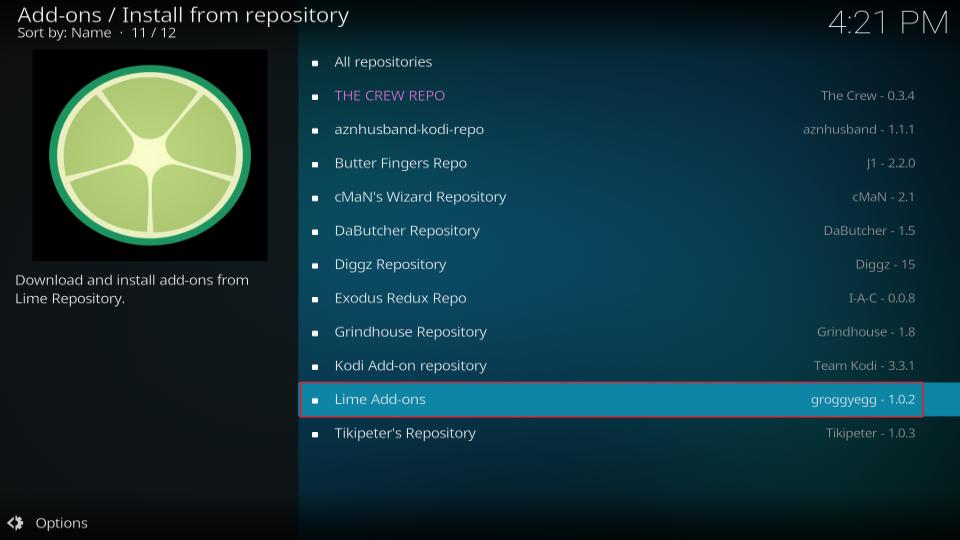
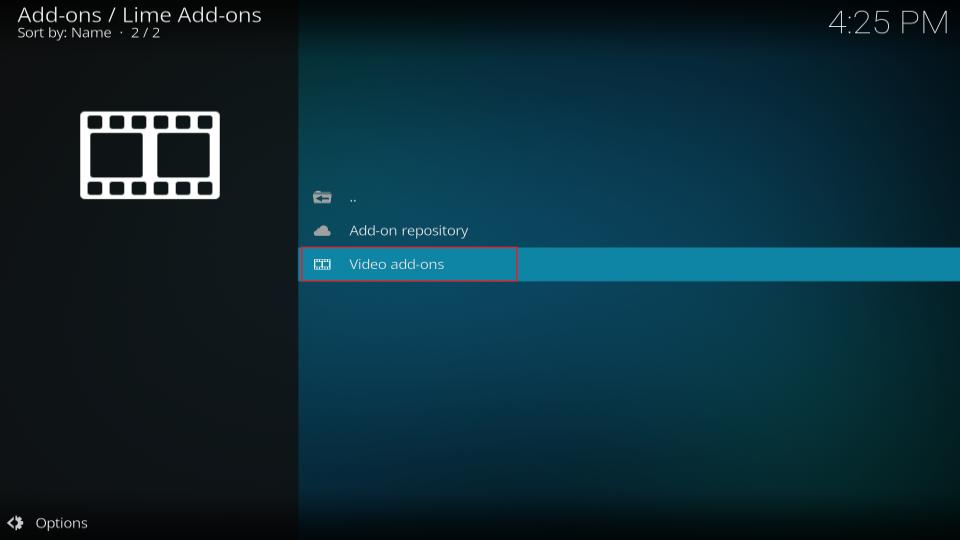
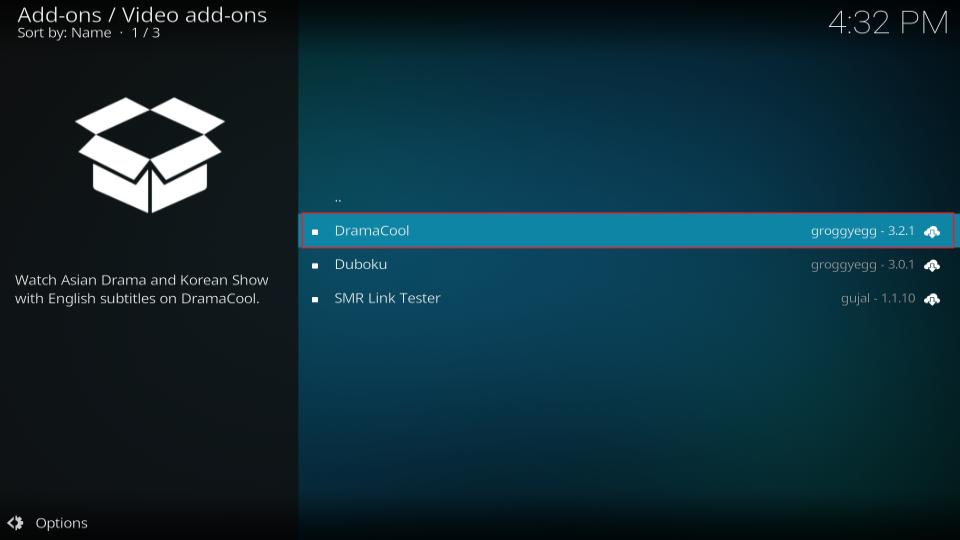
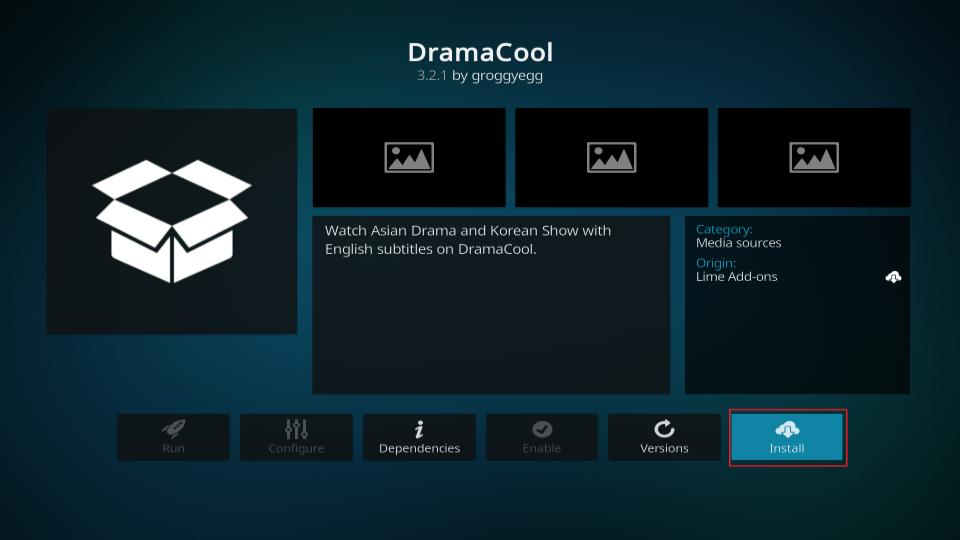
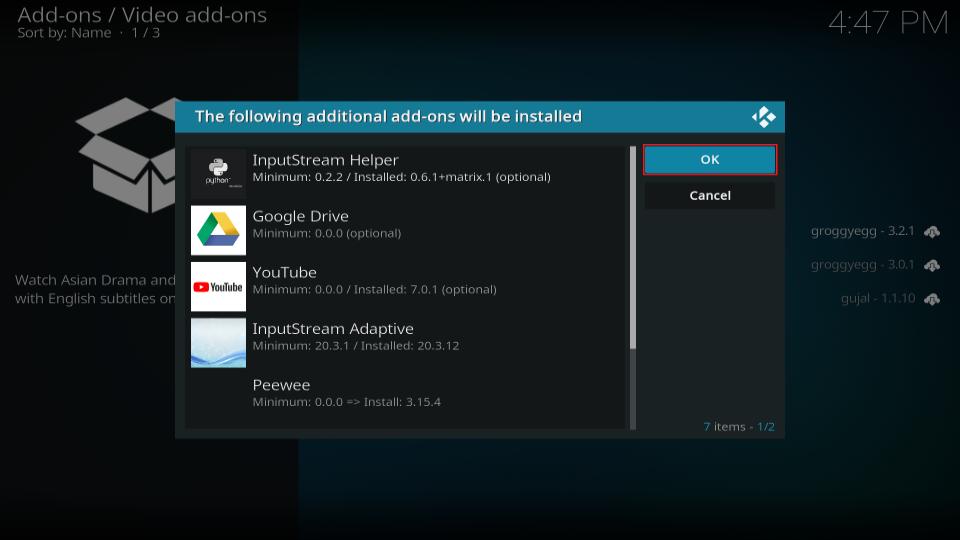
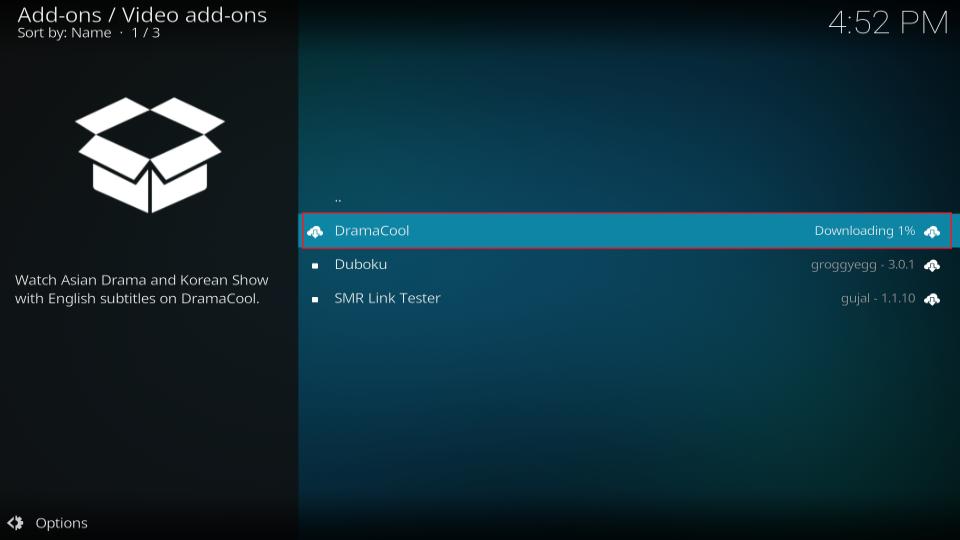
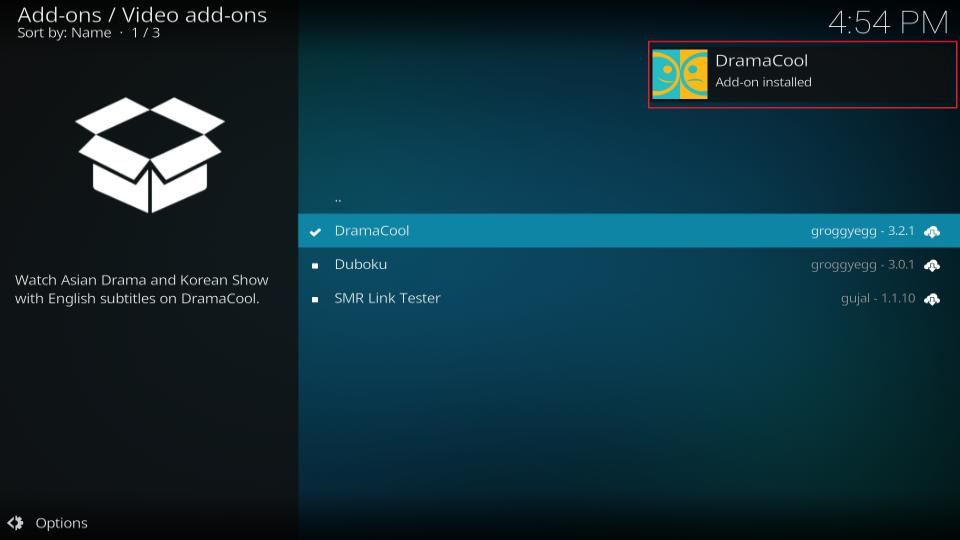






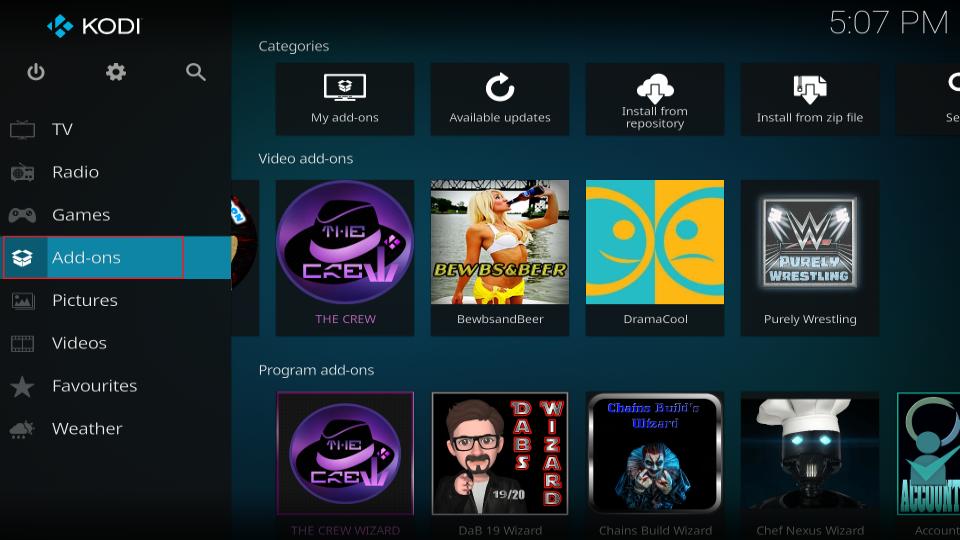
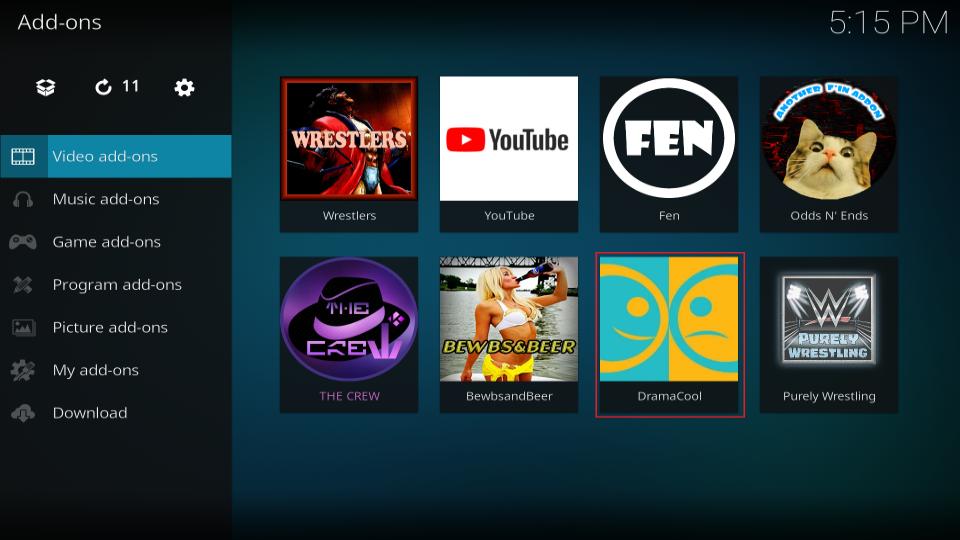
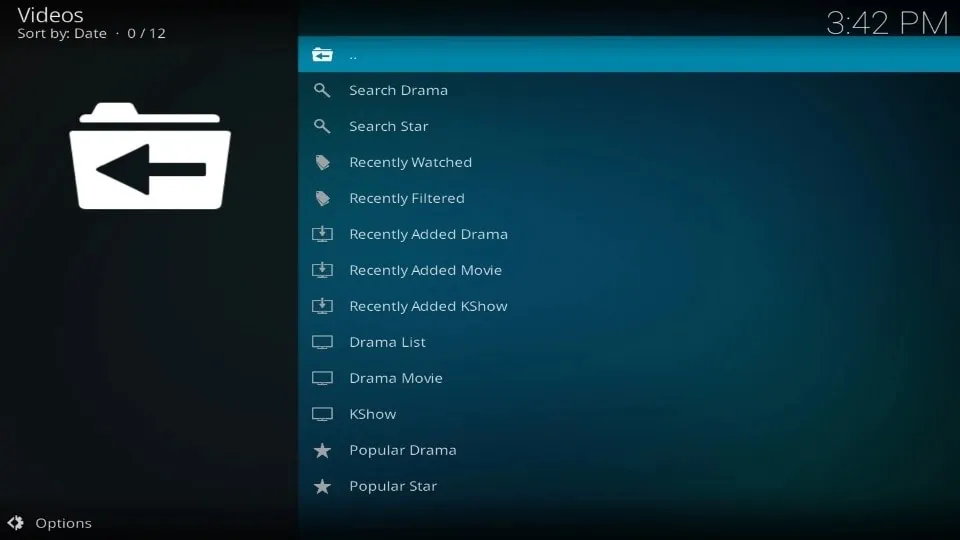
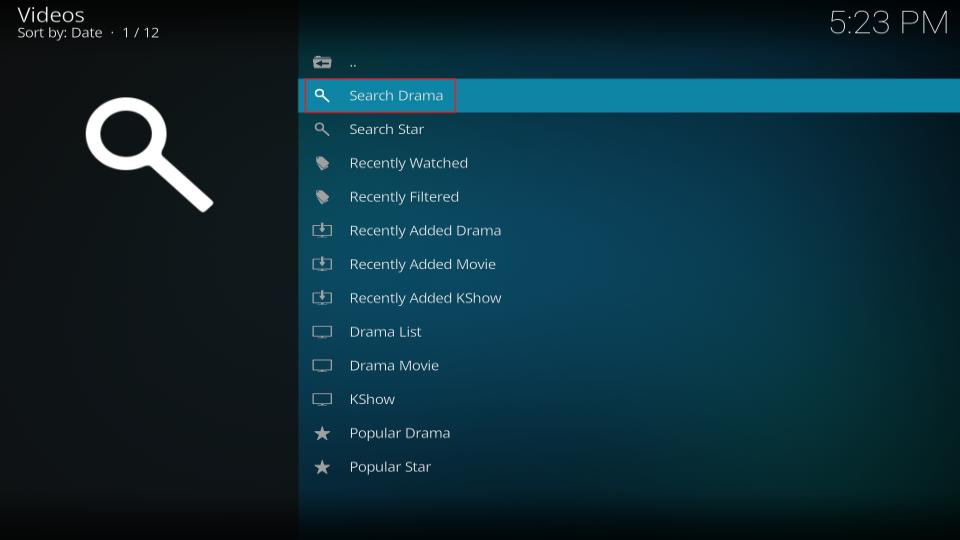
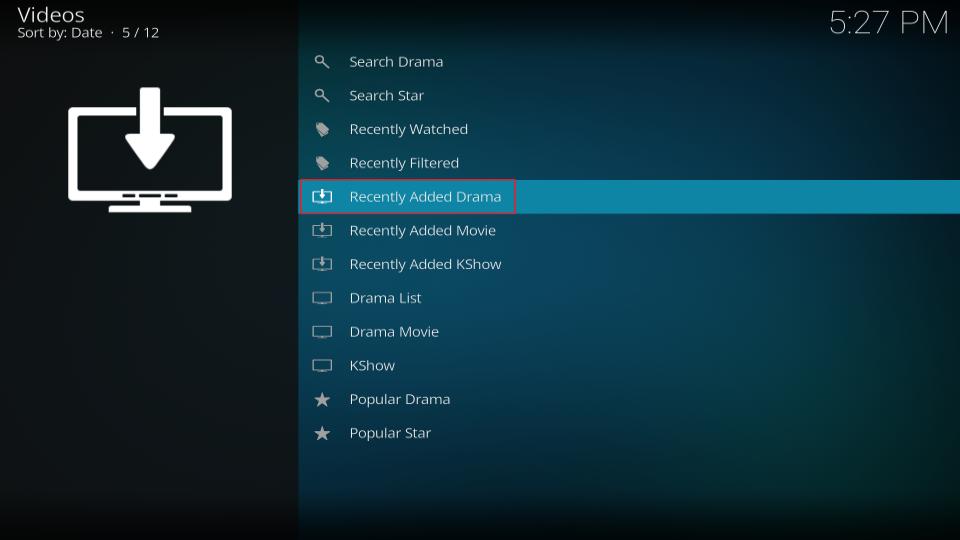
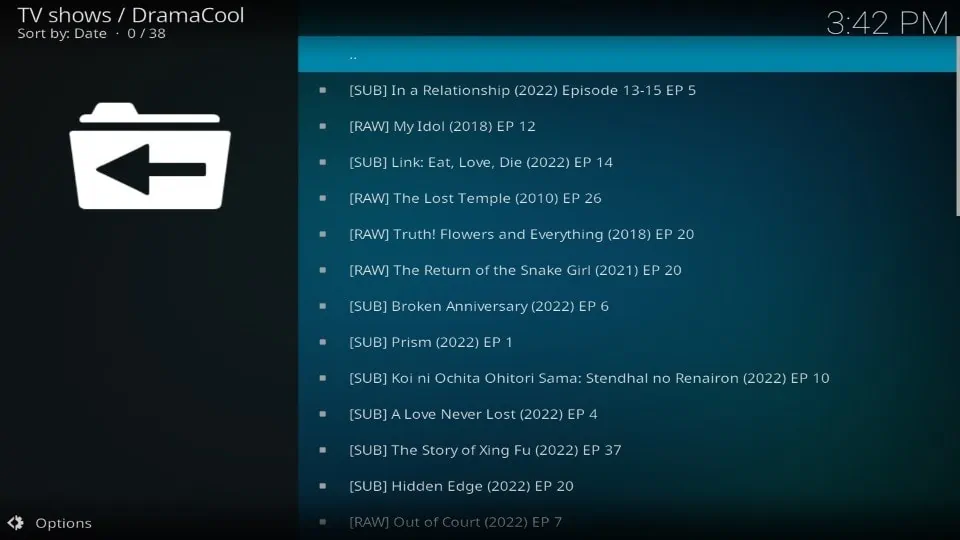
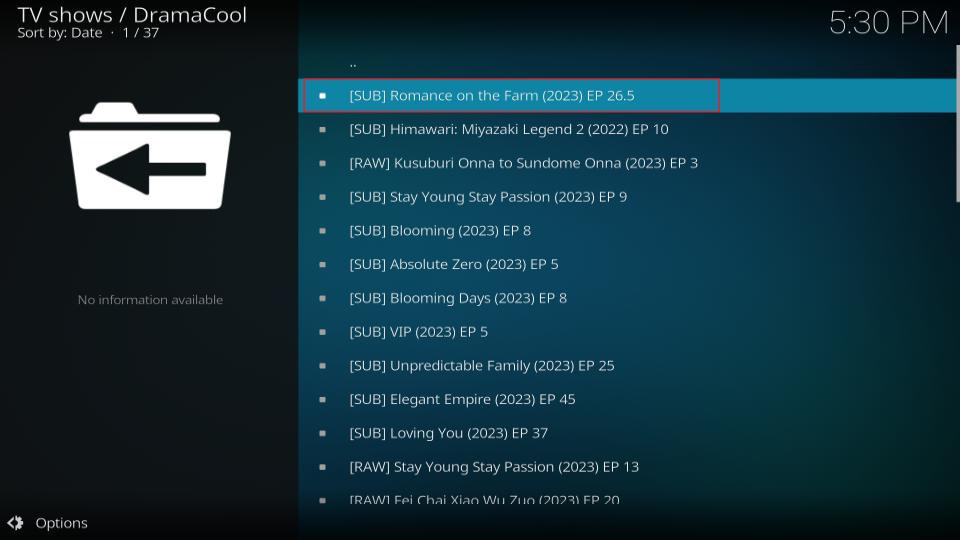
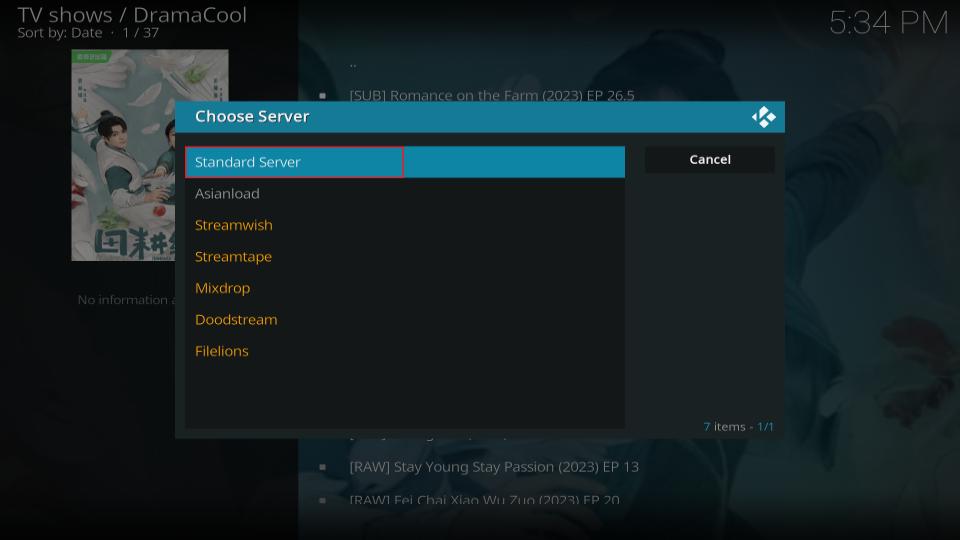
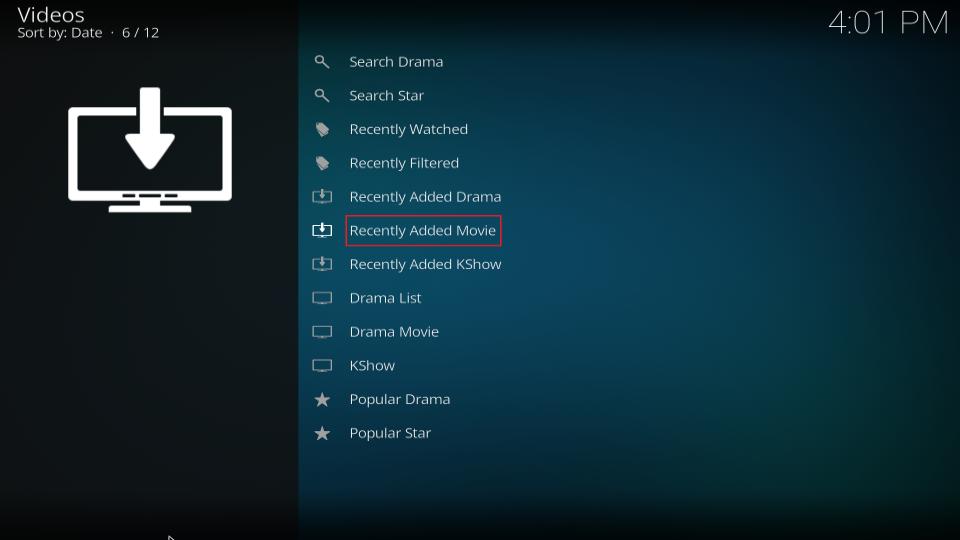
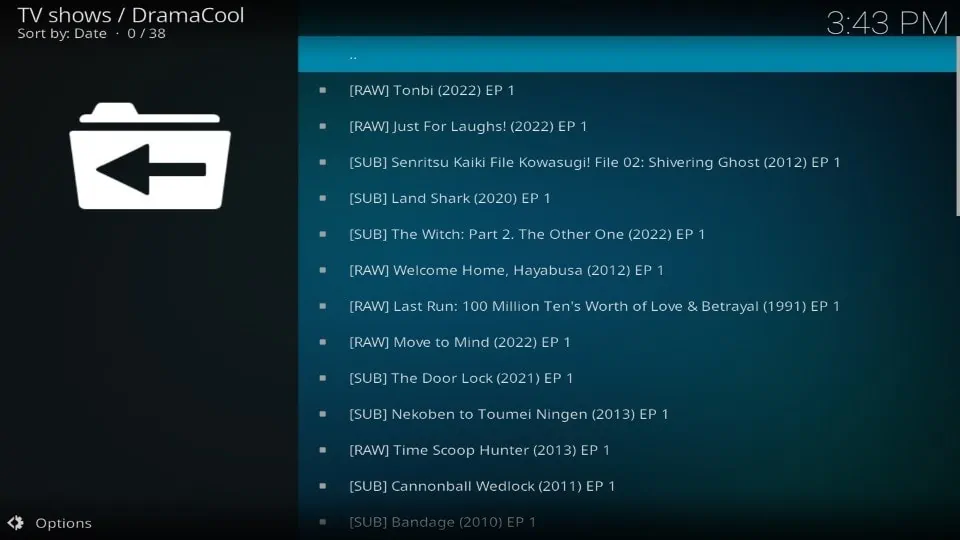
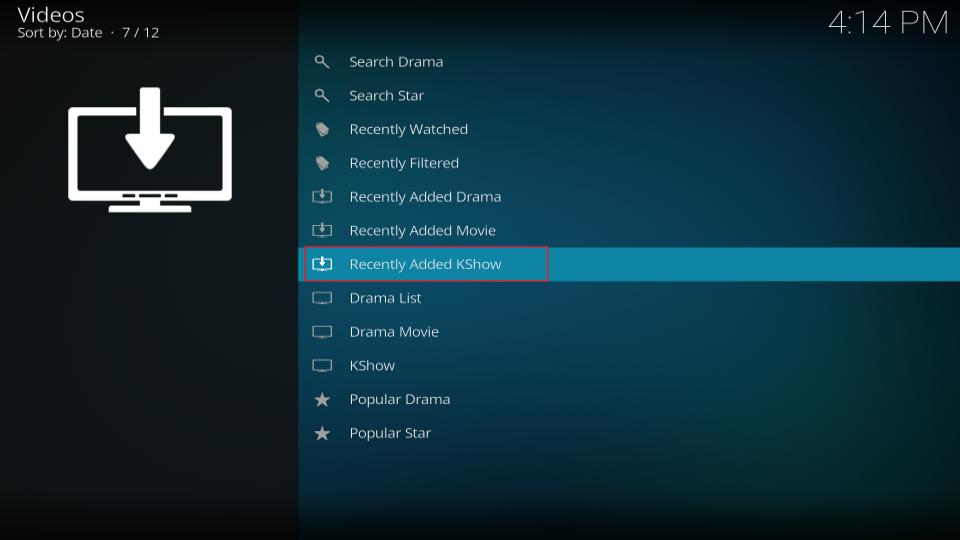
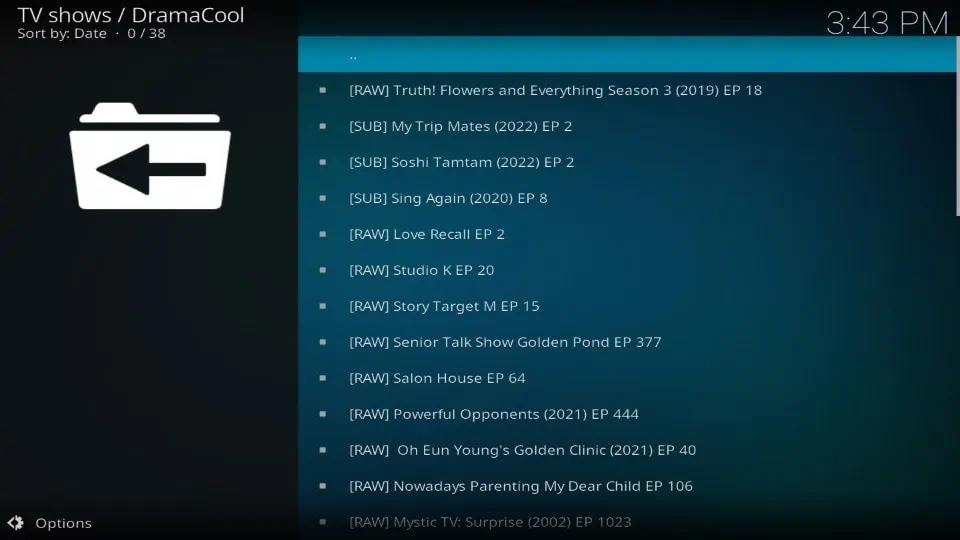
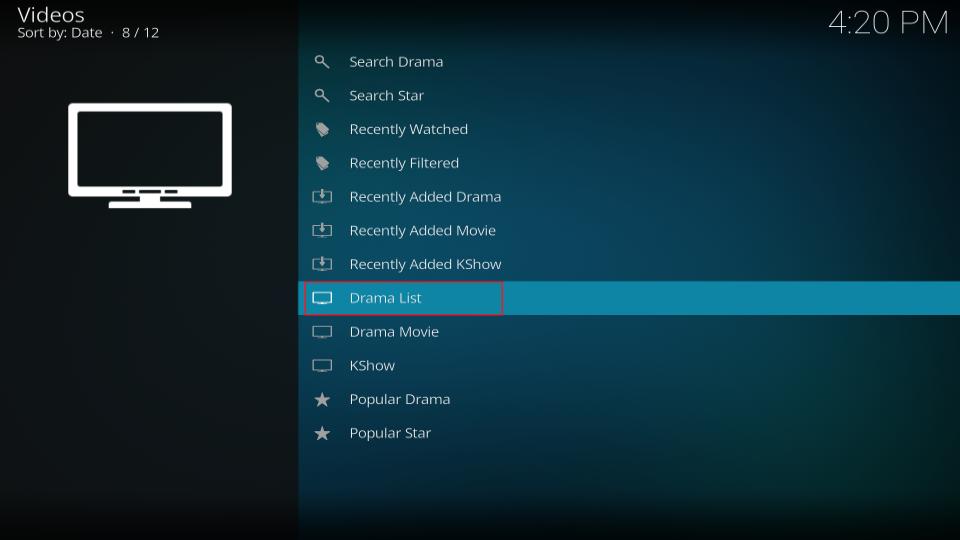
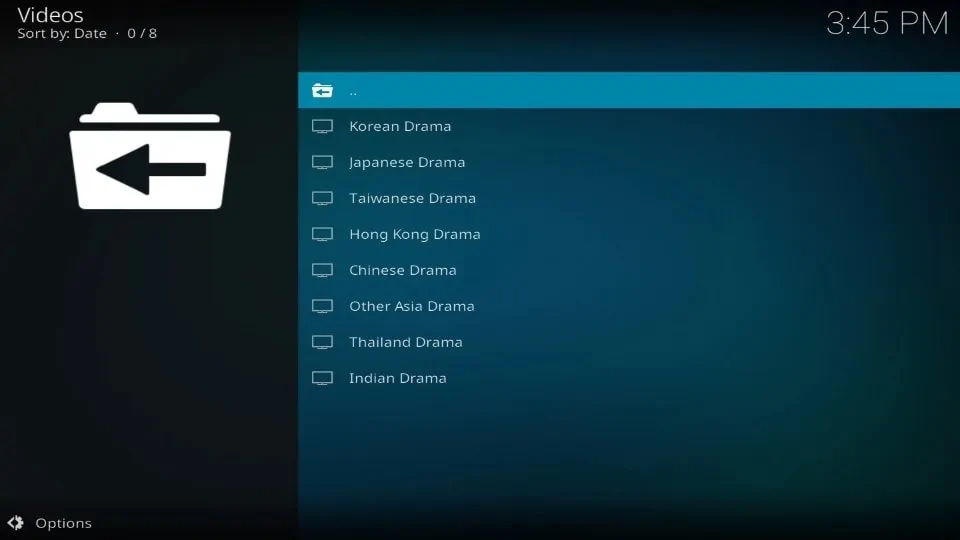
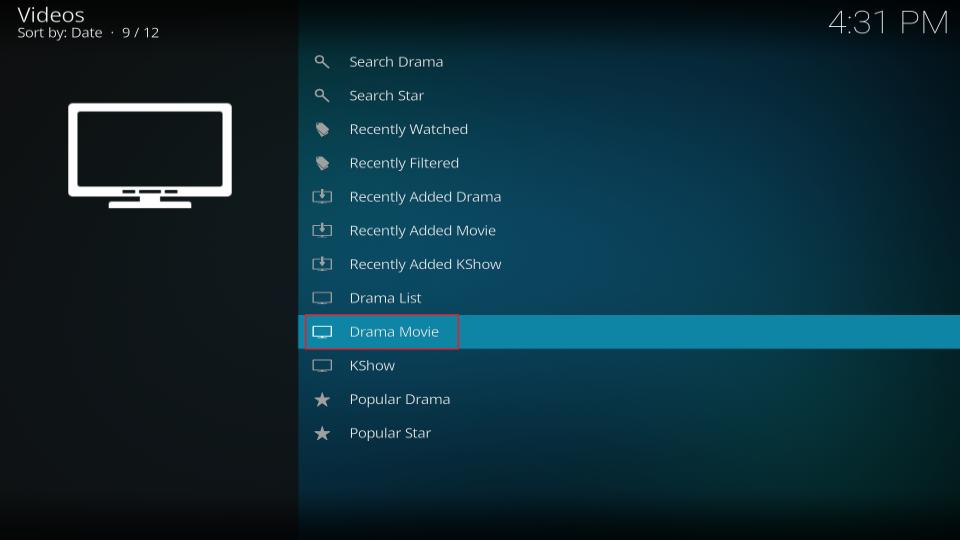
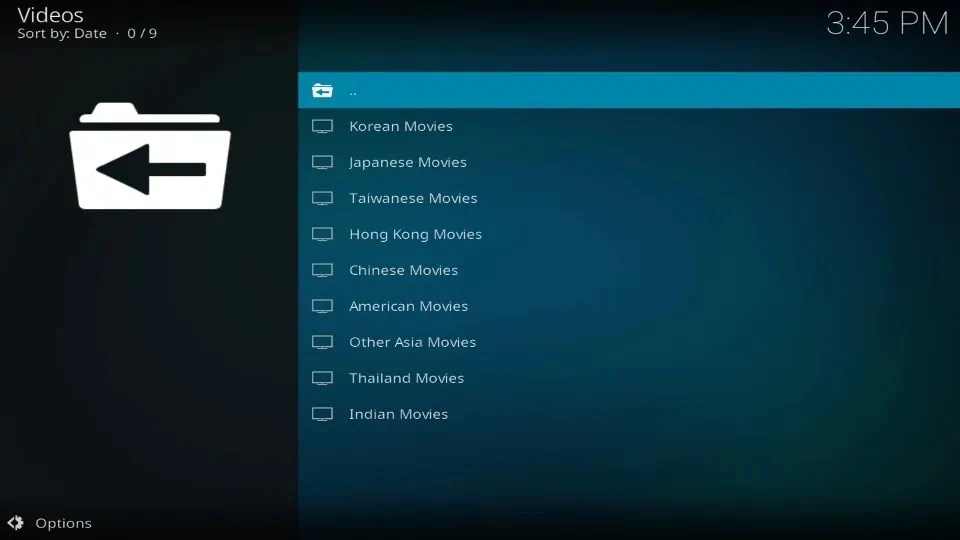
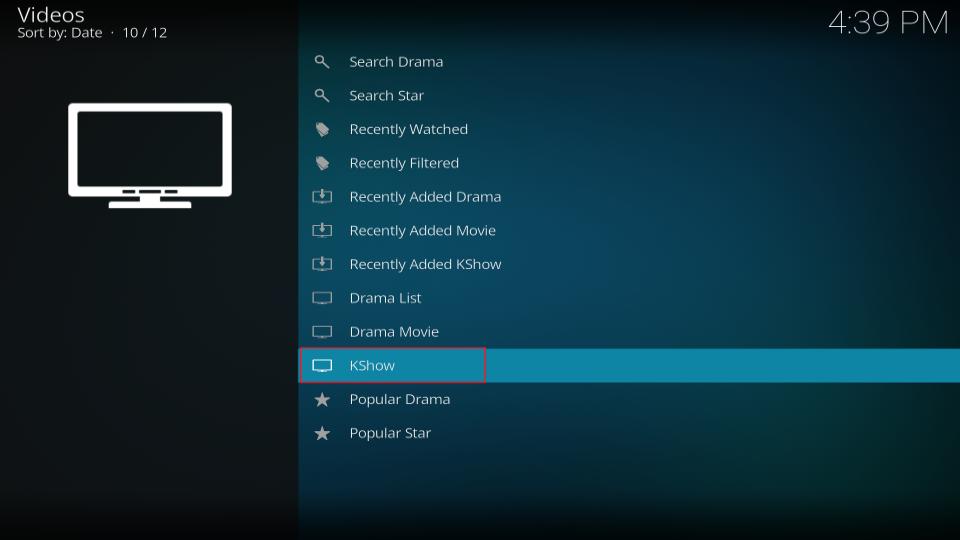
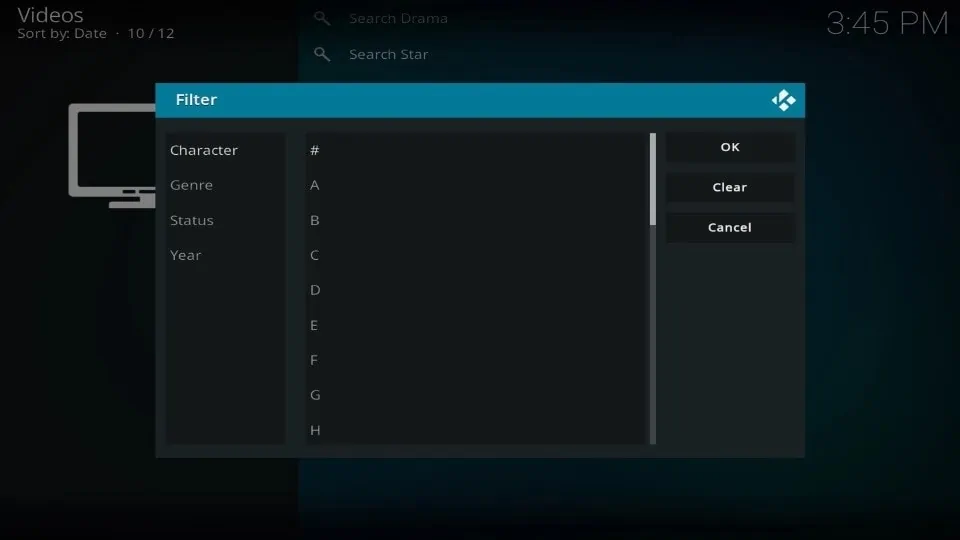


Hi… Dramacool on Kodi is not DOA. It appears that the URL has been changed and it is not reflected in the instructions. Github has no into either.
Hi Brian, you can change the domain to asainc.co to resolve the issue. Here are the steps:
Go to Settings > Addons > My Addons > Video Addons > DramaCool > Configure > [domain], and update it to asainc.co. Click OK, and you should be good to go!