In this tutorial, I will guide you through how to install and use the Patriot Kodi addon. The method outlined here will work on the Amazon FireStick (FireStick Lite, FireStick 4K, FireStick 4K Max, Fire TV Cube), Android & iOS mobile devices, Windows & Mac computers, Android TV boxes, and all other hardware and software platforms that can run Kodi. In addition, the Patriot addon is compatible with Kodi 18 and 19.

What is Patriot Addon?
From the Lost Soul Repository, Patriot is a versatile Kodi addon that provides a wide variety of entertainment, including movies, TV shows, documentaries, standup comedy, music, anime, and programming for children.
There is no shortage of content in each category, and there are regular updates to keep up with the latest content.
Patriot does not host any of the content it provides on its servers. Instead, it is scraped from host websites.
It is a debris-compatible addon. Therefore, you can integrate your premium Real Debrid account to improve the quality of your video streaming experience.
Trakt support also keeps track of the movies and TV shows you watch.
Now, look at the steps to install the Patriot addon on Kodi.
Attention Kodi Users!
Governments and ISPs across the world monitor your online activities. If you use third-party Kodi addons, you should always use a good Kodi VPN and hide your identity so your streaming experience doesn’t take a bad turn. Currently, your IP is visible to everyone.
I use ExpressVPN, the fastest and most secure VPN in the industry. It is very easy to install on any device, including Amazon Fire TV Stick, PC, Mac, and Smartphones. Also, it comes with a 30-day money-back guarantee. If you don't like their service, you can always ask for a refund. ExpressVPN also has a special deal where you can get 4 months free and save 61% on the 2-year plan.
Read: How to Install and Use Best VPN for Kodi
Is Patriot Safe and Legal?
You download the Patriot addon from the Lost Soul repository. It is an unofficial Kodi repository. Therefore, it raises safety and security concerns.
I use the Patriot addon and the repository regularly. I haven’t found any malware. I have scanned the zip installation file of the Lost Soul repository with Virus Total. No vendor raised any security flag. Here is the screenshot of the scan:
FireStickTricks cannot determine whether Patriot is legal. This add-on is known for scraping video links from third-party providers, and it’s unlikely these providers have obtained copyright licenses to distribute content.
Stream public domain videos to avoid trouble. Furthermore, safeguard your privacy with ExpressVPN. This VPN will encrypt your streaming data and keep it hidden from authorities.
How to Install Patriot Addon on Kodi
Installing the Patriot addon is not a complex process. I am breaking it down into three parts to make the installation process easier.
Part 1: Enable Unknown Sources
Patriot is a third-party addon, so it is unavailable in the official Kodi repository. The first step to installing Patriot or any third-party Kodi addon is enabling the Unknown Sources setting if it is not turned on. Here’s how to go about that:
1. Click the Settings button at the top left of the Kodi home screen. A gear icon represents it.
2. Select System.
3. Select Add-ons in the list of tabs on the left. Locate Unknown Sources on the right-hand side of the screen. If it’s not already enabled, click it to toggle it on.
4. Click Yes to confirm when a warning prompt displays on the screen.
Part 2: Install the Lost Soul Repository
Now that Unknown Sources has been enabled, you can install the Lost Soul repo.
1. Go back to the Kodi home screen. Click Settings.
2. Select File manager.
3. Click Add source on either side of your screen.
4. On the popup window that displays, click <None>.
5. You need to type in the source repository URL. With the onscreen keyboard and remote, type in https://mylostsoulspace.co.uk/repo and check that you made no typos. Click OK.
Please ignore the URL in the following image. It is an old URL that no longer works.
Note: FireStickTricks.com does not own or host this URL. It takes you to the repository’s source.
6. Select the text box labeled Enter a name for this media source. Enter the name Lost Soul and click OK.
7. Go back to the Kodi Settings and click Add-ons.
8. Click Install from zip file on the menu presented.
9. Click lost soul on the list.
10. Select the zip file and wait while it is installed.
11. When the process is complete, you will see a confirmation notification at the top-right corner of the screen. Don’t leave the screen yet.
Now that you have successfully installed the Lost Soul repo, you are just one step away from having the Patriot addon on Kodi.
Part 3: Install Patriot Kodi Addon
Here’s the final part:
1. Click Install from repository on the same screen from the previous step.
2. Select Lost Soul Repository on the list.
3. Click Video add-ons.
4. Select Patriot from the list of addons.
5. Click the Install button at the bottom-right corner.
6. You will see a new window with all the additional files the addon will install on your Kodi. Click OK to begin the installation.
7. After a short time, you will see a confirmation prompt that shows you have successfully installed the Patriot addon on Kodi.
The Patriot addon installation is complete.
Before you start streaming with Kodi Addons or Builds, I would like to warn you that everything you stream on Kodi is visible to your ISP and Government. This means, streaming copyrighted content (free movies, TV shows, live TV, and Sports) might get you into legal trouble.
Thankfully, there is a foolproof way to keep all your streaming activities hidden from your ISP and the Government. All you need is a good VPN for Kodi. A VPN will mask your original IP which is and will help you bypass Online Surveillance, ISP throttling, and content geo-restrictions.
I personally use and recommend ExpressVPN, which is the fastest and most secure VPN. It is compatible with all kinds of streaming apps and devices.
NOTE: We do not encourage the violation of copyright laws. But, what if you end up streaming content from an illegitimate source unintentionally? It is not always easy to tell the difference between a legit and illegal source.
So, before you start streaming on Kodi, here's how to get VPN protection in 3 simple steps.
Step 1: Get the ExpressVPN subscription HERE. It comes with a 30-day money-back guarantee. Meaning, you can use it free for the first 30-days and if you are not satisfied with the performance (which is highly unlikely), you can ask for a full refund.
Step 2: Click HERE to download and install the ExpressVPN app on your streaming device. If you are using a FireStick, I have given the exact steps starting with Step 4 below.
Step 3: Click the Power icon to connect to a VPN server. That's all. Your connection is now secure with the fastest and best VPN for Kodi.
The following are the steps to install Kodi VPN on your Fire TV devices. If you have other streaming devices, follow Step 1-3 above.
Step 4: Subscribe to ExpressVPN HERE (if not subscribed already).
Step 5: Go to Fire TV Stick home screen. Click Find followed by Search option (see image below).
Step 6: Type Expressvpn in the search bar and select when it shows up.
Step 7: Click Download.
Step 8: Open the ExpressVPN app and Sign in using the email ID and password that you created while buying the ExpressVPN subscription.
Step 9: Click the Power icon to connect to a VPN server. That’s all. Your FireStick is now secured with the fastest VPN.
How to Use Patriot Addon
Let’s have a quick look at how to use the Patriot addon. To access the add-on, go to the Kodi home page, scroll to Add-ons on the left, and hover. Patriot will appear on the screen’s right portion, under Video add-ons. Click on it to launch it.
Here’s what the addon’s home screen looks like:
As you can see, it is pretty simple and fuss-free. The homepage has several categories aptly labeled for movies, TV shows, documentaries, kids’ content, and more.
You can explore the entertainment categories further by diving into the subcategories. For instance, the movies section has Popular Movies, Movies in Theatres, and other sorting options.
Patriot’s Settings section is quite robust. In addition, many customization options let you tweak the Kodi addon to your taste.
For instance, you can filter sources containing specific size-limit files. An adult filter means you can stay away from NSFW content. Finally, a tab lets you add your Trakt account, and another lets you integrate the Debrid account.
Wrapping Up
You should add Patriot to your options for various video entertainment content. This article showed you exactly how to install the Patriot Kodi addon on FireStick or another compatible device. Let me know in the comment section below if you have any thoughts or comments.
Related:
- How to Install The Crew Kodi Addon
- How to Install FEN Kodi Addon
- How to Install Elementum Kodi Addon
- FMovies Kodi Addon

Suberboost Your FireStick with My Free Guide
Stay Ahead: Weekly Insights on the Latest in Free Streaming!
No spam, ever. Unsubscribe anytime.
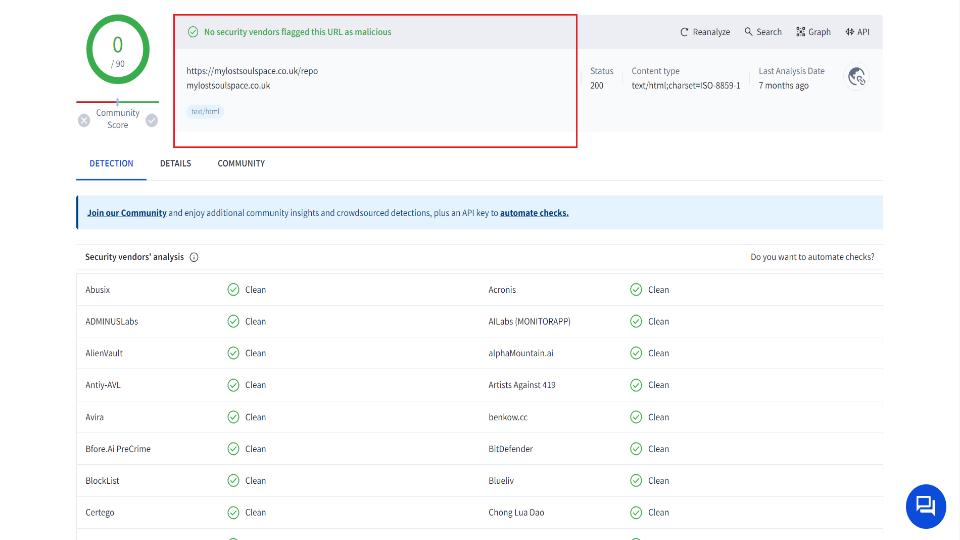
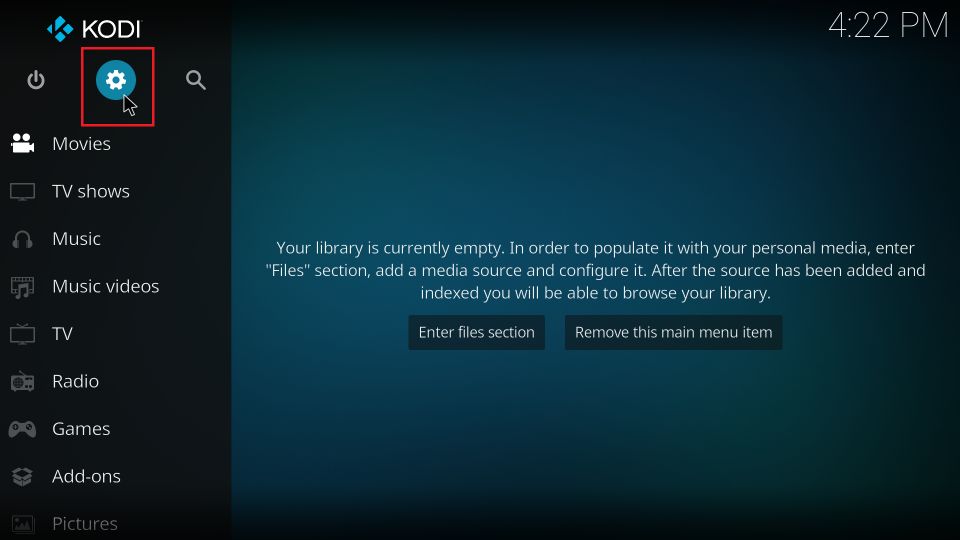
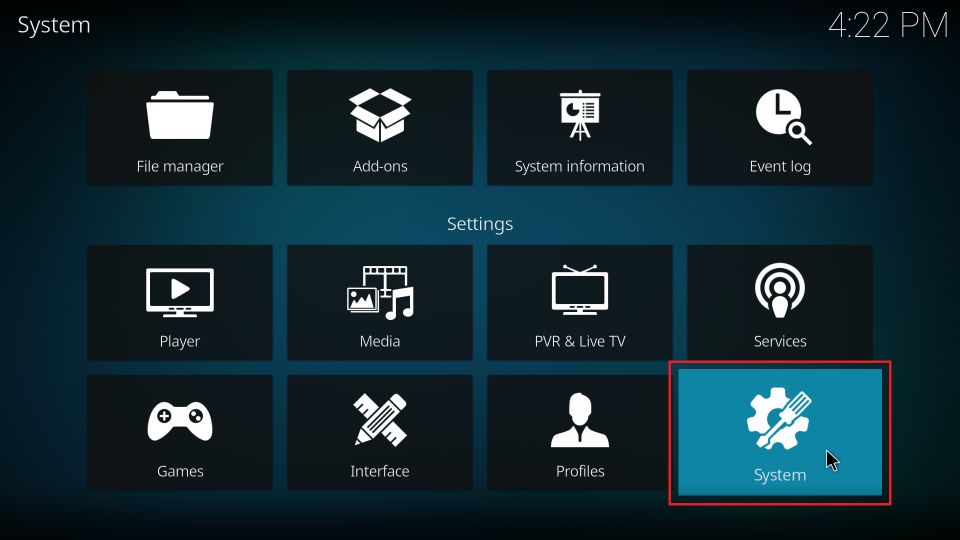
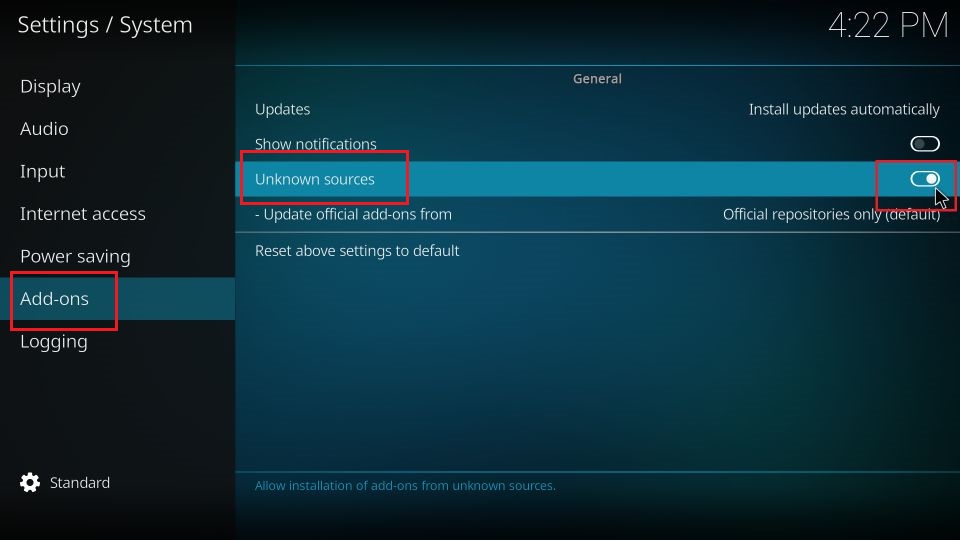
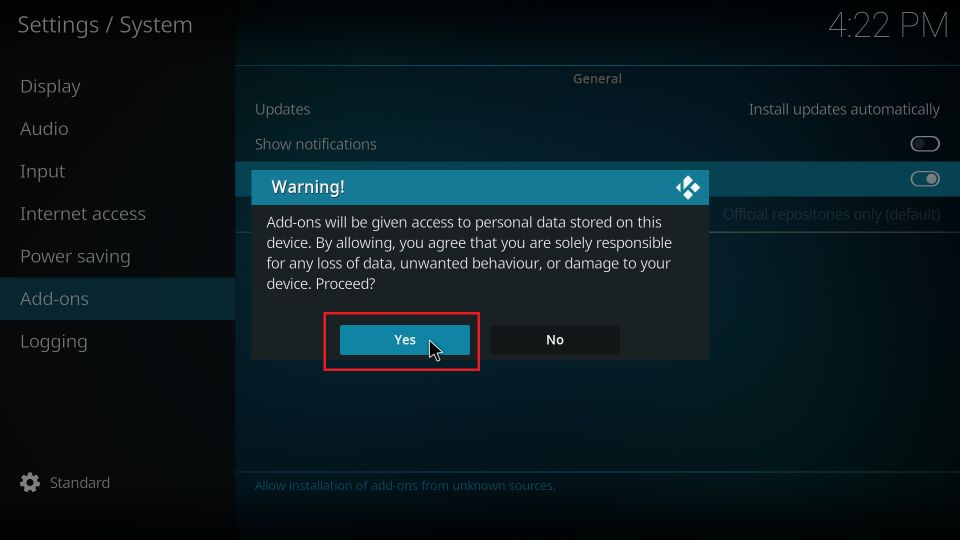
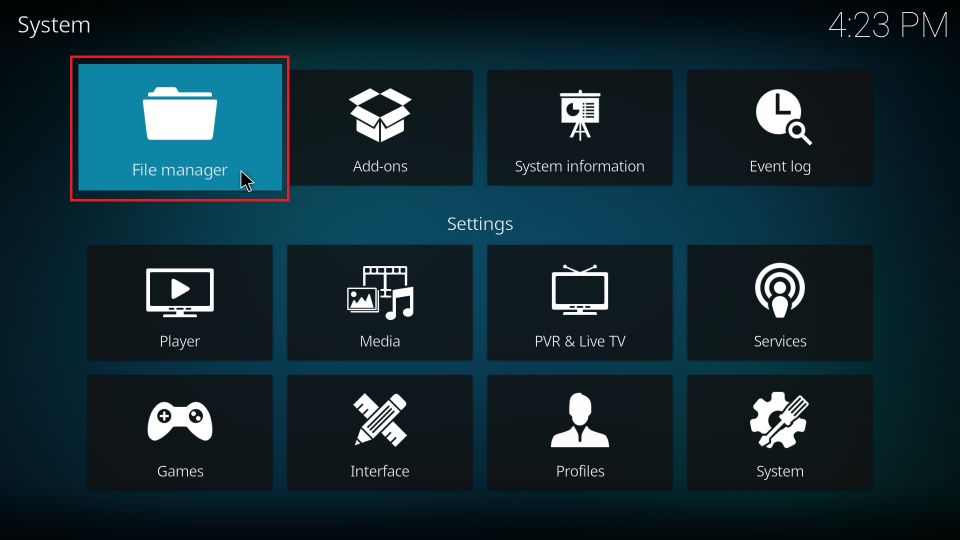
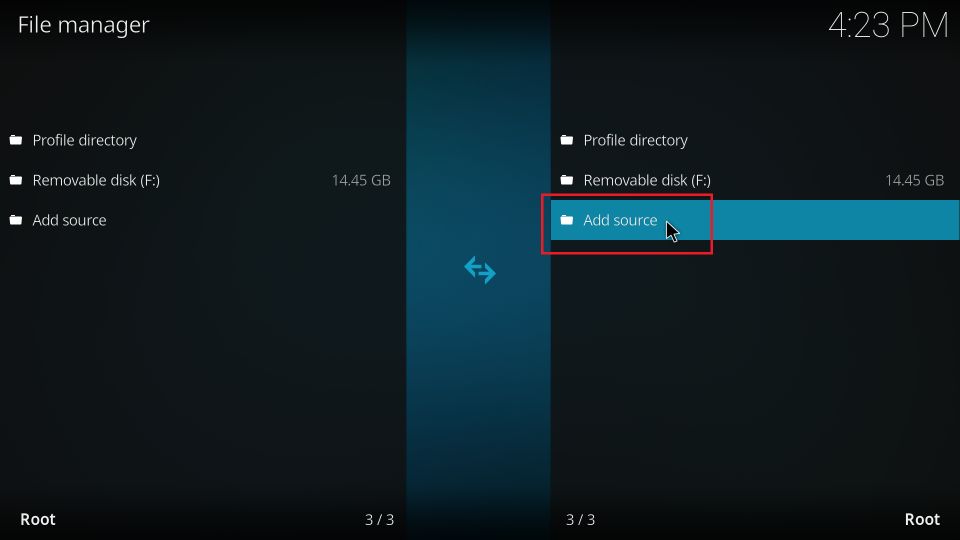
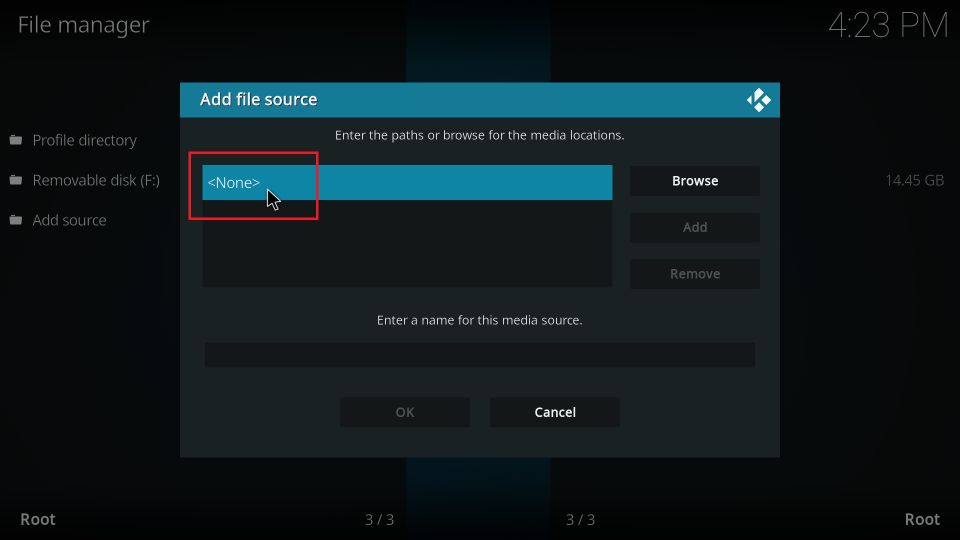
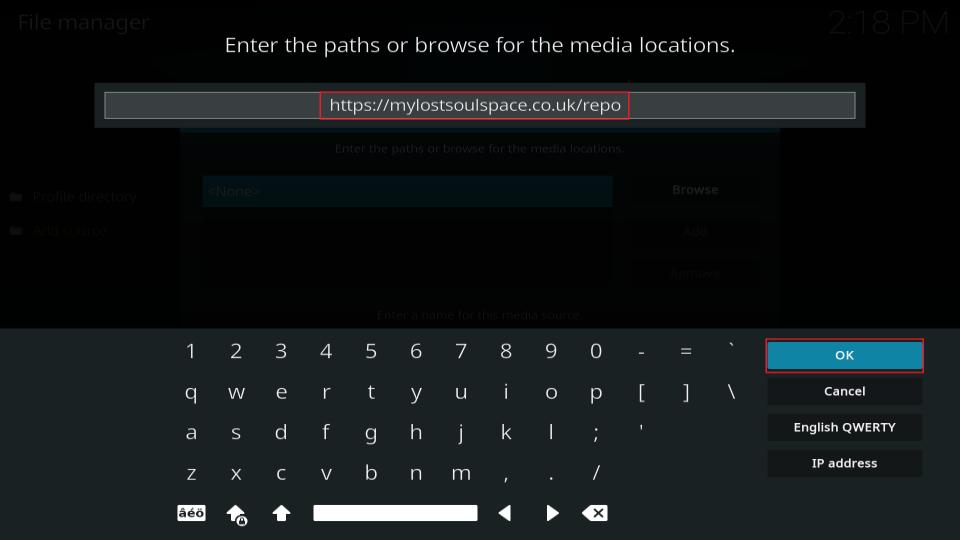
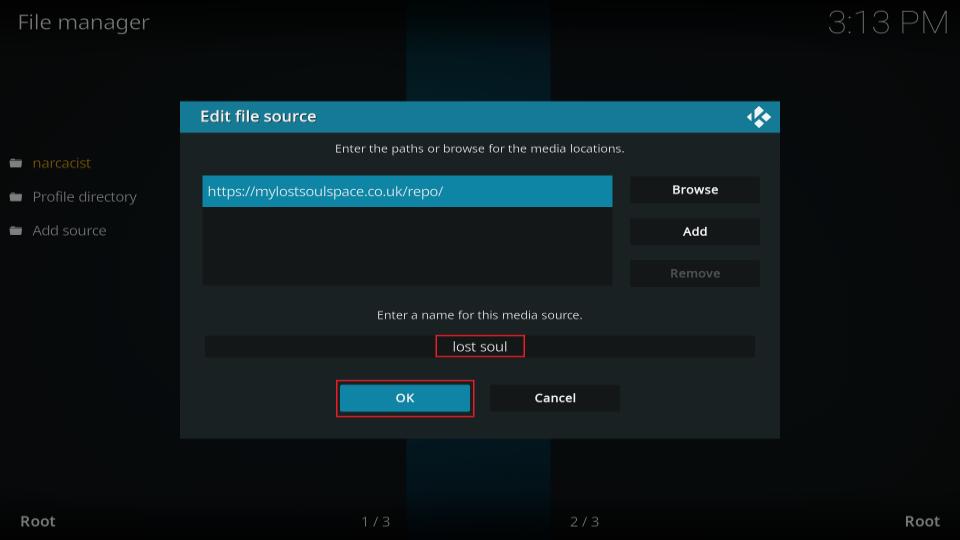
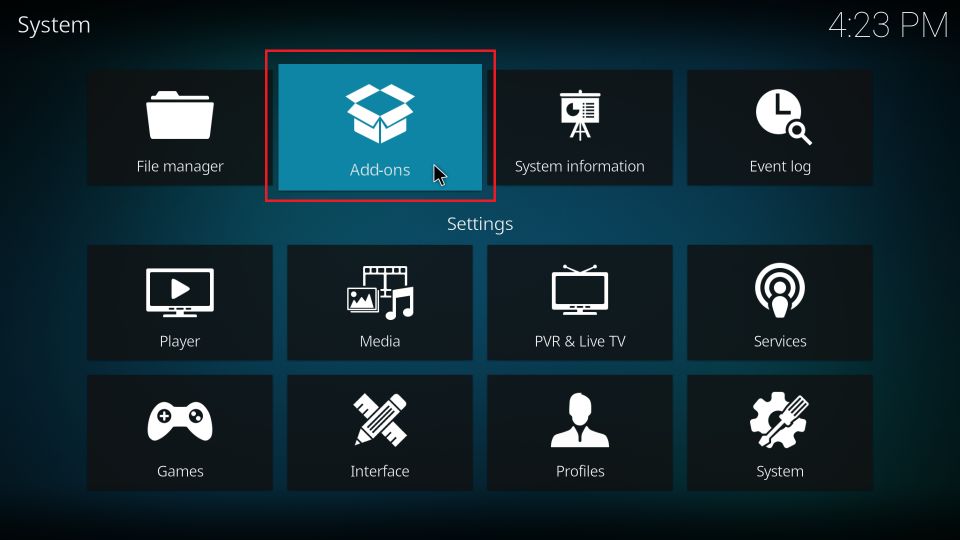
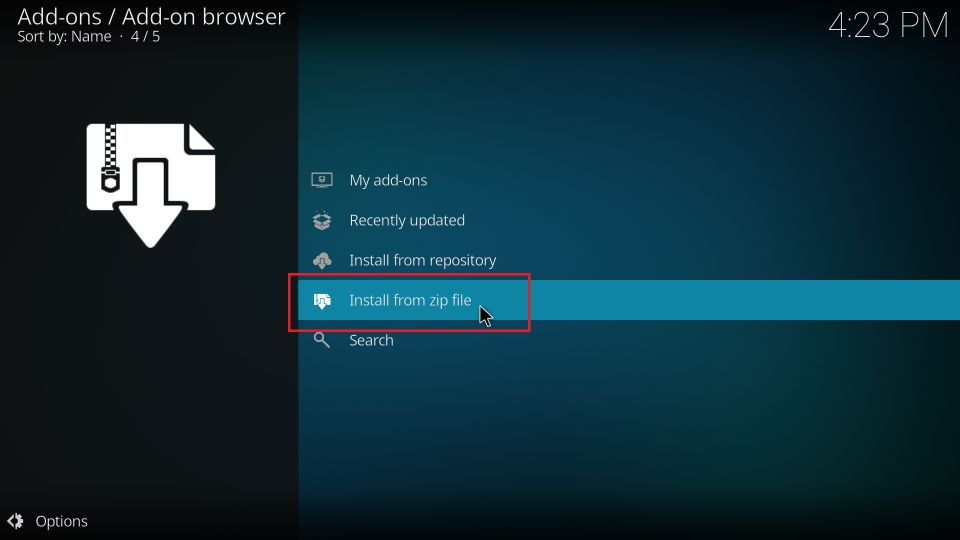
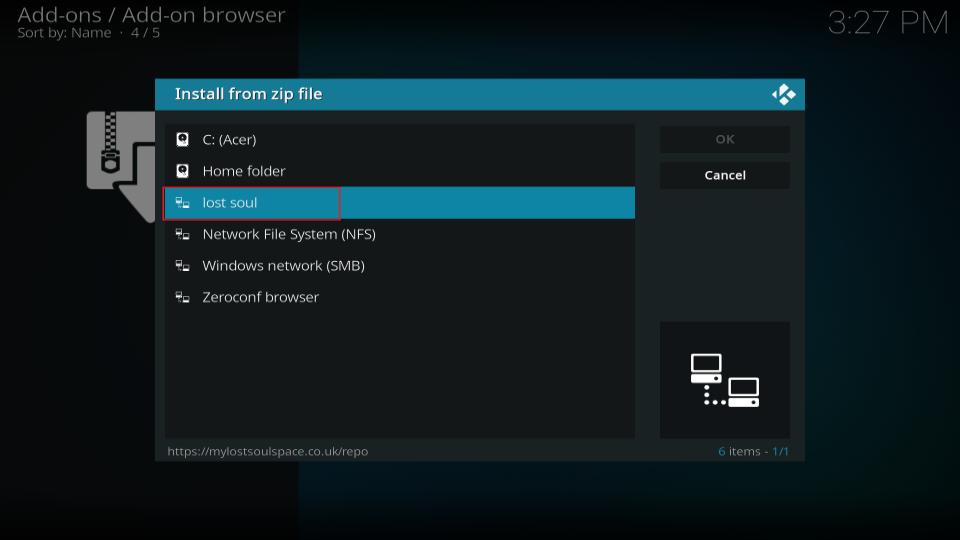
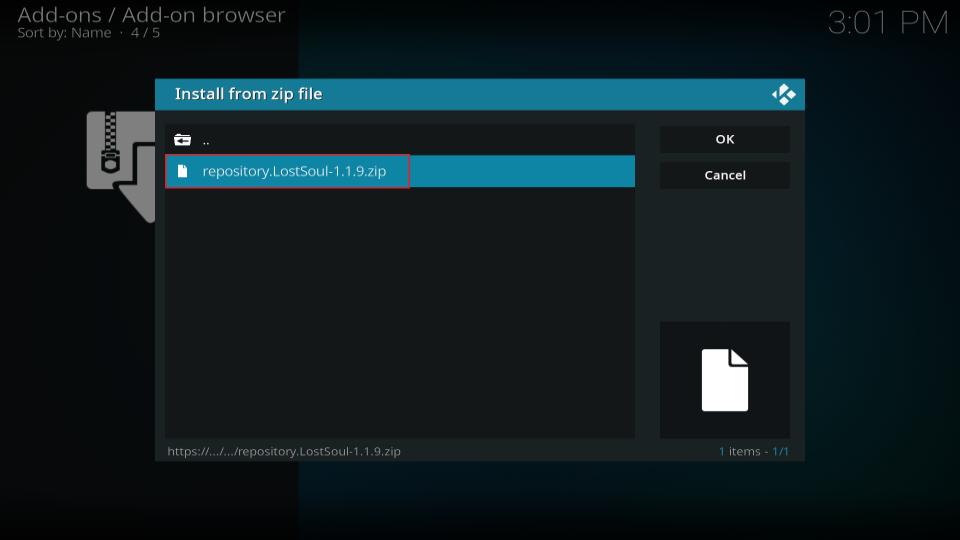
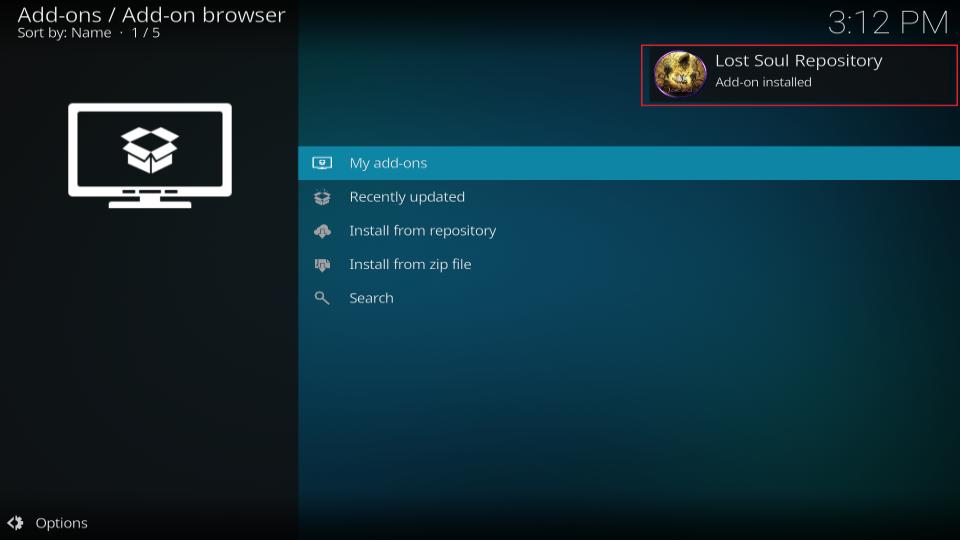
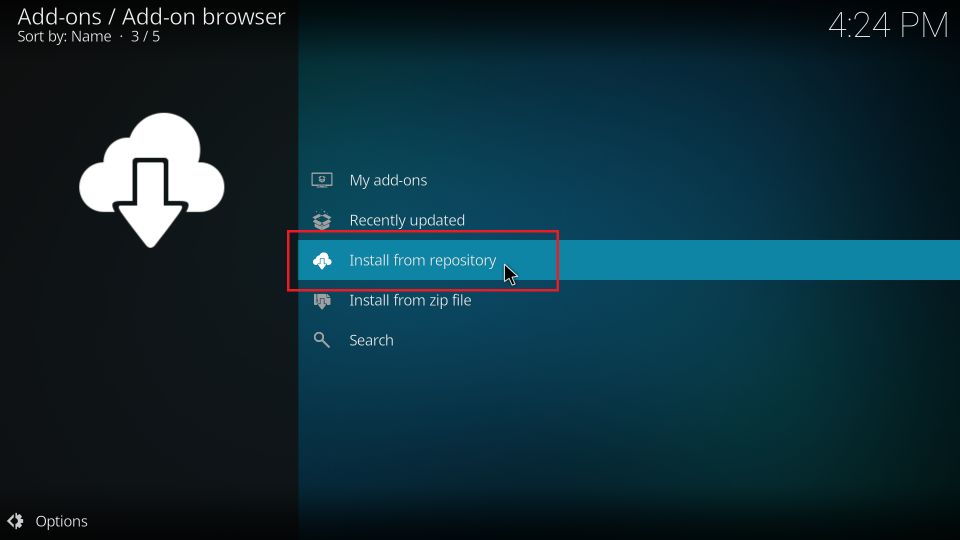
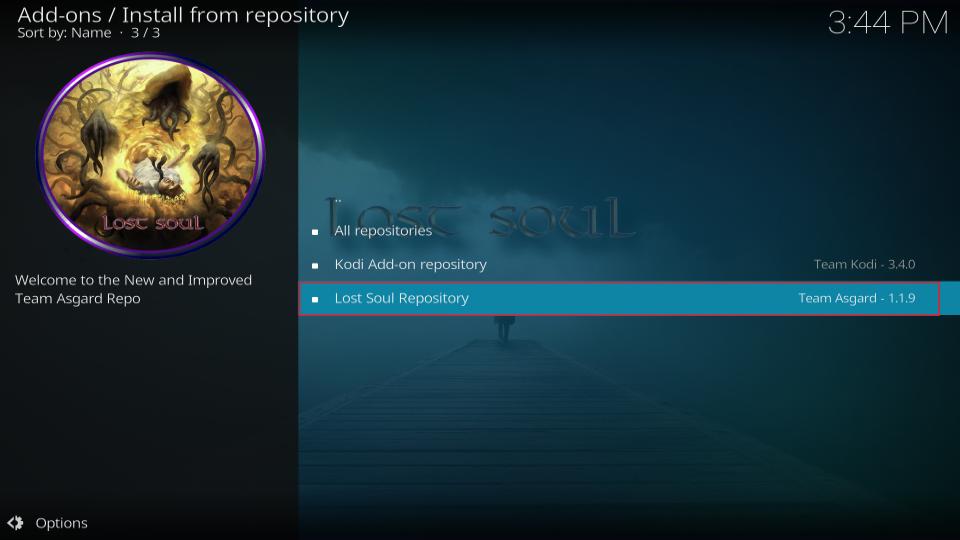
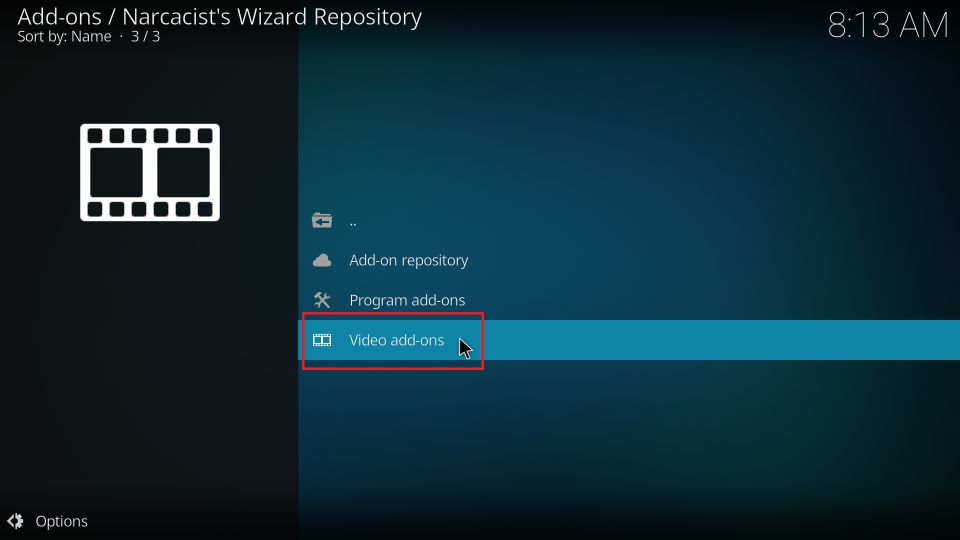
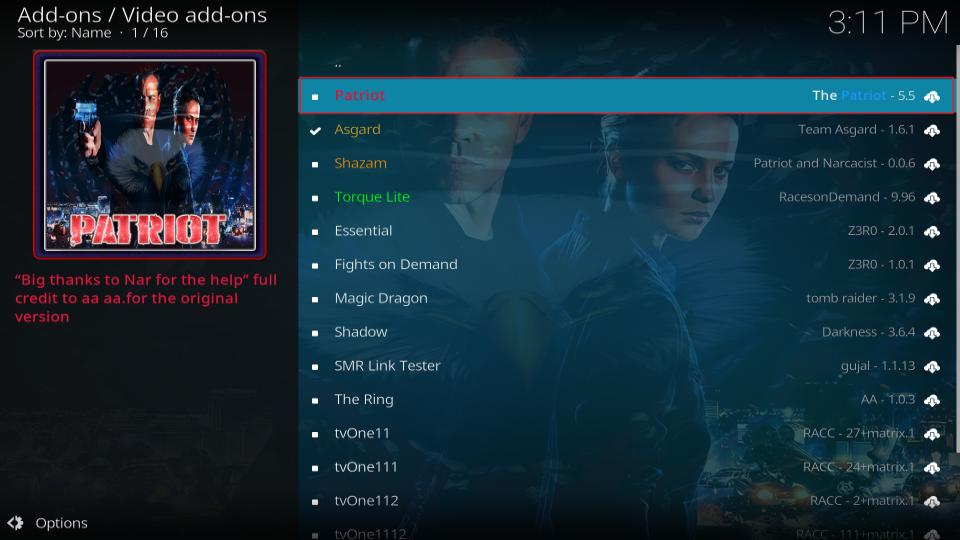
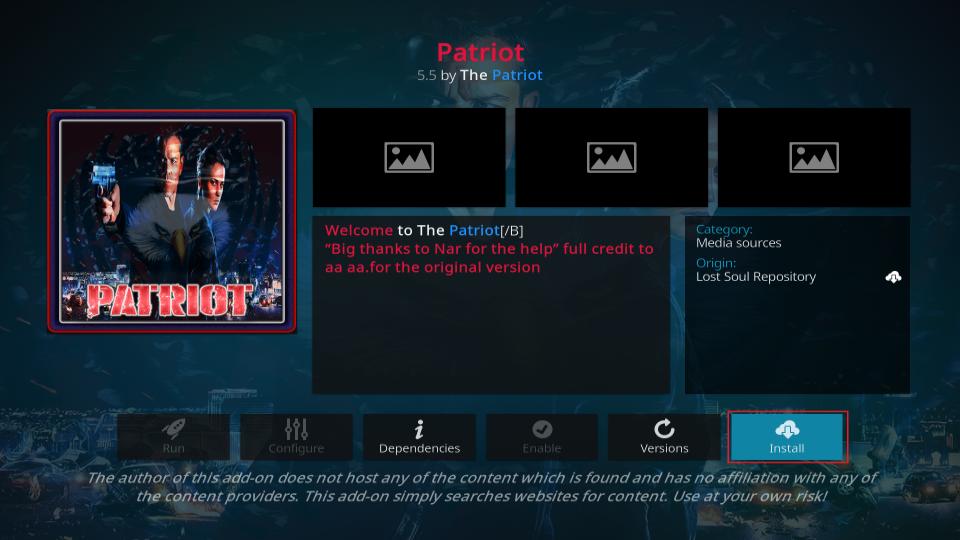
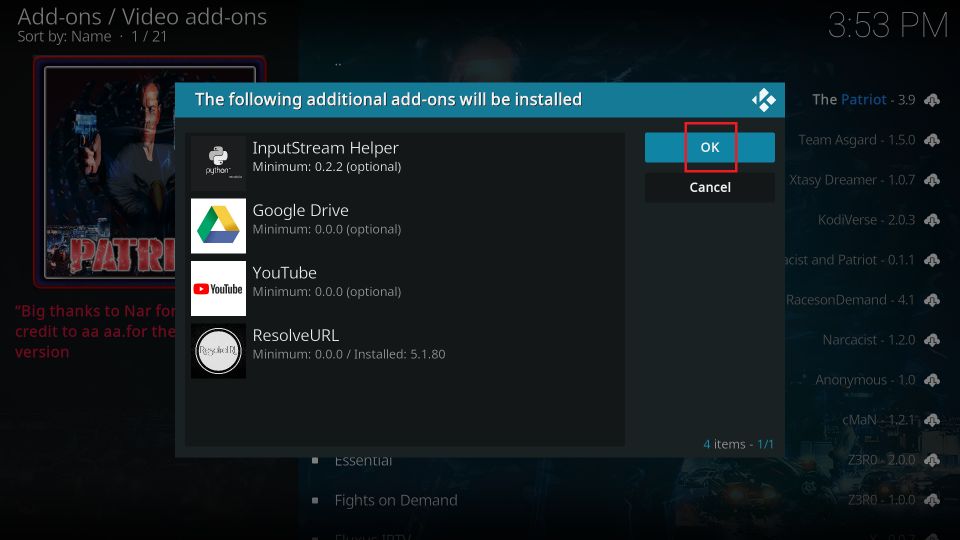
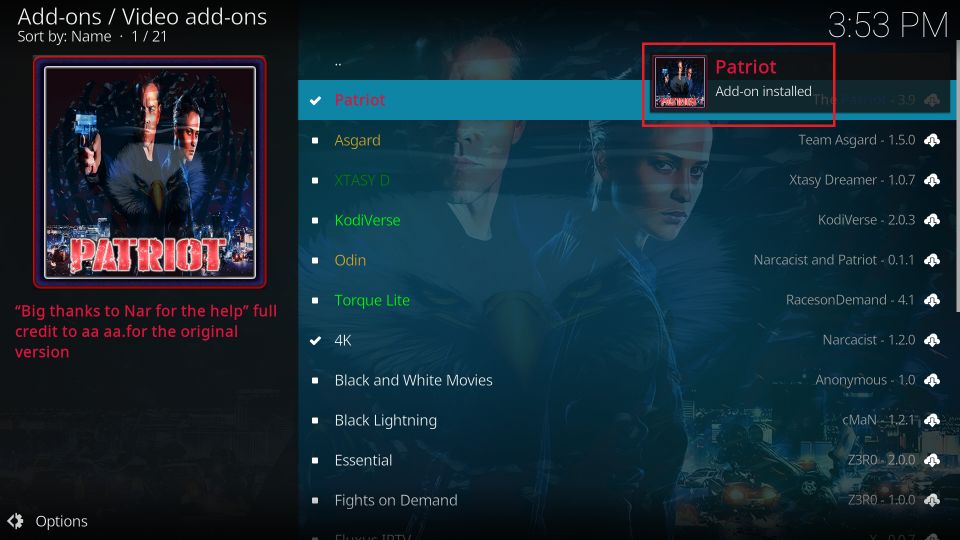






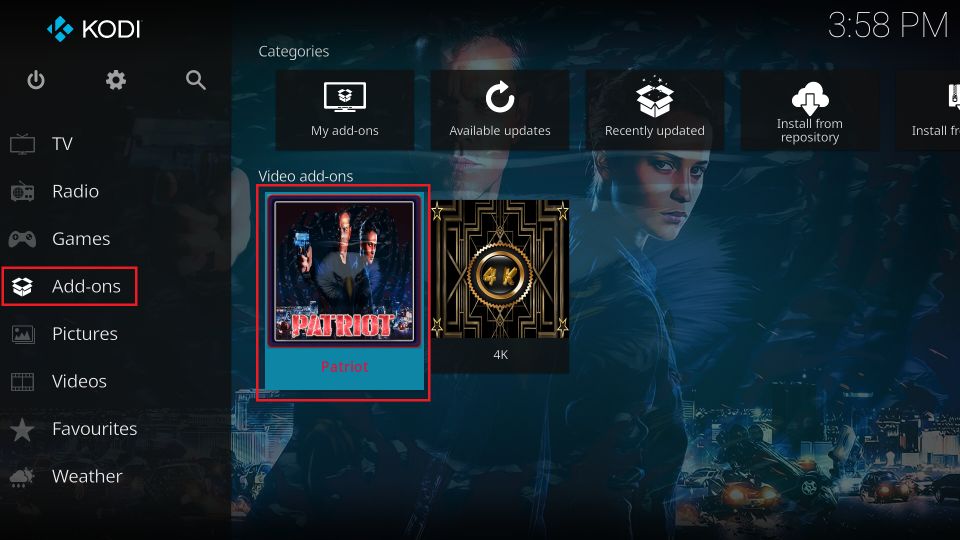
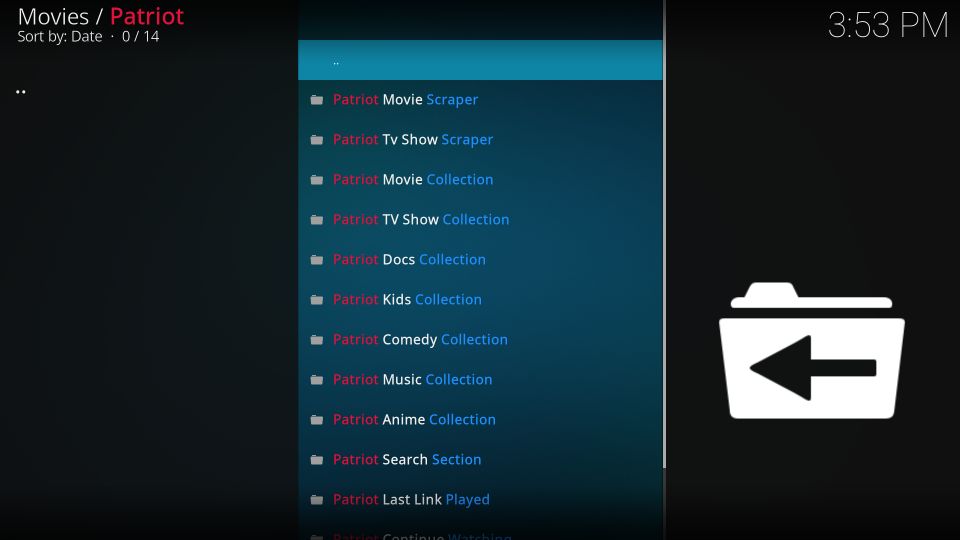
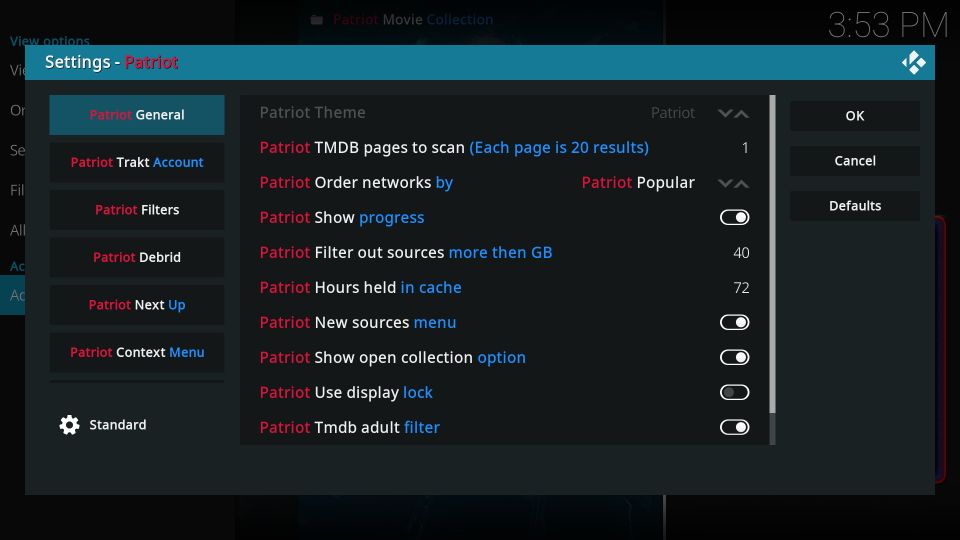


Leave a Reply