This guide explains how to install the Dream TV addon on Kodi. We used the Amazon FireStick 4K for this demonstration, but the steps apply to all Kodi-supported devices. These include other Fire TV variants, Android TV boxes, smart TVs, Windows PCs, Macs, tablets, and smartphones. The Dream TV addon is compatible with Kodi 21.

What is Dream TV Kodi Addon?
Dream TV is a third-party Kodi addon that offers live TV, movies, and TV shows. The new addon has become one of the go-to live TV addons among Kodi users, courtesy of its vast library of live TV channels from the US, Canada, the UK, and other regions.
I tested live TV channels across various categories, including news, entertainment, kids, movies, and sports, and most of them worked seamlessly. The addon provides multiple servers, so if channels from one server fail to load, try a different one.
I also tested a couple of movies and TV shows, and the playback was instant, buffer-free, and in HD. Dream TV is a one-click addon; it lets you play a TV channel, movie, or TV show episode with a single click.
Overall, Dream TV is a good addition to the best Kodi addons. It features a user-friendly interface, free links, and high-quality content. If you’re a cord-cutter looking for a free, no-nonsense alternative to cable TV, Dream TV on Kodi is a good choice.
Attention Kodi Users!
Governments and ISPs across the world monitor your online activities. If you use third-party Kodi addons, you should always use a good Kodi VPN and hide your identity so your streaming experience doesn’t take a bad turn. Currently, your IP is visible to everyone.
I use ExpressVPN, the fastest and most secure VPN in the industry. It is very easy to install on any device, including Amazon Fire TV Stick, PC, Mac, and Smartphones. Also, it comes with a 30-day money-back guarantee. If you don't like their service, you can always ask for a refund. ExpressVPN also has a special deal where you can get 4 months free and save 61% on the 2-year plan.
Read: How to Install and Use Best VPN for Kodi
Is Dream TV Kodi Addon Safe and Legal?
When a Kodi addon is not hosted on the official Kodi repository, it raises safety and legal concerns.
FireStickTricks.com can’t verify the safety status of the Dream TV Kodi addon. However, a quick scan of the repository file on VirusTotal can show whether it contains suspicious files.
VirusTotal didn’t flag the Lab Repository zip file as malicious (last checked on June 10, 2025). See the screenshot below:
At first glance, the Dream TV add-on appears to offer copyright-protected content, including premium cable channels, movies, and TV shows. At FireStickTricks.com, we don’t condone piracy.
That said, we can’t verify whether Dream TV has the rights and agreements to distribute the content. We also don’t have the resources to determine its content sources. As such, we can’t confirm its legality.
We recommend using a VPN for enhanced privacy and security when streaming content on third-party Kodi add-ons, such as Dream TV.
I use and recommend ExpressVPN.
How to Install Dream TV Addon on Kodi
Legal Disclaimer: This tutorial is purely educational. FireStickTricks.com doesn’t own, host, operate, resell, or distribute any streaming apps, addons, websites, IPTV or services. The page contains some unverified services, and we are not certain whether they hold legal licenses to distribute the content. FireStickTricks.com does not verify the legality of each app/service in all regions. Do your due diligence if you use any of the unverified apps/services, and stream only content that is available in the public domain. The end-user shall be solely responsible for the media accessed.
As mentioned earlier, Dream TV is a third-party Kodi addon. By default, Kodi only allows installation of addons from the official Kodi repository. We need to change this setting to install the Dream TV addon on Kodi.
We also can’t install the addon directly from the external source. Instead, we need to download the repository that hosts the addon, then install the addon from the repository.
I have divided the process into three parts.
Part 1: Enable Unknown Sources on Kodi
Follow these steps to allow Kodi to install third-party apps:
1. From the Kodi home screen, click Settings.
2. Navigate to System and select it.
3. On the System’s window, scroll to Add-ons.
4. Click on the Add-ons tab and go to the Unknown Sources section. Enable the toggle.
5. Choose Yes when a warning alert appears on the screen.
You have successfully allowed Kodi to install addons from third-party sources.
Part 2: Install the Repository with Dream TV Addon
Dream TV is hosted on TheLab repository. Let’s install the repository on Kodi so that we can access the addon. Follow these steps:
1. Return to the Settings page and select File Manager.
2. Click Add Source.
3. Select None on the Add File Source window.
4. Enter the following URL: https://tinyurl.com/TheL48 (or midian.appboxes.co/wolfyB/Th3L48/repo), and then click OK.
Disclaimer: FireStickTricks.com does not host any Kodi addons. The URL above redirects to an external website. We are not affiliated with the developers.
5. The source name will be automatically named TheL48. You can keep the name or type your preferred name. e.g The Lab.
6. Click OK to confirm the media source name.
7. You should see your newly added source on the File Manager window.
8. Now that we’ve added the source, the next step is to install the repository on Kodi. Return to the Settings window and select Add-ons.
9. Click Install from zip file.
10. Select the source we added above. I named mine TheL48, so that’s what I selected.
11. Select the zip file.
12. Wait for the repository to be installed. You should see a The Lab Repository Add-on Installed notification on your screen.
Now that we’ve installed the repository that hosts the Dream TV addon, the next part is to install the addon.
Part 3: Install Dream TV Addon
Follow these steps:
1. On the same window, click Install from repository.
2. Select TheLab Repository.
3. Scroll to Video addons and select it.
4. You’ll see a list of video addons on the repository. Choose DreamTV.
5. Click Install.
6. Wait a few moments for the addon to install. You should see a DreamTV Addon installed notification on the screen.
You have successfully installed the Dream TV addon on Kodi.
Before you start streaming with Kodi Addons or Builds, I would like to warn you that everything you stream on Kodi is visible to your ISP and Government. This means, streaming copyrighted content (free movies, TV shows, live TV, and Sports) might get you into legal trouble.
Thankfully, there is a foolproof way to keep all your streaming activities hidden from your ISP and the Government. All you need is a good VPN for Kodi. A VPN will mask your original IP which is and will help you bypass Online Surveillance, ISP throttling, and content geo-restrictions.
I personally use and recommend ExpressVPN, which is the fastest and most secure VPN. It is compatible with all kinds of streaming apps and devices.
NOTE: We do not encourage the violation of copyright laws. But, what if you end up streaming content from an illegitimate source unintentionally? It is not always easy to tell the difference between a legit and illegal source.
So, before you start streaming on Kodi, here's how to get VPN protection in 3 simple steps.
Step 1: Get the ExpressVPN subscription HERE. It comes with a 30-day money-back guarantee. Meaning, you can use it free for the first 30-days and if you are not satisfied with the performance (which is highly unlikely), you can ask for a full refund.
Step 2: Click HERE to download and install the ExpressVPN app on your streaming device. If you are using a FireStick, I have given the exact steps starting with Step 4 below.
Step 3: Click the Power icon to connect to a VPN server. That's all. Your connection is now secure with the fastest and best VPN for Kodi.
The following are the steps to install Kodi VPN on your Fire TV devices. If you have other streaming devices, follow Step 1-3 above.
Step 4: Subscribe to ExpressVPN HERE (if not subscribed already).
Step 5: Go to Fire TV Stick home screen. Click Find followed by Search option (see image below).
Step 6: Type Expressvpn in the search bar and select when it shows up.
Step 7: Click Download.
Step 8: Open the ExpressVPN app and Sign in using the email ID and password that you created while buying the ExpressVPN subscription.
Step 9: Click the Power icon to connect to a VPN server. That’s all. Your FireStick is now secured with the fastest VPN.
How to Use the Dream TV Addon
To access the Dream TV addon you just downloaded, return to the Kodi home screen, and scroll to the Addons section on the menu. You’ll see the addon on the right panel. Click on it to launch it.
This is what the Dream TV addon home screen looks like.
The addon provides multiple servers. I tested servers 1, 2, and 3, and all of them worked seamlessly. We will use server 1 for this guide. Select Server 1.
You’ll see the various content categories and menu options, including Live TV, Series, and Movies.
These are the items on the Dream TV’s main menu:
- DreamTV
- Account Information
- Live TV
- Series
- Movies
- Search
- Settings
- Extra
Let’s start with the live TV section.
In the live TV section, you’ll discover more subcategories like USA, UK, KIDS ZONE, PPV/UFC, Movie Networks, and Sports Fanatics.
Click on Series to explore the available TV shows.
The shows are grouped by year of release. When you click on a category, you see the listed TV shows that came out in that particular year.
The Movies section contains films, also categorized by year of release.
Moving on to the next menu section, we find the search tab. Clicking on the tab opens an on-screen search bar and keyboard. Type your keyword in the search bar, then click OK.
You’ll get results related to your keyword in a few seconds.
The Settings menu allows you to customize the Dream TV addon to your liking.
For instance, you can turn DNS UNBLOCK on and off and hide adult content.
That’s how you use the Dream TV addon on Kodi. It is beginner-friendly, with a straightforward user interface and decluttered menu sections.
Frequently Asked Questions
Yes, the Dream TV addon has a lot to offer, including a live TV section packed with TV channels from the US, Canada, and the UK. Other content available to stream through this Kodi addon includes movies, TV shows, children's cartoons, and sports.
No, the Dream TV Kodi addon provides free links and doesn't require a Real-Debrid subscription. Furthermore, the addon doesn't support Debrid integration.
Yes. While the Dream TV addon is widely known for its live TV content, it also offers on-demand content like movies, TV shows, and kids' cartoons.
Winding Up
The Dream TV is a new third-party Kodi addon that lets you stream live TV, movies, and TV shows for free. It provides multiple servers to choose from, and most of them work seamlessly. It is one of the few Kodi addons that offer one-click streams.
This post demonstrated how to install the Dream TV addon on Kodi. Have you set it up on your Kodi? Share any thoughts or concerns below in the comments section.
Related:
- How to Install Kaito Kodi Addon
- Easy Way to Install The Crew Kodi Addon
- How to Install Asgard Kodi Addon on FireStick
- How to Install Shadow Kodi Addon on FireStick

Suberboost Your FireStick with My Free Guide
Stay Ahead: Weekly Insights on the Latest in Free Streaming!
No spam, ever. Unsubscribe anytime.

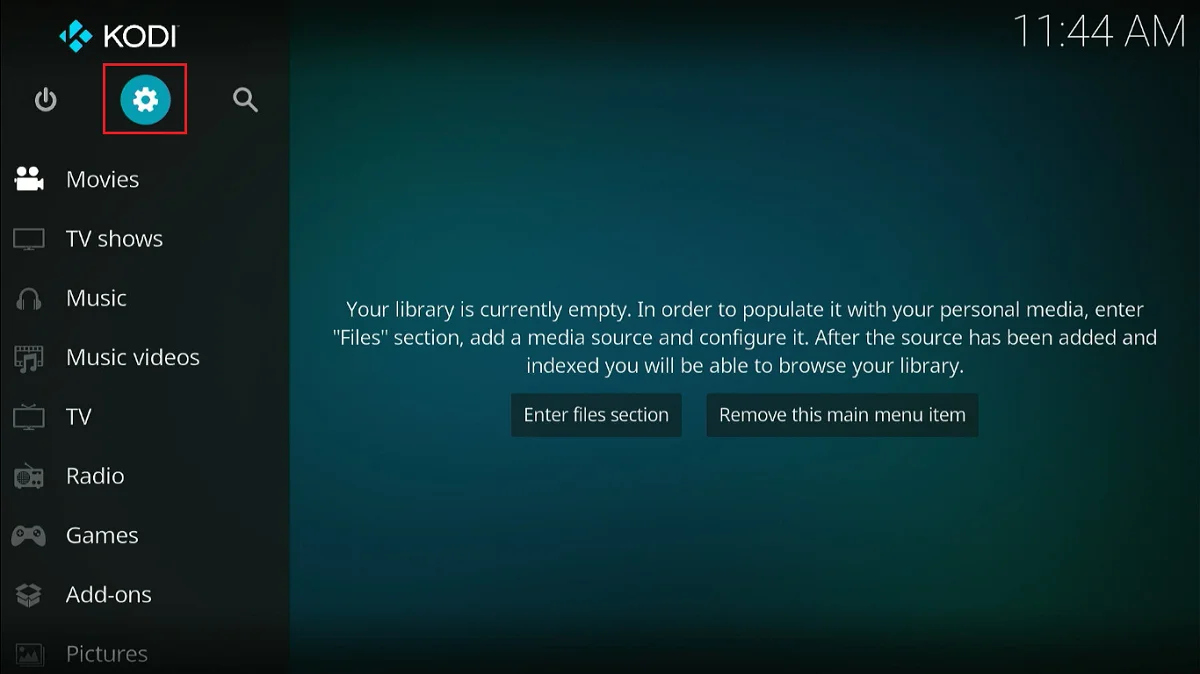
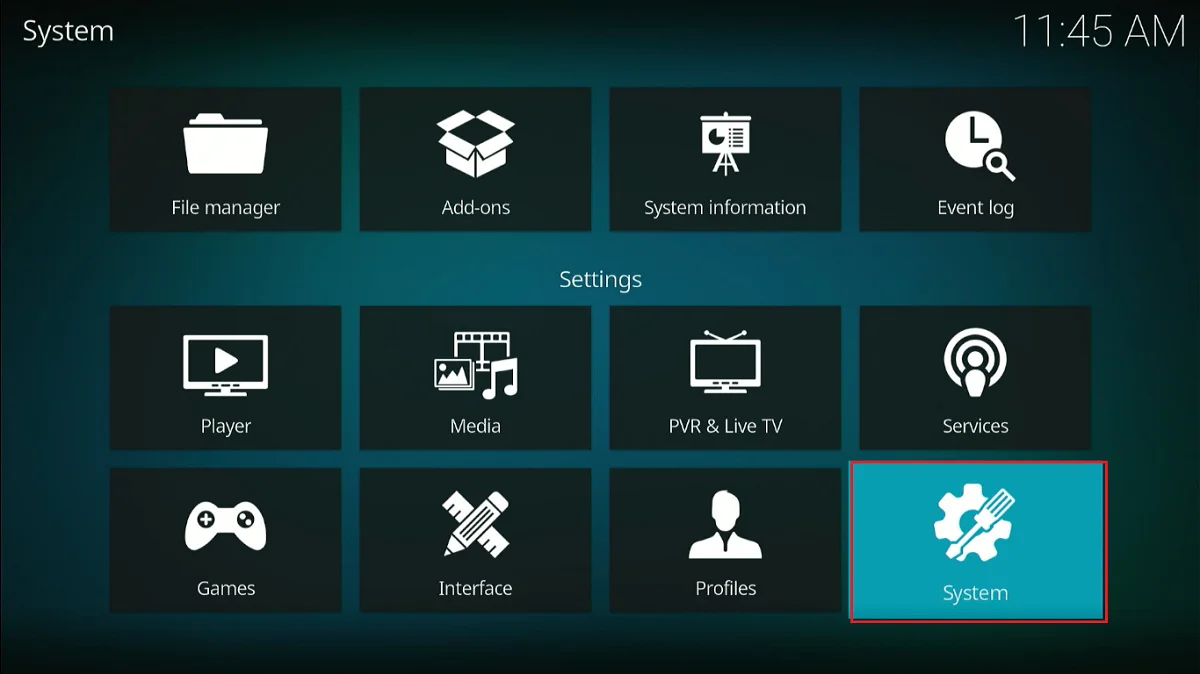
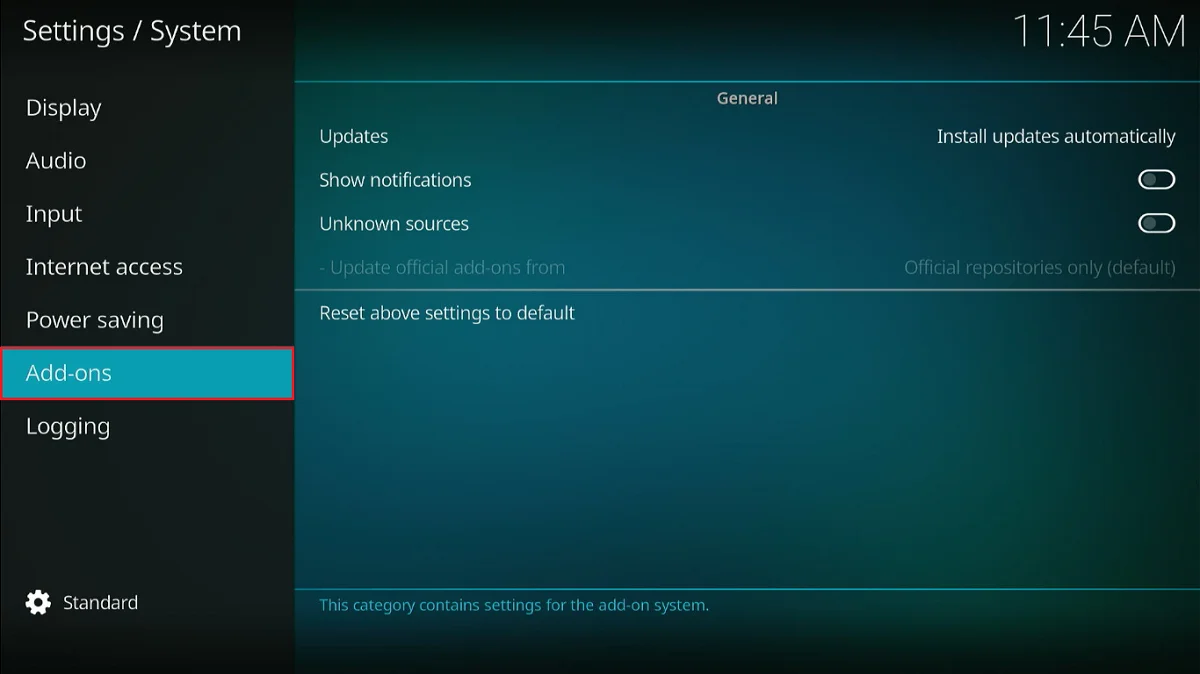
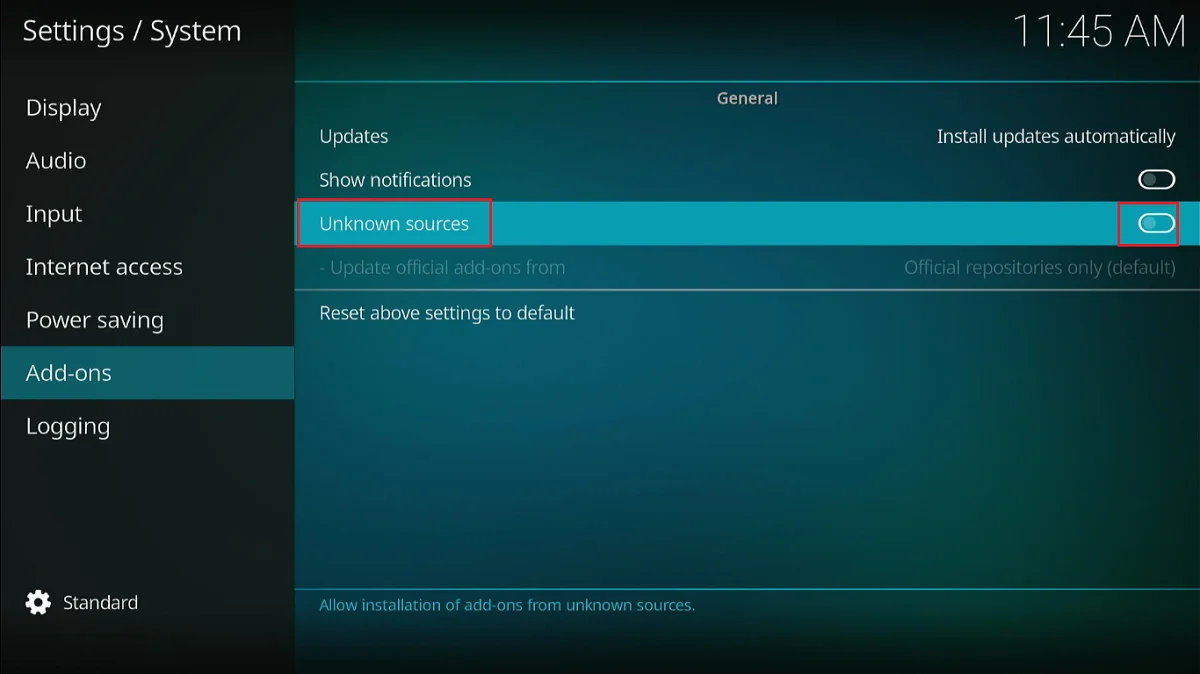
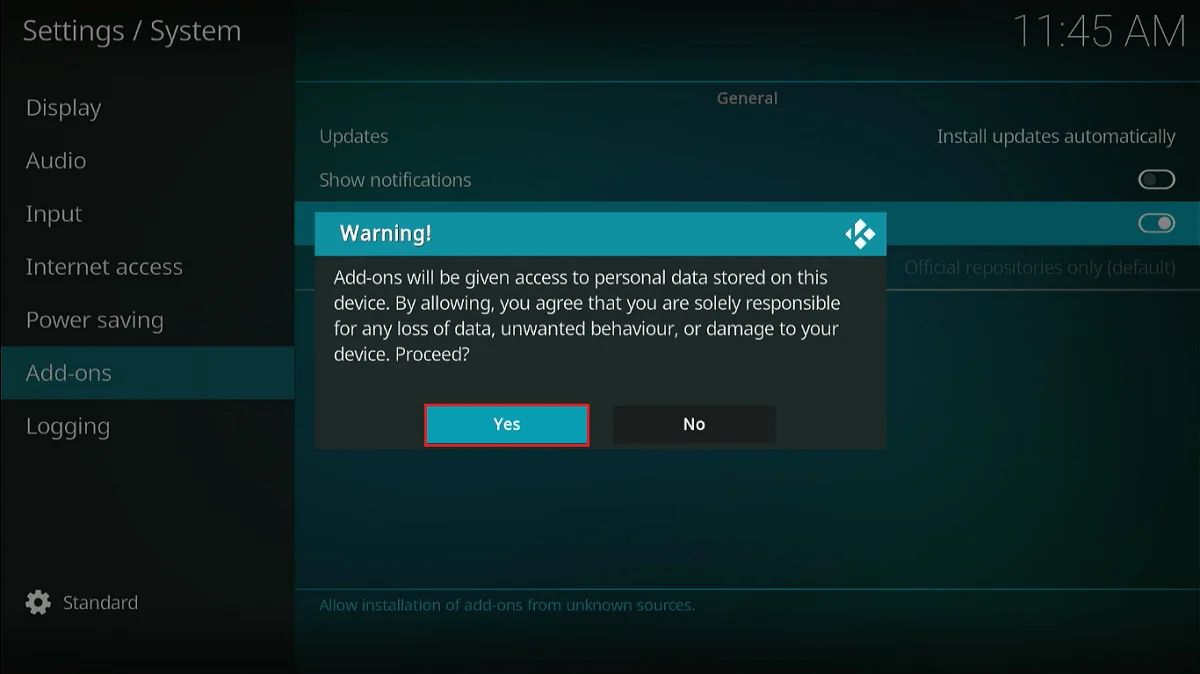
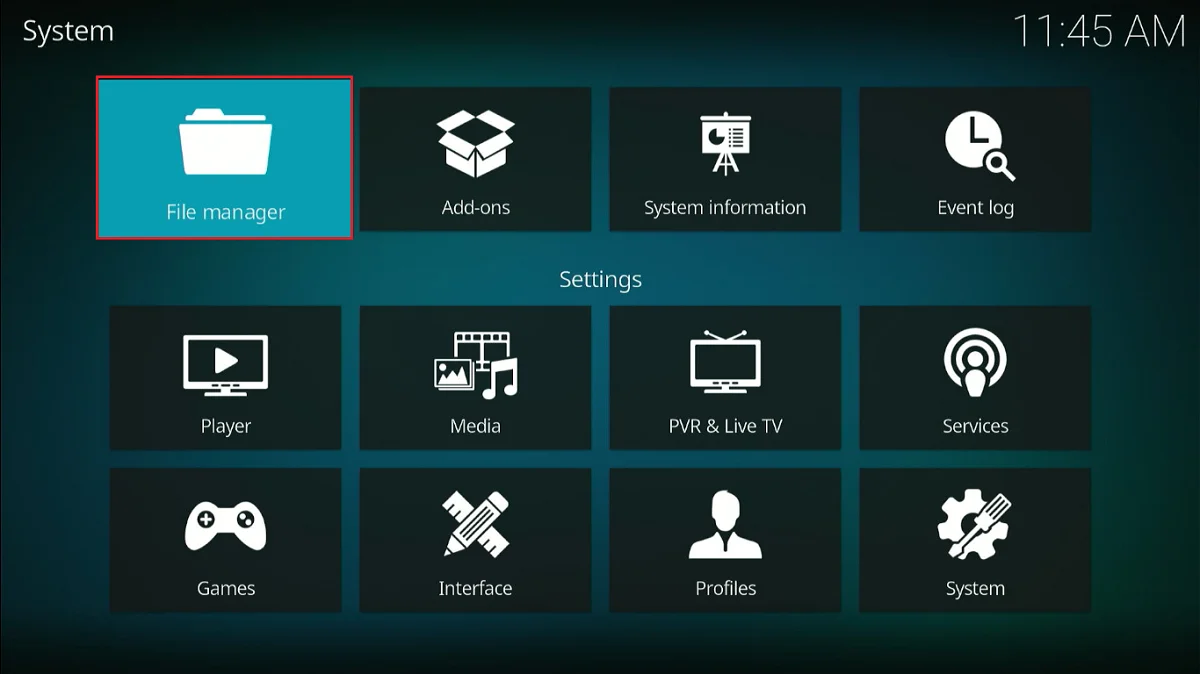
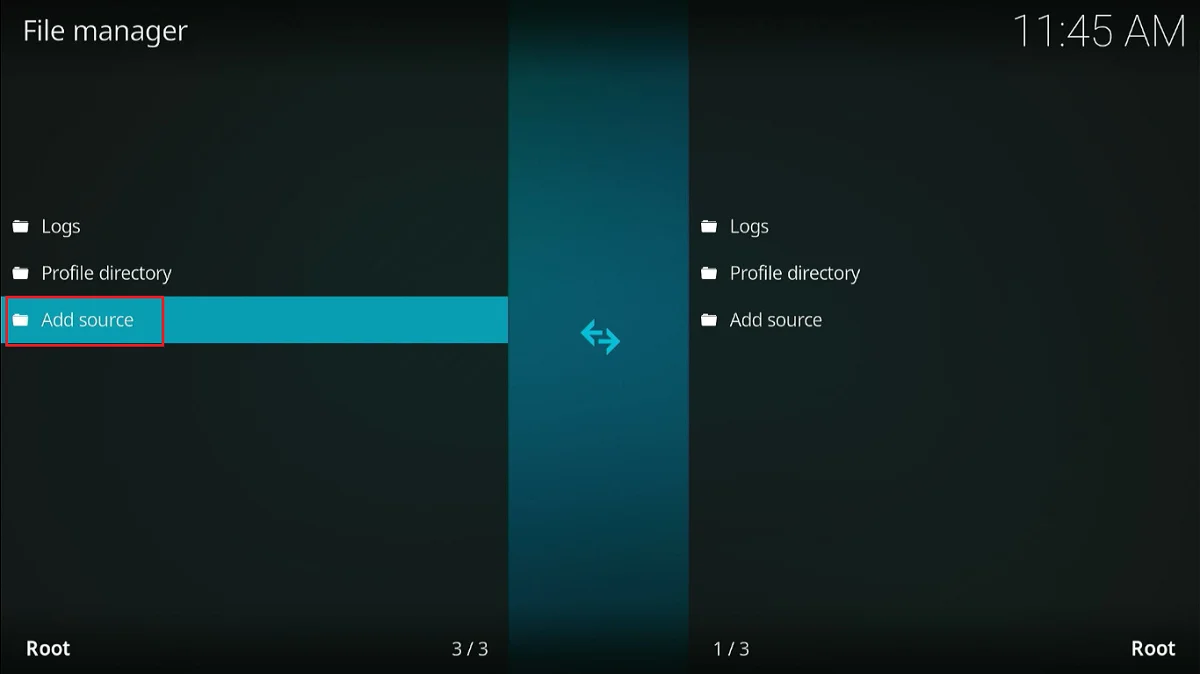
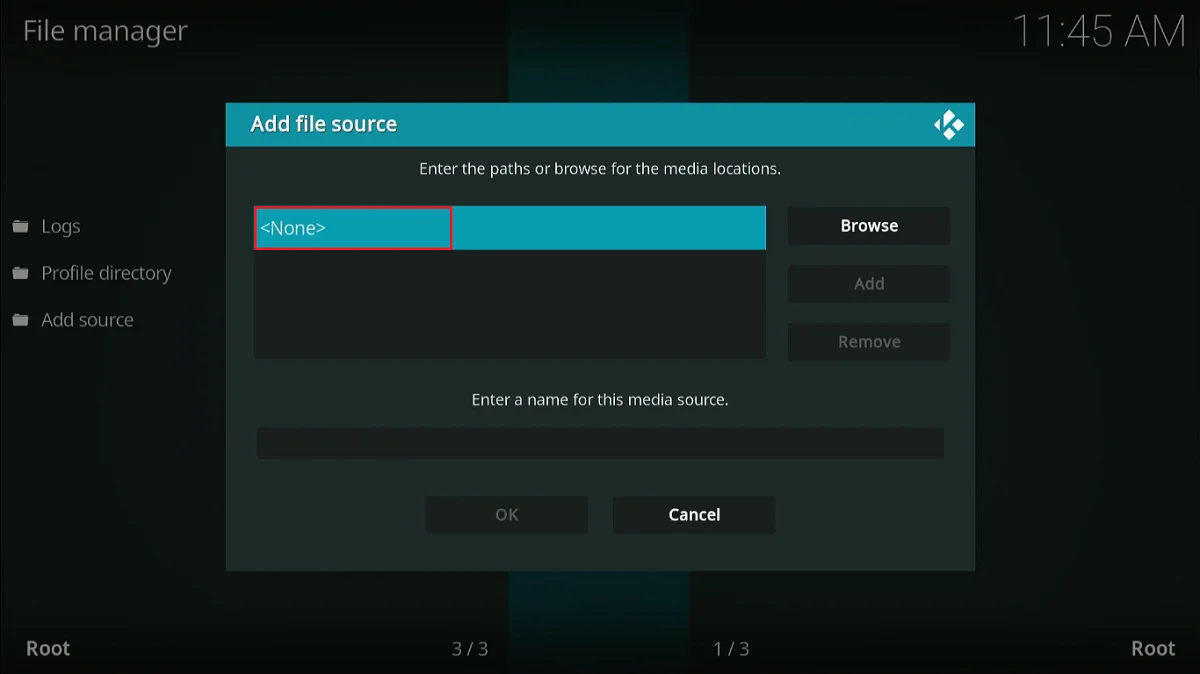
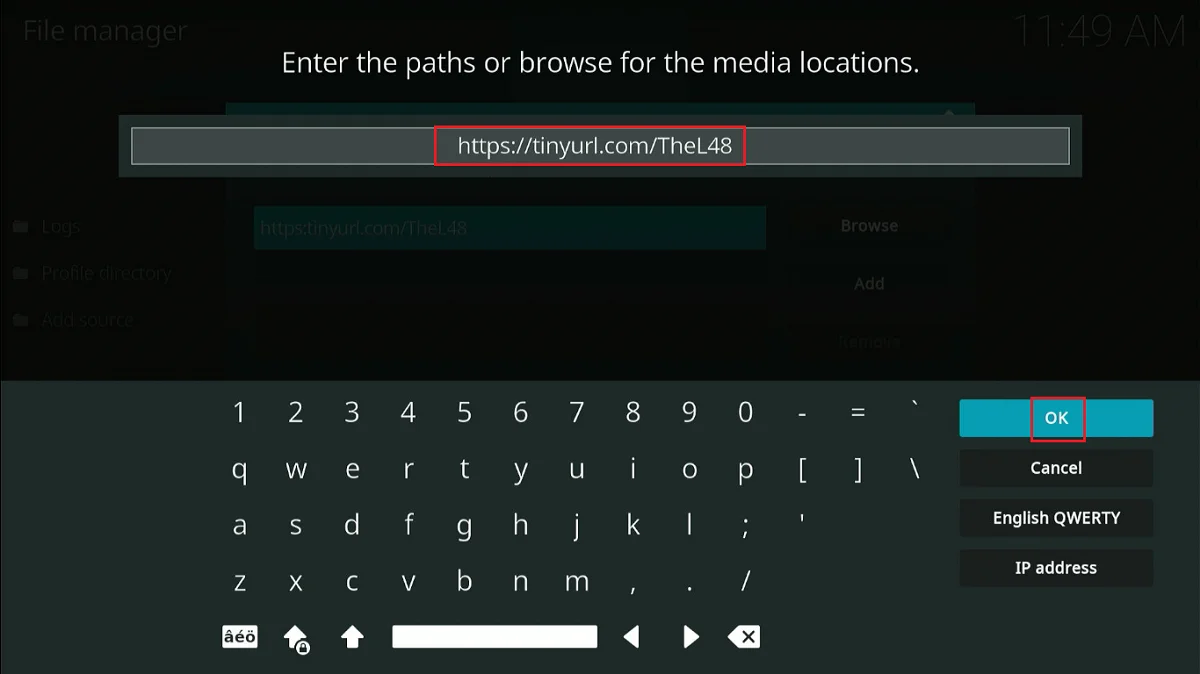
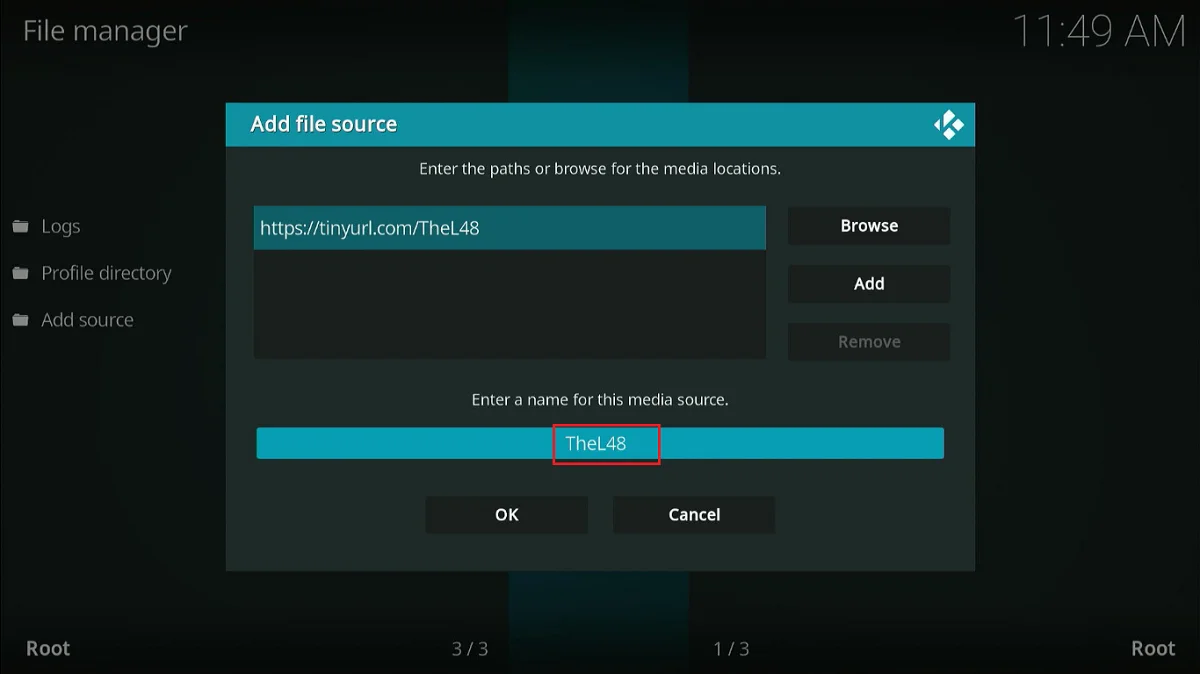
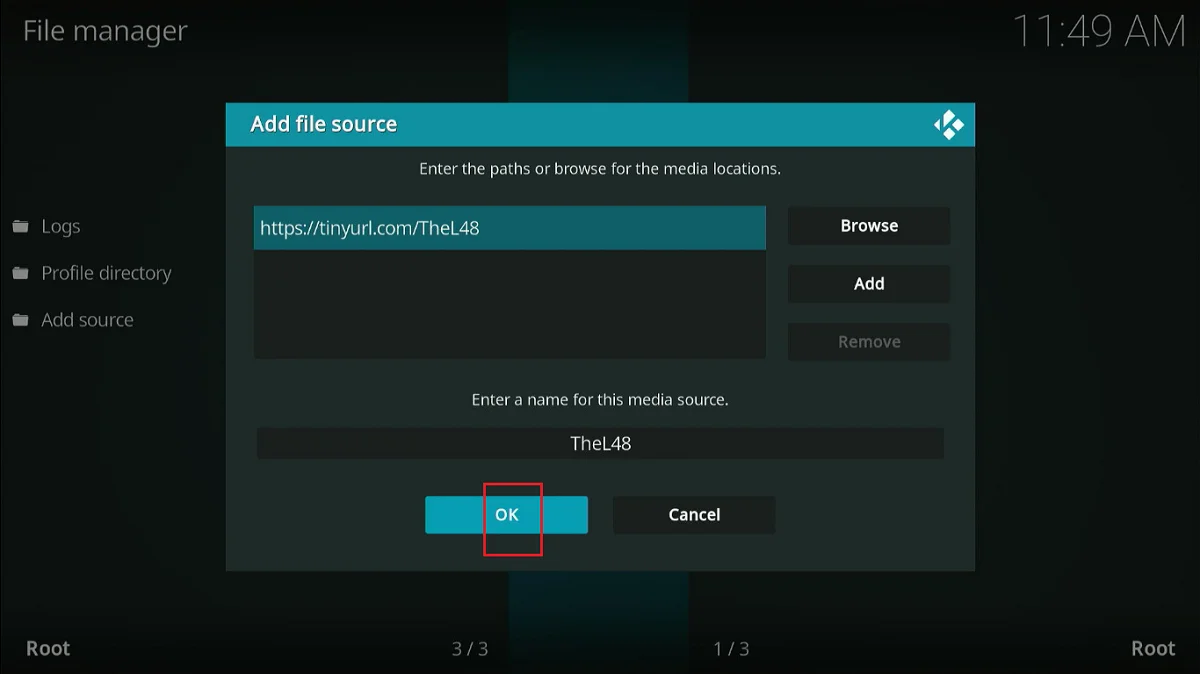
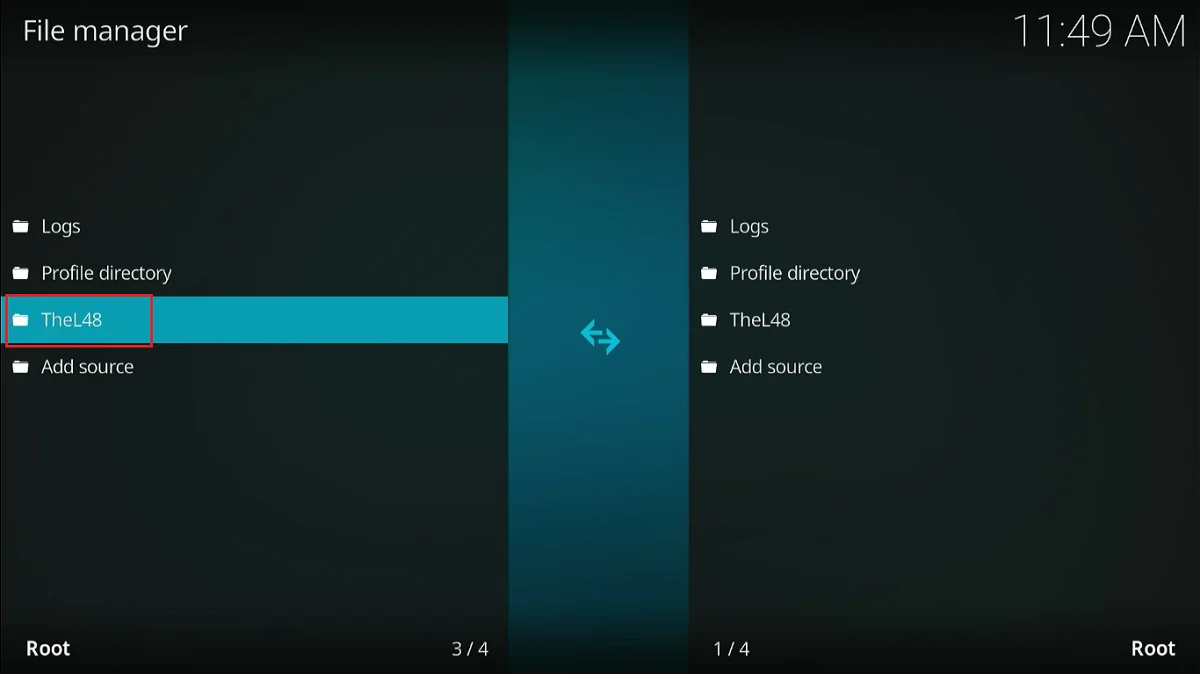
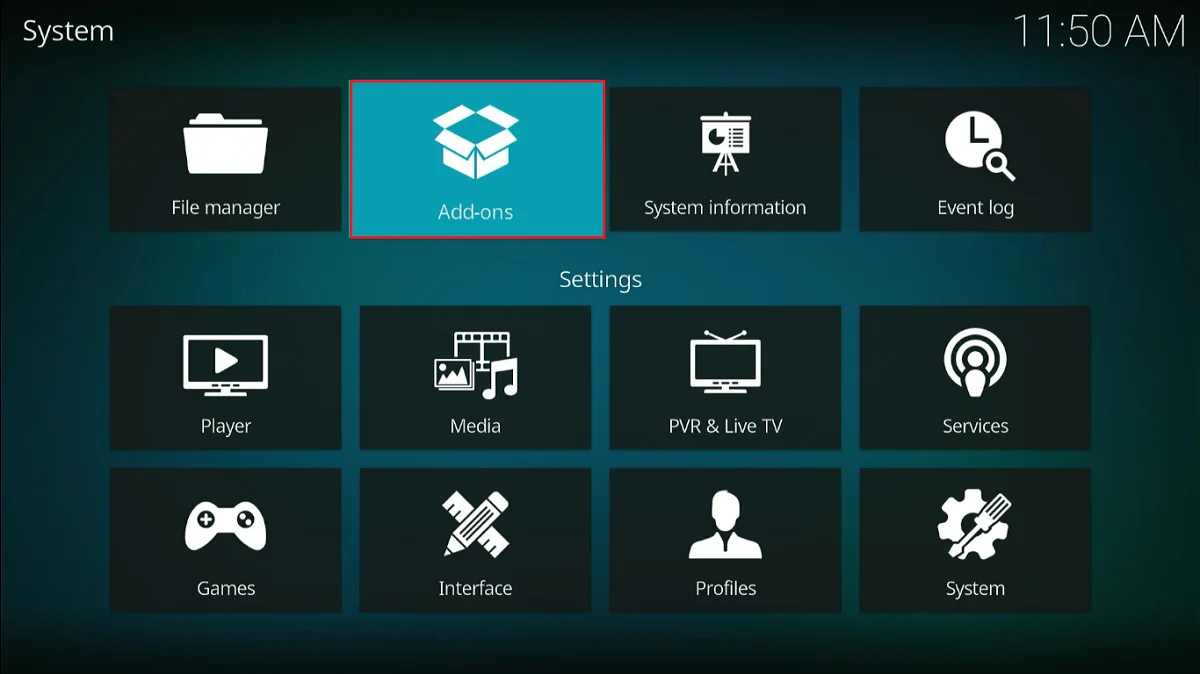
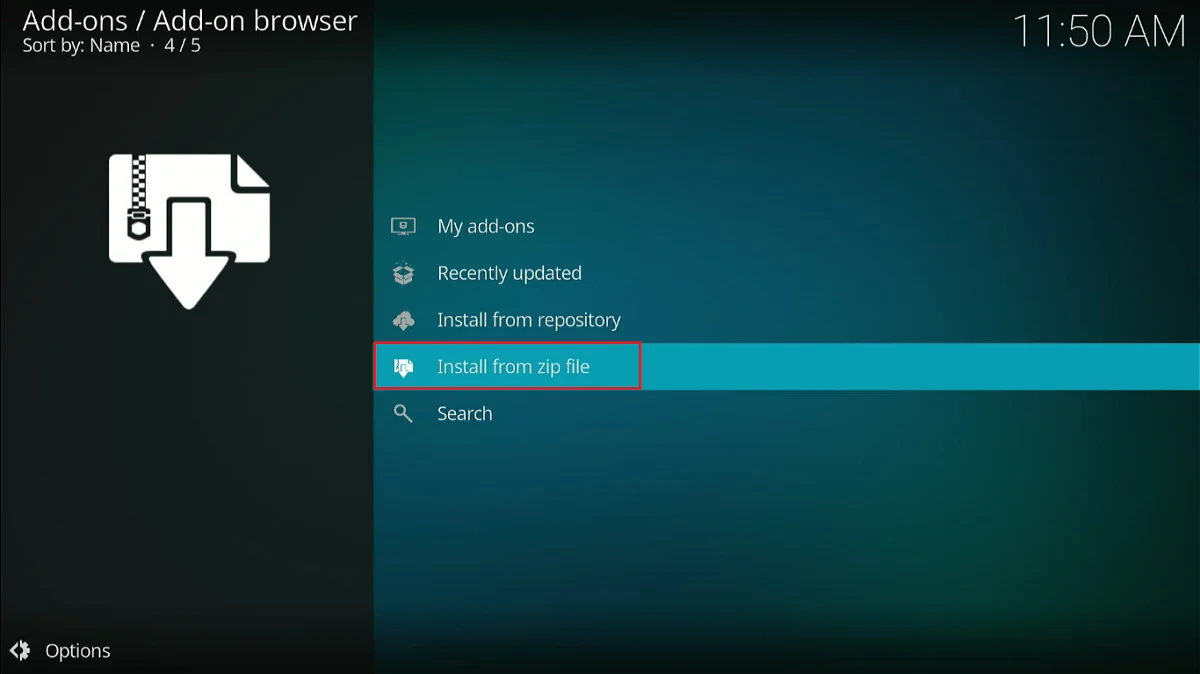
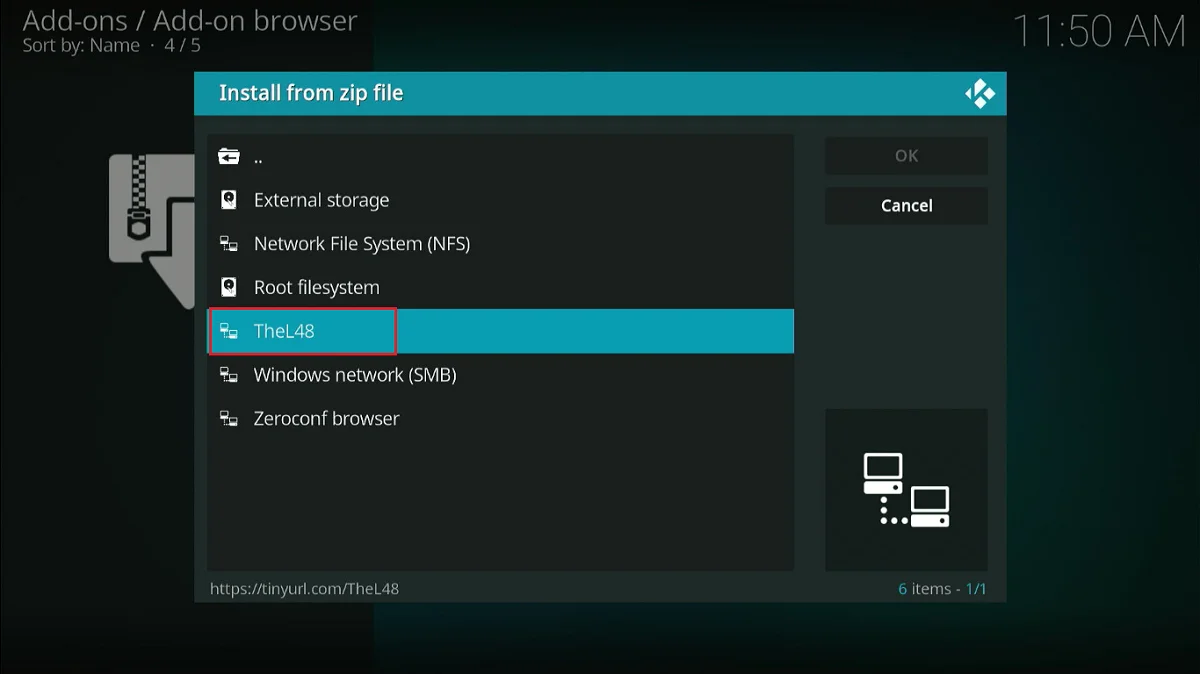
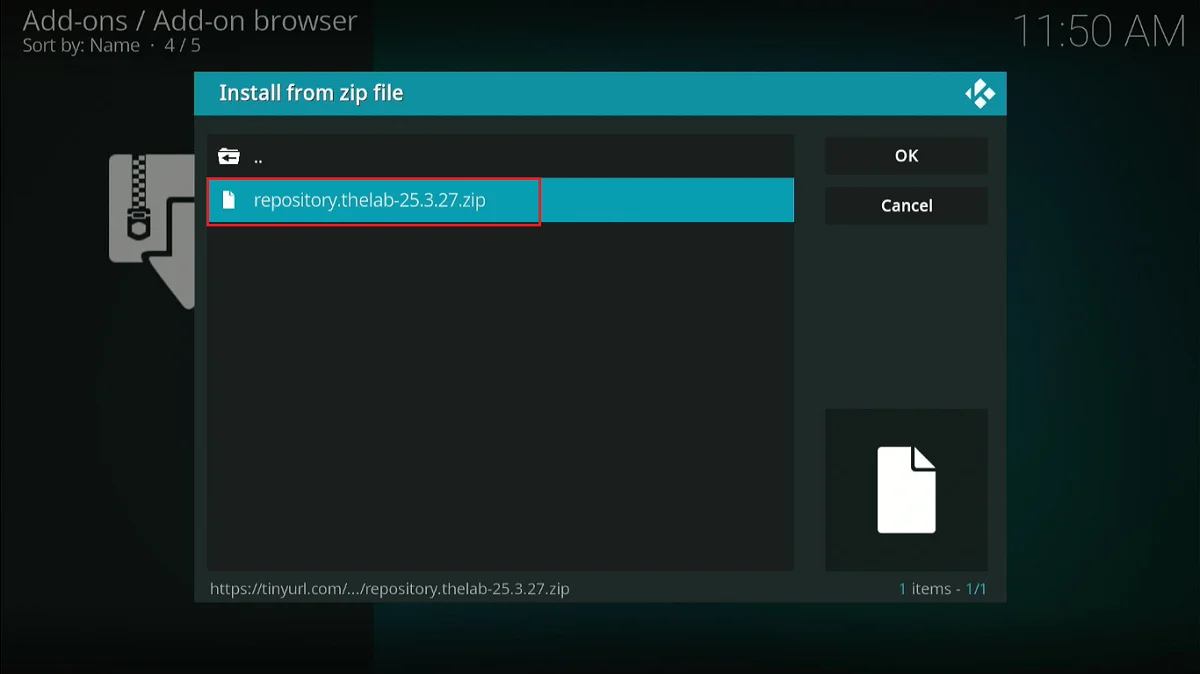
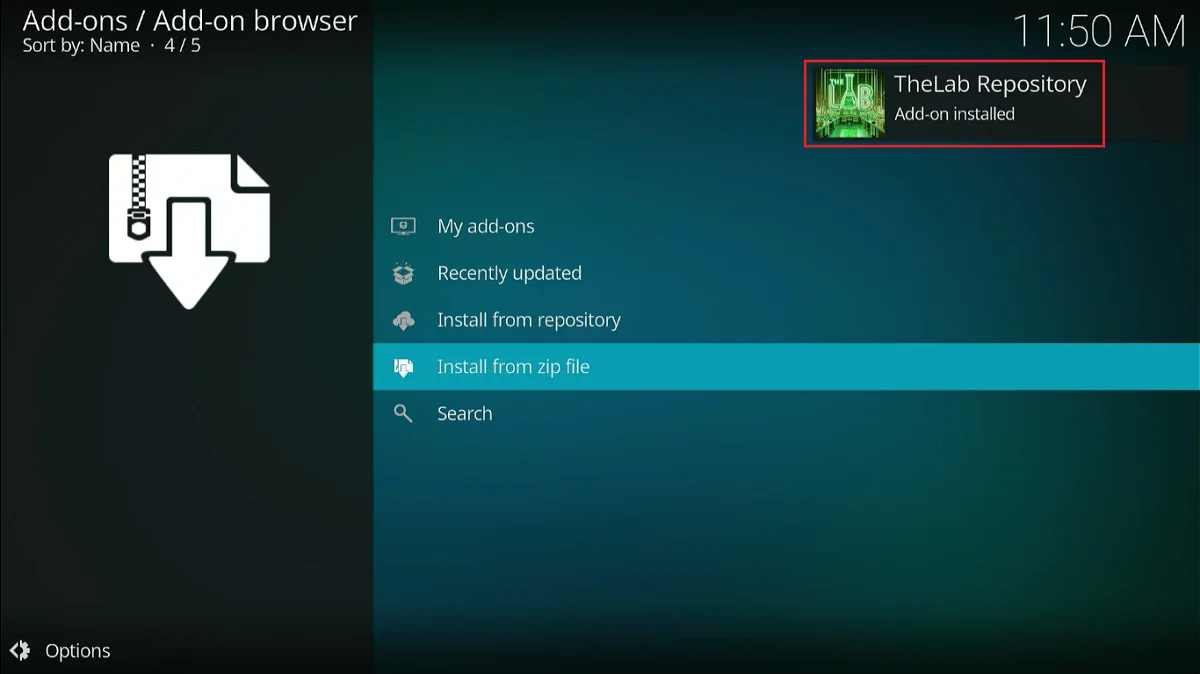
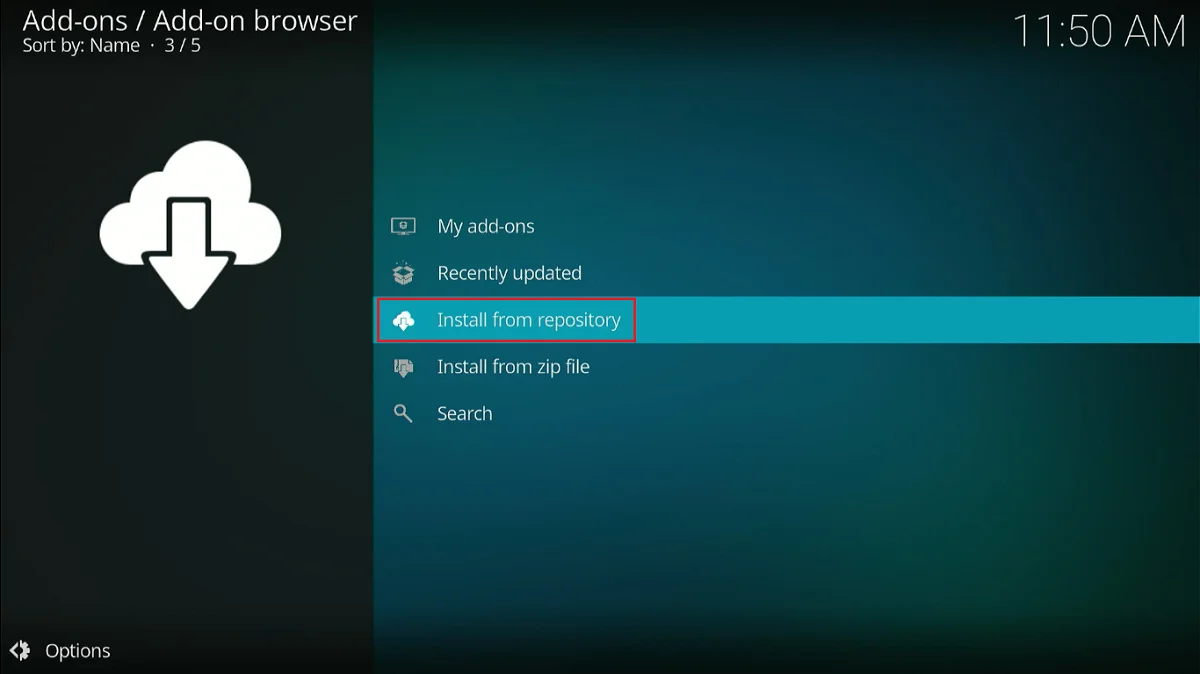
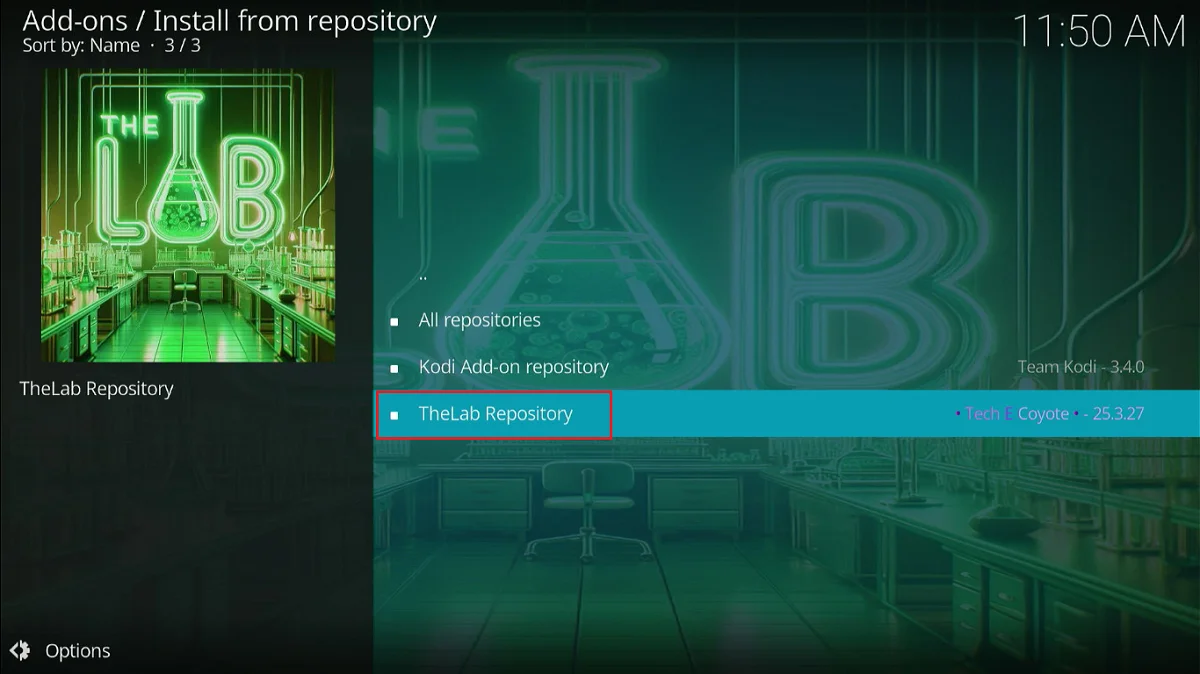
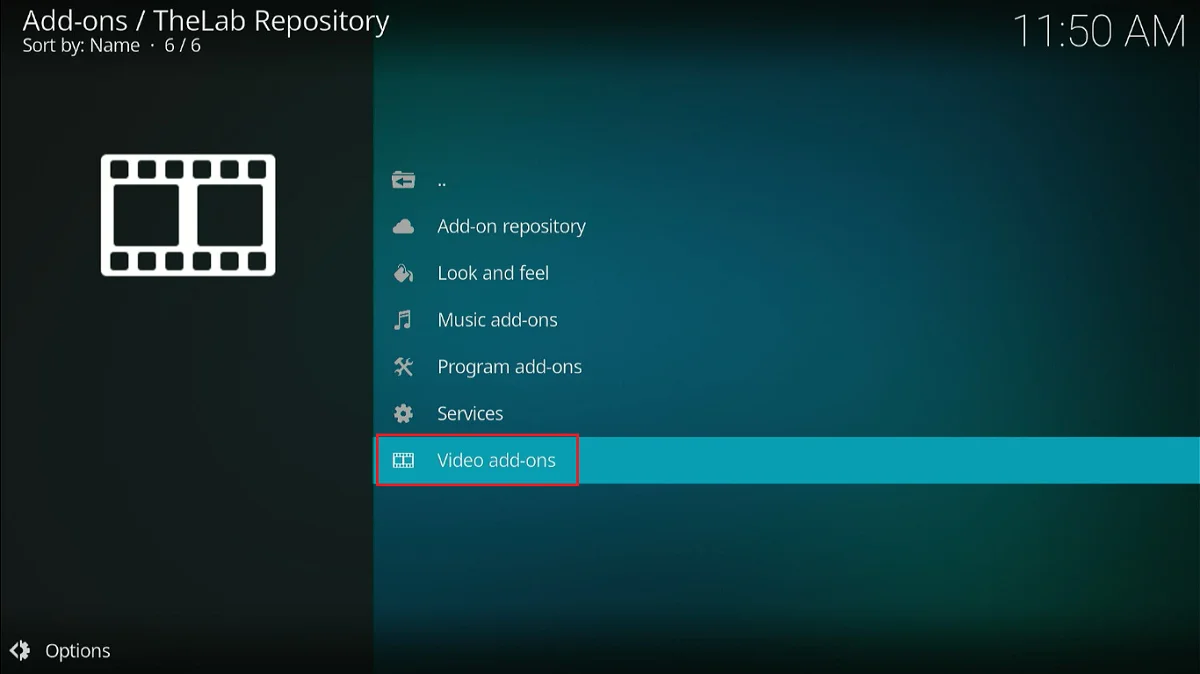
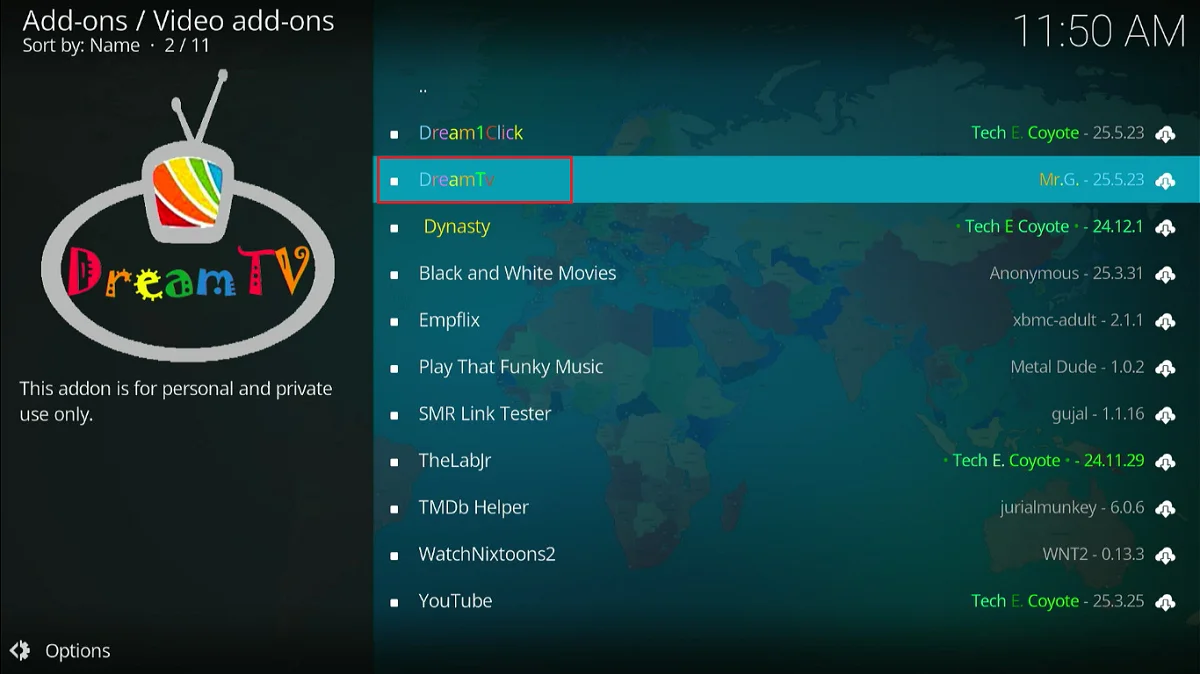
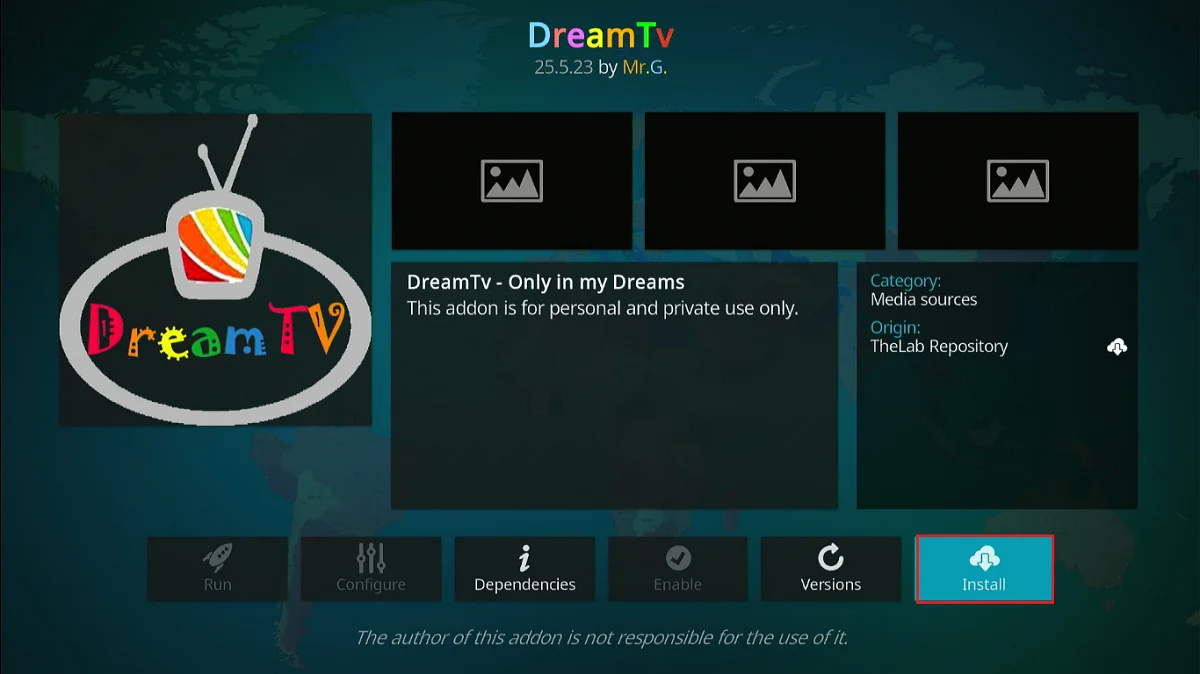
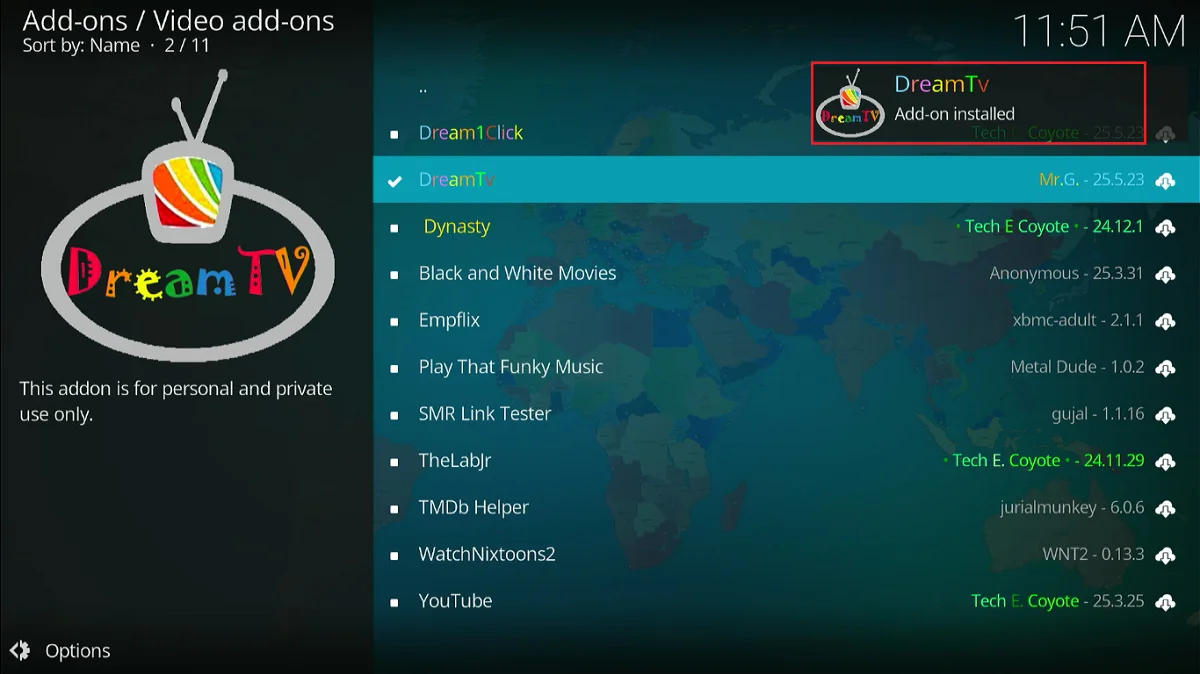






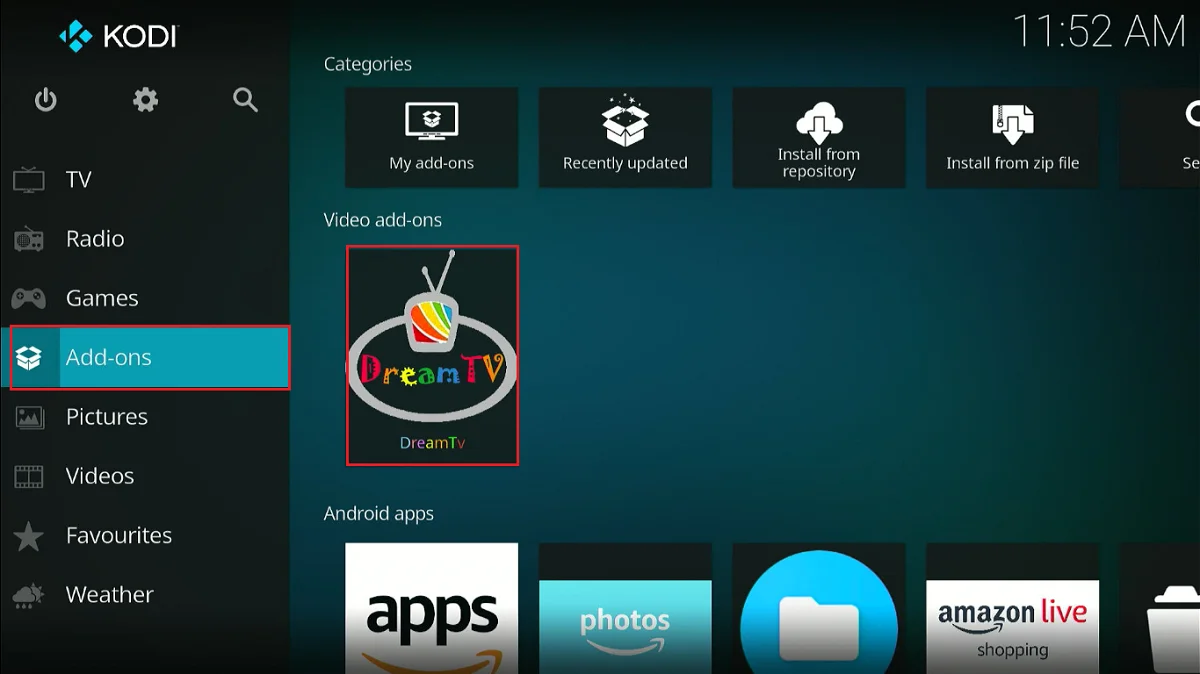
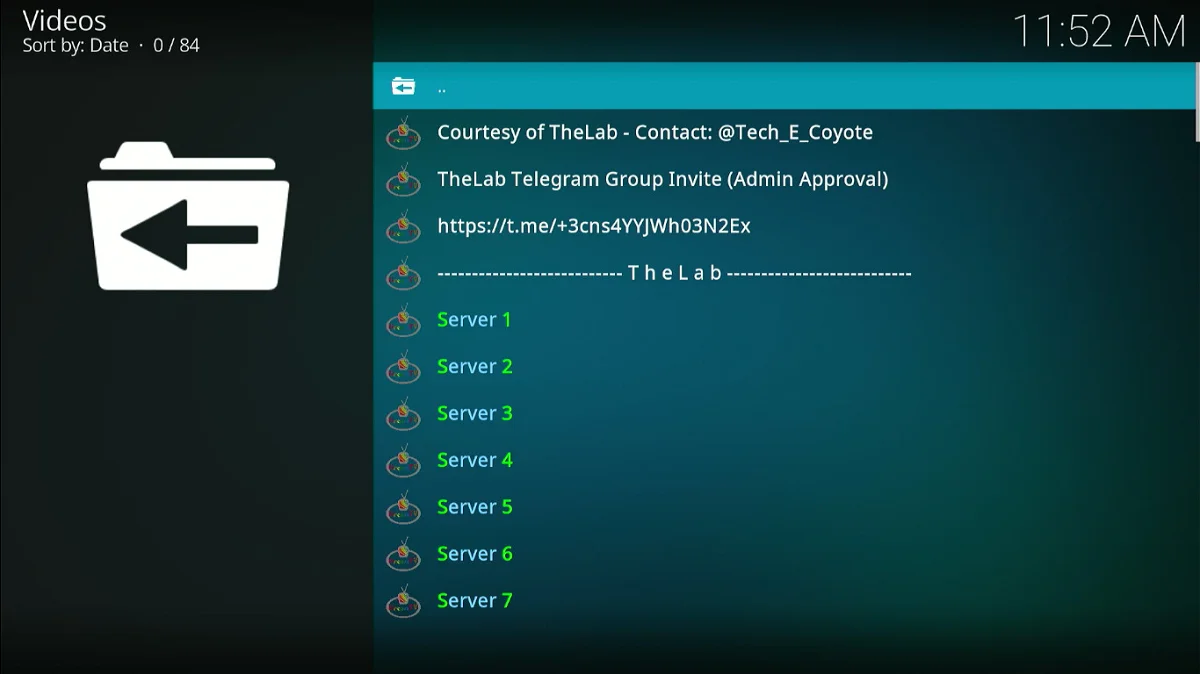
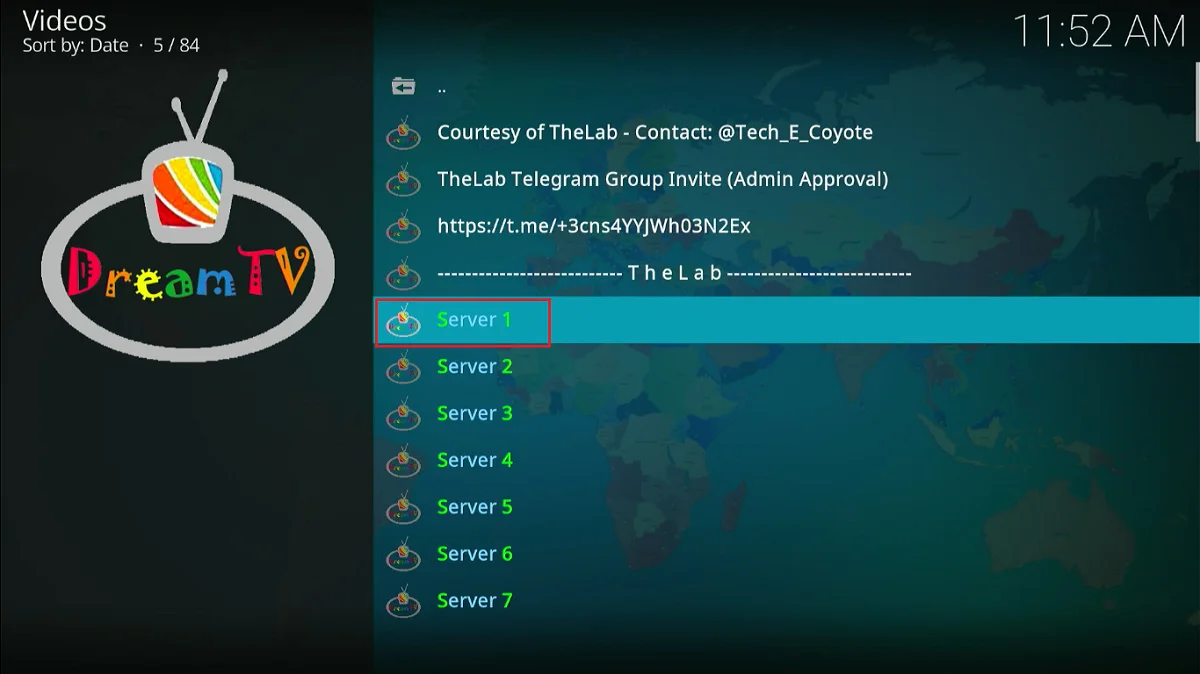
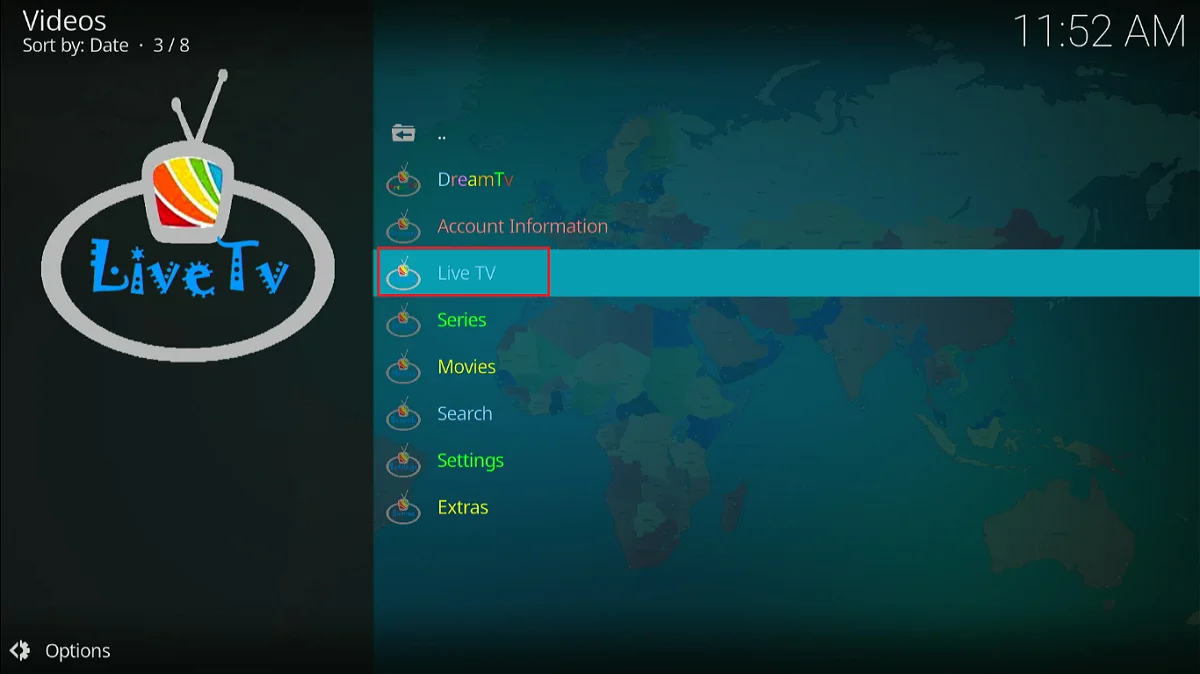
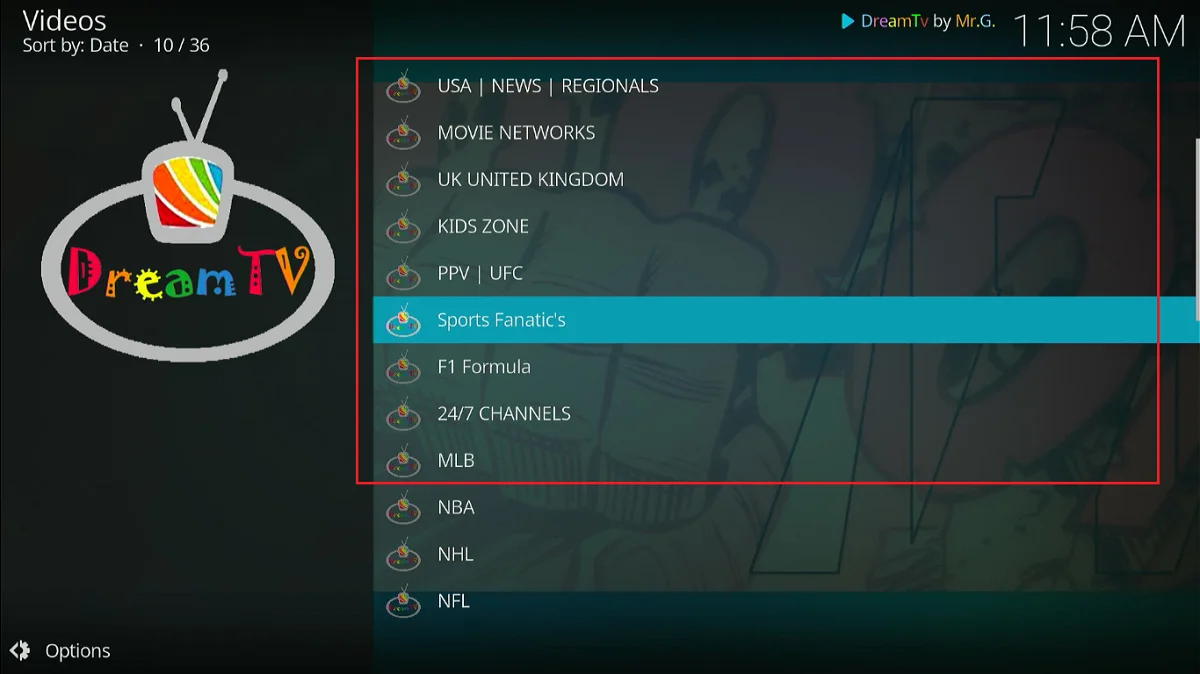
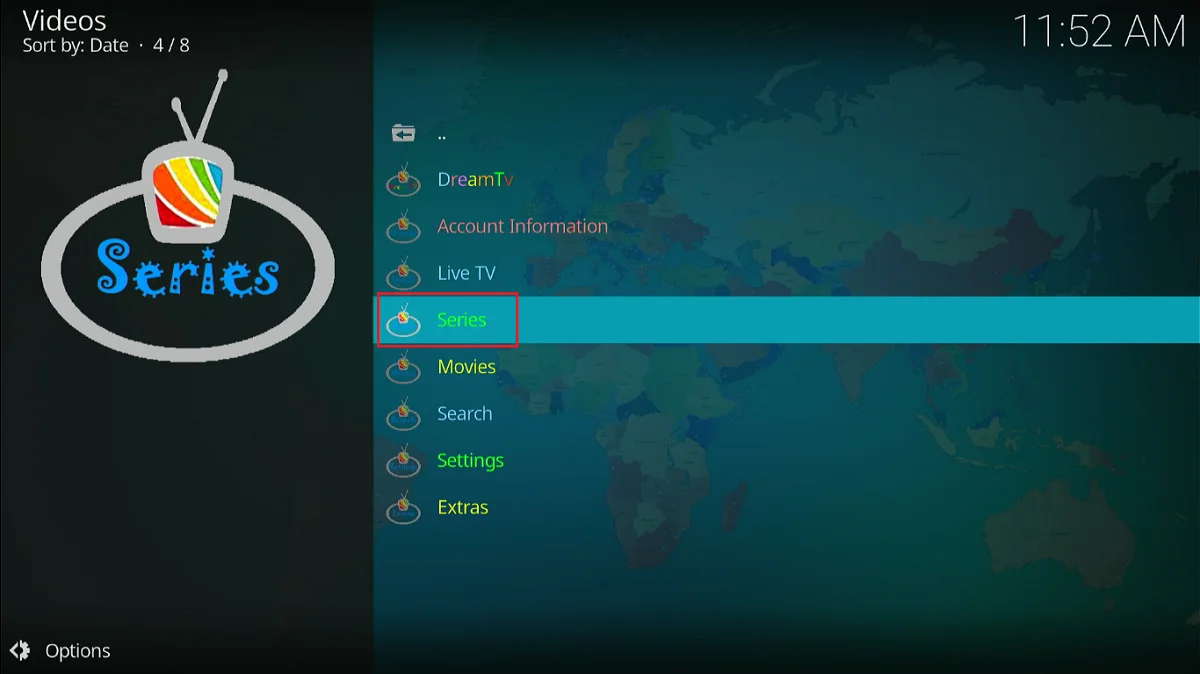
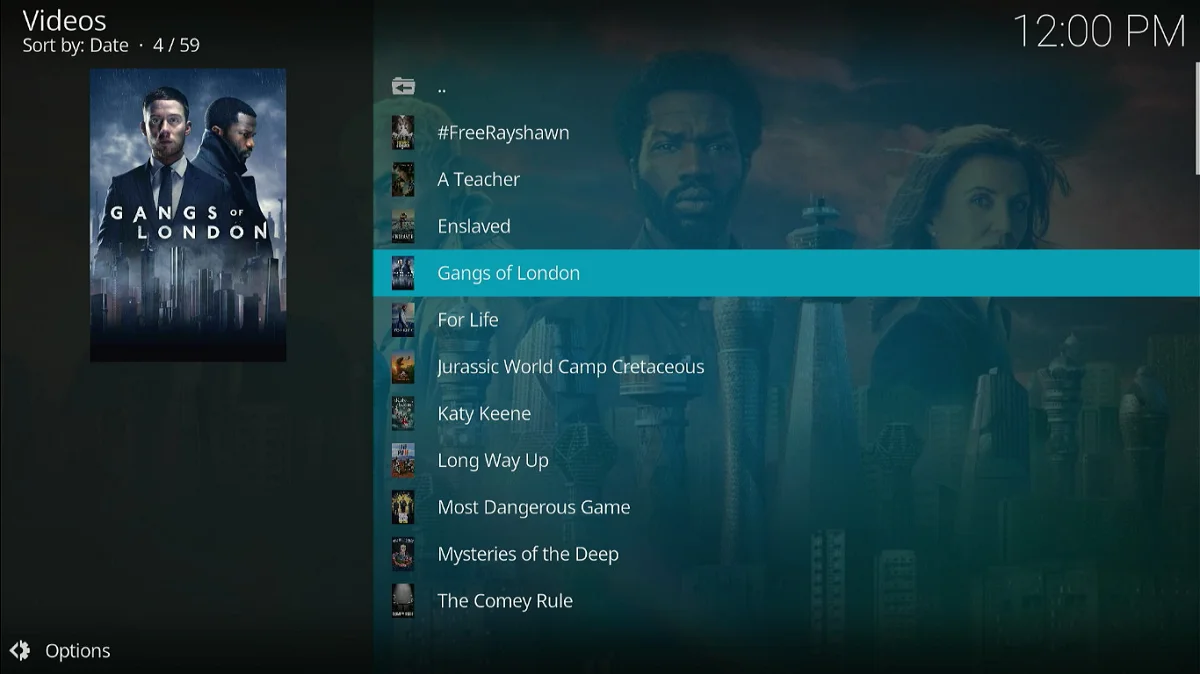
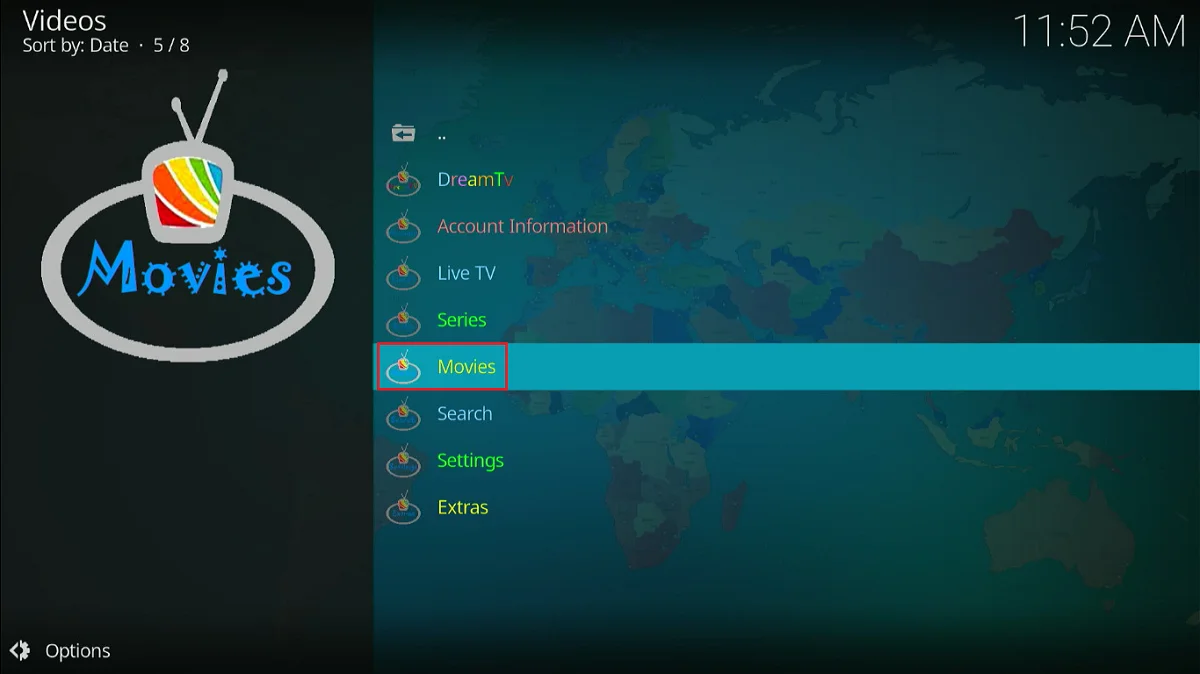
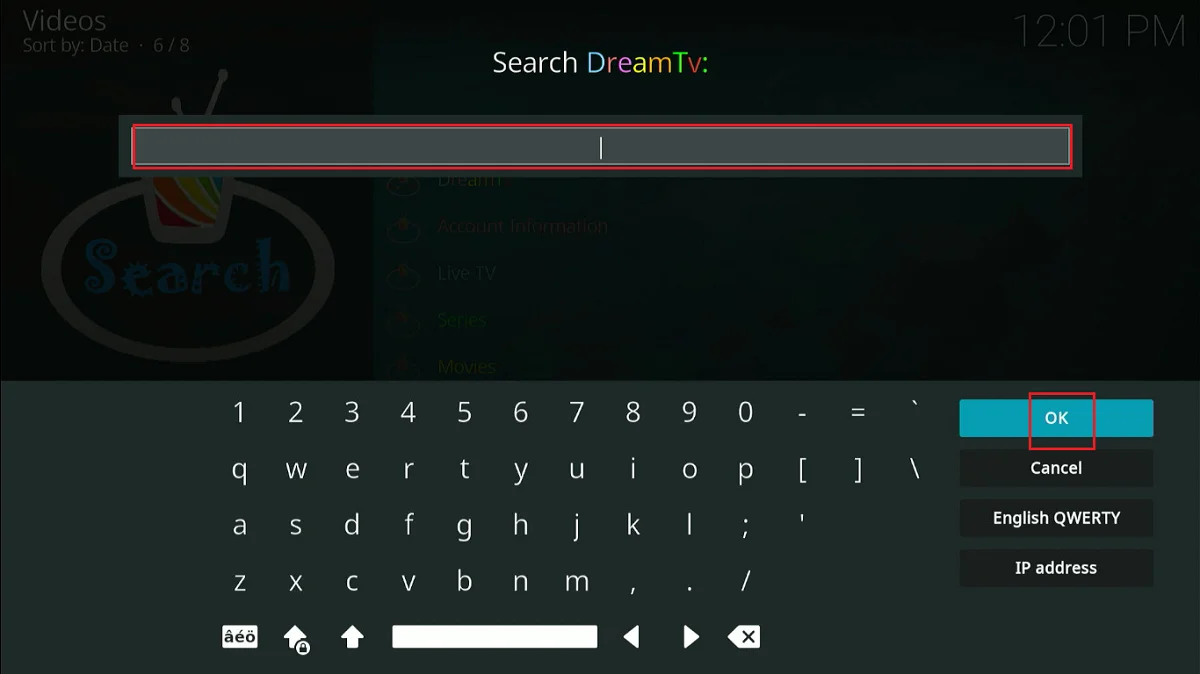
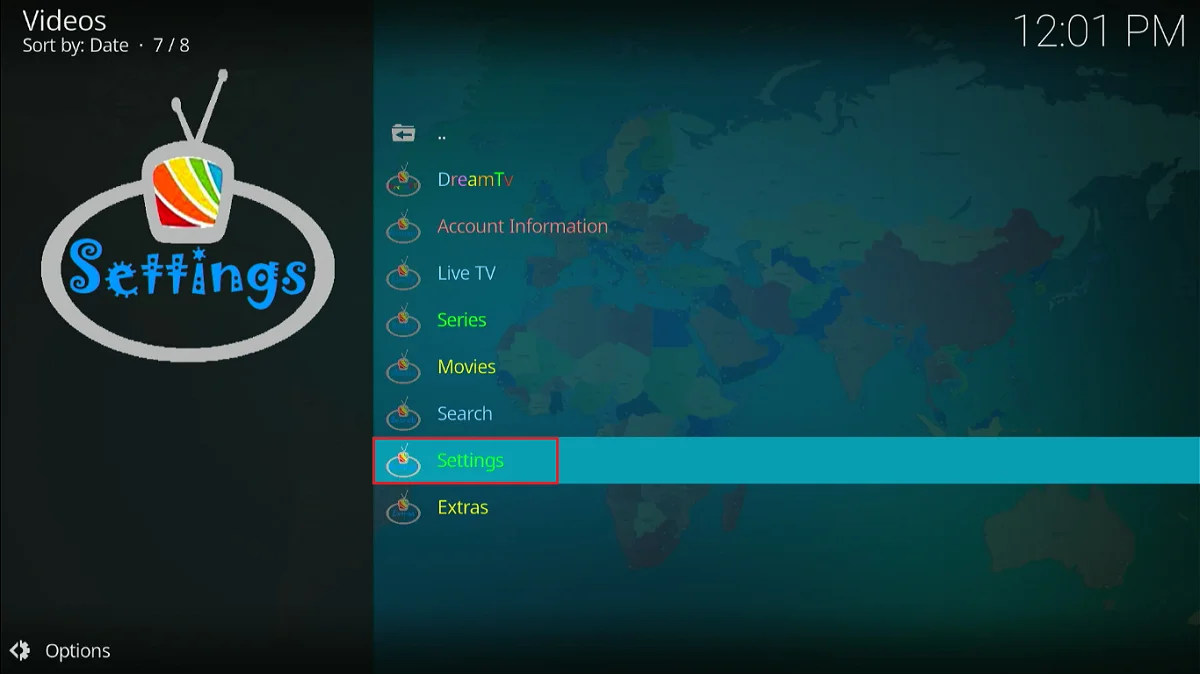
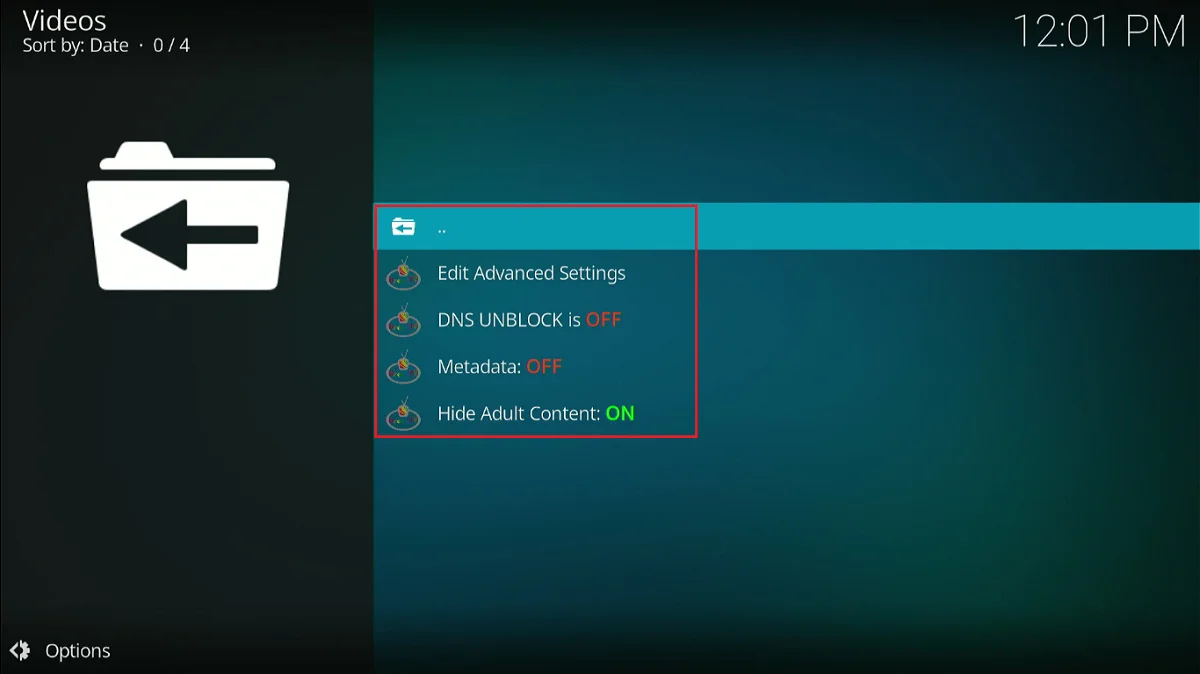


Leave a Reply