In this guide, I will show you how to install Easy Repo Installer addon on Kodi. Even though the addon is designed for Kodi 19, it works fine on Kodi 20 Nexus. The steps provided here can be used on FireStick, Android TV, Google TV, Windows, Mac, Mobiles, and all other Kodi devices.
What Is Easy Repo Installer?
Easy Repo Installer K19 is a utility addon that lets you add multiple repository sources with just a couple of clicks.
This addon eliminates the need to type long URLs and saves you time. It also ensures the source path is added without common typos while entering long URLs.
Easy Repo Installer K19 is a lot like Add That Source Kodi addon.
The app features popular and widely used repositories like The Crew, Diggz Matrix, Doomzday, Lost Soul, EzzerMac, and more.
The Easy Repo Installer K19 addon is now added to the Best Kodi Addons collection.
Attention Kodi Users!
Governments and ISPs worldwide monitor your online activities. If you use third-party Kodi addons, you should always use a reliable Kodi VPN to hide your identity and prevent issues with your streaming experience. Currently, your IP is visible to everyone.
I use ExpressVPN, the fastest and most secure VPN in the industry. It is very easy to install on any device, including Amazon Fire TV Stick, PC, Mac, and Smartphones. It also includes a 30-day money-back guarantee. If you're not satisfied with their service, you can request a refund. ExpressVPN is offering a special NEW YEAR deal: get 4 months free and save 78% on the 2-year plan.
Install and Use Best Kodi VPN | Why you must use a VPN at all times
Is Easy Repo Installer Safe & Legal?
The Easy Repo Installer is sourced from a third-party and unofficial repository, Aliunde. Therefore, we cannot guarantee that the addon is entirely safe.
However, I use this addon on my devices and have found no cause for concern. I even scanned the Aliunde zip file with Virus Total. None of the security vendors found anything malicious or harmful about it. The following image shows the scan results:
Easy Repo Installer K19 helps you get unofficial repositories and addons. Unfortunately, this may cause some legal issues in some countries. FireStickTricks does not encourage copyright violations. However, we recommend using ExpressVPN with Kodi to hide your online activities and maintain privacy.
How to Install Easy Repo Installer Kodi Addon
This process comprises numerous steps. Therefore, I have divided it into three parts to ensure everything is easy to follow. You will:
- Part 1: Allow or Unblock Unknown Sources
- Part 2: Get the Aliunde Repository
- Part 3: Download and Install the Easy Repo Installer Addon
The steps are as follows.
Legal Disclaimer: This guide is for informational purposes only. FireStickTricks.com does not own, host, operate, resell, or distribute any apps, services, or content mentioned. Some services discussed may be unverified, and FireStickTricks.com cannot confirm their legal status in every region. Users are responsible for ensuring that any content they access complies with applicable laws.
Part 1: Unblock Unknown or Unofficial Sources
Easy Repo Installer K19 forms part of the Aliunde repository. This repository is available through an unofficial or unknown source. Therefore, you must first unblock such sources by following these steps:
1. Open the Settings on Kodi by choosing the cog symbol on the home screen (in the top-left).
2. Choose the System tab on the following screen.
3. Select/click the Add-ons menu on the left. Next, navigate to the other side and turn on Unknown Sources.
4. Choose Yes to continue.
5. You now want to open Update official add-ons from.
6. Click Any repositories on the following popup. This ensures that the Easy Repo Installer K19 is updated automatically from the Aliunde repository whenever a new update occurs.
Part 2: Download the Aliunde Repository
Most addons are downloaded from a repository. We will now install the Aliunde Repository for this addon. Here is how it is done:
1. Go to Settings again.
2. Click the File manager tab on this window.
3. Click the option Add source on the right or left of the next screen. If you are using a computer, you will need to double-click it.
4. Click where you see <None> on this popup.
5. Type the path for the Aliunde repository: https://fuse99.com/aliunde, and click OK. Recheck the path to ensure it is correct. This will save you from trouble later.
Note: FireStickTricks.com has no affiliation with this URL, the owners of the URL, or the repository hosted on this URL. This URL points to the original source of the Aliunde repository.
6. The field for the source name gets filled with the name aliunde on its own. I will keep and continue with this name. However, you may change it to any other custom source name. Click OK.
7. You can see the aliunde source name on this window. Press the back button to go back to the Settings menu.
8. Click Add-ons here.
9. Choose Install from zip file.
10. Click OK.
11. You should now see a popup. Click the source name aliunde (or whatever name you chose earlier).
12. Run the zip file on the next screen with the name repository.aliunde-x.x.x.zip. The file version on your Kodi screen may differ from the image below if the developers have updated the repository.
13. Wait for the Aliunde repository to install. This takes only a few seconds. Finally, the notification or confirmation of installation appears in the top-right corner. Stay on this window for the next part.
You have downloaded and installed the Aliunde repository.
Part 3: Install the Easy Repo Installer K19 addon
In this section, we will use the Aliunde repository to get the addon. Use the steps below:
1. Open Install from repository.
Not on the window as in the image below? Go to Kodi Settings again and open Add-ons.
2. Click and open Aliunde Repository.
3. Choose Program add-ons on the following window.
4. Click Easy Repo Installer K19.
5. Click Install in the lower-right part of the next window.
6. You should see the download and installation progress on this window.
7. The installation confirmation message appears in the top-right corner after about a minute.
You have successfully downloaded and installed the Easy Repo Installer K19 addon on Kodi.
Before you start streaming with Kodi Addons or Builds, I would like to warn you that everything you stream on Kodi is visible to your ISP and Government. This means, streaming copyrighted content (free movies, TV shows, live TV, and Sports) might get you into legal trouble.
Thankfully, there is a foolproof way to keep all your streaming activities hidden from your ISP and the Government. All you need is a good VPN for Kodi. A VPN will mask your original IP which is and will help you bypass Online Surveillance, ISP throttling, and content geo-restrictions.
I personally use and recommend ExpressVPN, which is the fastest and most secure VPN. It is compatible with all kinds of streaming apps and devices.
NOTE: We do not encourage the violation of copyright laws. But, what if you end up streaming content from an illegitimate source unintentionally? It is not always easy to tell the difference between a legit and illegal source.
So, before you start streaming on Kodi, here's how to get VPN protection in 3 simple steps.
Step 1: Get the ExpressVPN subscription HERE. It comes with a 30-day money-back guarantee. Meaning, you can use it free for the first 30-days and if you are not satisfied with the performance (which is highly unlikely), you can ask for a full refund.
Step 2: Click HERE to download and install the ExpressVPN app on your streaming device. If you are using a FireStick, I have given the exact steps starting with Step 4 below.
Step 3: Click the Power icon to connect to a VPN server. That's all. Your connection is now secure with the fastest and best VPN for Kodi.
The following are the steps to install Kodi VPN on your Fire TV devices. If you have other streaming devices, follow Step 1-3 above.
Step 4: Subscribe to ExpressVPN HERE (if not subscribed already).
Step 5: Go to Fire TV Stick home screen. Click Find followed by Search option (see image below).
Step 6: Type Expressvpn in the search bar and select when it shows up.
Step 7: Click Download.
Step 8: Open the ExpressVPN app and Sign in using the email ID and password that you created while buying the ExpressVPN subscription.
Step 9: Click the Power icon to connect to a VPN server. That’s all. Your FireStick is now secured with the fastest VPN.
How to Use Easy Repo Installer Kodi Addon
This should be easy. I will show you how.
You want to be on the Kodi home screen for this. Keep pressing the back button until you are there. Now, select the Add-ons menu on the left. You can open Easy Repo Installer on the other side in the Program add-ons segment.
The addon immediately displays the list of repositories. There are nearly 50 repository sources, including popular ones like The Crew, Grindhouse, Diggz Matrix, Lost Soul, and more.
This addon adds the source of the repository. You can add multiple sources without having to provide their URLs separately. Pick the repository (or repositories) you wish to install. Let’s choose The Crew Repo for the demonstration. It is around the bottom.
Click the link or URL on the left side of this popup. Then, click OK.
Easy Repo Installer will auto-populate the text field with a suggested source name. You may change the name or continue with the default name as I am doing (which is …team-crew). Click OK.
You must restart Kodi for the changes to take place. Click OK on this prompt. You may add multiple sources before restarting Kodi.
Once you have added the sources you wanted, go to the Kodi home screen and click the power icon in the top-left corner.
Click Exit to close Kodi.
Now, open Kodi again and click the Settings icon on the home screen.
Click File manager on the following page.
You see the source (or sources) you added with the Easy Repo Installer K19 addon.
Press the back button and go back to Kodi Settings. Choose Add-ons.
Click Install from zip file.
Click OK to dismiss this prompt.
Now, click the source name the Easy Repo Installer added. It is …team-crew in our case.
Click the zip file on the following window.
Within a few seconds, the notification of installation confirmation will display in the top-right corner.
This is how you use the Easy Repo Installer K19 addon on Kodi.
Wrapping Up
This guide provided steps to install the Easy Repo Installer K19 Kodi addon. With this add-on, you can add multiple repository sources without having to type in long URLs manually. This saves you time and effort. Did you install Easy Repo Installer? How do you like it? Let me know in the comments section below.
Related:
- How to Install Crazy Canucks Kodi Addon
- Kodiverse Kodi Addon
- Install Moria Kodi Addon
- How to Install Wutu Kodi Addon

Suberboost Your FireStick with My Free Guide
Stay Ahead: Weekly Insights on the Latest in Free Streaming!
No spam, ever. Unsubscribe anytime.

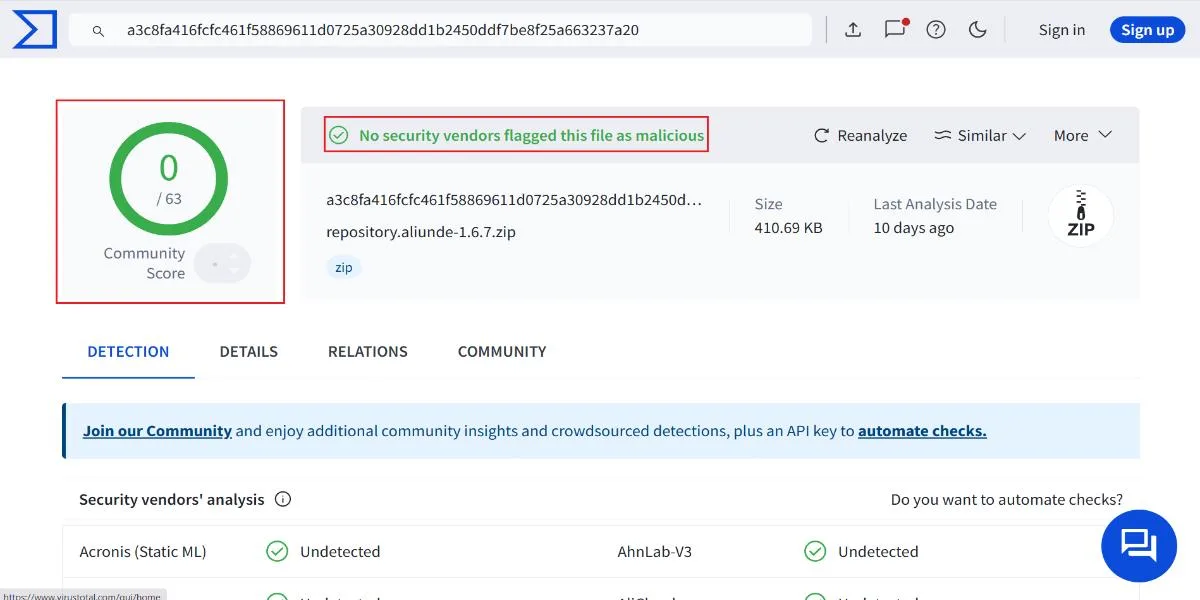
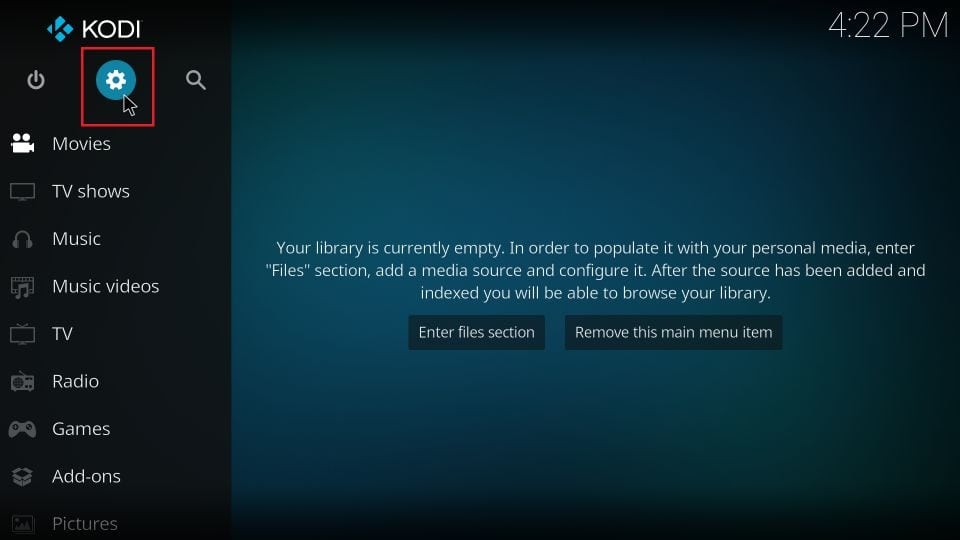
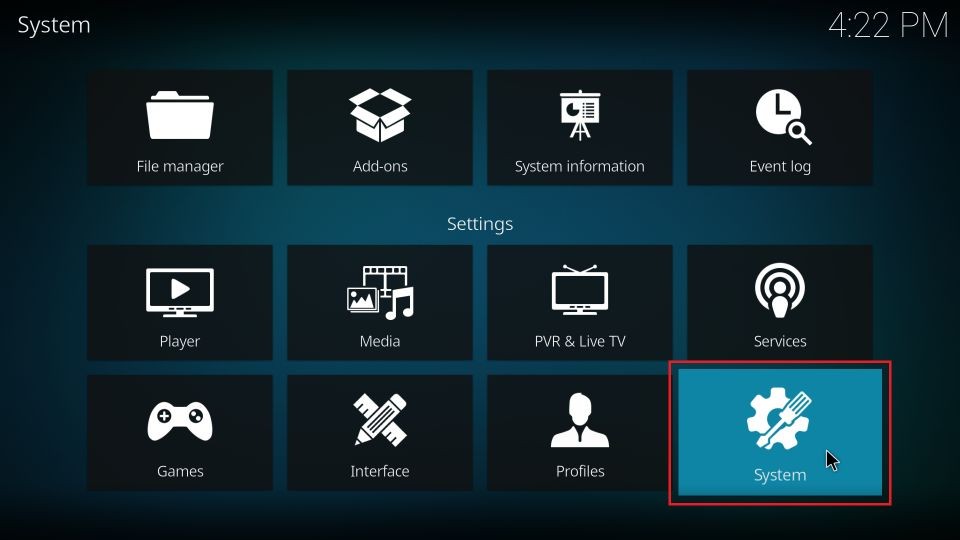
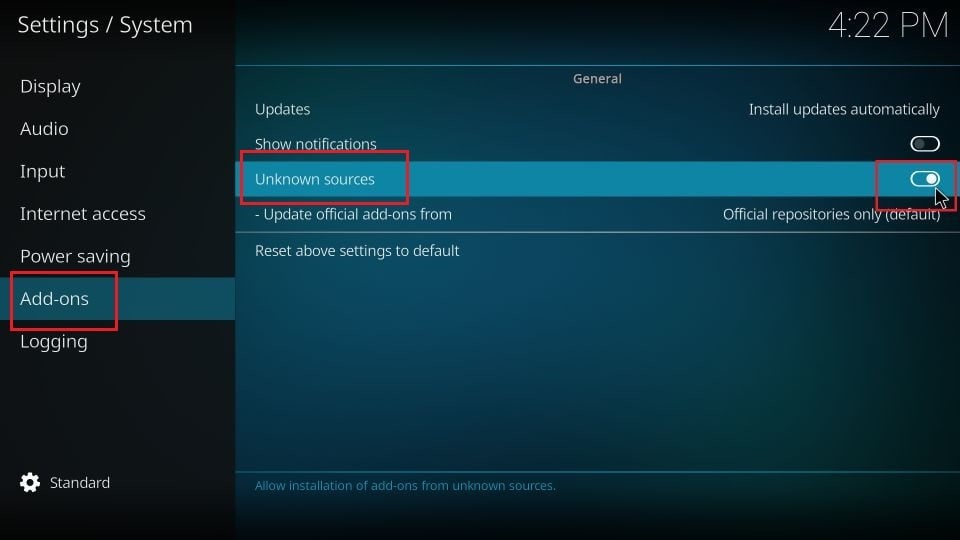
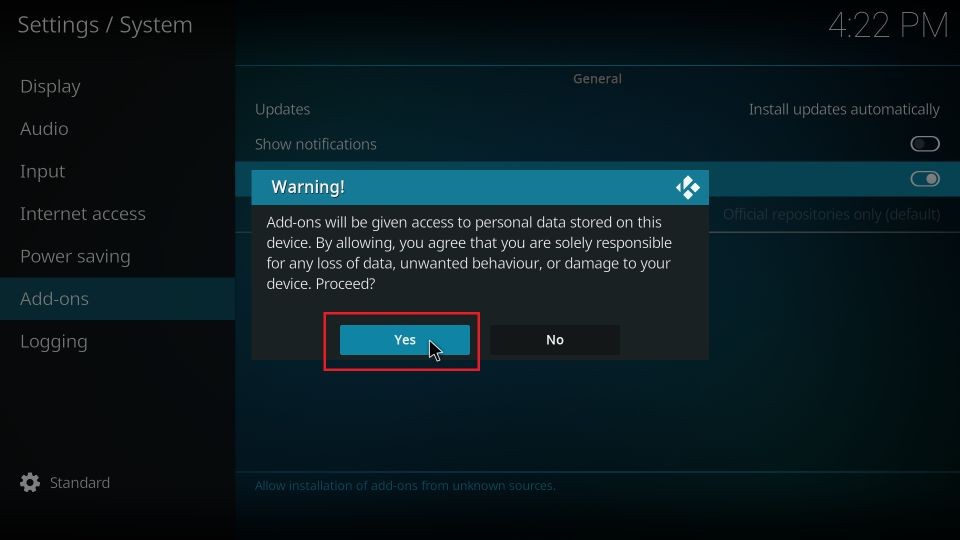
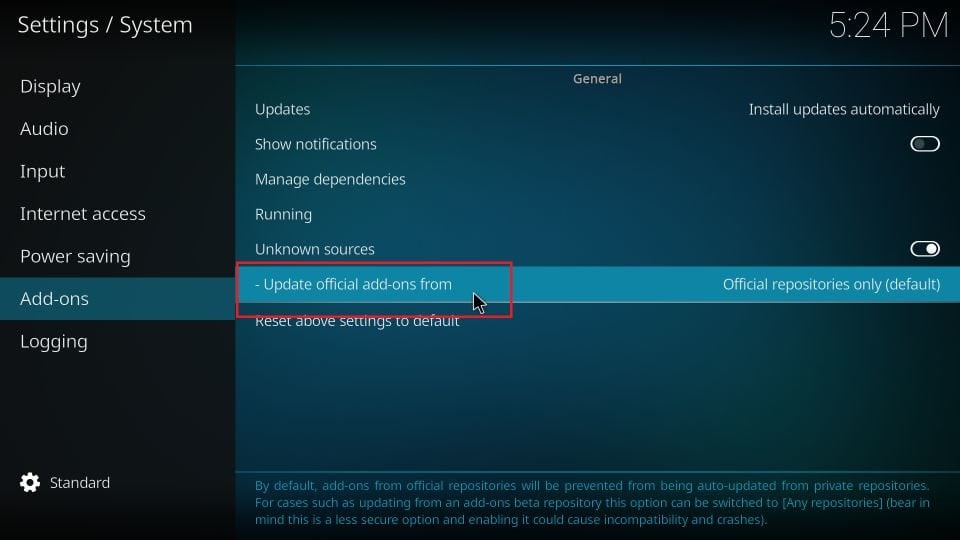
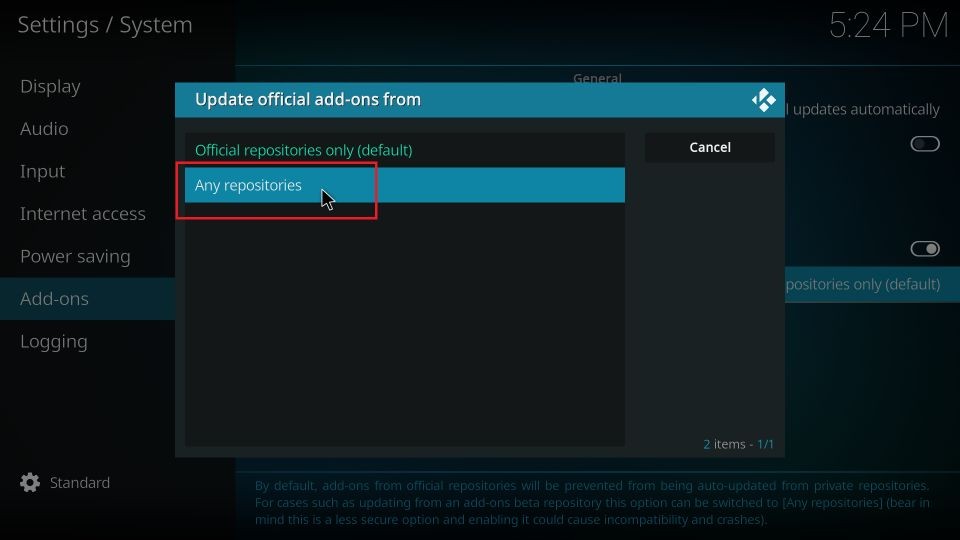
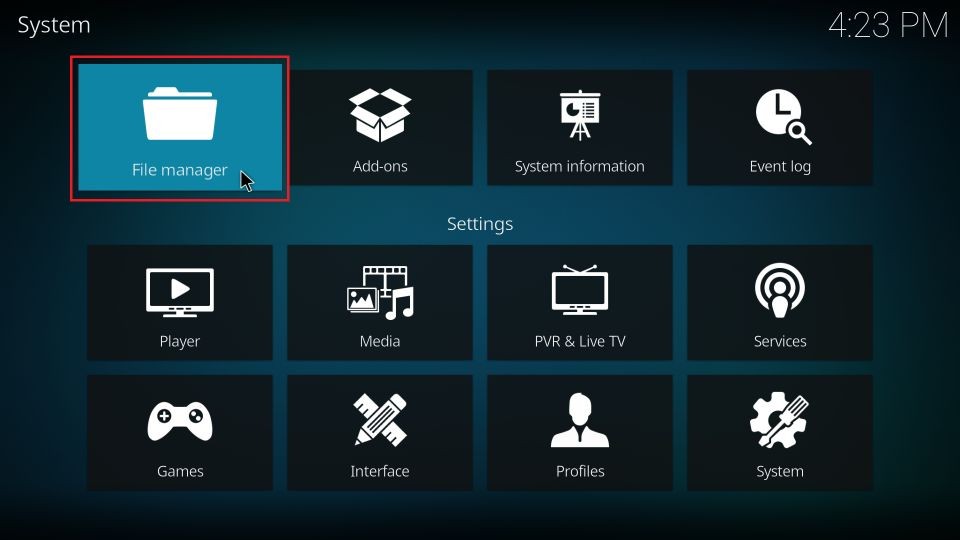
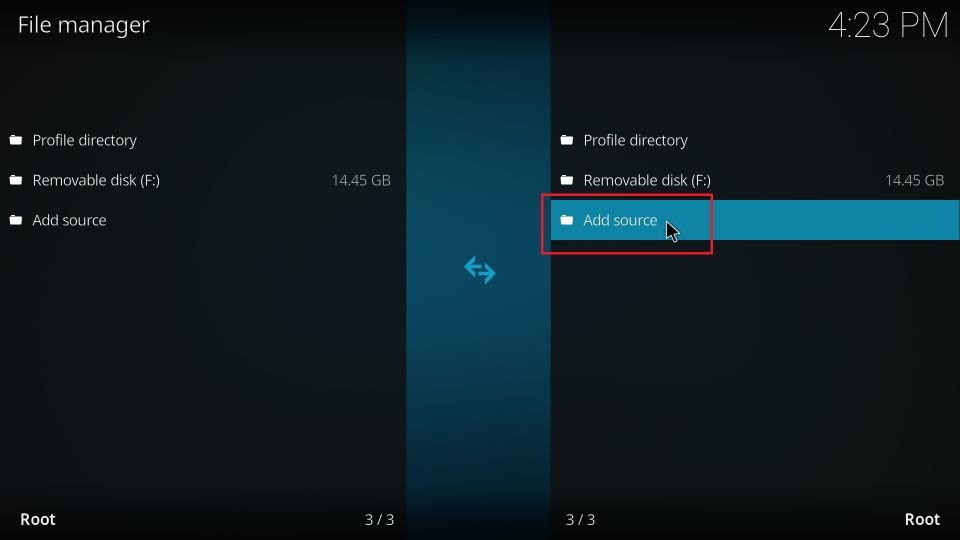
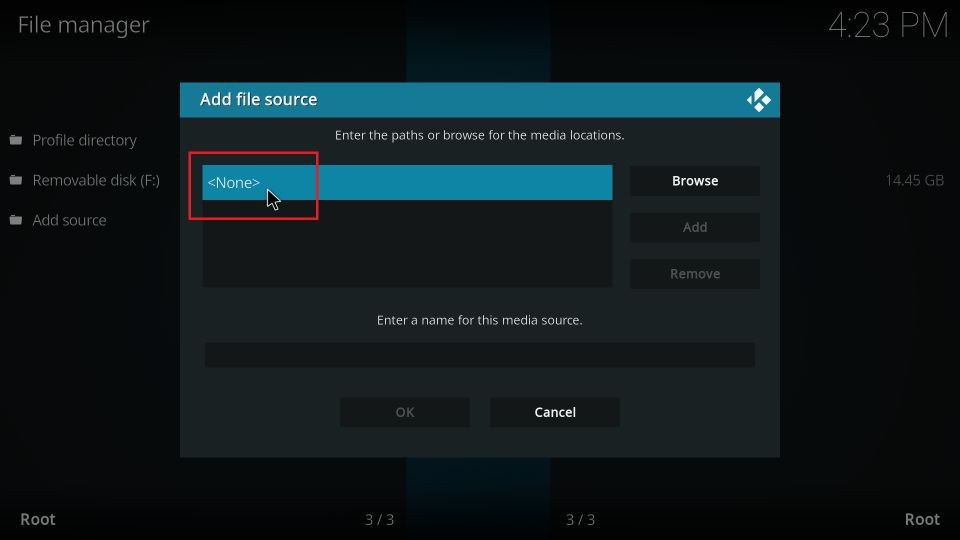
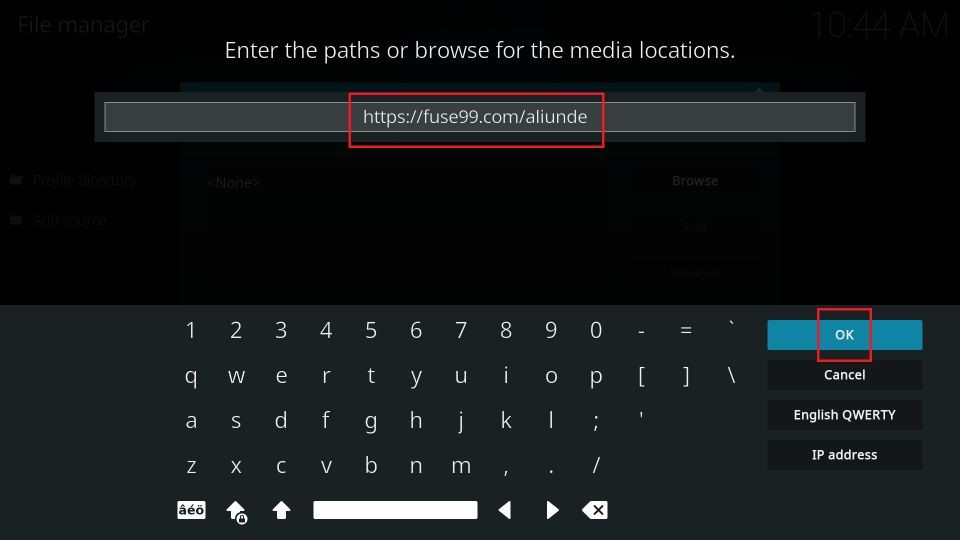
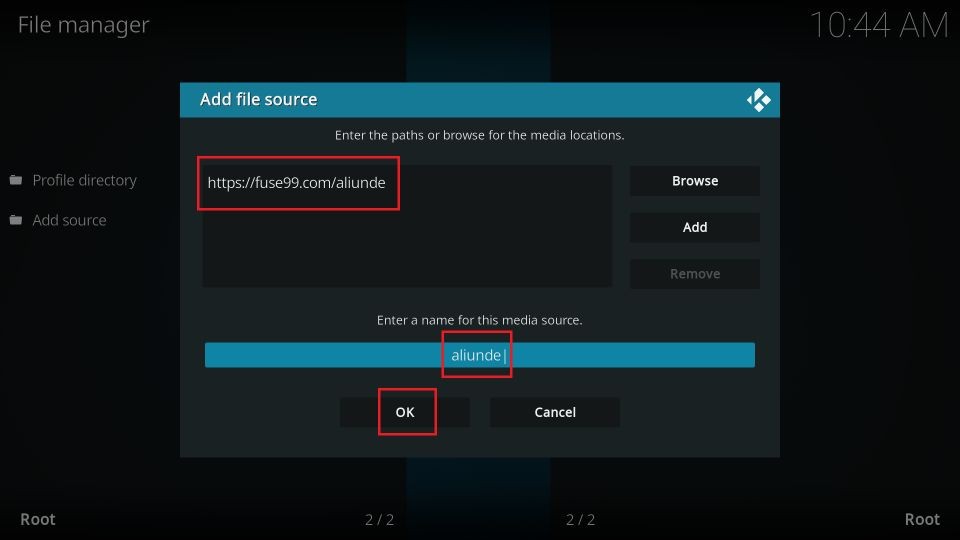
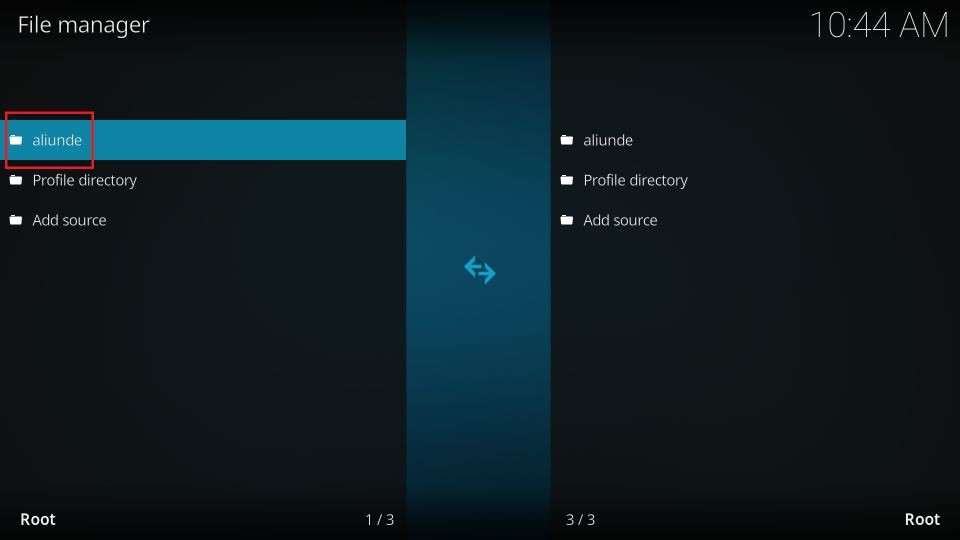
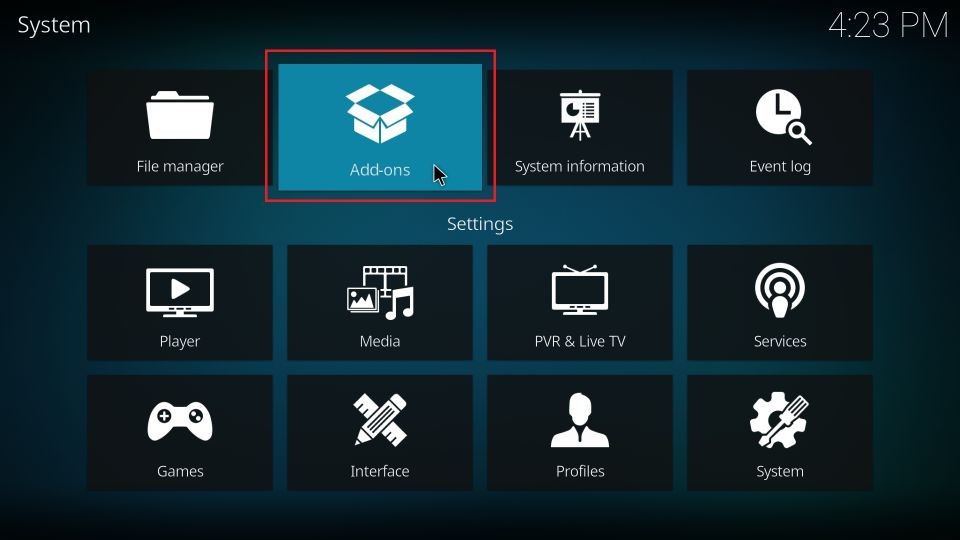
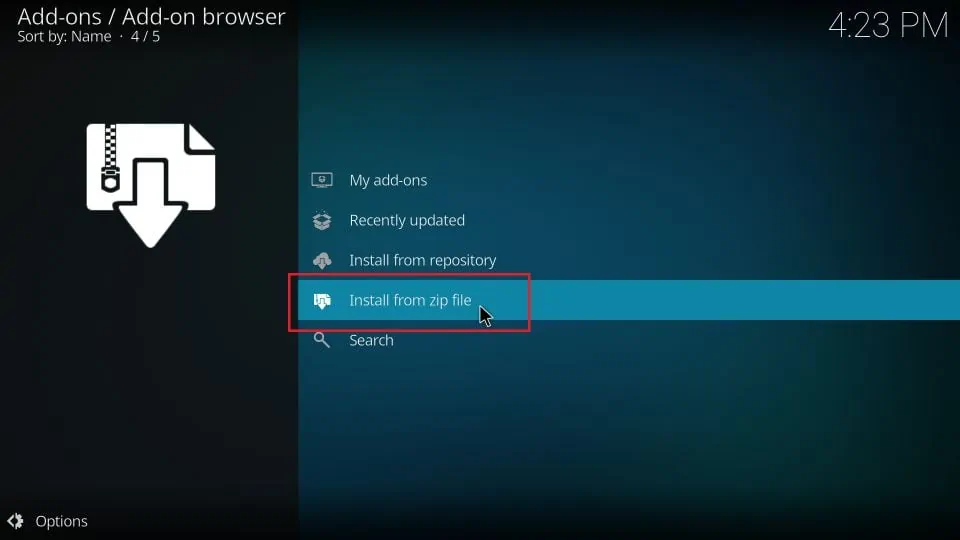
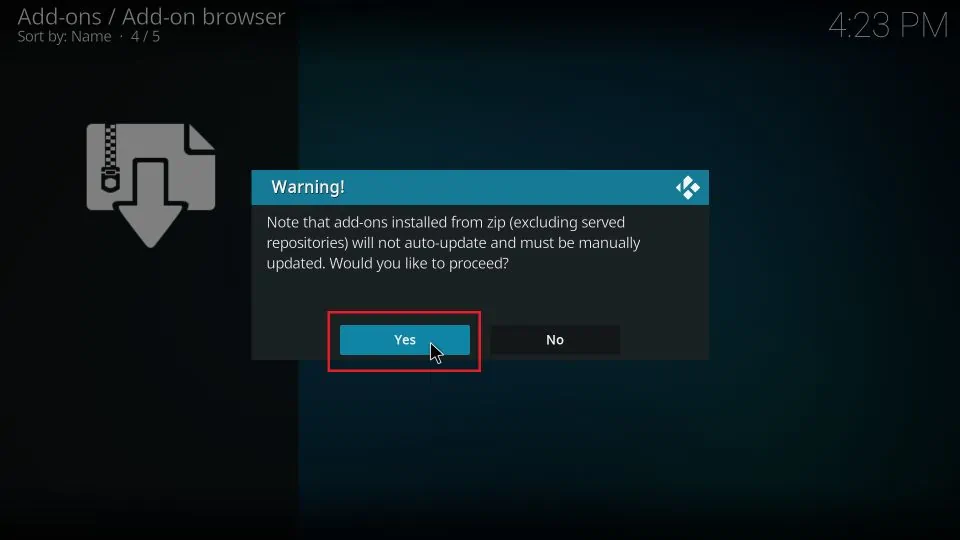
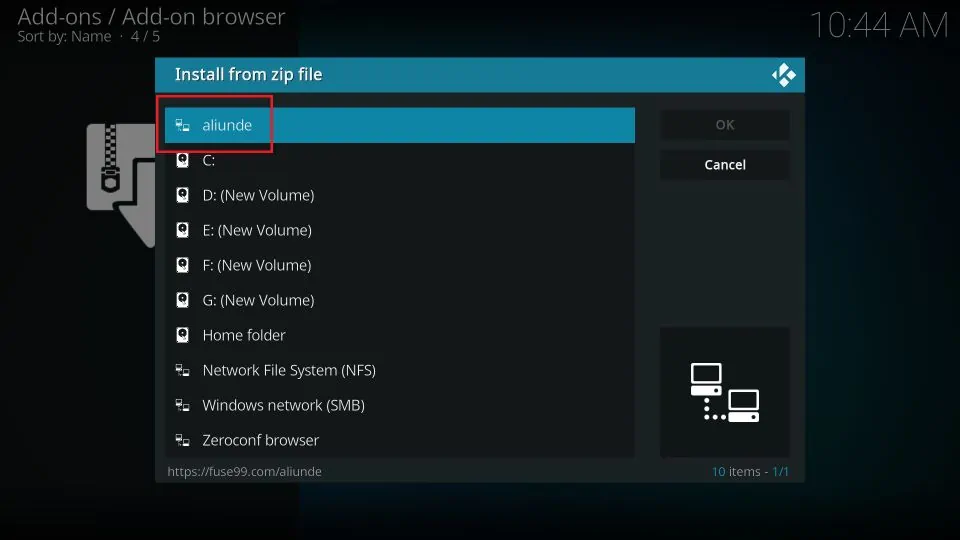
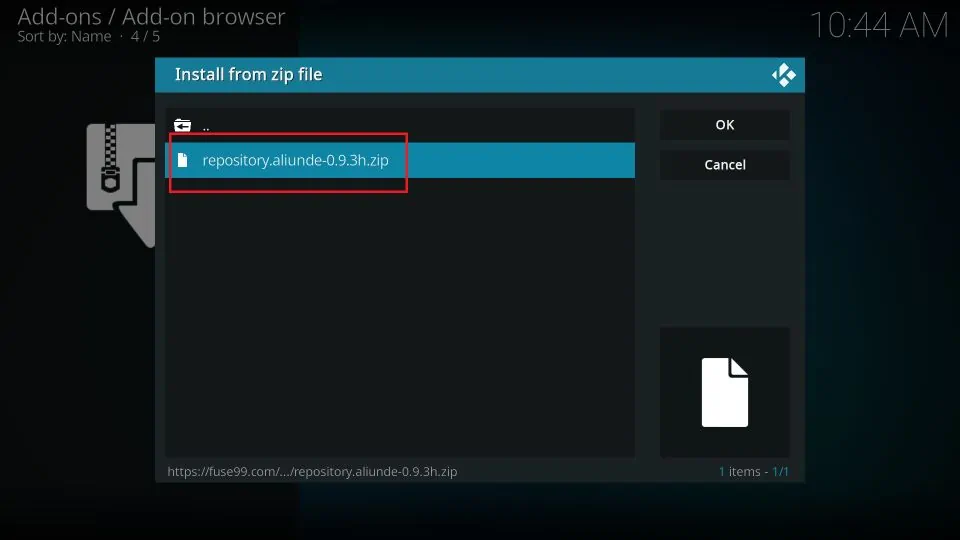
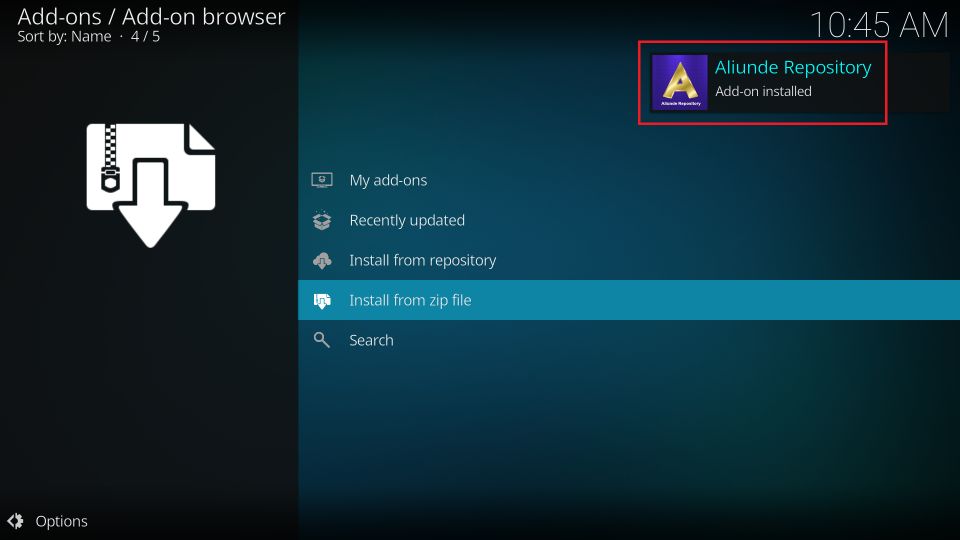
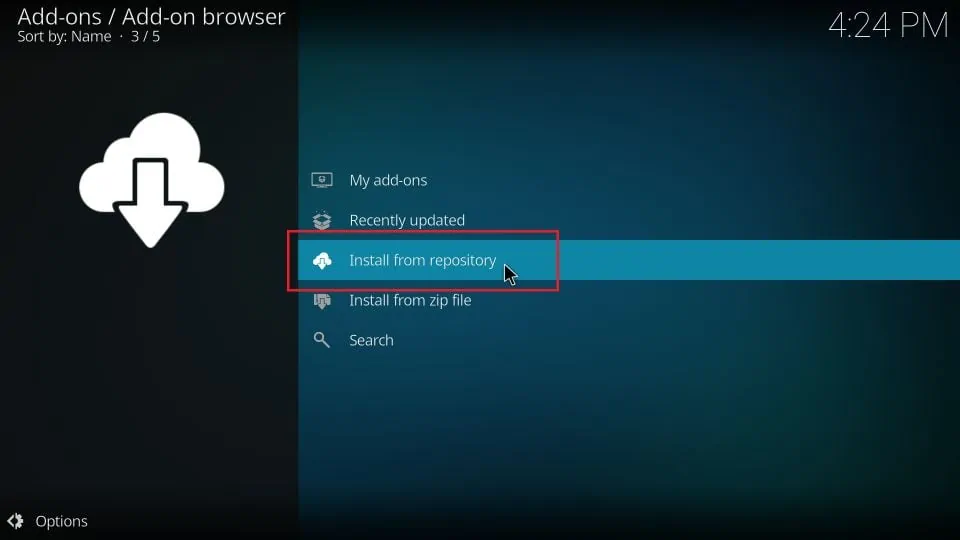
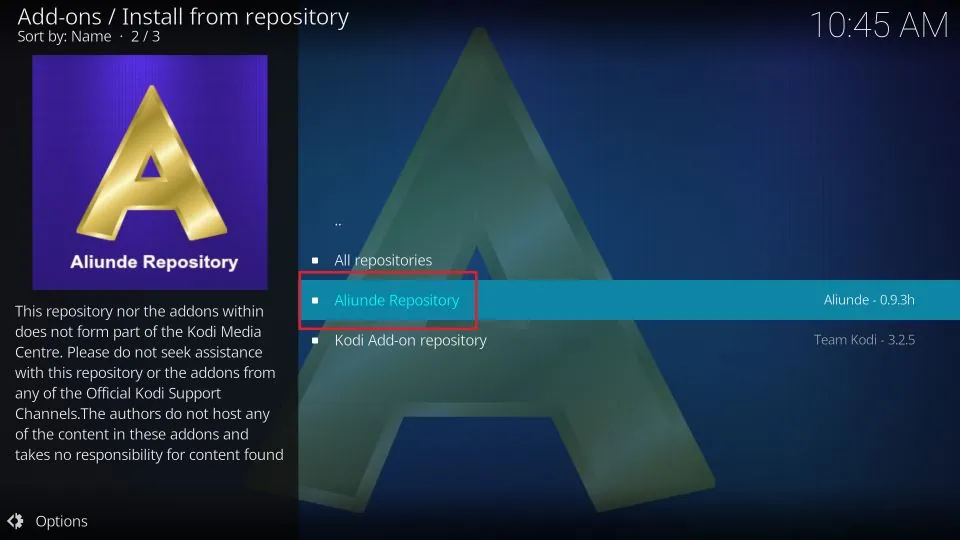
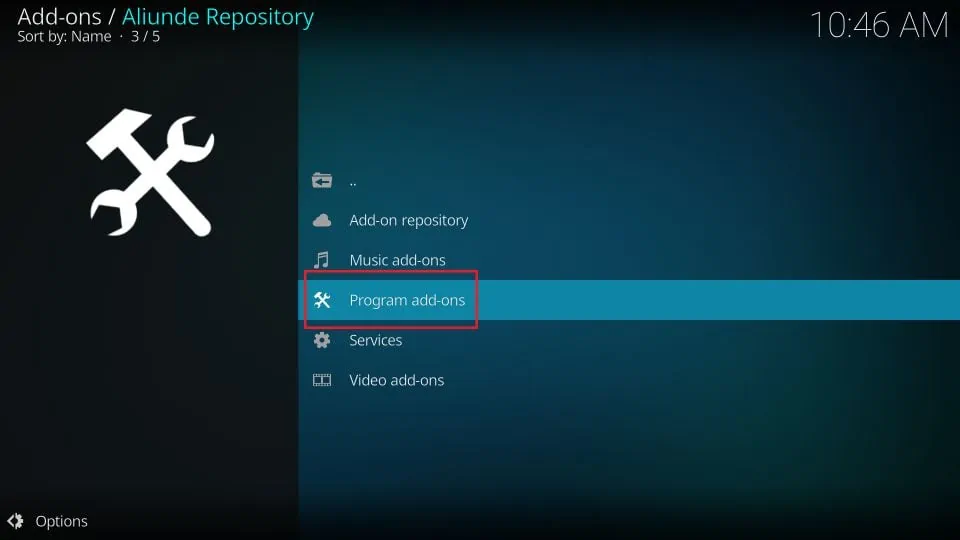
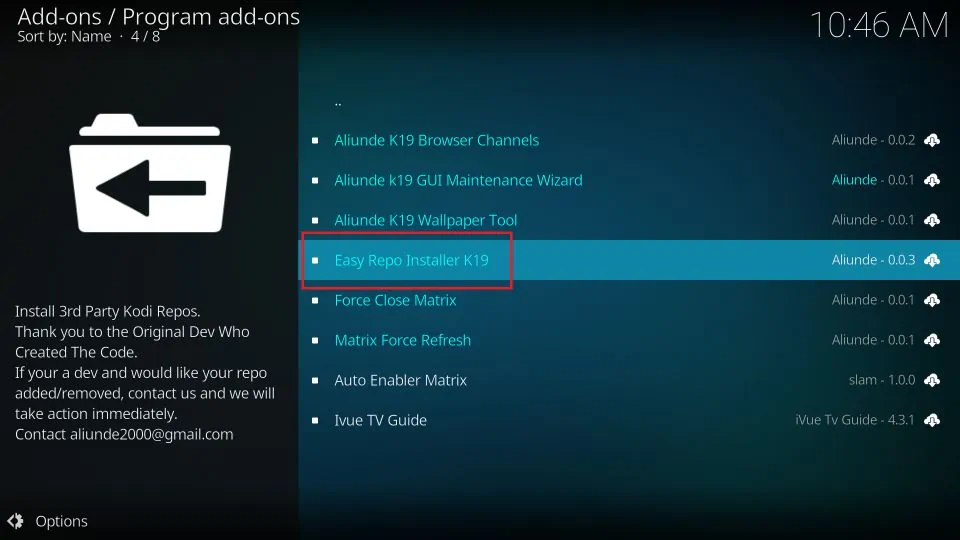
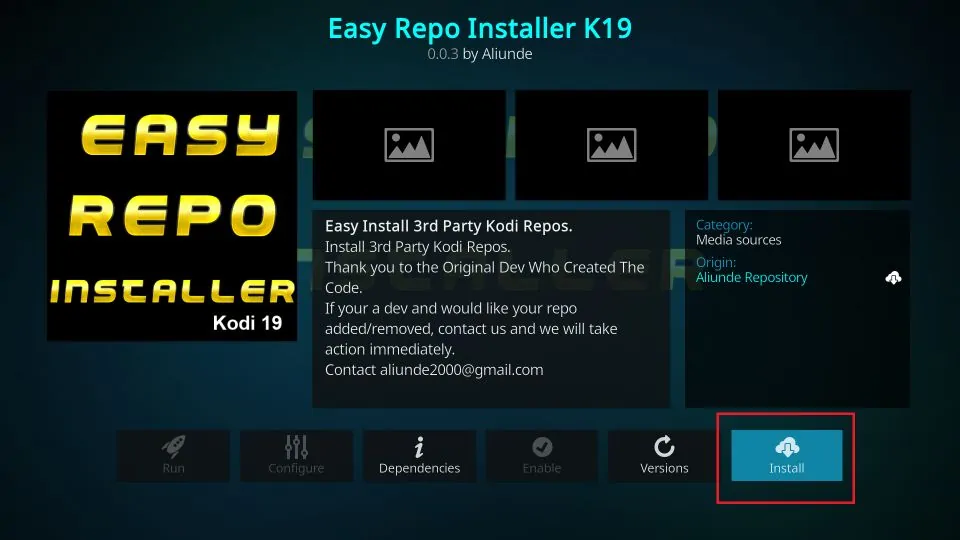
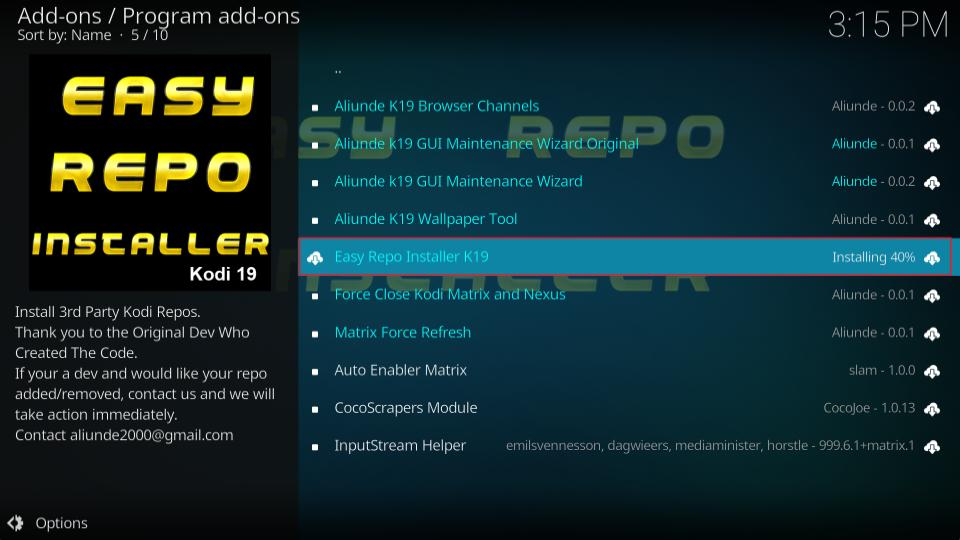
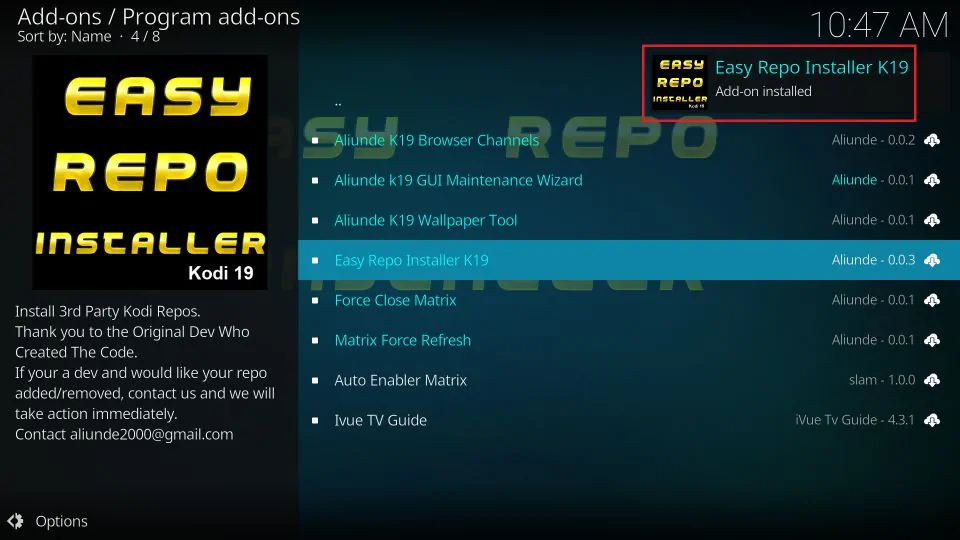






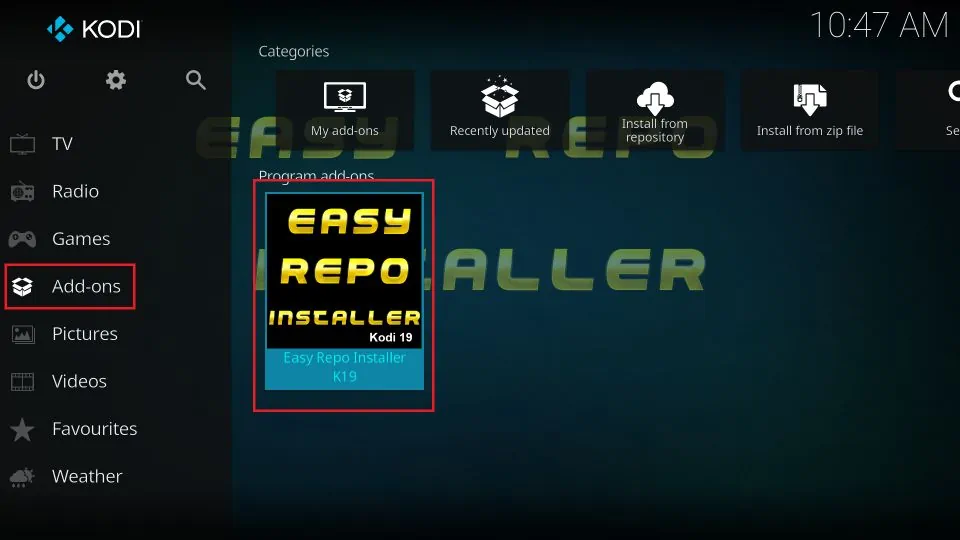
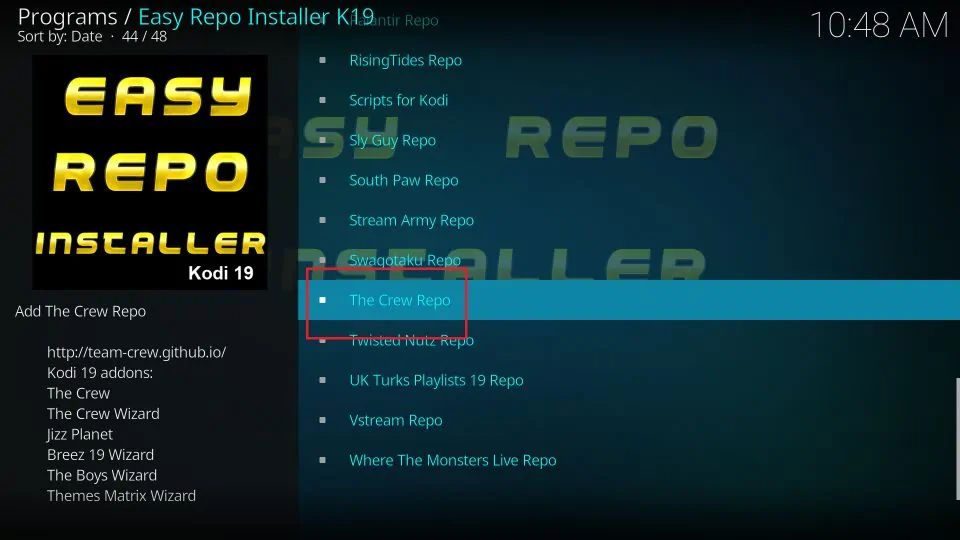
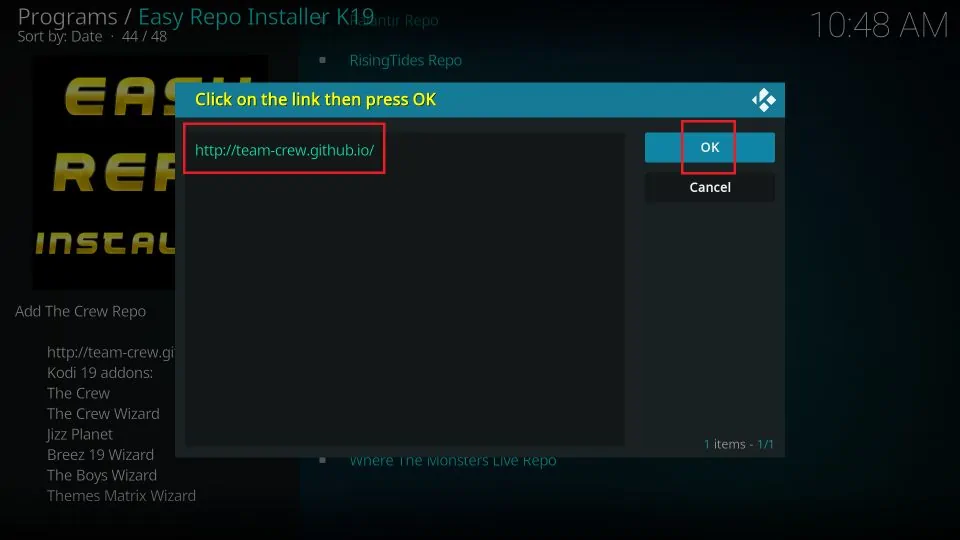
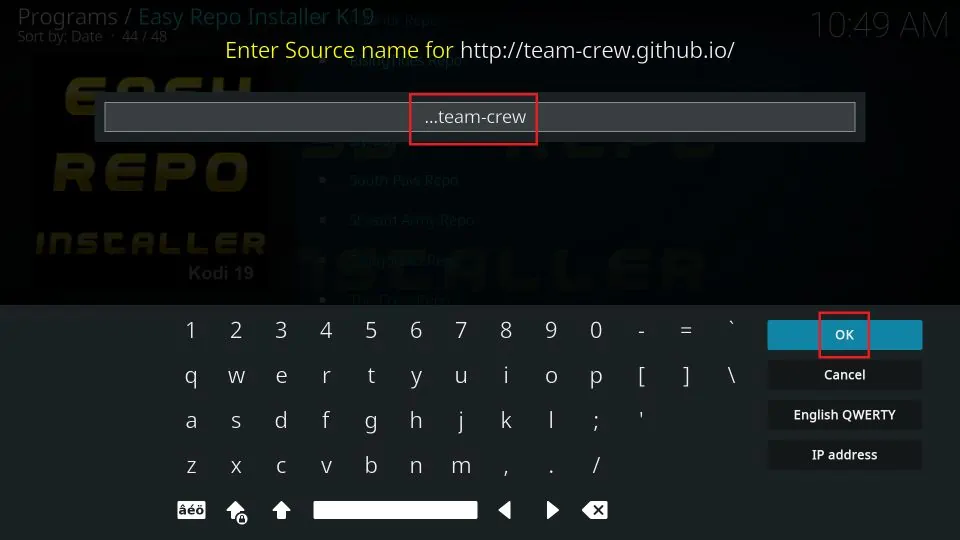
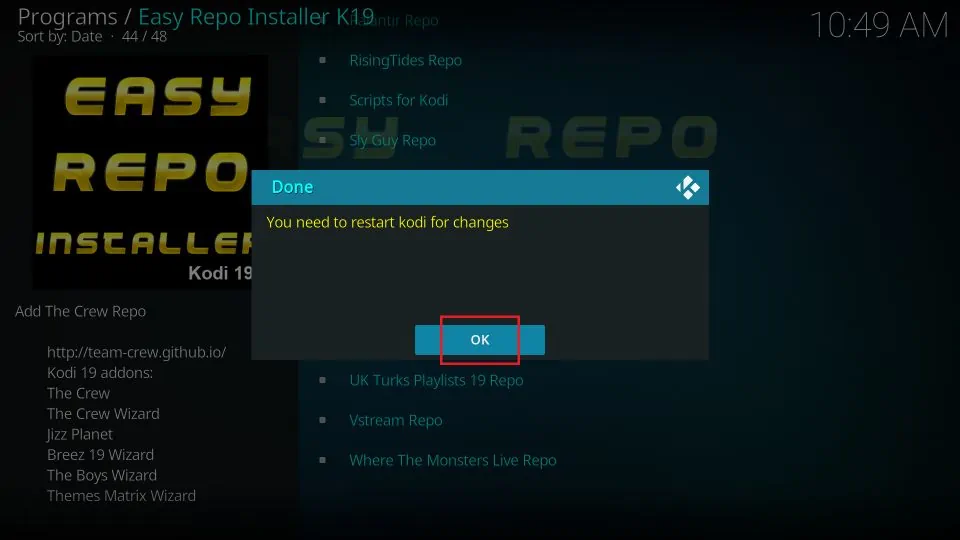
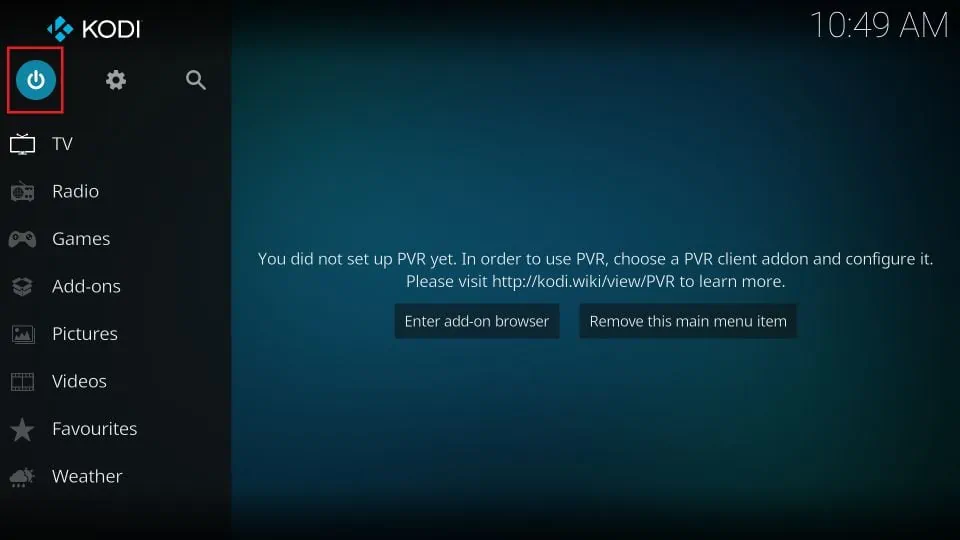
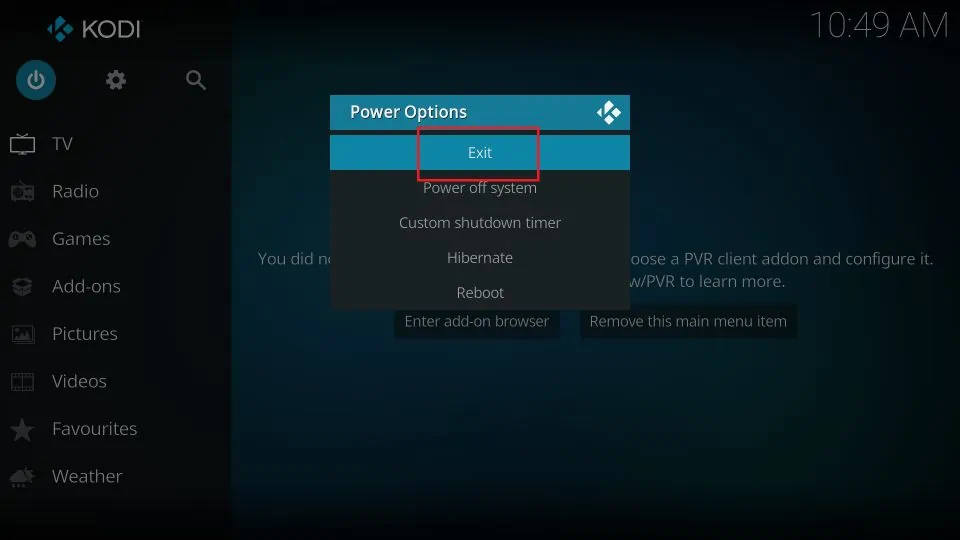
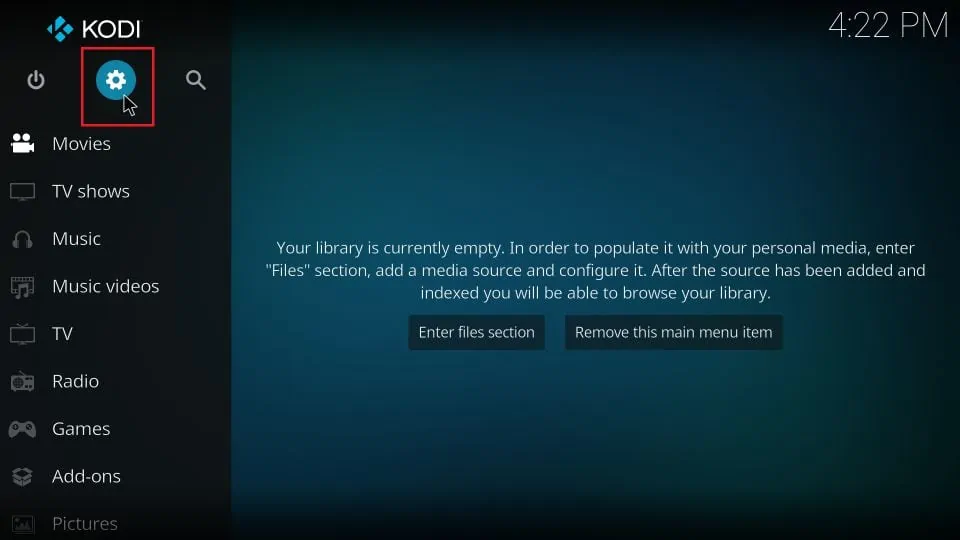
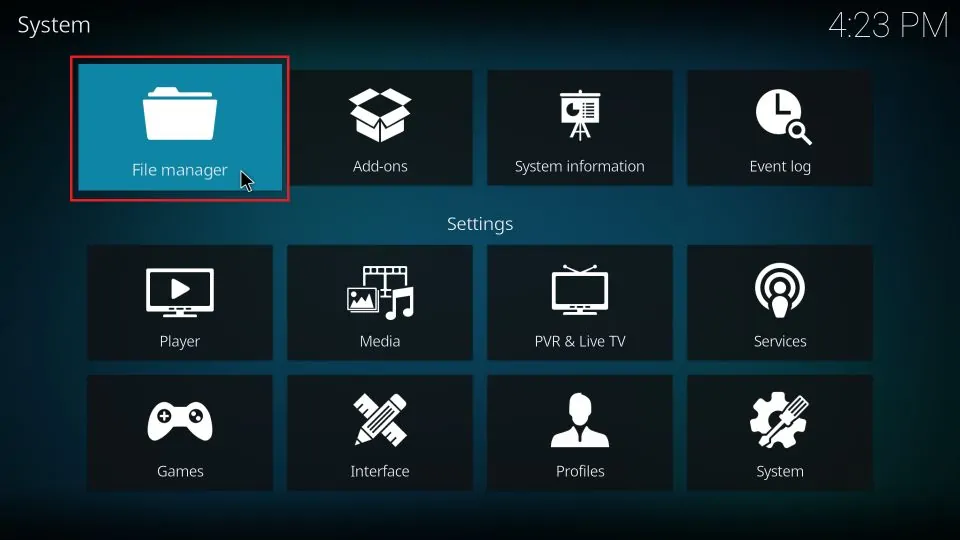
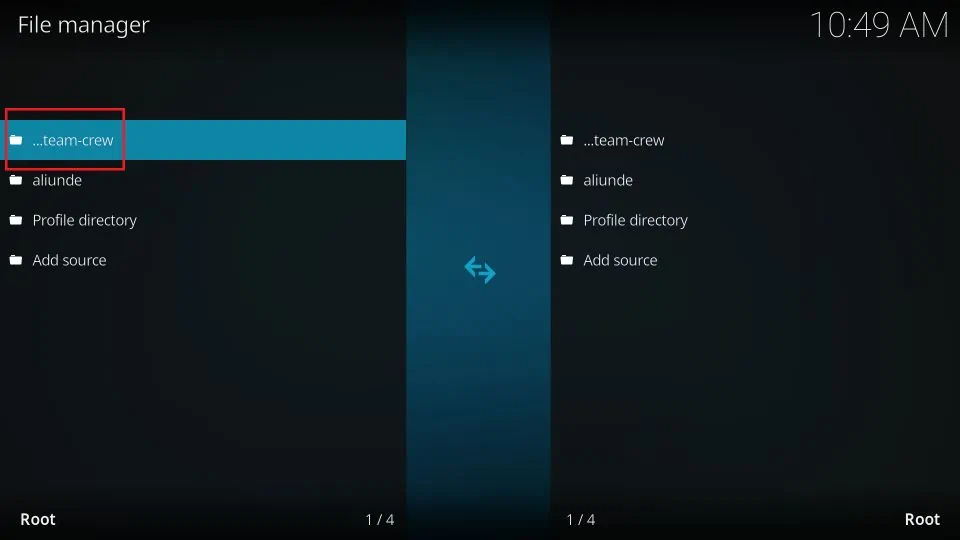
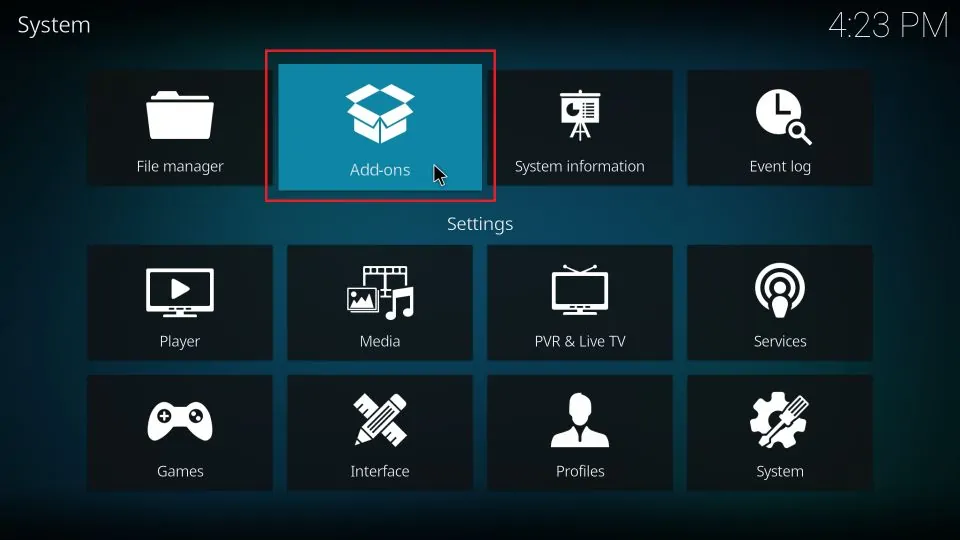
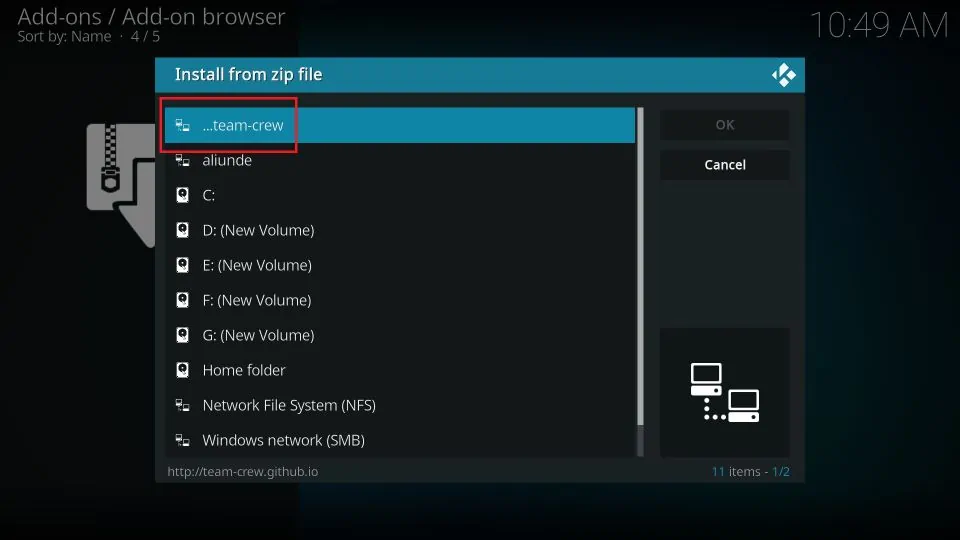
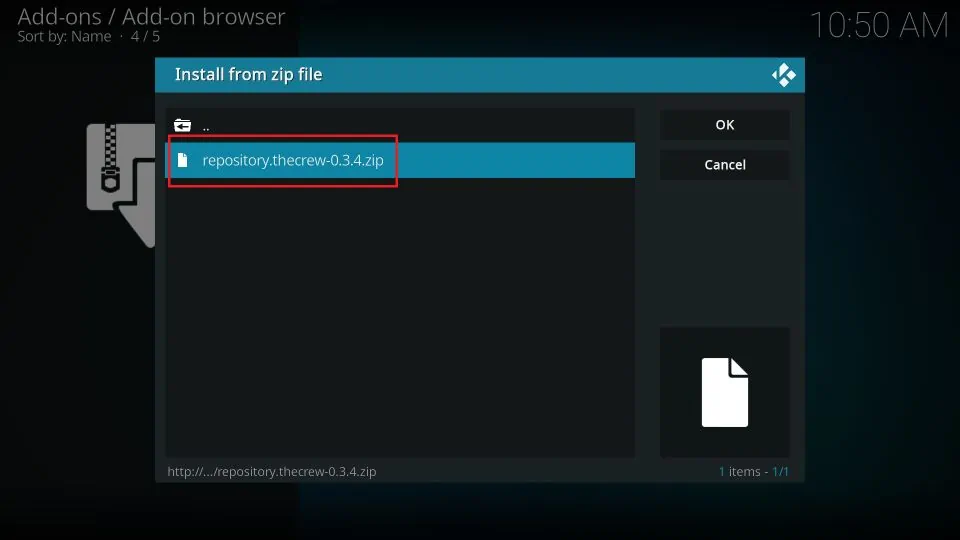
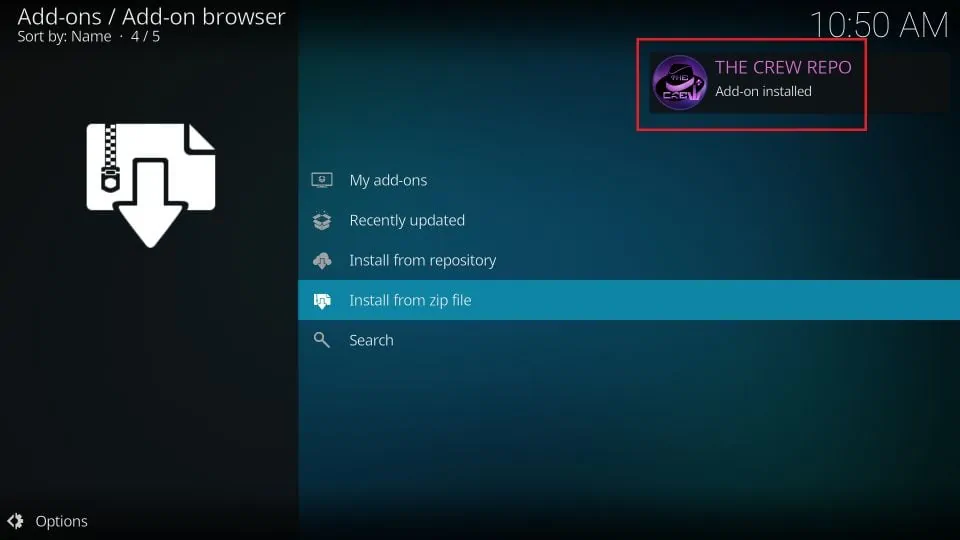


Leave a Reply