In this article, I will show you how to install the Moria addon on Kodi. The images in this guide were taken on Windows 11. However, since the interface of Kodi is almost identical on all compatible devices, the instructions will apply to FireStick (such as 4K, 4K Max, and Lite), Fire TV Cube, Fire OS TV sets, Android TV devices, Android TV sets, Mobiles, macOS, PCs, and more.
What is the Moria addon?
Moria, an on-demand addon for Kodi, lets you watch your favorite films, series, documentaries, and videos.
This add-on is available in the famous repository, The Crew Repo, which hosts trending addons like Homelander, Base 19, Chains Reaction Lite, and Genocide.
However, you must sideload the Moria addon on Kodi, as the Crew Repo is an unofficial repository.
The Moria addon is a lightweight, user-friendly tool that offers an intuitive interface for seamless navigation. It is an excellent choice for users who want a hassle-free streaming experience.
This addon is designed to be compatible with a wide range of devices, including smart TVs and smartphones, ensuring smooth performance and stability across all compatible devices.
Additionally, the Moria Kodi add-on integrates well with Real Debrid and supports Trakt.
Attention Kodi Users!
Governments and ISPs worldwide monitor your online activities. If you use third-party Kodi addons, you should always use a reliable Kodi VPN to hide your identity and prevent issues with your streaming experience. Currently, your IP is visible to everyone.
I use ExpressVPN, the fastest and most secure VPN in the industry. It is very easy to install on any device, including Amazon Fire TV Stick, PC, Mac, and Smartphones. It also includes a 30-day money-back guarantee. If you're not satisfied with their service, you can request a refund. ExpressVPN is offering a special NEW YEAR deal: get 4 months free and save 78% on the 2-year plan.
Install and Use Best Kodi VPN | Why you must use a VPN at all times
Is Moria Addon Safe and Legal?
Moria addon is part of the Crew Repo. It is an unofficial repository. Therefore, it raises some doubts about safety and security.
I kept this addon on my device for about a week before writing this guide. I did not find anything malicious or suspicious.
To corroborate further, I used Virus Total, a well-known web-based antivirus, to scan the repository. The following image shows the scan result. No vendor has flagged The Crew Repo as malicious.
When it comes to legality, it is hard to give any verdict. Moria addon employs a bunch of scrapers that rake out the streaming links from multiple online providers.
Most of these providers are unverified. Therefore, it is impossible to tell whether all or none have secured distribution rights from the copyright owners. Streaming from the links on Moria may lead to legal troubles.
The good news is that you can avoid any hassles by watching content in the public domain. Furthermore, you can completely secure your privacy by getting ExpressVPN for Kodi and using it with the Moria addon.
How to Install Moria Addon on Kodi
As mentioned earlier, the Moria addon is from an unofficial addon; therefore, we need to sideload it. In the following guide, I have instructions on how to install the Moria add-on on Kodi. The process involves a lot of steps. That’s why I am organizing them into various sections. All you need to do now is follow the steps in each section.
Part 1: Allow Installation of Moria Kodi Addon
You can install Moria or any other unofficial add-on after altering Kodi’s security settings. It’s easy! Here is how to do it:
1. Go to the Kodi Settings. Then, as you see in the image below, click the cogwheel icon at the top on the left.
2. Navigate to the folder System and click it.
3. On the left side of the next screen, choose Add-ons in the menu. On the right side, click Unknown Sources (only if it is greyed out).
4. To enable Unknown Sources and allow installation of Moria, click Yes.
5. Click the setting Update official add-ons from the same side of the window (optional but recommended).
6. Choose the option Any repositories and then click OK. This will ensure that the addons get updates even from their non-parent repository.
This part is done! Kodi is now capable of installing the Moria Kodi addon.
Part 2: Add the Source Web Address/URL on Kodi
The Moria add-on is not in the official repository. Instead, you are fetching it from an external repository. Therefore, you must add the web address or URL of the repository location. Here is how you can do it:
1. Go to the Kodi Settings again and choose File manager.
2. The following screen is split into two identical sections on the left and right. Choose any section and click Add source once. If it is a computer, click it twice.
3. The Kodi app now displays a small window to add the source or web address. Click the <None> option as marked in the image.
4. The Crew Repo’s web address is https://team-crew.github.io. Go ahead and type carefully, ensuring there aren’t any typos, and click OK. Typing errors will cause installation problems later.
Note: The above URL or web address leads you to an external source that hosts the Crew Repo. The web address belongs to the repository’s developers, and we are not associated with them.
5. To save the source address, you must name it first. Click the textbox highlighted in the image.
6. Type the name you want to use to identify the Crew Repo source. I am giving it the name Crew. Click OK and proceed.
7. The repo source name is now visible in the textbox.
8. Click OK to save the web address and name.
9. The repo source name is also visible on the next screen.
Part 3: Steps to Install Moria Kodi Addon
You added the web address of the Crew Repo source. You can now install the Crew Repo from the source. Finally, you can use the installed repo to get the Moria Kodi addon. Here are the simple instructions to help you do it:
1. Click the cogwheel icon on the home screen to navigate to the Settings window. Then, click Add-ons.
2. Scroll down to select Install from zip file and click it.
3. A pop-up box will appear. Find the repo source name Crew (or the name you chose) on it and click.
4. Click repository.thecrew-x.x.x.zip on the next screen to install the Crew Repo.
5. Wait for the notification in the top-right corner. It confirms that the repository installation is complete.
6. Now, click Install from repository.
7. Open The Crew Repo on this window.
8. Click Video add-ons on the following screen.
9. The next page shows the list of all the addons the Crew Repo hosts. Locate and click Moria.
10. Click Install on the following dashboard.
11. A prompt displays all the supporting addons needed for Moria. Click OK to install them.
12. The Moria Kodi addon will now be installed. The installation progress is displayed on your screen. It will take some time to install. Please wait for it to finish.
13. The Moria Add-on installed notification will appear in the top-right corner.
The installation of the Moria Kodi addon is complete.
Before you start streaming with Kodi Addons or Builds, I would like to warn you that everything you stream on Kodi is visible to your ISP and Government. This means, streaming copyrighted content (free movies, TV shows, live TV, and Sports) might get you into legal trouble.
Thankfully, there is a foolproof way to keep all your streaming activities hidden from your ISP and the Government. All you need is a good VPN for Kodi. A VPN will mask your original IP which is and will help you bypass Online Surveillance, ISP throttling, and content geo-restrictions.
I personally use and recommend ExpressVPN, which is the fastest and most secure VPN. It is compatible with all kinds of streaming apps and devices.
NOTE: We do not encourage the violation of copyright laws. But, what if you end up streaming content from an illegitimate source unintentionally? It is not always easy to tell the difference between a legit and illegal source.
So, before you start streaming on Kodi, here's how to get VPN protection in 3 simple steps.
Step 1: Get the ExpressVPN subscription HERE. It comes with a 30-day money-back guarantee. Meaning, you can use it free for the first 30-days and if you are not satisfied with the performance (which is highly unlikely), you can ask for a full refund.
Step 2: Click HERE to download and install the ExpressVPN app on your streaming device. If you are using a FireStick, I have given the exact steps starting with Step 4 below.
Step 3: Click the Power icon to connect to a VPN server. That's all. Your connection is now secure with the fastest and best VPN for Kodi.
The following are the steps to install Kodi VPN on your Fire TV devices. If you have other streaming devices, follow Step 1-3 above.
Step 4: Subscribe to ExpressVPN HERE (if not subscribed already).
Step 5: Go to Fire TV Stick home screen. Click Find followed by Search option (see image below).
Step 6: Type Expressvpn in the search bar and select when it shows up.
Step 7: Click Download.
Step 8: Open the ExpressVPN app and Sign in using the email ID and password that you created while buying the ExpressVPN subscription.
Step 9: Click the Power icon to connect to a VPN server. That’s all. Your FireStick is now secured with the fastest VPN.
How to Use the Moria Kodi Addon
After the installation, click Moria again.
Now, click Open to launch the addon.
Alternatively, go to Kodi’s home screen and highlight Add-ons on the left. On the right, click Moria in the Video add-ons section.
The two main categories on the Home page of the Moria addon are related to movies and shows. The unnecessary categories are avoided to make the interface clutter-free and easy to navigate.
You can start exploring by picking either the Movies or TV Shows category. For the latest videos, you can also try New Movies and New Episodes.
The categories My Movies and My TV Shows let you maintain your streaming activities through categories like Continue Watching, Collection, History, and more. You can also view the Trakt synced data here (I will show you how to get Trakt with Moria later).
The People option in the add-on’s home window lets you filter content by actors and artists. If you are looking for something specific, use the Search option. Within this option, you can search for movies, shows, and artists by keywords, names, or titles. For instance, if you wish to find a film, click Movies.
Next, click New Search.
Type the movie’s complete name, part of the name, or a keyword, and click OK. For example, I am typing the name of the public-domain movie Africa Screaming.
Click the desired search result and start streaming.
Real Debrid with Moria Addon
It would be a great idea to set up Real Debrid with Moria. You will have instant access to premium links. Follow these steps:
1. Click Tools on the home window of the Moria addon.
2. Click the option ResolveURL.
3. Highlight the third option from the top Universal Resolvers 2 and ensure Enabled isn’t greyed out.
4. Next, click (Re)Authorize My Account.
5. Use the code (on your screen) in the popup and enable Real Debrid on Moria at real-debrid.com/device.
Trakt with Moria Kodi Addon
Signing into your Trakt account on Moria will let you sync your watchlist with all other Trakt-integrated apps and devices. Here is how you do it:
1. Click Tools on the Moria addon interface.
2. Click Trakt: Authorize on the next screen at the bottom.
3. Authorize Trakt with the code (on your Kodi screen) at trakt.tv/activate.
4. Open the Tools window again and click Moria: Settings.
5. Click Trakt on the left. If the authorization was successful, you should see the Trakt username on the right.
Wrapping Up
So, this is how to install the Moria addon on Kodi. You can now enjoy unlimited movies and shows. The addon has a straightforward interface that makes it easy to navigate. This means you should have no trouble getting started. If you have any questions or comments, please let me know by using the comment box below.
Related:
- How to Install Crazy Canucks Kodi Addon
- How to Install Homelander Kodi Addon
- Install Nightwing Kodi Addon
- How to Install Three Now Kodi Addon

Suberboost Your FireStick with My Free Guide
Stay Ahead: Weekly Insights on the Latest in Free Streaming!
No spam, ever. Unsubscribe anytime.
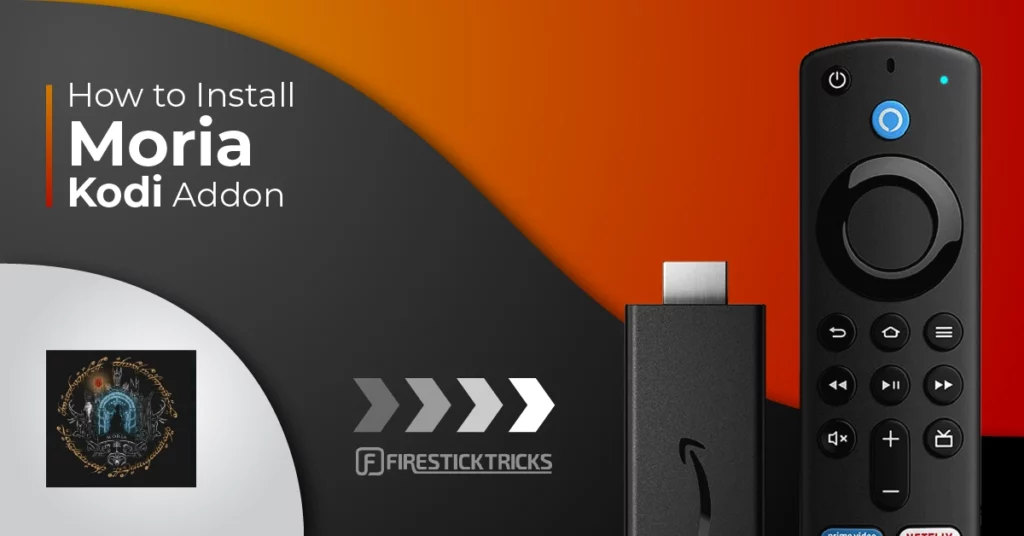
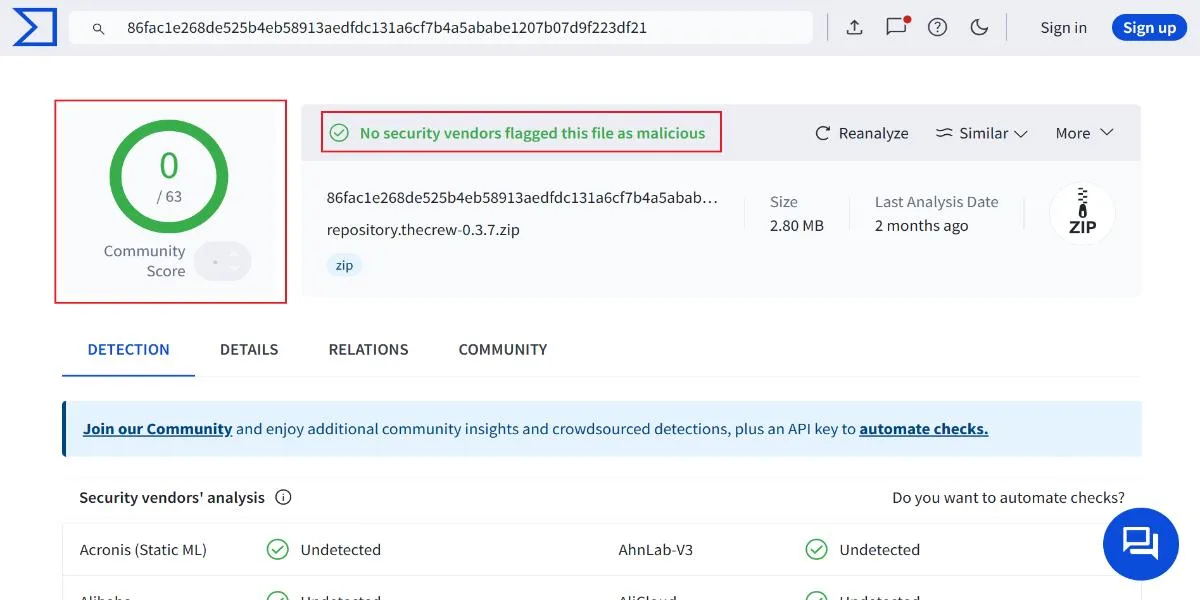
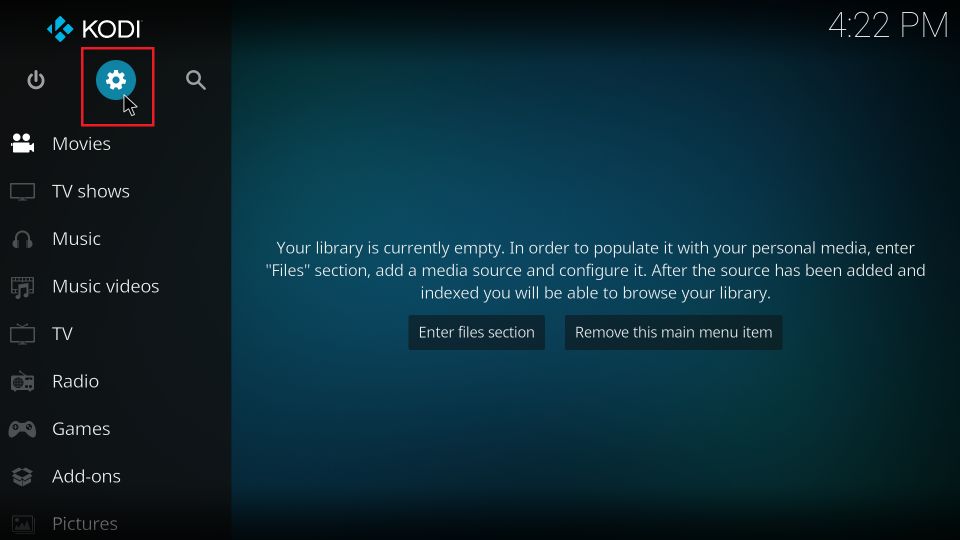
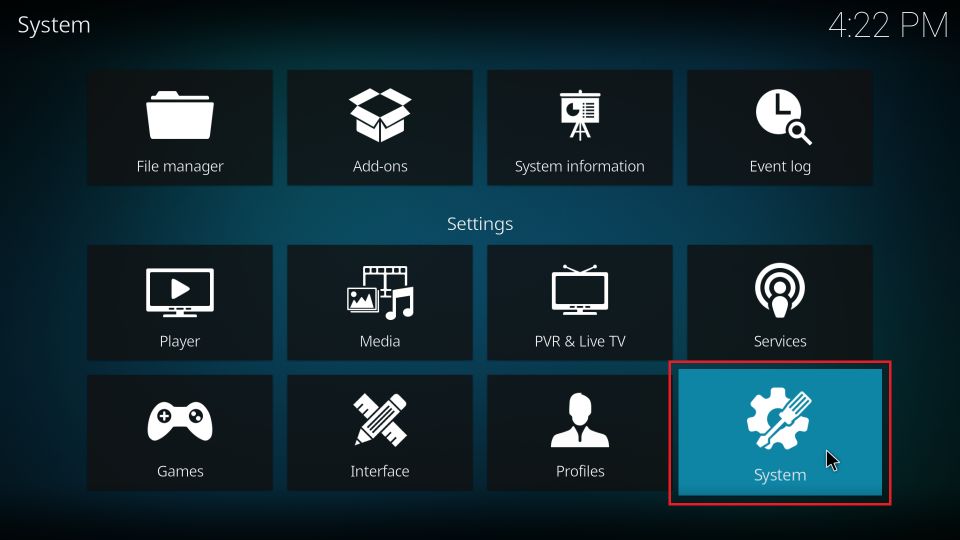
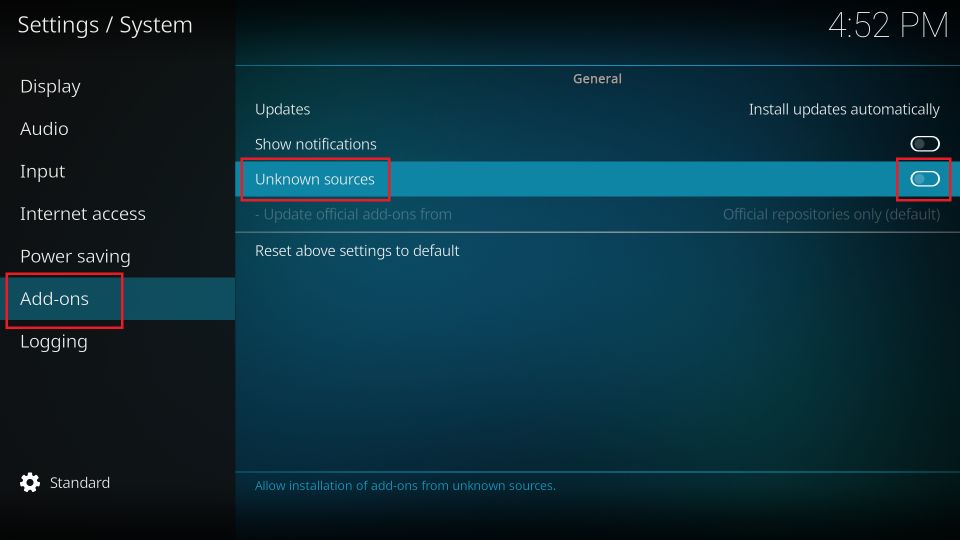
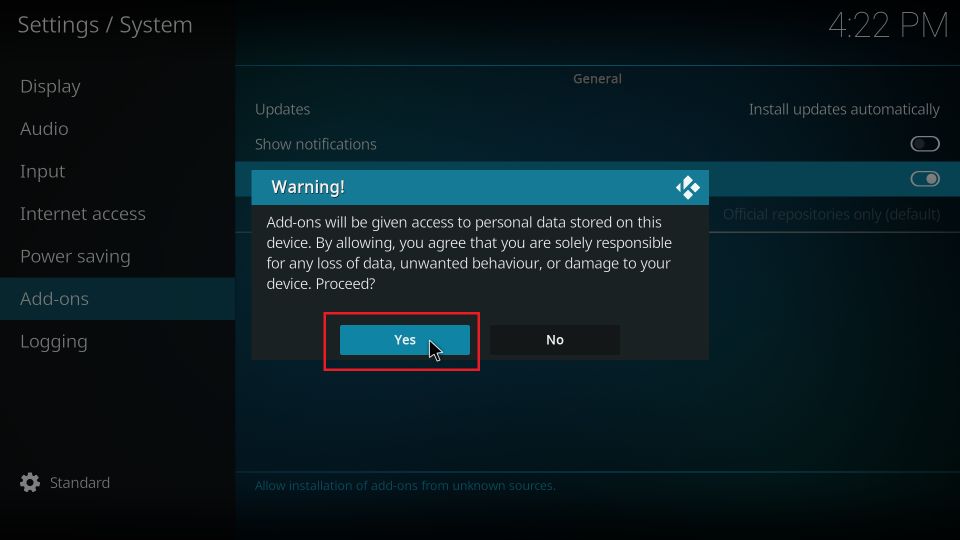
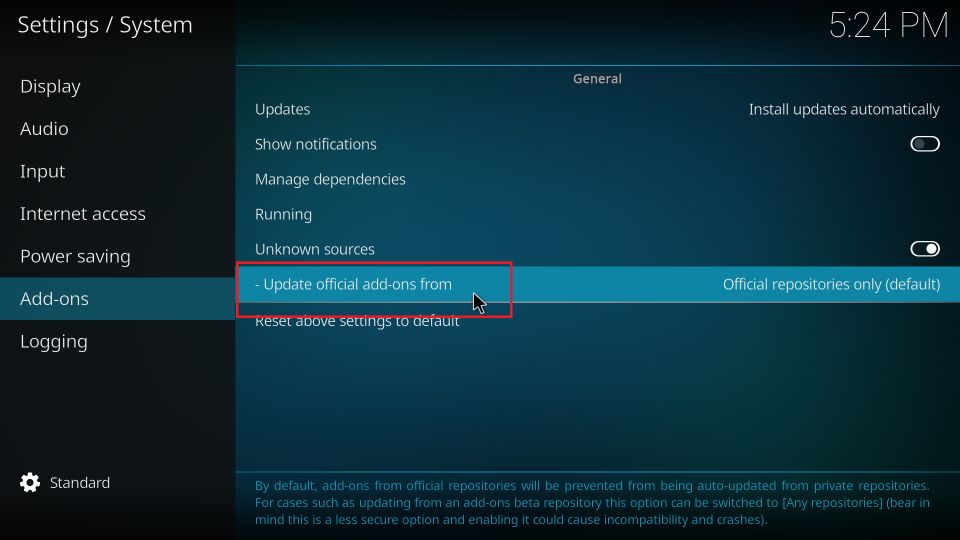
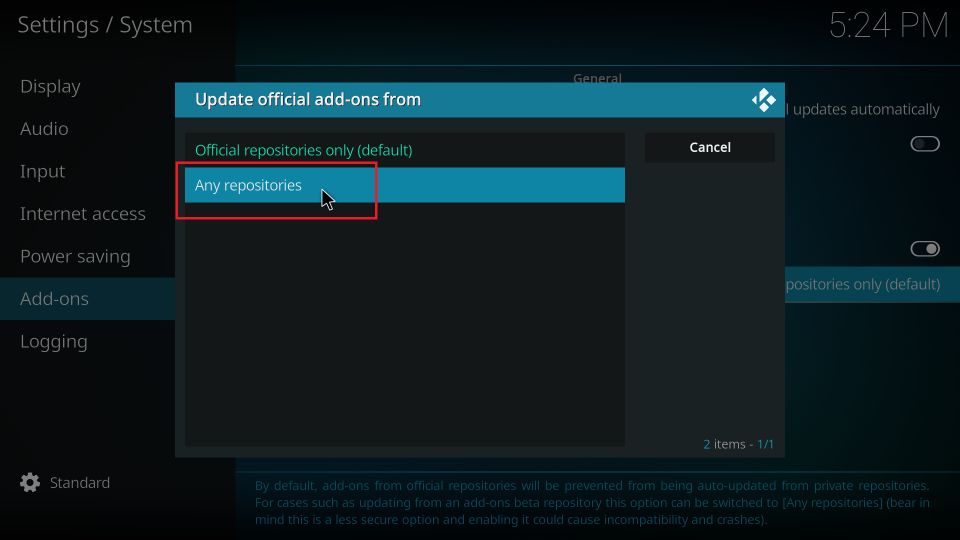
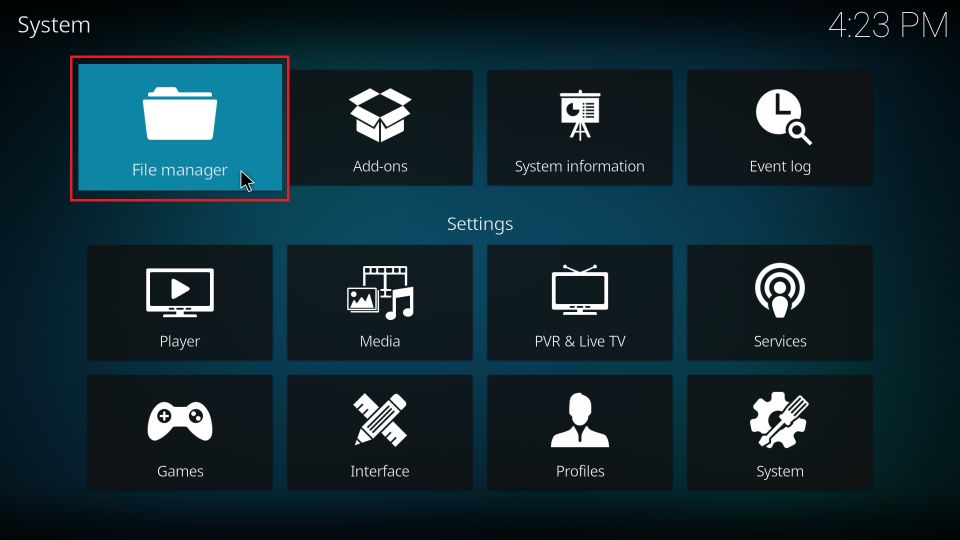
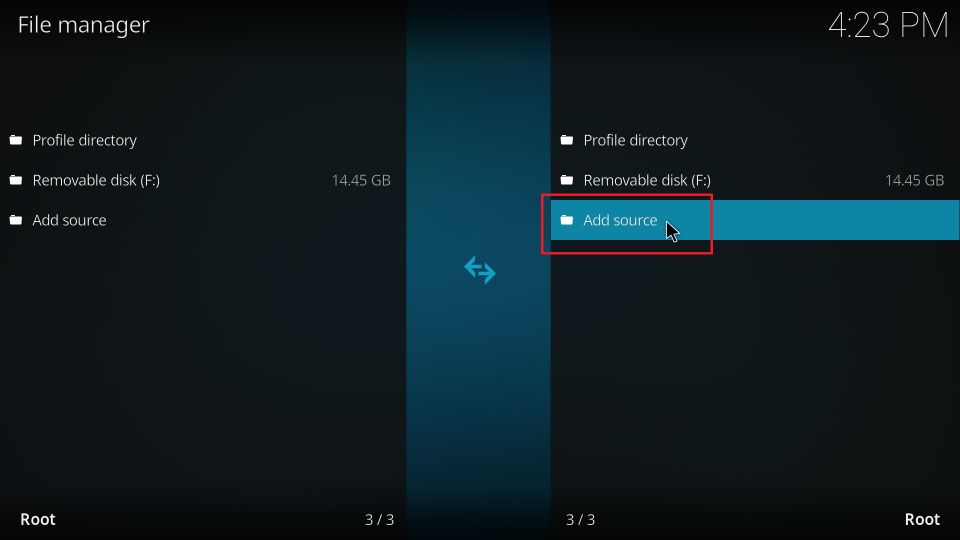
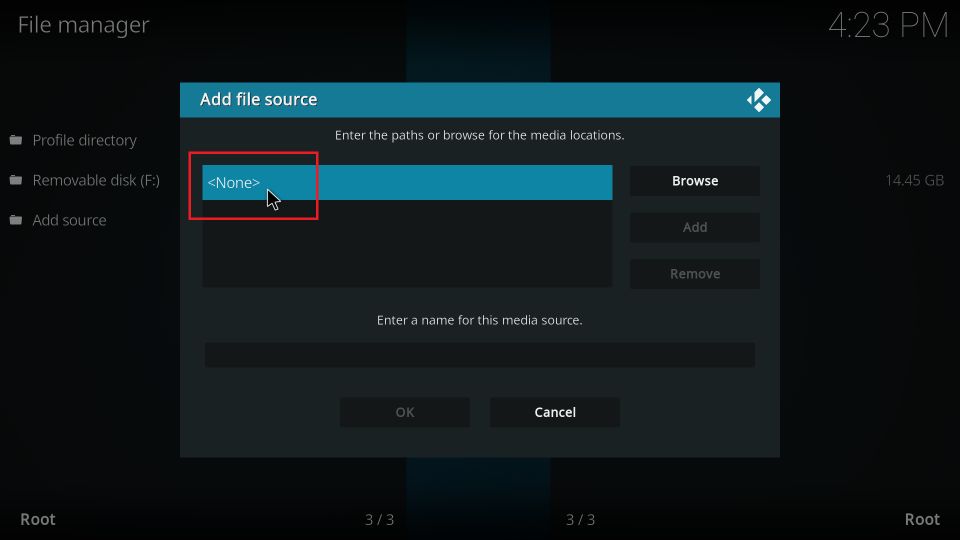
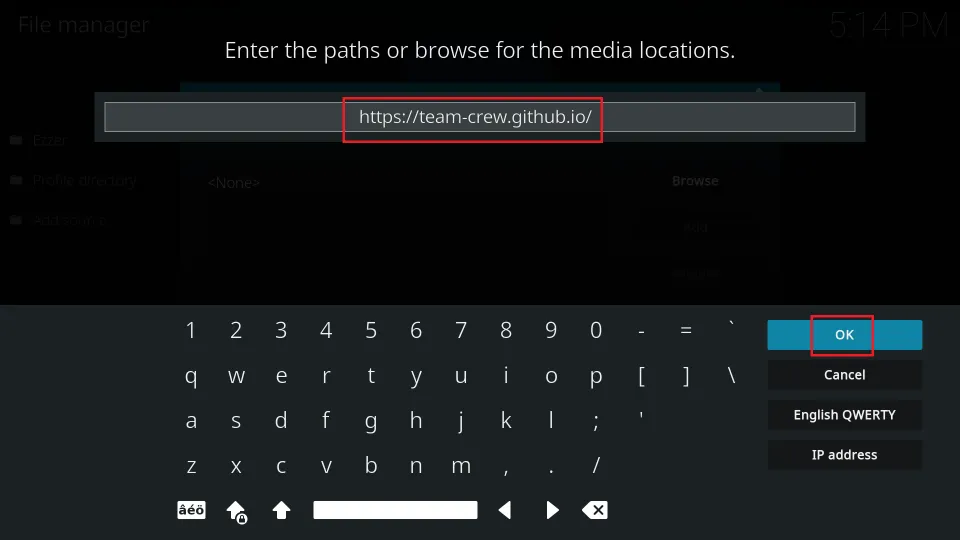
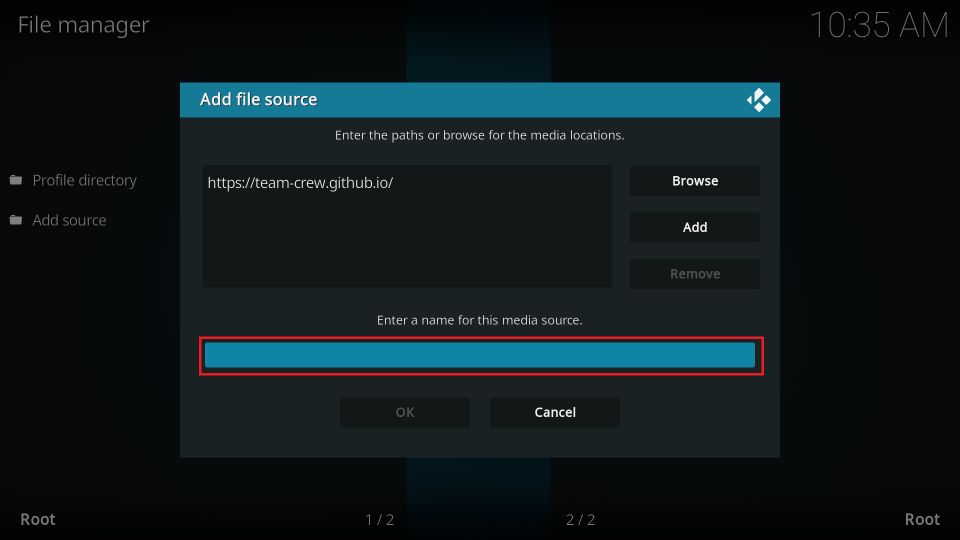

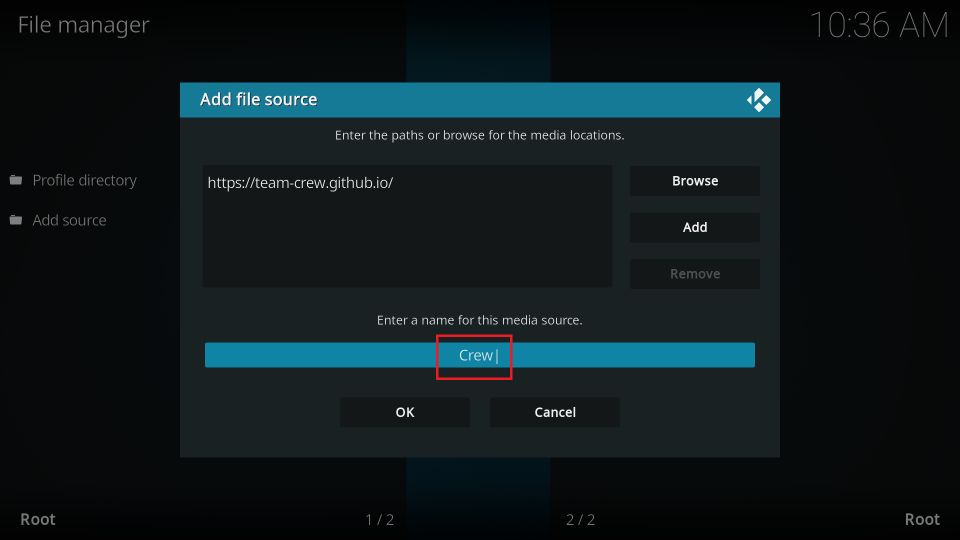
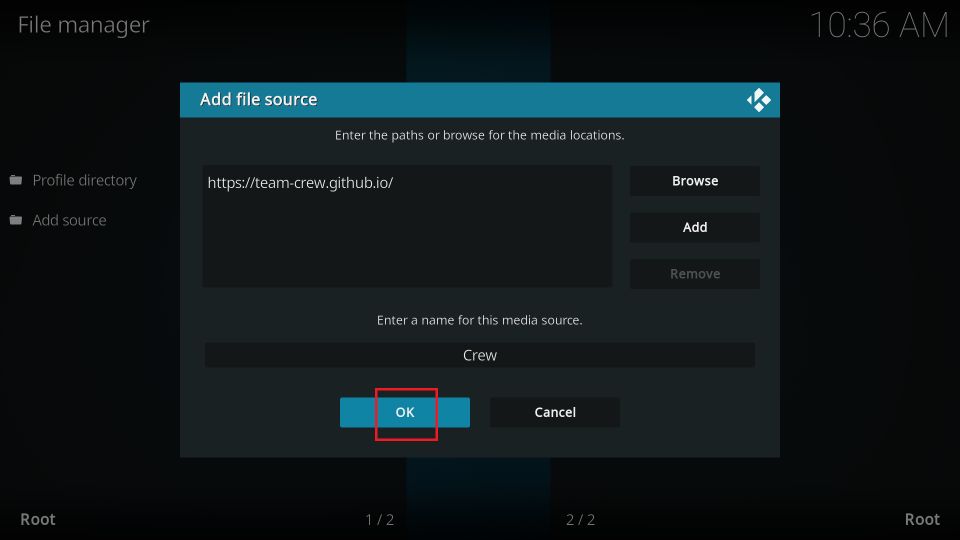
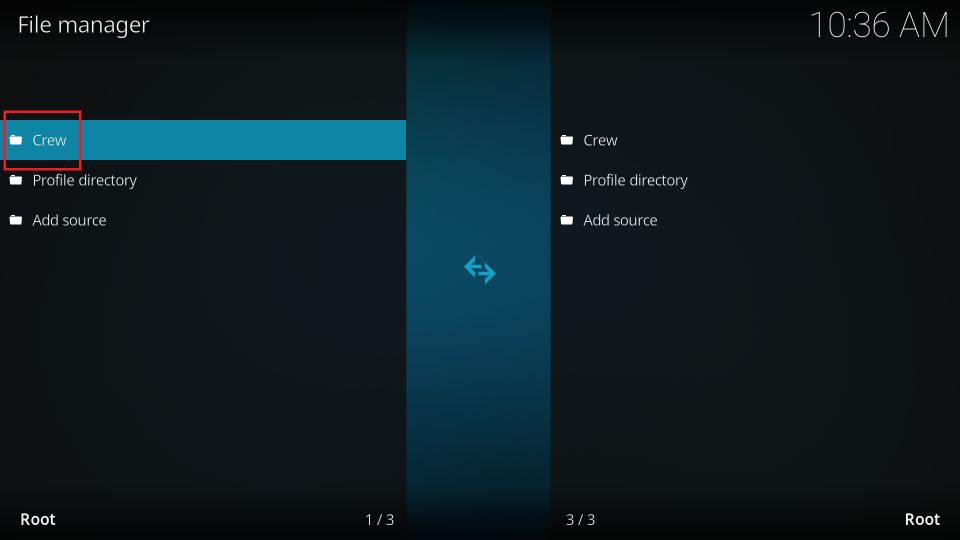
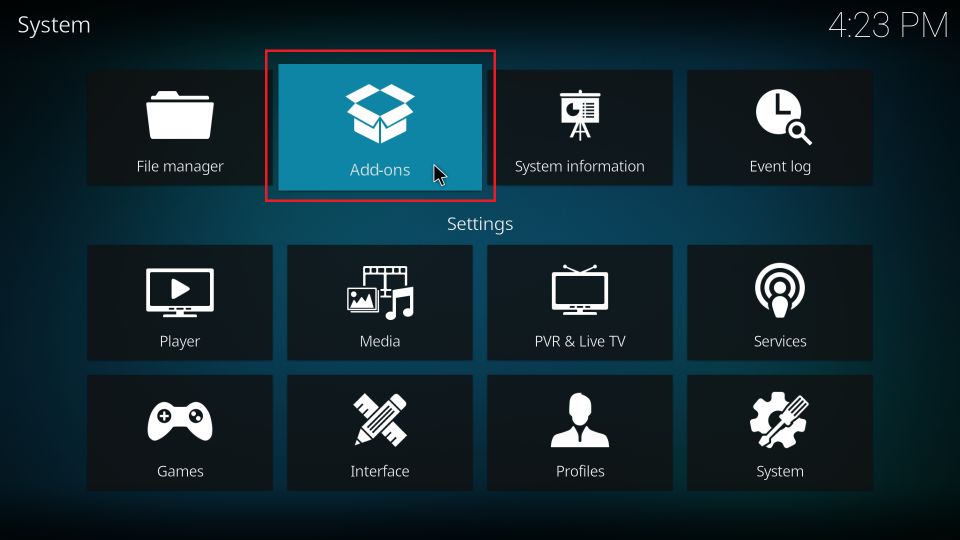
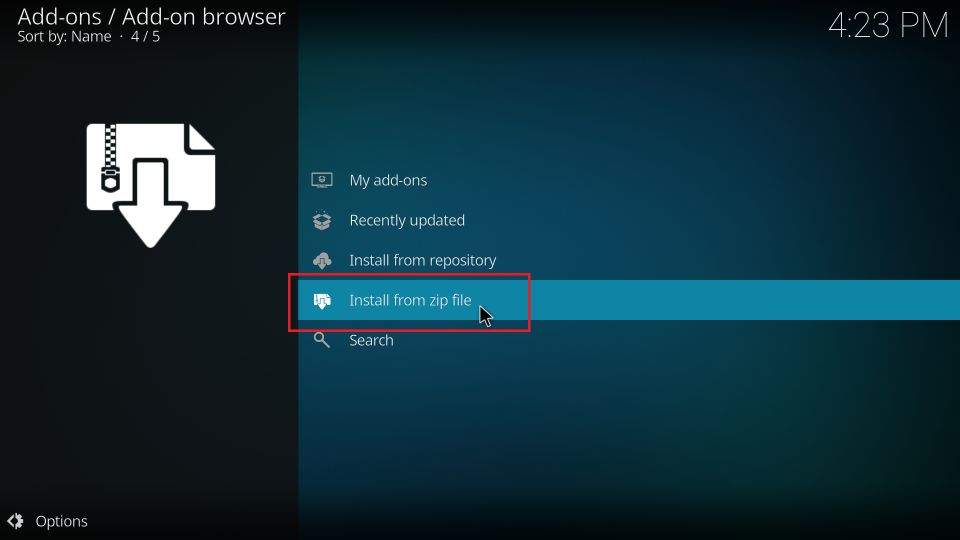
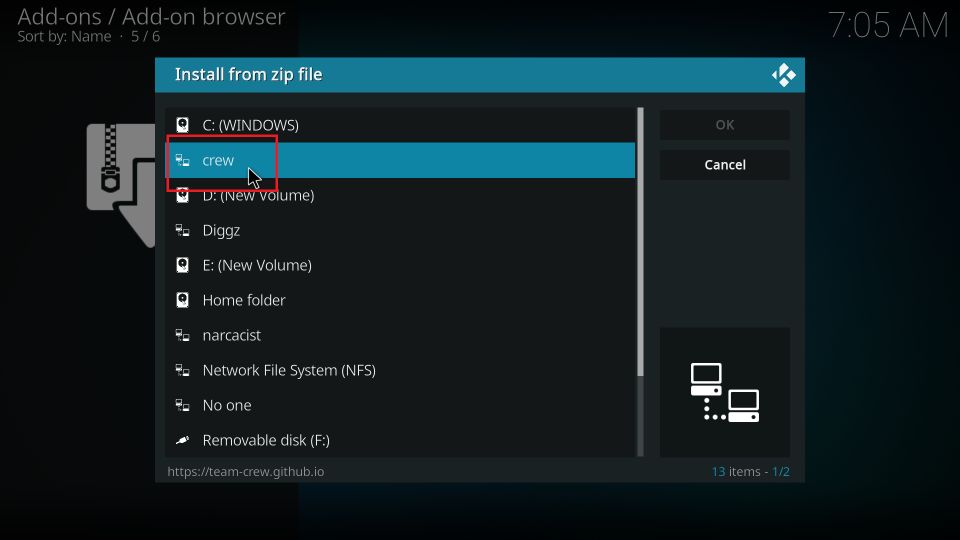
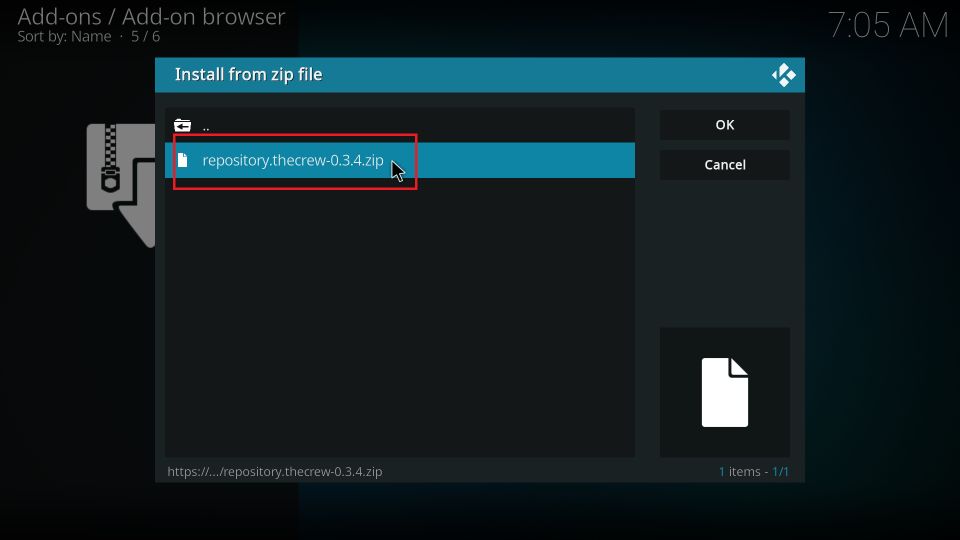
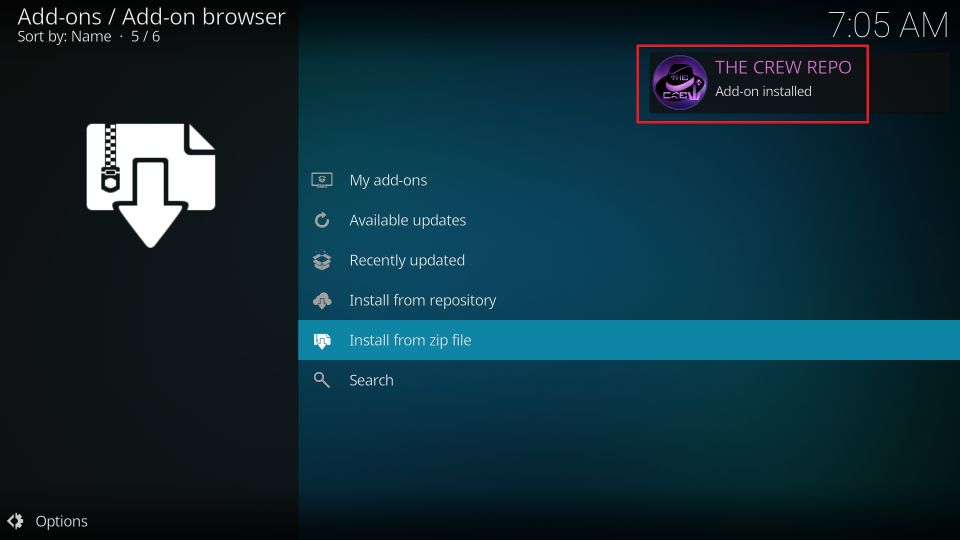
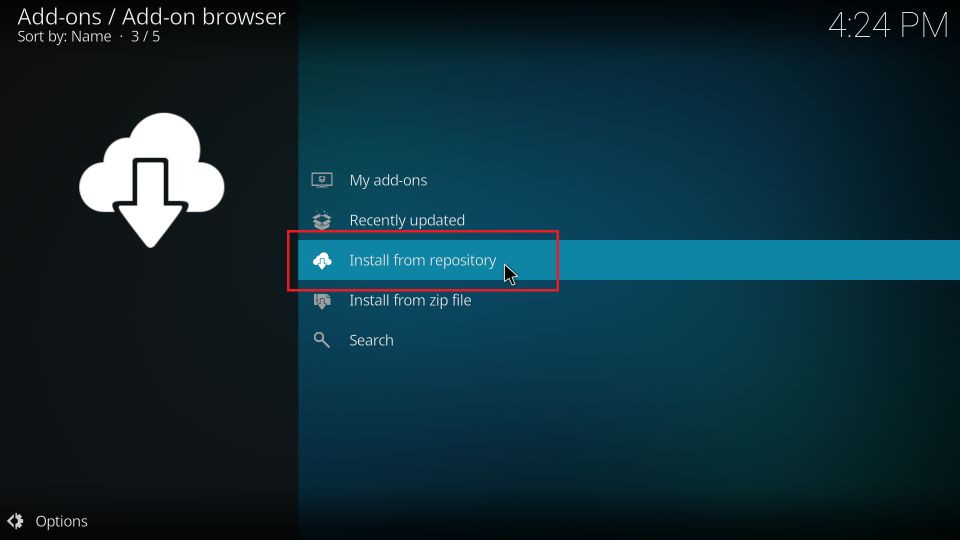
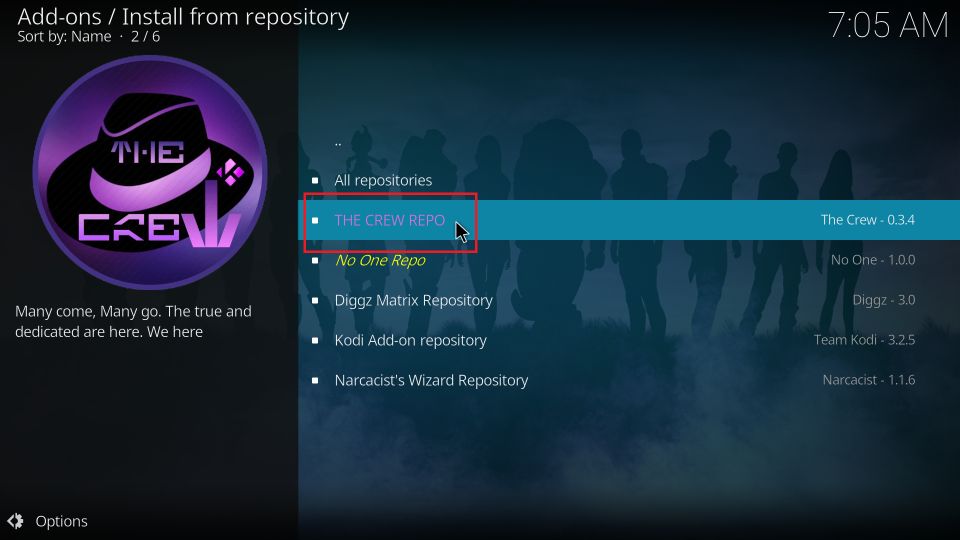
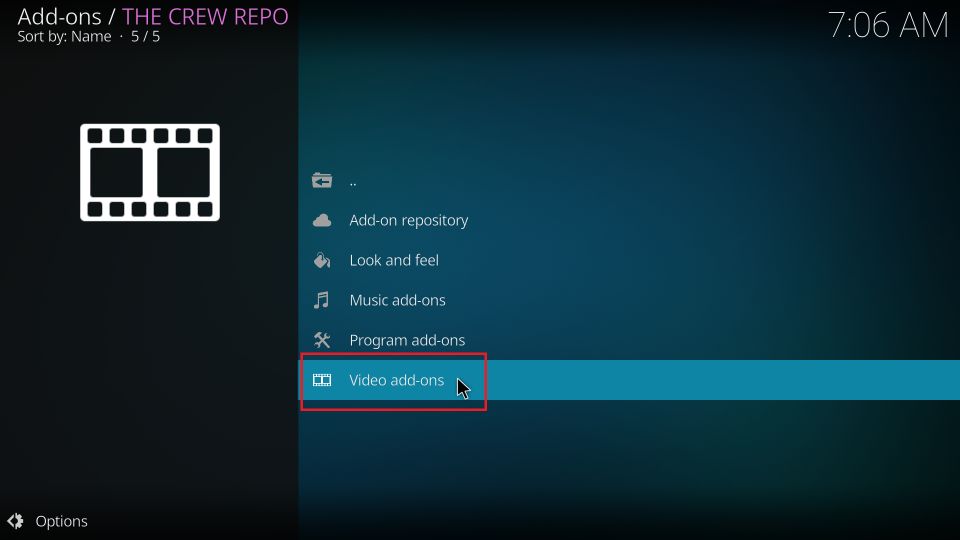
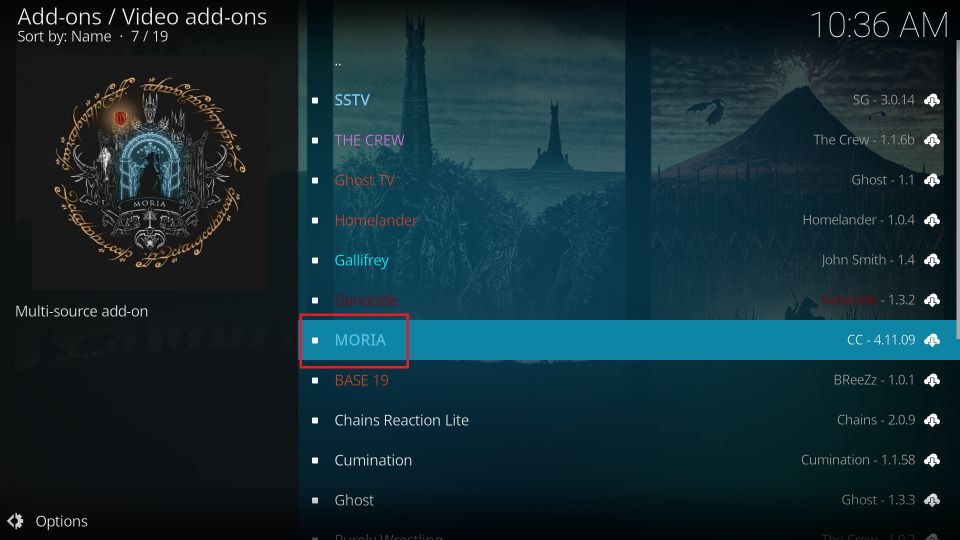

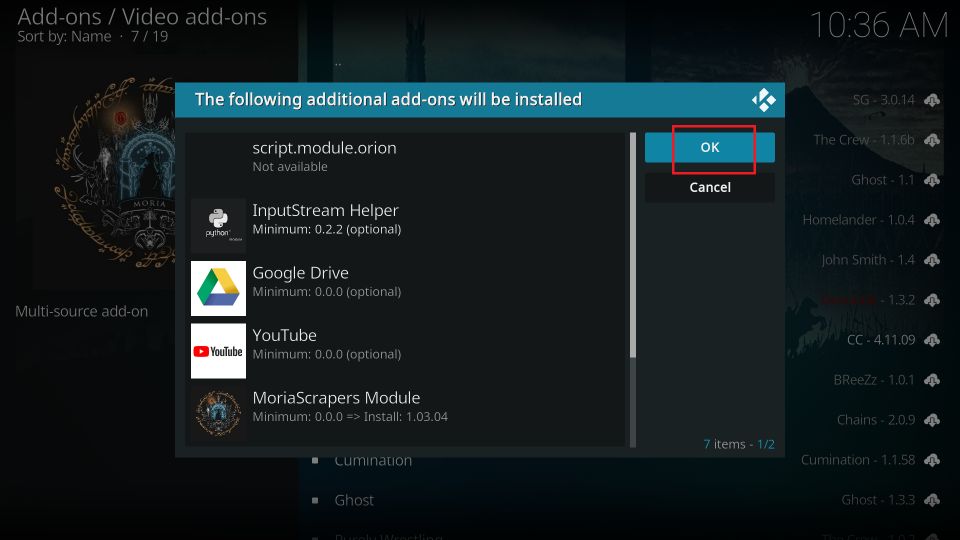
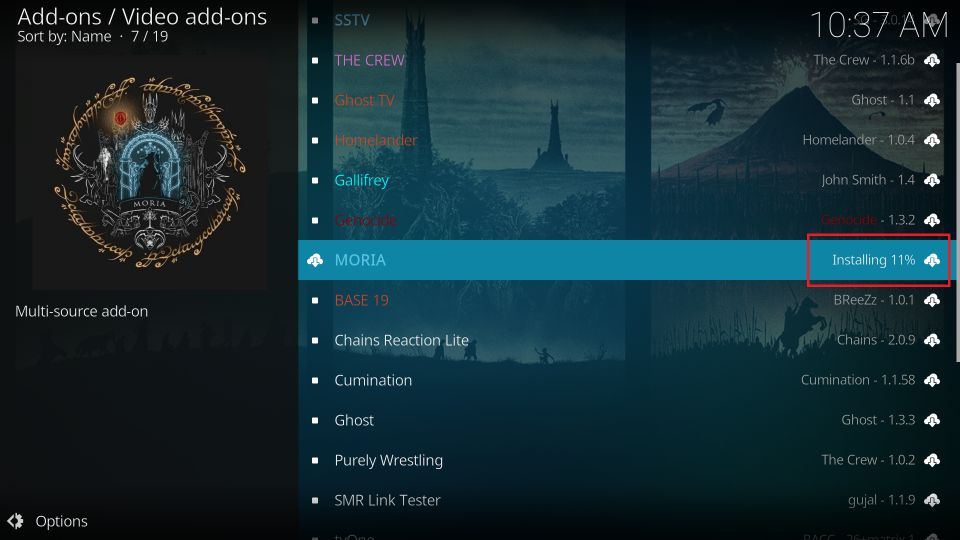
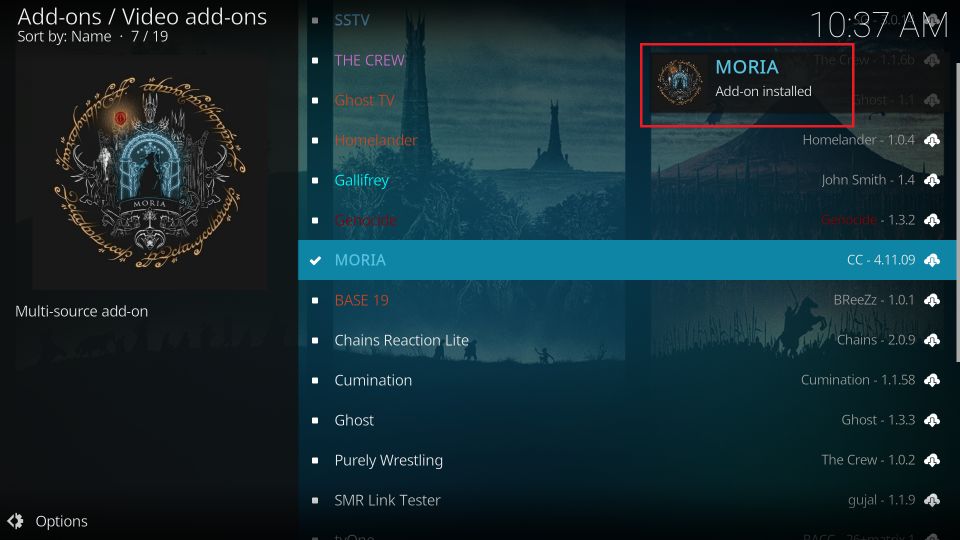






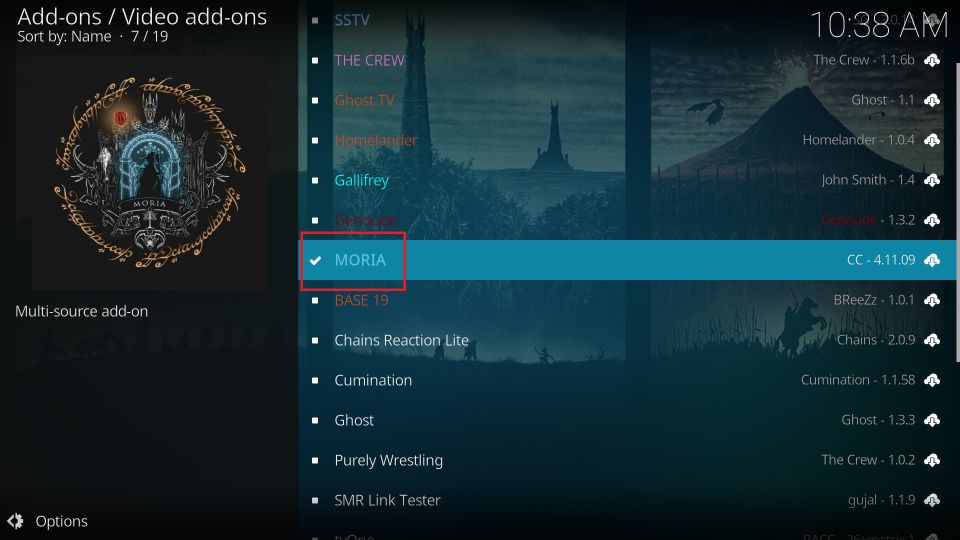
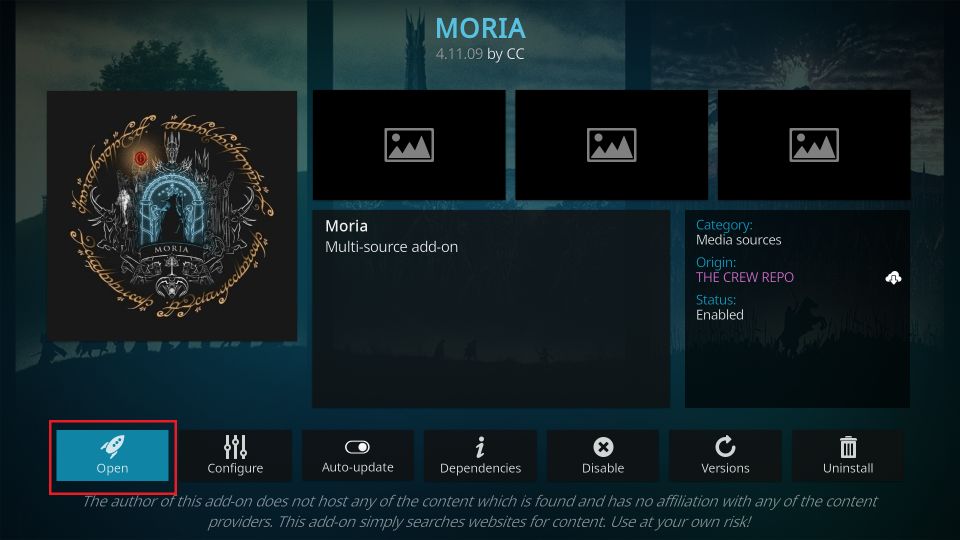
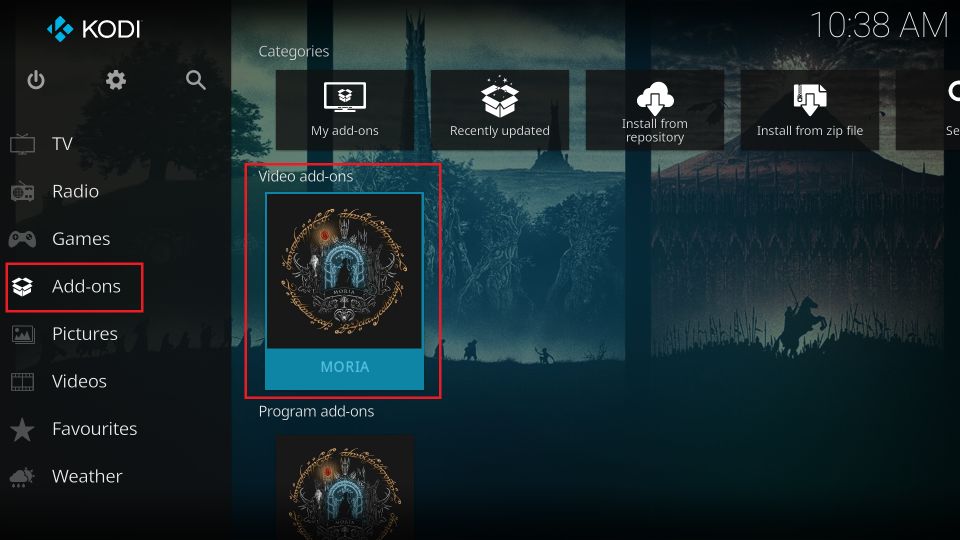
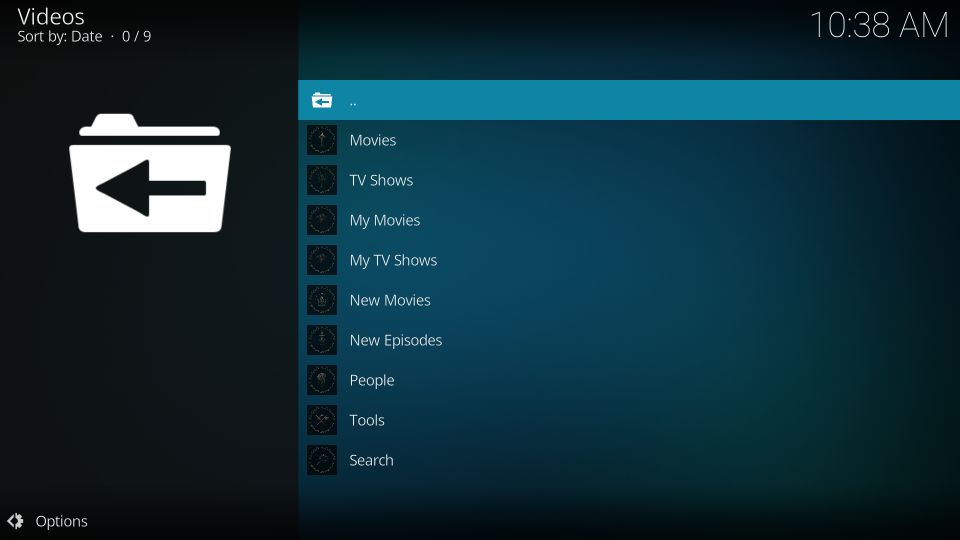
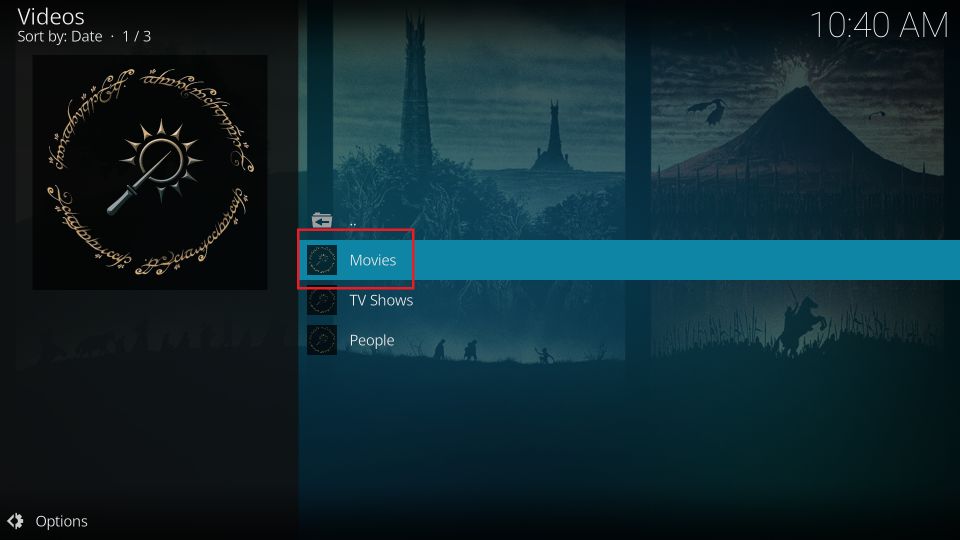
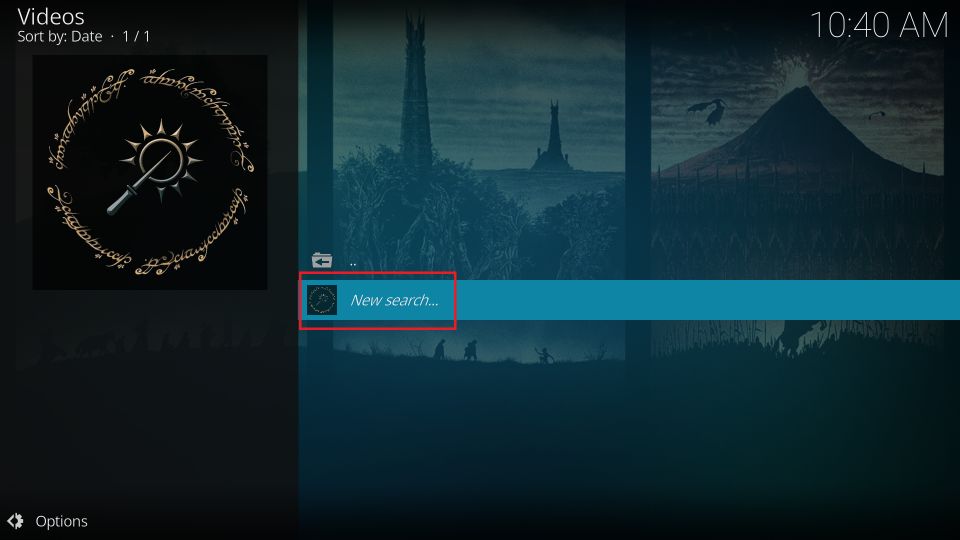
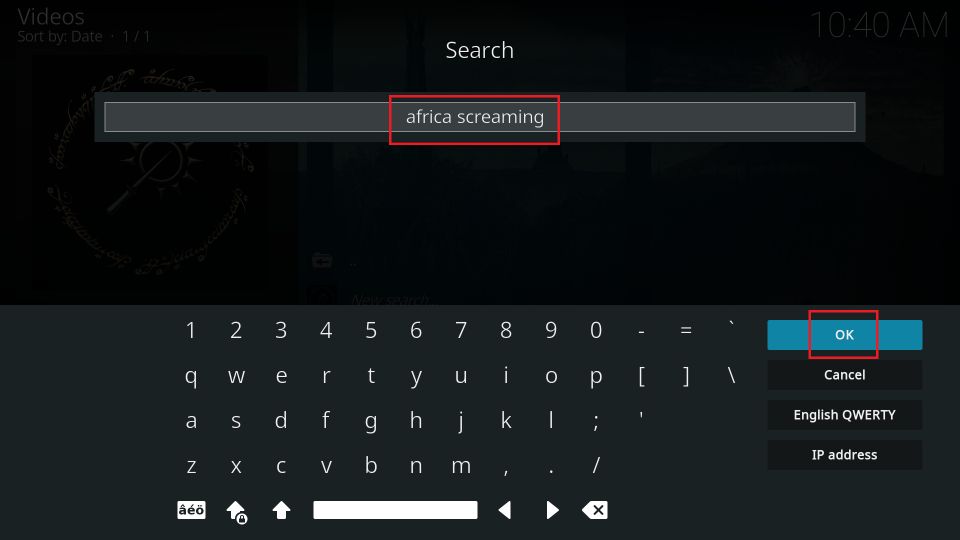
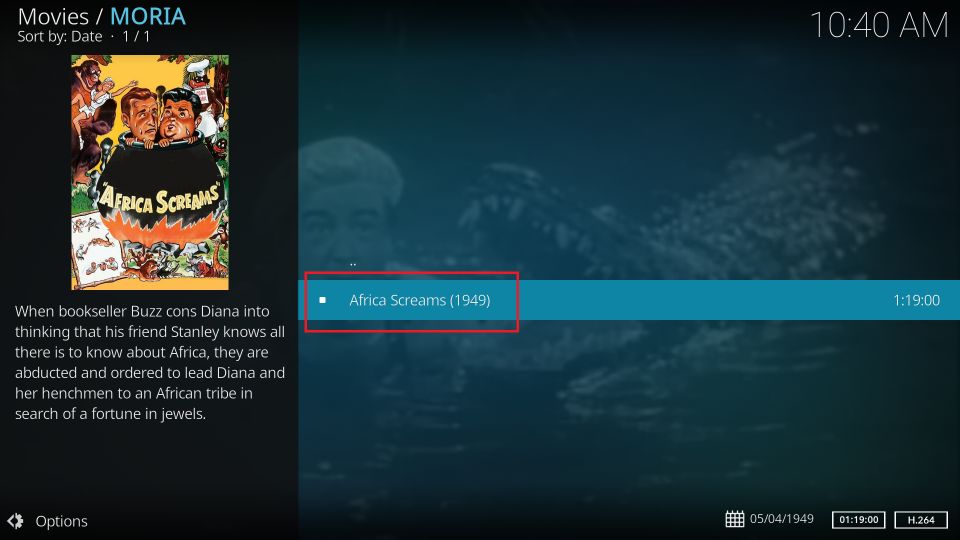
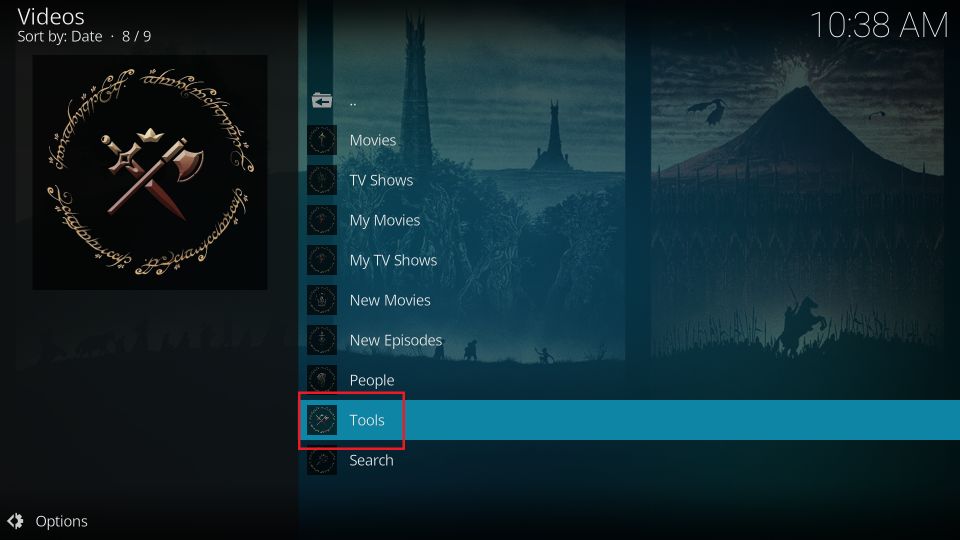
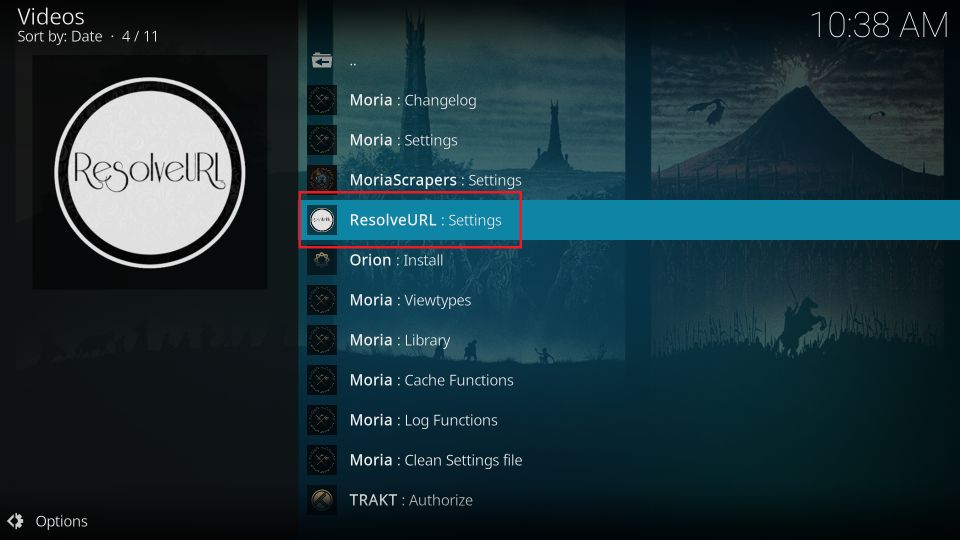
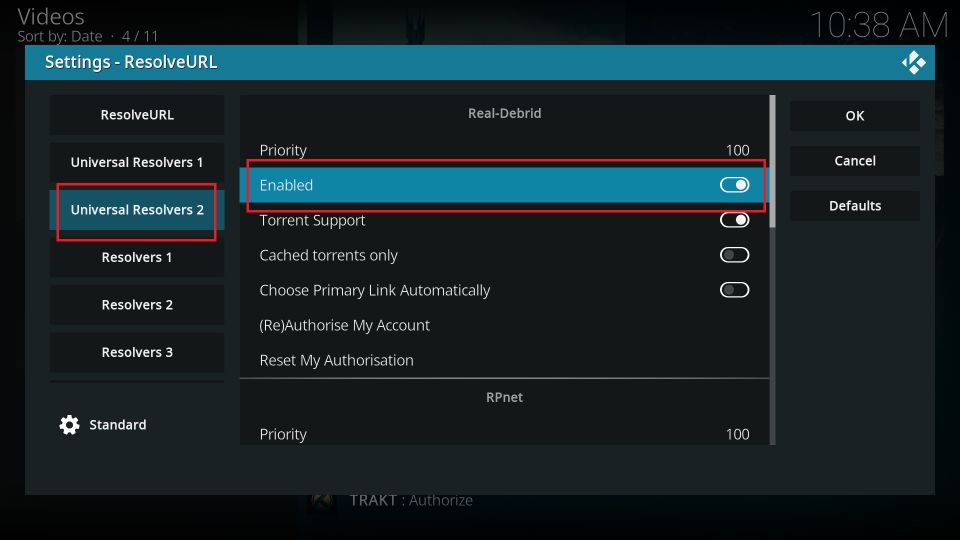
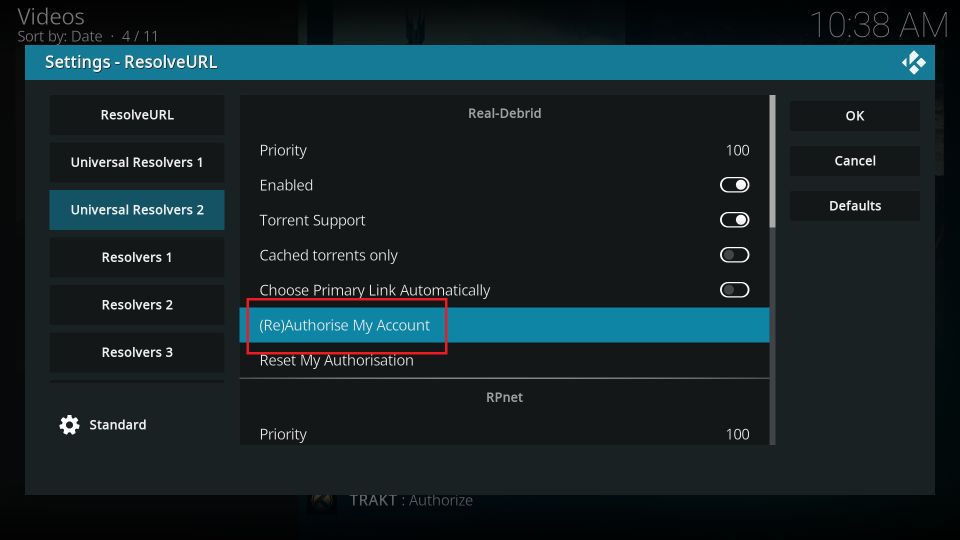
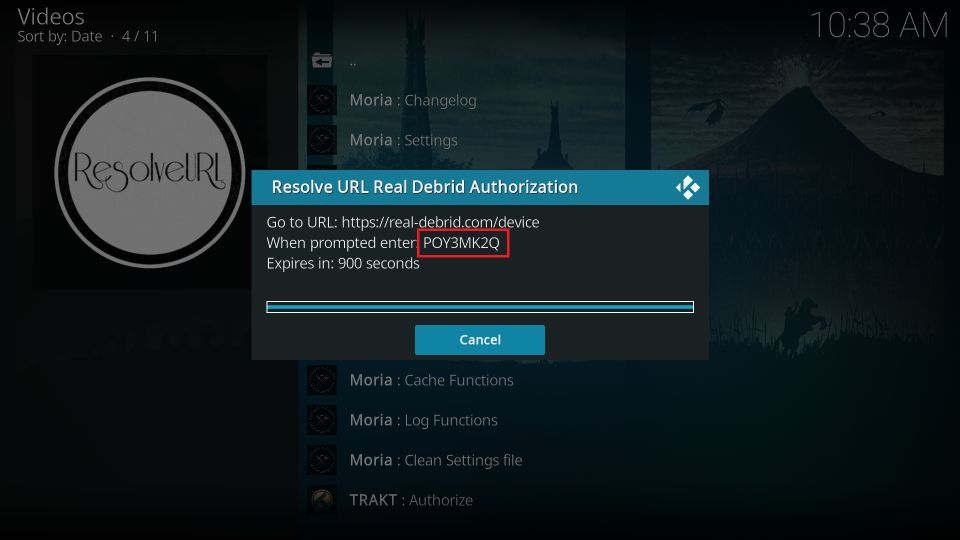
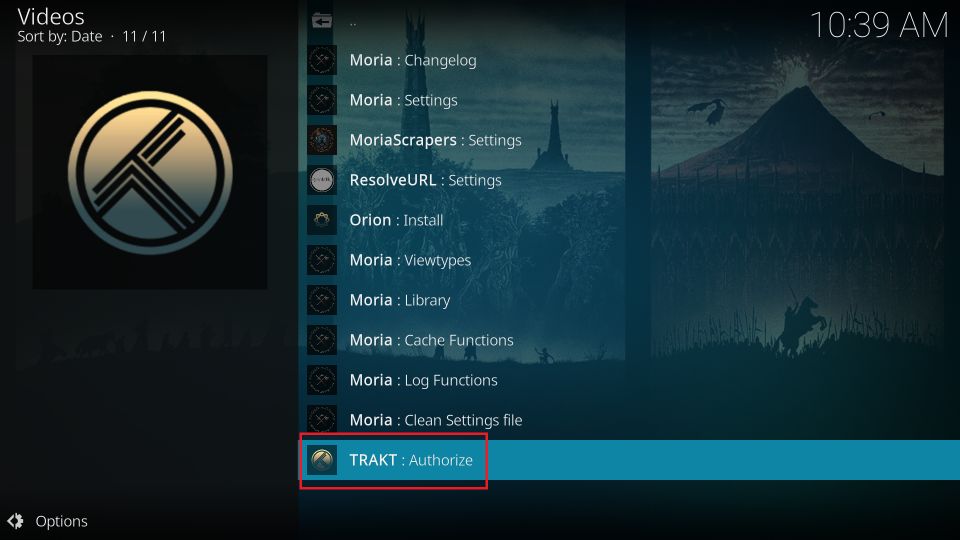
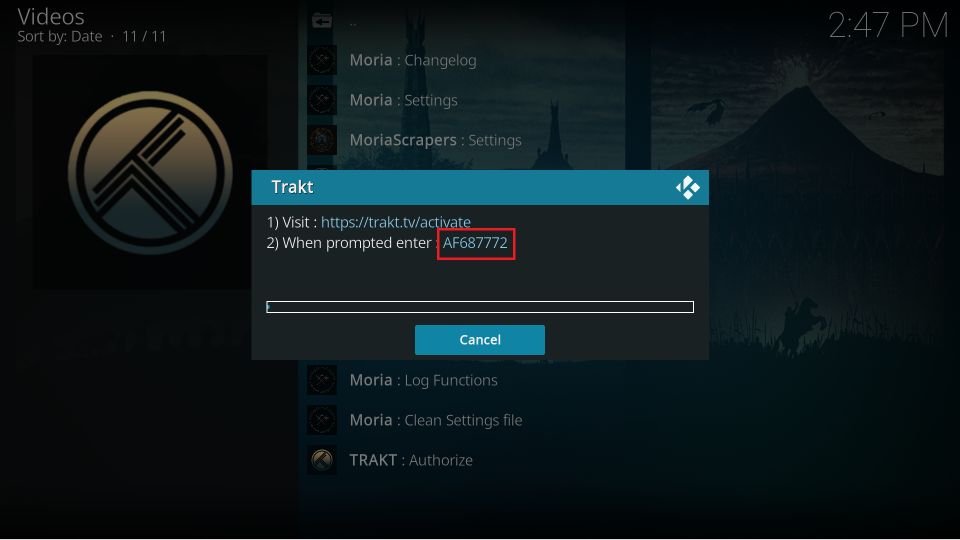
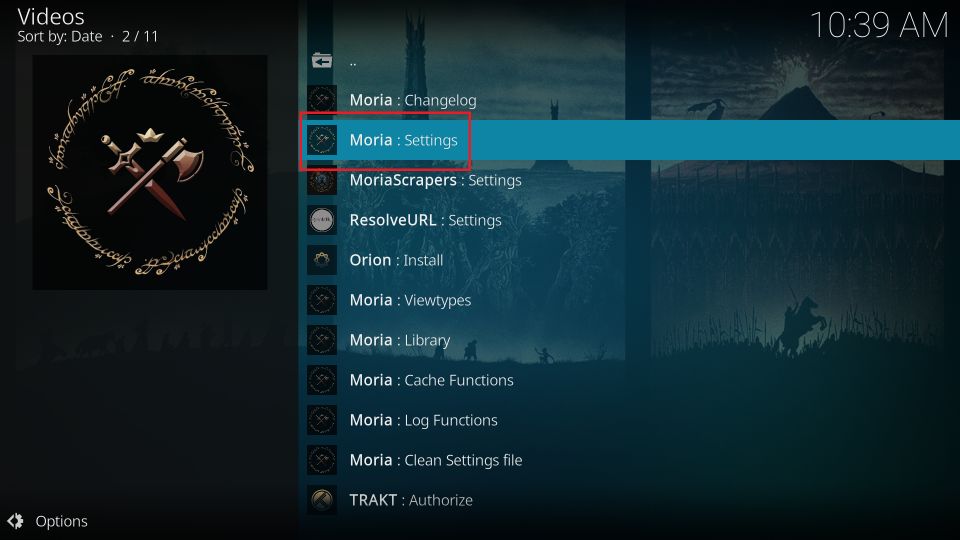
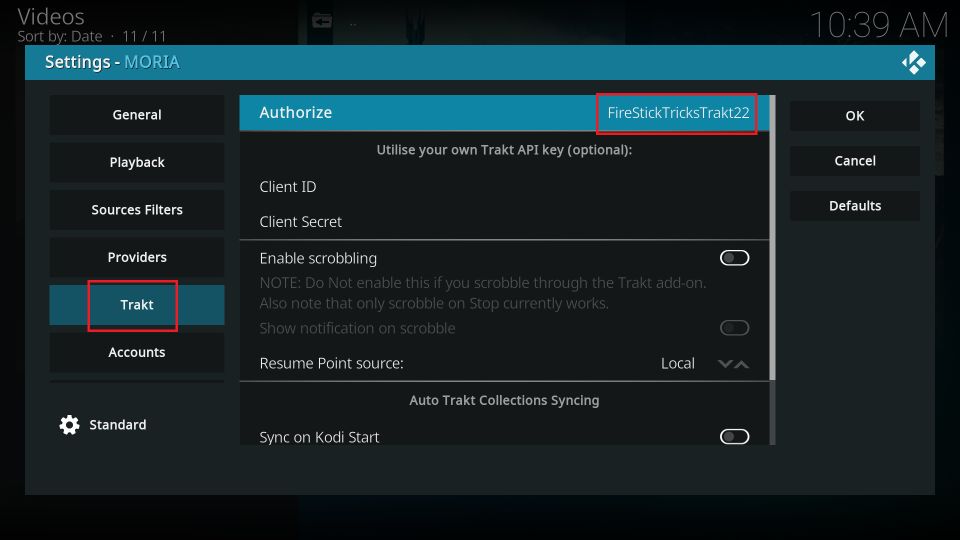


Leave a Reply