This post shows you how to install Wutu Kodi addon. This addon is compatible with all Kodi platforms, including FireStick, Fire TV Cube, Android TVs, Android Smartphones, iPhone, iPad, Mac, Windows, and more.
What Is Wutu?
Wutu is an addon to watch on-demand videos, including films and shows. It is an unofficial or third-party service that gets titles and episodes from various online sources. Wutu does not own or host any content. Everything is aggregated.
The addon has a solid library of content. It is a simple addon with uncomplicated categories. It works smoothly with services like Real Debrid and Trakt.
This addon is available on an unofficial source, Ezra Repository. It will also be part of our list of Best Addons for Kodi.
Attention Kodi Users!
Governments and ISPs worldwide monitor your online activities. If you use third-party Kodi addons, you should always use a reliable Kodi VPN to hide your identity and prevent issues with your streaming experience. Currently, your IP is visible to everyone.
I use ExpressVPN, the fastest and most secure VPN in the industry. It is very easy to install on any device, including Amazon Fire TV Stick, PC, Mac, and Smartphones. It also includes a 30-day money-back guarantee. If you're not satisfied with their service, you can request a refund. ExpressVPN is offering a special NEW YEAR deal: get 4 months free and save 78% on the 2-year plan.
Install and Use Best Kodi VPN | Why you must use a VPN at all times
Is Wutu Safe & Legal?
The unofficial addons like Wutu may not be safe. Therefore, it is recommended you test such addons before using them. For example, I installed this addon on my computer that runs an antivirus. The antivirus did not raise any flags.
Furthermore, I scanned the zip file of the repository from which Wutu is installed with the web antivirus, VirusTotal. The VirusTotal service did not find anything problematic too. Here is the result from the scan:
Concerning legality, we at FireStickTricks cannot verify whether Wutu is distributing the content after rightfully acquiring the licenses.
When using Wutu or any other unofficial addon, we recommend you stream only the public domain content. We also recommend using ExpressVPN to ensure you don’t get engaged in any legal problems.
How to Install Wutu Addon on Kodi
I am dividing the steps into multiple parts. This method will make the steps easier to follow. Here is what we will do:
- Part 1: Enable or Allow Unknown Sources
- Part 2: Install The Ezra Repository
- Part 3: Install Wutu Kodi Addon from the Repository
Let’s start the installation.
Legal Disclaimer: This guide is for informational purposes only. FireStickTricks.com does not own, host, operate, resell, or distribute any apps, services, or content mentioned.
Part 1: Allow Enable Unknown Sources
Third-party addons can only be installed once you have changed a setting on Kodi. By default, such addons are blocked. Here is what we are going to do today:
1. Go to Settings from the home screen. You need to click the gear icon in the top-left.
2. Click the System tile on the window next.
3. Choose Add-ons in the left column and Unknown Sources on the other side. You want to ensure it is enabled/turned on.
4. Dismiss this prompt by clicking Yes.
5. You now want to open Update official add-ons from.
6. Select and click Any Repositories next. You are letting Kodi automatically update Wutu and other addons from their official repositories.
Part 2: Get Ezra Kodi Repository
The repositories host addons. Ezra repository hosts the Wutu addon. Follow the steps below:
1. Navigate to Kodi Settings again by clicking the gear icon.
2. Choose File manager on this window this time.
3. Click Add Source.
4. Click <None>.
5. Add the source path https://ezra-hubbard.github.io in the text field on the next window. Click OK to proceed.
Recheck the path to ensure it is correctly entered. You don’t want any hassles later.
Note: FireStickTricks is not affiliated with those who host this URL. This URL points to the original Erza repository source.
6. You may now provide the source name in the corresponding text field. Make the name relevant so that you can identify it later. For example, I am going with ezra. Click OK.
7. Press the back button now. You should be on the Kodi Settings window again. Choose Add-ons.
8. Choose the option Install from zip file.
9. Click Yes to dismiss this prompt.
10. Click ezra or the name of the source you typed earlier.
11. Open the file repository.ezra-x.x.x.zip (the file version may be different for us. That’s why I replaced it with x.x.x).
12. You will see the notification confirming the installation of the repository.
This is how you install the Ezra Repository.
Part 3: Installing Wutu Addon
We use the Ezra repository to get the Wutu addon. Here are the steps:
1. Choose Install from repository.
If you are no longer on this Kodi window, you can get back to it by navigating to Settings > Add-ons.
2. Click Ezra Repository.
3. Choose Video add-ons on the next screen.
4. Click the Wutu addon here.
5. Now, click Install on the following screen.
6. Choose OK to confirm the installation of additional (required) addons on this popup.
7. Wait for the addon to install. The progress is displayed on the screen.
8. Within a minute, you will see the Wutu Add-on installation notification.
This is how you install the Wutu addon.
Before you start streaming with Kodi Addons or Builds, I would like to warn you that everything you stream on Kodi is visible to your ISP and Government. This means, streaming copyrighted content (free movies, TV shows, live TV, and Sports) might get you into legal trouble.
Thankfully, there is a foolproof way to keep all your streaming activities hidden from your ISP and the Government. All you need is a good VPN for Kodi. A VPN will mask your original IP which is and will help you bypass Online Surveillance, ISP throttling, and content geo-restrictions.
I personally use and recommend ExpressVPN, which is the fastest and most secure VPN. It is compatible with all kinds of streaming apps and devices.
NOTE: We do not encourage the violation of copyright laws. But, what if you end up streaming content from an illegitimate source unintentionally? It is not always easy to tell the difference between a legit and illegal source.
So, before you start streaming on Kodi, here's how to get VPN protection in 3 simple steps.
Step 1: Get the ExpressVPN subscription HERE. It comes with a 30-day money-back guarantee. Meaning, you can use it free for the first 30-days and if you are not satisfied with the performance (which is highly unlikely), you can ask for a full refund.
Step 2: Click HERE to download and install the ExpressVPN app on your streaming device. If you are using a FireStick, I have given the exact steps starting with Step 4 below.
Step 3: Click the Power icon to connect to a VPN server. That's all. Your connection is now secure with the fastest and best VPN for Kodi.
The following are the steps to install Kodi VPN on your Fire TV devices. If you have other streaming devices, follow Step 1-3 above.
Step 4: Subscribe to ExpressVPN HERE (if not subscribed already).
Step 5: Go to Fire TV Stick home screen. Click Find followed by Search option (see image below).
Step 6: Type Expressvpn in the search bar and select when it shows up.
Step 7: Click Download.
Step 8: Open the ExpressVPN app and Sign in using the email ID and password that you created while buying the ExpressVPN subscription.
Step 9: Click the Power icon to connect to a VPN server. That’s all. Your FireStick is now secured with the fastest VPN.
How to Use Wutu Kodi Addon
I will show you how to access the Wutu addon in this part. In addition, I will provide the steps to set up Real Debrid and Takt on Wutu.
You can launch any addon from Kodi home window. Select Add-ons in the left sidebar (however, don’t click it). You may now navigate to the right and choose Wutu under the category Video add-ons.
The Wutu addon has only a handful of streaming categories, Discover Movies, Discover TV Shows, My Movies, and My TV Shows. But fewer categories make the addon much less complicated. For example, if you are looking only for movies or series, Wutu makes it easier to find them.
The categories displayed on the screen of Wutu are organized into subsections or subcategories. For example, Discover Movies has further options, such as Now Playing, Coming Soon, Anticipated, Popular, Box Office, and more.
Navigate the interface to find the content you wish to stream. There is a Search option on the main screen if you know what you are looking for.
Setting Up Real Debrid with Wutu
The Wutu addon may not have many high-quality free streams. Therefore, it is best to use a premium service, such as Real Debrid. If you are new to Kodi or Real Debrid, follow our comprehensive guide on how to sign up for Real Debrid and set it up with Kodi.
If you want a Real Debrid subscription, please visit the official website of this provider. Once you get a Real Debrid subscription, here are the steps to sign in:
1. Click Premium Services on the main screen of Wutu
2. Click Real-Debrid.
3. Click Please visit my Accounts for setup.
4. Choose Debrid Accounts in the left sidebar and click Authorize in the Real-Debrid segment.
5. Note the code on the popup. Go to real-debrid.com/device and enter the code you see on the screen.
6. Upon successful authorization, you will see Real-Debrid Authorization Successful.
How to Set Up Trakt with Wutu
Trakt setup will let you sync your watchlist online and across devices. If you are new to Trakt, read our detailed guide on how to sign up for Trakt and use it with Kodi. In case you have a Trakt.tv account, you may follow these steps:
1. Click Tools on the main screen of Wutu.
2. Click Settings: Accounts on the next window.
3. Choose Trakt in the left menu and click Open My Accounts Addon on the right.
4. Select Trakt again on this popup. Click Authorization on the right.
5. Note the code on this prompt. Go to trakt.tv/activate. Type this code. Sign in to Trakt if you haven’t done that already.
6. The notification Trakt Successfully Authorized appears.
7. When you go back to the Accounts window, you can see your Trakt username. It means you have successfully signed in with your Trakt account.
Wrapping Up
You learned how to install Wutu Kodi Addon. This addon lets you watch movies and shows. You can set up Real Debrid and Trakt with Wutu for a better experience. How do you like Wutu? Please let us know through the comments section below.
Related:
- How to Install Black Lightning Kodi Addon
- How to Install Base 19 Kodi Addon
- How to Install Wolf Pack Kodi Addon
- How to Install Nightwing Kodi Addon

Suberboost Your FireStick with My Free Guide
Stay Ahead: Weekly Insights on the Latest in Free Streaming!
No spam, ever. Unsubscribe anytime.
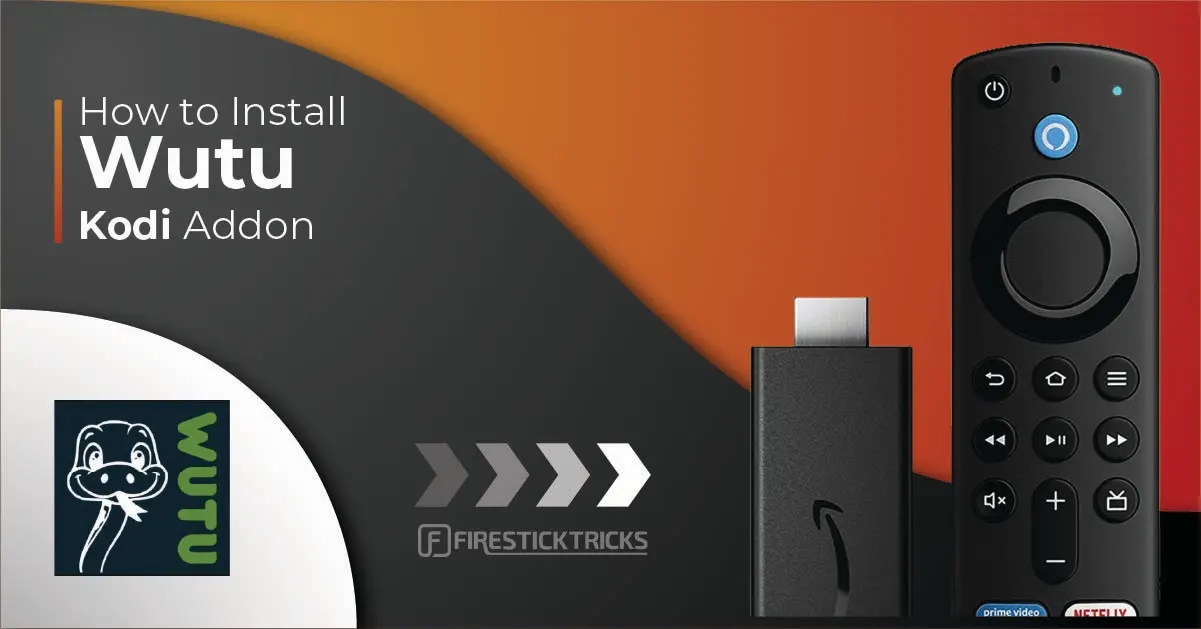

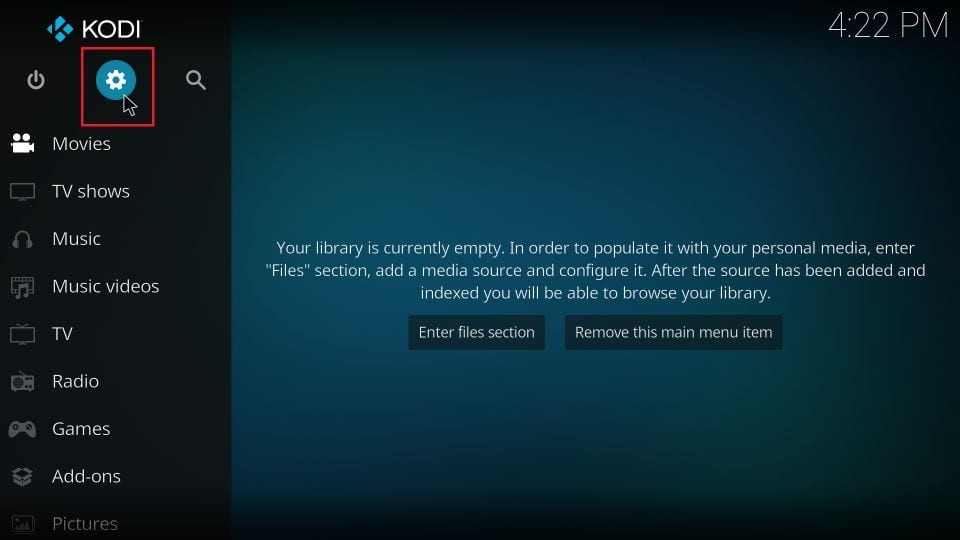
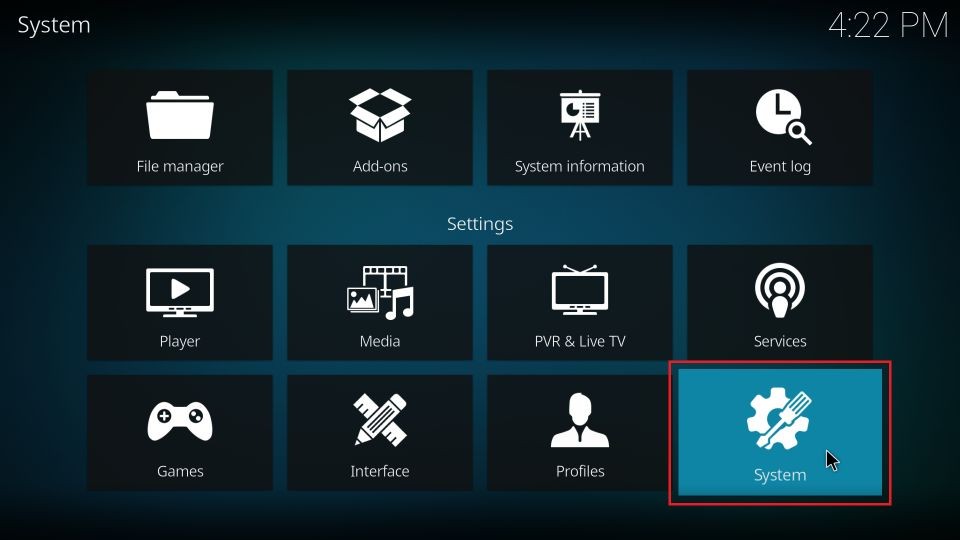
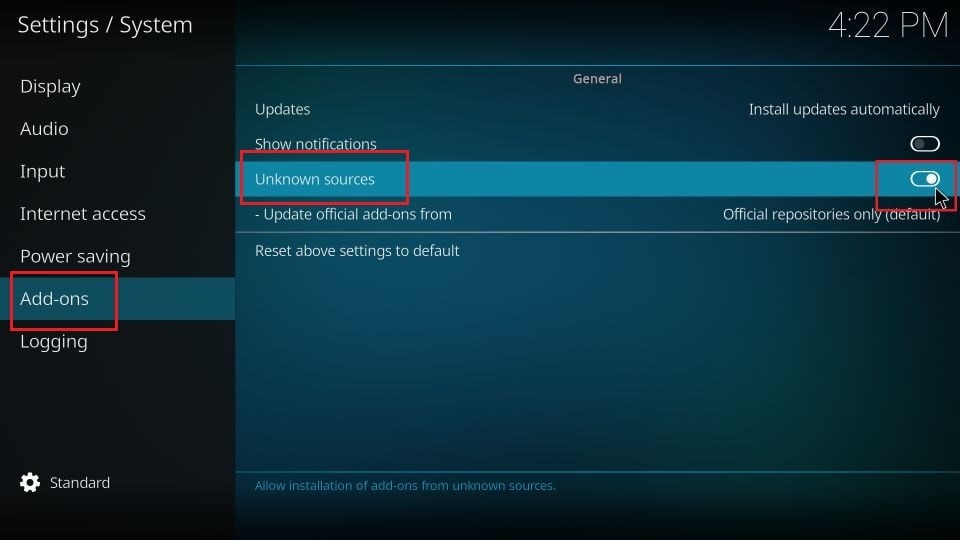
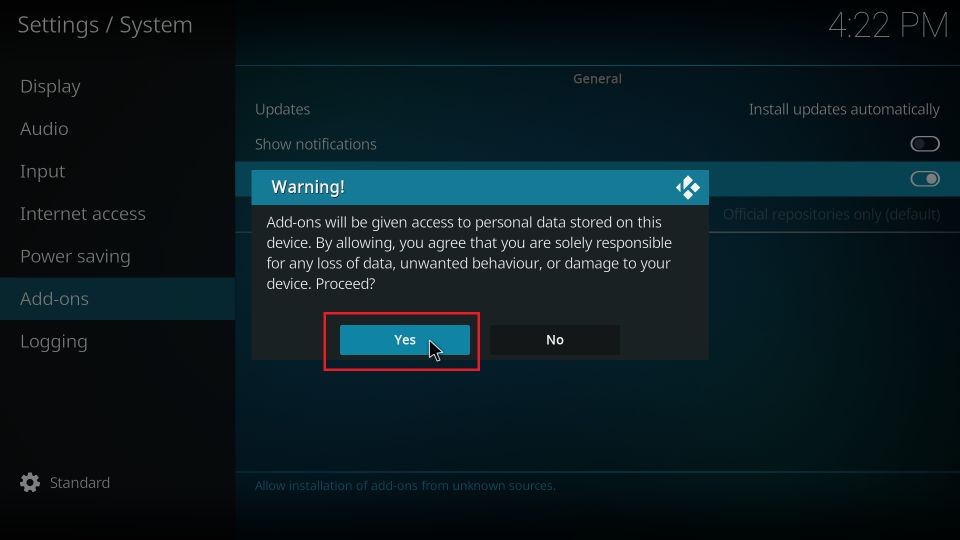
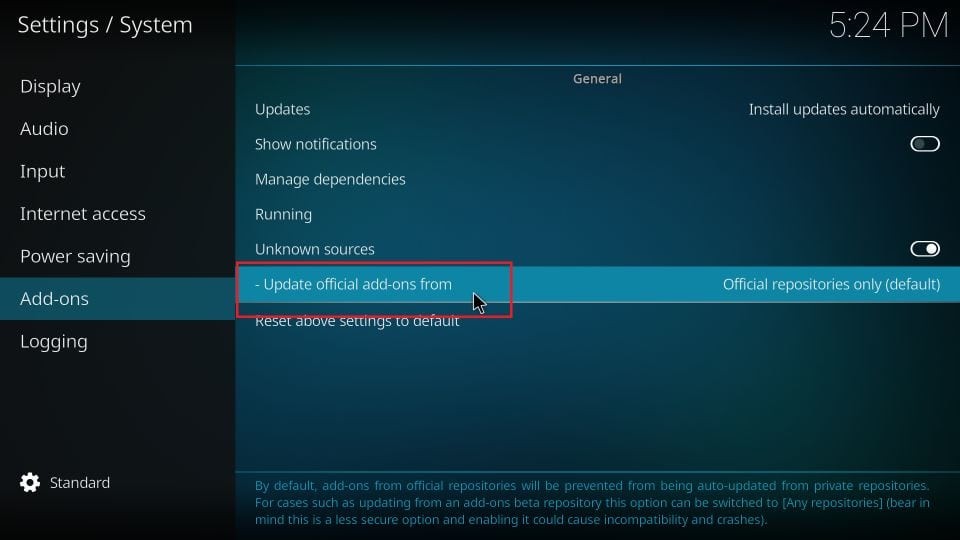
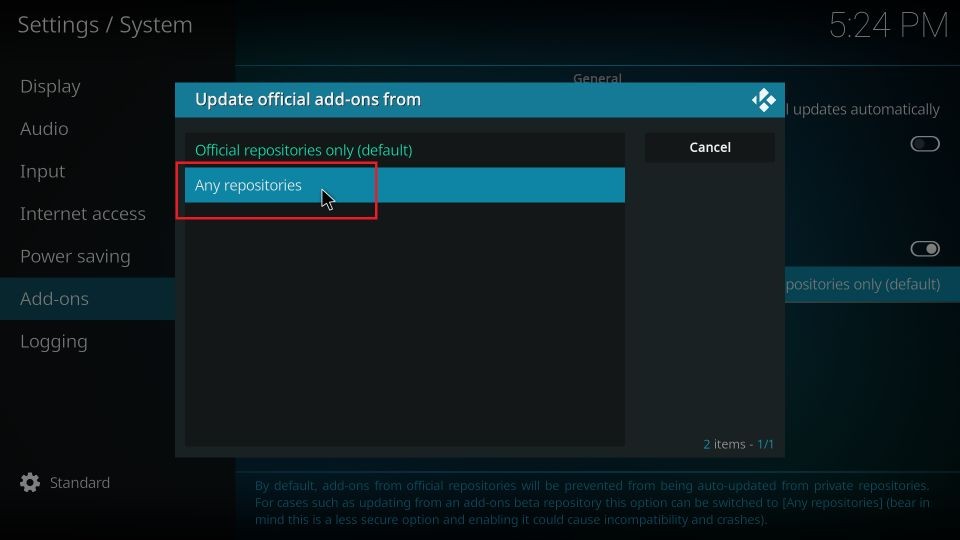
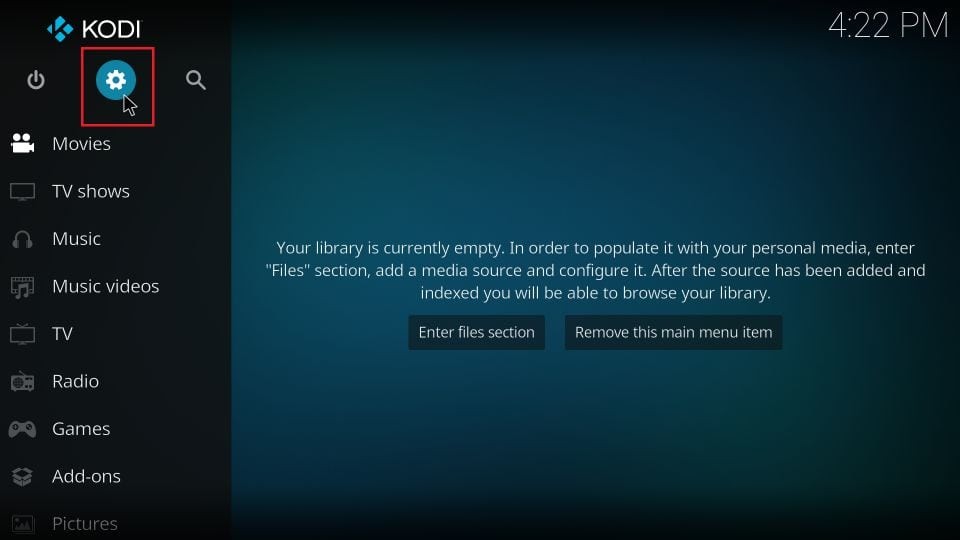
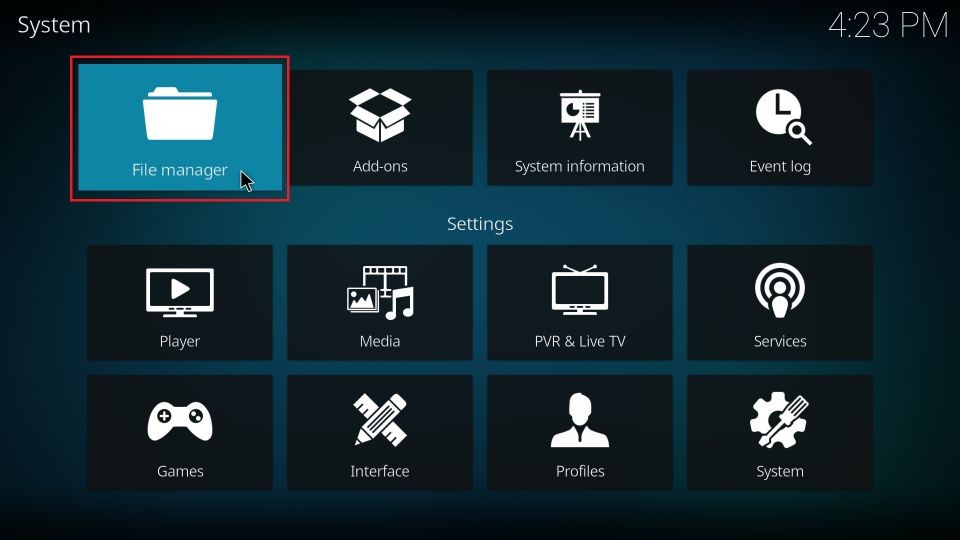
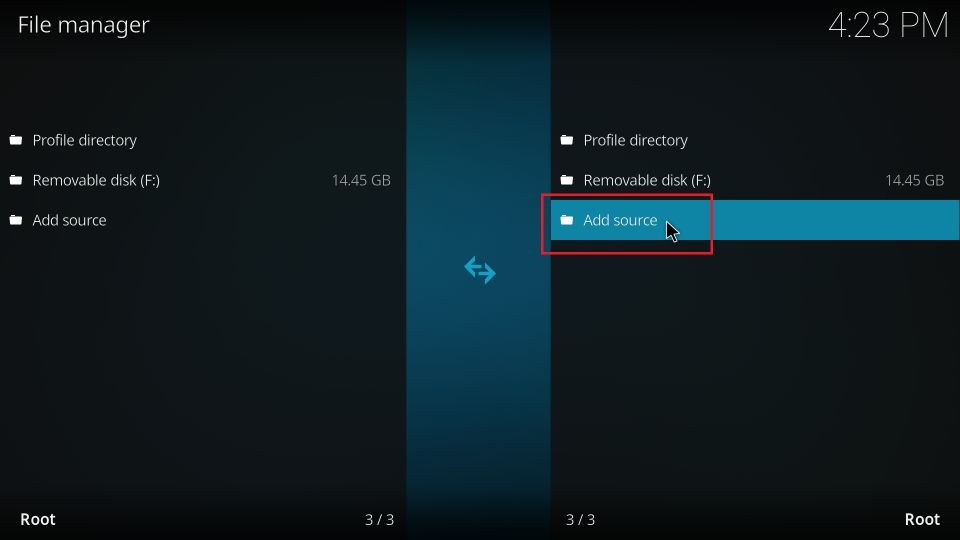
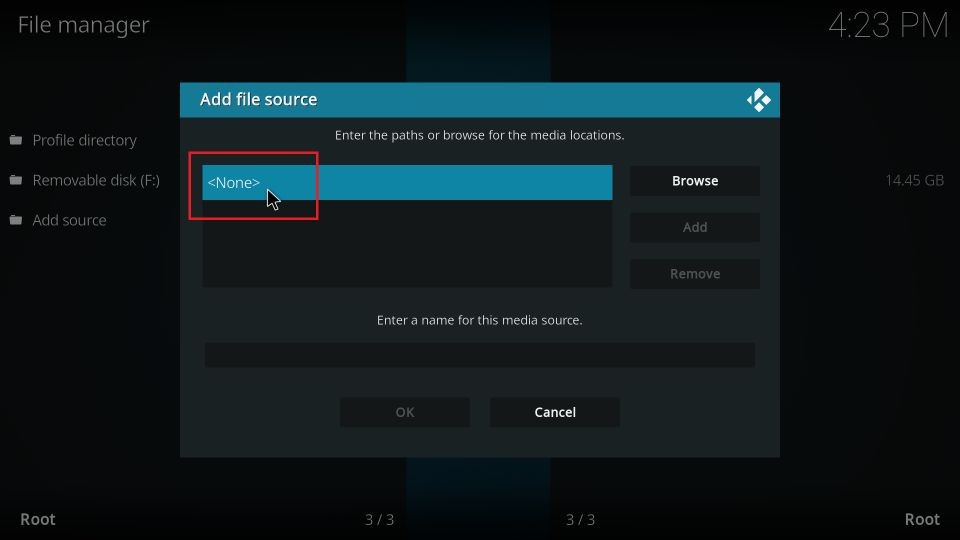
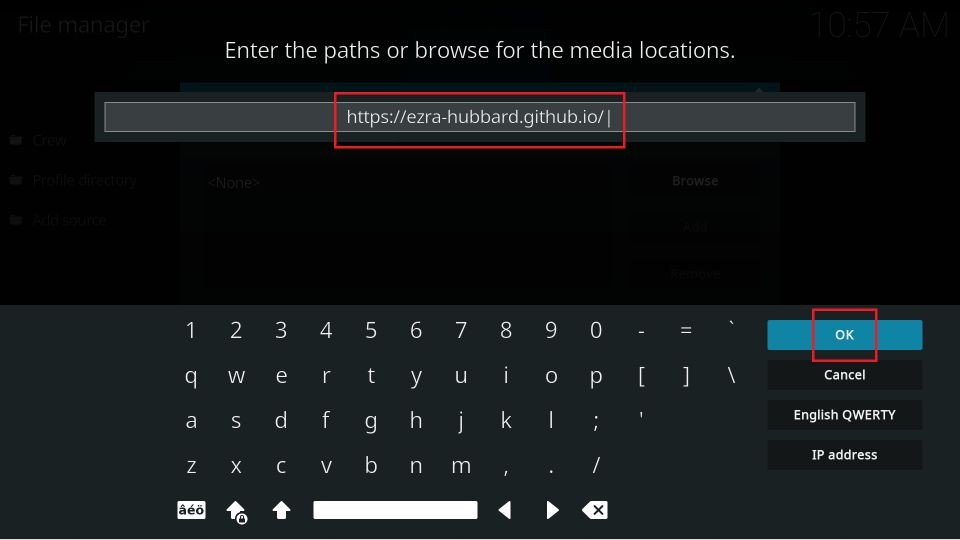
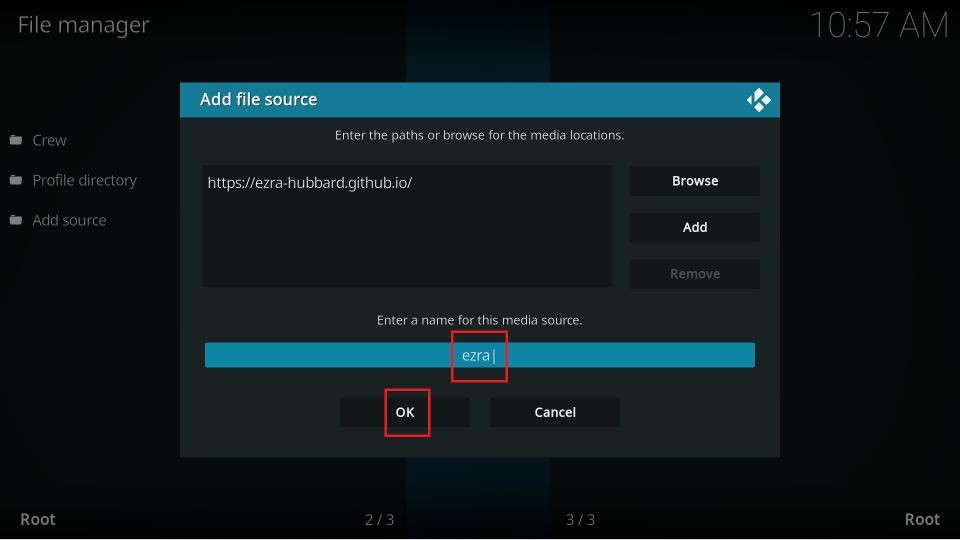
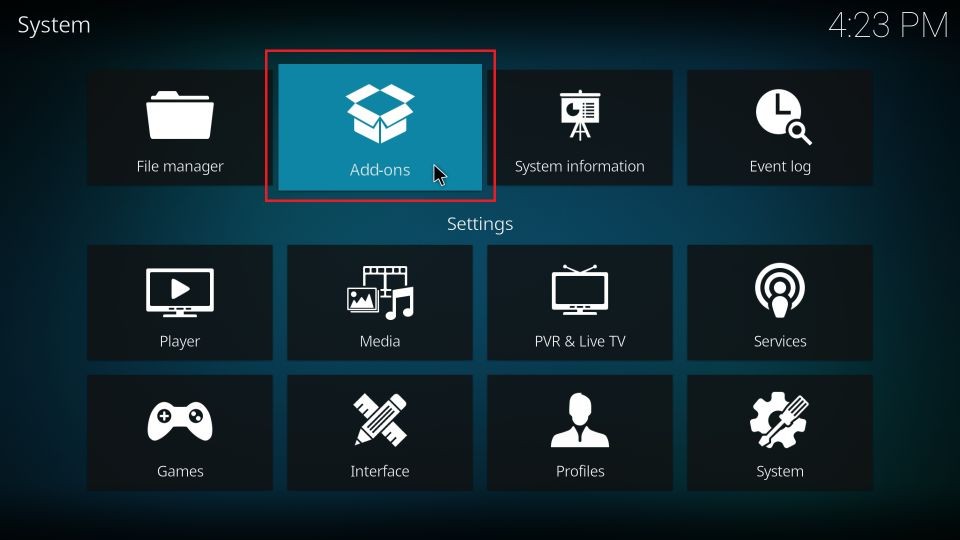
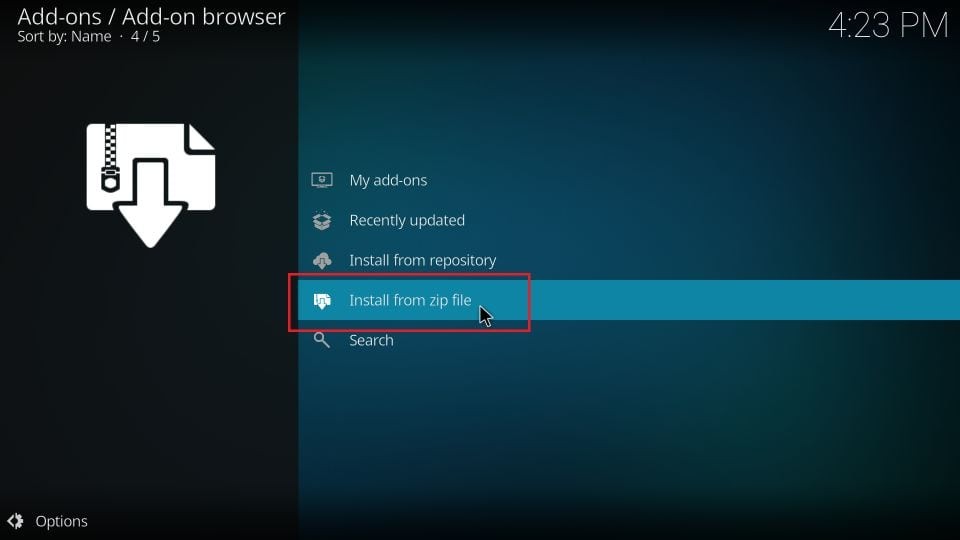

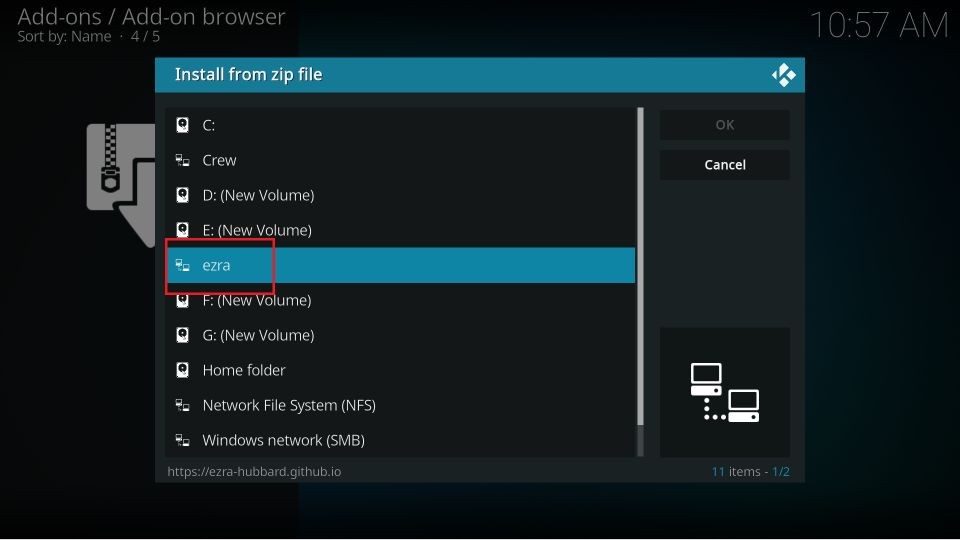
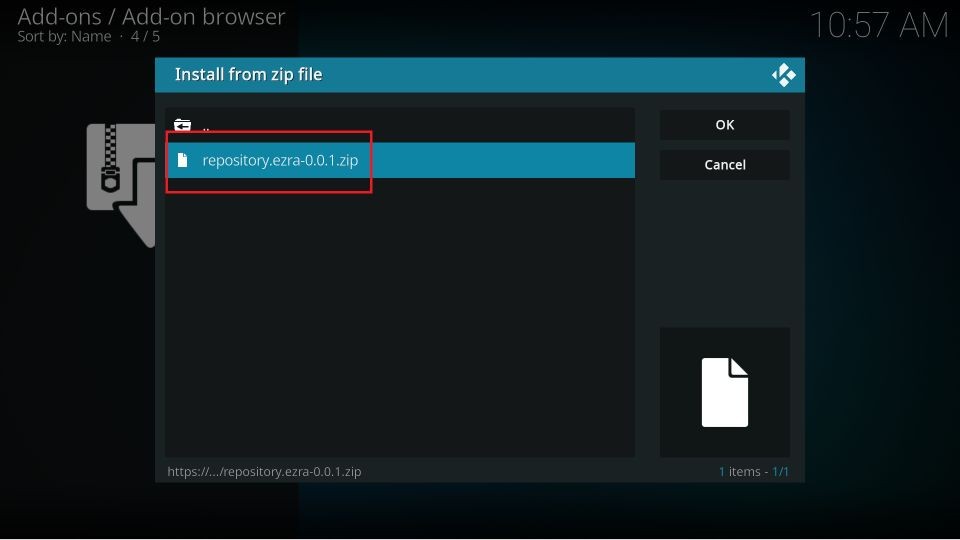
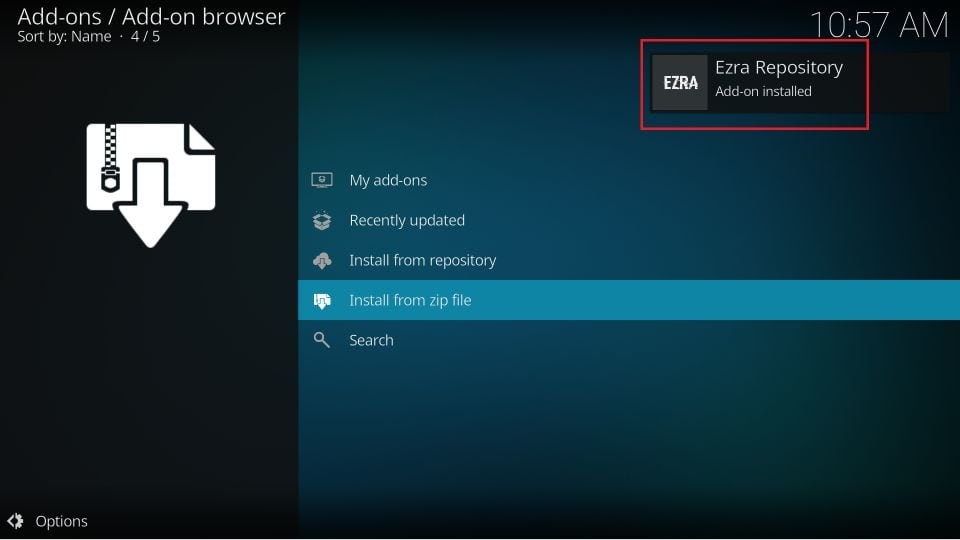
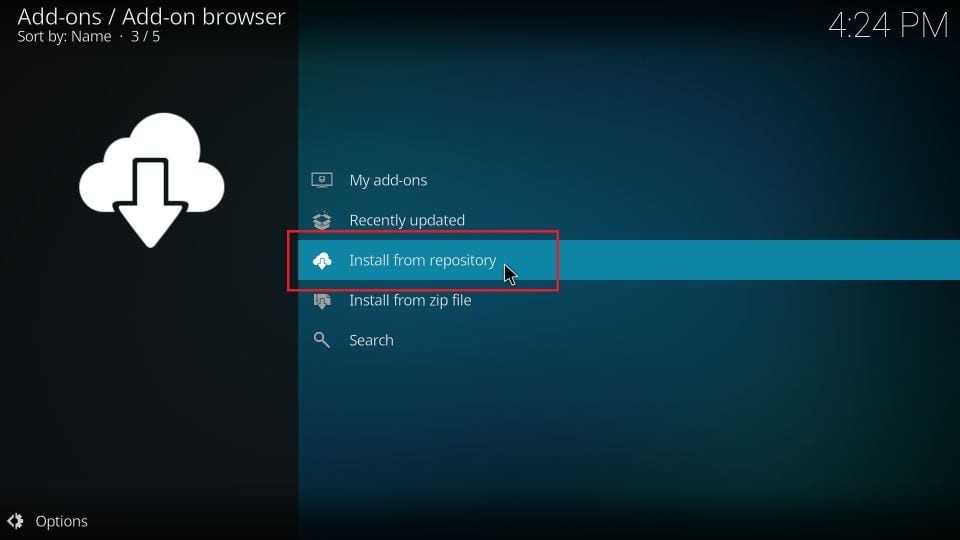
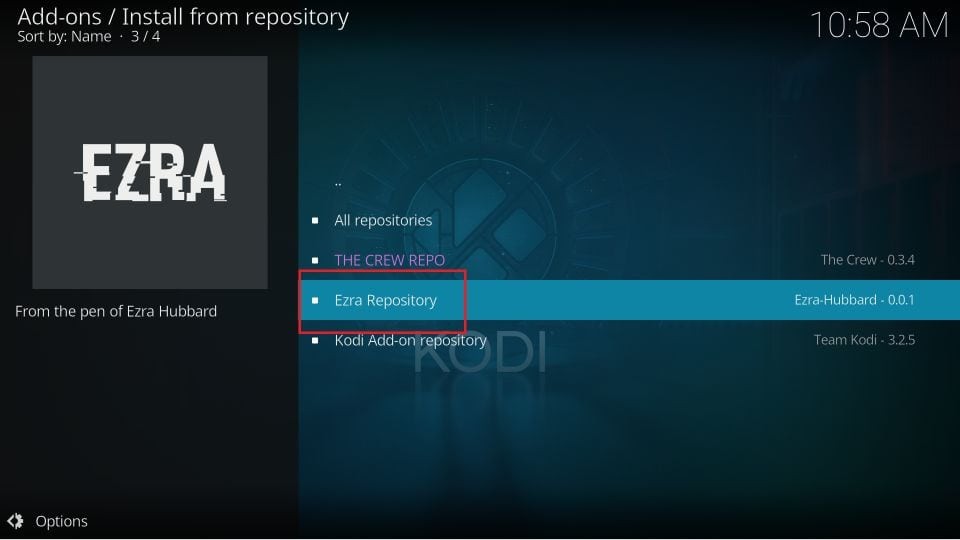
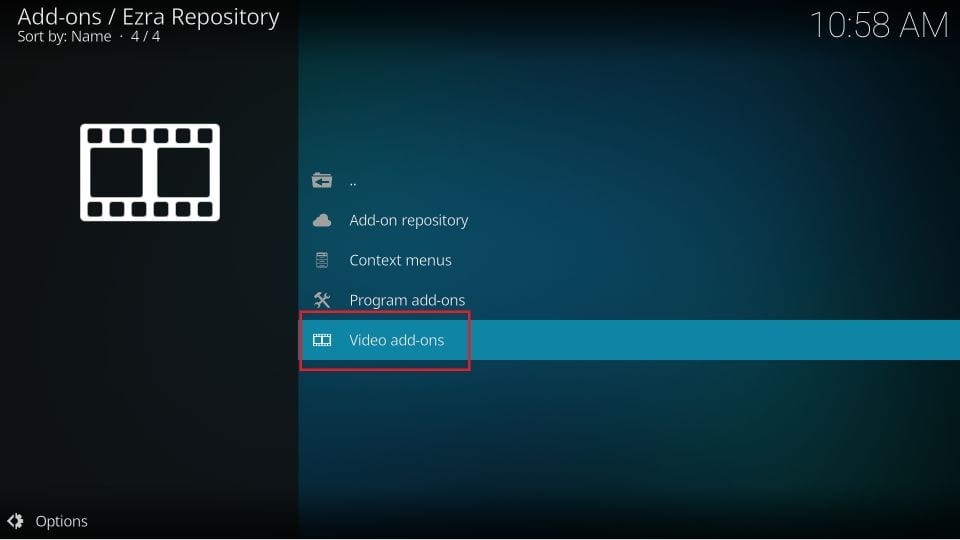
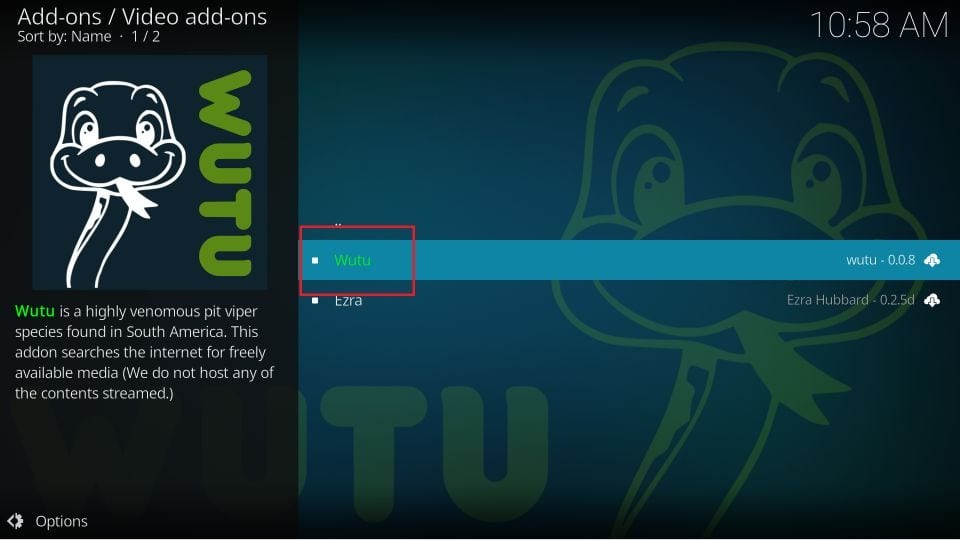
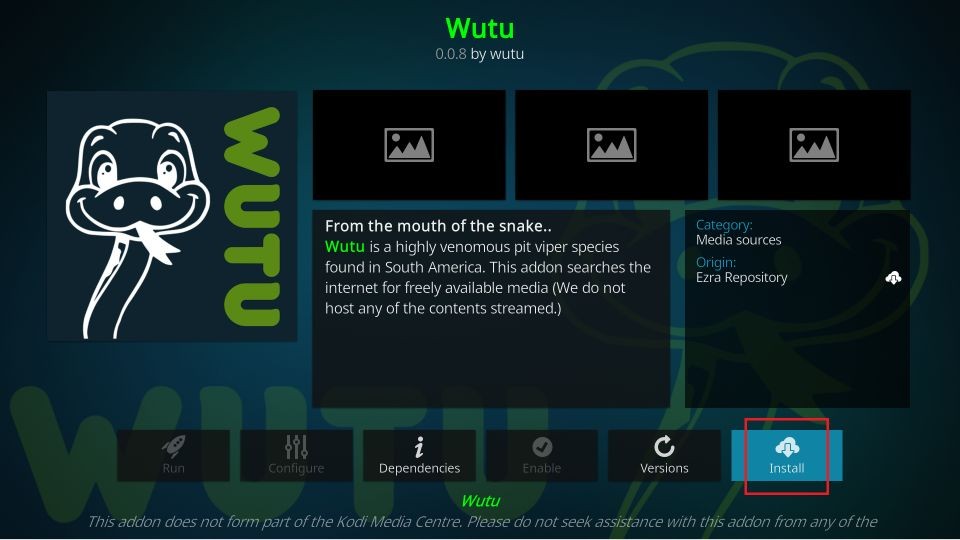
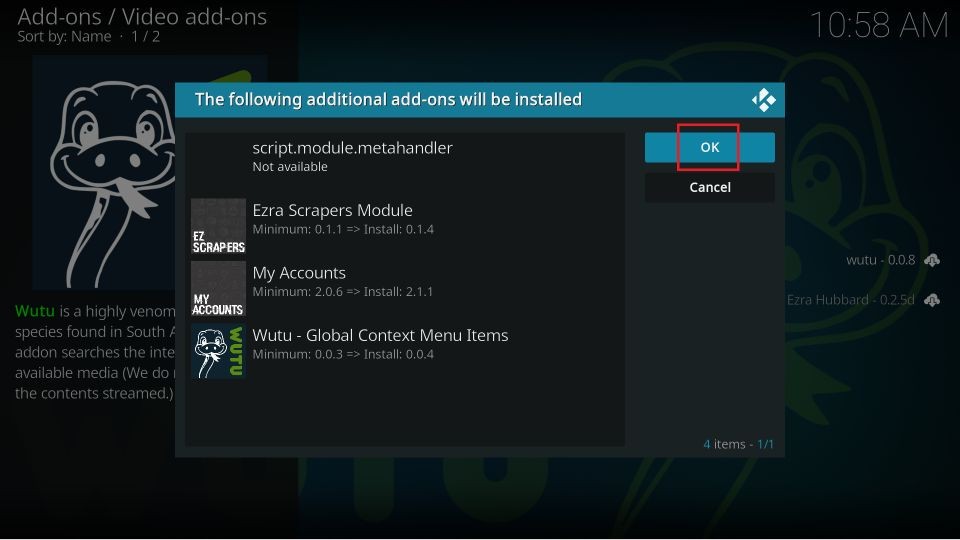
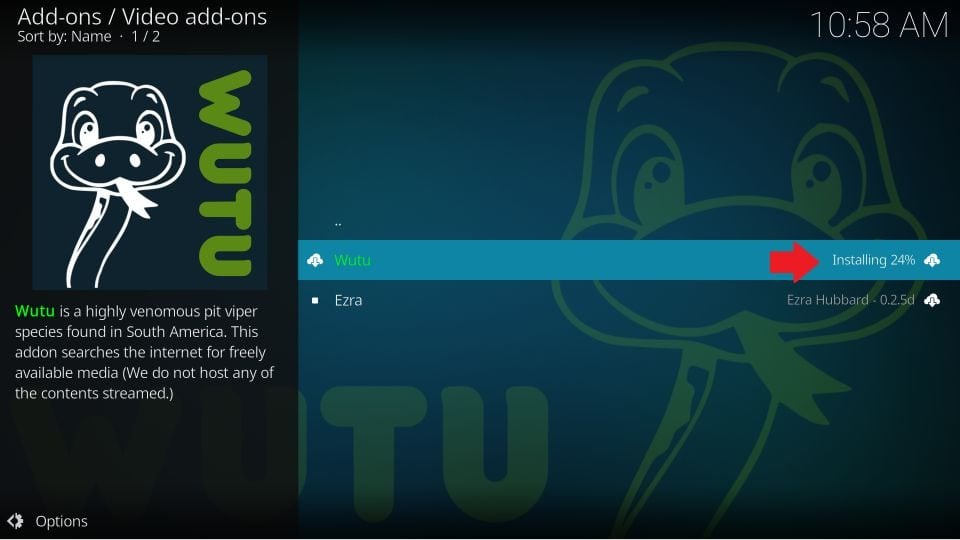
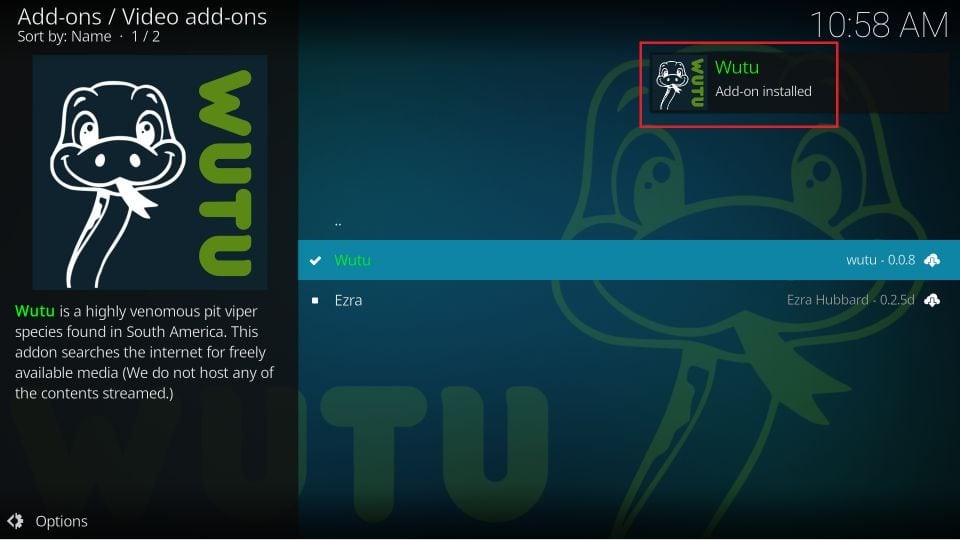






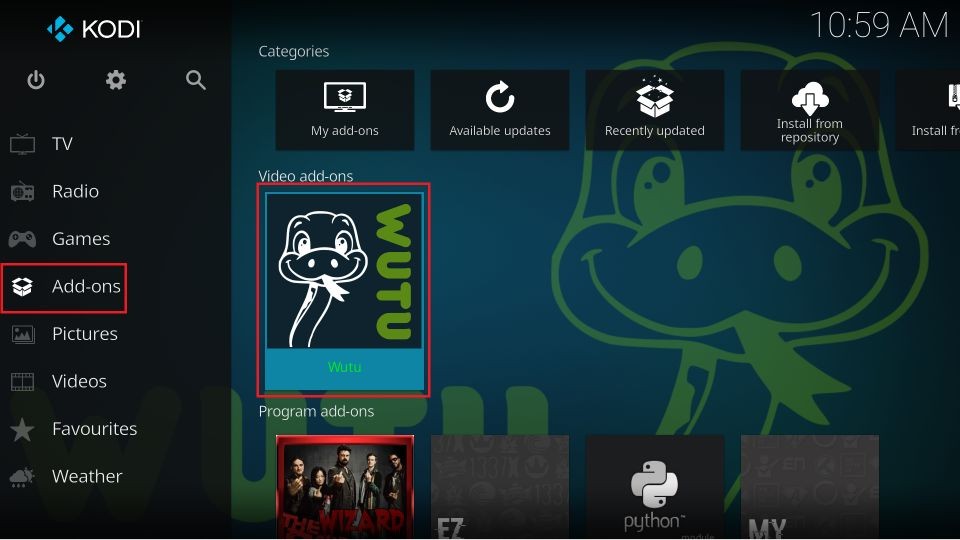
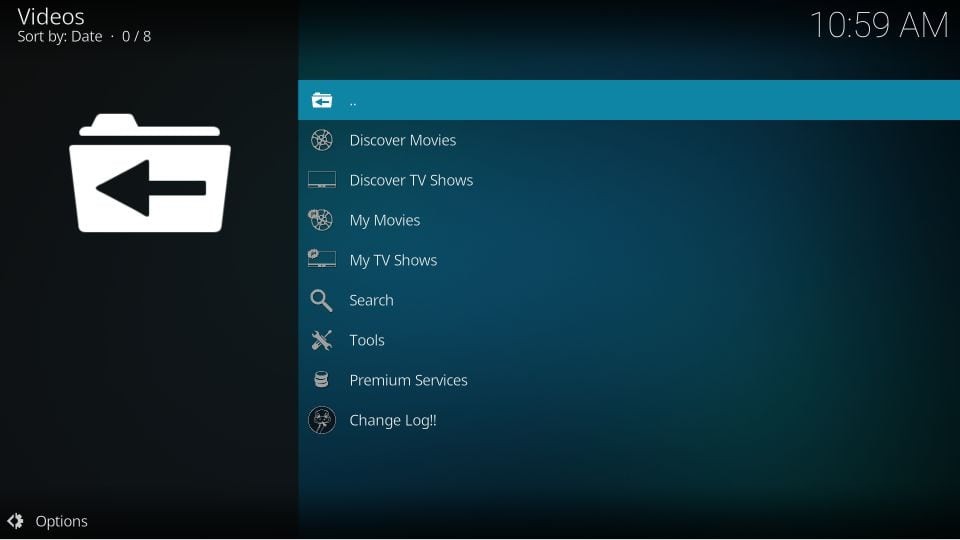
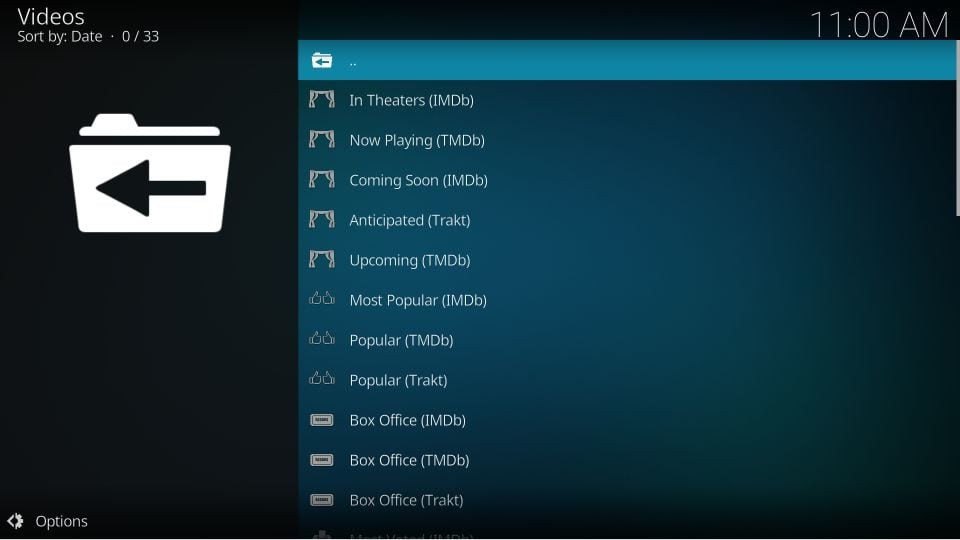
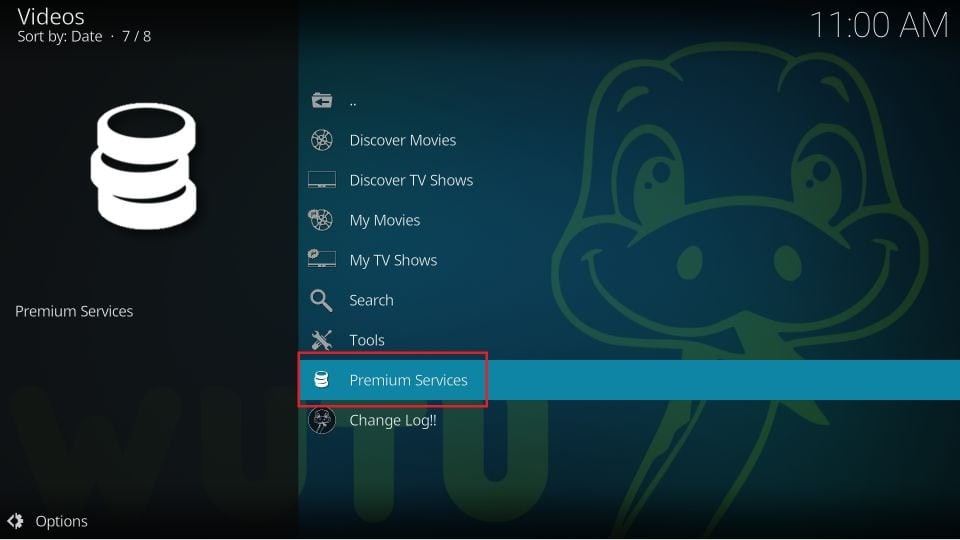
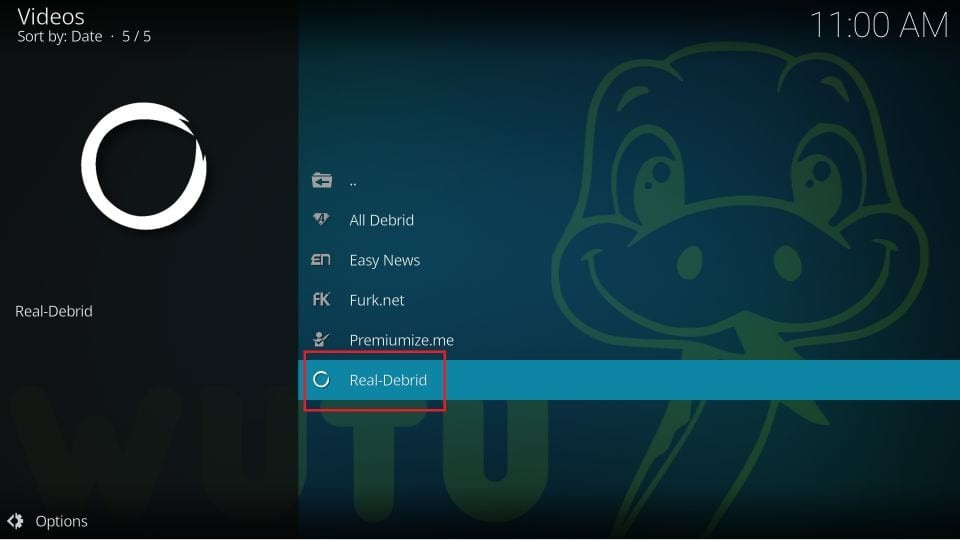
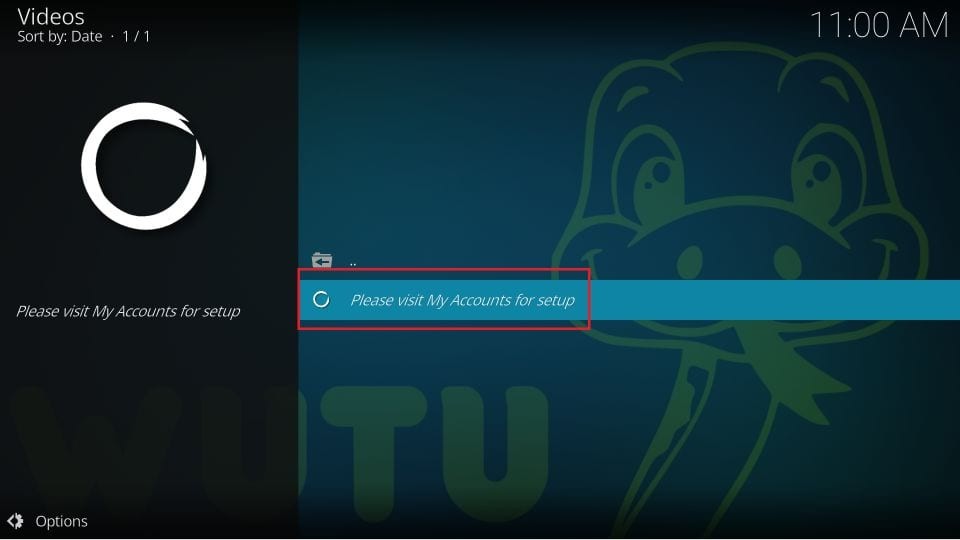
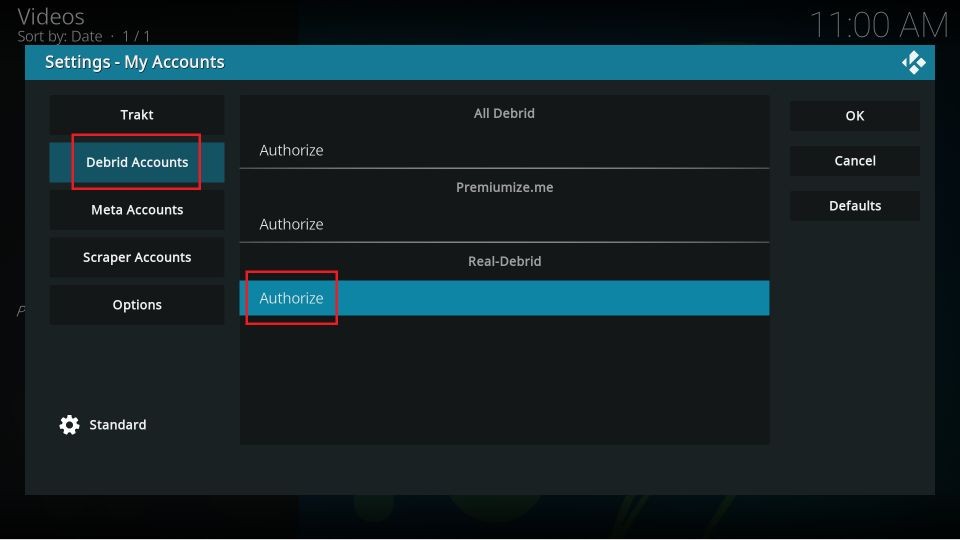
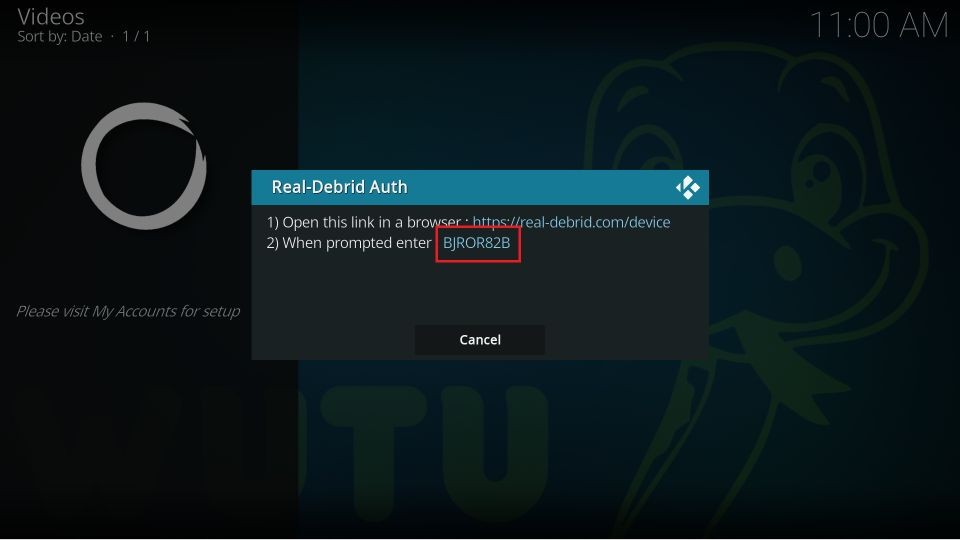
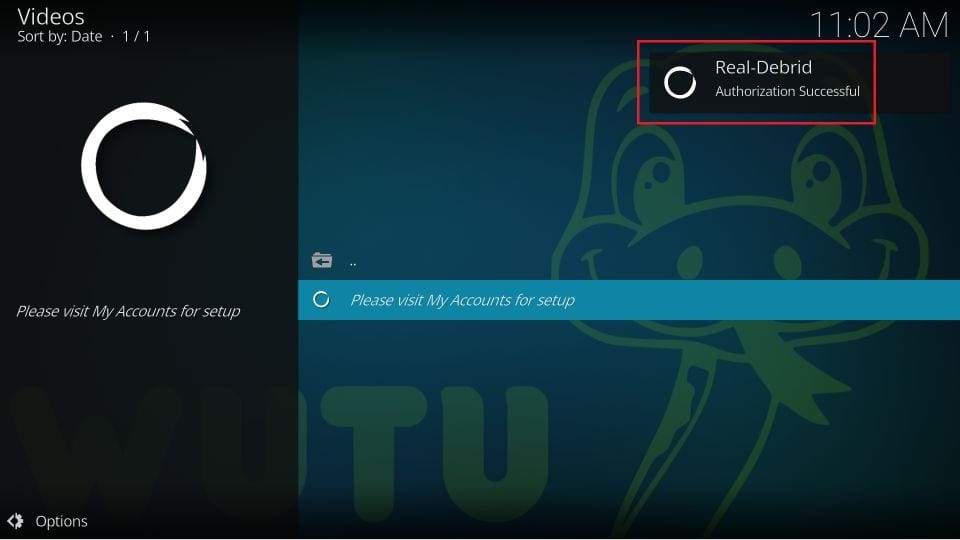
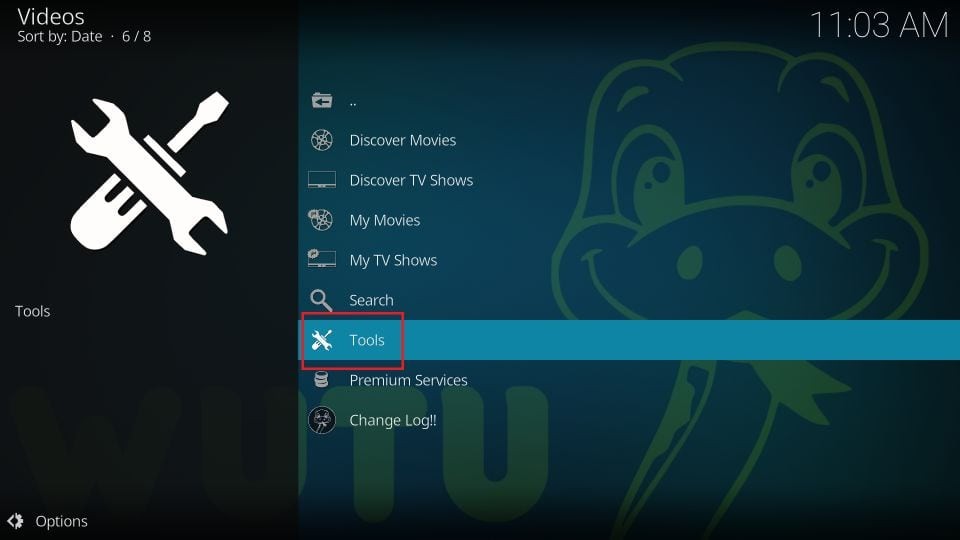
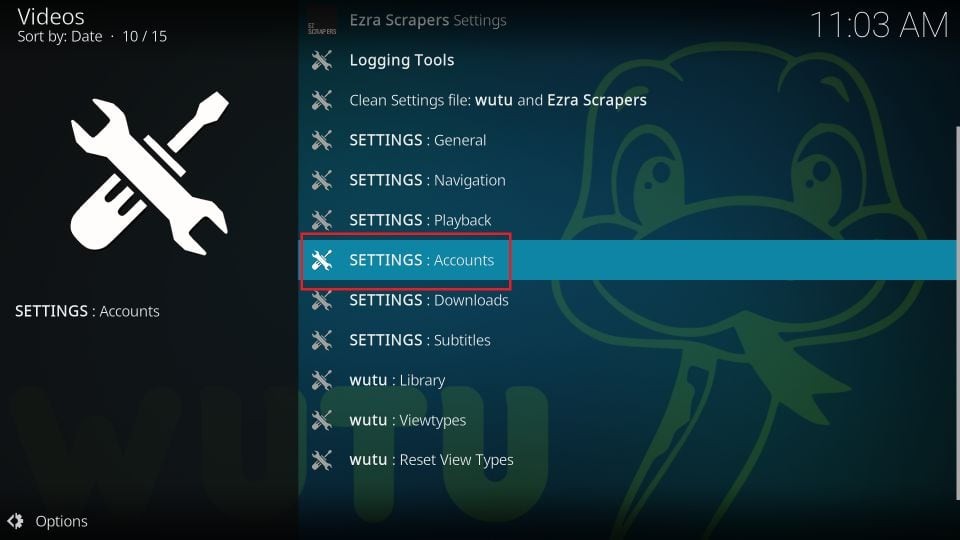
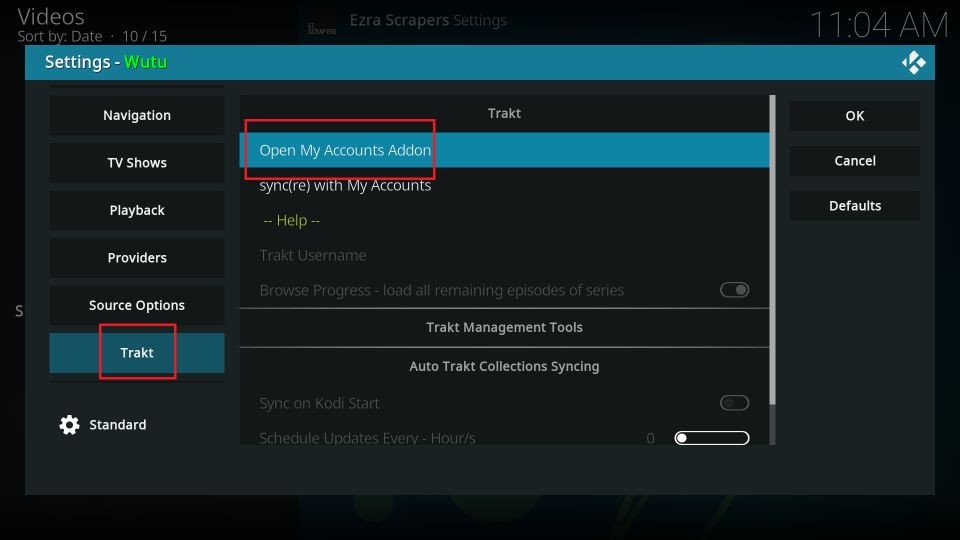
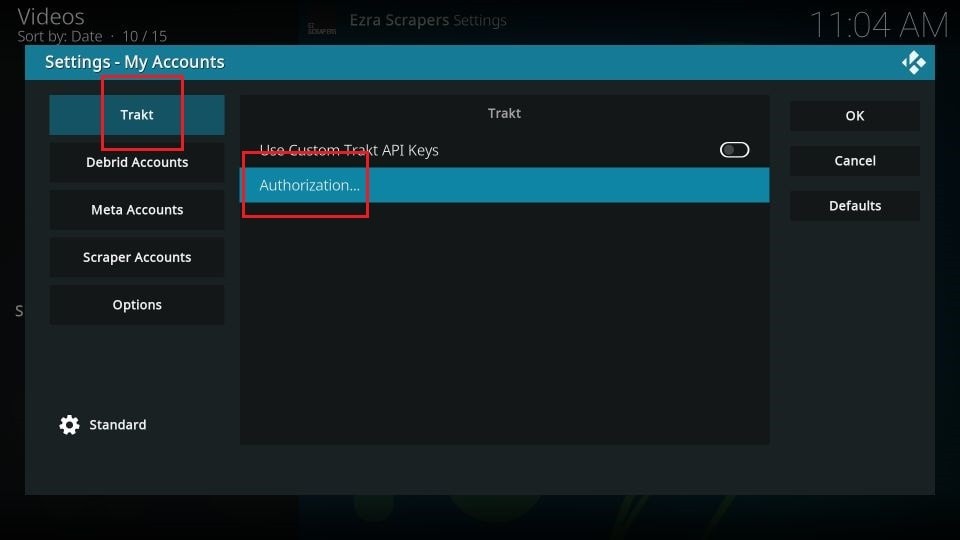
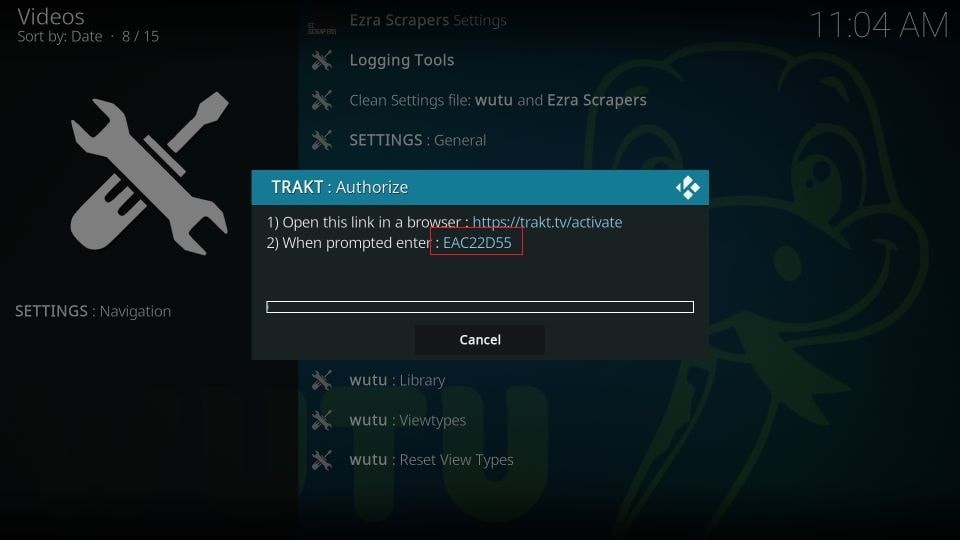
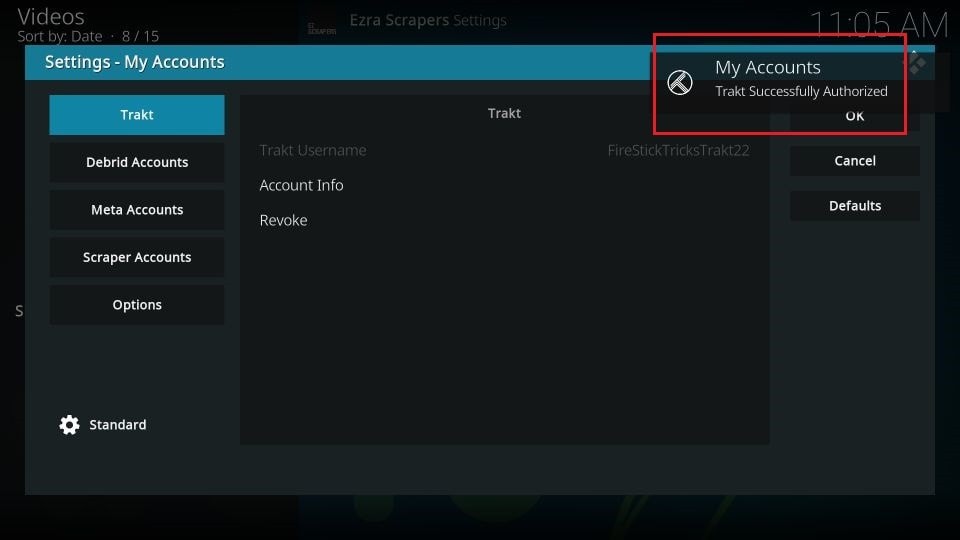
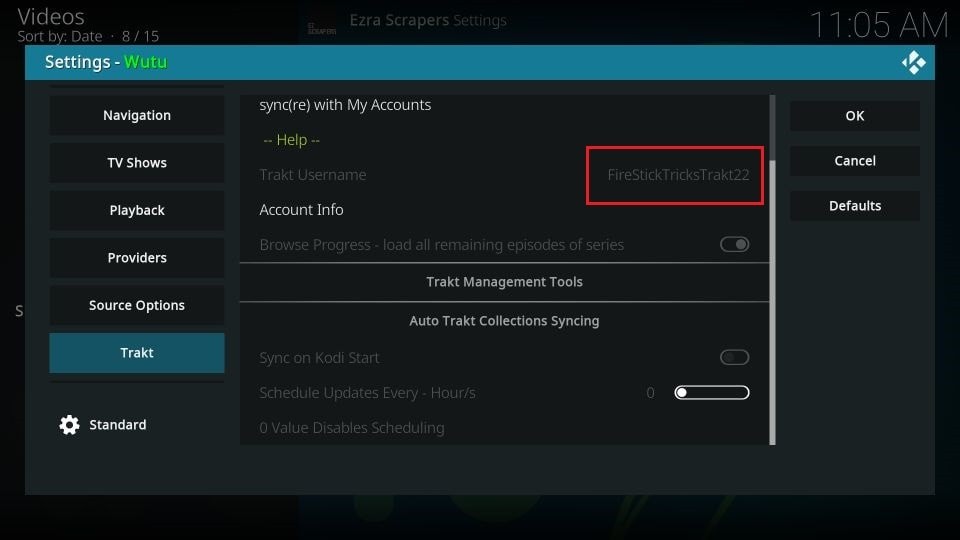


Leave a Reply