In this guide, I will show you how to install the EnterTain Me Kodi addon on your device. I use an Amazon FireStick in these instructions. But you can apply these instructions to any device compatible with Kodi. That includes Mac, Windows PC, NVIDIA SHIELD, Android TV boxes, Android smartphones, and iPhones. Entertain Me Kodi addon is supported on Kodi 20 Nexus and Kodi 19 Matrix.

What’s EnterTain Me Kodi Addon?
EnterTain Me is a Kodi addon for streaming movies and shows. With this Kodi addon, you can watch the latest content for free.
EnterTain Me doesn’t host movies or TV shows itself. Instead, it searches the internet for free and premium links to TV shows and movies.
The famous Stream Army Addons hosts EnterTain Me. As Stream Army Addons has been a reputable repo for years, the EnterTain Me Kodi addon also carries the same credibility and recognition.
The EnterTain Me Kodi addon’s theater-themed interface makes it stand out. The interface is simple, intuitive, and easy to navigate, offering all its options at a glance. No ads or spyware will disrupt your streaming experience, and you can easily add subtitles to your content.
Another element that makes EnterTain Me one of the best Kodi addons is that it’s free. It doesn’t require a subscription or signup. Everything you can watch on the EnterTain Me addon is free.
In fact, it doesn’t even give you the option to connect to paid URL searchers like Real-Debrid. The addon does an excellent job of providing free movies and TV shows without relying on any paid sources.
Users interested in finding new content quickly will love EnterTain Me’s organized sections. The addon is built for entertainment fanatics who don’t want to complicate their me-time.
Attention Kodi Users!
Governments and ISPs across the world monitor your online activities. If you use third-party Kodi addons, you should always use a good Kodi VPN and hide your identity so your streaming experience doesn’t take a bad turn. Currently, your IP is visible to everyone.
I use ExpressVPN, the fastest and most secure VPN in the industry. It is very easy to install on any device, including Amazon Fire TV Stick, PC, Mac, and Smartphones. Also, it comes with a 30-day money-back guarantee. If you don't like their service, you can always ask for a refund. ExpressVPN also has a special deal where you can get 4 months free and save 61% on the 2-year plan.
Read: How to Install and Use Best VPN for Kodi
Features of EnterTain Me Kodi Addon
- A unique but simple-to-use interface.
- Limited categories.
- It doesn’t require users to connect to a paid service.
- Provide HD-quality streams.
Is EnterTain Me Kodi Addon Safe and Legal?
Now comes an important question: Is EnterTain Me safe to use?
Regarding the safety of your device, the addon is regularly updated and doesn’t ask for any permissions. Plus, we scanned the repository hosting the addon to ensure nothing fishy was happening with the files.
We used Virus Total to analyze the URL for the Stream Army Addons. The report didn’t contain any security concerns. However, at FireStickTricks.com, we can’t be 100% sure of the addon’s safety as it’s a third-party addon.
Here’s a screenshot of the analysis.
So, the EnterTain Me Kodi addon is safe to install. But is it legal? Downloading, installing, and using the EnterTain Me Kodi addon is legal worldwide. However, some regions may face legal issues when accessing copyrighted movies and TV shows.
FireStickTricks.com can’t definitively state whether EnterTain Me is legal in every context. We lack the resources to verify every copyright, license, and regional regulation.
Since your ISP and government may be able to track your online activities, you should use your judgment when deciding what to watch on EnterTain Me. We strongly advise our readers not to engage in illegal streaming whatsoever.
However, we also believe everyone has the right to privacy. Therefore, I recommend using a Kodi VPN to hide your streaming records. ExpressVPN works best with Kodi.
With that said, let’s move on and install EnterTain Me on Kodi.
How to Install EnterTain Me Kodi Addon
I have divided the installation guide into three sections. First, we’ll change a Kodi setting that will make the rest of the installation possible. Then, we’ll add a source that hosts the EnterTain Me repo, install the repo, and finally install EnterTain Me.
Legal Disclaimer: This tutorial is purely educational. FireStickTricks.com doesn’t own, host, operate, resell, or distribute any streaming apps, addons, websites, IPTV or services. The page contains some unverified services, and we are not certain whether they hold legal licenses to distribute the content. FireStickTricks.com does not verify the legality of each app/service in all regions. Do your due diligence if you use any of the unverified apps/services, and stream only content that is available in the public domain. The end-user shall be solely responsible for the media accessed.
Part 1: Enable Unknown Sources
Firstly, we’ll enable Unknown Sources in the settings menu of the Kodi application. Without enabling Unknown Sources, we won’t be able to install the Stream Army Addons and then install EnterTain Me.
Here’s how you can enable unknown sources in your Kodi application:
1. Launch the Kodi application on your device. Then, select Settings Gear, located in the top left of your screen (just below the Kodi logo).
2. Click the System option at the bottom right of your screen.
3. Scroll down to the Add-ons tab in the left-hand panel. Then scroll to the right, and in the right-hand panel, select Unknown Sources to turn it on.
4. You’ll receive a warning message When you turn on the option. Click on the Yes button to continue.
Part 2: Add the Stream Army Addons Source
Now that you’ve enabled unknown sources from Kodi settings, you can add third-party sources like the Stream Army Addons. Let’s go ahead and do that.
1. Select the Settings Cog.
2. On the next screen, choose File manager.
3. Here are all the sources you have added to your Kodi application. To add a source, select it at the bottom of the list. You can do this on either side of the screen.
4. A window will appear. Select where it says <None>.
5. Now, enter http://streamarmy.co.uk/repo and click on the OK button.
Note: FireStickTricks.com has no affiliation with the developers of this addon. The URL above is hosted on an external server.
6. Select the input box labeled Enter a name for this media source.
Note: The default name will be set to repo.
7. Clear the default name, enter SA, and select the OK button.
Note: You can select any name you like.
8. Lastly, click on the OK button to continue.
9. Return to the Settings screen of Kodi by pressing the Back button on your device once. Then, choose Add-ons.
10. Scroll down and select Install from zip file.
Note: A warning message will appear on Kodi 19. Select Yes to continue.
11. Select SA (or the name you typed earlier) in the window that comes up.
12. Select the repository zip file. Usually, only the most recent version will be listed, like in the screenshot below. Don’t worry if the numbers in the file name differ.
13. After a few seconds, a notification will confirm that the Stream Army Addons have been successfully installed on your Kodi app. Remain on this screen.
Part 3: Install EnterTain Me Kodi Addon
Everything is set for us to install the EnterTain Me Kodi addon on our device. We’ll now use the Stream Army Addons to get the addon. Follow the instructions below.
1. On the same screen from the last step, select Install from repository.
2. You’ll be shown all the repositories installed on your Kodi application. Find and select Stream Army Addons.
3. Scroll down and select Video add-ons.
4. On the next screen, you’ll see the addons hosted in the Stream Army Addons. Select EnterTain Me.
5. Click on the Install button in the bottom-right corner.
6. A window will appear showing you the addons that need to be installed with EnterTain Me so that it functions properly. Click OK.
7. EnterTain Me will start downloading and installing.
8. Wait until you see a notification in the top-right corner confirming that the EnterTain Me addon has been installed.
Congratulations, you’ve successfully installed the EnterTain Me Kodi addon!
Before you start streaming with Kodi Addons or Builds, I would like to warn you that everything you stream on Kodi is visible to your ISP and Government. This means, streaming copyrighted content (free movies, TV shows, live TV, and Sports) might get you into legal trouble.
Thankfully, there is a foolproof way to keep all your streaming activities hidden from your ISP and the Government. All you need is a good VPN for Kodi. A VPN will mask your original IP which is and will help you bypass Online Surveillance, ISP throttling, and content geo-restrictions.
I personally use and recommend ExpressVPN, which is the fastest and most secure VPN. It is compatible with all kinds of streaming apps and devices.
NOTE: We do not encourage the violation of copyright laws. But, what if you end up streaming content from an illegitimate source unintentionally? It is not always easy to tell the difference between a legit and illegal source.
So, before you start streaming on Kodi, here's how to get VPN protection in 3 simple steps.
Step 1: Get the ExpressVPN subscription HERE. It comes with a 30-day money-back guarantee. Meaning, you can use it free for the first 30-days and if you are not satisfied with the performance (which is highly unlikely), you can ask for a full refund.
Step 2: Click HERE to download and install the ExpressVPN app on your streaming device. If you are using a FireStick, I have given the exact steps starting with Step 4 below.
Step 3: Click the Power icon to connect to a VPN server. That's all. Your connection is now secure with the fastest and best VPN for Kodi.
The following are the steps to install Kodi VPN on your Fire TV devices. If you have other streaming devices, follow Step 1-3 above.
Step 4: Subscribe to ExpressVPN HERE (if not subscribed already).
Step 5: Go to Fire TV Stick home screen. Click Find followed by Search option (see image below).
Step 6: Type Expressvpn in the search bar and select when it shows up.
Step 7: Click Download.
Step 8: Open the ExpressVPN app and Sign in using the email ID and password that you created while buying the ExpressVPN subscription.
Step 9: Click the Power icon to connect to a VPN server. That’s all. Your FireStick is now secured with the fastest VPN.
How to Set Up EnterTain Me Kodi Addon
Let’s start on the home screen of Kodi. Scroll down to the Add-ons tab.
On the right side of the screen, under Video-addons, find and select EnterTain Me.
On the first launch, EnterTain Me will ask you to visit https://pinsystem.co.uk to generate a PIN to access the addon. Click on the OK button to continue.
Now open your computer, laptop, or smartphone and fire up the web browser. Then, enter https://pinsystem.co.uk in the URL/search box to visit the PIN System website.
On the site, scroll down until you see the button that reads Generate A Pin Code. Then, click the button, and the website will redirect you to the next page.
On the next page, scroll down until you see the Click To View Pin button. Click it to reveal the secret code for your EnterTain Me Kodi addon.
Please note the code so you can enter it on your Kodi app.
Now, on your Kodi app, enter your PIN and click the OK button to launch the EnterTain Me addon. Be sure to use your PIN, not the one shown in these screenshots.
How to Use EnterTain Me Kodi Addon
After successfully entering your PIN, you’ll land on the home screen of the EnterTain Me addon. Here’s what it looks like:
Open the Cinema Movies folder to browse films.
Click the SHOWS button in your screen’s bottom-left corner to view the latest TV shows available in this addon.
Now, you can open the TV Shows section to view its sub-folders.
You can also search for a movie or TV show in the addon. Click the SEARCH button on the right side of the EnterTain Me home screen.
A search box will pop up, allowing you to enter a search term and then click the OK button to perform the search. You’ll see the search results in a few seconds.
Final Words
This post demonstrated how to install the EnterTain Me Kodi addon. This addon lets you binge-watch TV shows and movies for free. This addon is all you need to feed the entertainment fanatic in you. Feel free to use the comment section below to ask questions or share thoughts about the addon.
Related:
- How to install the Magic Dragon Addon
- How to Install Odds N’ Ends Kodi Addon
- How to Install Formula 1 Kodi Addon
- How to Install Elementum Kodi Addon

Suberboost Your FireStick with My Free Guide
Stay Ahead: Weekly Insights on the Latest in Free Streaming!
No spam, ever. Unsubscribe anytime.
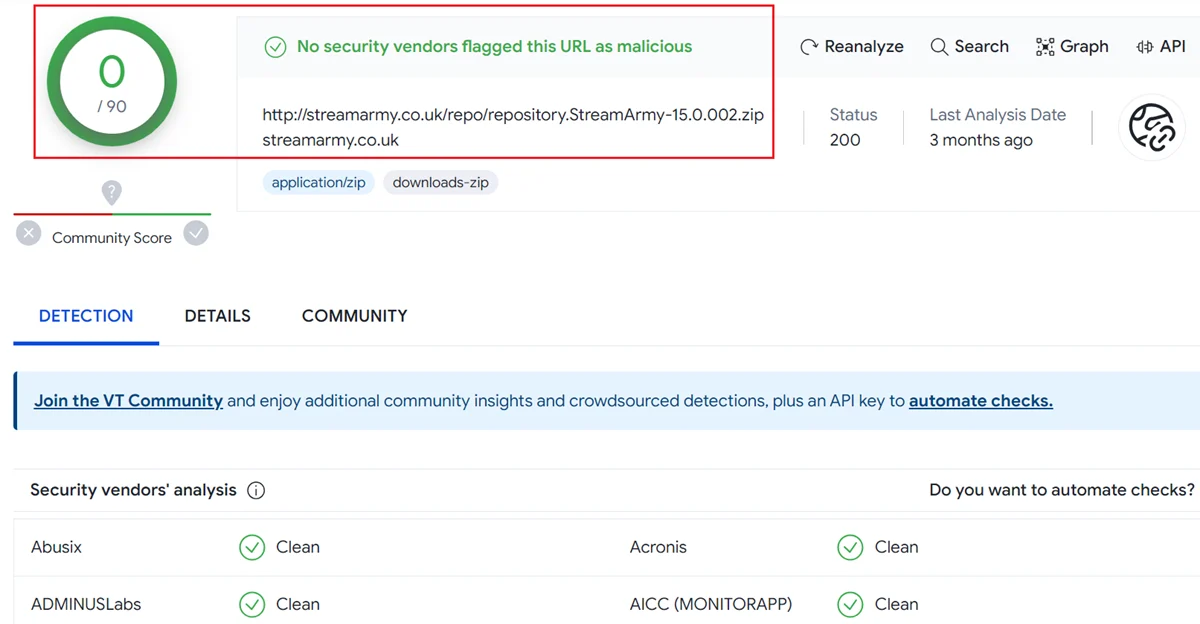
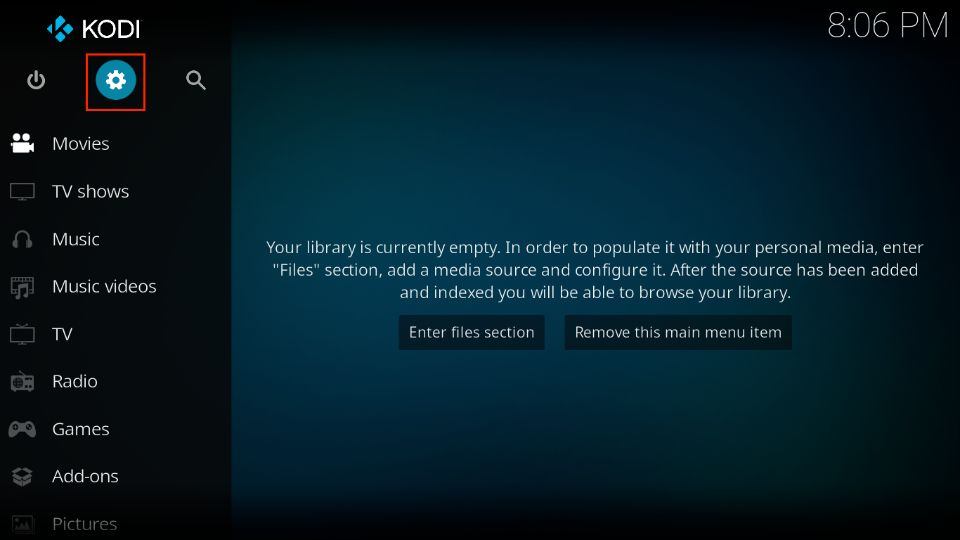
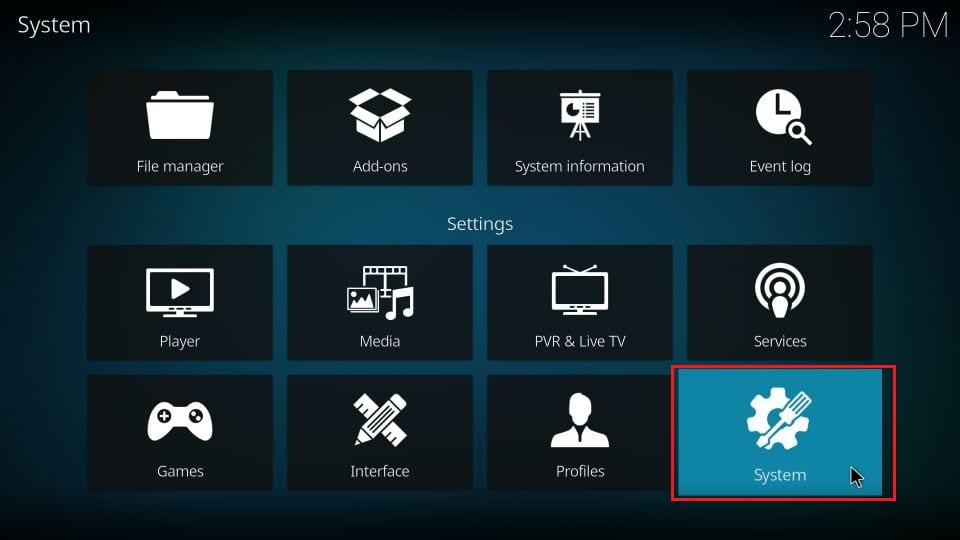

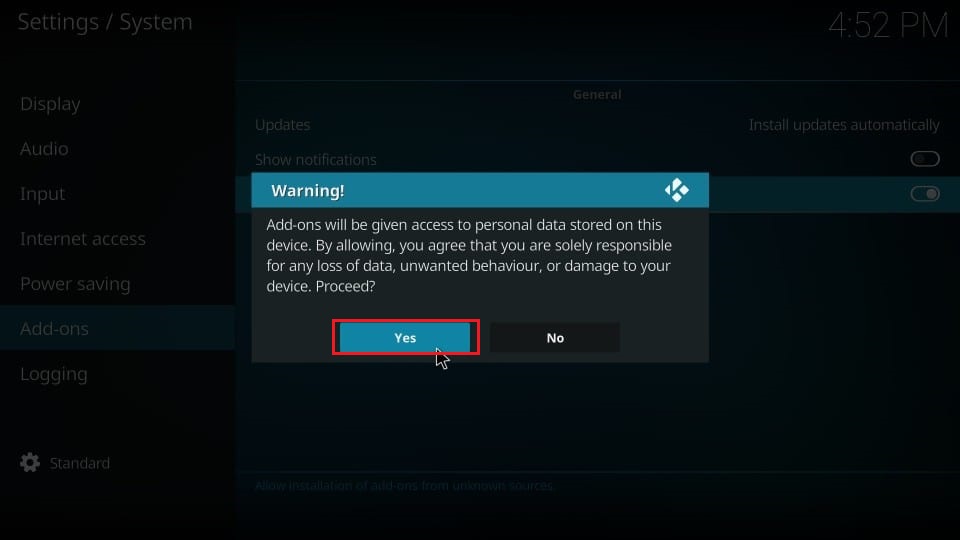
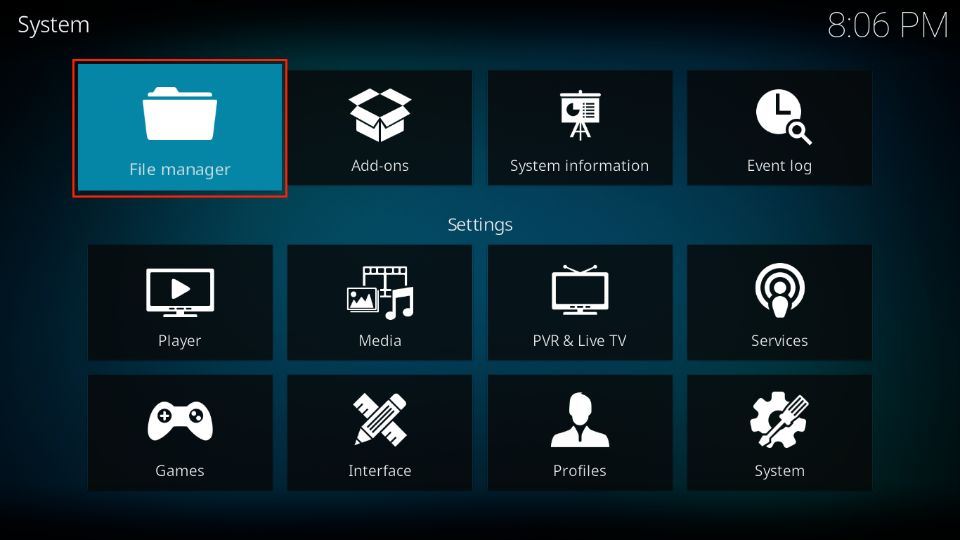
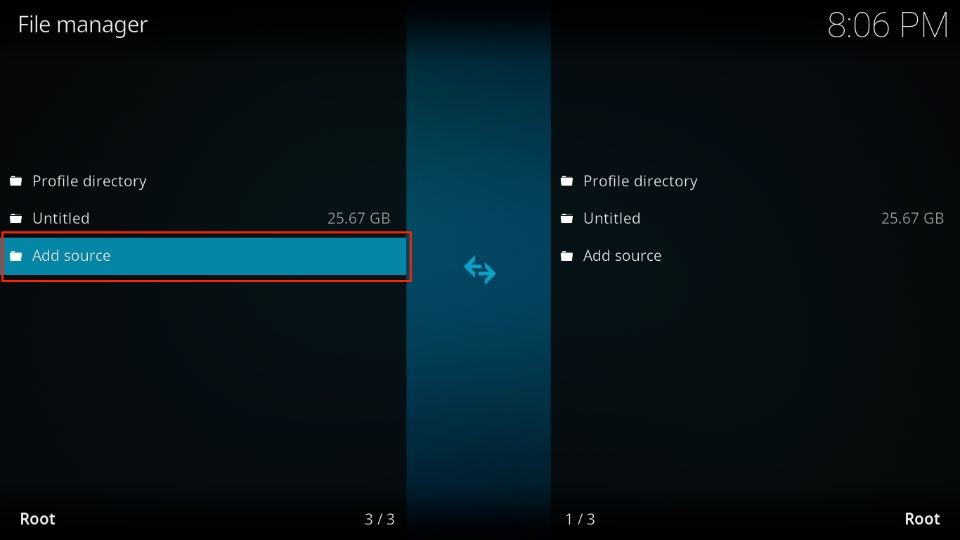
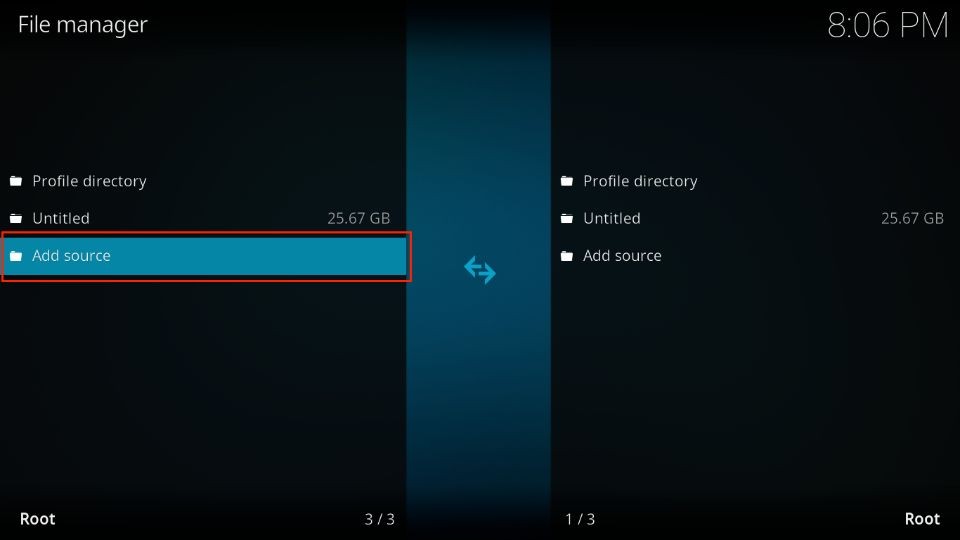

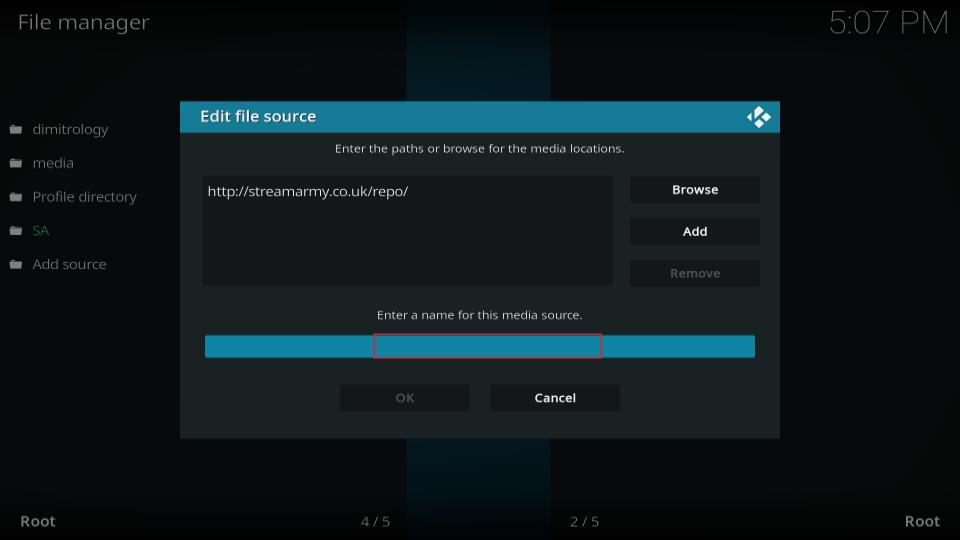
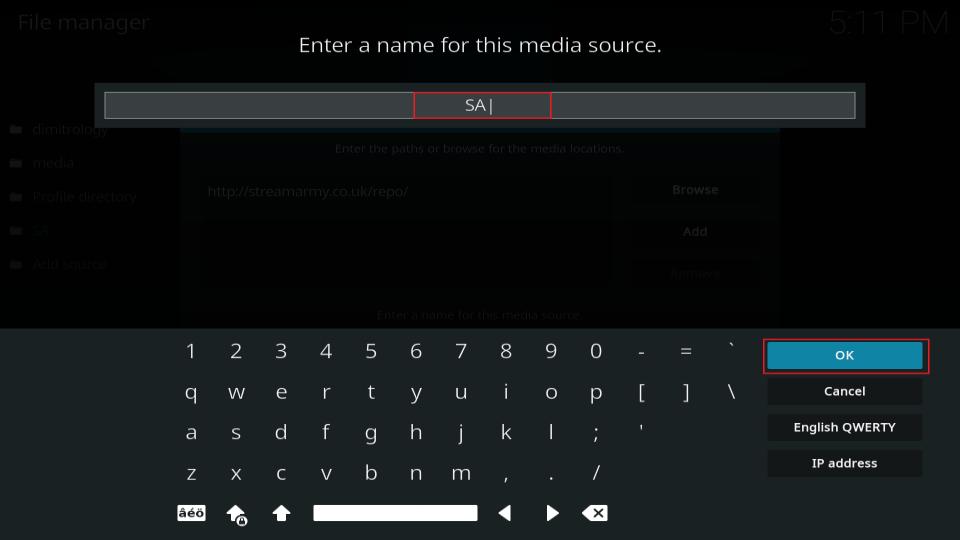
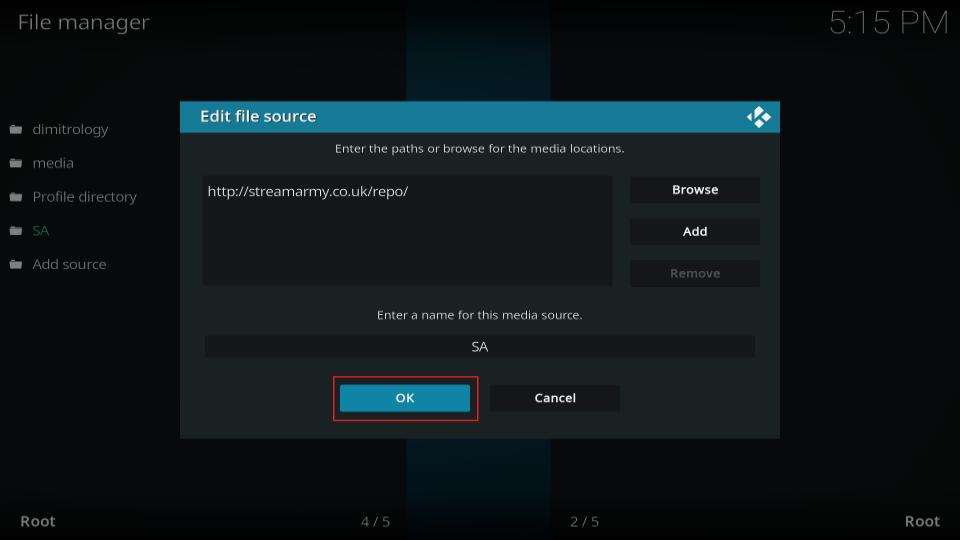
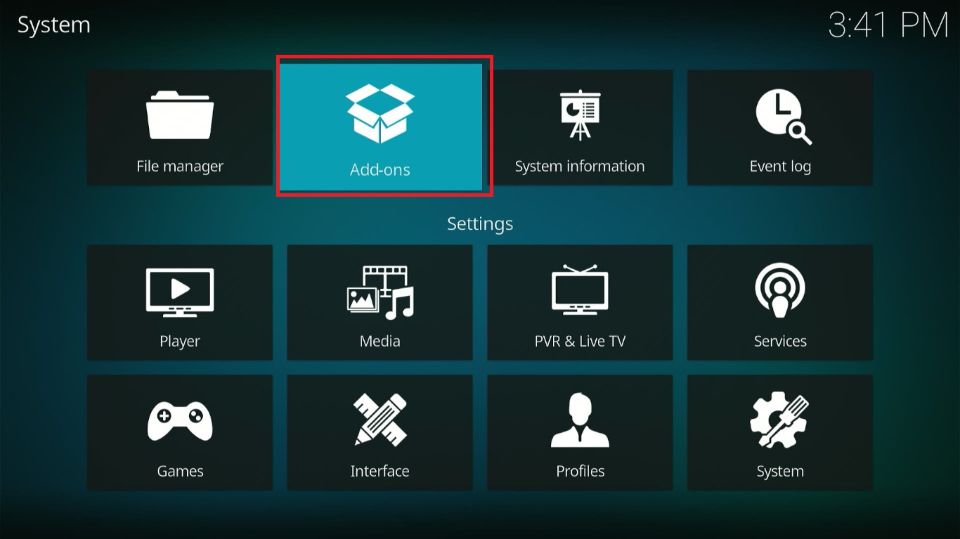
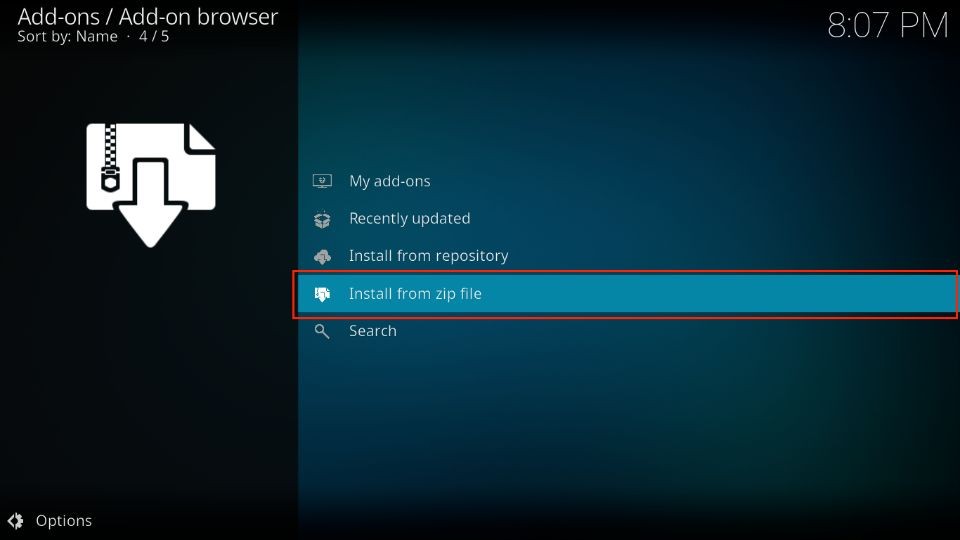
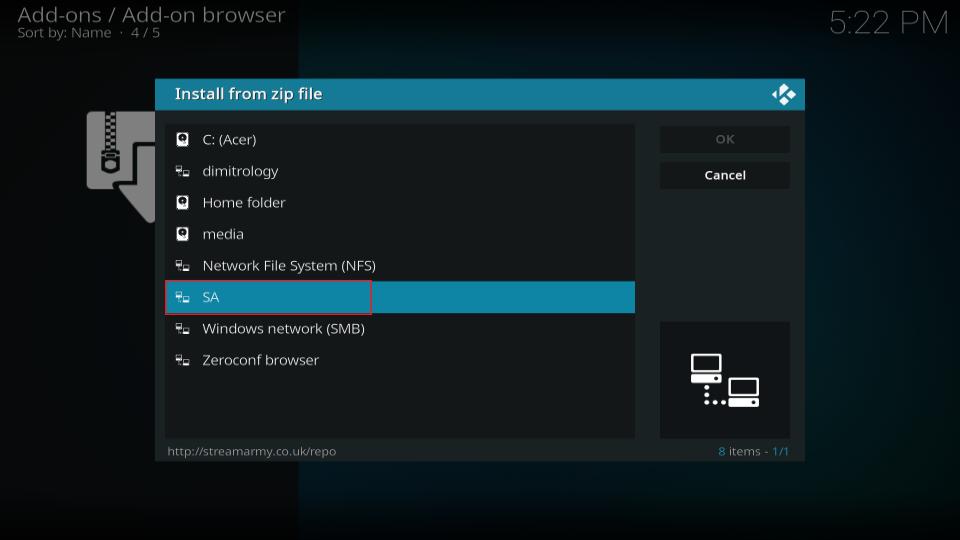
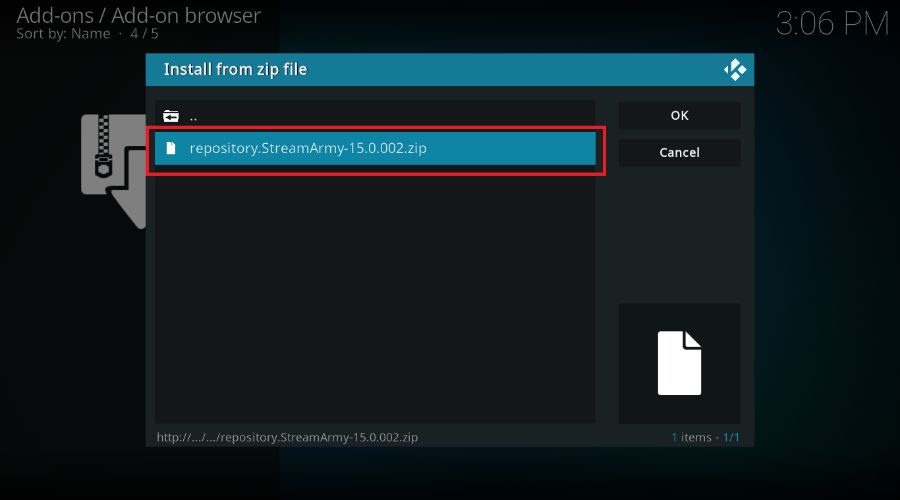
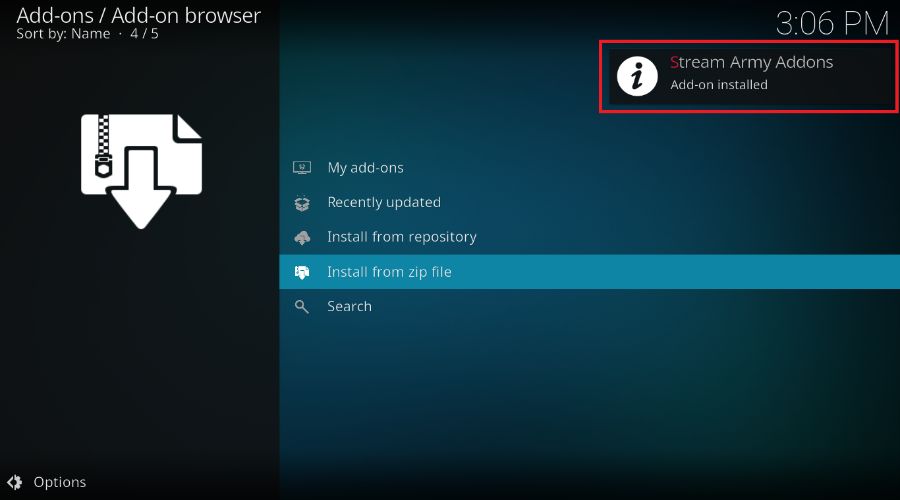
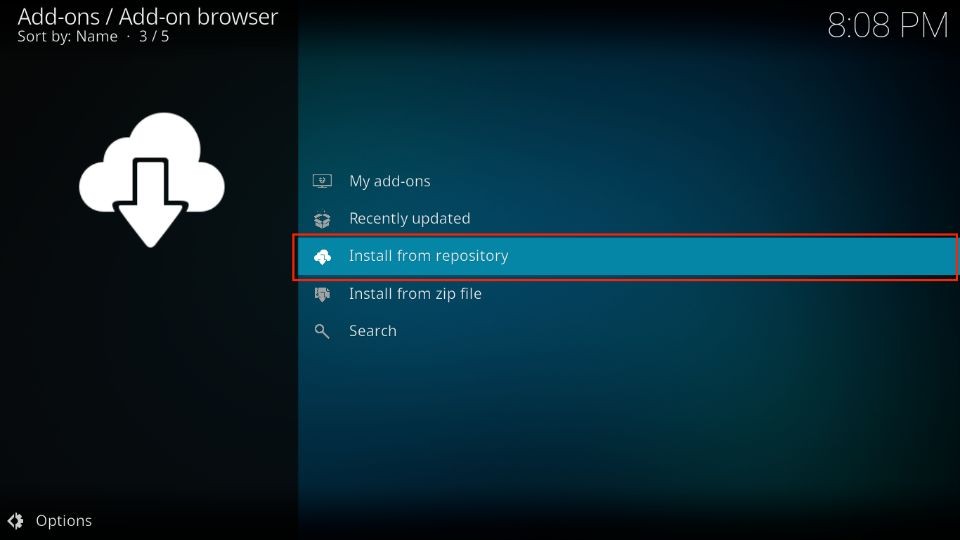
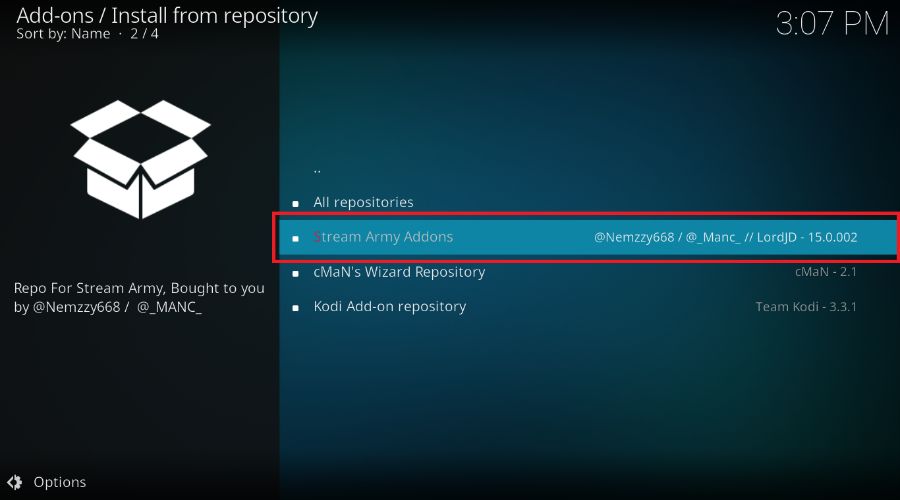

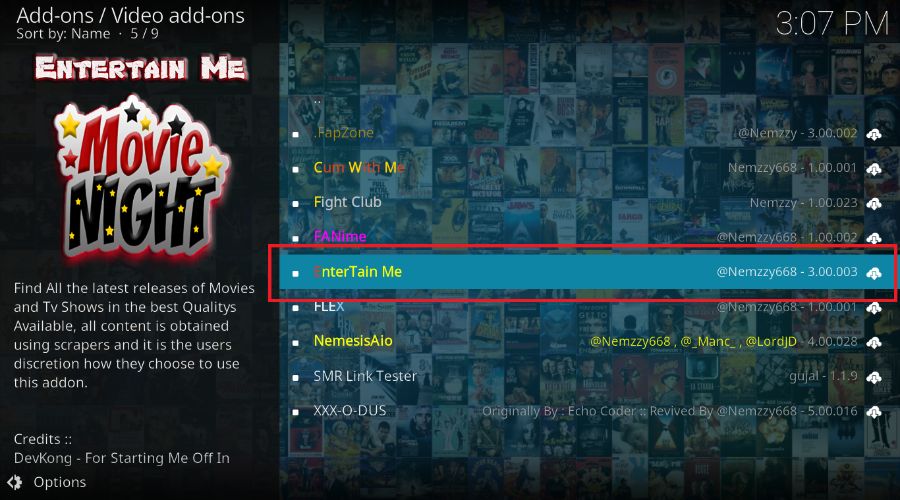
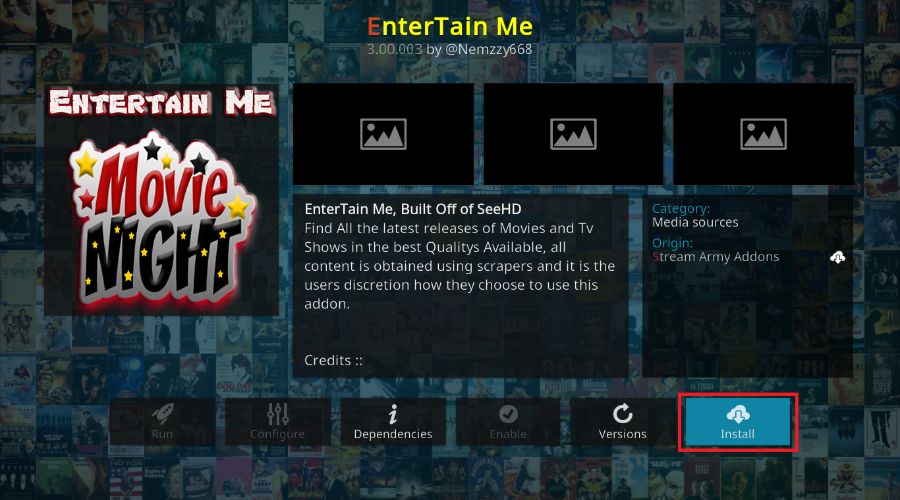
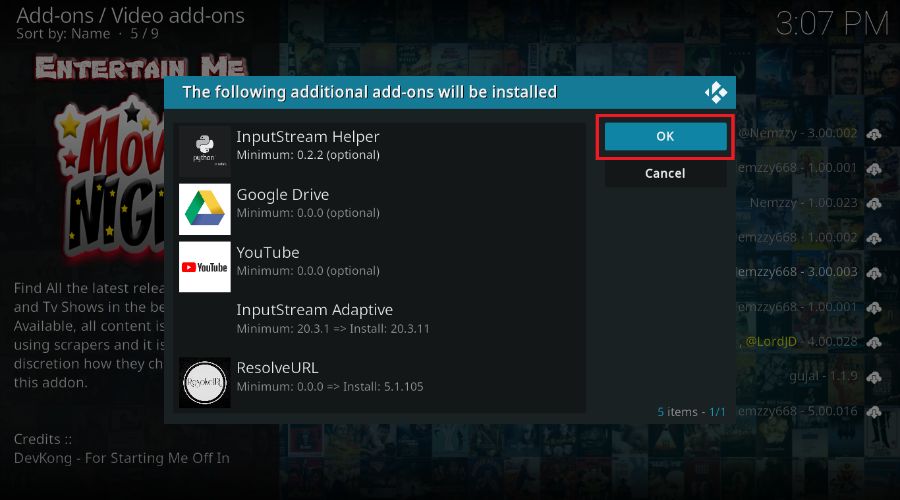
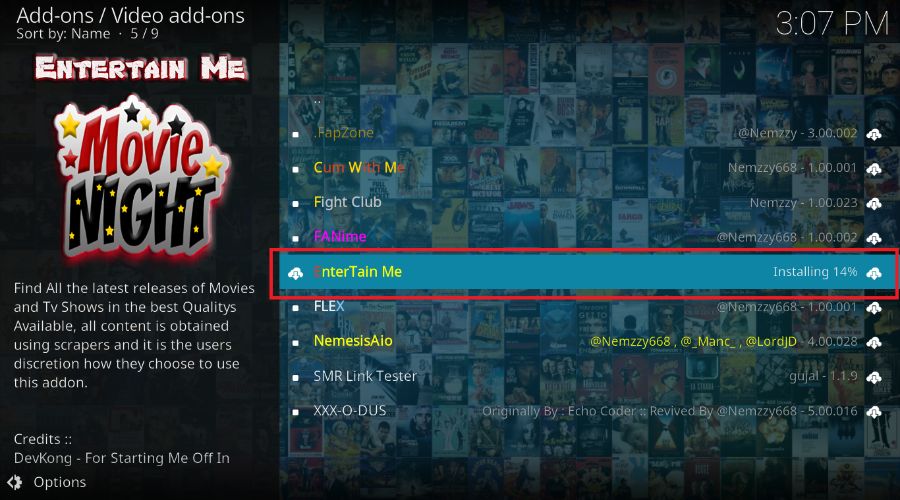
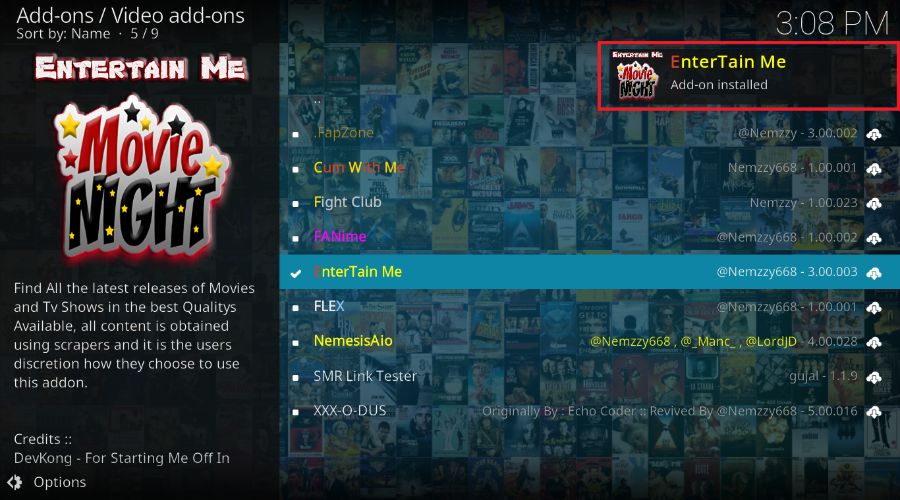






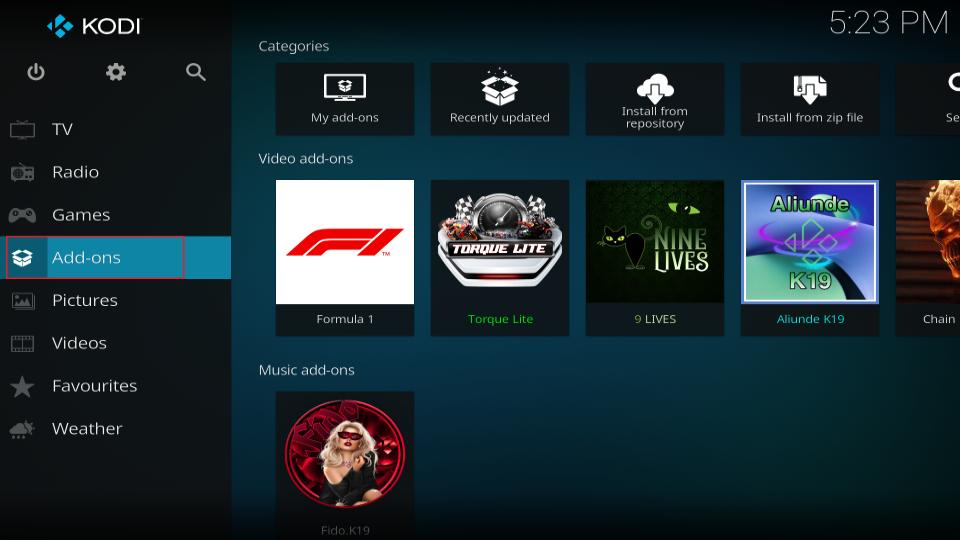
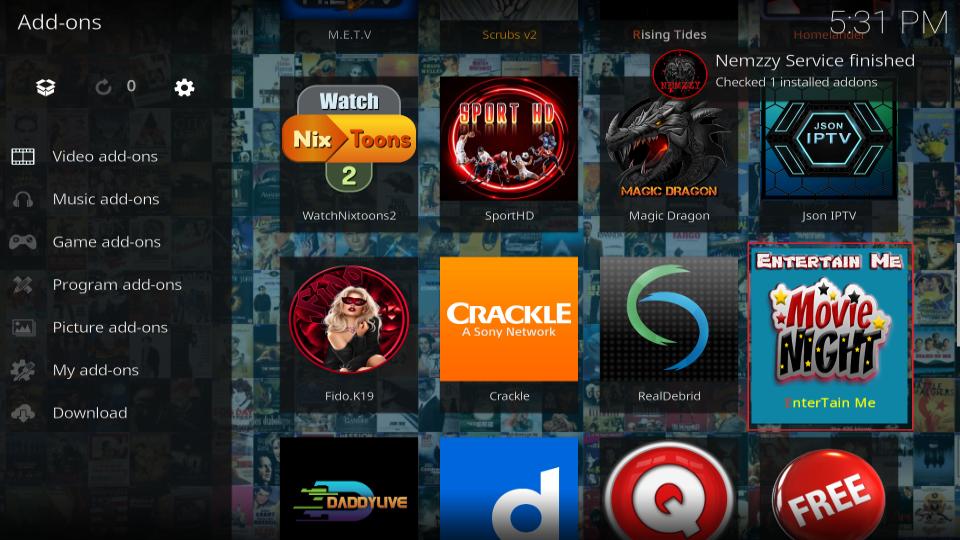
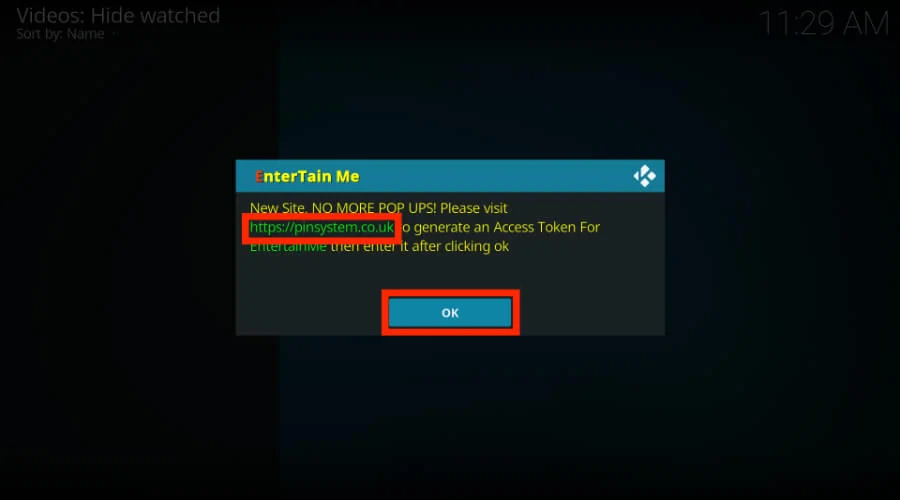
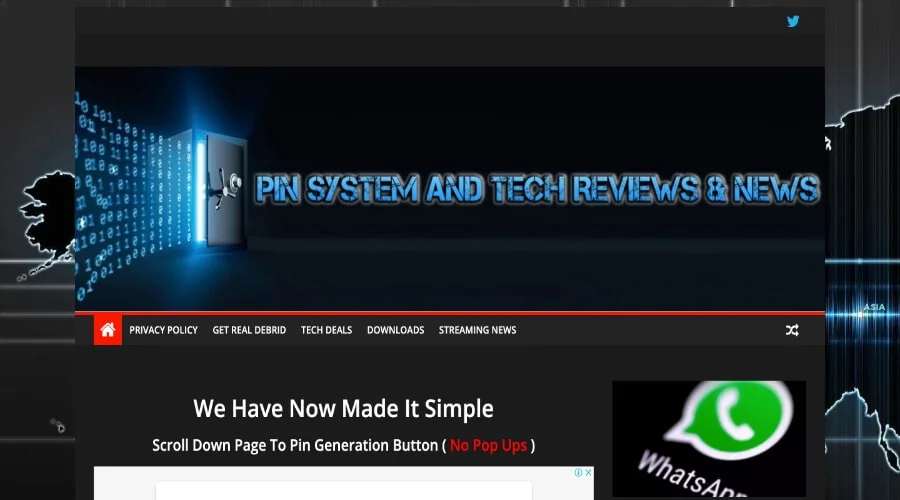
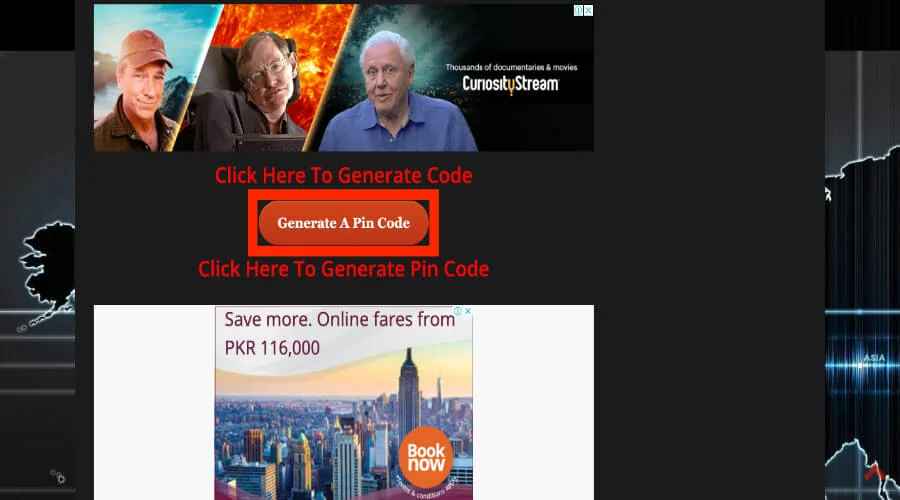
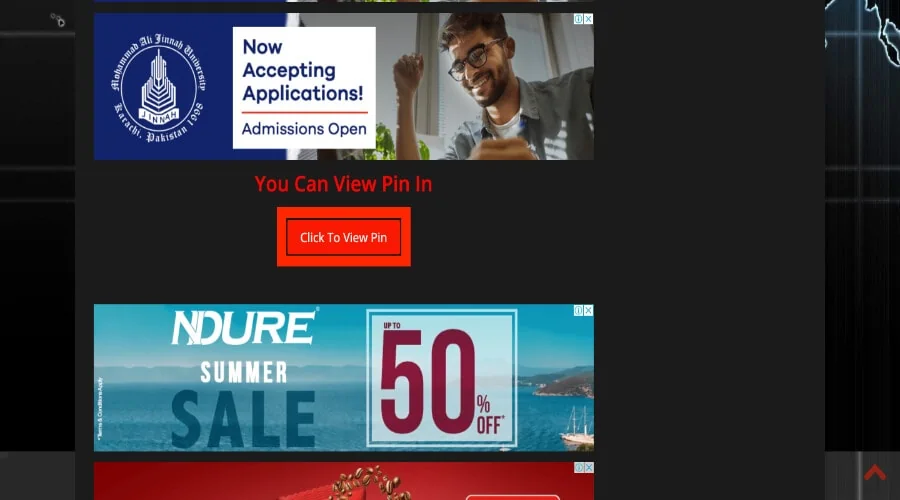
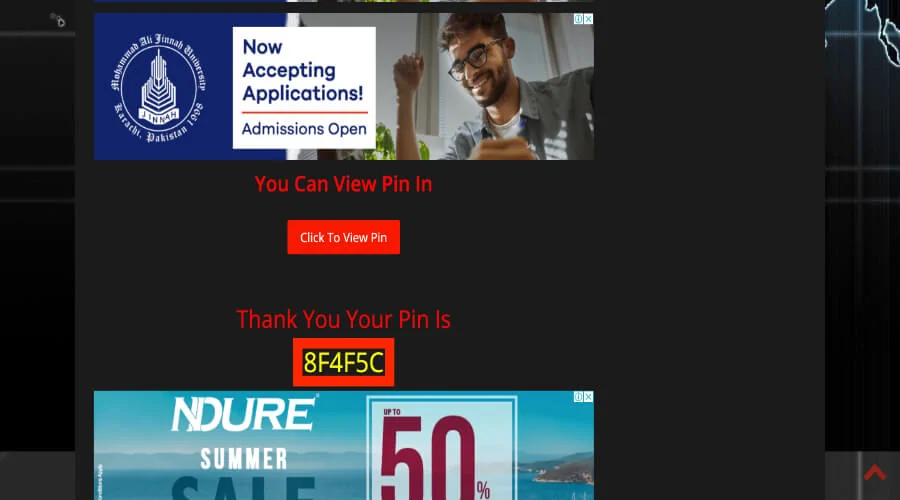
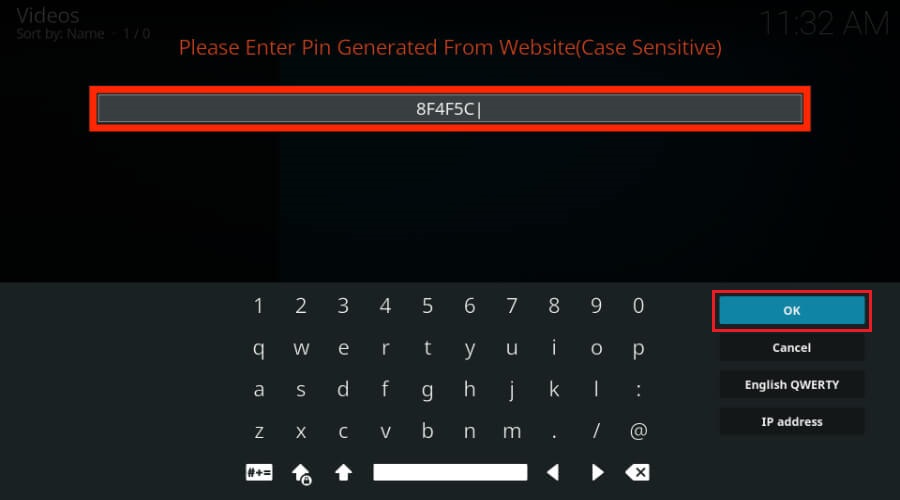
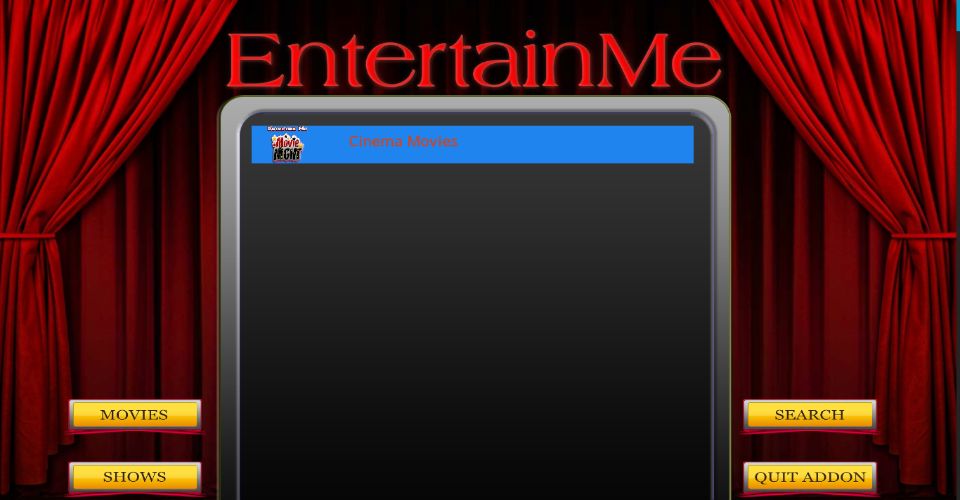

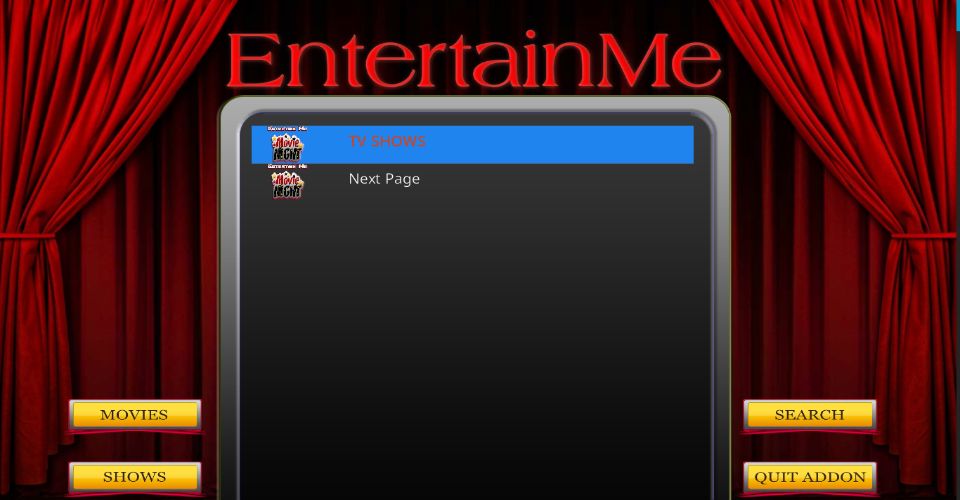
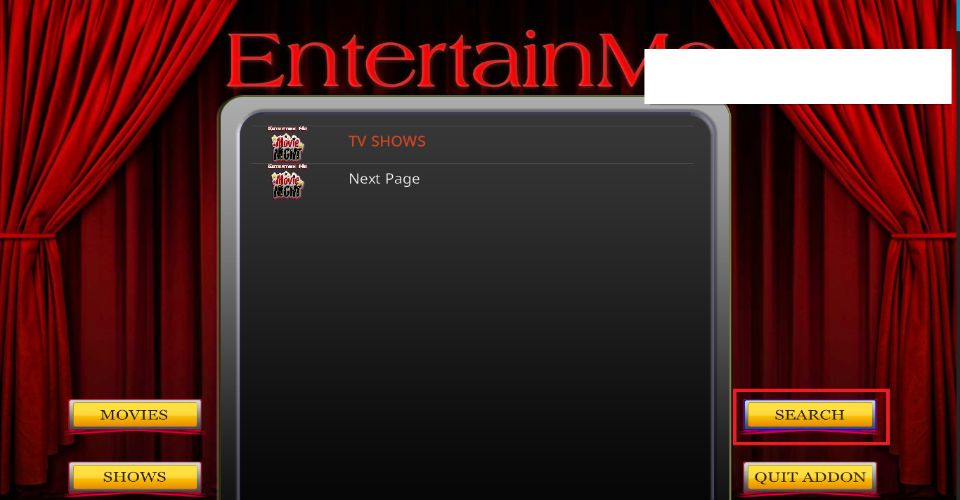
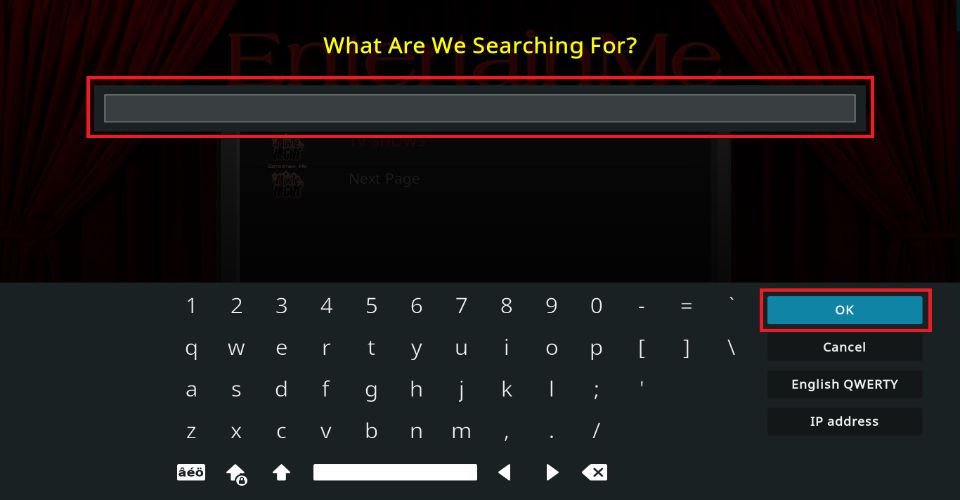


Leave a Reply