This step-by-step guide covers some of the best ways to fix the FireStick remote volume not working problem. These instructions work on all Fire TV devices, including Fire TV Lite, FireStick 4K, Fire TV Cube, New FireStick 4K, New FireStick 4K Max, and FireStick 4K Max.
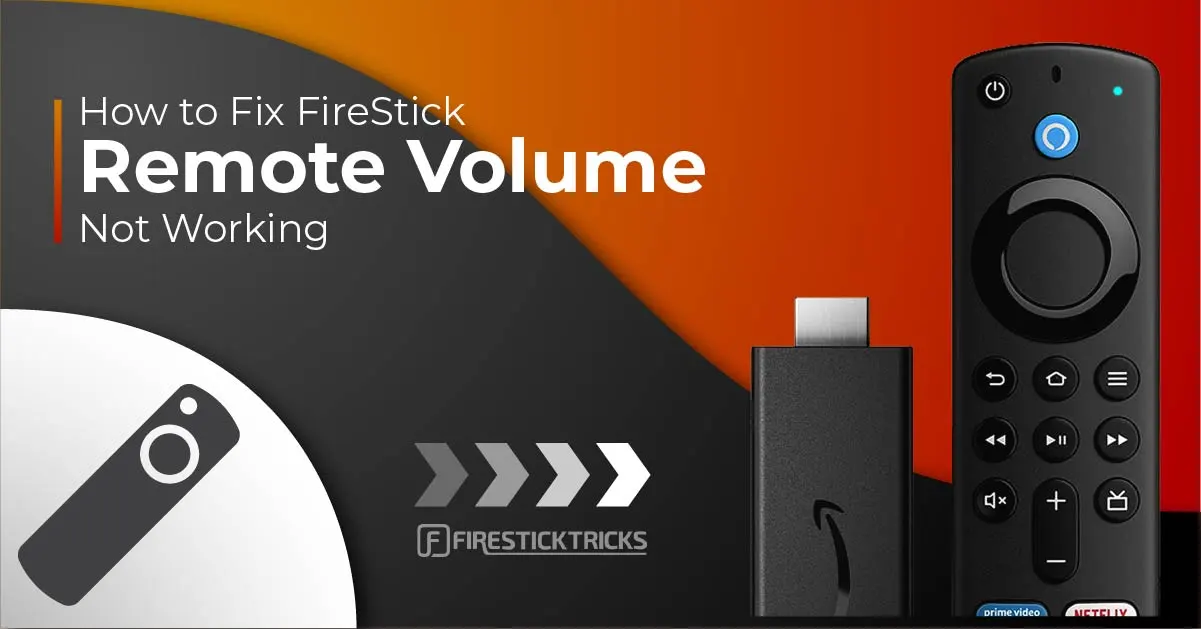
A remote is essential to navigating, launching, and streaming apps installed on your FireStick. However, the volume function doesn’t always work as expected.
Some issues, such as incorrect audio settings, using the wrong HDMI port, and dead or weak batteries, can cause your FireStick remote to stop working.
In this guide, we will explore these and other common causes of the FireStick remote volume not working, along with their solutions.
Read: How to Fix FireStick Remote Issues
Attention FireStick Users
Governments and ISPs across the world monitor their users' online activities. If you use third-party streaming apps on your Fire TV Stick, you should always use a good FireStick VPN and hide your identity so your movie-viewing experience doesn’t take a bad turn. Currently, your IP is visible to everyone.
I use ExpressVPN, the fastest and most secure VPN in the industry. It is very easy to install on any device, including Amazon Fire TV Stick. Also, it comes with a 30-day money-back guarantee. If you don't like their service, you can always ask for a refund. ExpressVPN also has a special deal where you can get 4 months free and save 61% on the 2-year plan.
Read: How to Install and Use Best VPN for FireStick
Battery Issue
Weak or dead batteries frequently cause the FireStick remote volume to malfunction. If you’ve not changed batteries in a while, they are likely weak or dead. It’s also possible that the volume function isn’t responding because the batteries are not inserted correctly.
To test whether the batteries are correctly inserted, remove the back cover to verify that the FireStick remote batteries are installed correctly. Next, check the + and — signs on the batteries and ensure the ends connect to the corresponding terminals on the remote side. Afterward, place the back cover and press the volume button to see if it works.
If the remote volume was working just a few seconds ago and suddenly stopped, it’s likely because the batteries are weak. Interchanging the batteries or tapping the remote a few times can sometimes ‘wake’ the remote. Unfortunately, this approach won’t be sustainable in the long term. The best solution is to replace the batteries.
Finally, the batteries may die if attempting to ‘wake’ them doesn’t work. Replace the batteries and pay attention to the markings on the FireStick remote to ensure you install them correctly.
Signal Interference
Sometimes, the FireStick volume functions fail to work because of interference between the remote and the TV. In this case, a simple solution like power cycling your TV can help. To power cycle your TV:
- Turn off your TV.
- Remove the FireStick from the TV.
- Wait about 30 seconds, then reinsert the FireStick.
- Switch on the TV so the FireStick and TV can reboot together.
- Press the FireStick remote volume button to see if it’s working.
Wrong HDMI Port
Connecting your FireStick to the wrong HDMI port can also cause the volume and other remote buttons to malfunction. Ensure you connect your FireStick to the correct HDMI-CEC port. This port enables your FireStick remote to reconfigure the TV’s functions, allowing you to control them with your remote.
Typically, the HDMI-CEC port is clearly labeled on the back of the TV. If not, you can refer to your TV’s operating manual to locate it. If you had connected your FireStick to the wrong port, switch to the correct one, then try pressing the volume buttons to see if they are working.
Check if There’s a Pairing Problem
Sometimes, your TV fails to respond to FireStick remote commands because of a pairing issue. In this case, unpairing and then re-pairing can efficiently fix the problem. To unpair your FireStick remote from your TV:
1. Go to Settings.
2. Click Controllers & Bluetooth Devices.
3. Click Amazon Fire TV Remotes.
4. Select your FireStick remote from the list displayed.
5. Press then hold the Menu and Back buttons on your FireStick remote for 10-15 seconds.
If you see your FireStick settings return to the main menu, the unpairing is complete. The next step is to re-pair the FireStick remote with the TV. To do this:
- Plug in your FireStick and then switch it on.
- Wait for FireStick to reboot.
- Place the remote close to the FireStick device.
- Press and hold the FireStick Home button for about ten seconds.
- Release the button, then check if the remote is paired.
Test the volume button to ensure it’s working and paired. You might have to try the pairing process a few times before it works.
Check Your TV’s Audio Settings
The FireStick remote volume may not work properly because your TV’s audio control settings are not set correctly. To check the equipment control settings to ensure they allow audio control via FireStick remote, follow the instructions below:
1. Go to Settings.
2. Click Equipment Control.
3. Click Manage Equipment.
4. If you can’t see your speaker among the listed devices, click Add Equipment.
5. Select the correct audio equipment.
After, test the remote’s volume buttons to see if they work.
Check if the Remote Is Damaged
If the remote is in a poor physical state with missing buttons, it might have some internal faults that have caused the volume to stop working. The volume rubber buttons may also be damaged, making it hard to press in and out and respond to volume commands. In this case, the only solution is to find a replacement. Ensure you read the product details before purchasing a replacement to ensure compatibility with your Firestick.
Use Alexa
If you’ve tried changing the batteries, audio settings, and other solutions without much success, you can use the Alexa voice commands if your FireStick remote supports them. To increase or lower the volume, you’ll need to say, ‘Alexa increase volume’ or ‘Alexa decrease volume.’
Use the Fire TV App
If your FireStick remote is damaged, you can use the Fire TV app to increase or decrease the volume on FireStick before replacing the remote. Follow the instructions below to install and use the Fire TV remote on your smartphone:
- Go to your phone’s app store and download the Fire TV app.
- Press the TV Power button to switch it on.
- Launch the Fire TV app on your phone and enter your Login credentials.
- A Select a Device to Connect option will pop up after signing in.
- Click on your FireStick or Fire TV device to connect.
- Enter the Code displayed on your TV into the Fire TV app.
Frequently Asked Questions
The volume controls might stop functioning due to incorrect device settings, disabled HDMI-CEC on your TV, or a problem with the remote’s infrared connection. It can also be due to low battery power or software glitches.
Start by checking and replacing the batteries in your FireStick remote, as low power can affect volume control. If the issue persists, go to Settings > Equipment Control > Manage Equipment > TV to re-pair the remote and ensure HDMI-CEC is enabled on your TV. Restart both devices to complete the fix.
Yes, if the batteries are running low, the remote may struggle to send proper signals for volume control, even if other buttons seem responsive. Replacing them is a quick fix worth trying.
If the volume control only works sometimes, it could be due to interference, obstacles blocking the signal, or a misaligned remote. Make sure nothing is in the way and the remote is aimed directly at the TV.
If volume control still isn’t working, try using the Fire TV app on your smartphone as a remote. You can also use your TV’s original remote, a universal remote, or connect a Bluetooth keyboard with media controls as a temporary solution.
Wrapping Up
Some of the most common reasons your FireStick remote volume isn’t working include a battery issue, a wrong HDMI Port or audio settings, or a pairing issue. If you suspect any of the above problems, try replacing the batteries, power cycling your TV, or unpairing and repairing your FireStick remote.
If you’ve successfully resolved the FireStick remote not working problem, we’d love to hear your go-to solutions in the comment section.
Related:
- How to Fix If FireStick Remote Is Not Working
- How to Fix If FireStick Not Working
- How to Fix Amazon FireStick Not Recognized by TV
- How to Fix If No Signal on FireStick

Suberboost Your FireStick with My Free Guide
Stay Ahead: Weekly Insights on the Latest in Free Streaming!
No spam, ever. Unsubscribe anytime.
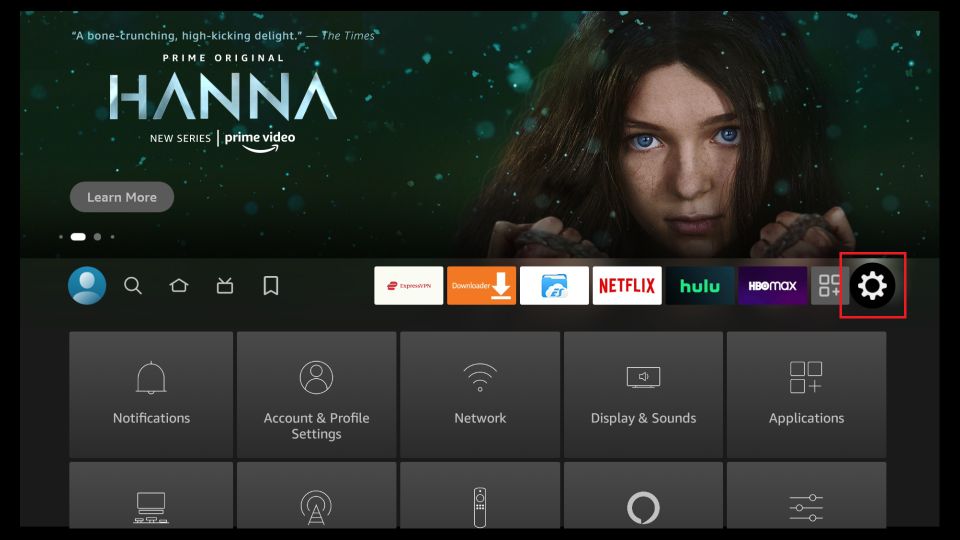
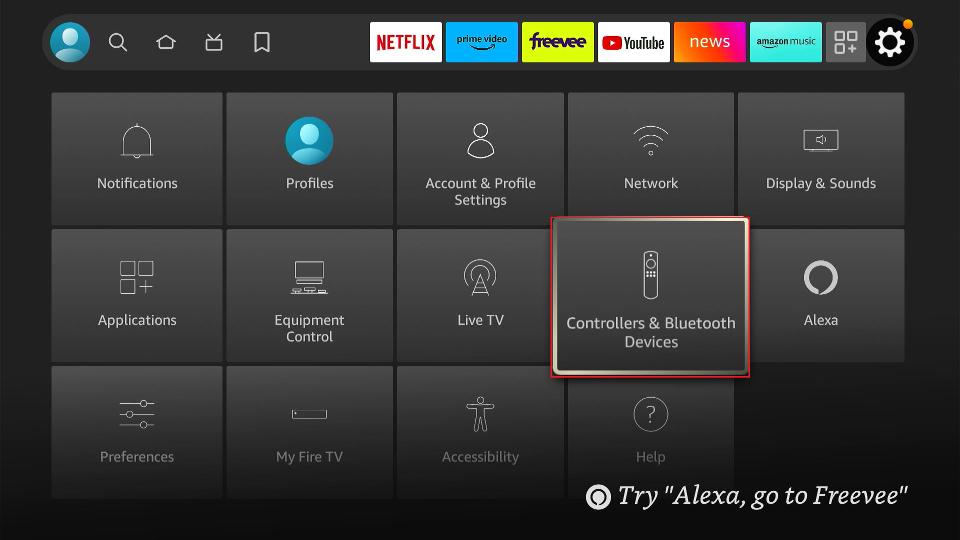
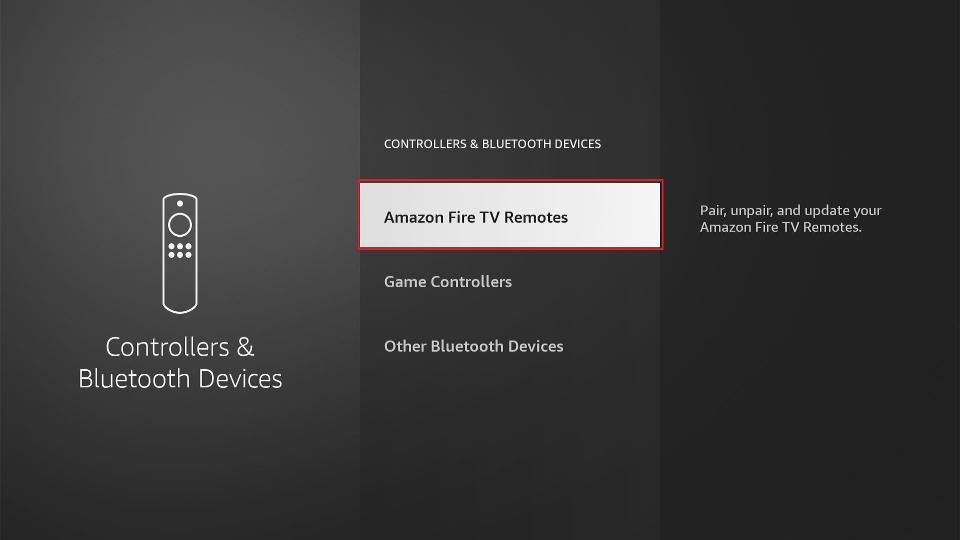
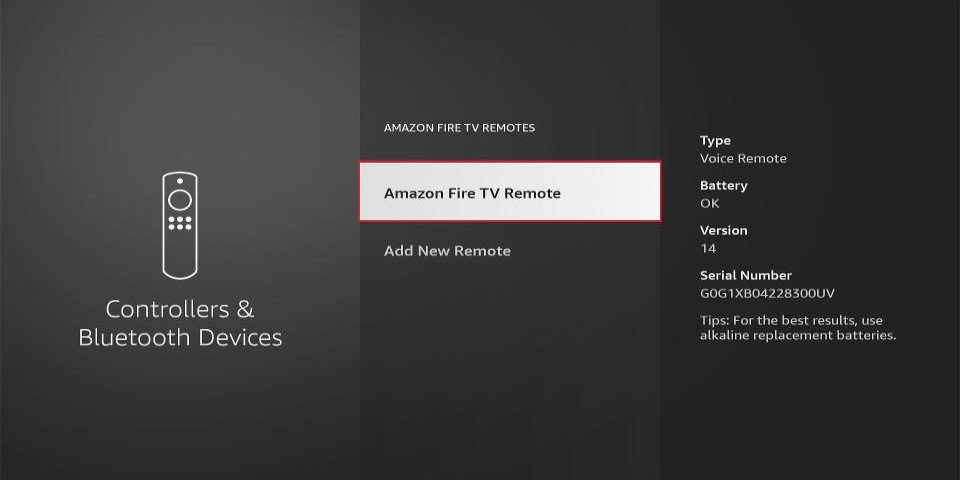
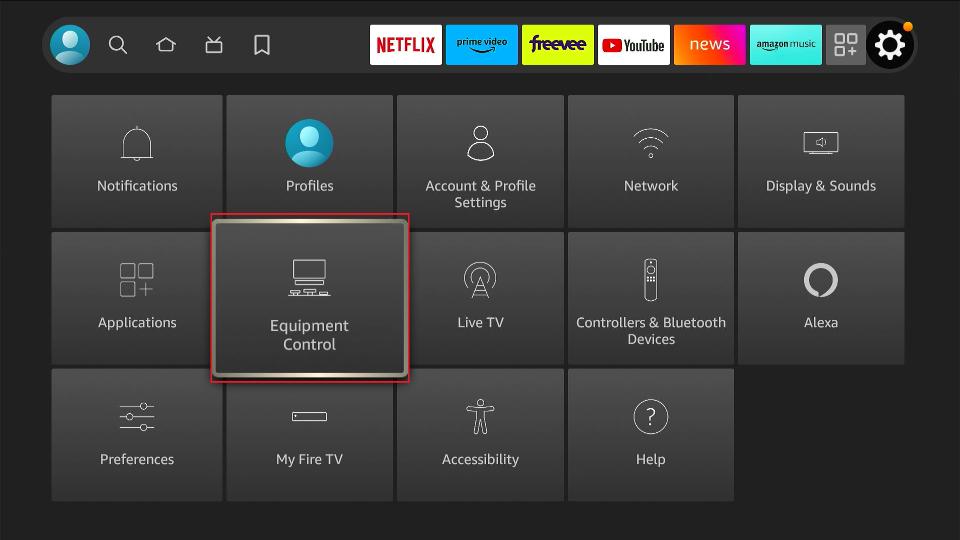
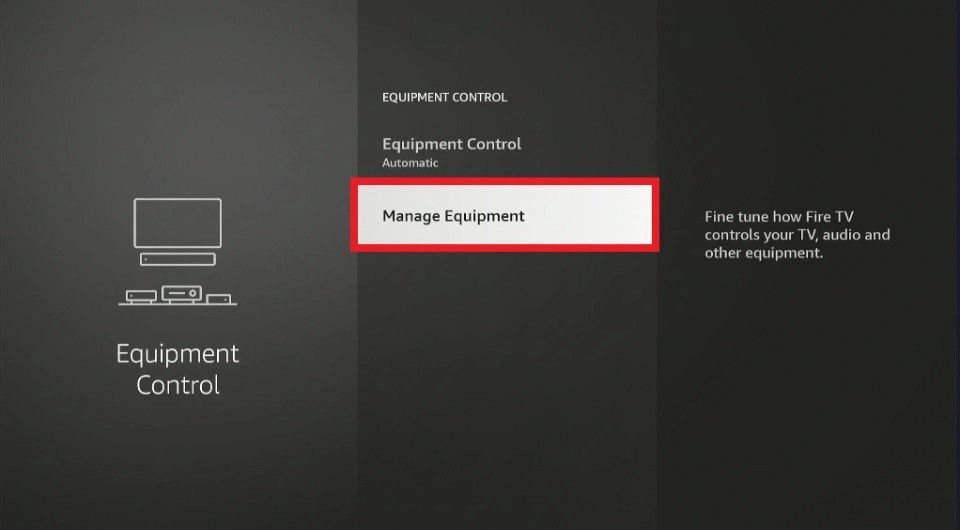
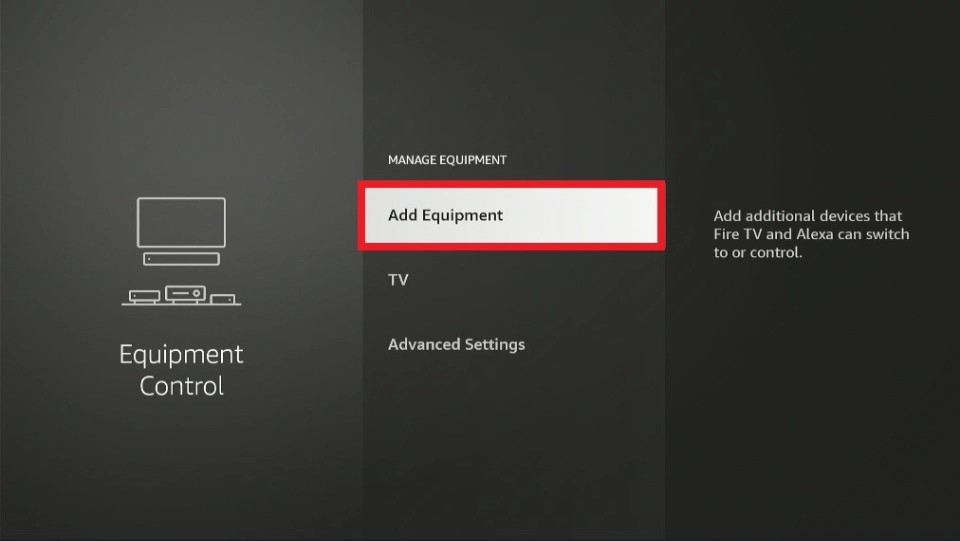
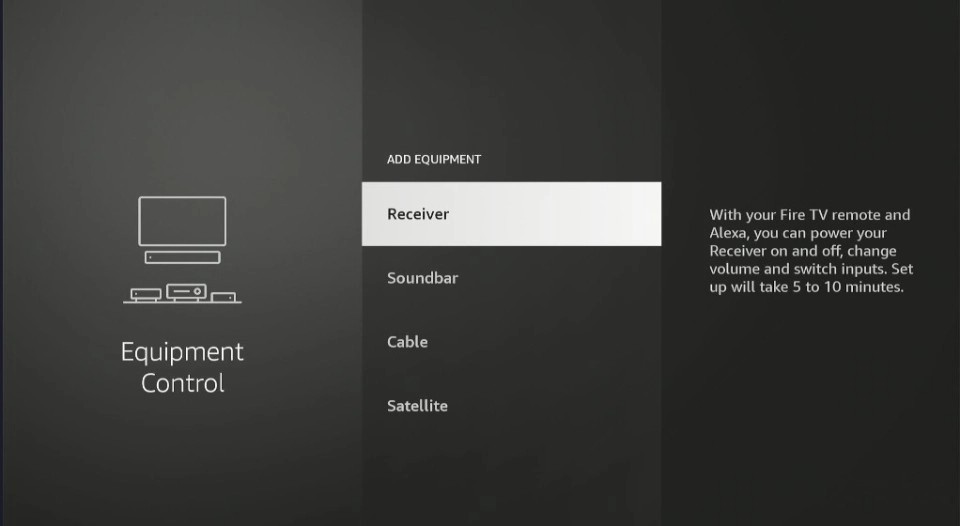


Leave a Reply