In this detailed article, I’ll show you how you can install the FREE Kodi addon. You can use this installation guide to install the FREE addon on any device with Kodi, including Android, iPhone, Windows, Mac, NVIDIA SHIELD, and Amazon Fire TV Stick. The FREE Kodi addon is supported by Kodi 18 Leia as well as Kodi 19 Matrix.
Update: This Kodi Addon is currently unavailable. See our list of the best Kodi addons for some alternatives.
What’s FREE Kodi Addon?
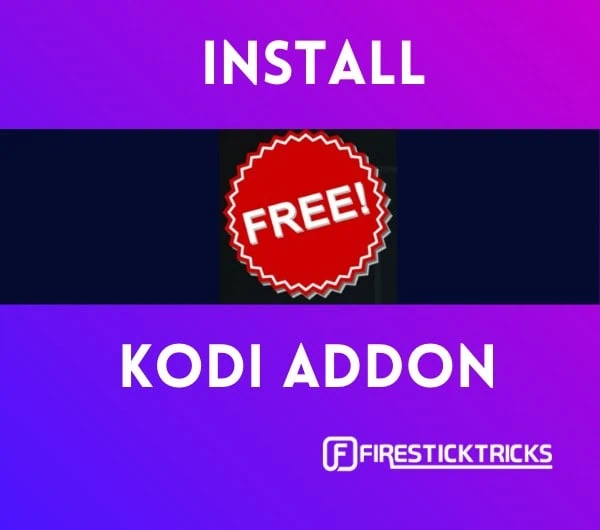
You’ll find all the content in the FREE addon well-organized into categories like Free Catch Up TV, Free Movies One Click, Free Daily Motion/TV Channels, Free Latest Movies One-Click, and Free Kids Movies One Click.
Moreover, the developers of FREE Kodi addon regularly update every section to make sure you don’t miss out on the latest and greatest in the entertainment industry. Plus, videos are in HD+ and play smoothly, and if that’s not enough, you can integrate your Real-Debrid account for even better quality.
There’s no doubt that the FREE Kodi addon is one of the best video addons currently available for Kodi.
Legal Disclaimer: This tutorial is purely educational. FireStickTricks.com doesn’t own, host, operate, resell, or distribute any streaming apps, addons, websites, IPTV or services. The page contains some unverified services, and we are not certain whether they hold legal licenses to distribute the content. FireStickTricks.com does not verify the legality of each app/service in all regions. Do your due diligence if you use any of the unverified apps/services, and stream only content that is available in the public domain. The end-user shall be solely responsible for the media accessed.
Is FREE Kodi Addon Safe & Legal?
FREE addon by DejaVu Repository is a powerhouse in terms of entertainment. But can you trust a free addon created by a third party? The famous DejaVu Repository is home to many other popular addons, like Cloud 9. DejaVu has been running for years, and users don’t report any safety issues or concerns.
I tested the DejaVu Repository on two renowned website analyzers, Kaspersky and VirusTotal. As expected, neither Kaspersky nor VirusTotal detected any security threats in the DejaVu Repository. See the results of the scans below.
We now know the FREE addon is completely safe to download and install. But is FREE Kodi addon legal?
Technically, downloading, installing, and using FREE is legal. But accessing certain content on this addon may be illegal. The addon uses content links hosted elsewhere on the internet, and without knowing the source of the content, it’s difficult to determine the legal status. Plus, content distribution is often regulated by copyrights and licenses.
FireStickTricks.com doesn’t verify whether every piece of content offered on FREE addon is legal for you to stream. We don’t endorse or encourage any illegal activities. Please use your own judgment before streaming content with the FREE addon.
Since it’s hard to know which content is legal to stream and which is not, you may unknowingly watch or download copyrighted content. If you’re concerned about your privacy and safety, I recommend using a VPN like ExpressVPN. But I would like to reiterate that we discourage illegal streaming.
Let’s install FREE now.
FREE Kodi Addon Installation Guide
To make it easier for you to follow along, I have divided the installation guide into four parts. Let’s start.
Attention Kodi Users!
Governments and ISPs across the world monitor your online activities. If you use third-party Kodi addons, you should always use a good Kodi VPN and hide your identity so your streaming experience doesn’t take a bad turn. Currently, your IP is visible to everyone.
I use ExpressVPN, the fastest and most secure VPN in the industry. It is very easy to install on any device, including Amazon Fire TV Stick, PC, Mac, and Smartphones. Also, it comes with a 30-day money-back guarantee. If you don't like their service, you can always ask for a refund. ExpressVPN also has a special deal where you can get 4 months free and save 61% on the 2-year plan.
Read: How to Install and Use Best VPN for Kodi
Part 1: Prepare Kodi for Third-Party Addon Installation
For the safety of Kodi users, installing files from unknown sources is disabled. So before doing anything else, we must enable the Kodi setting “Unknown sources.” Otherwise, you won’t be able to download the DejaVu Repository and install the FREE addon.
1. On your device, launch the Kodi application.
2. Then, select the gear icon in the top-left corner of your screen, under the Kodi logo.
3. Select System.
4. Scroll down the tabs on the left until you reach Add-ons. Scroll across to the right-hand panel and down to Unknown sources. As I mentioned, it will be toggled off by default, so select the option to turn it on.
5. You’ll be shown a warning message. Click Yes to continue. Remember that the repository we’re going to download is safe for your device.
Part 2: Add a Source From File Manager
In the previous part, you successfully enabled installations from unknown sources. In this step, we’ll add the source of the DejaVu Repository to Kodi.
1. Return to the Kodi home screen (press the back button on your FireStick remote a few times). Click on the gear icon again.
2. Choose File manager at the top left.
3. Click on Add source. You may do this on either side of the screen.
4. In the popup window, select the box that reads <None>.
5. Enter https://dejavurepo.github.io and select the OK button.
6. Now, you’ll have to set a name for the source you just entered. Click on the box labeled Enter a name for this media source.
7. Enter DejaVu and then select OK.
8. Select OK one more time.
Part 3: Install the DejaVu Repository From Zip File
So far, we have enabled unknown sources and added the DejaVu Repository as a source. Now, we’ll install the DejaVu Repository on Kodi using the zip file that’s hosted at the link.
1. Once again, use your FireStick remote’s back button to go back to the home screen of Kodi. Select the gear icon.
2. Click Add-ons.
3. Choose Install from zip file.
5. Select DejaVu.
6. Select repository.DejaVu-1.0.5.zip. Note that the numbers in the file name may vary, and that’s completely normal. The numbers change with the file version, and the developers of the DejaVu Repository constantly release updates to the file.
7. Now wait for the DejaVu Repo addon installation to complete. You’ll see a pop-up in the top-right corner. Stay on this screen.
Part 4: Installing FREE Kodi Addon
We’ve done everything we need to do before installing the FREE Kodi addon on our device. Now the follow the steps for the final part.
1. On the same screen, select Install from repository.
2. You’ll see all the repositories currently installed on your Kodi application. Choose DejaVu Repo.
3. Select Video add-ons.
4. You’ll see a bunch of addons hosted by the DejaVu Repository. Select Free.
5. Click Install in the bottom right.
6. A popup window will ask you to confirm installation of other necessary addons. Select the OK button.
7. FREE will start to install on your Kodi application. You’ll be able to see the installation progress on the far right of the addon name.
8. Within a few seconds, a pop-up will appear in the top-right corner confirming that the FREE Kodi addon has been installed.
9. Finally, you’ll see a window asking you to execute the set-up wizard. Select the No button to continue.
How To Use FREE Kodi Addon
Now that you have installed the FREE addon, let’s go through it quickly so that you know how it works and what it offers.
First, go to the Kodi home screen and open the Add-ons tab on the left sidebar.
Find and select Free under Video add-ons.
After launching the FREE Kodi addon, you’ll see a welcome popup. Select the Close button on the bottom left to exit the popup.
You’ll then land on the home page of the FREE Kodi addon. Here, you’ll be able to access folders of categorized content. Feel free to explore these folders yourself, but I’ll briefly show you the ones that may interest you.
To watch the latest movies on the FREE Kodi addon, select Free Latest Movies One Click. Then simply select any movie to start streaming it.
To watch TV shows on FREE, select the Free TV Shows One Click folder. You’ll see a list of TV shows from all around the world. Select anything to start streaming it.
If you want to watch free TV channels, select the Free To Air TV folder. You’ll see five more folders, each of which contains many free channels to stream in real time.
You can also browse the Free Playlists created by the developers of FREE to find documentaries, music channels, online radio, news channels, old movies, and more.
As I mentioned, do explore the available content yourself. You never know what you may find!
Before you start streaming with Kodi Addons or Builds, I would like to warn you that everything you stream on Kodi is visible to your ISP and Government. This means, streaming copyrighted content (free movies, TV shows, live TV, and Sports) might get you into legal trouble.
Thankfully, there is a foolproof way to keep all your streaming activities hidden from your ISP and the Government. All you need is a good VPN for Kodi. A VPN will mask your original IP which is and will help you bypass Online Surveillance, ISP throttling, and content geo-restrictions.
I personally use and recommend ExpressVPN, which is the fastest and most secure VPN. It is compatible with all kinds of streaming apps and devices.
NOTE: We do not encourage the violation of copyright laws. But, what if you end up streaming content from an illegitimate source unintentionally? It is not always easy to tell the difference between a legit and illegal source.
So, before you start streaming on Kodi, here's how to get VPN protection in 3 simple steps.
Step 1: Get the ExpressVPN subscription HERE. It comes with a 30-day money-back guarantee. Meaning, you can use it free for the first 30-days and if you are not satisfied with the performance (which is highly unlikely), you can ask for a full refund.
Step 2: Click HERE to download and install the ExpressVPN app on your streaming device. If you are using a FireStick, I have given the exact steps starting with Step 4 below.
Step 3: Click the Power icon to connect to a VPN server. That's all. Your connection is now secure with the fastest and best VPN for Kodi.
The following are the steps to install Kodi VPN on your Fire TV devices. If you have other streaming devices, follow Step 1-3 above.
Step 4: Subscribe to ExpressVPN HERE (if not subscribed already).
Step 5: Go to Fire TV Stick home screen. Click Find followed by Search option (see image below).
Step 6: Type Expressvpn in the search bar and select when it shows up.
Step 7: Click Download.
Step 8: Open the ExpressVPN app and Sign in using the email ID and password that you created while buying the ExpressVPN subscription.
Step 9: Click the Power icon to connect to a VPN server. That’s all. Your FireStick is now secured with the fastest VPN.
Final Words
FREE Kodi addon from the DejaVu Repository provides an unmatched entertainment experience, offering unlimited content, a buffer-free experience, and HD video and audio quality. The addon lets you enjoy TV shows, movies, anime, MMA replays, and more for free!
If you had any trouble during installation, leave a comment below. We’re here to help!
Related:
- How to Install Asgard Kodi Addon
- How to install the Magic Dragon Kodi Addon
- How to Install Cloud 9 Kodi Addon
- How to Install The Crew Kodi Addon

Suberboost Your FireStick with My Free Guide
Stay Ahead: Weekly Insights on the Latest in Free Streaming!
No spam, ever. Unsubscribe anytime.
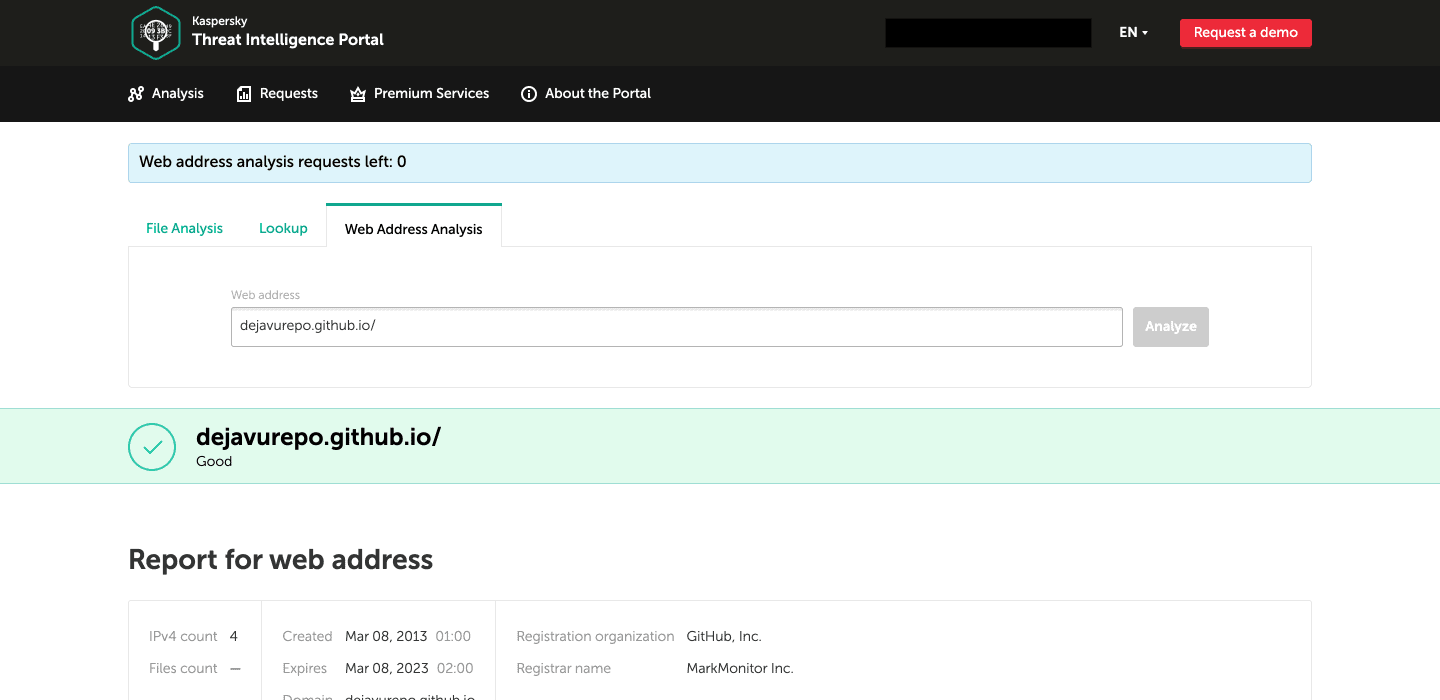
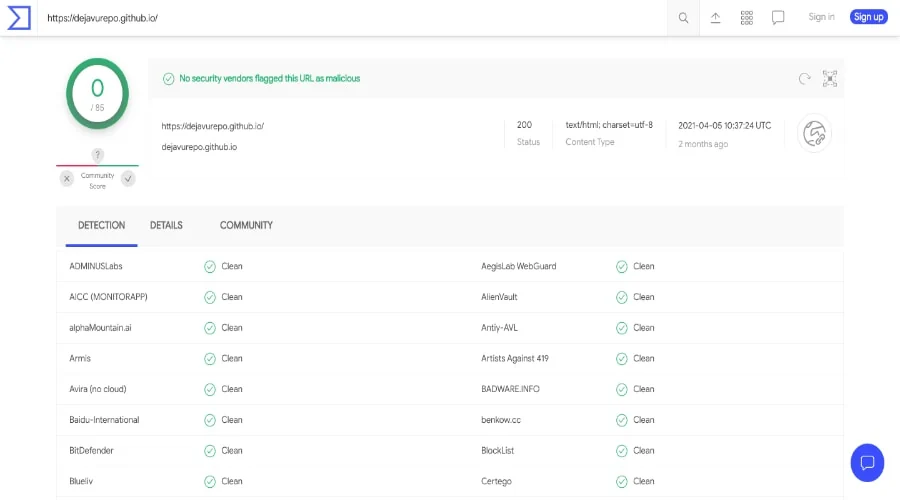
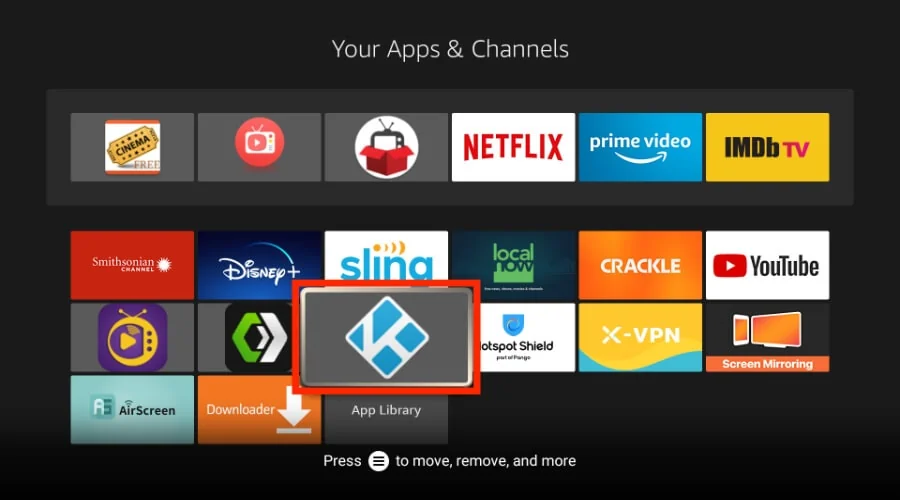
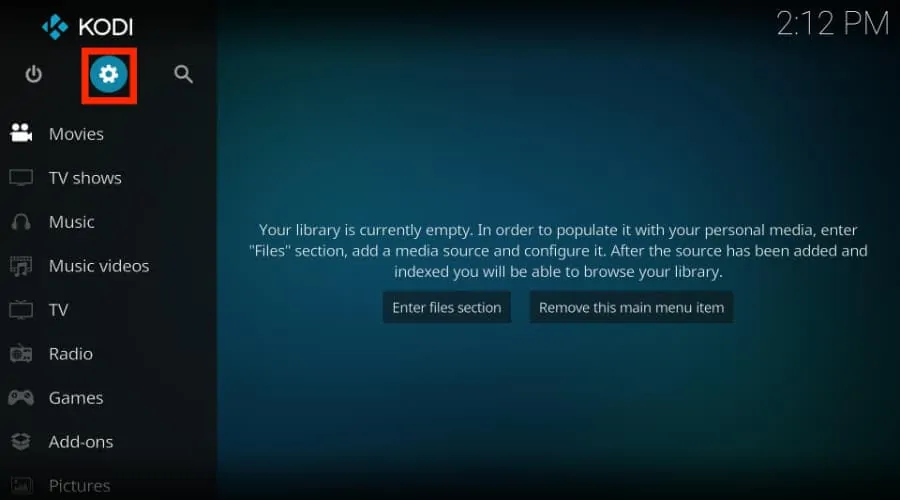
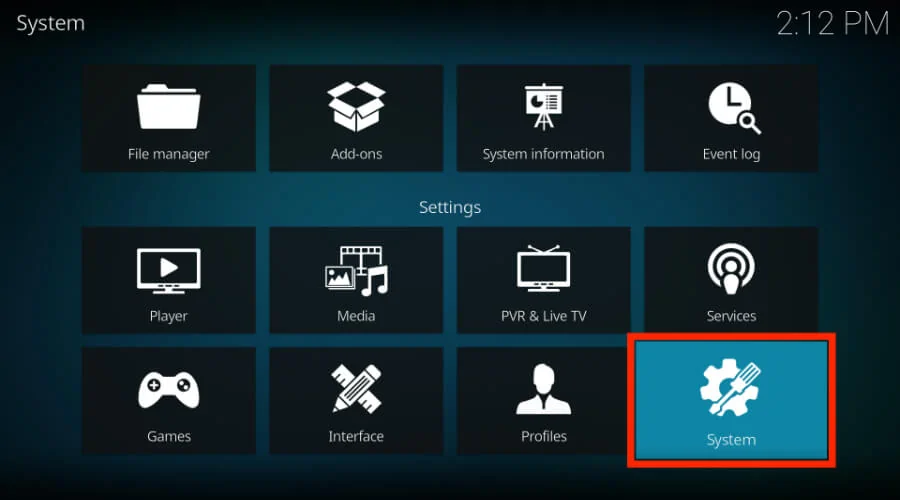
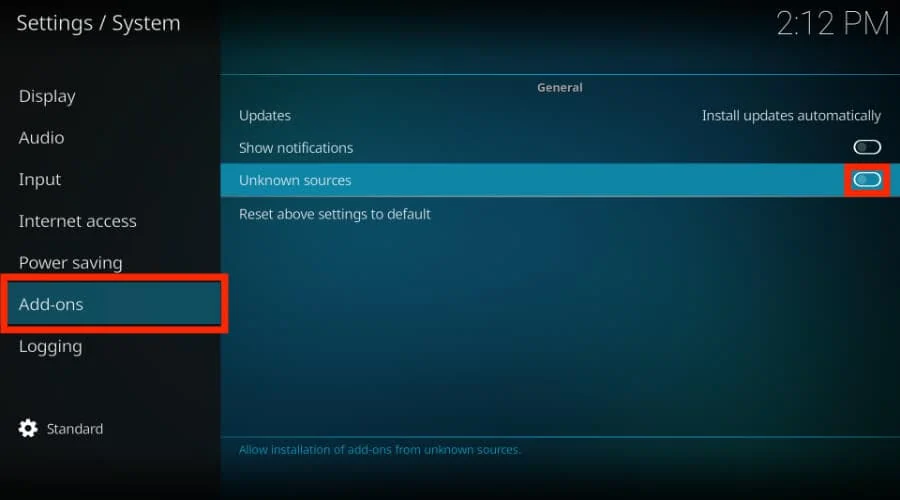
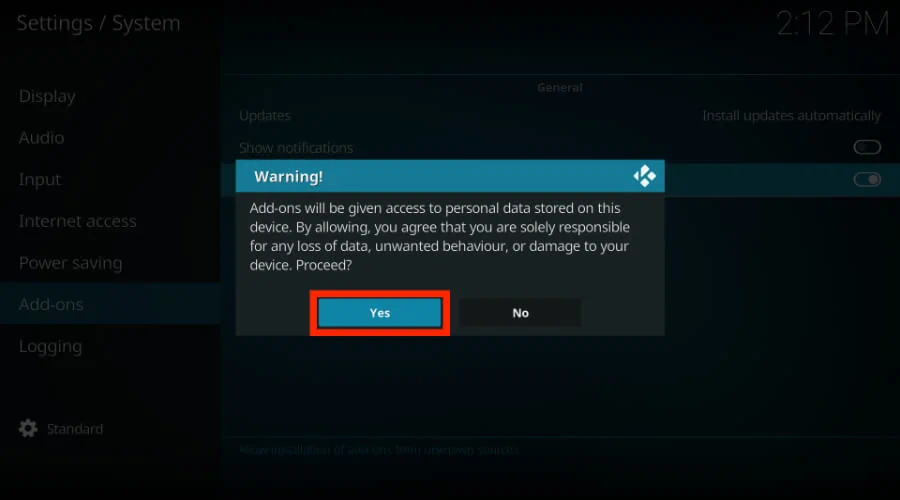
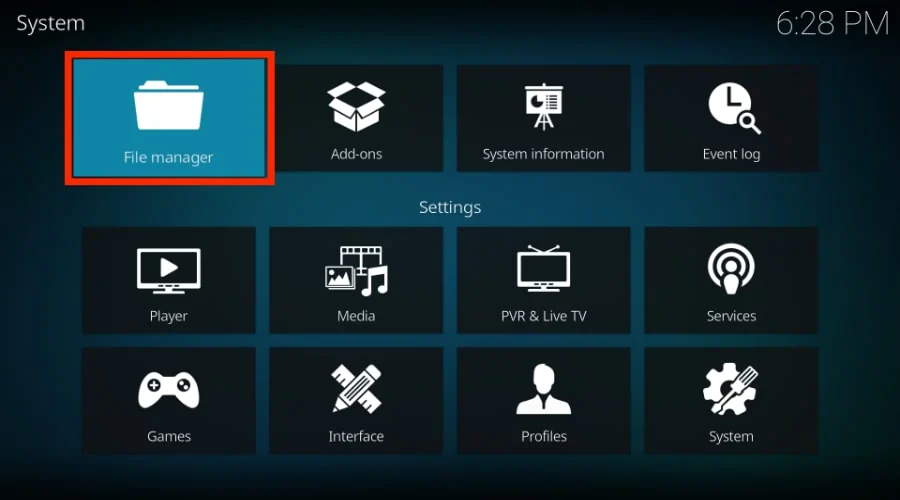
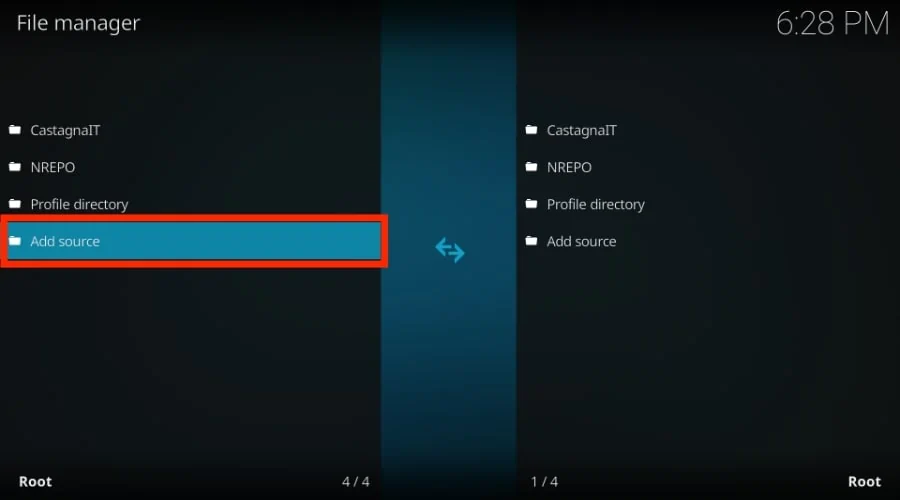
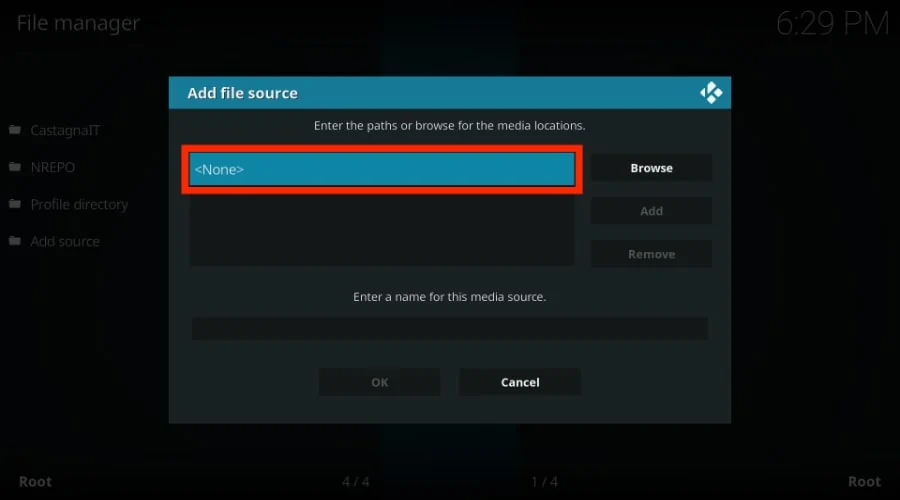
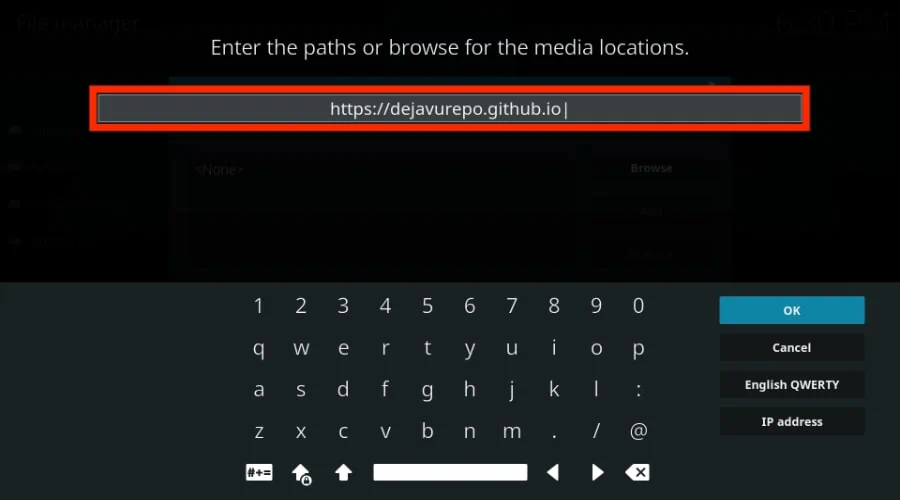
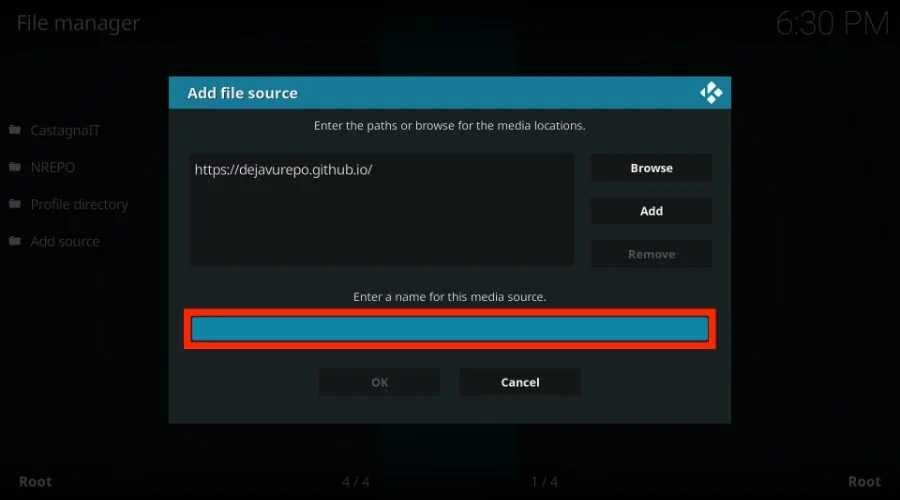
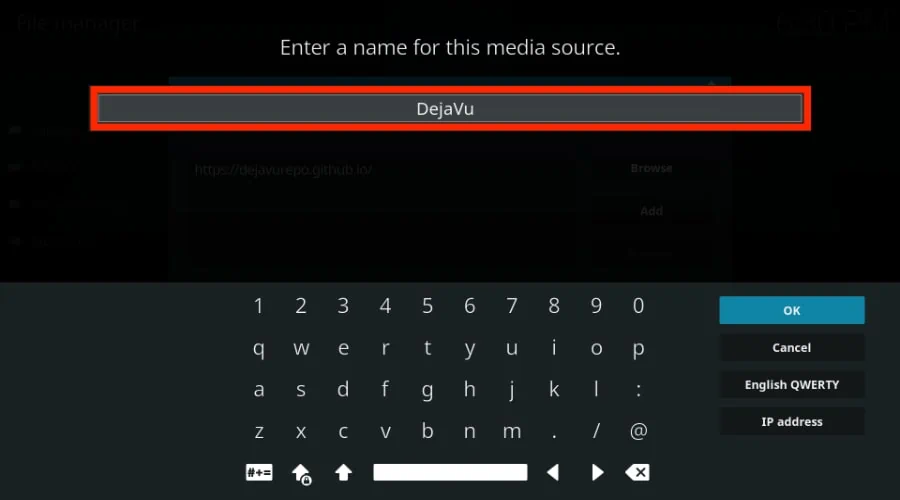
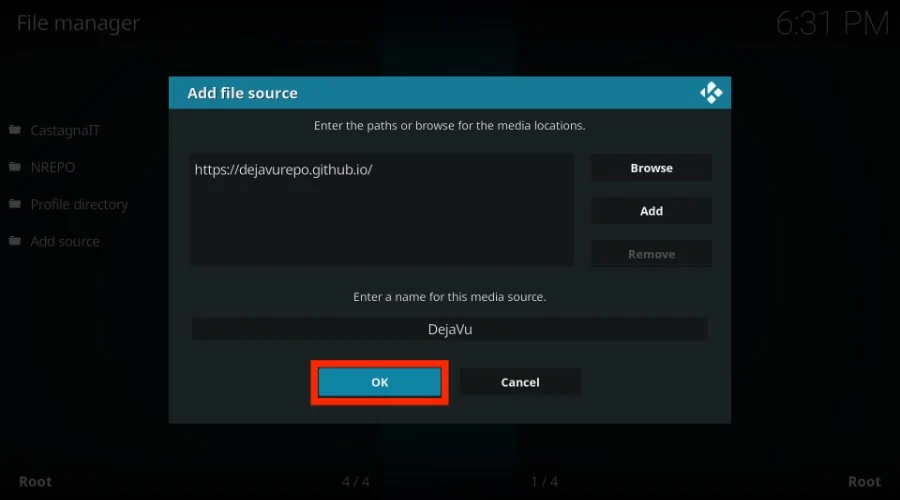
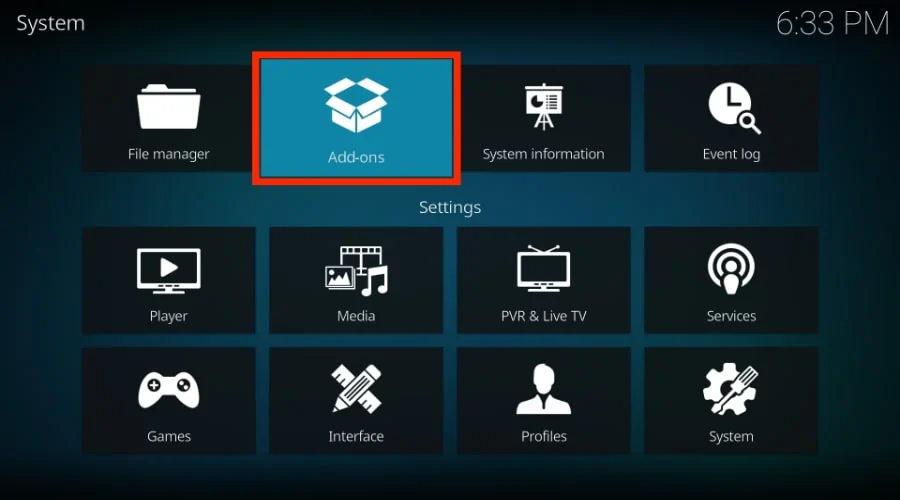
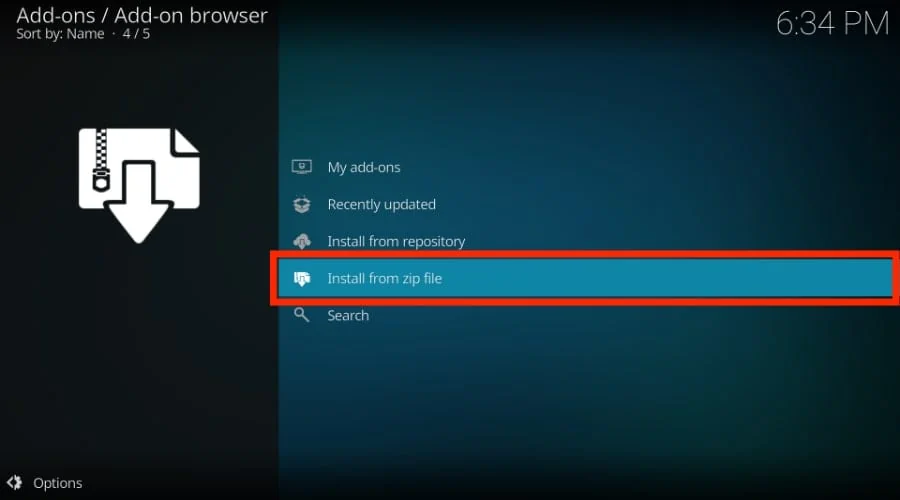
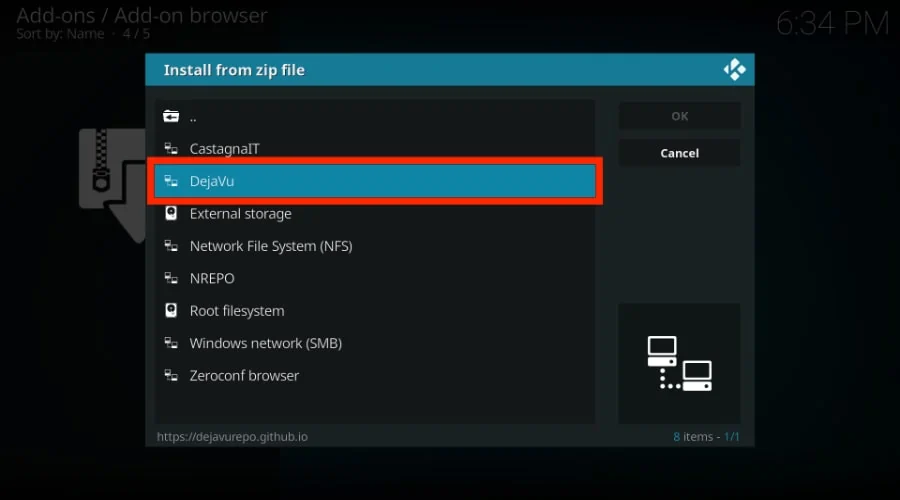
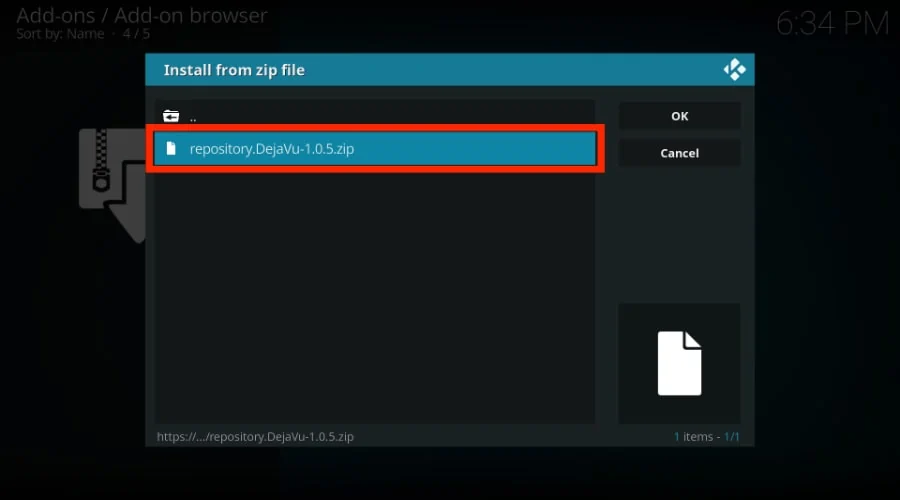
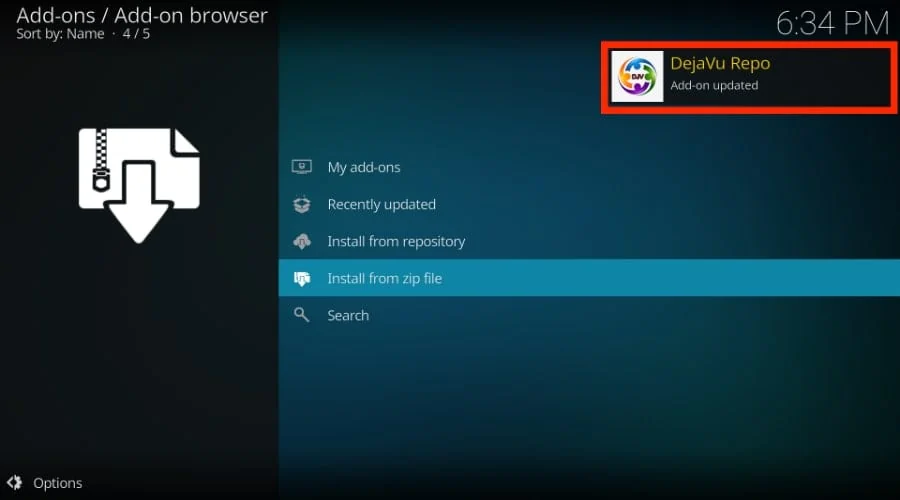
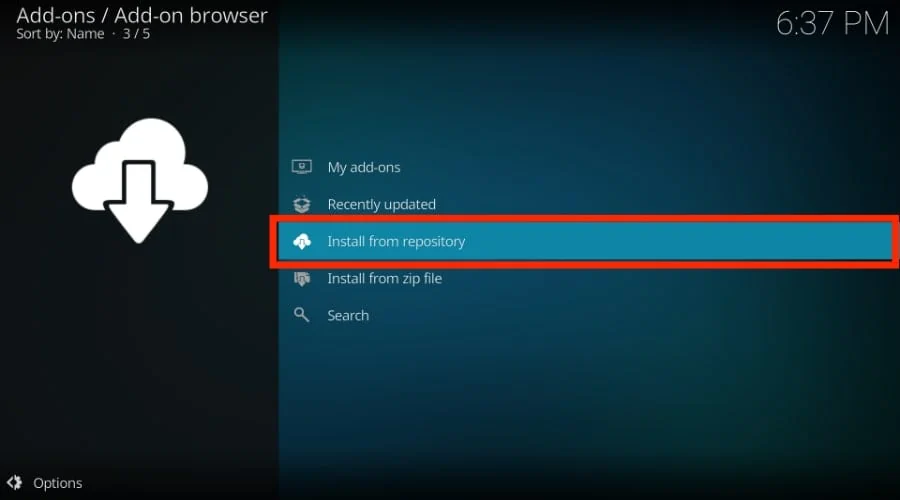
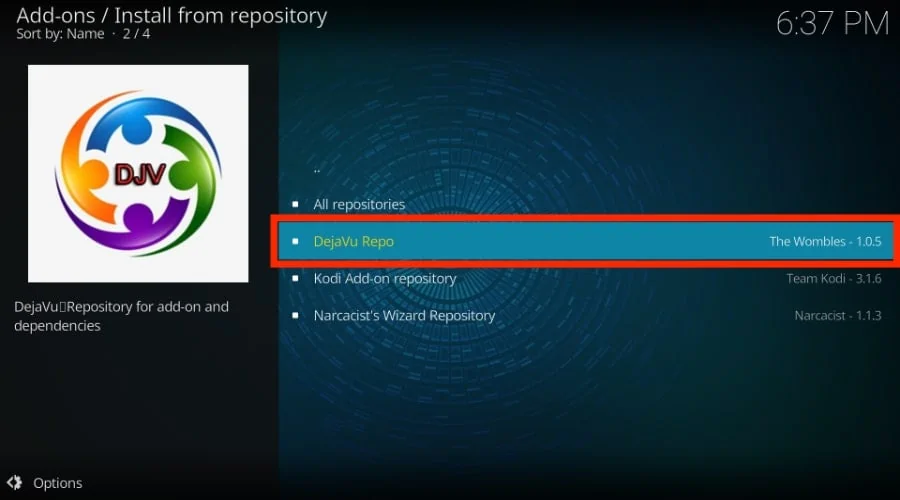
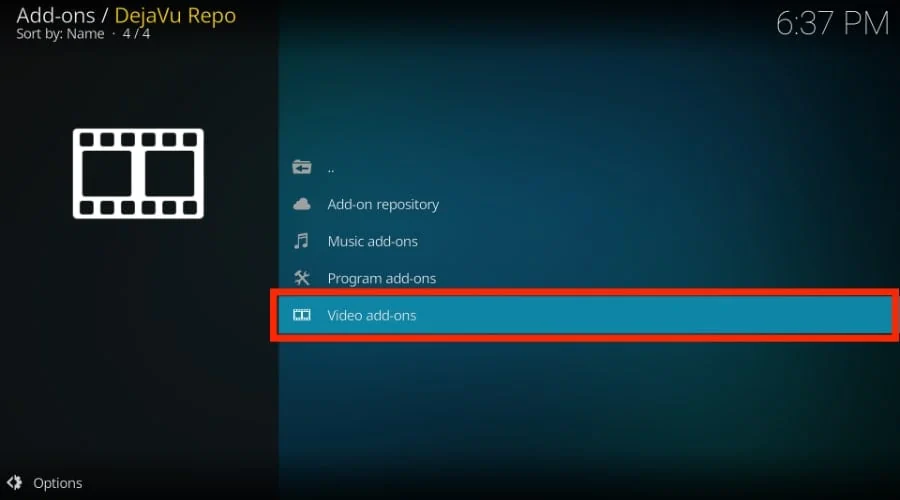
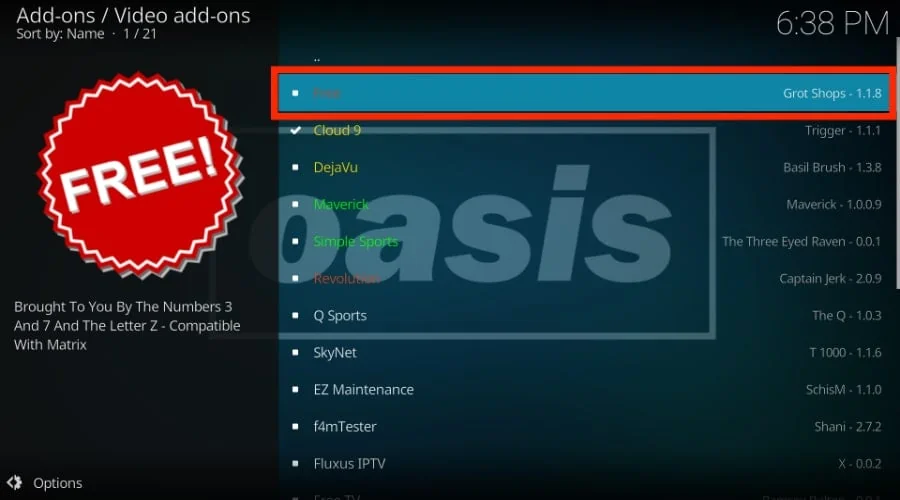
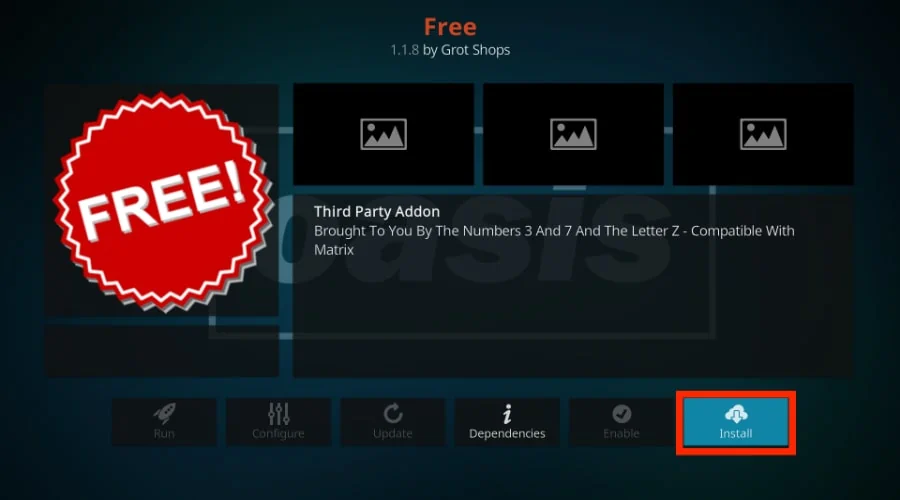
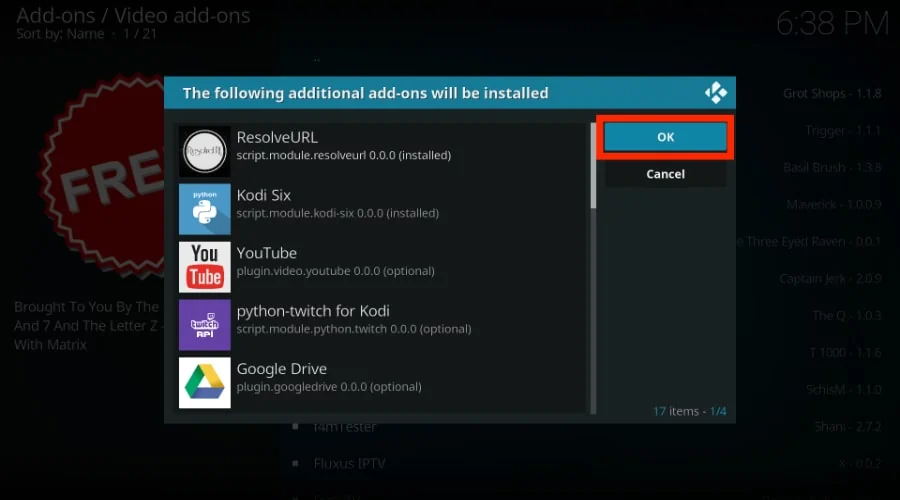
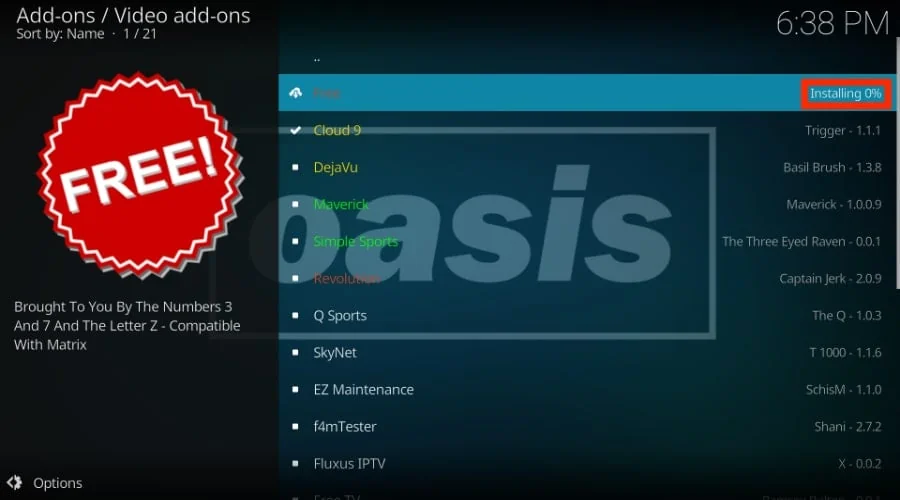
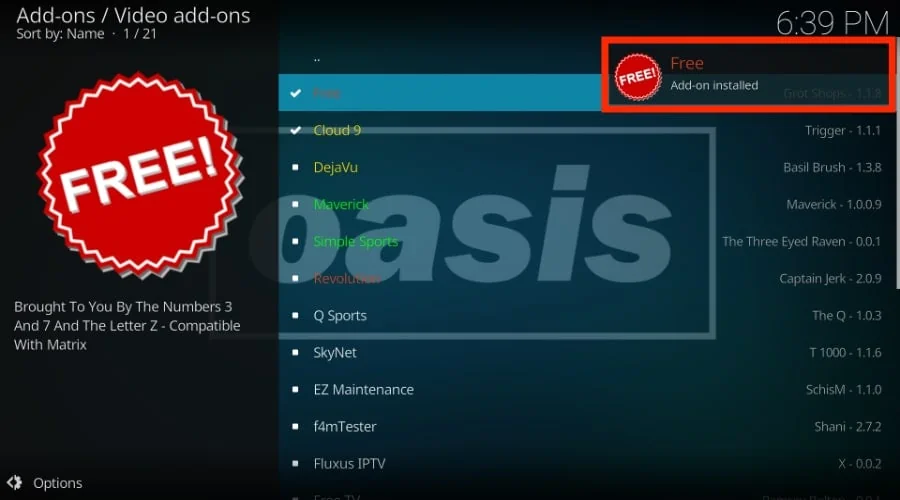
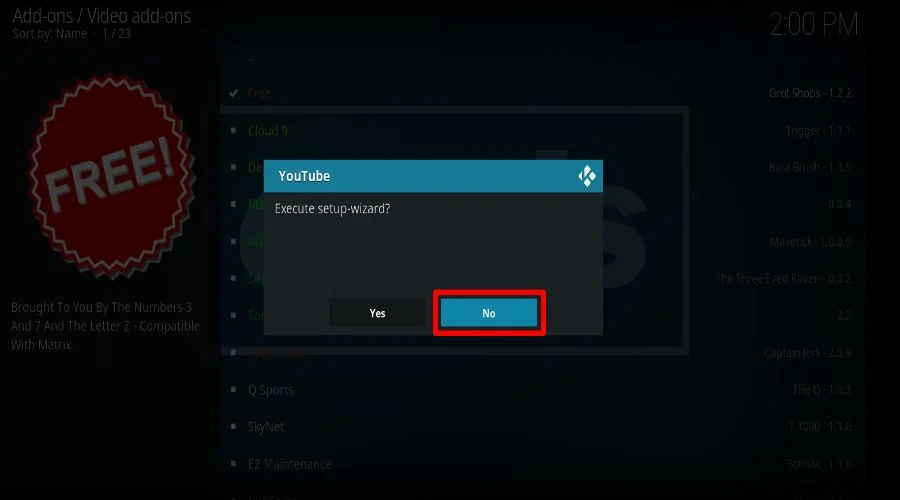
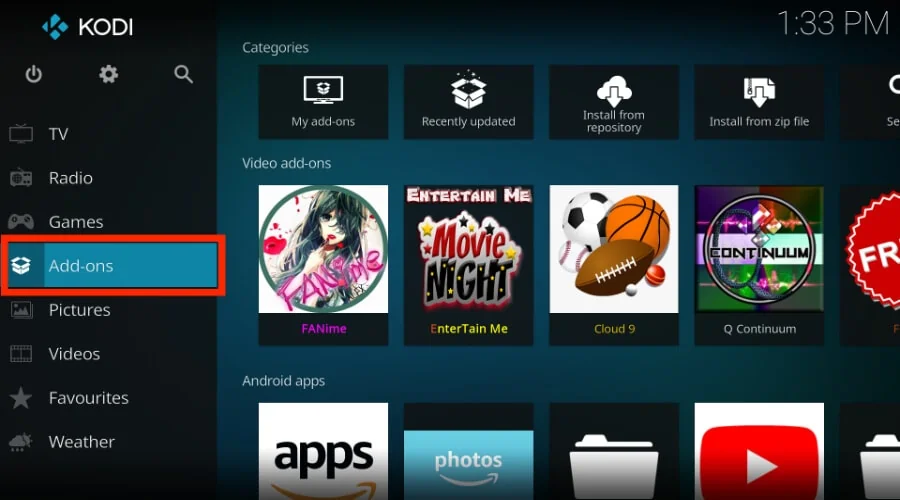
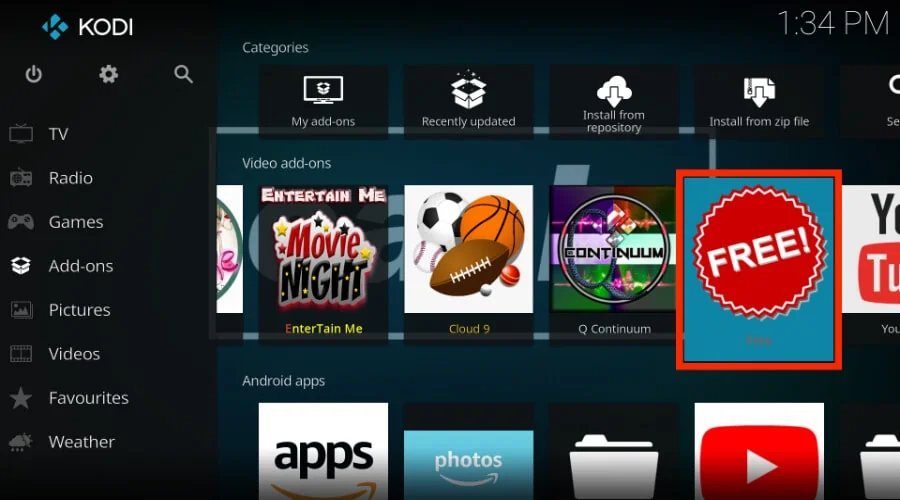
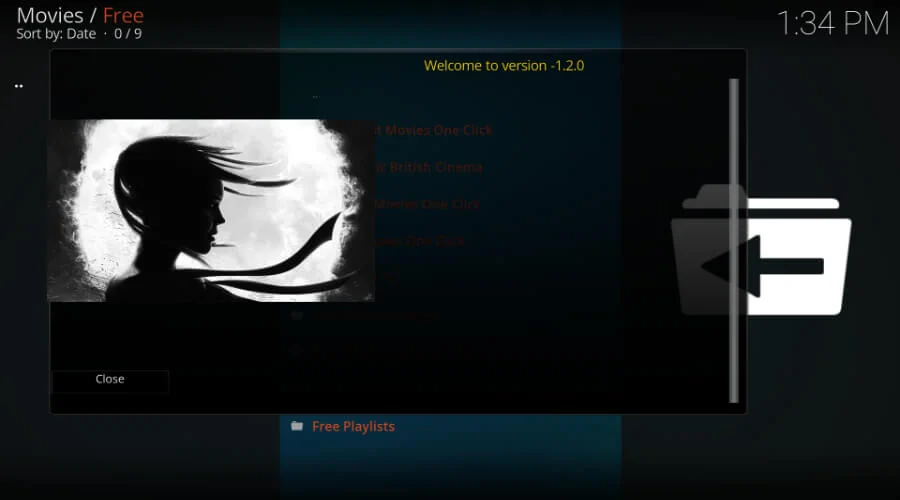
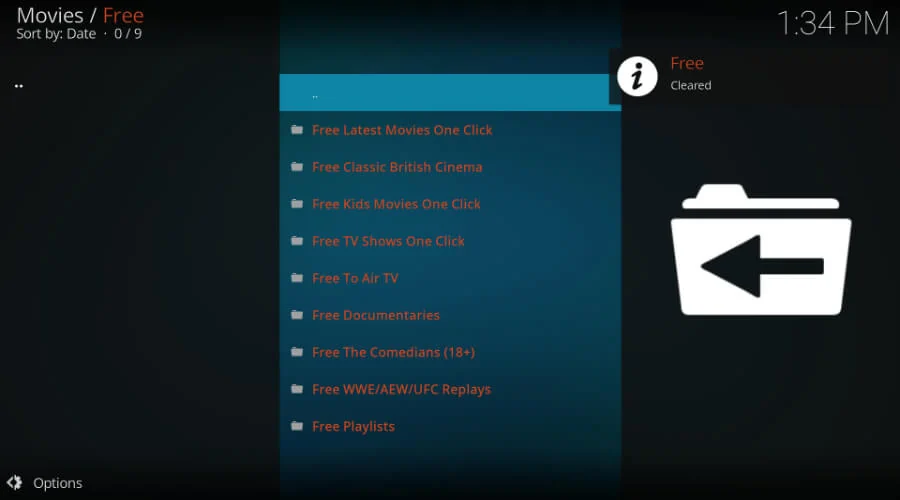
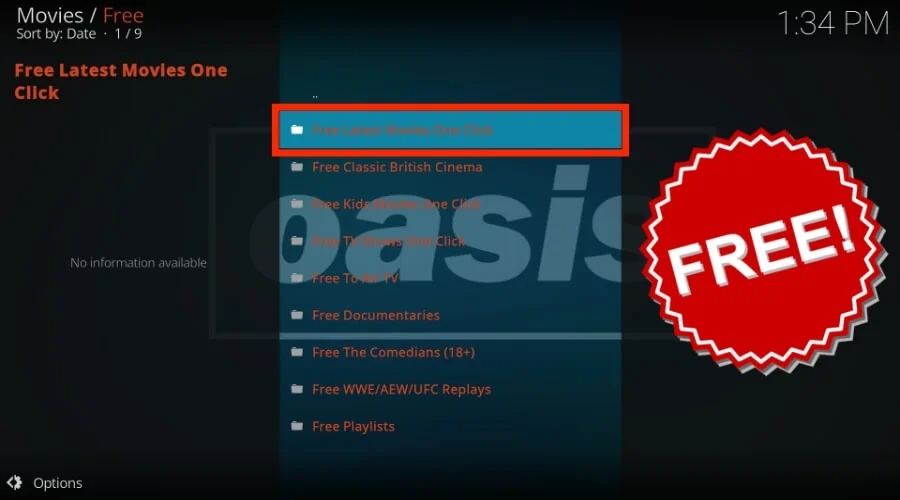
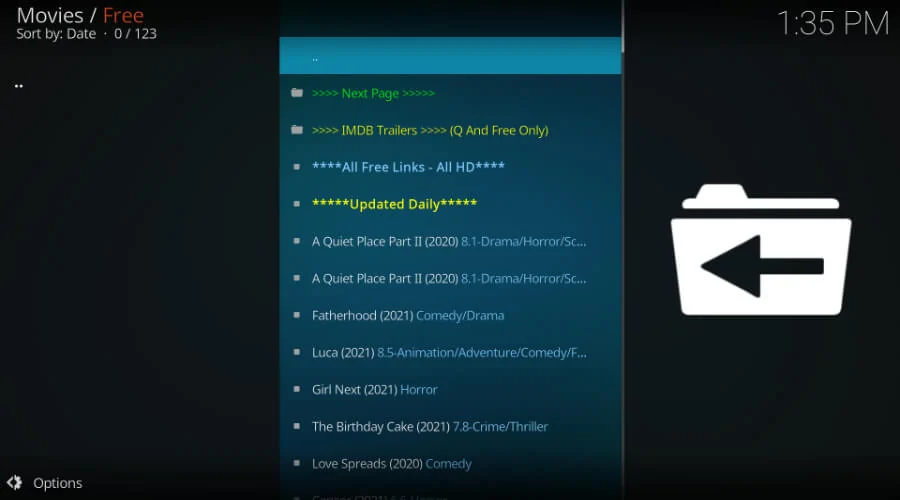
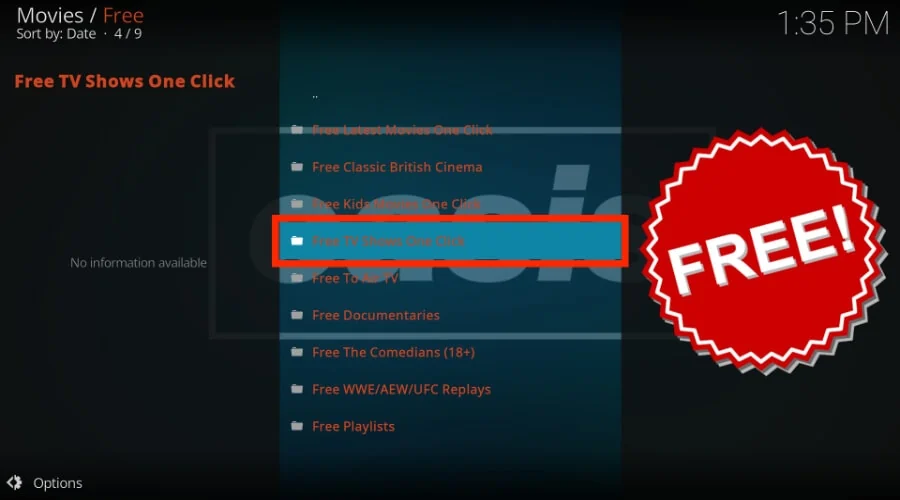
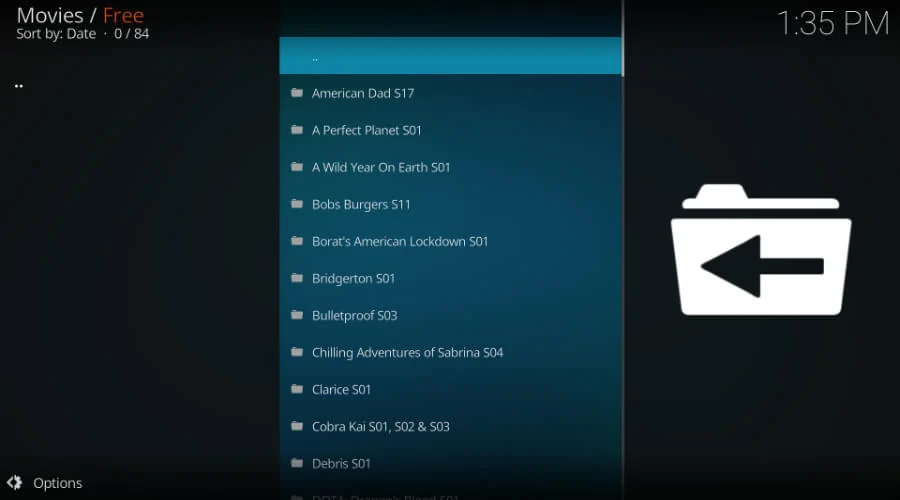
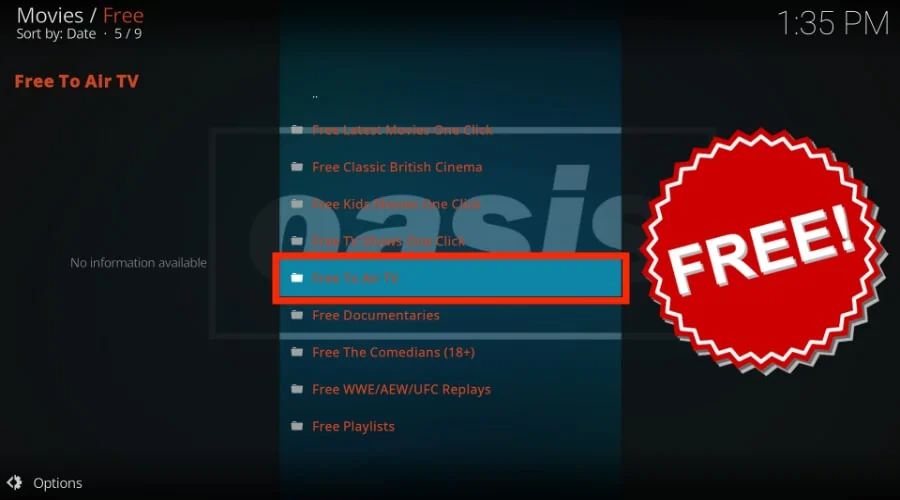
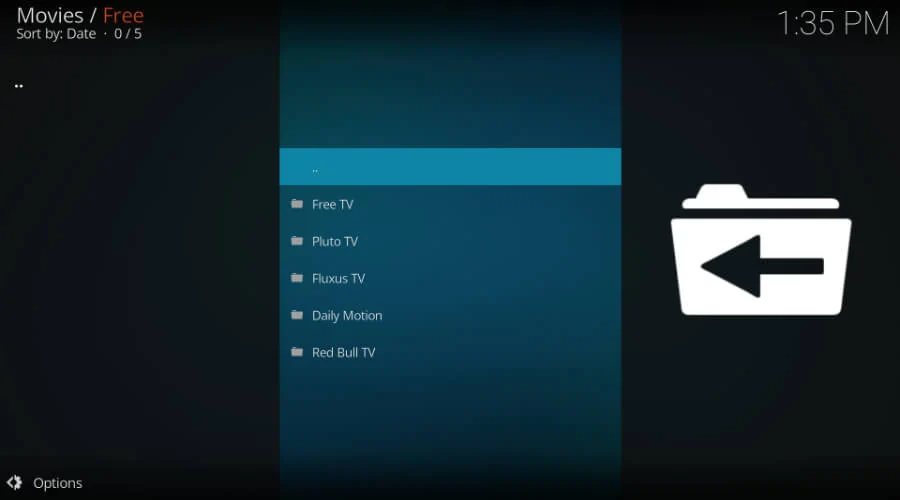
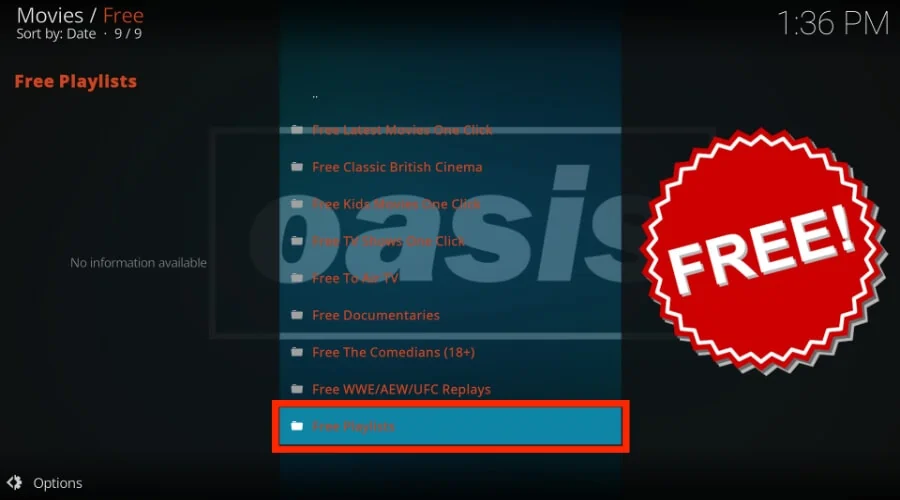
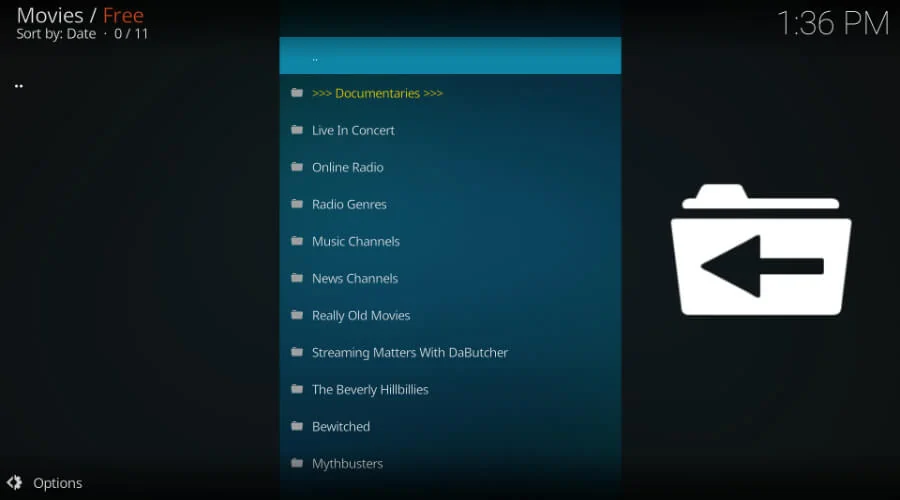








Leave a Reply