In this article, we discuss Cinema APK buffering issues and how to resolve them. The guide has been written keeping FireStick and Fire TV Stick devices in mind. However, some solutions are generic and work on all the devices on which Cinema HD can be played.
Note: For installation instructions, please refer to our main guide on Cinema HD APK.
What Causes Buffering?
There are several reasons you may experience buffering on Cinema APK. However, from my personal experience, the primary reasons are excessive app cache buildup, the app’s inability to find healthy/quality streams at times, and ISP throttling of third-party streaming applications.
Low device storage, multiple apps/services running in the background, and a slow internet connection can also cause buffering issues when using the Cinema HD app.
In this post, I have covered various fixes specific to the Cinema APK. For solutions to most secondary causes of buffering, see our guide on how to Fix Buffering on FireStick.
Also Read: What to do if Cinema APK is not working
How to Fix Buffering on Cinema APK
Here are some of the steps specific to this app:
1. Clear the Cache of Cinema APK
Almost all apps build up a cache for various reasons. The cache size can grow significantly over time, causing performance issues such as buffering and slowdowns.
Therefore, clearing the app cache is not only likely to resolve buffering issues but may also fix several other problems.
Read our step-by-step guide on how to clear cache on FireStick (you will find similar options in other devices).
Here are the quick steps:
- From the FireStick home screen, select Settings.
- Next, open Applications.
- Scroll down, then click Manage Installed Applications.
- Click the Cinema app.
- Click Clear Cache.
2. Use a VPN
In my experience, a significant amount of buffering is caused by ISP throttling. Many ISPs slow down or deprioritize high-bandwidth streaming traffic, especially during peak hours.
In most cases I have tested, when buffering is network-related, using a VPN has reduced or eliminated the issue. How does it work?
A VPN encrypts your internet connection, and your ISP cannot tell whether you are streaming or downloading. This, in turn, helps reduce buffering.
This does not fix broken links, dead sources, or app-side problems, but it can make a noticeable difference when buffering persists despite other fixes.
I use ExpressVPN because it works consistently on FireStick and other streaming devices and performs well across different networks.
The process is straightforward:
- Open the ExpressVPN app on your device.
- Connect to a nearby server.
- Restart the app and try streaming again.
3. Use a Debrid Service
Third-party apps like Cinema HD offer free streaming links. However, since these links are free, the servers hosting them experience heavy traffic. This often results in buffering problems.
Debrid services like Real Debrid and All Debrid provide premium links for around $5 a month. Since they are paid services, the servers hosting their links receive considerably less traffic, so there is less buffering.
I have personally experienced reduced buffering with debrid services, especially when combined with ExpressVPN.
You can read our guide for step-by-step instructions on setting up a debrid account with Cinema HD.
Wrapping Up
This concludes our troubleshooting guide for resolving buffering issues with the Cinema HD APK. I have tested these methods, and they work in most cases. If you think there is another effective solution I have missed, please let us know in the comments below.
Related:
- Best Movie APKs for Android and FireStick
- How to Install Peacock TV on FireStick
- How to Watch MLB on FireStick

Suberboost Your FireStick with My Free Guide
Stay Ahead: Weekly Insights on the Latest in Free Streaming!
No spam, ever. Unsubscribe anytime.
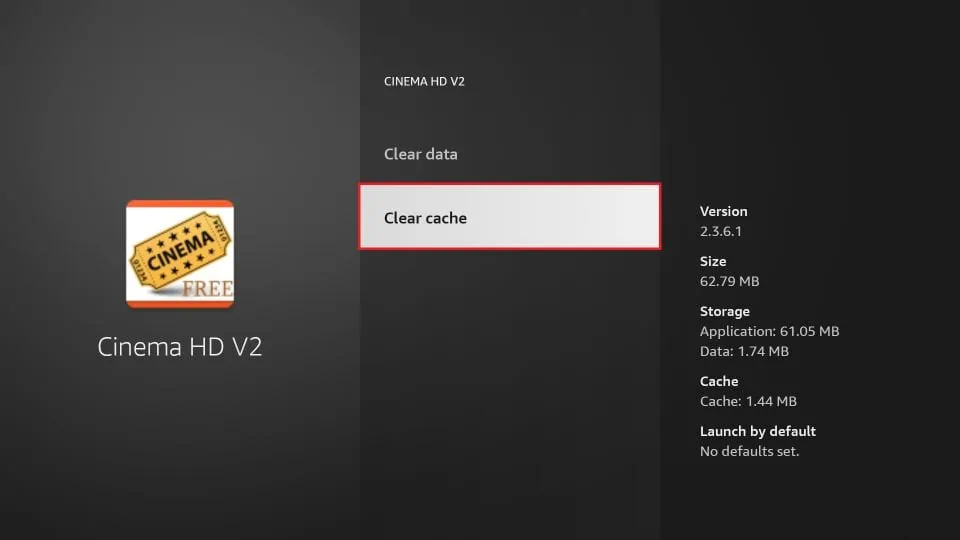
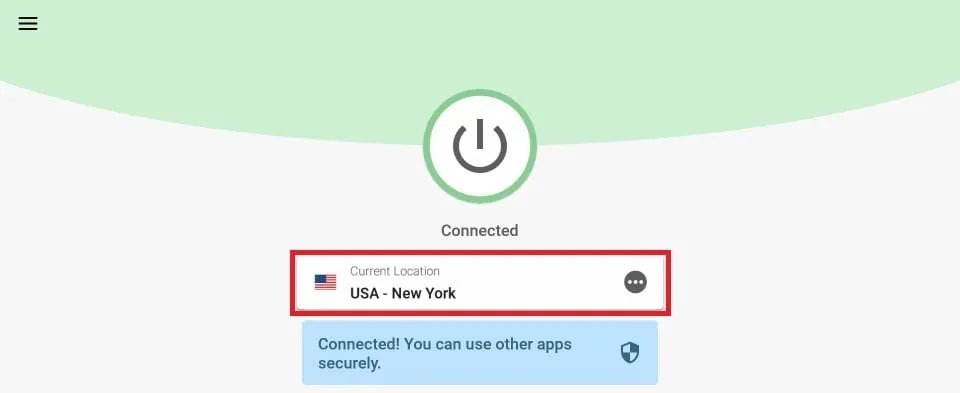


I just signed up for 180 service on Real Debrid but I don’t know how to add my Cinema hd v2 device to it and the it keeps asking me to enter a code that’s on my device but I don’t know where the code is. The help center is vague on answers. Pleas help!
Hi Harry, open your Cinema APK app on FireStick and click the 3-line menu in the top-left area, click Settings in the dropdown menu, go to Account –> login to Real-Debrid. The code should now appear on the screen.
Goto settings then account find real debrid.
Real Debrid Is not working on Cinema. Anyone else having issues?
Hi Pablo, Real Debrid encountered a temporary problem that affected millions of its users. However, it has been fixed now.
Hello to all. Are you all still experiencing problems with cinema? If not what did you do to fix the problem? I’m in Chicago and having the same problems. Kodi and Cinema just keeps spinning when doing a basic search. Even on shows that I have watched several times. Thank you for any help.
Hi. Thanks for this info! However, I use all 3 suggestions and recently have been getting the “cannot respond to the new request…previous request is still open” when I use a real debrid link. Might as well not have it! (Trying to use Cinema HD, Express VPN, and Real-Debrid together). At any rate, various suggestions seem to emphasize finding the right server on Express VPN. One even suggested using a different country. I tried that too. Didn’t get that same error, but got another one from real debrid only working in the US! Buffering is the pits and I’ve already paid for these services. Any ideas on how to make them play nicely together? Any help would be much appreciated.
Hi Rita, log out of Real Debrid on Cinema and log in again. Or, you may simply uninstall and reinstall the Cinema app and sign in with Real Debrid one more time. Choose a US server like before. It should work. Let me know.
it doesn’t load when I search up a movie
Hi Andrea, works fine for me now. You may have run into a temporary issue. Please try again.
My cinema hd is still buffering. I have a 100mbps fibre line, ExpressVPN, real debrid, all debrid and I’ve cleared the cache.
What could cause this?
Hi Pieter, you may have run into a temporary server issue. If the Cinema APK server itself isn’t working properly, you may need to wait for it to get fixed.
The info has been informative and up to date comparing what i had before hand thanks.
Still buffering quite a bit. And the other suggestions?
Hi Gary, you could try one of the other apps from our list: https://www.firesticktricks.com/amazon-fire-stick-apps.html