This post details how to install and use FreeTV on FireStick. You can use the steps in this guide for all FireStick streaming devices, including Fire TV Lite, TVs with Fire OS, FireStick 4K Max, All-New FireStick 4K Max, All-New FireStick 4K, and FireStick 3rd Generation.
What is FreeTV?
FreeTV is a free on-demand and live TV streaming app. This app has everything you need for at-home entertainment, from a vast library cutting across various niches to a user-friendly interface optimized for quick and seamless navigation.
FreeTV has a compact and modern design, with everything you need to browse the library and learn more about the app on the home page.
I also liked the well-categorized home page that classifies TV series and movies into genres. You can select a movie from these categories or use the search icon at the top-right corner of the home page instead. FreeTV also tracks your watch list and favorites and uses the information to make curated content recommendations using the watch-now slider.
Other notable FreeTV features include the crisp and clear video resolution for on-demand content and live TV. The content also loads fast, and the streaming links are lag-free.
If you’re looking for an entertainment content app with original shows and unique categories, FreeTV will not disappoint. It has exclusive shows and features categories like Only on FreeTV.
FreeTV features a brief content synopsis to help users decide what to watch. The app also highlights helpful information like the movie’s network, genre, and cast. You can watch the trailer and review other related content.
In addition to all these notable FreeTV features, the app doesn’t contain ads and is free to use without signing up. Therefore, I believe, FreeTV is one of the best official apps to watch free content.
Attention FireStick Users
Governments and ISPs worldwide monitor users' online activities. If you use third-party streaming apps, you should always use a reliable FireStick VPN to hide your identity and avoid issues with your movie-viewing experience. Currently, your IP is visible to everyone.
I use ExpressVPN, the fastest and most secure VPN in the industry. It is very easy to install on any device, including the Amazon Fire TV Stick. It also includes a 30-day money-back guarantee. If you're not satisfied with their service, you can request a refund.
ExpressVPN is running a special New Year deal: Get 4 months free and save 78% on the 2-year plan.
Read: How to Install and Use Best VPN for FireStick
Features of FreeTV
Let’s cover some of FreeTV’s most outstanding features:
- FreeTV has a modern, clutter-free interface for quick and seamless navigation.
- This app features thousands of movies and series from various genres, including action, drama, horror, and sci-fi.
- The app has an uncomplicated menu with few tabs.
- FreeTV’s content loads fast with zero lagging or buffering.
- The app’s video resolution is equally good, with quality up to 1080p.
- FreeTV has a search icon to enter titles directly.
- This app is free to download and use.
- FreeTV is ad-free.
- This app tracks your watchlist to make customized content recommendations.
How to Install FreeTV on FireStick
FreeTV is a registered app hosted on various legitimate app stores. You can download this app directly from the Amazon App Store without adjusting your Fire TV settings or using a sideloaded app. Just follow the steps below:
1. Click the Find icon on your Fire TV home page.
2. Click Search.
3. Type FreeTV in the Search box, then click FreeTV App from the displayed results.
4. Click the FreeTV tile.
5. Click Download or Get, depending on the option shown on your screen.
6. Wait for the FreeTV app download and installation to complete.
7. Click Open or launch the FreeTV app by pressing the Fire TV remote’s menu button.
Congratulations! You have now installed the FreeTV app on your FireStick.
Highly recommended if streaming with free or low-cost services 👇
How to Stream on FireStick Anonymously
As soon as you install the right apps, your FireStick is all ready to stream your favorite content. However, before you start, I would like to warn you that everything you stream online is visible to your ISP and Government. This means, streaming free movies, TV shows, Sports might get you into legal trouble.
Thankfully, there is a foolproof way to keep all your streaming activities hidden from your ISP and the Government. All you need is a good VPN for Fire Stick. A VPN will mask your original IP which is and will help you bypass Online Surveillance, ISP throttling, and content geo-restrictions.
I personally use and recommend ExpressVPN, which is the fastest and most secure VPN. It is compatible with all kinds of streaming apps and is very easy to install on Fire TV / Stick.
We do not encourage the violation of copyright laws. But, what if you end up streaming content from an illegitimate source unintentionally? It is not always easy to tell the difference between a legit and illegal source.
So, before you start streaming on your Fire Stick / Fire TV, let’s see how to use ExpressVPN to keep your streaming activities hidden from prying eyes.
Step 1: Subscribe to ExpressVPN HERE. It comes with a 30-day money-back guarantee. Meaning, you can use it free for the first 30-days and if you are not satisfied with the performance (which is highly unlikely), you can ask for a full refund.
Step 2: Power ON your Fire TV Stick and go to Find followed by Search option.
Step 3: Now type “Expressvpn” (without quotes) in the search bar and select ExpressVPN when it shows up in the search results.
Step 4: Click Download to install the ExpressVPN app on Fire TV / Stick.
Step 5: Open the app and enter the login credentials that you created while buying the ExpressVPN subscription. Click Sign in.
Step 6: Click the Power icon to connect to a VPN server. That’s all. Your connection is now secure with the fastest and best VPN for FireStick.
You can also read more detailed info on using ExpressVPN with Fire TV / Stick.
How to Use FreeTV on FireStick
Before using the FreeTV app on FireStick, I recommend creating a shortcut or relocating the app to your home page. A shortcut saves you the time you would have spent swapping through different installed apps. Check out this guide on creating a shortcut on your Fire TV home screen.
As explained earlier, FreeTV has a stylish and interactive interface with a movie recommendation slider at the center of the home page and a menu at the top. The comprehensive menu has only five buttons: Home, Series, Movies, Live TV, and En Espanol. The search and profile icons are on the upper-right edge of the home screen.
The first menu button, Home, reveals the home page with the menu at the top. Below the movie slider are content categories. Examples include Top Picks, Live TV, Only on FreeTV, Recently Added, Crime, Hollywood Stars, Action-packed Stories, Comedies, and more.
Explore FreeTV exclusives and other original content through the Only on FreeTV section. You will also find other unique content in categories like The Unknown, Nail-biting thrillers, and others.
Like the home page, the Series section is divided into various content categories: Featured Series, Action, Comedy, Crime, Documentary, Drama Mystery, and Thriller.
The Movie tab on the menu leads to the movie library. You’ll notice the excellent variety of genres with categories like Featured Movies, Action, Adventure, Comedy, Crime, and Documentary.
FreeTV has a family movie category dedicated to age-appropriate content for family entertainment. If you don’t find a specific genre you like, scroll down to the bottom of the page to review all movies on the app.
Next on the menu is Live TV. The Live TV tab displays a list of genres. FreeTV’s channel list is diverse and cuts across niches like Classics, Horror, Music and Entertainment, News, Sports, Movies, and Series.
You will also find Kids and family channels and Free TV originals. Click the View All button at the bottom to review the complete channel list.
Like the movie and series overviews, channels have a short description and a tab displaying related channels. The channels load quickly and have excellent resolution.
The final button on the menu is En Espanol. This button allows you to switch content language from English to Espanol.
At the far top-right corner of the screen is the search icon. The search icon reveals a featured content library you can use to find movies or shows. Alternatively, click on the bar at the top to display the typing window and find titles directly.
Next to the search icon is the profile icon. Click on it to review FreeTV’s terms and conditions, change the content language, or check the app’s customer support email.
Browsing and streaming on the FreeTV app are stress-free thanks to its high-quality links. Movies have a brief synopsis about the background, year of release, and genre.
Wrapping Up
FreeTV is an outstanding live TV and on-demand content streaming app with valuable features like a stylish interface, a simple menu, and high-speed streaming links. The app features various movie and TV series genres and an extensive channel list with classics, animation, kids, and family entertainment options. FreeTV is entirely ad-free and doesn’t require registration to use. Overall, it has all the content and features you need for a wholesome entertainment experience.
I hope this post sheds light on all the details you need to install and use FreeTV on FireStick. Do you have experience using this app? Share your opinion or feedback in the comments section below.
Related:
- How to Install Stremio on FireStick
- DirecTV Stream on FireStick
- Install HD Streamz on FireStick
- How to Install Tubox TV on FireStick

Suberboost Your FireStick with My Free Guide
Stay Ahead: Weekly Insights on the Latest in Free Streaming!
No spam, ever. Unsubscribe anytime.
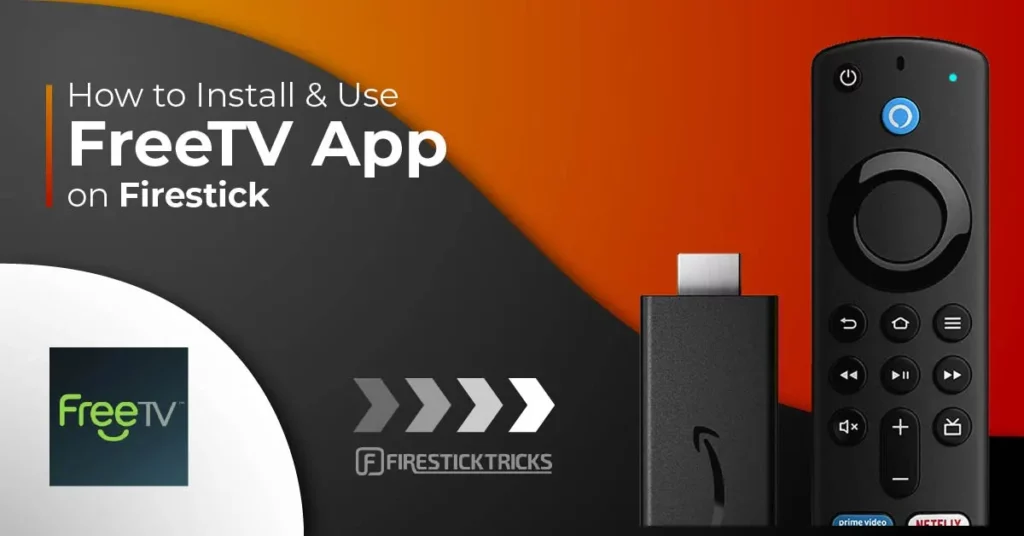
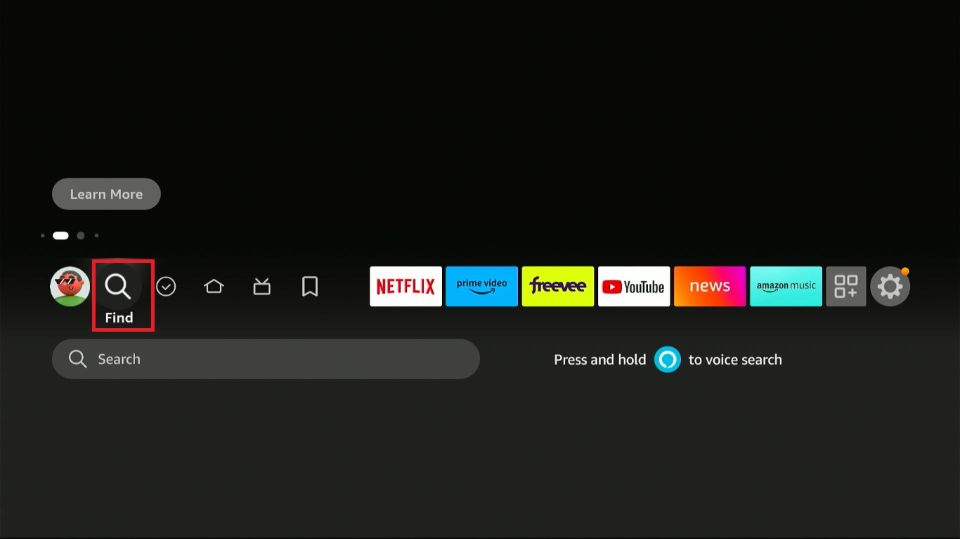
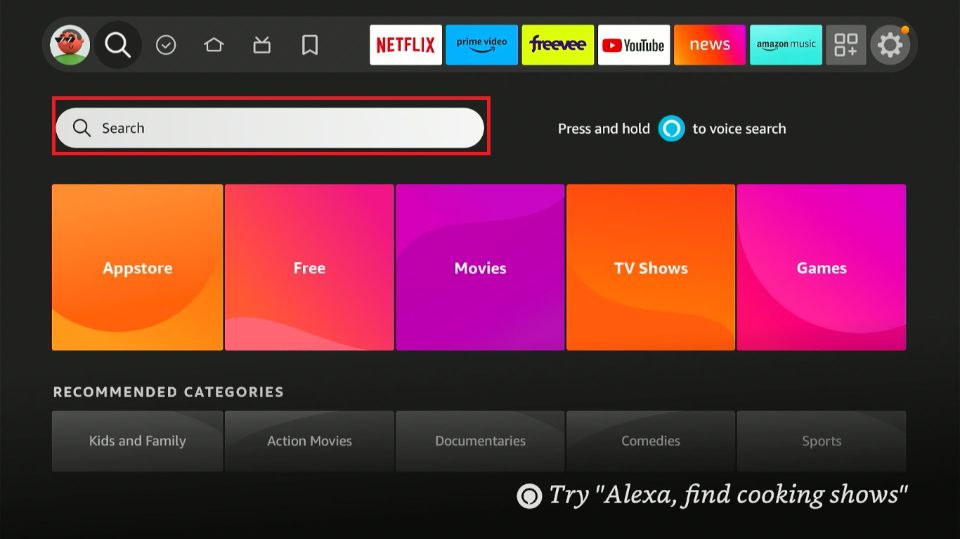

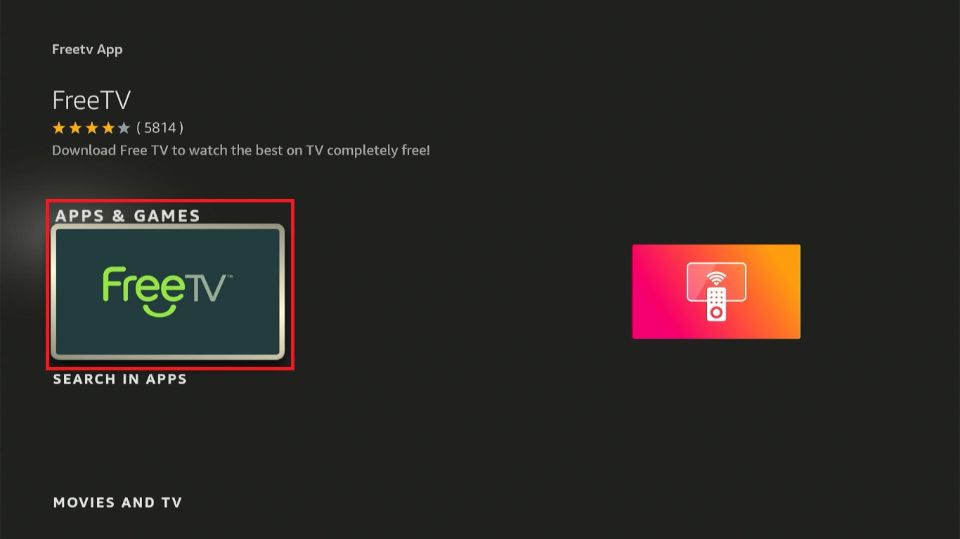
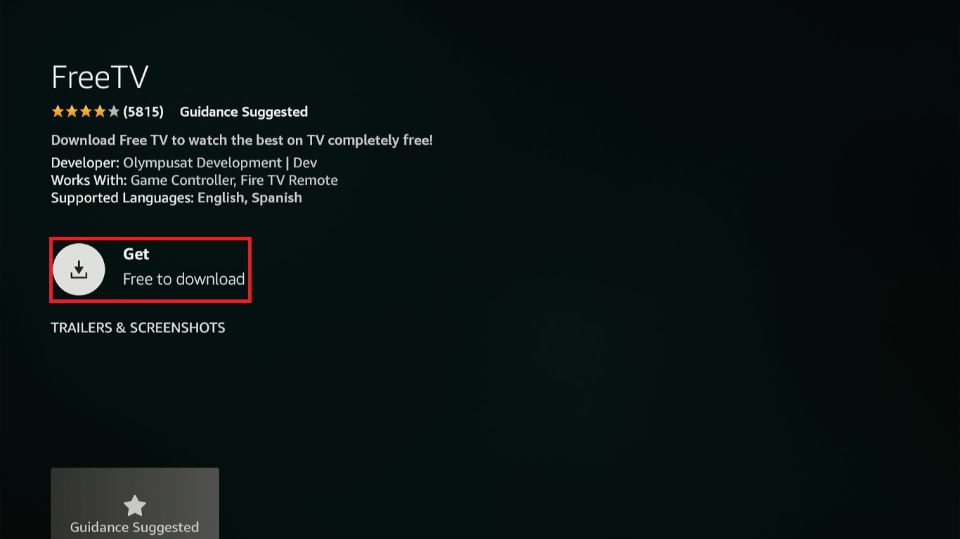

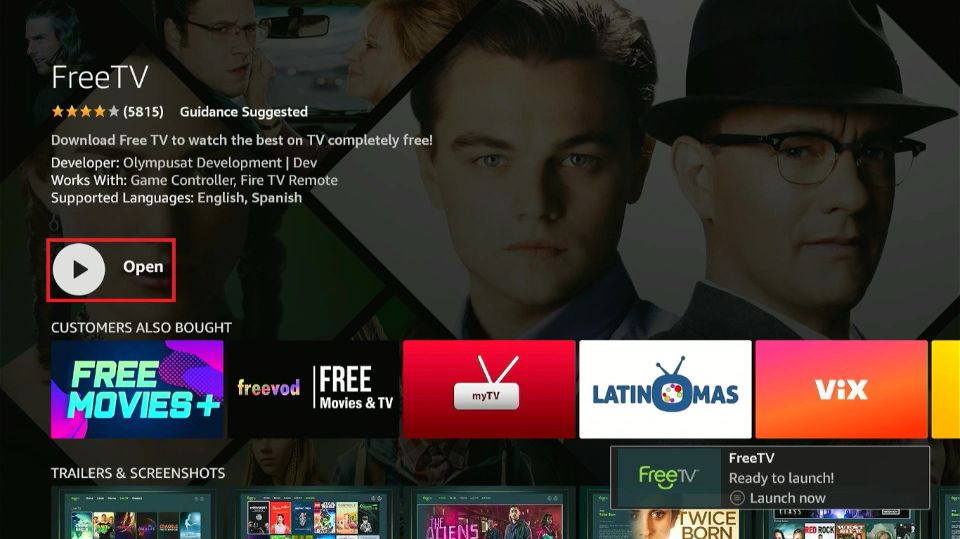





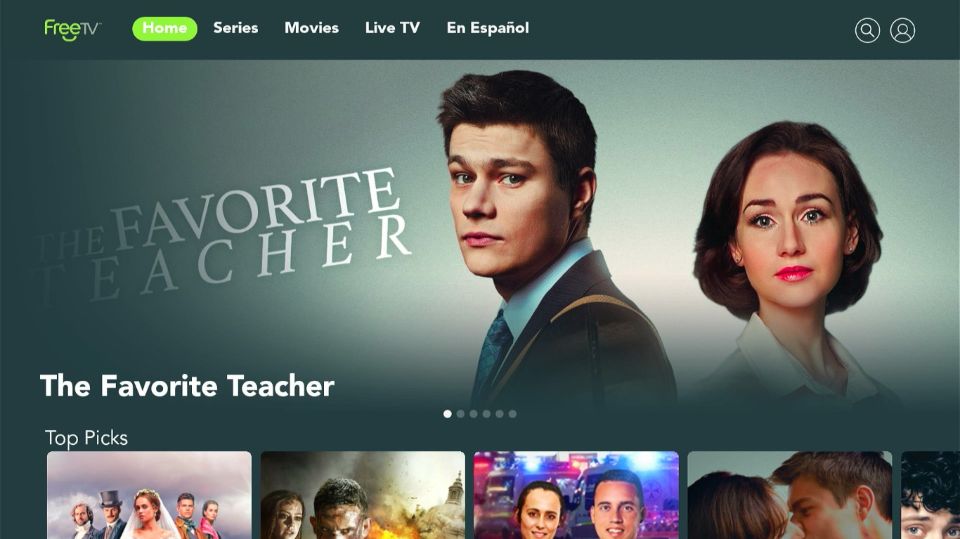
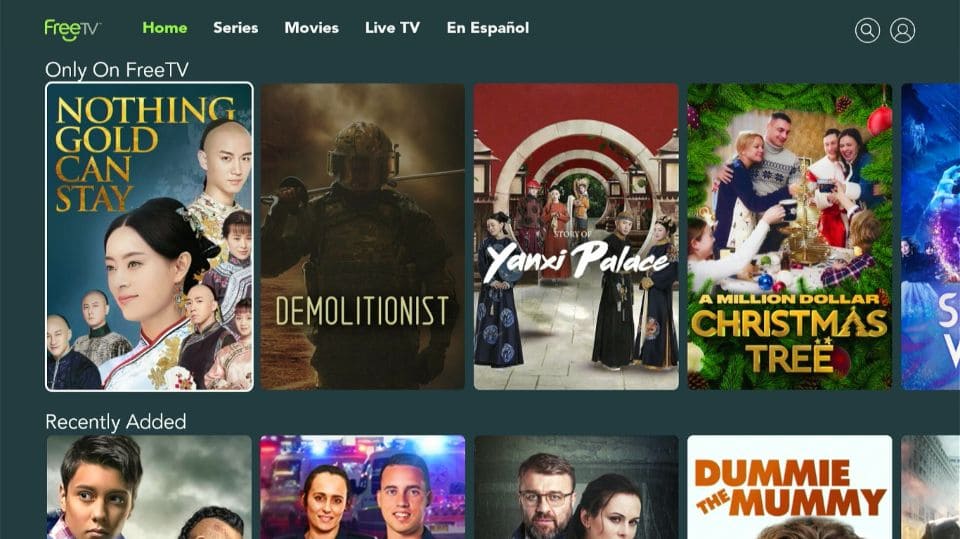
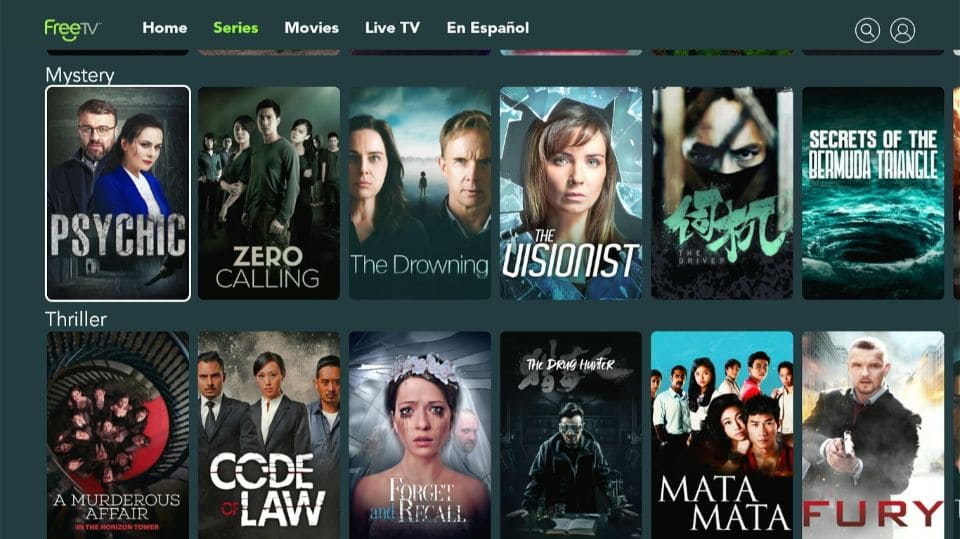
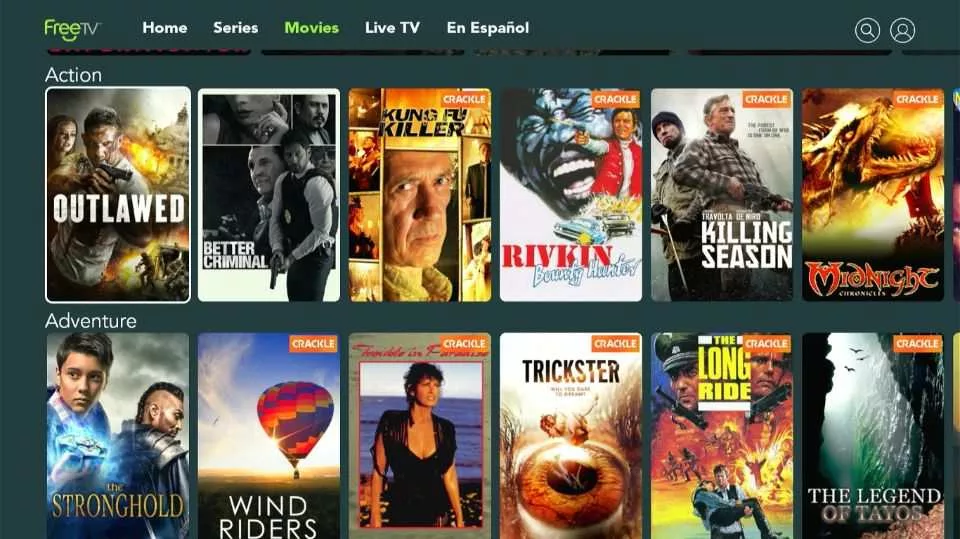
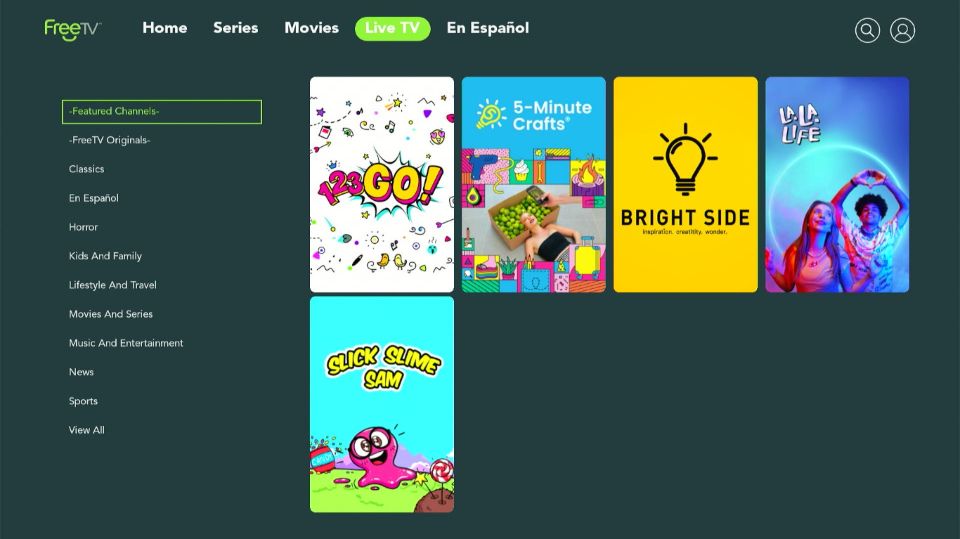


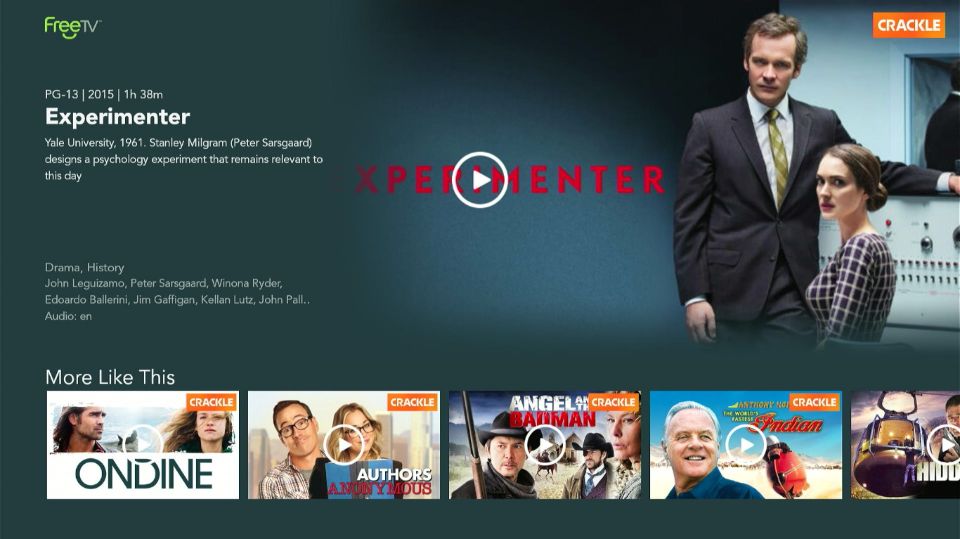


Leave a Reply