In this guide, I’ll teach you how to install and use History Channel on FireStick. You can use the guide to install the app on any Amazon FireStick product, from FireStick 3rd generation, FireStick Lite, Fire TV Cube, and FireStick 4K to TV with built-in Fire OS.
What is History Channel?
History Channel is a cable television channel that airs history-oriented content. This content includes TV shows, reality shows, documentaries, and live TV programs.
History Channel is a joint venture between Disney Media Networks and ESPN’s parent company, Hearst Communications. It’s home to exciting and information-rich programs and shows. Popular TV shows on the network include Pawn Stars, Ancient Aliens, History’s Greatest Mysteries, Alone, and The Curse of Oak Island.
The channel’s app is supported on various streaming devices, including FireStick, Roku, and Apple TV. It lets you stream your favorite History Channel shows and live programs whenever and wherever.
The app is intuitive, with content categorized into TV shows and live TV. Besides the official shows and live TV episodes, the History Channel app lets you watch exclusive clips from current and classic shows that have never aired on TV.
It is among the best FireStick Channels. It is also considered one of the best apps for Fire TV Stick.
Attention FireStick Users
Governments and ISPs across the world monitor their users' online activities. If you use third-party streaming apps on your Fire TV Stick, you should always use a good FireStick VPN and hide your identity so your movie-viewing experience doesn’t take a bad turn. Currently, your IP is visible to everyone.
I use ExpressVPN, the fastest and most secure VPN in the industry. It is very easy to install on any device, including Amazon Fire TV Stick. Also, it comes with a 30-day money-back guarantee. If you don't like their service, you can always ask for a refund. ExpressVPN also has a special deal where you can get 4 months free and save 61% on the 2-year plan.
Read: How to Install and Use Best VPN for FireStick
How to Subscribe to the History Channel
History Channel is a subscription-based cable network only available to US viewers. Unlike some streaming apps that provide subscription plans, you can only access History Channel content via a supported TV provider.
You can purchase a variety of TV packages to access History Channel content, including the following:
- Local cable packages like Xfinity, Verizon Fios, Spectrum, and Cox
- Satellite packages like Dish and DirecTV
- Streaming services like Hulu +Live TV, Philo, Vidgo, and DirecTV Stream
Most of the History Channel’s content is locked, so only subscribers can access it.
How to Install History Channel on FireStick
History Channel is an official app on the Amazon App Store. Below is a step-by-step guide to installing the app on FireStick.
1. Click Find on the Fire TV home screen.
2. Select Search.
3. Type History Channel on the search bar, and select History Channel from the suggested results.
4. Select the History Channel app tile under Apps & Games.
5. Select Get or Download to start downloading the app.
6. Once the download is complete, you’ll see a notification showing the app is ready to launch. Click Open to launch the History Channel app on your FireStick.
You are all set to use the History Channel on your FireStick.
Highly recommended if streaming with free or low-cost services 👇
How to Stream on FireStick Anonymously
As soon as you install the right apps, your FireStick is all ready to stream your favorite content. However, before you start, I would like to warn you that everything you stream online is visible to your ISP and Government. This means, streaming free movies, TV shows, Sports might get you into legal trouble.
Thankfully, there is a foolproof way to keep all your streaming activities hidden from your ISP and the Government. All you need is a good VPN for Fire Stick. A VPN will mask your original IP which is and will help you bypass Online Surveillance, ISP throttling, and content geo-restrictions.
I personally use and recommend ExpressVPN, which is the fastest and most secure VPN. It is compatible with all kinds of streaming apps and is very easy to install on Fire TV / Stick.
We do not encourage the violation of copyright laws. But, what if you end up streaming content from an illegitimate source unintentionally? It is not always easy to tell the difference between a legit and illegal source.
So, before you start streaming on your Fire Stick / Fire TV, let’s see how to use ExpressVPN to keep your streaming activities hidden from prying eyes.
Step 1: Subscribe to ExpressVPN HERE. It comes with a 30-day money-back guarantee. Meaning, you can use it free for the first 30-days and if you are not satisfied with the performance (which is highly unlikely), you can ask for a full refund.
Step 2: Power ON your Fire TV Stick and go to Find followed by Search option.
Step 3: Now type “Expressvpn” (without quotes) in the search bar and select ExpressVPN when it shows up in the search results.
Step 4: Click Download to install the ExpressVPN app on Fire TV / Stick.
Step 5: Open the app and enter the login credentials that you created while buying the ExpressVPN subscription. Click Sign in.
Step 6: Click the Power icon to connect to a VPN server. That’s all. Your connection is now secure with the fastest and best VPN for FireStick.
You can also read more detailed info on using ExpressVPN with Fire TV / Stick.
How to Use History Channel on FireStick?
Before exploring the History Channel, I recommend relocating the app to the FireStick home screen if you plan to use it regularly.
The app is visually appealing, thanks to its dark background. It’s also fluid, with an easy-to-navigate user interface. You’ll find the following sections on the app’s home screen:
- A search icon
- Home
- Shows
- Live TV
- Settings
If you have a show in mind, you can directly find it using the search function. Click the search (magnifying glass) icon and input the keyword in the search bar. Please select it from the search results and start exploring.
Moving to the Home section, you’ll find the popular shows, editor’s picks, and the latest episodes. To learn more about a show on the home screen, click the i icon below the title. If the show piques your interest, click Play to start streaming.
The Shows section is where you find all the shows on the History Channel, organized alphabetically. Scroll down the section to explore your favorite content. Once you find a favorite show, click it to see the available episodes and play.
The Live TV section consists of live TV programs on the channel. You’ll see the program that is on currently and the one that is up next.
The Settings tab ends the menu. Here, you’ll find Your Profile, TV provider, Voice Control, Support, Legal, Accessibility, and Ad Choices settings.
To see most of the content, you must sign in with your TV provider’s details. If you don’t have a subscription, you can access some free episodes. However, you need to create an account with the History Channel.
Please follow the steps below to link the app with your TV provider’s details to access content:
1. Click Live TV and Select Sign in to Watch Live TV.
2. Select Your TV provider.
3. Follow the on-screen directions to sign in with your TV provider’s credentials.
If you don’t have a TV provider subscription but want to access free content, you can create a free account. Below are the steps:
1. Navigate to Settings, click Your Profile, then select Sign In.
2. You’ll see a sign-in code on your Fire TV screen.
3. Go to history.com/profile/activate and choose your streaming device. Enter the sign-in code on your Fire TV screen on the provided field, then click Continue.
4. Enter your account details, tick all three boxes, and click Create.
That’s all. The History Channel account is live.
The shows that need a subscription will have a lock icon. If you see a show without the icon, it has free episodes. Click on the show.
When the show details load, select the unlocked episodes.
Click Play to start streaming the free episodes.
FAQ’s
Can I subscribe directly to the History Channel without a TV provider?
No, the History Channel doesn’t offer direct subscription plans.
Is the History Channel app free?
Yes, History Channel is free to install from official app stores like Amazon App Store. It also offers free episodes and exclusive clips. However, most of its content is premium, only accessible through a TV provider subscription.
Can I watch the History Channel without cable?
Yes, you can watch History Channel without cable by subscribing to alternative streaming services like Hulu+ Live TV, DirecTV Stream, Vidgo, Philo, and Sling TV.
Wrapping Up
This post covered how to install and use the History Channel on FireStick. The app offers a vast library of history-related content, including documentaries, dramas, reality TV shows, and live TV programs. You can install the app on any compatible device to watch your favorite content.
Related:
- How to Install & Watch Apple TV App on FireStick
- Install CucoTV APK on FireStick
- How to Install Moviesy on FireStick
- How to Install Strix on FireStick

Suberboost Your FireStick with My Free Guide
Stay Ahead: Weekly Insights on the Latest in Free Streaming!
No spam, ever. Unsubscribe anytime.

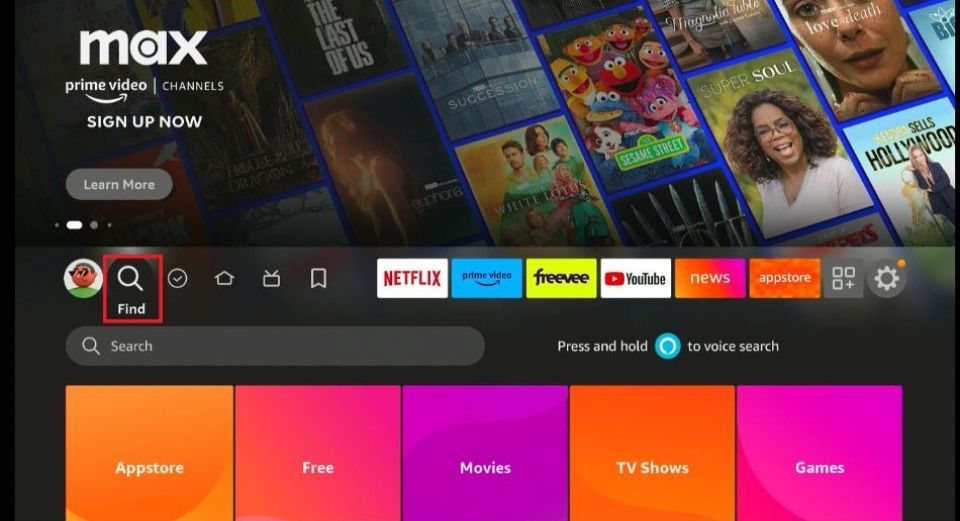
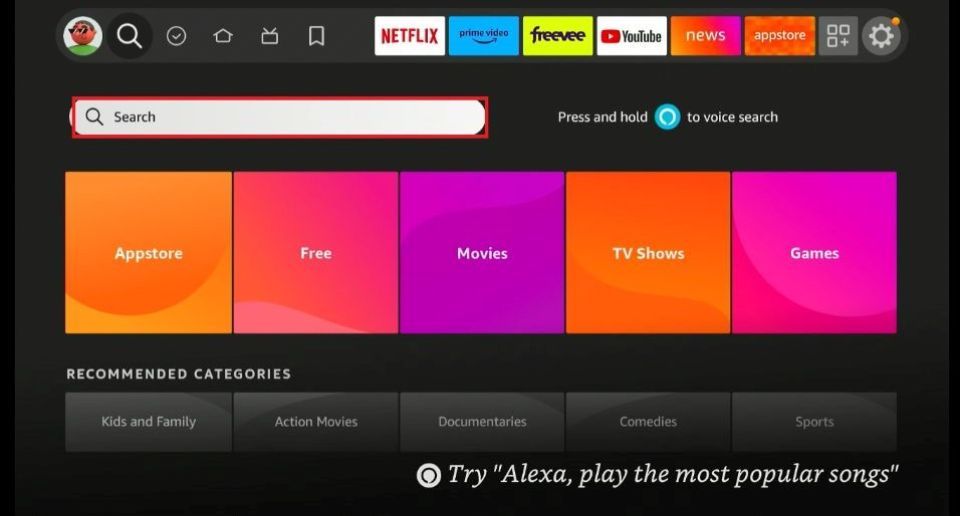
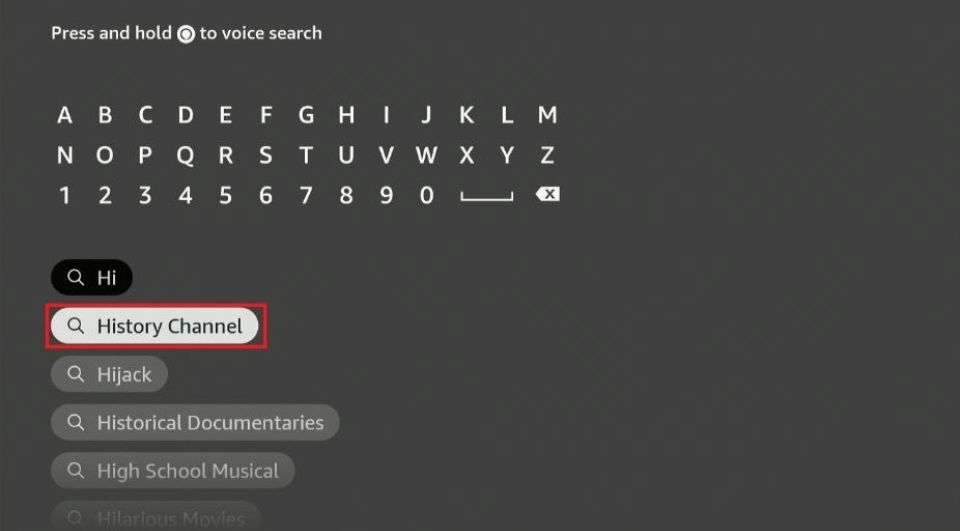
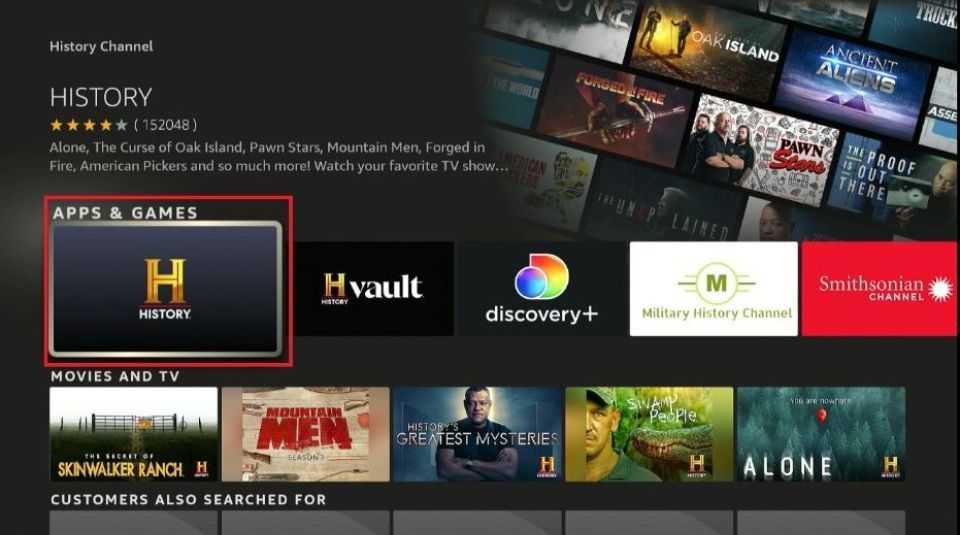
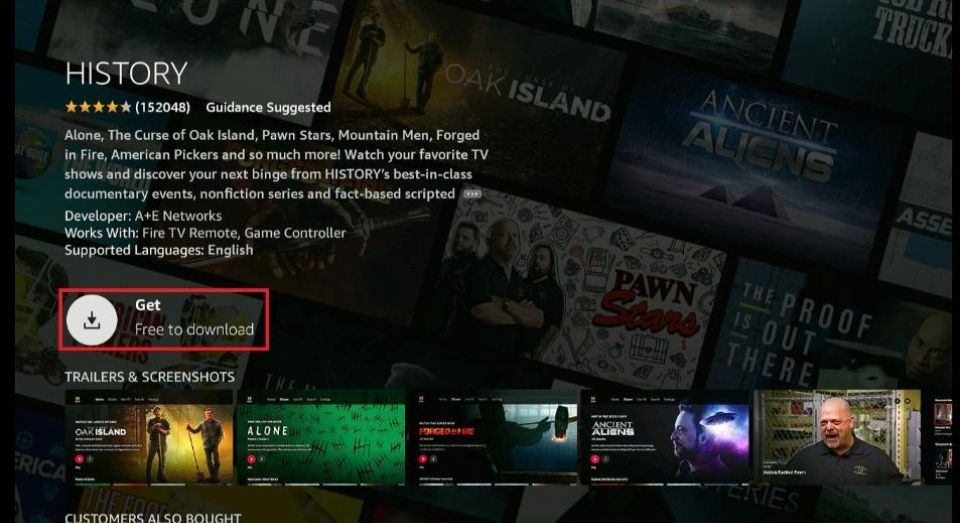
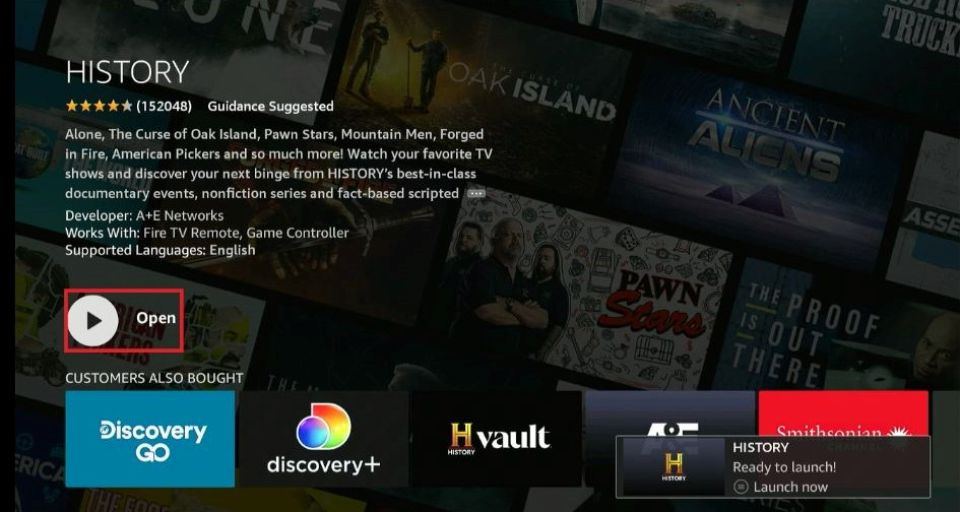





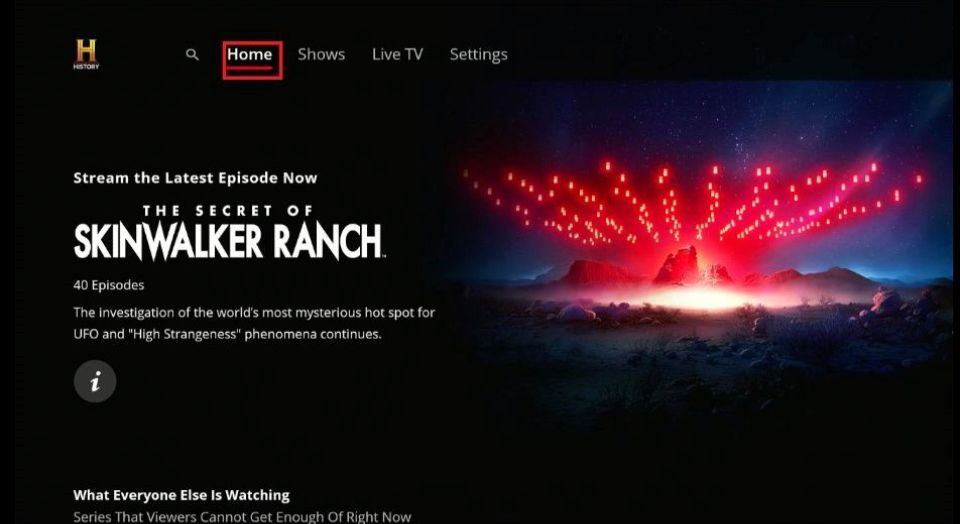
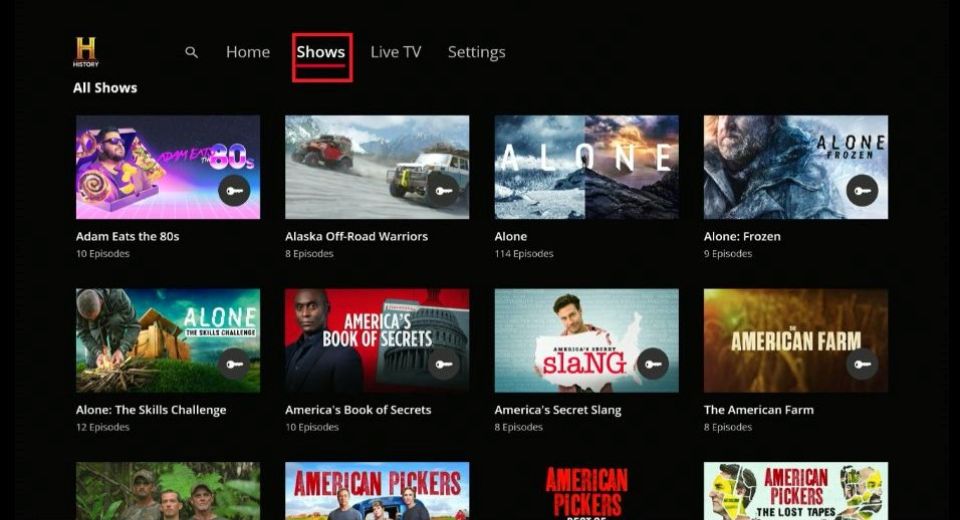
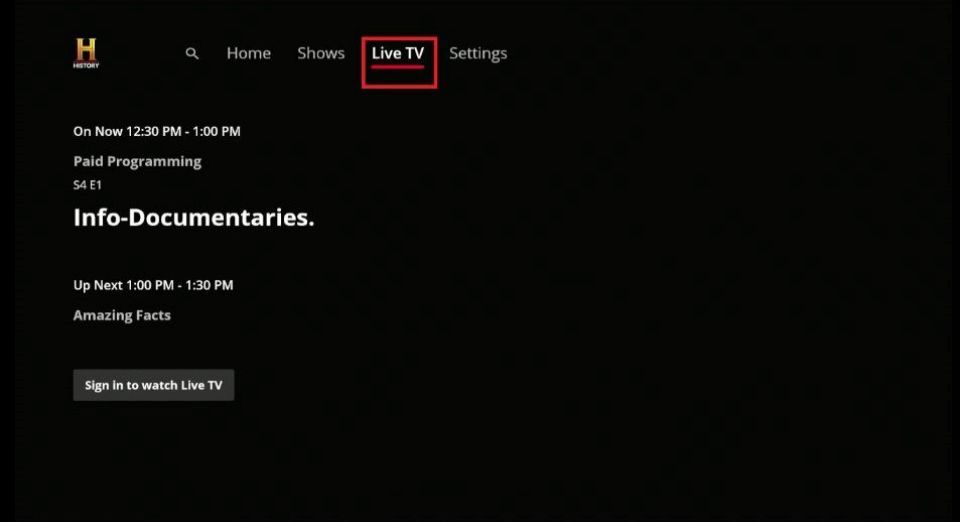
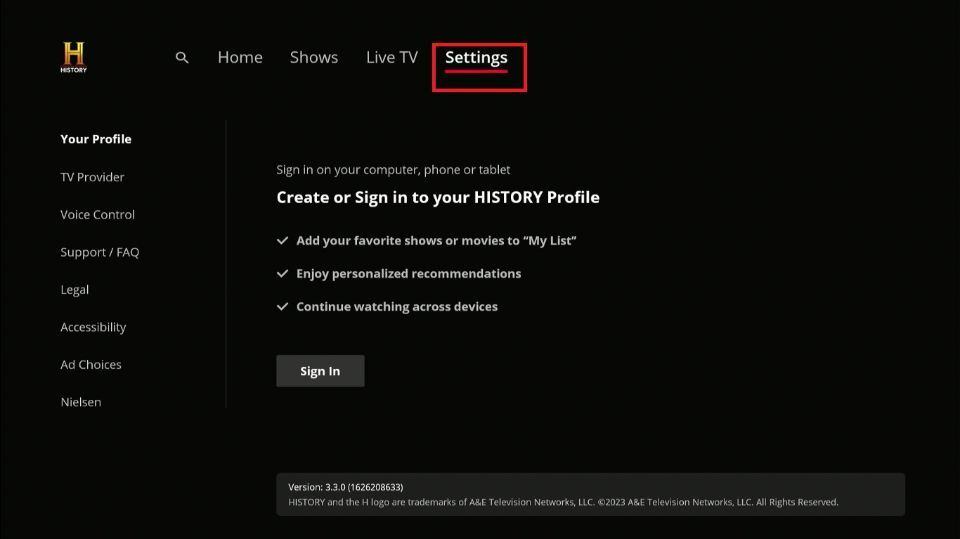
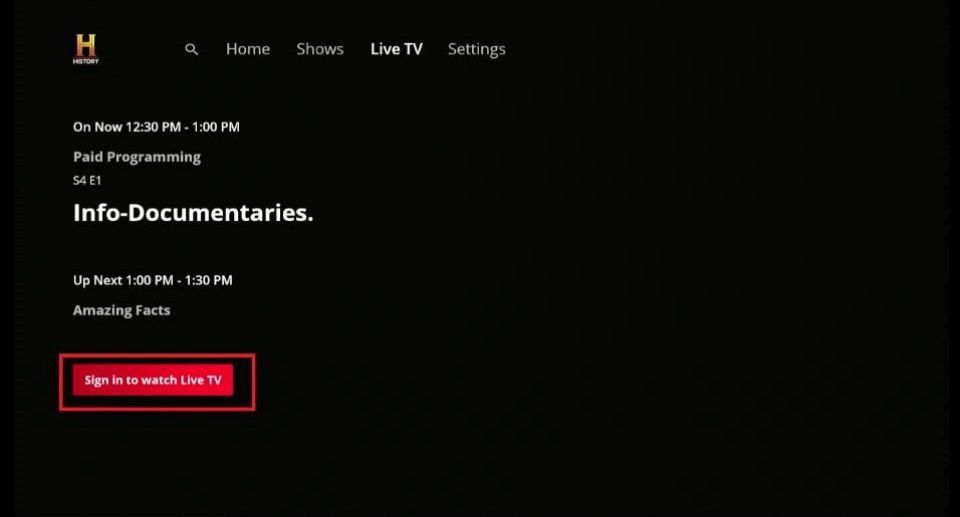
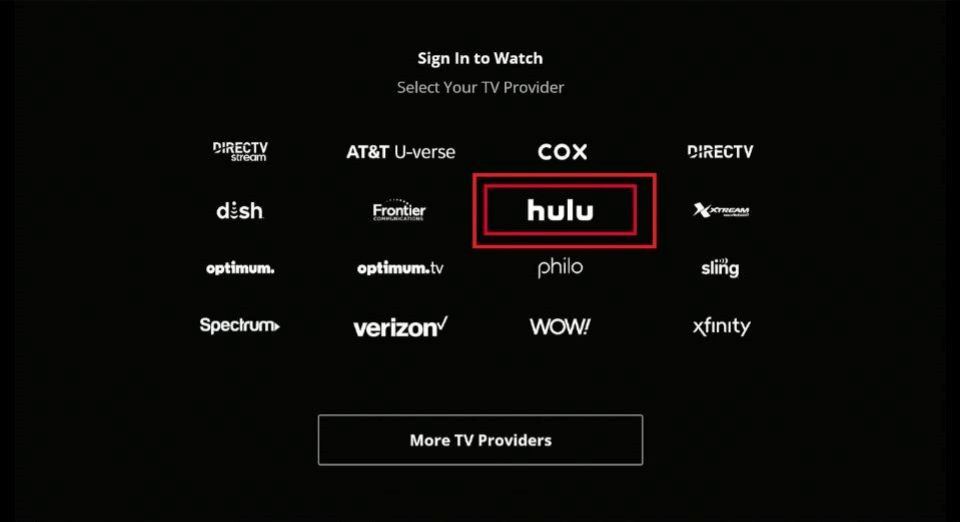
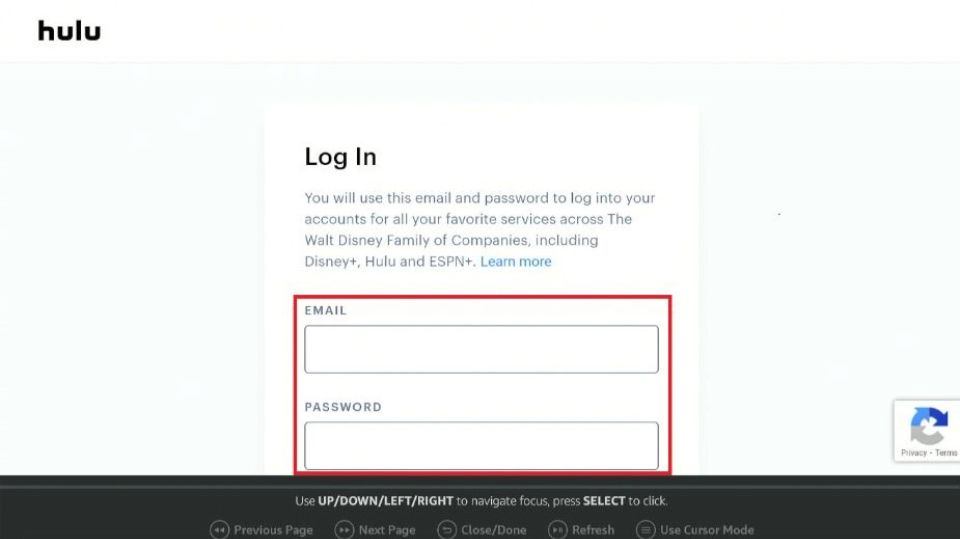
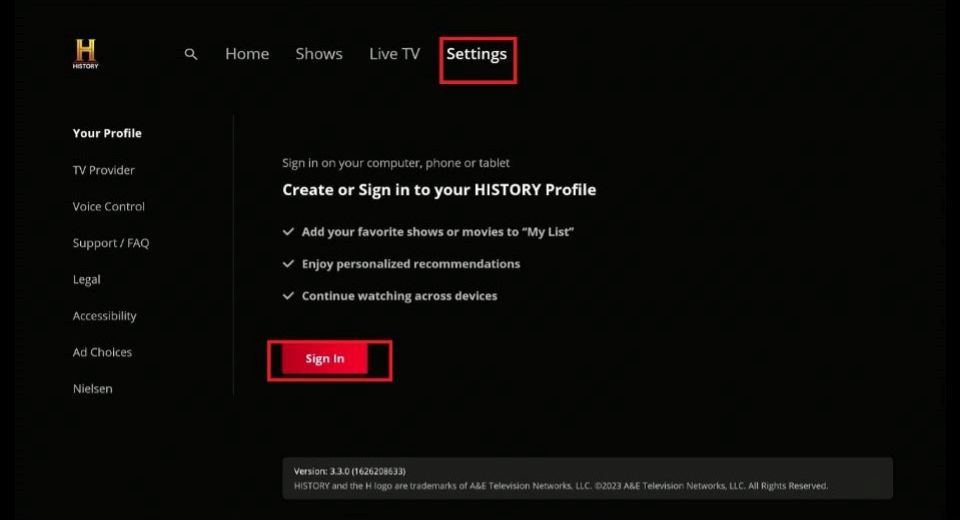
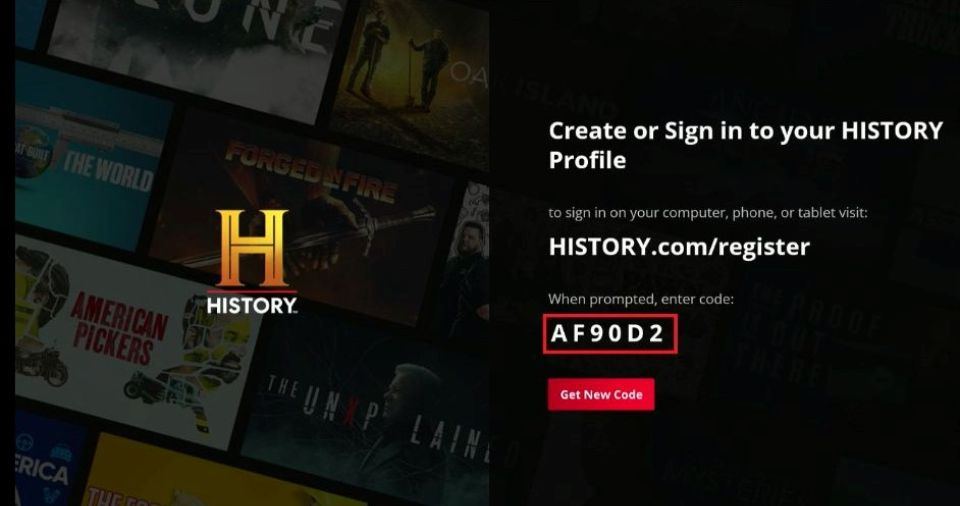
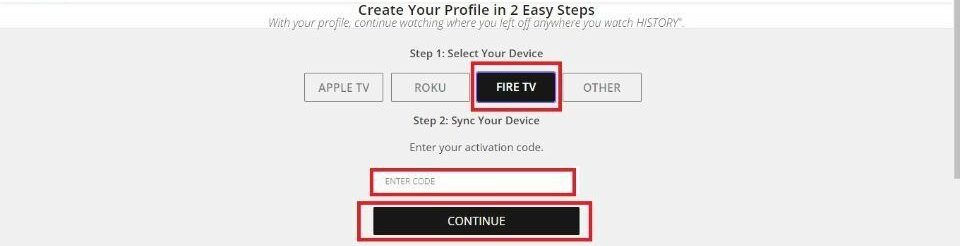
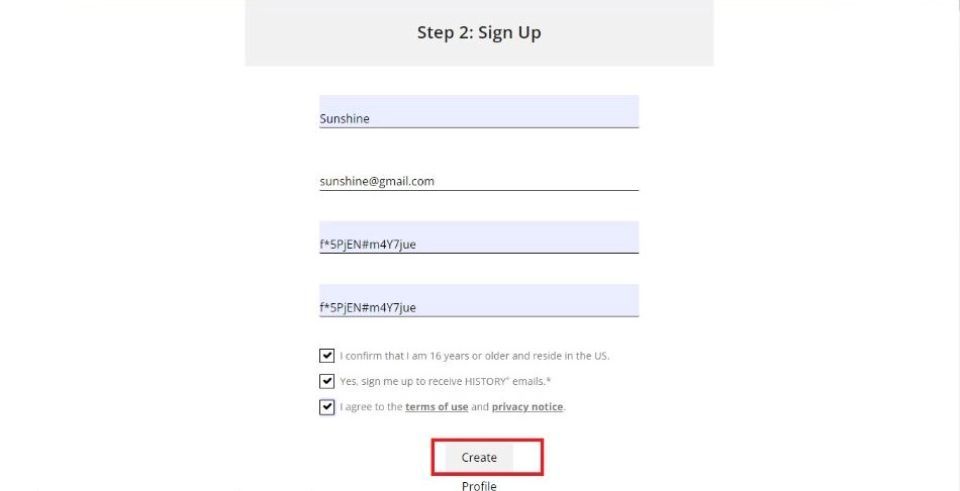
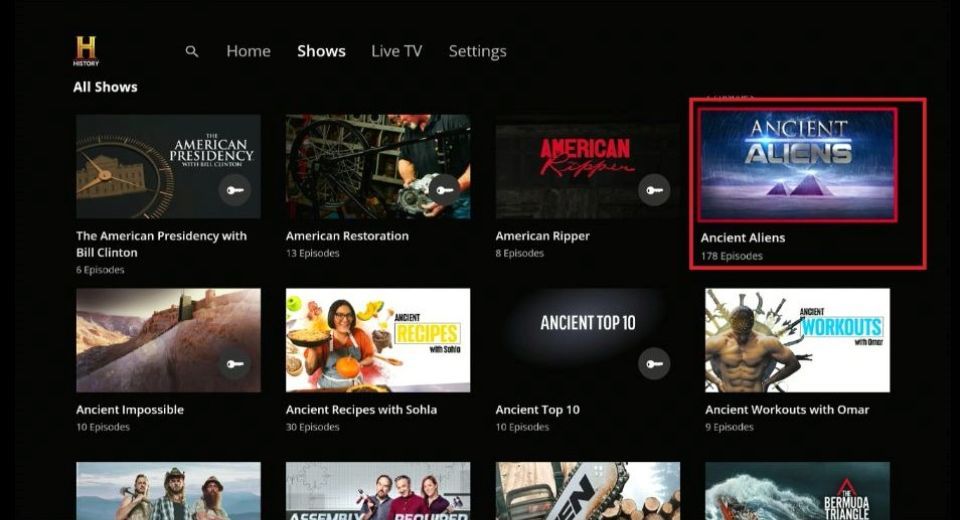
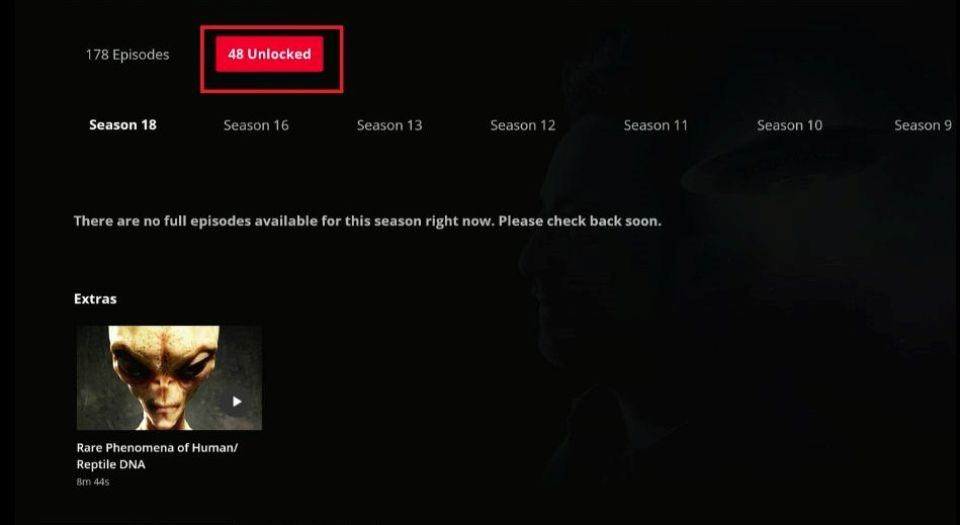
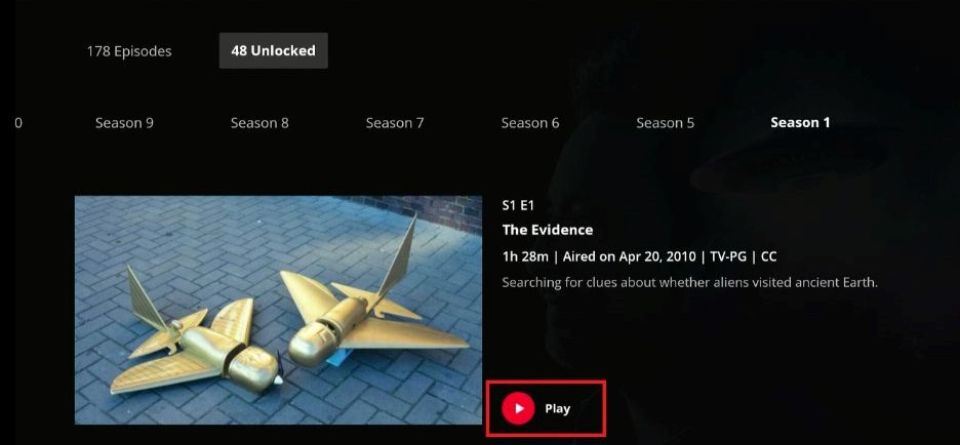


Leave a Reply