In this post, I’ll show you how to install the Karaoke addon on Kodi for free karaoke streams. I have used a FireStick 4K for demonstration, but the steps apply to any Kodi-supported device. These devices include the FireStick 4K Max, FireStick Lite, FireStick HD, Fire TV Cube, Fire OS smart TV, Android TV Box, NVIDIA SHIELD, as well as Windows, Mac, and Android and iOS mobile devices. Karaoke Addon is compatible with Kodi 20 Nexus and 21 Omega.

What is Karaoke Addon?
Karaoke Addon, also known as Kodi Karaoke Free, is a third-party Kodi addon that provides free Karaoke streams. Most of the streams are pulled from YouTube, and you may need to sign in with your YouTube account to stream content.
I tested a few streams and encountered no issues. The streams were buffer-free and high-quality. If you’re looking for songs to sing along with friends and family, the Karaoke addon on Kodi is a good option.
It features a simple user interface that’s easy to navigate and find your favorite songs to sing along to. The main menu sections are:
- Search Kodi Karaoke
- Favorites
- Most Popular
- Latest
- Browse Artist
- Browse Tracks
- Genre
Overall, Karaoke Addon is one of the best karaoke addons for Kodi that still works.
Attention Kodi Users!
Governments and ISPs across the world monitor your online activities. If you use third-party Kodi addons, you should always use a good Kodi VPN and hide your identity so your streaming experience doesn’t take a bad turn. Currently, your IP is visible to everyone.
I use ExpressVPN, the fastest and most secure VPN in the industry. It is very easy to install on any device, including Amazon Fire TV Stick, PC, Mac, and Smartphones. Also, it comes with a 30-day money-back guarantee. If you don't like their service, you can always ask for a refund. ExpressVPN also has a special deal where you can get 4 months free and save 61% on the 2-year plan.
Read: How to Install and Use Best VPN for Kodi
Is Karaoke Addon Safe and Legal?
When an addon is unavailable in the official Kodi repository, it raises safety and legal concerns. Karaoke Addon is hosted on a third-party repository called the Diggz Repository.
We scanned the Diggz Repository zip file on Virus Total to check for malicious files. While this is not a comprehensive way to determine the safety of an addon, it helps determine whether the addon contains viruses and malware. As you can see in the screenshot below, none of the 64 security vendors on VirusTotal flagged the file as malicious. (Last checked on Dec 1st, 2025)
Karaoke Addon pulls streams from YouTube and other free sources. FireStickTricks can’t verify whether the addon distributes the content legally. We don’t have the resources to verify licensing and agreements with rights holders.
That said, we don’t condone piracy. We also recommend using a reliable VPN, such as ExpressVPN, when streaming content using unverified add-ons like Karaoke. The VPN will conceal your online activity and protect your data from unauthorized access by third parties.
How to Install Karaoke Addon on Kodi
Because Karaoke is a third-party add-on, we need to change some settings in Kodi to allow the installation of add-ons from external sources. After that, we need to install the repository that hosts the addon, and finally install the addon from the repository.
I have broken down the process into three parts to simplify it.
Part 1: Enable Unknown Sources on Kodi
Follow these steps to enable unknown sources on Kodi:
1. Click Settings on the Kodi home screen.
2. Select System.
3. Navigate to Addons.
4. While still on the Addons tab, scroll right to Unknown Sources. Turn on the toggle.
5. You’ll get a warning alert. Choose Yes.
You can now install third-party repositories and addons on Kodi.
Part 2: Install the Repository Hosting Karaoke Addon
The next part is to install the repository that hosts the Karaoke addon, the Diggz Repository. Follow these steps:
1. Return to the Settings window and select File Manager.
2. Click Add Source.
3. Select None so that you can add a new source.
4. An online keyboard appears. Enter the following URL: https://nebulous42069.github.io/diggz/, and then click OK.
5. The source name is automatically named diggz. You can keep the name or name it as you wish.
6. Click OK to confirm the name.
7. The new source will be added to your sources.
8. Return to the Settings window and navigate to Addons.
9. Click Install from zip file.
10. Select diggz, or the name you gave to the recently added source.
11. Select the zip file (repository.diggz-23.zip).
12. The repository will start downloading. Wait for a few moments. You should see a Diggz Repository Addon Installed notification on the screen when it is done.
You have successfully installed the repository that hosts the Karaoke addon. Stay on this tab for the next part.
Part 3: Install Karaoke Addon on Kodi
The last part is to install the Karaoke addon from the Diggz repository. Follow these steps:
1. Click on Install from repository.
2. Choose Diggz Repository.
3. Select Video Addons.
4. Choose Kodi Karaoke Free.
5. Select Install.
6. Click OK to allow installation of the additional addons.
7. The installation begins, and you’ll see progress on the screen. You should see a Kodi Karaoke Free Addon Installed notification when the installation is complete.
You have installed the Karaoke addon on Kodi.
Before you start streaming with Kodi Addons or Builds, I would like to warn you that everything you stream on Kodi is visible to your ISP and Government. This means, streaming copyrighted content (free movies, TV shows, live TV, and Sports) might get you into legal trouble.
Thankfully, there is a foolproof way to keep all your streaming activities hidden from your ISP and the Government. All you need is a good VPN for Kodi. A VPN will mask your original IP which is and will help you bypass Online Surveillance, ISP throttling, and content geo-restrictions.
I personally use and recommend ExpressVPN, which is the fastest and most secure VPN. It is compatible with all kinds of streaming apps and devices.
NOTE: We do not encourage the violation of copyright laws. But, what if you end up streaming content from an illegitimate source unintentionally? It is not always easy to tell the difference between a legit and illegal source.
So, before you start streaming on Kodi, here's how to get VPN protection in 3 simple steps.
Step 1: Get the ExpressVPN subscription HERE. It comes with a 30-day money-back guarantee. Meaning, you can use it free for the first 30-days and if you are not satisfied with the performance (which is highly unlikely), you can ask for a full refund.
Step 2: Click HERE to download and install the ExpressVPN app on your streaming device. If you are using a FireStick, I have given the exact steps starting with Step 4 below.
Step 3: Click the Power icon to connect to a VPN server. That's all. Your connection is now secure with the fastest and best VPN for Kodi.
The following are the steps to install Kodi VPN on your Fire TV devices. If you have other streaming devices, follow Step 1-3 above.
Step 4: Subscribe to ExpressVPN HERE (if not subscribed already).
Step 5: Go to Fire TV Stick home screen. Click Find followed by Search option (see image below).
Step 6: Type Expressvpn in the search bar and select when it shows up.
Step 7: Click Download.
Step 8: Open the ExpressVPN app and Sign in using the email ID and password that you created while buying the ExpressVPN subscription.
Step 9: Click the Power icon to connect to a VPN server. That’s all. Your FireStick is now secured with the fastest VPN.
How to Use the Karaoke Addon
Return to the Kodi home screen to find the Karaoke addon you’ve just installed. Navigate to Addons on the left menu, and you’ll see all your installed addons. Locate Kodi Karaoke Free addon and click on it to open it.
The Karaoke addon home screen features sections like Search Kodi Karaoke, Favorites, Most Popular, Latest, Browse Artists, Browse Tracks, and Genre.
Click on Search Kodi Karaoke>Search Free Karaoke.
You’ll see an on-screen keyboard that you can use to type your keywords and then select OK to find particular Karaoke content.
You can add a karaoke song to your favorites. When you do that, all your added songs will appear in the Favorites section.
If you have nothing in mind and are looking for recommendations, the Most Popular section contains fan favorite karaoke songs.
The next tab, Latest, contains recently added karaoke titles.
You’ll see the latest karaoke titles in this section.
Kodi Free Karaoke also lets you browse titles by the artist or track. Click Browse Artist to find your favorite artists.
They are categorized by numbers 1-9 and alphabetical order.
The Browse Tracks section features top karaoke tracks.
You can scroll through the list of tracks and choose a familiar title to sing along to.
Finally, you can explore available karaoke titles by Genre.
I tested a few titles. The addon requires you to sign in to YouTube to access the streams.
You also need to set up the YouTube add-on using your API keys. Click OK when prompted to set it up and follow the on-screen instructions.
After integrating your YouTube account with the Karaoke addon on Kodi, you can start streaming and singing along to your favorite Karaoke content.
Frequently Asked Questions
Kodi Karaoke Free, also known as the Karaoke addon, is one of the seamless karaoke addons for Kodi. All you need to do is set it up, sign in with your YouTube account, and start singing along to your favorite songs. The addon is supported on Kodi 20 Nexus and Kodi 21 Omega.
No. The Karaoke addon on Kodi provides free streaming links from YouTube and other public sources. You don't need to pair it with Real Debrid or any other premium hoster to stream content.
No, you can't stream karaoke on the Karaoke addon on Kodi as a guest. You need to sign in with your YouTube account to access the library.
Wrapping Up
That’s how you install the Karaoke addon on Kodi. This addon lets you stream karaoke content on Kodi for free. It is a third-party addon that requires integration with your YouTube account. I highly recommend using it with a VPN to protect your data and conceal your online activity from third parties.
Have you installed the Karaoke addon on Kodi? Share your experience below in the comments.
Related:
- How to Install Dream TV Addon on Kodi
- How to Install NavySeal Just Click It Kodi Addon
- How to Install Kaito Kodi Addon
- How to Install NewsOn Kodi Addon

Suberboost Your FireStick with My Free Guide
Stay Ahead: Weekly Insights on the Latest in Free Streaming!
No spam, ever. Unsubscribe anytime.

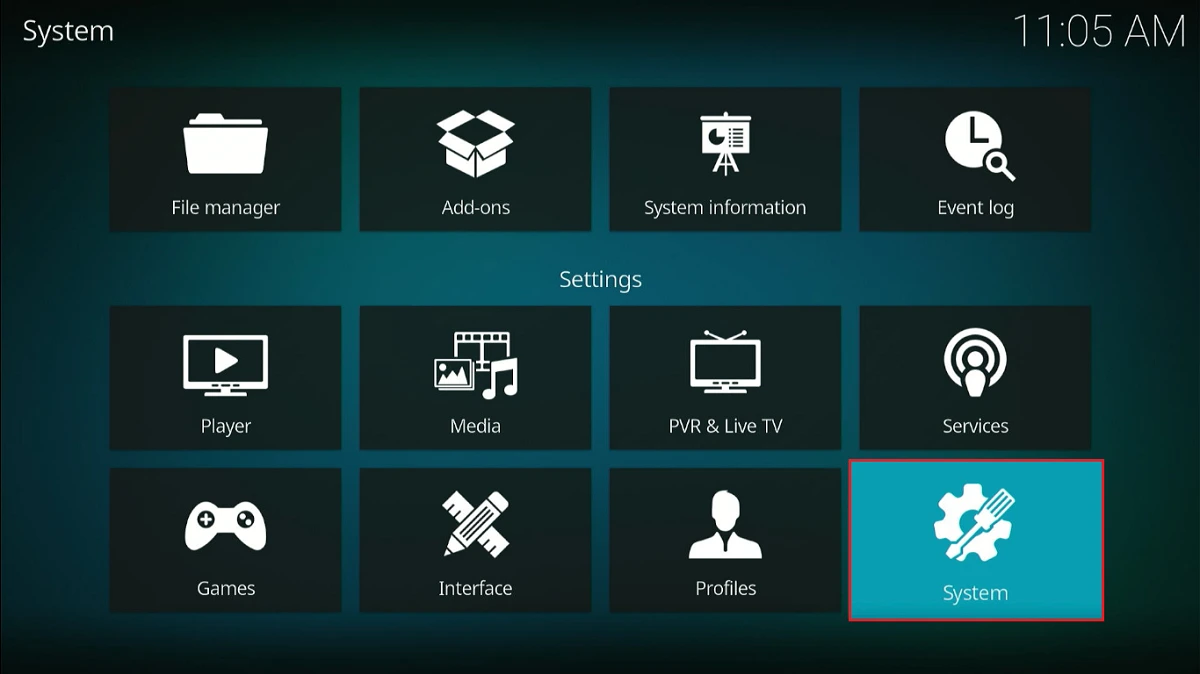
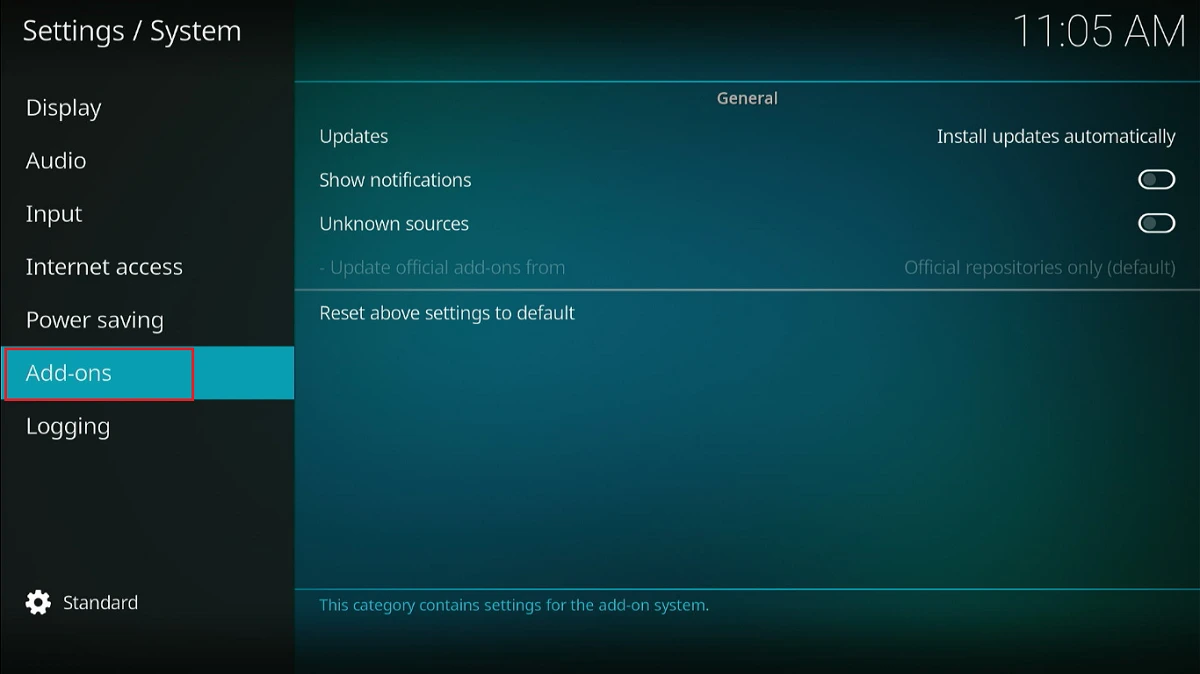
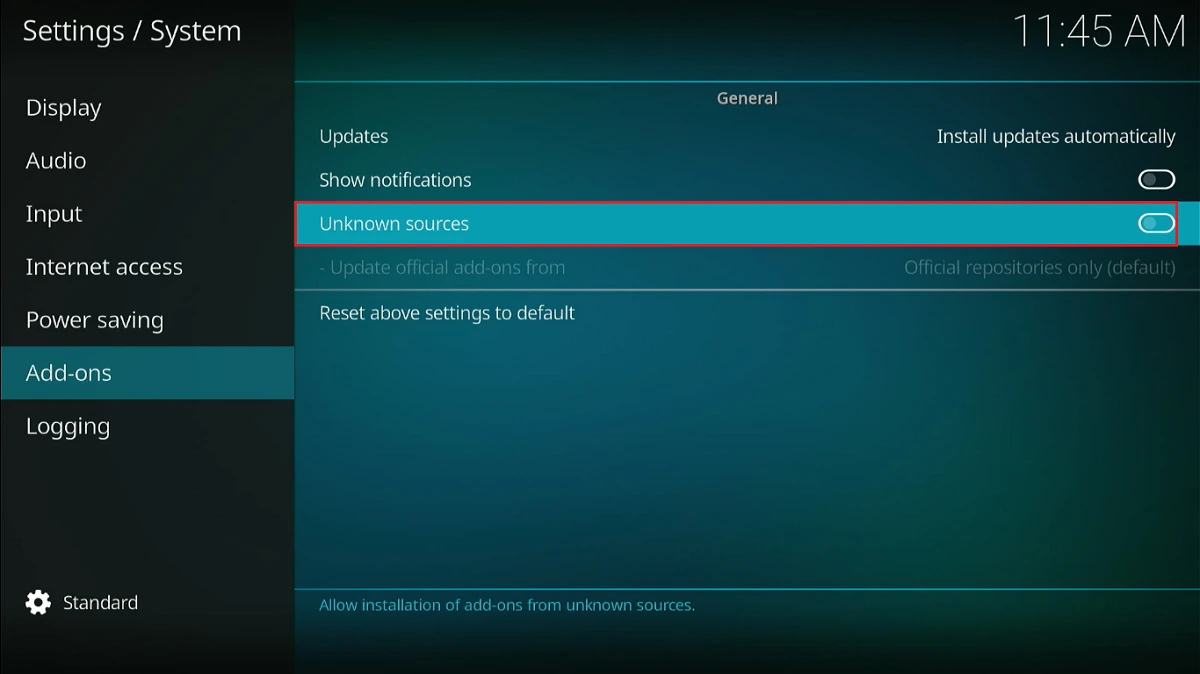
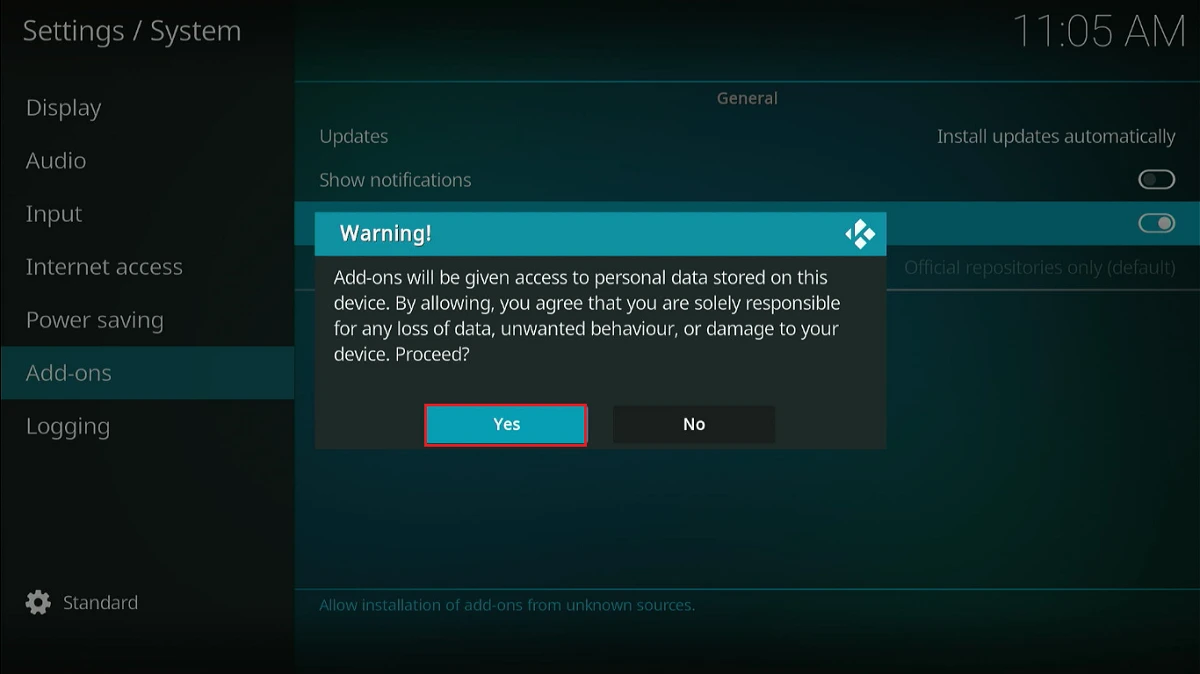
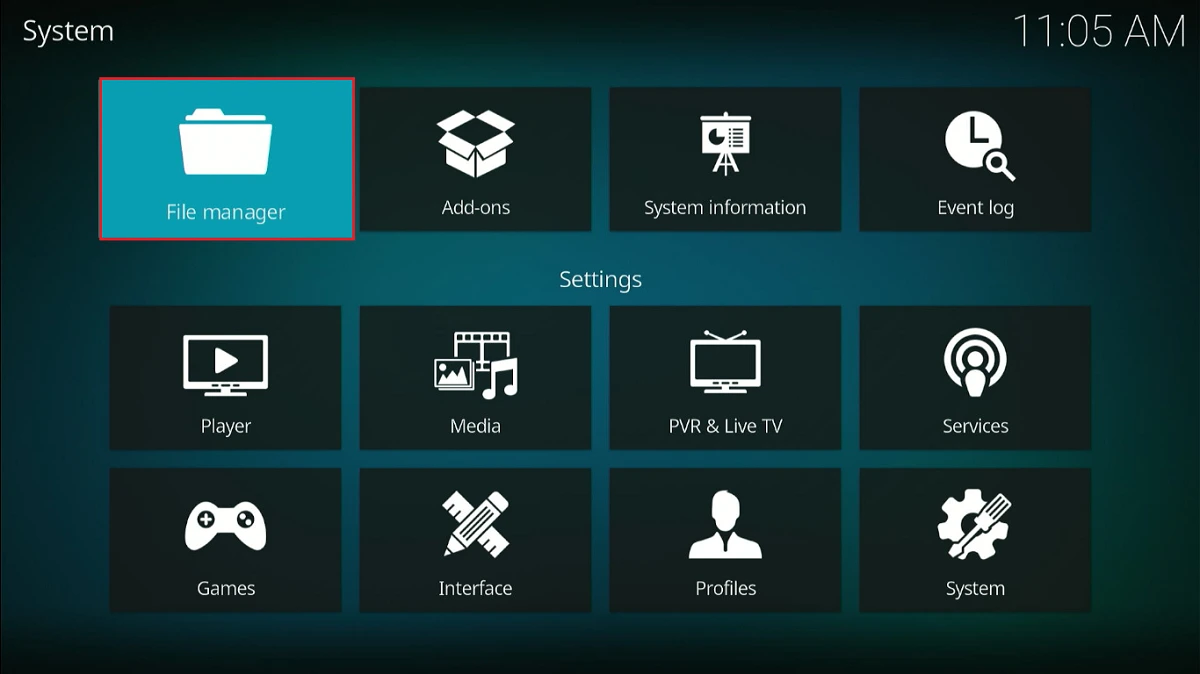

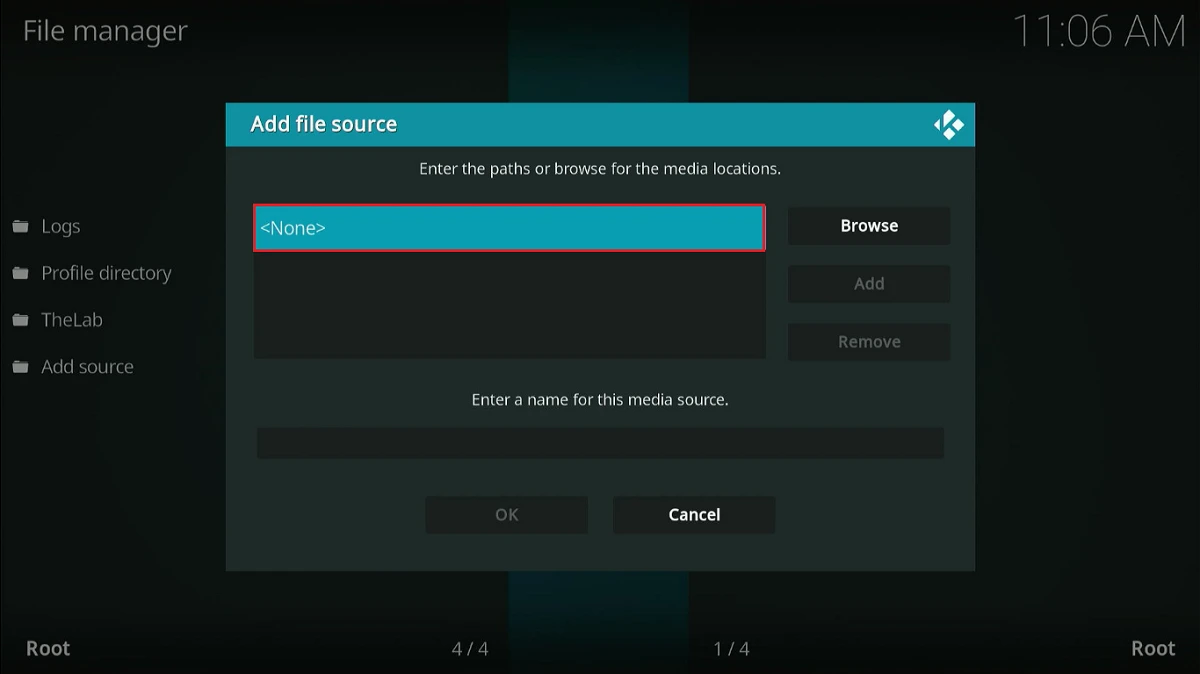
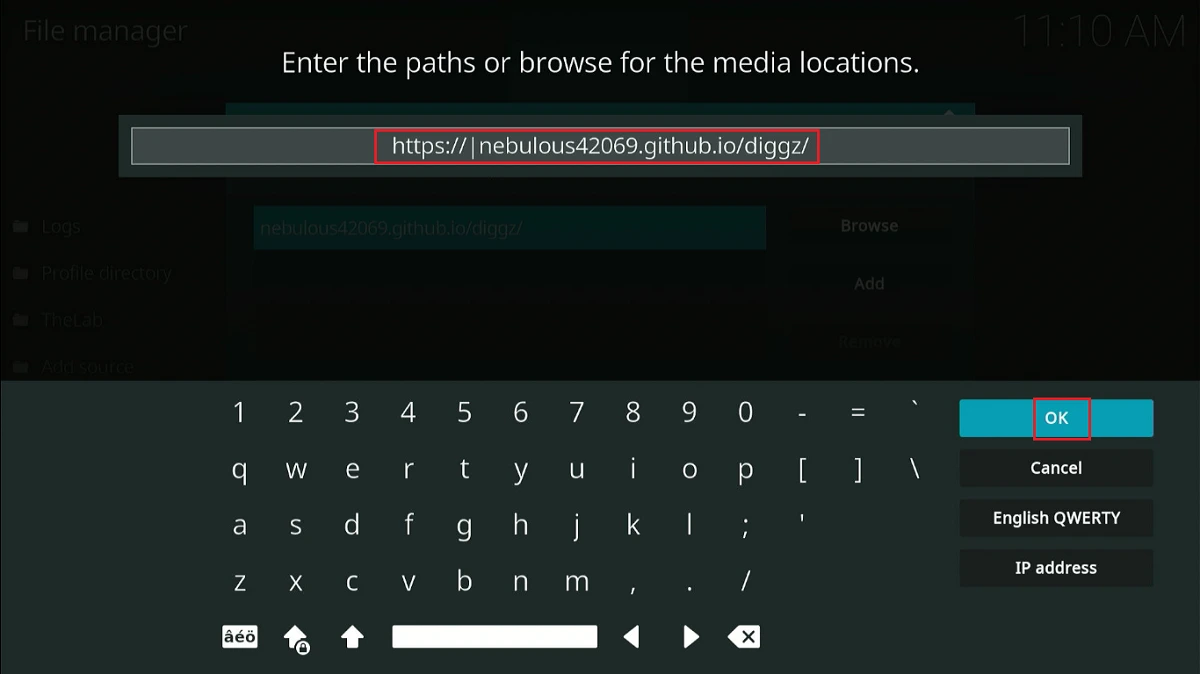

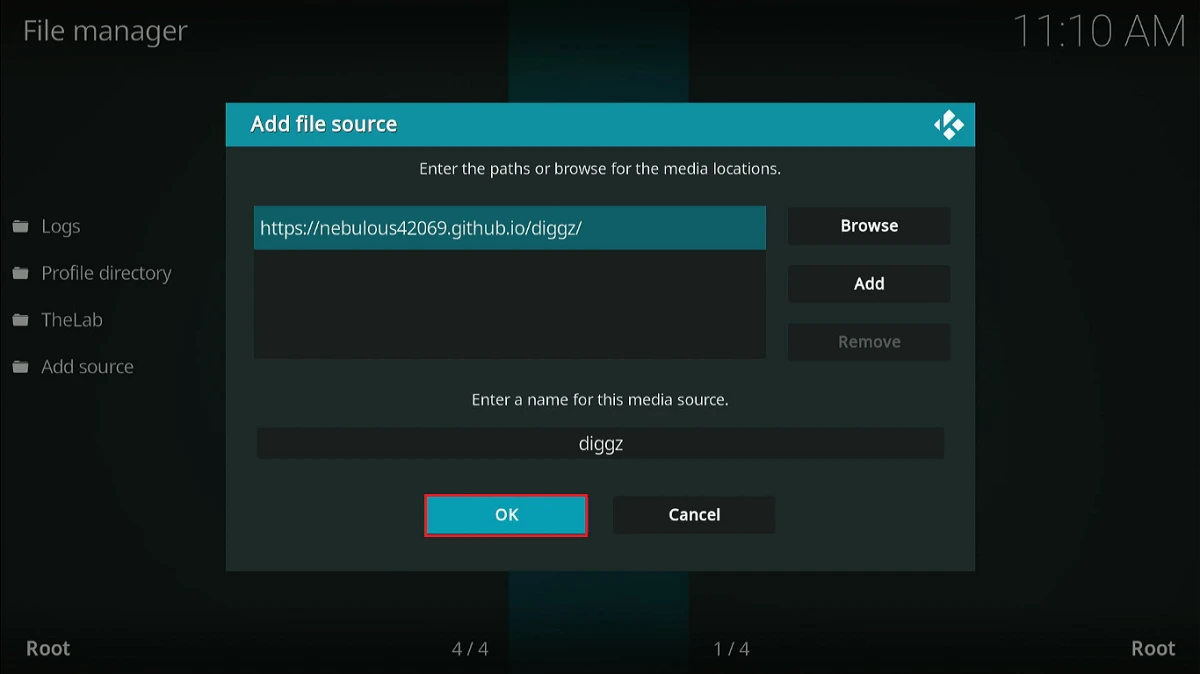
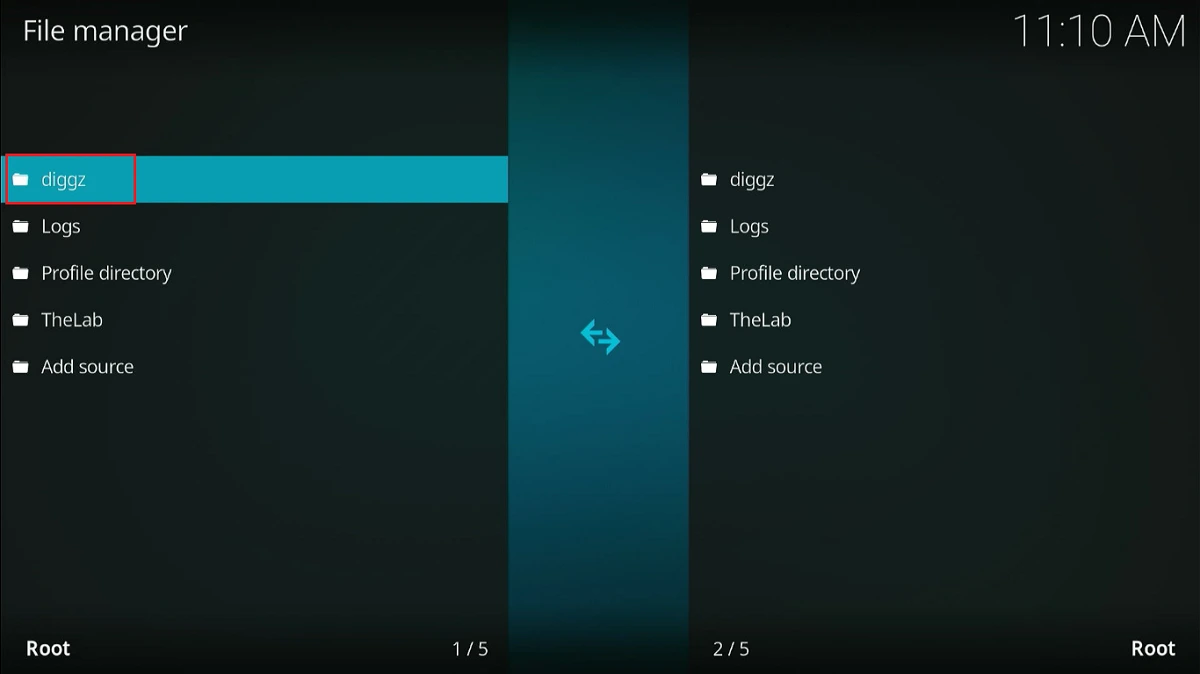
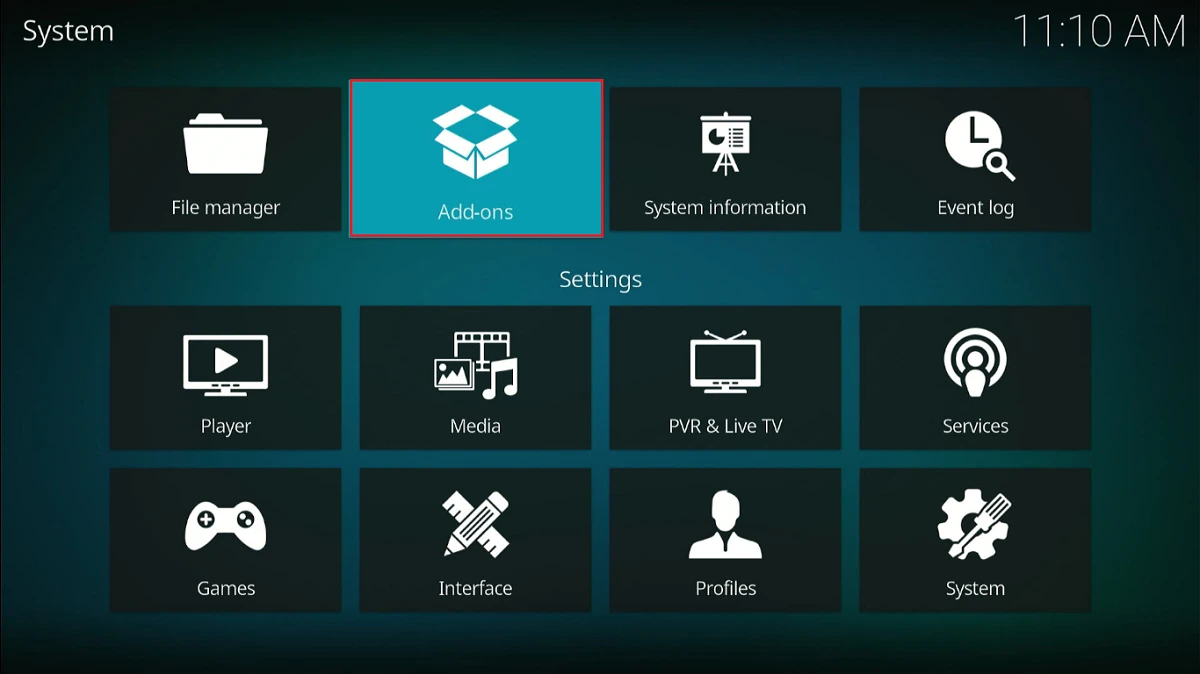
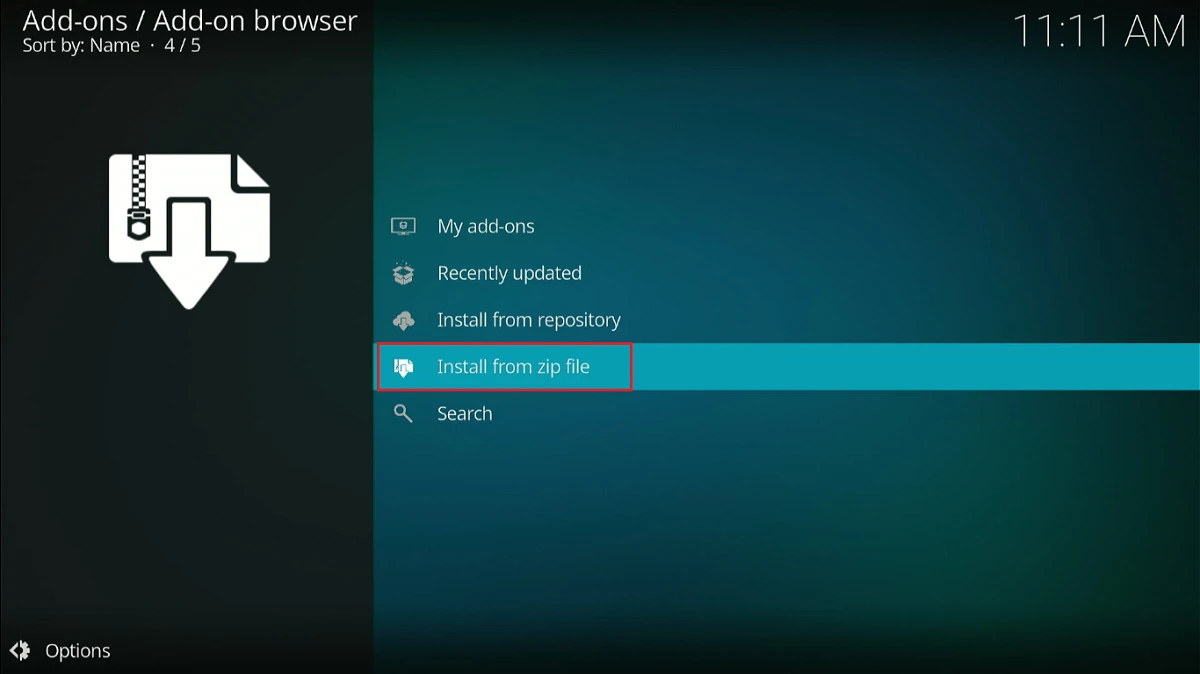
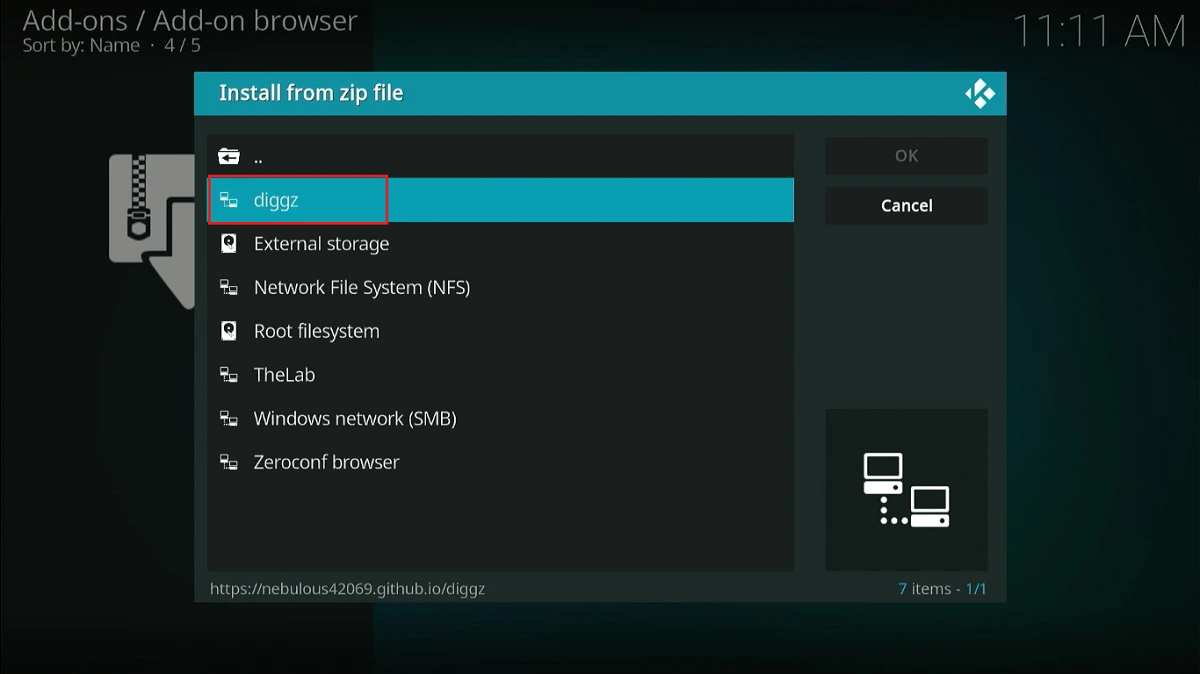
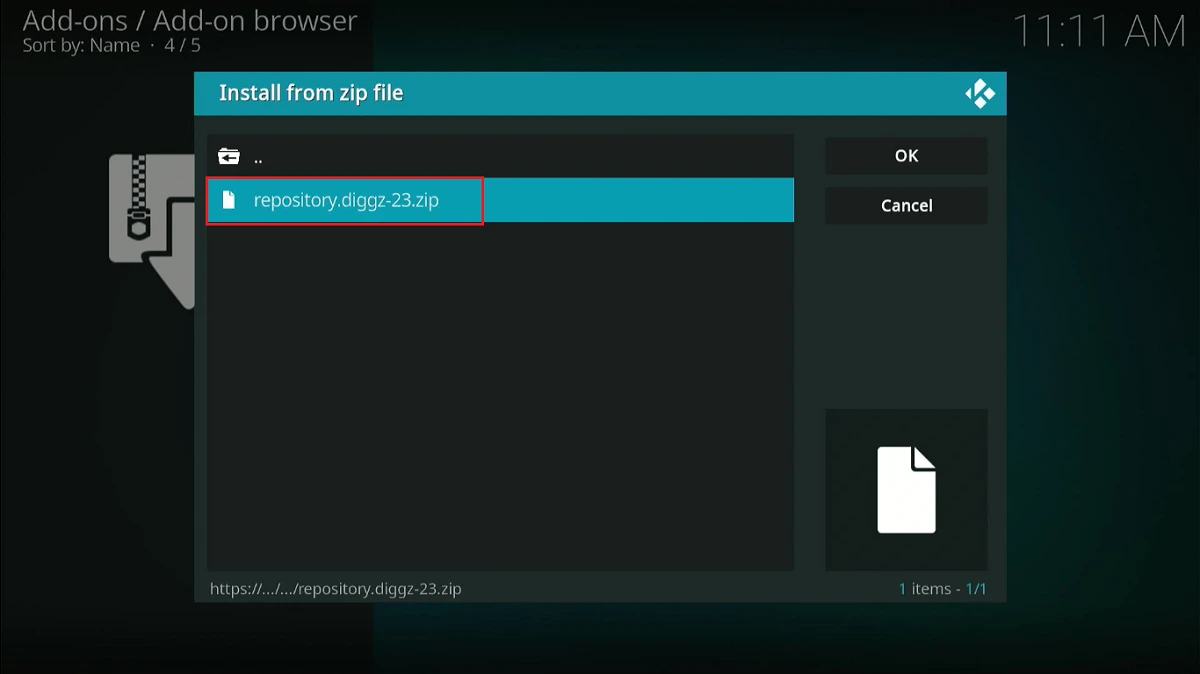
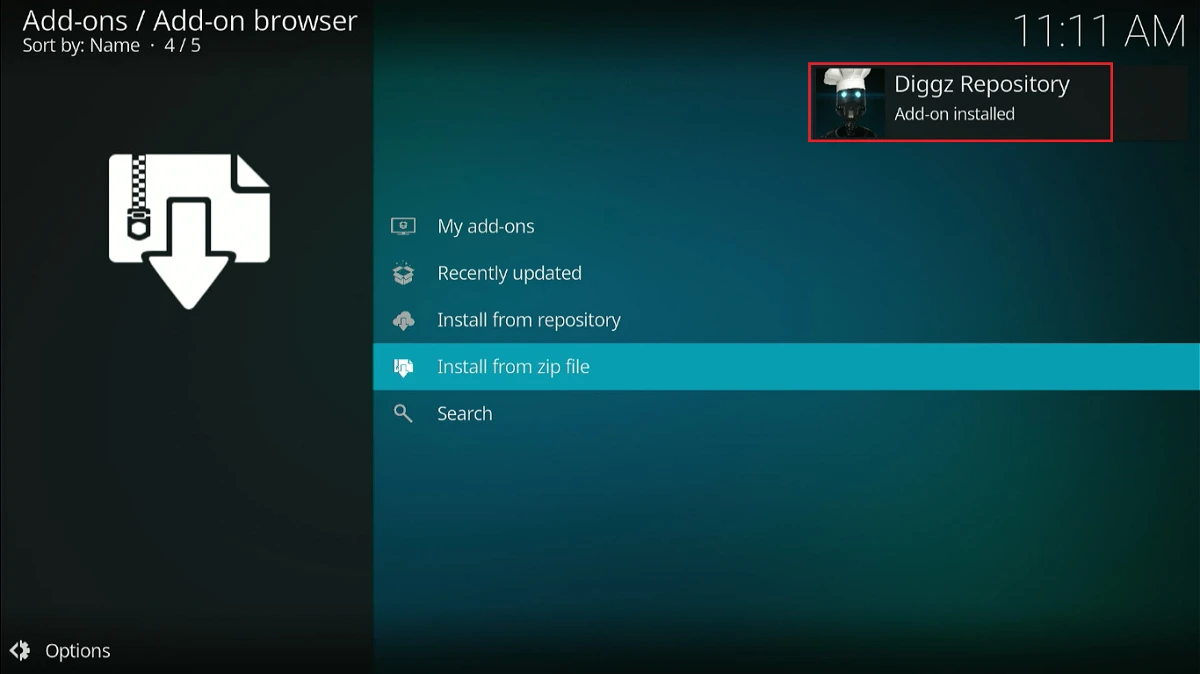
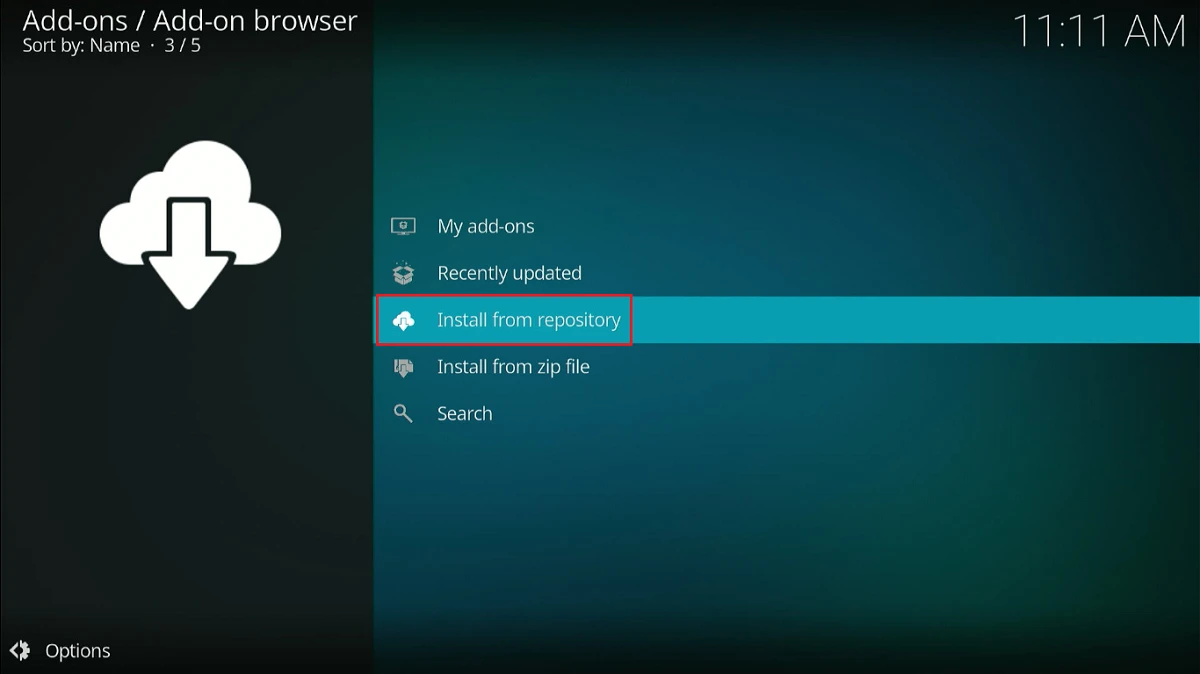
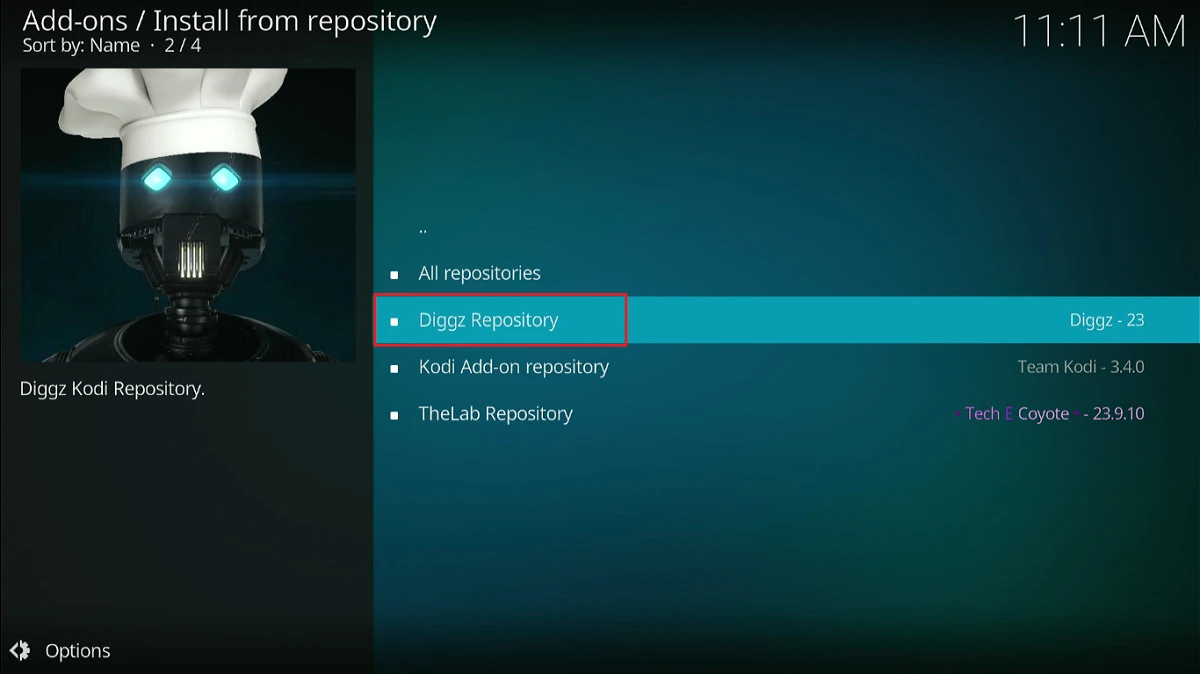
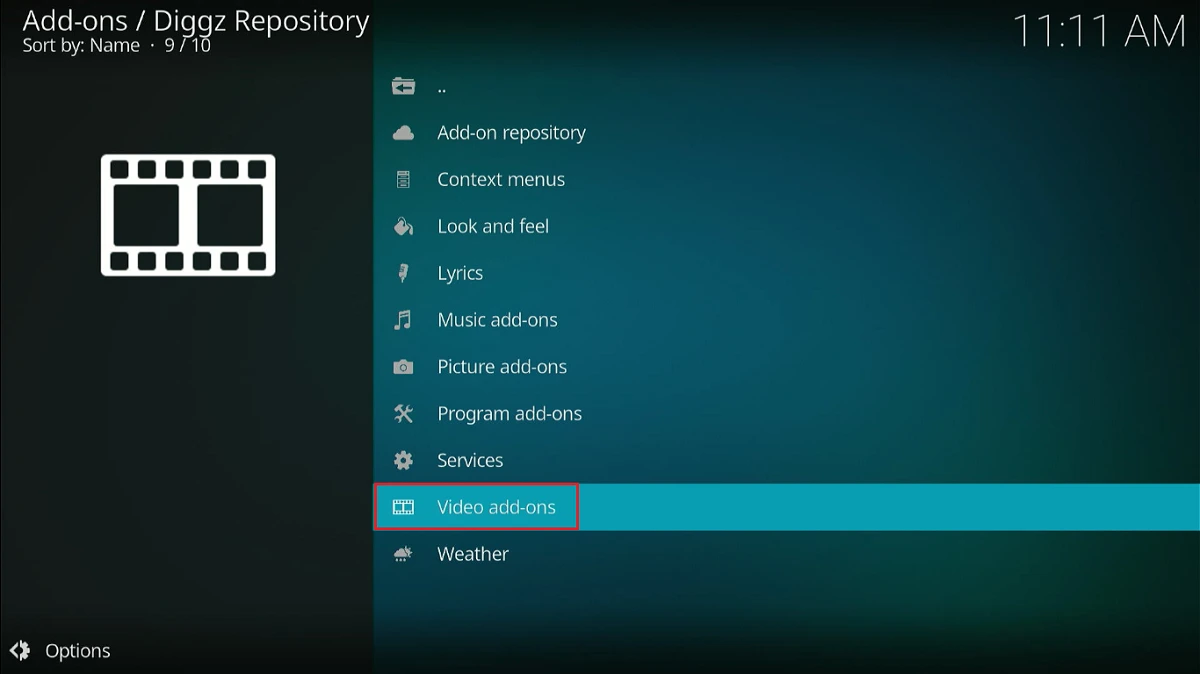
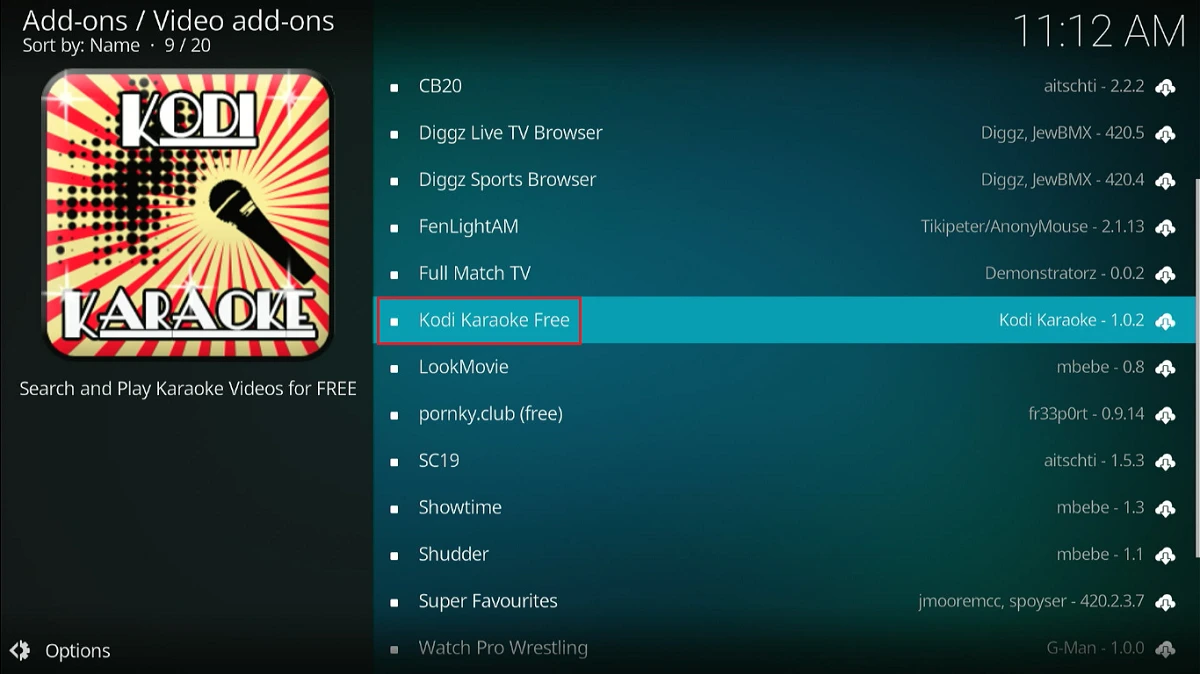
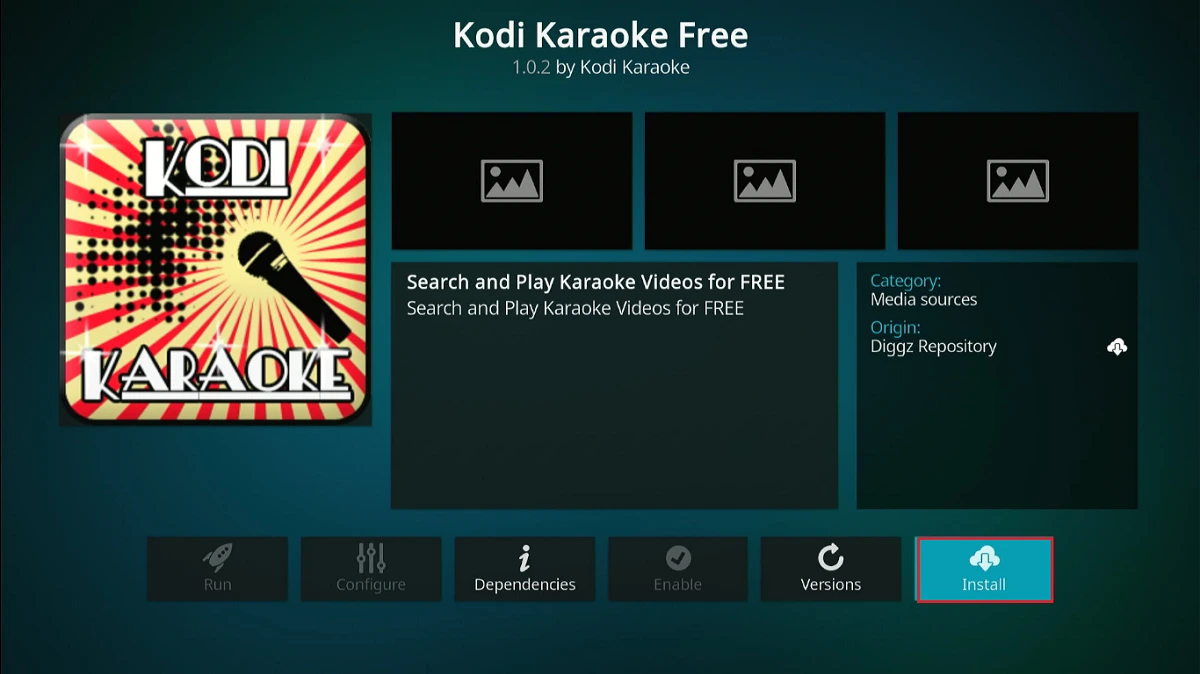
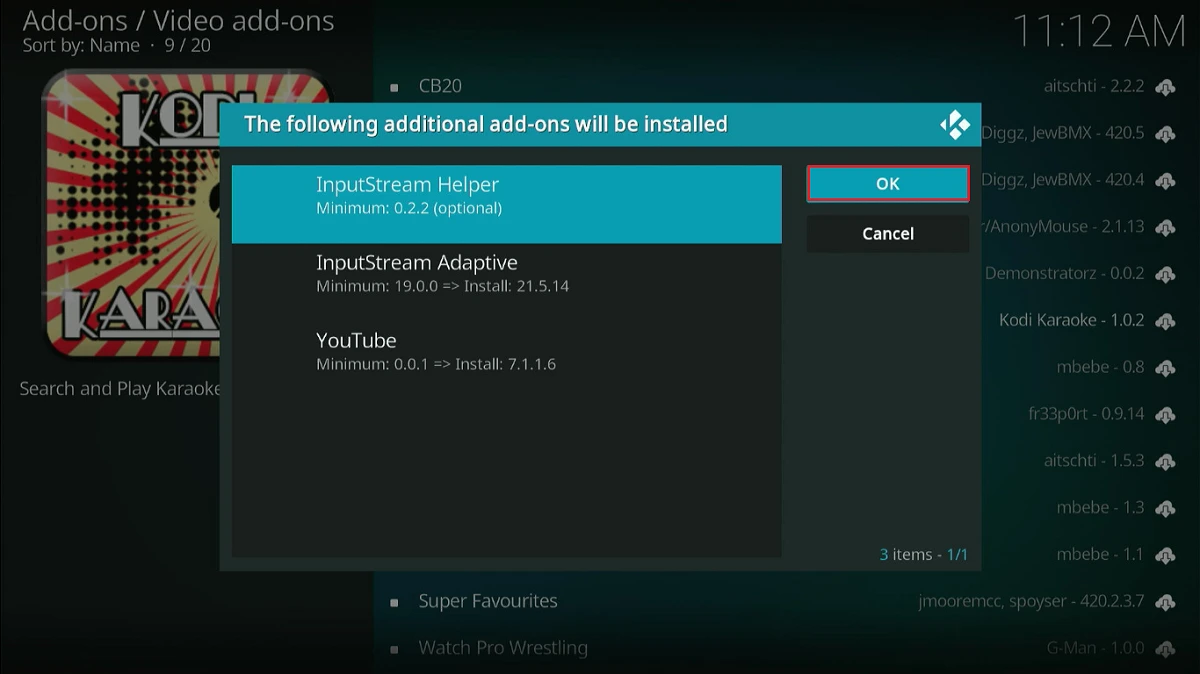
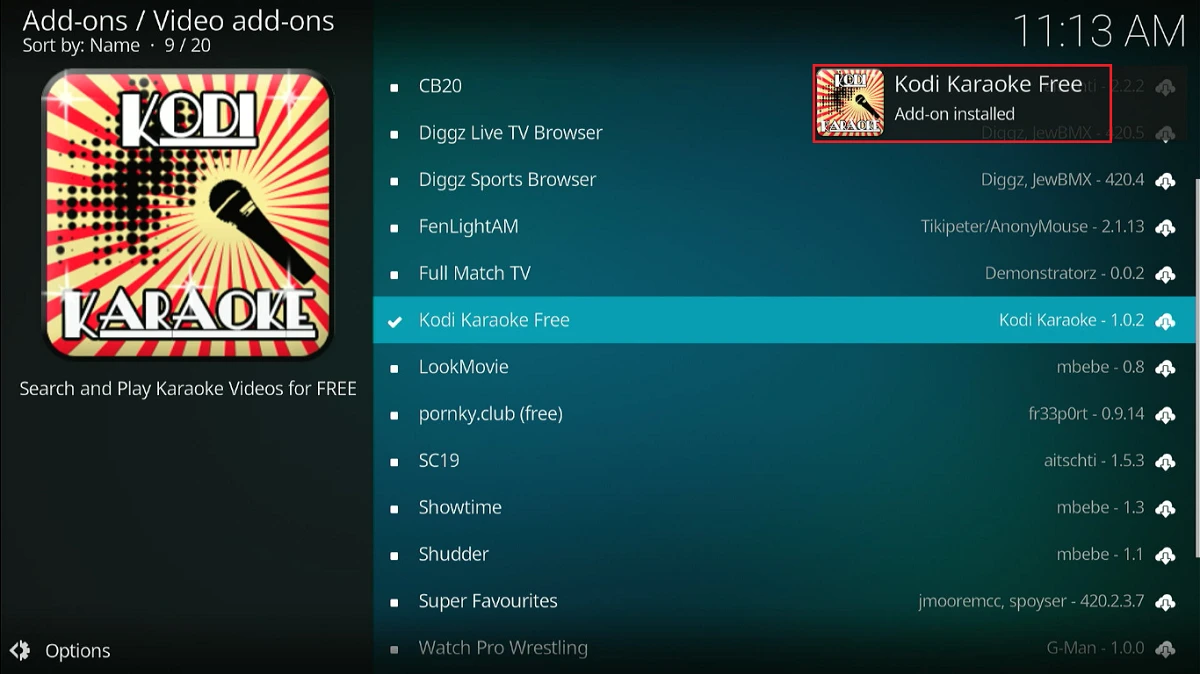






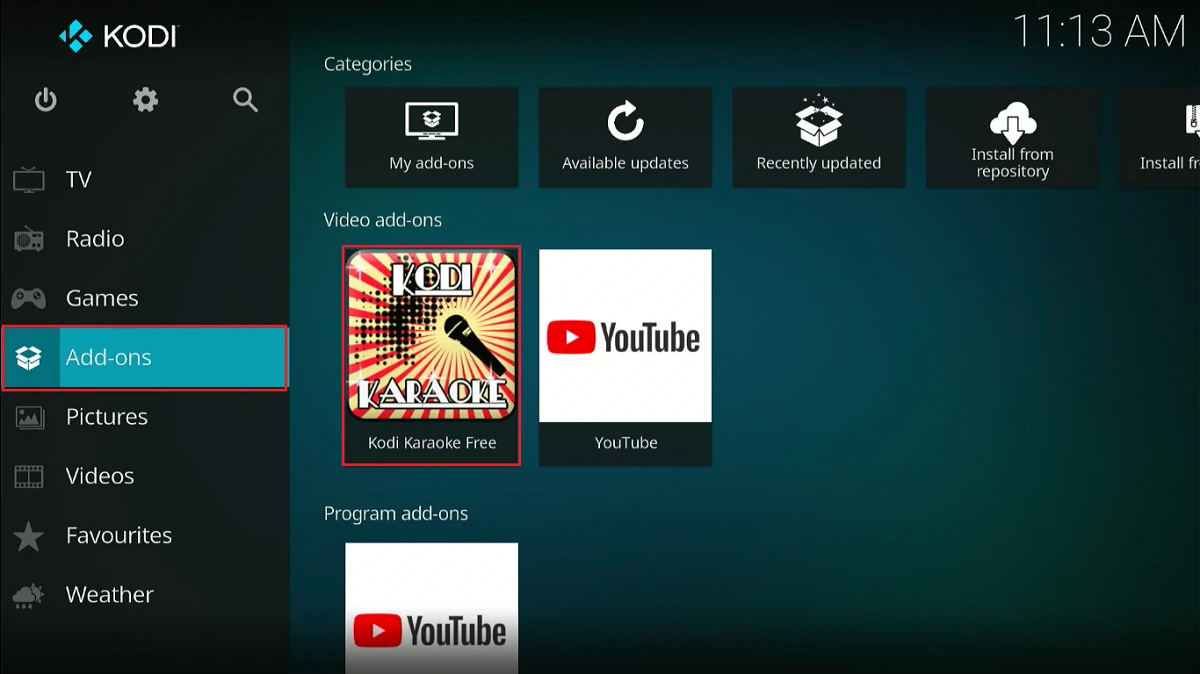
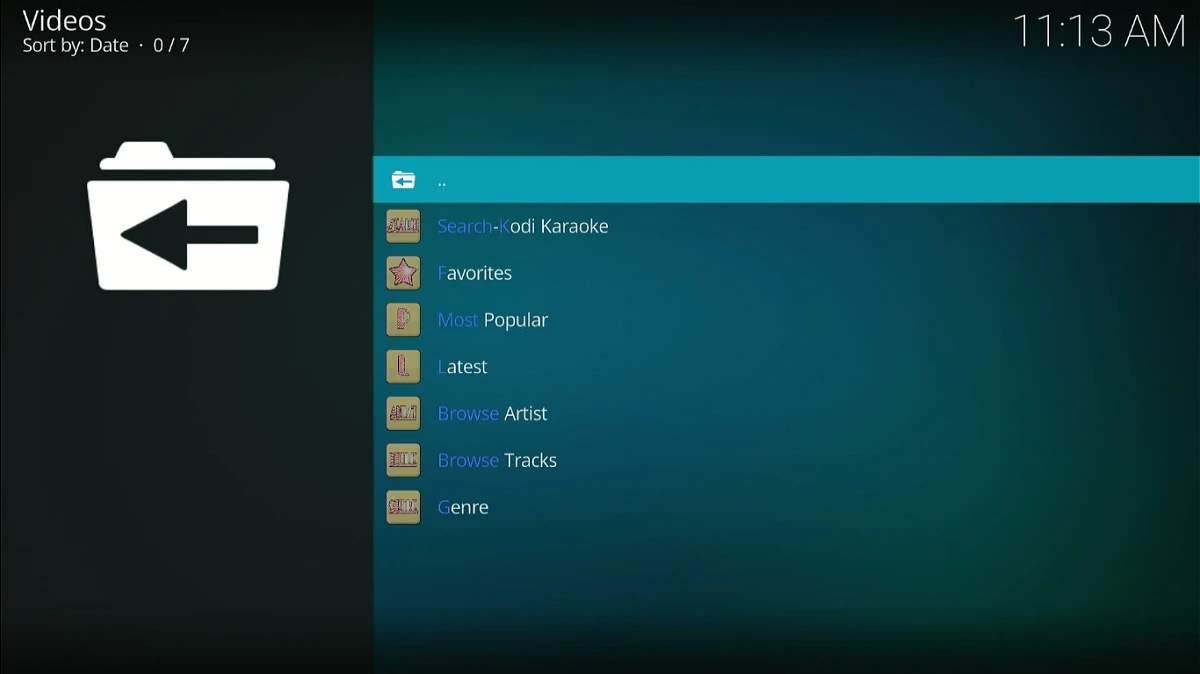
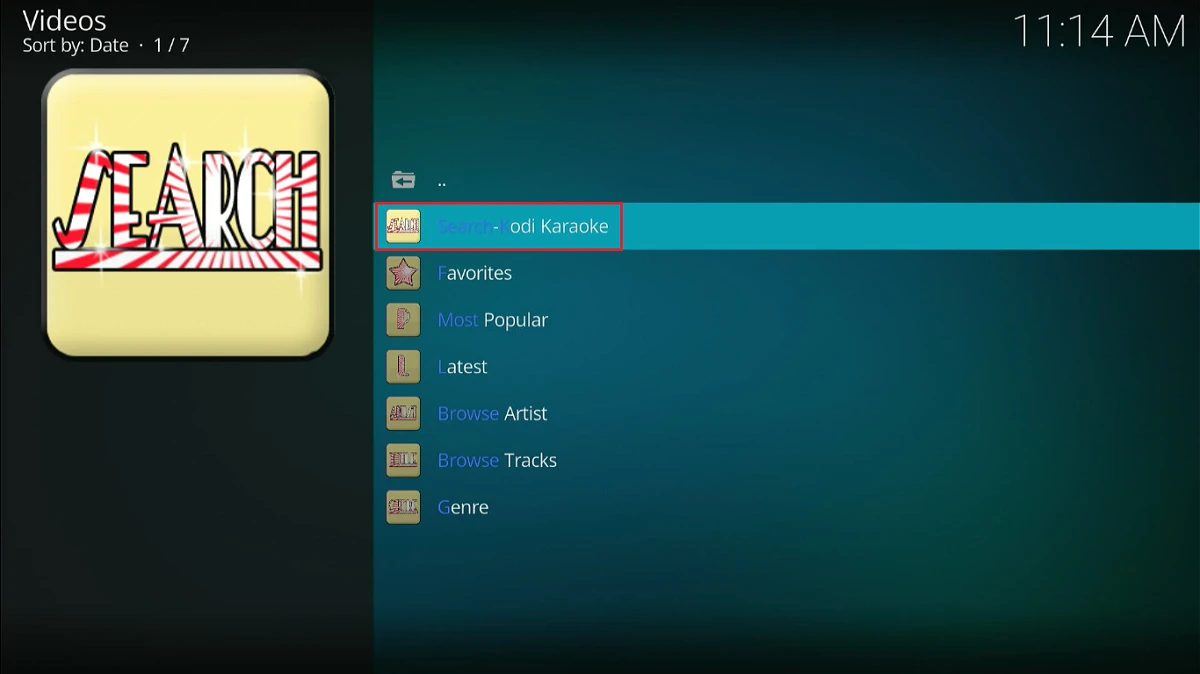
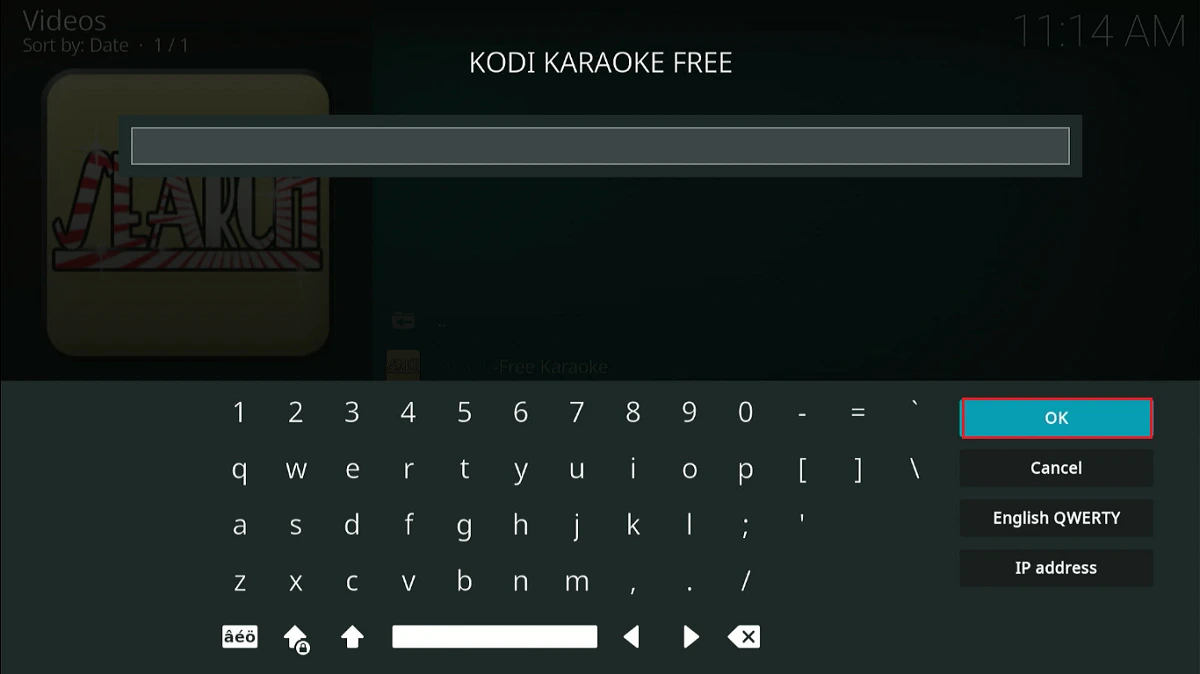
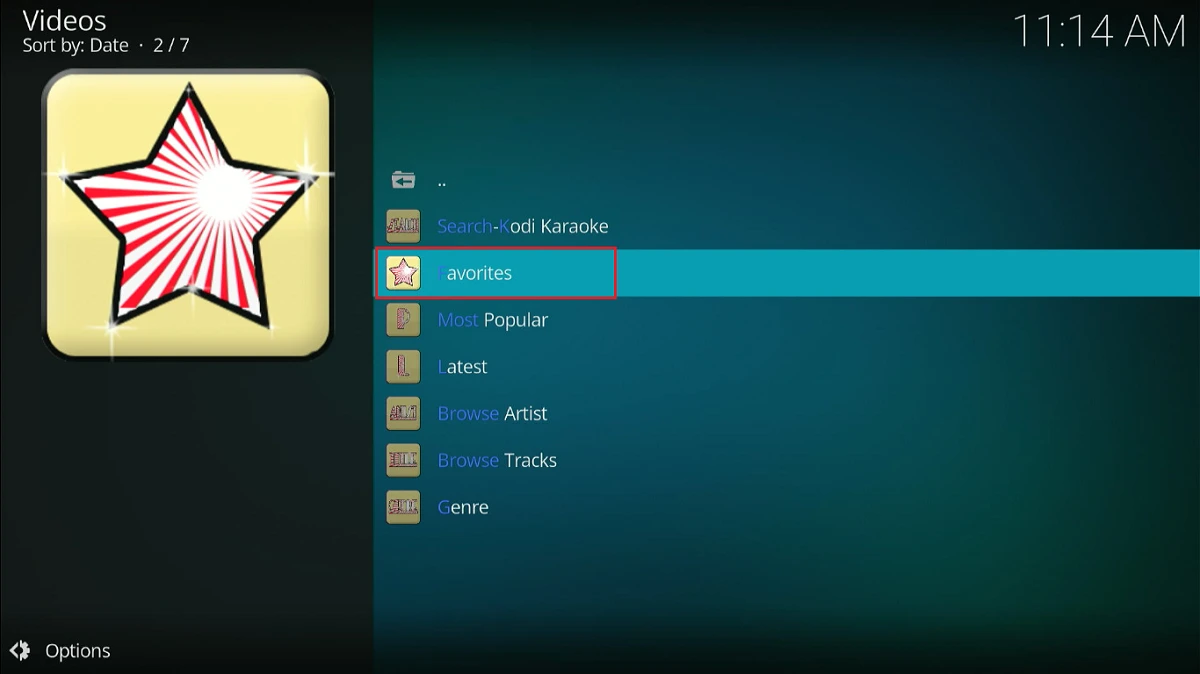
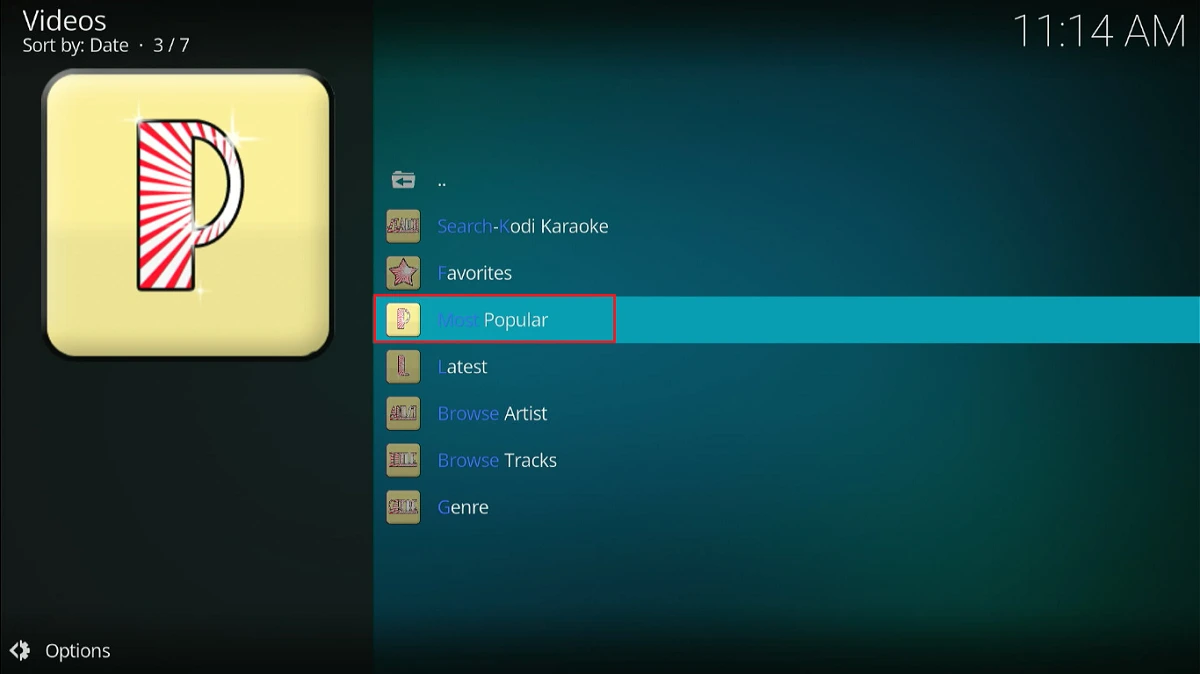
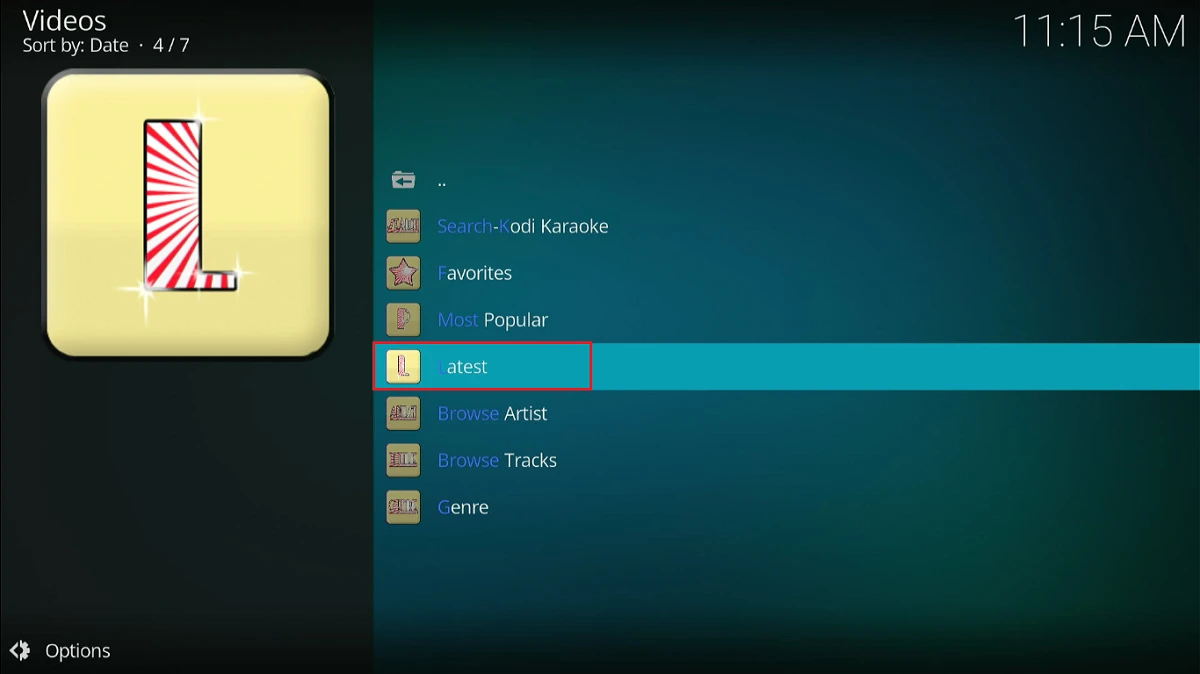
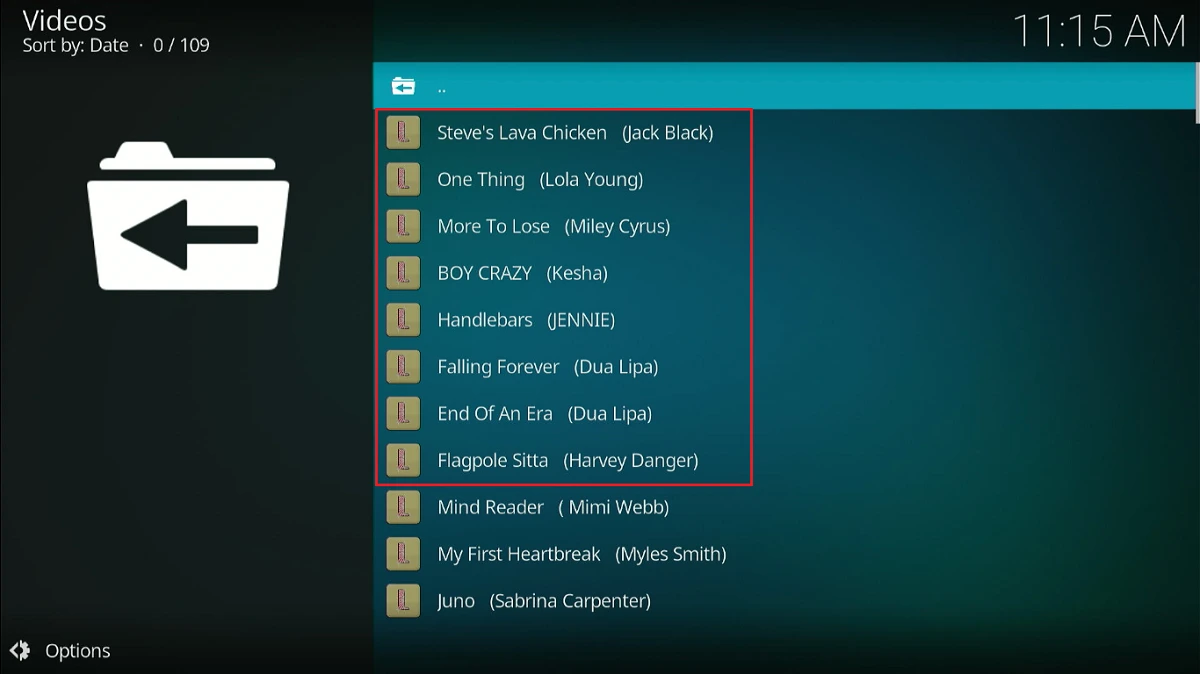
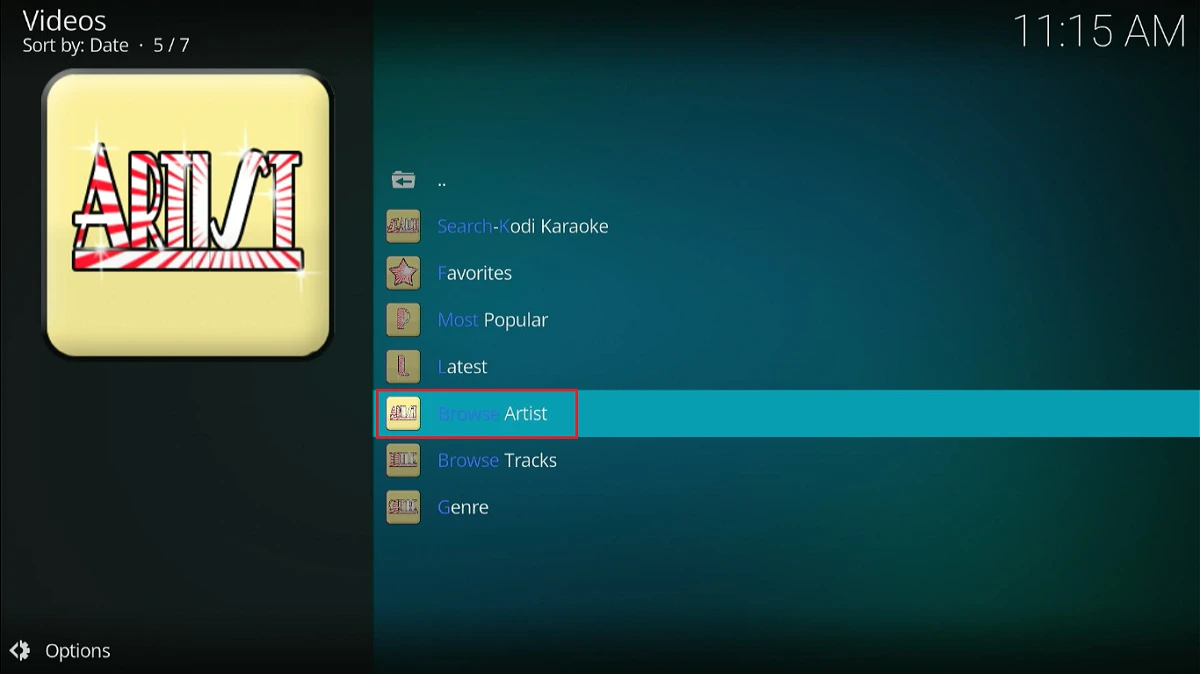
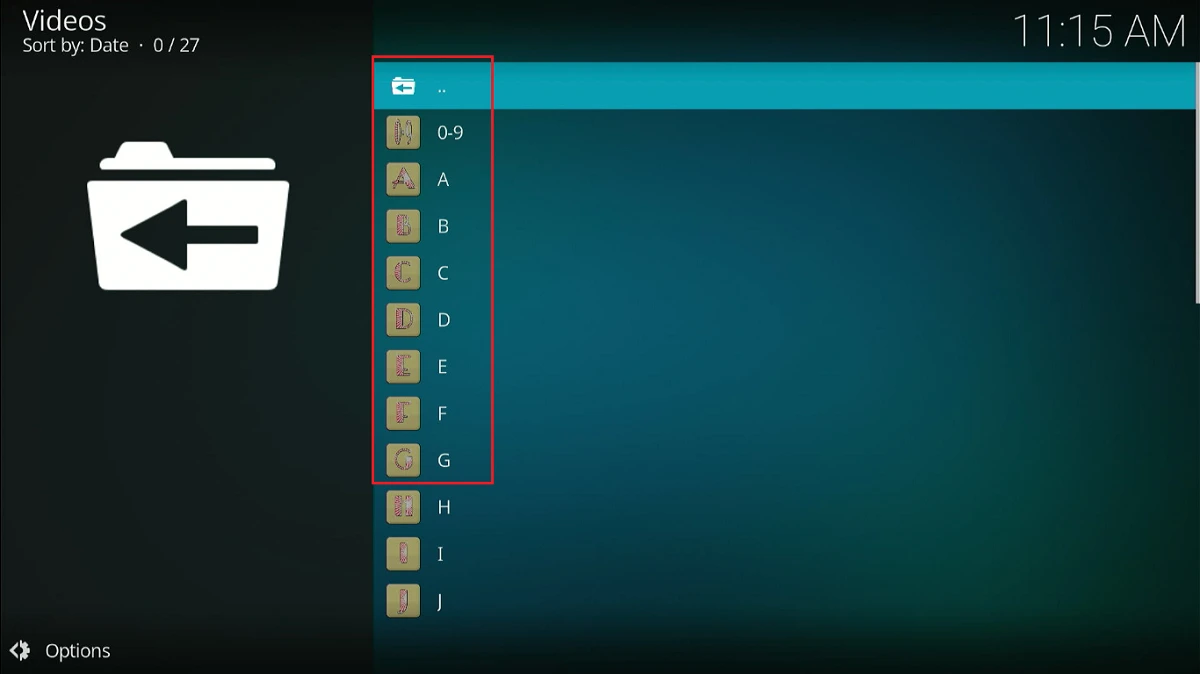
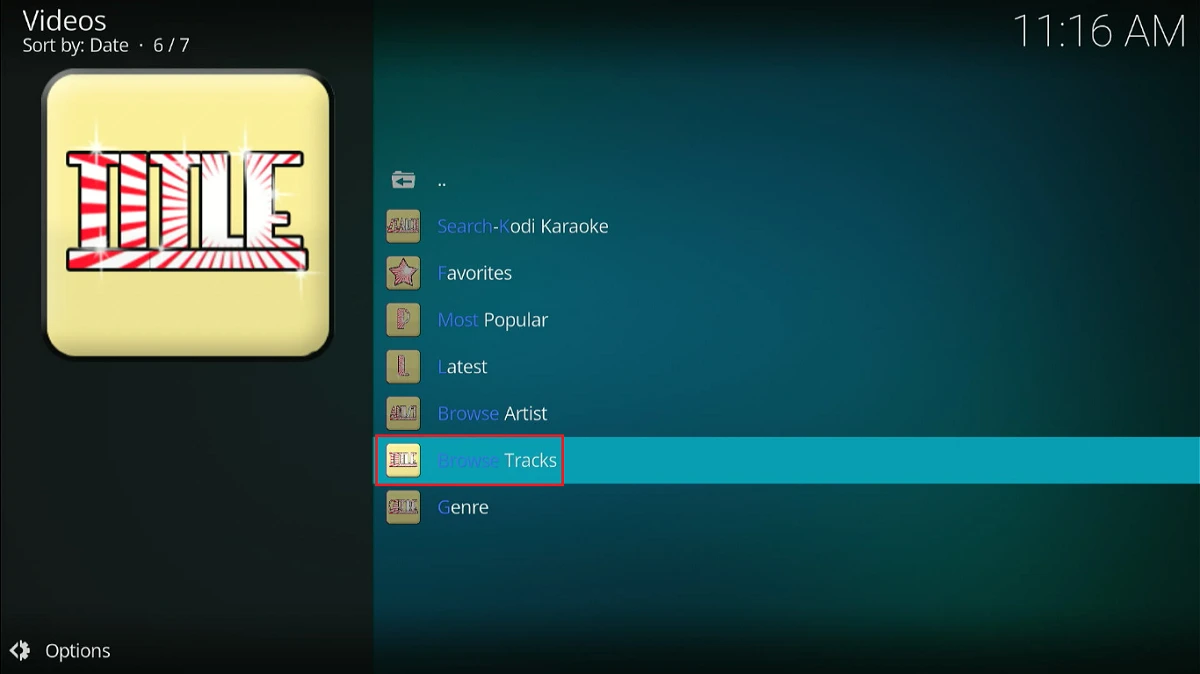
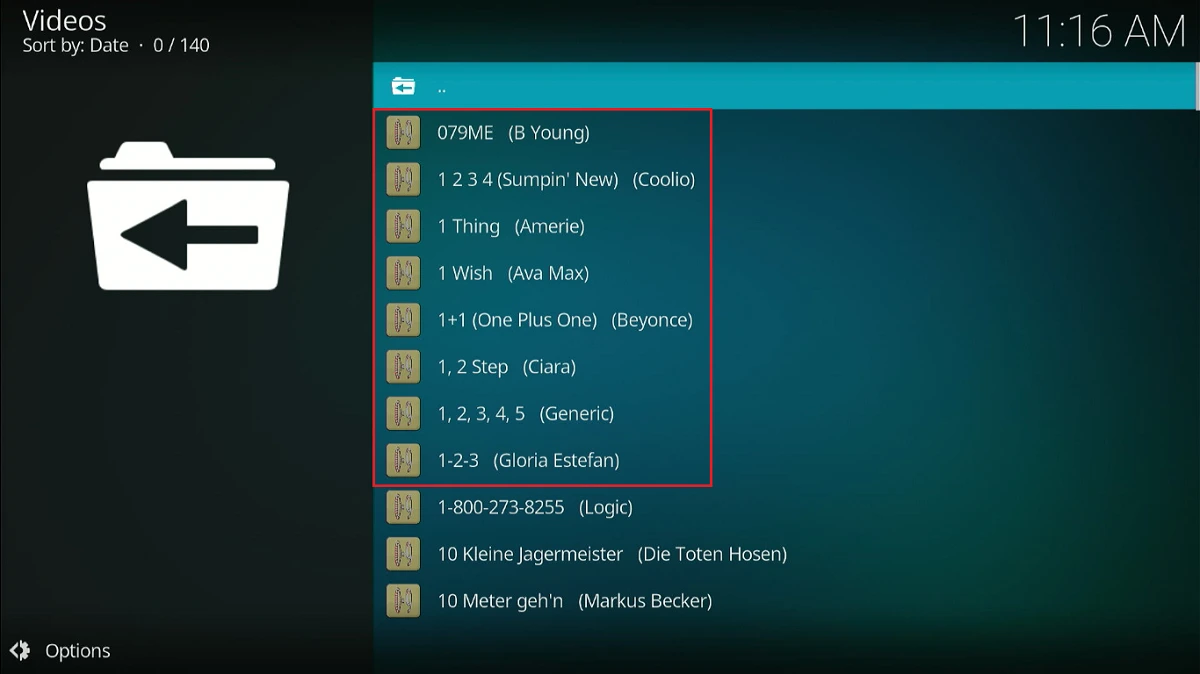
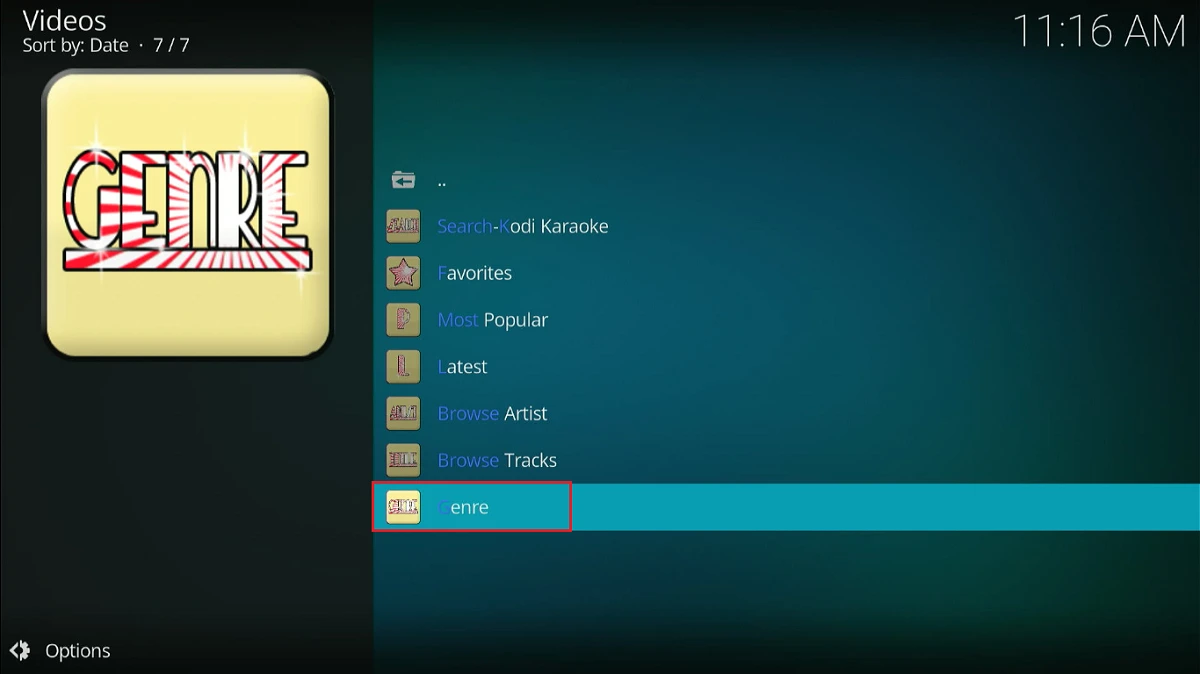
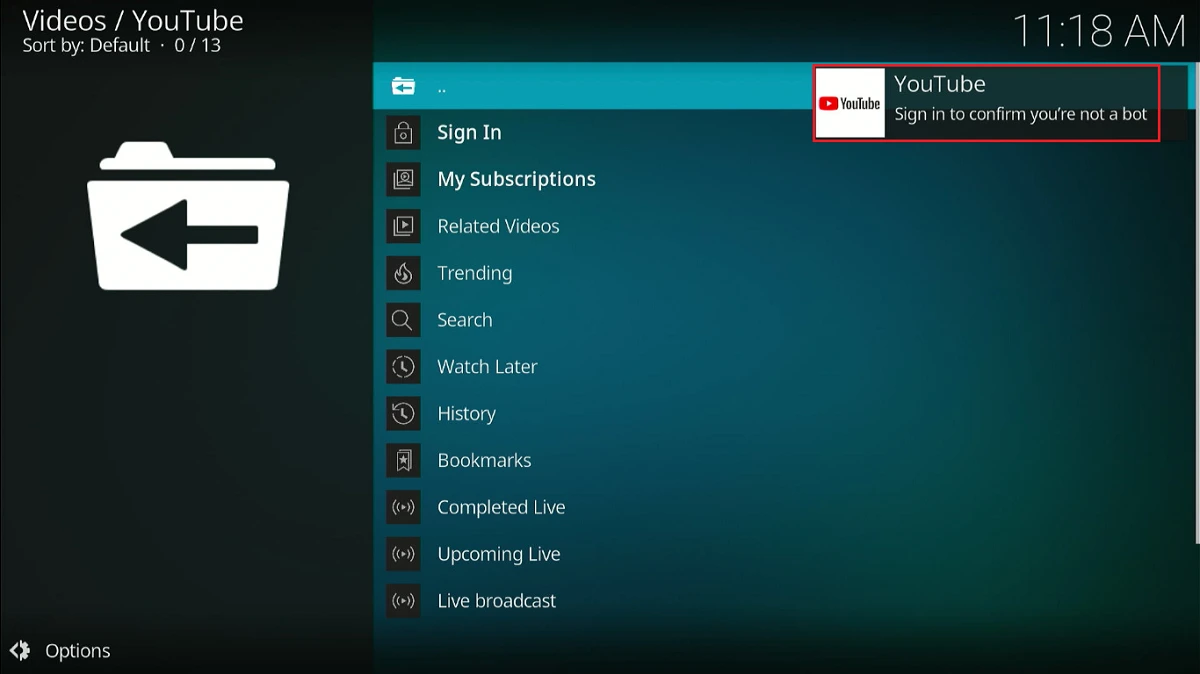
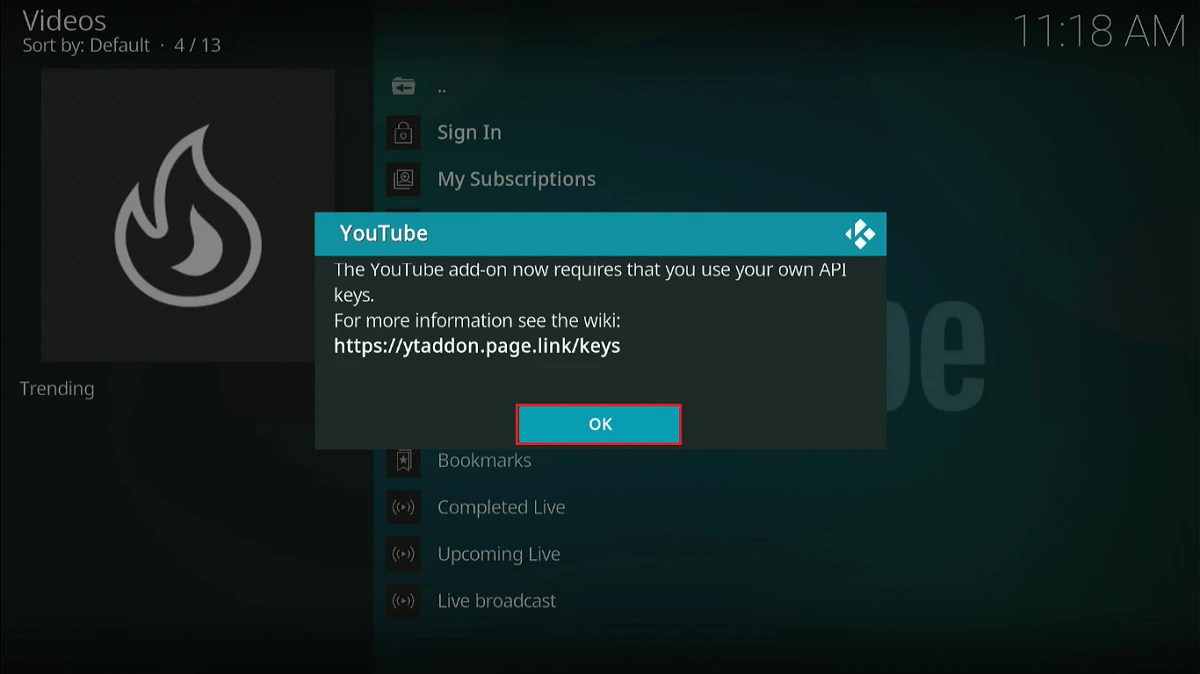


Leave a Reply