This guide outlines instructions on how to install the NewsOn Kodi addon. The steps provided here will work on any device compatible with Kodi, such as FireStick, Android TV, Android smartphones, iPhone, iPad, Windows, Mac, and more.

What Is the NewsOn Kodi Addon?
NewsOn is an official US-based local news streaming service. It offers free access to a range of News TV stations and lets you stream live and on-demand news.
It connects viewers to nearly 200 TV stations in over 160 markets, covering approximately 75% of the US population.
The service was formed by five top groups in the TV station industry, including ABC Owned Television Stations, Cox Media Group, Hearst Television, Media General, and Raycom Media. By January 2016, two other investors had joined the board.
NewsON app is available in all major official stores, including Google Play Store, Amazon App Store, and Apple Store.
Additionally, it offers a Kodi add-on (which we will discuss in this guide), which allows seamless integration and streaming directly within the Kodi platform.
The NewsON Kodi addon is easy to install and use. We have added this addon to our list of featured addons for Kodi.
Attention Kodi Users!
Governments and ISPs worldwide monitor your online activities. If you use third-party Kodi addons, you should always use a reliable Kodi VPN to hide your identity and prevent issues with your streaming experience. Currently, your IP is visible to everyone.
I use ExpressVPN, the fastest and most secure VPN in the industry. It is very easy to install on any device, including Amazon Fire TV Stick, PC, Mac, and Smartphones. It also includes a 30-day money-back guarantee. If you're not satisfied with their service, you can request a refund. ExpressVPN is offering a special NEW YEAR deal: get 4 months free and save 78% on the 2-year plan.
Install and Use Best Kodi VPN | Why you must use a VPN at all times
Is NewsOn Addon Safe & Legal?
Yes, NewsOn is 100% safe and legal. It is a verified service on the official Kodi add-ons repository. NewsOn also has official Android, FireStick, and iOS apps.
How to Install NewsOn Kodi Addon
You can install the NewsON addon on your device via the official Kodi repository. Follow the steps below to download this addon seamlessly.
1. Click on the Settings Icon above the main menu on the top left side of your screen.
2. Click on Add-ons, which is an open box icon.
3. On the next screen, click the Install from Repository option.
4. Click Video add-ons on the next screen.
Note: The official Kodi repository will open immediately if you have not installed any other third-party repository. However, if you don’t see Video add-ons, click the Kodi add-on repository first.
5. The list will be in alphabetical order. Scroll down until you find NewsON.
6. Click on it, and an information page will open up. On that page, Click Install.
7. Wait until you receive a notification when the installation is complete.
8. To launch the NewsOn addon, go back to Kodi’s home screen.
Congratulations! You have now installed NewsOn Kodi Addon.
Before you start streaming with Kodi Addons or Builds, I would like to warn you that everything you stream on Kodi is visible to your ISP and Government. This means, streaming copyrighted content (free movies, TV shows, live TV, and Sports) might get you into legal trouble.
Thankfully, there is a foolproof way to keep all your streaming activities hidden from your ISP and the Government. All you need is a good VPN for Kodi. A VPN will mask your original IP which is and will help you bypass Online Surveillance, ISP throttling, and content geo-restrictions.
I personally use and recommend ExpressVPN, which is the fastest and most secure VPN. It is compatible with all kinds of streaming apps and devices.
NOTE: We do not encourage the violation of copyright laws. But, what if you end up streaming content from an illegitimate source unintentionally? It is not always easy to tell the difference between a legit and illegal source.
So, before you start streaming on Kodi, here's how to get VPN protection in 3 simple steps.
Step 1: Get the ExpressVPN subscription HERE. It comes with a 30-day money-back guarantee. Meaning, you can use it free for the first 30-days and if you are not satisfied with the performance (which is highly unlikely), you can ask for a full refund.
Step 2: Click HERE to download and install the ExpressVPN app on your streaming device. If you are using a FireStick, I have given the exact steps starting with Step 4 below.
Step 3: Click the Power icon to connect to a VPN server. That's all. Your connection is now secure with the fastest and best VPN for Kodi.
The following are the steps to install Kodi VPN on your Fire TV devices. If you have other streaming devices, follow Step 1-3 above.
Step 4: Subscribe to ExpressVPN HERE (if not subscribed already).
Step 5: Go to Fire TV Stick home screen. Click Find followed by Search option (see image below).
Step 6: Type Expressvpn in the search bar and select when it shows up.
Step 7: Click Download.
Step 8: Open the ExpressVPN app and Sign in using the email ID and password that you created while buying the ExpressVPN subscription.
Step 9: Click the Power icon to connect to a VPN server. That’s all. Your FireStick is now secured with the fastest VPN.
NewsOn Kodi Addon Features
The feature-rich NewsON Kodi addon is completely different from the other news addons. It allows cord-cutters to enjoy Kodi to its full potential.
Content
NewsOn has over 200 channels with content based on world and local news. So, if you are looking for content on a wide range of subjects or channels, you are at the right place because NewsOn covers all of them.
Location
When you use NewsOn on a streaming device, it detects your location automatically and displays all nearby accessible news channels.
Content Sharing
NewsON has added an interactive component to the web app that enables users to share newscasts and video snippets with friends on Facebook and Twitter.
Convenience
Viewers can readily obtain news outside of their local area. NewsOn’s user-friendly layout makes it easier to reach stations that have been selected as favorites.
Structure
A live headline news flag at the top of the screen will inform viewers of the channels within NewsOn reporting on the event when a local story is capturing the country’s attention.
User Experience
NewsOn has updated its Roku player, Amazon Fire TV, Apple TV, iOS, and Android versions to improve the user experience and simplify browsing for live and on-demand newscasts.
NewsOn also provides access to live sports events and live TV streams you can watch online. Additionally, NewsOn has live sports, live TV, documentaries, and movie streaming options, making it a complete package for those looking for a simple yet effective Kodi addon.
FAQ’s
You might have some questions regarding the NewsON addon. Here are answers to some of the most asked NewsON-related questions.
What local stations are on NewsON?
There are over 200 channels on NewsON. While we can’t mention all of them in one post, you can find a comprehensive list on newson.us.
Is NewsON Free?
Yes! NewsON is an entirely free service.
Where Can I Watch NewsON?
On almost any device, you can watch NewsON via the app, addon, or website.
Do I Need To Have an Account?
You don’t need a cable subscription or an account to access NewsON.
Can I View Previous Newscasts on NewsON?
Yes, the addon features on-demand news. Additionally, you can stream live newscasts after up to 48 hours of their broadcast. This means that if a newscast were aired right now, you’d be able to view it after 48 hours from now!
Wrapping Up
NewsON has experienced tremendous viewer growth over the past few years. NewsON ranks in the top 5 news and weather channels on Roku. In addition, it consistently receives excellent engagement ratings among major national news brands. For those who want to stay updated with the news, NewsOn is a fantastic add-on. This post outlined how to install the NewsOn Kodi addon. Let me know how it works for you through the comments section below.
Related:
- How to Install Fido K19 Kodi Addon
- How to Install Nightwing Kodi Addon
- How to Install HomeLander Kodi Addon
- How to Install Stirr Kodi Addon

Suberboost Your FireStick with My Free Guide
Stay Ahead: Weekly Insights on the Latest in Free Streaming!
No spam, ever. Unsubscribe anytime.
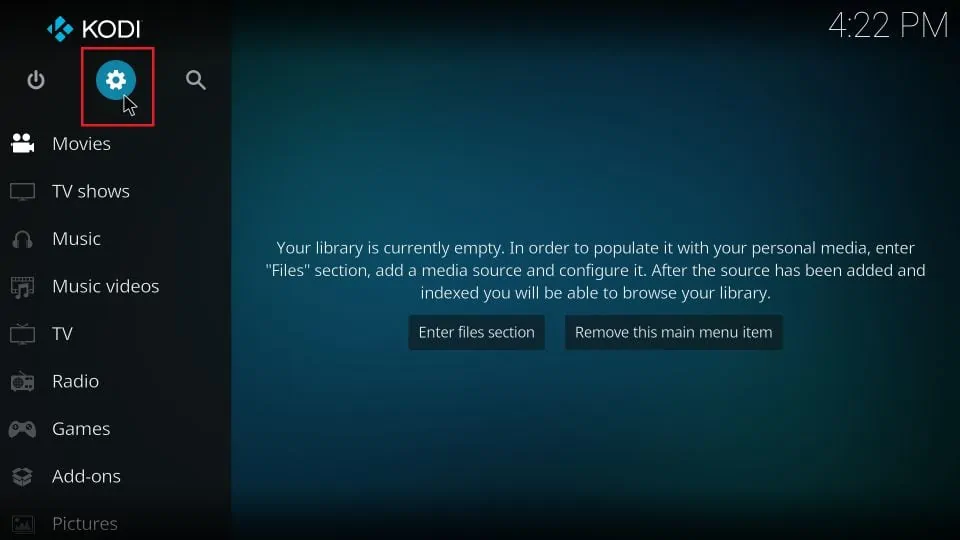
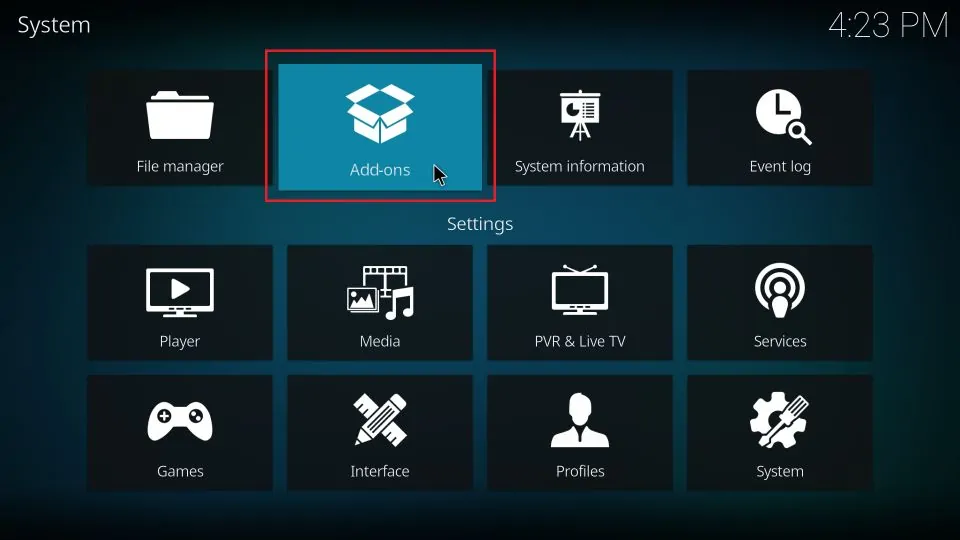
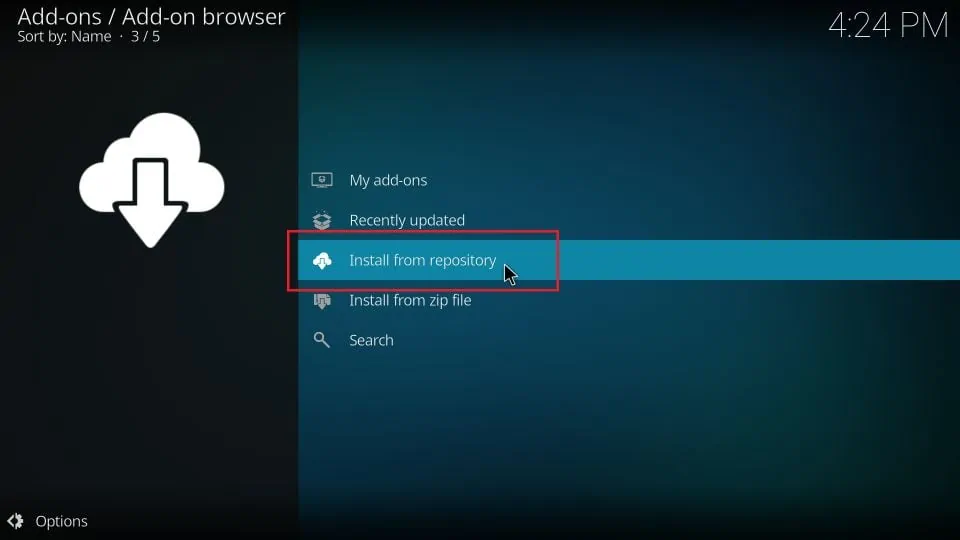
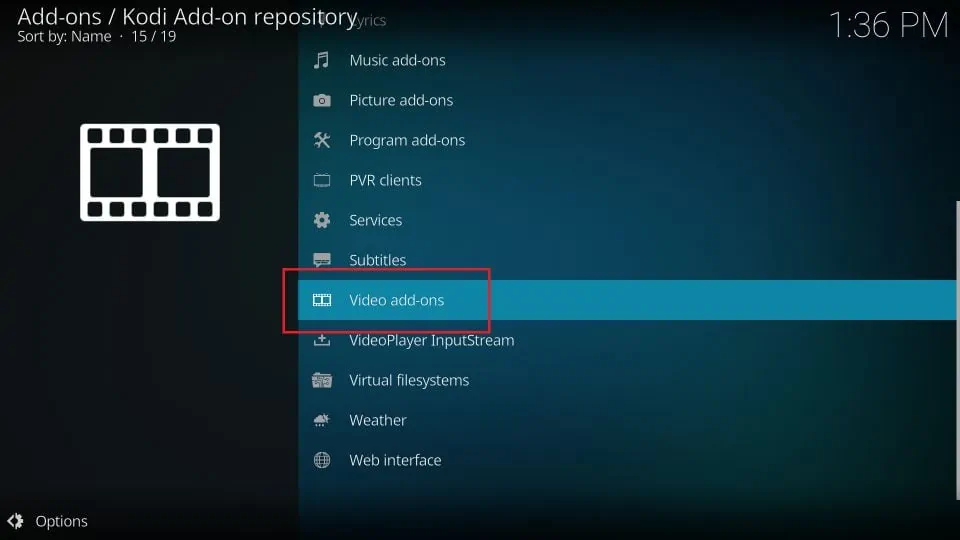
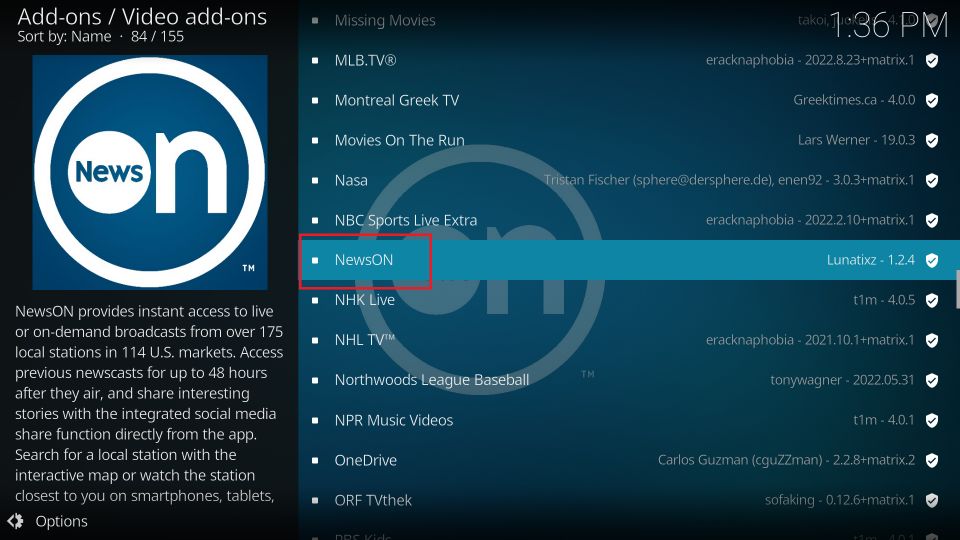
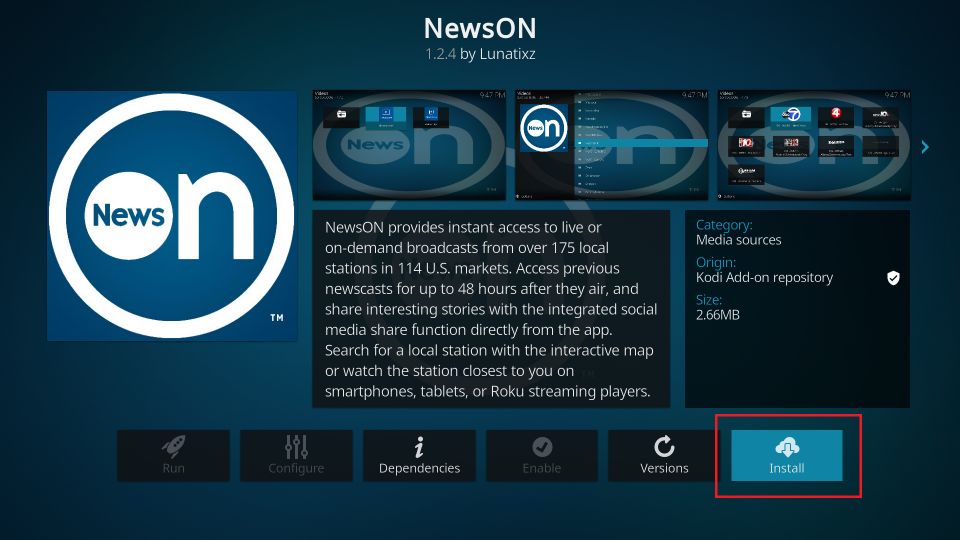
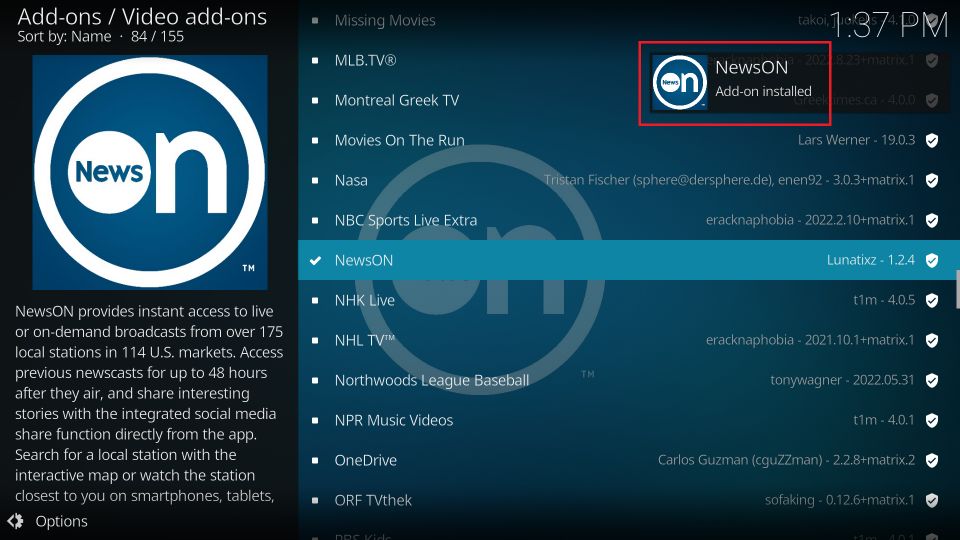
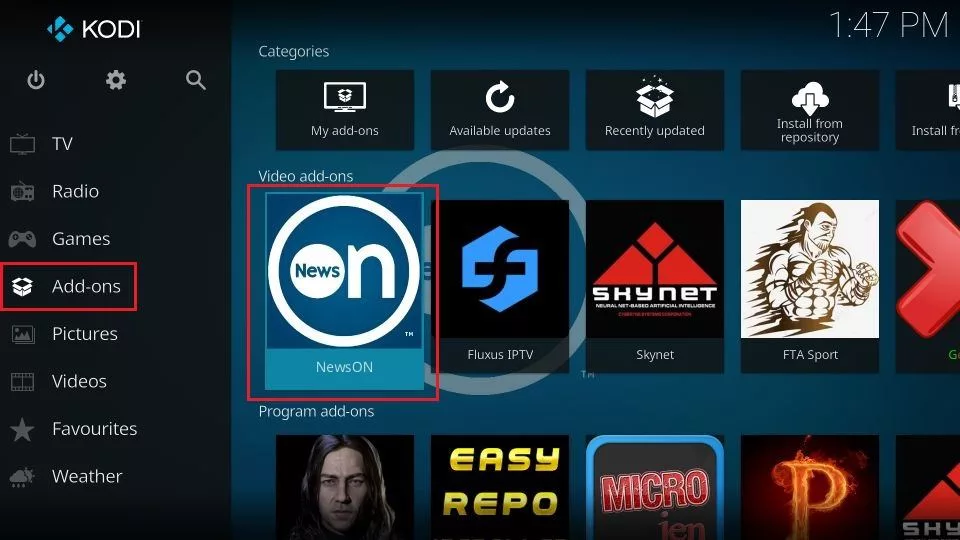








Leave a Reply