In this article, I will show you how to install the Morpheus addon on Kodi. The Morpheus Kodi addon is compatible with both Kodi 18 Leia and Kodi 19 Matrix. The same installation method applies to PC, Android TV boxes, and all FireStick products, including Fire TV, Fire TV Cube, FireStick Lite, and FireStick 4K. Let’s quickly see what is Morpheus is about before we install it.
Legal Disclaimer: This guide is for informational purposes only. FireStickTricks.com does not own, host, operate, resell, or distribute any apps, services, or content mentioned.
What Is Morpheus?
Kodi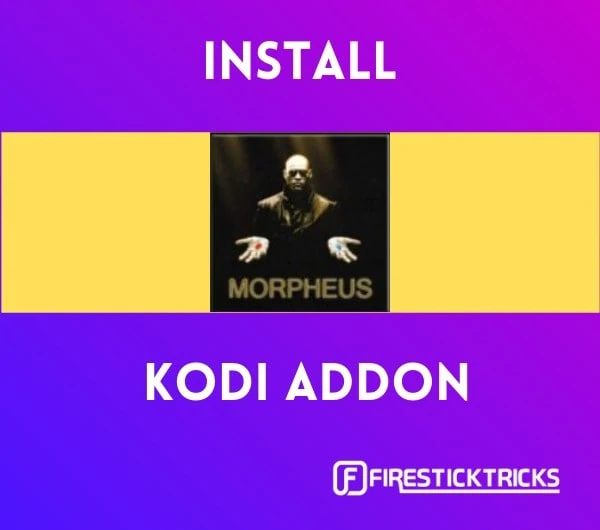
Morpheus is an addon for watching movies, TV series, documentaries, and other interesting video content. Once you set everything up, you can access a vast library and stream pretty much any title on the platform.
On top of that, it provides Trakt integration for tracking your streaming progress and Real-Debrid integration for higher-quality links. I explain how to integrate Real-Debrid following the installation instructions.
Without further ado, let’s get into it.
Attention Kodi Users!
Governments and ISPs worldwide monitor your online activities. If you use third-party Kodi addons, you should always use a reliable Kodi VPN to hide your identity and prevent issues with your streaming experience. Currently, your IP is visible to everyone.
I use ExpressVPN, the fastest and most secure VPN in the industry. It is very easy to install on any device, including Amazon Fire TV Stick, PC, Mac, and Smartphones. It also includes a 30-day money-back guarantee. If you're not satisfied with their service, you can request a refund. ExpressVPN is offering a special NEW YEAR deal: get 4 months free and save 78% on the 2-year plan.
Install and Use Best Kodi VPN | Why you must use a VPN at all times
How to Install Morpheus on Kodi
1. Launch Kodi. Click the settings gear in the top left.
2. Select System.
3. Go to Add-ons.
4. Press the back button on your remote a few times to return to settings. Select File manager.
5. Select Add source on either side.
6. Click <None>. This will open a text box and virtual keyboard.
7. Type http://defcon-one.tk/fracturedrepo/ into the text box and click OK.
Note: Make sure you don’t make any typos.
8 Click the box under Enter a name for this media source. Type fracturedrepo as the source name and click OK.
9. Go back to the Kodi home screen and select Add-ons.
10. Select Install from zip file.
11. Choose fracturedrepo.
12. Select repository.fracturedrepo-0.5.6.zip and click OK. Note that the exact numbers in the file may differ depending on the current version of the repository.
13. You should have returned to the Add-ons screen automatically. Select Install from repository.
14. Select Fractured Repo.
15. Click Video add-ons.
16. Select MORPHEUS.
17. Click Install.
18. Click OK when you see a pop-up box showing all the add-ons that will be installed.
19. Installation is complete when you see the notification MORPHEUS Add-on installed in the top right of your screen.
You have now installed Morpheus Kodi Addon.
Before you start streaming with Kodi Addons or Builds, I would like to warn you that everything you stream on Kodi is visible to your ISP and Government. This means, streaming copyrighted content (free movies, TV shows, live TV, and Sports) might get you into legal trouble.
Thankfully, there is a foolproof way to keep all your streaming activities hidden from your ISP and the Government. All you need is a good VPN for Kodi. A VPN will mask your original IP which is and will help you bypass Online Surveillance, ISP throttling, and content geo-restrictions.
I personally use and recommend ExpressVPN, which is the fastest and most secure VPN. It is compatible with all kinds of streaming apps and devices.
NOTE: We do not encourage the violation of copyright laws. But, what if you end up streaming content from an illegitimate source unintentionally? It is not always easy to tell the difference between a legit and illegal source.
So, before you start streaming on Kodi, here's how to get VPN protection in 3 simple steps.
Step 1: Get the ExpressVPN subscription HERE. It comes with a 30-day money-back guarantee. Meaning, you can use it free for the first 30-days and if you are not satisfied with the performance (which is highly unlikely), you can ask for a full refund.
Step 2: Click HERE to download and install the ExpressVPN app on your streaming device. If you are using a FireStick, I have given the exact steps starting with Step 4 below.
Step 3: Click the Power icon to connect to a VPN server. That's all. Your connection is now secure with the fastest and best VPN for Kodi.
The following are the steps to install Kodi VPN on your Fire TV devices. If you have other streaming devices, follow Step 1-3 above.
Step 4: Subscribe to ExpressVPN HERE (if not subscribed already).
Step 5: Go to Fire TV Stick home screen. Click Find followed by Search option (see image below).
Step 6: Type Expressvpn in the search bar and select when it shows up.
Step 7: Click Download.
Step 8: Open the ExpressVPN app and Sign in using the email ID and password that you created while buying the ExpressVPN subscription.
Step 9: Click the Power icon to connect to a VPN server. That’s all. Your FireStick is now secured with the fastest VPN.
Integrating Real-Debrid with Morpheus (Highly Recommended)
Real-Debrid is a fan favorite for enhancing the availability and quality of content streams. The service lets you stream content hosted by paid sources. If you have a Real-Debrid account, you can integrate it with Morpheus.
Note: If you do not have a Real-Debrid account, you will need to get one before integrating it with Morpheus.
1. If you have not already, launch Morpheus from Video add-ons in the left-hand panel of Kodi’s home screen.
2. Select Options.
3. Select Add-on settings.
4. Go to Debrid.
5. Within the Debrid menu, choose Re-auth Real-Debrid.
6. Write down the code that appears on your screen. You will need it in a moment.
7. Launch an internet browser on another device and navigate to https://real-debrid.com/device. Enter the code you were provided in step 6, then select Continue.
8. Type a name for the device you’re going to stream on and click Set that name.
9. Your Real-Debrid account is now integrated.
10. After integrating Real-Debrid, you will see a confirmation message in the top right of the Morpheus addon.
Morpheus Kodi Addon Overview
Now that you have installed the Morpheus addon on Kodi, let’s take a quick tour.
To access the addon on Kodi, go to the home screen > Add-ons > Video add-ons > MORPHEUS.
The Morpheus Kodi addon has a minimalistic user interface and allows users to access high-quality links across various genres. On the home screen is a long list of categories:
- Real Debrid 1 Click Movies
- Non-Real Debrid 1 Click Movies
- Chill & Flix Movies
- Chill & Flix TV Shows
- Anime
- Documentary
- Stand-Up Comedy
- Movies
- TV Shows
- Trakt
- Search
- Search History
- Last Link Played
- Settings
You can access Morpheus settings through Settings at the bottom of the home screen list, or by clicking Options on the bottom left of the screen.
The settings let you tweak quite a few options according to your preferences.
Morpheus lets you enable a bunch of external addons, including The Crew, Open-scrapers, and Fen. However, to enable an external addon, you must install it first.
On top of that, you can enable Furk Scraper and Easynews Scraper.
Morpheus lets you pick and choose TV sources. For example, the addon curates contents from 1337x, api, bay, bitlord, dl, easynews, and more. You can select a specific few that suit your needs, enable all of them, or disable all of them.
Furthermore, the settings allow you to modify options for the main menu, Trakt, video quality (for both movies and TV shows), the next-up feature, the context menu, and quality vs. speed. If you are a Trakt user, you can synchronize all of your content by integrating your account.
For the uninitiated, Trakt is a platform that keeps track of movies and TV shows you are currently watching or want to watch.
We tried playing a few movies, and Morpheus worked well most of the time. The default media player is neat, minimalistic, and easy to navigate. You cannot choose an external video player like VLC Player or MX Player.
The left side of the media player has buttons for play/pause, stop, and fast forward/rewind.
The right side has buttons for information (regarding the movie or show), bookmarks, and subtitles (if available). The subtitles button also lets you download or add external subtitles. Finally, in the very bottom right is settings, which has various options for video, audio, and subtitles.
If you experience issues with buffering while streaming, I suggest you use a VPN to get around the problem. Since Morpheus scrapes content from other sources, some content may be unreachable due to geographical restrictions. If you encounter No links found on the Morpheus addon, which is quite common, do not hesitate to try watching other content.
Wrapping Up
That’s just about everything you need to know about the Morpheus Kodi addon. The Morpheus addon provides a simple user interface, tons of content from various genres, and high-quality links for streaming. Plus, it offers integrations with Trakt, Real-Debrid, and other services.
Overall, the Morpheus Kodi addon is impressive. Have you installed it and put it to the test? Let us know what you think!
Related:
- How to Install The Oath Kodi Addon
- How to Install ApeX Sports Kodi Addon
- How to Install Shadow Kodi Addon
- How to Delete Addons from Kodi

Suberboost Your FireStick with My Free Guide
Stay Ahead: Weekly Insights on the Latest in Free Streaming!
No spam, ever. Unsubscribe anytime.
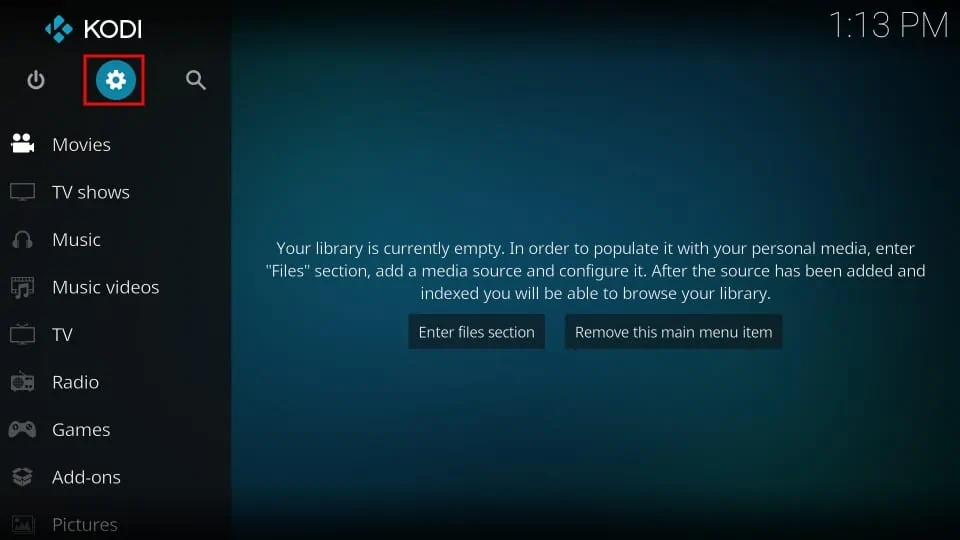
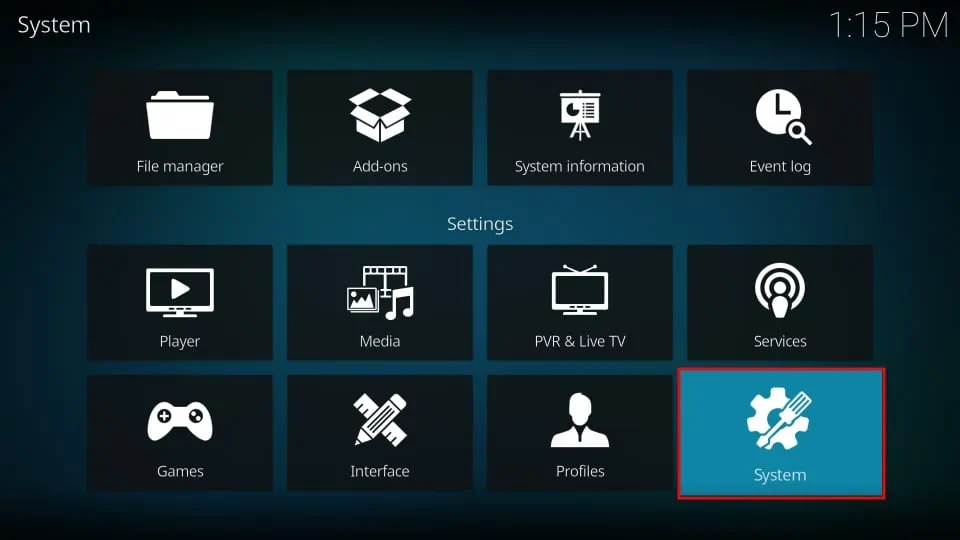
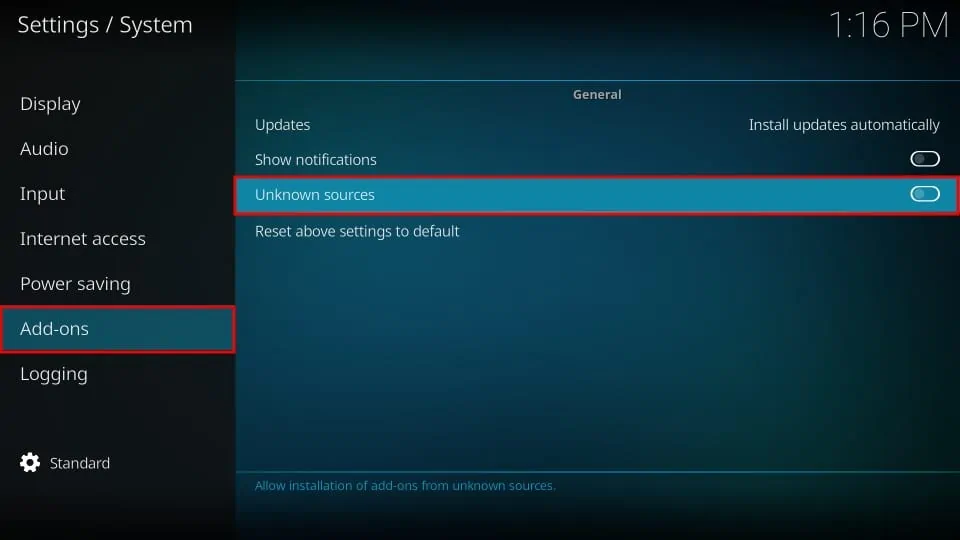
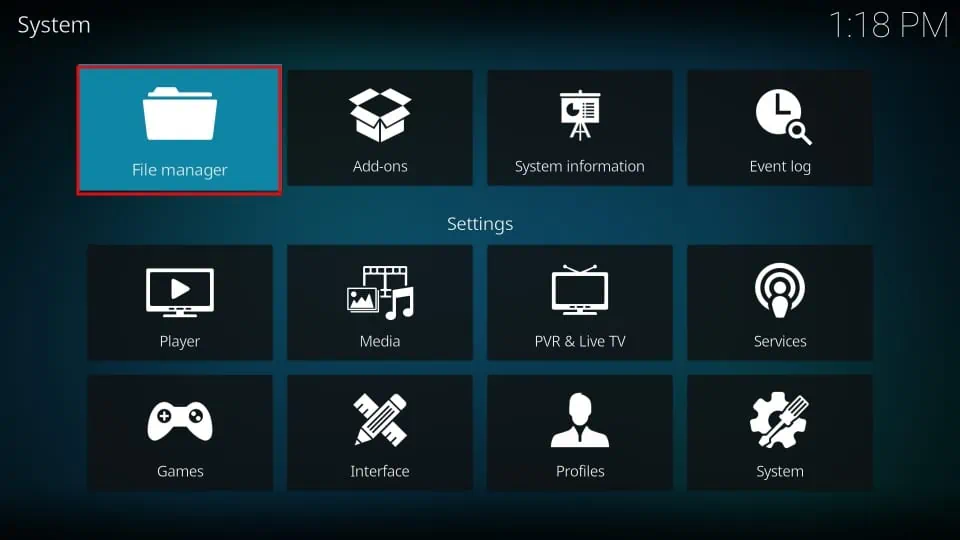
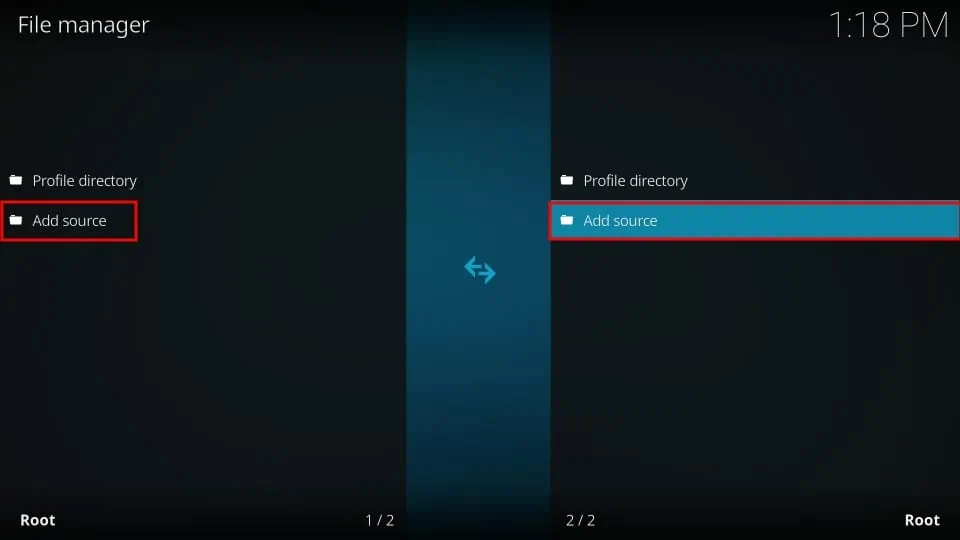
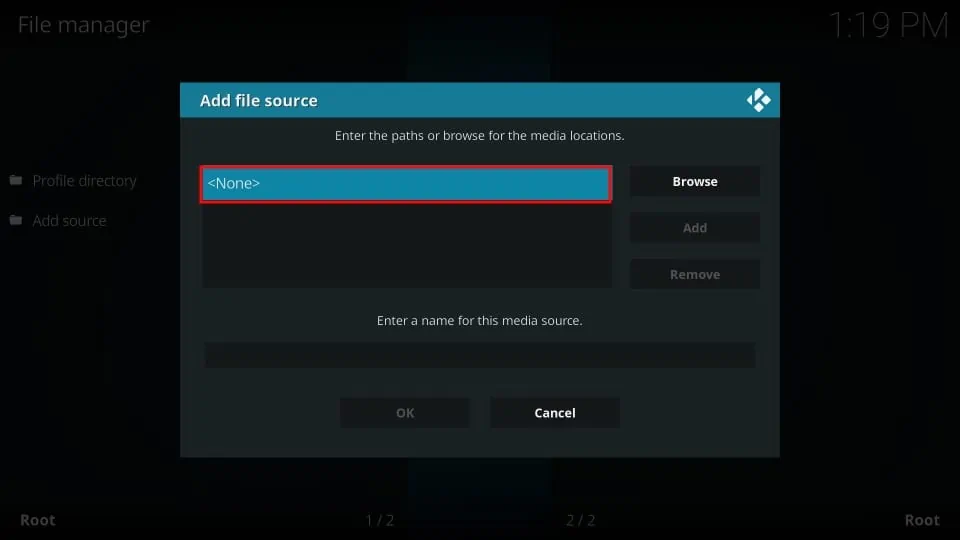
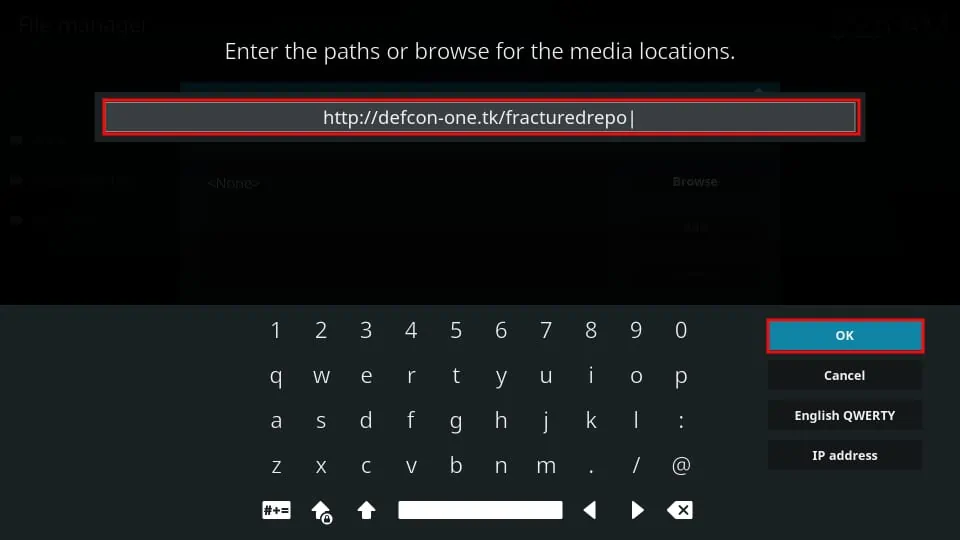
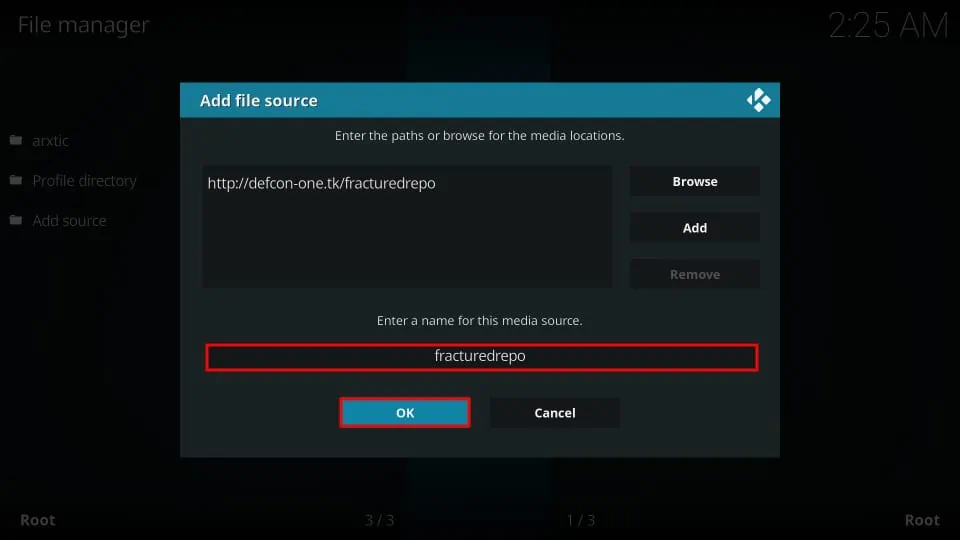
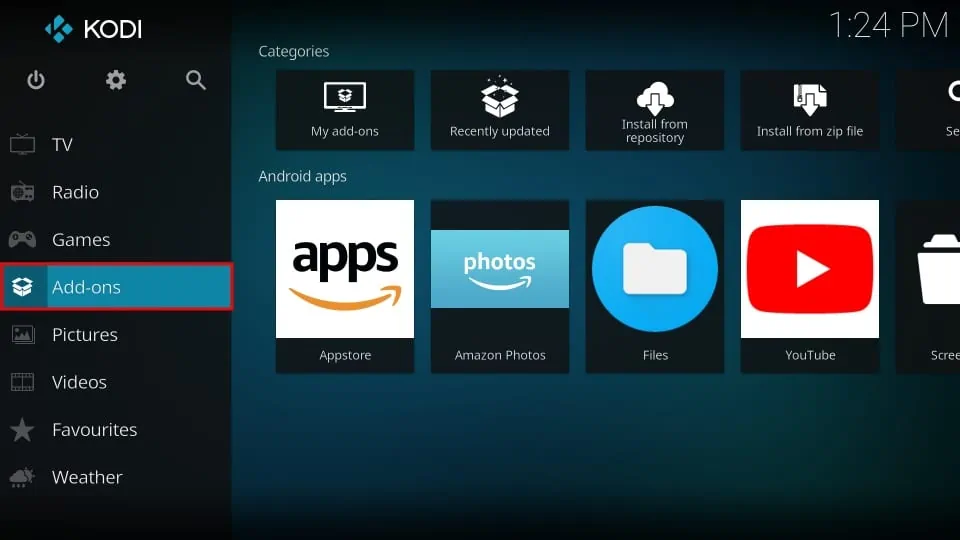

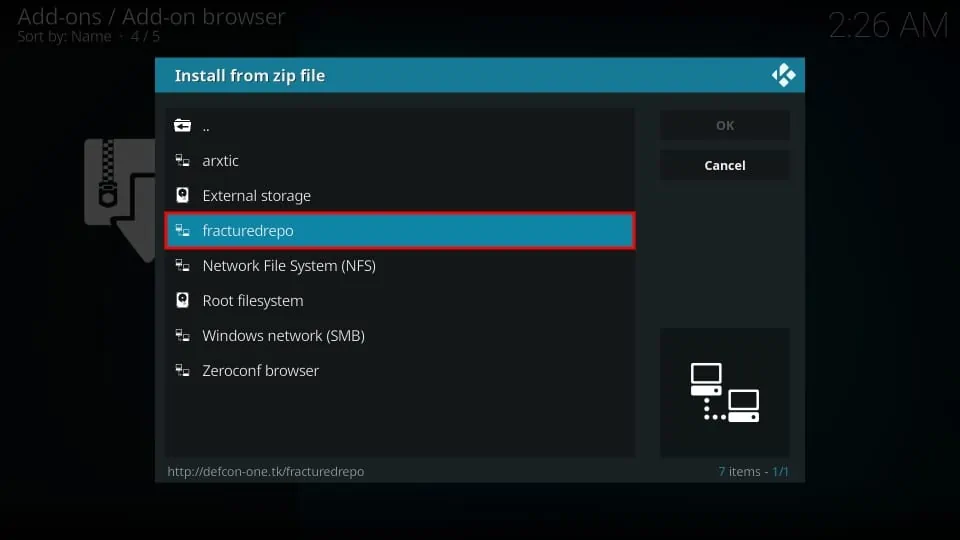
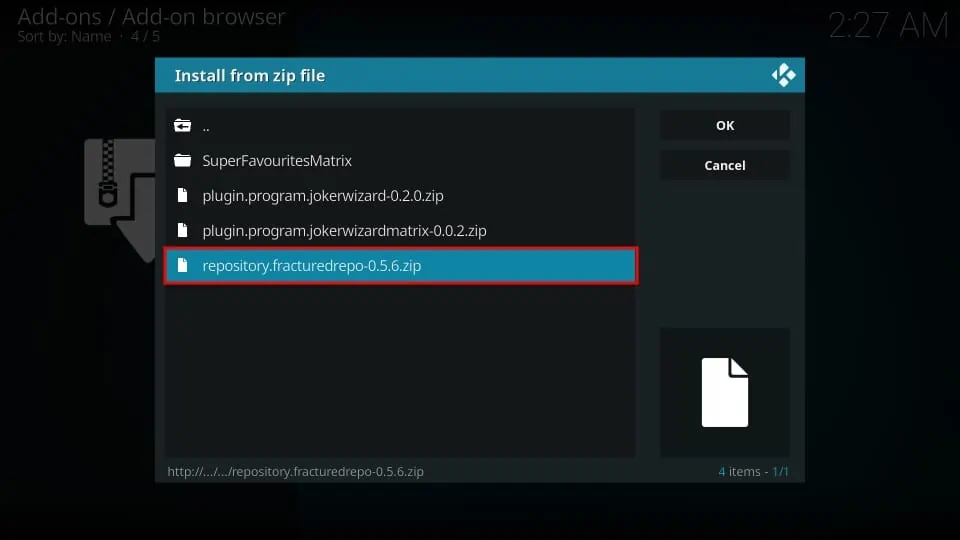
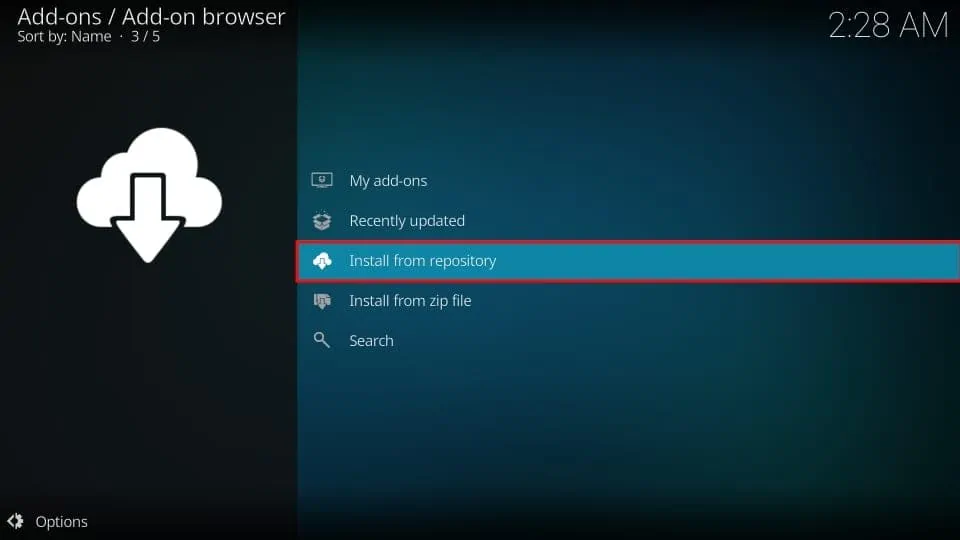
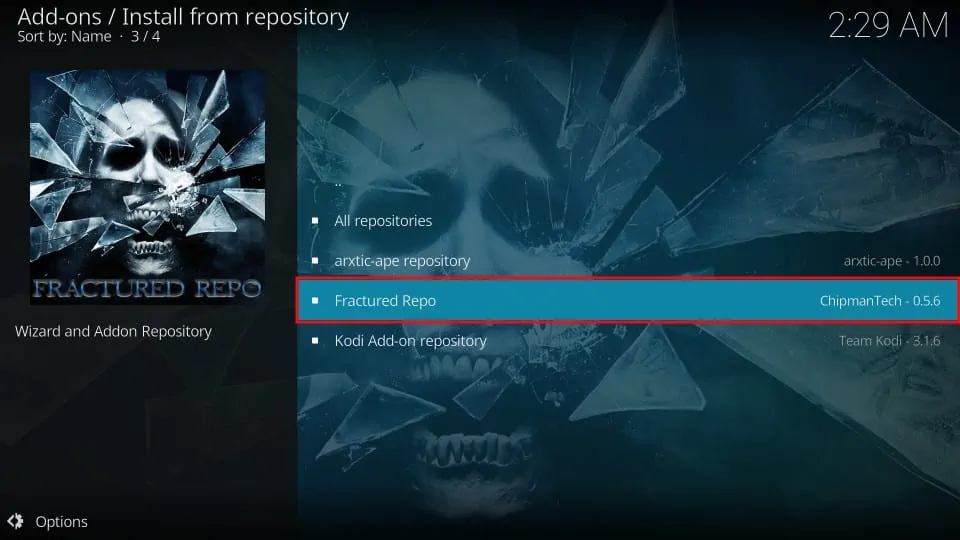
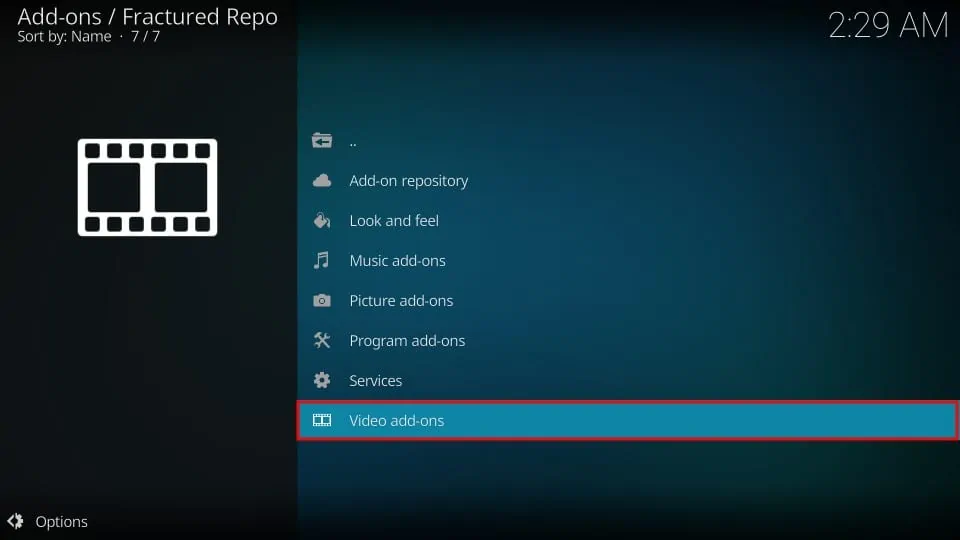

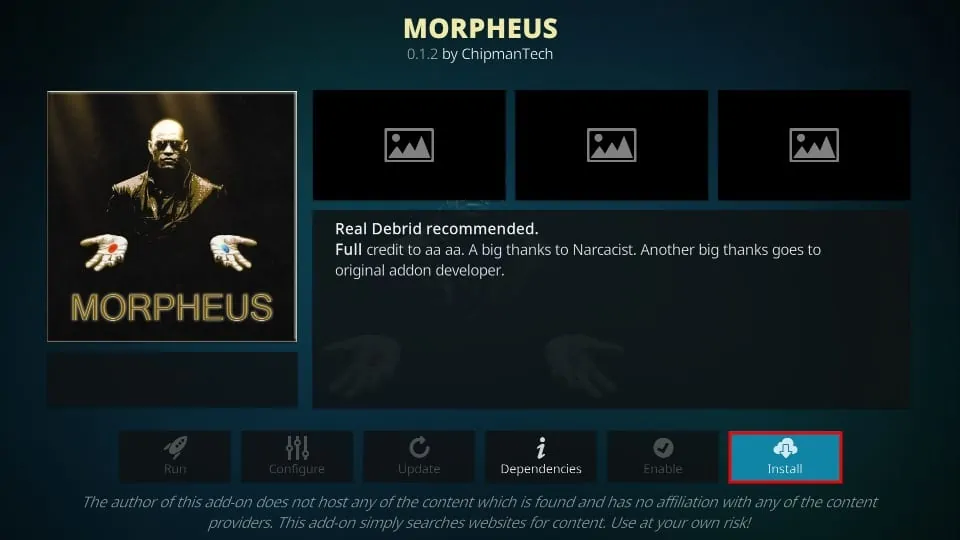
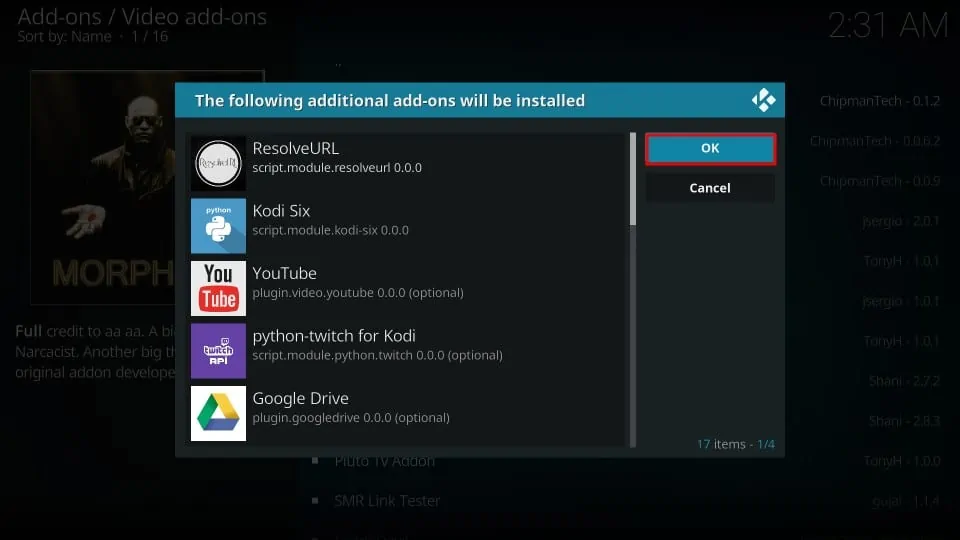
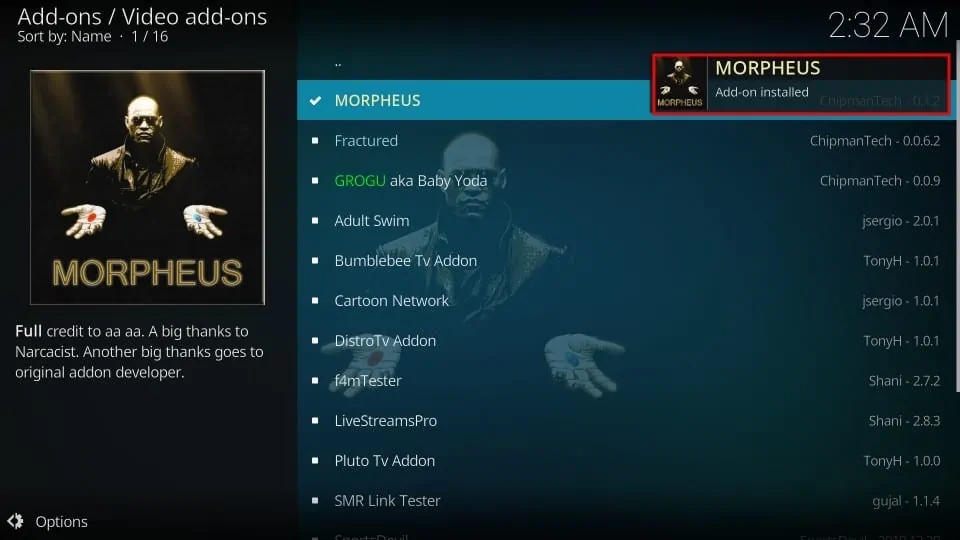






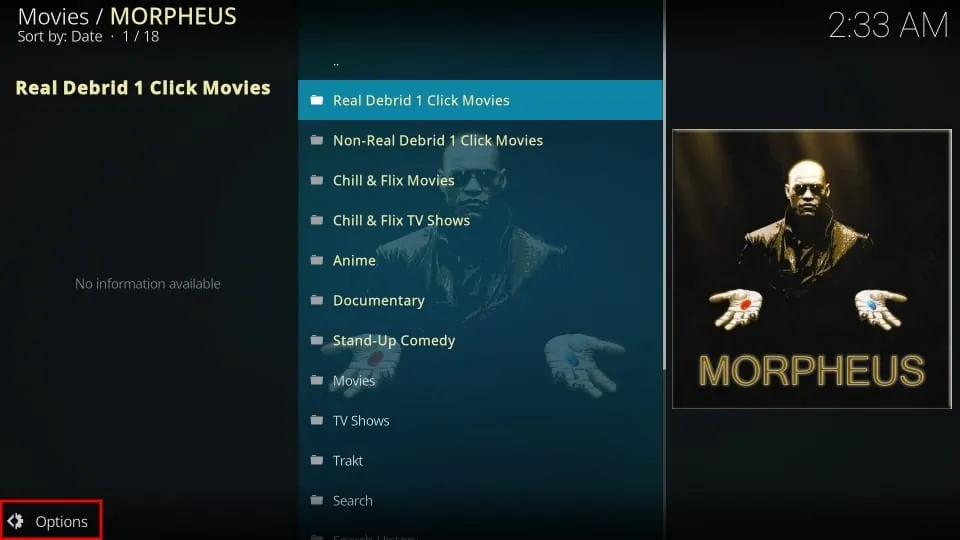
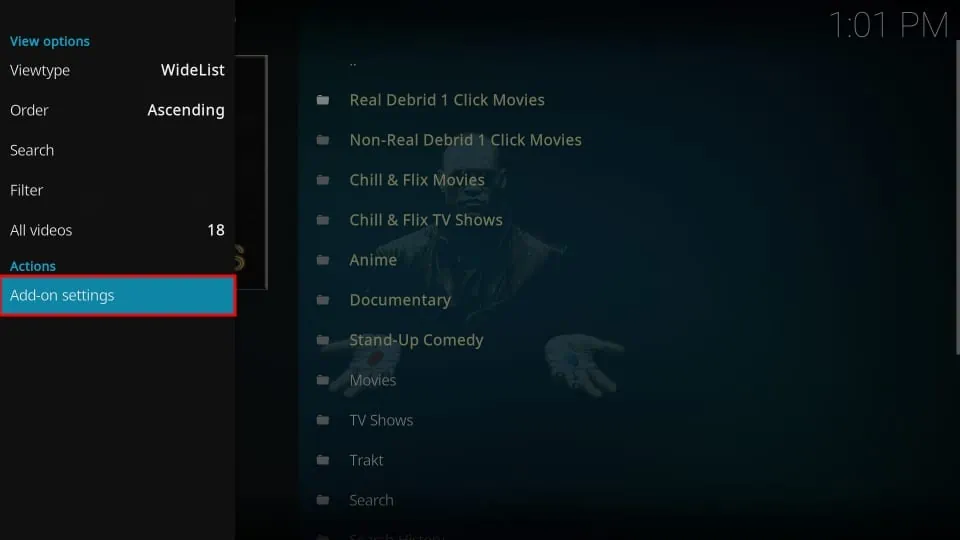
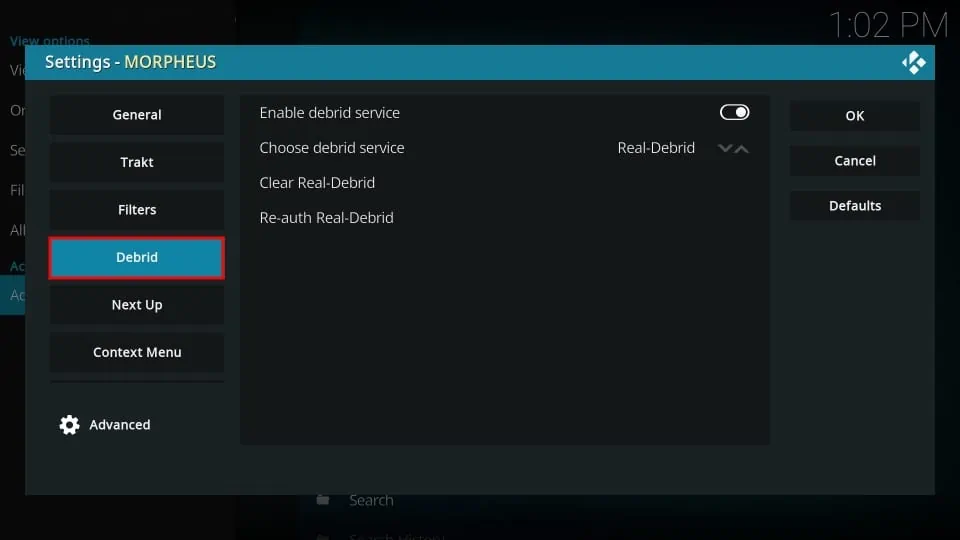

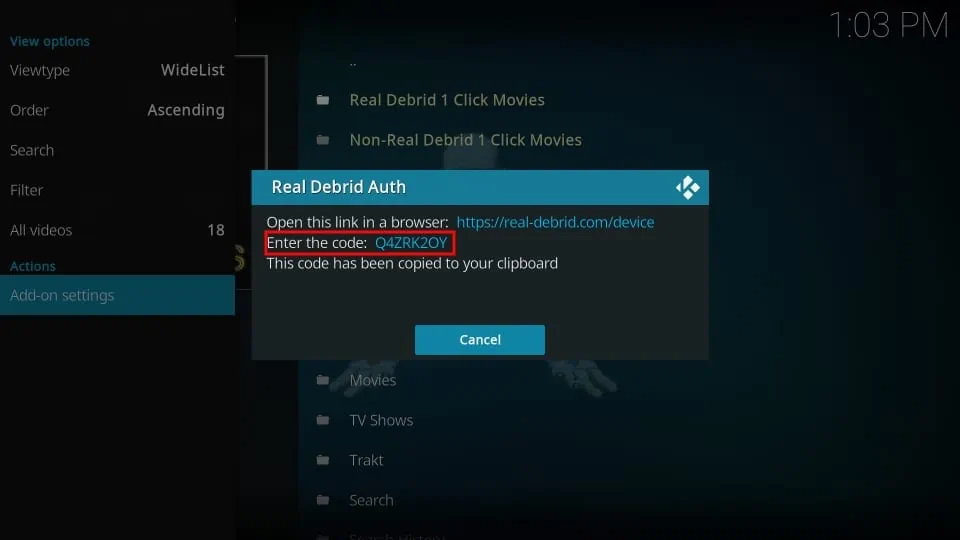
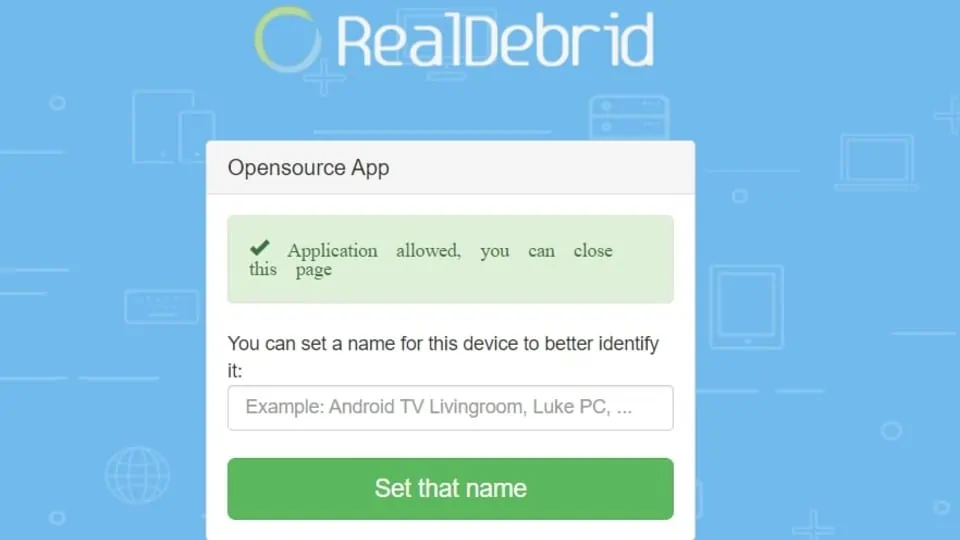
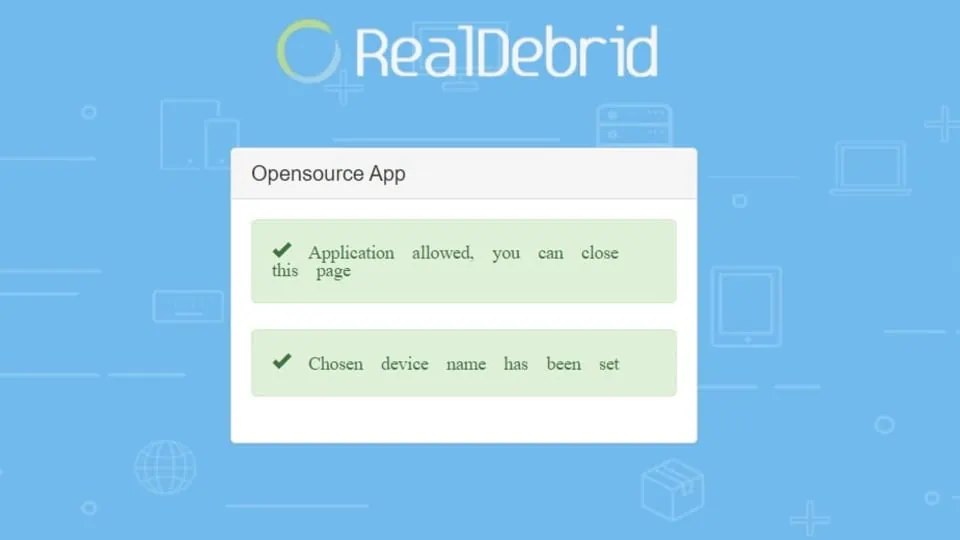
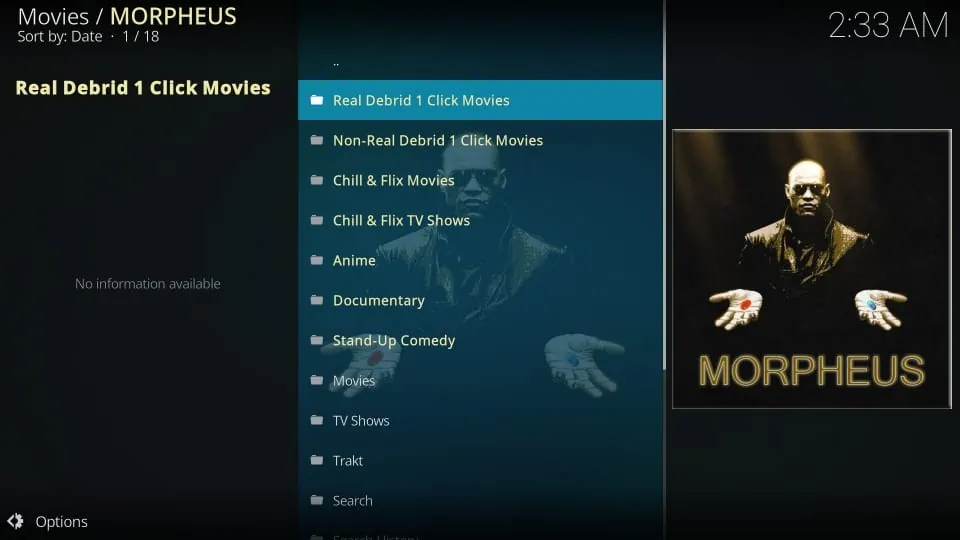
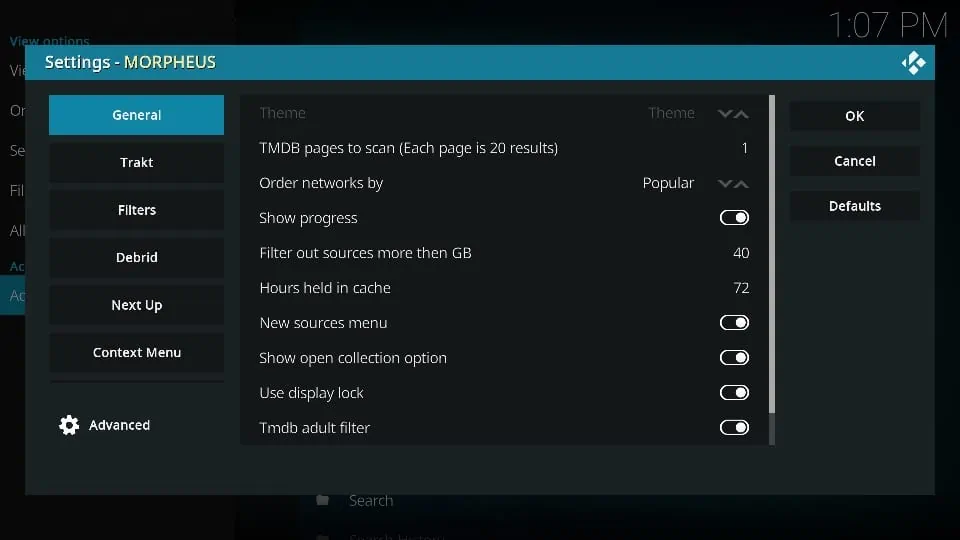
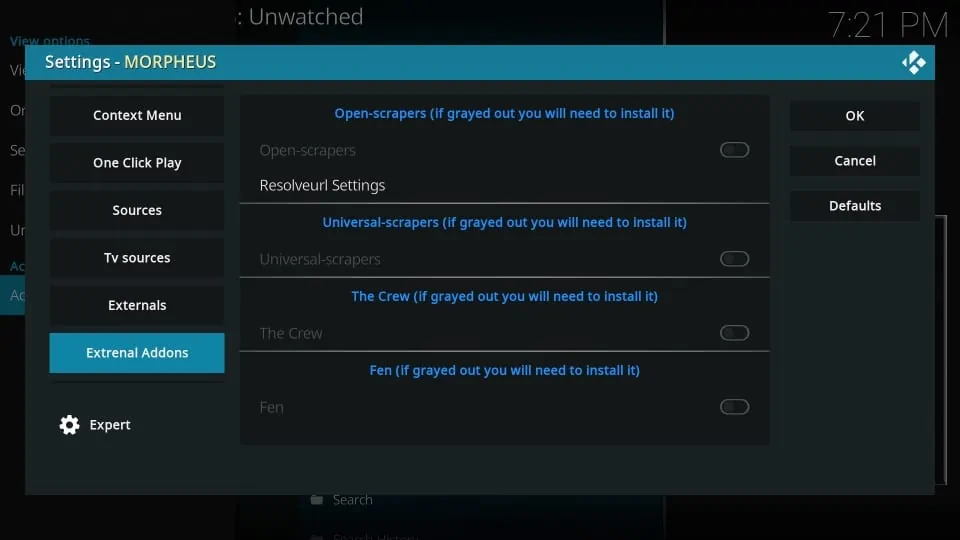
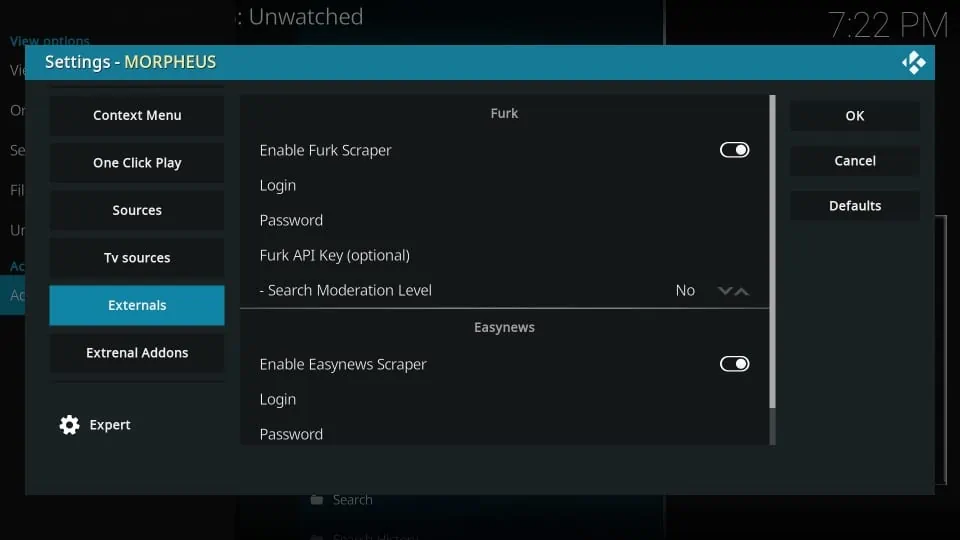
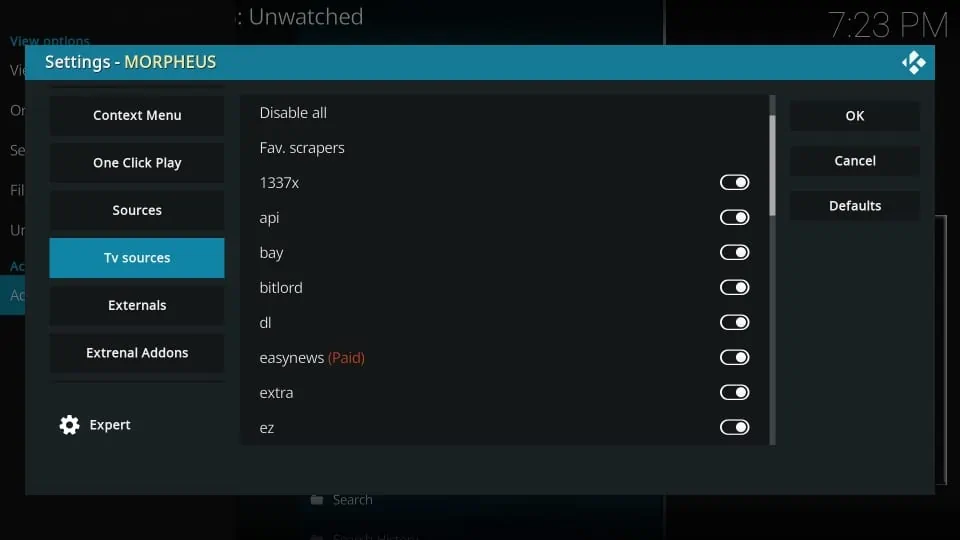
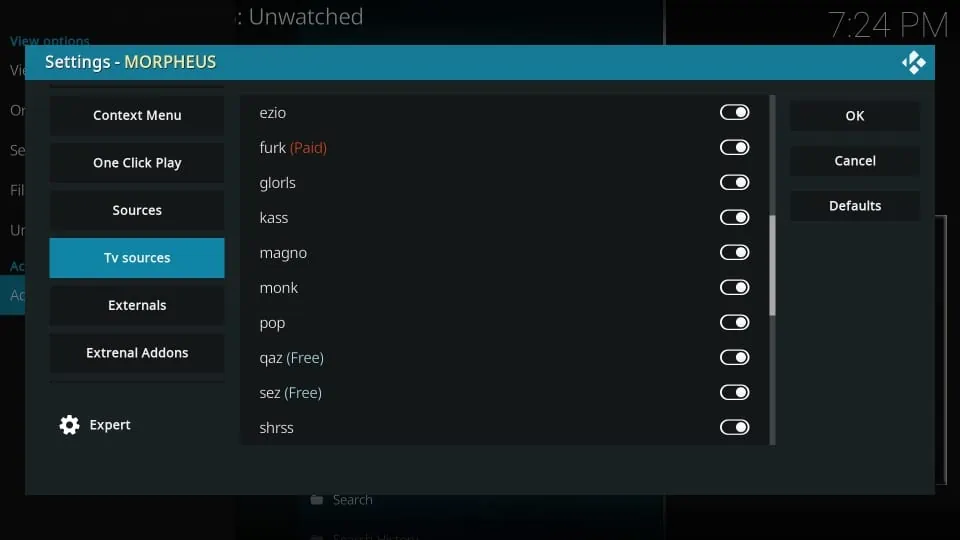
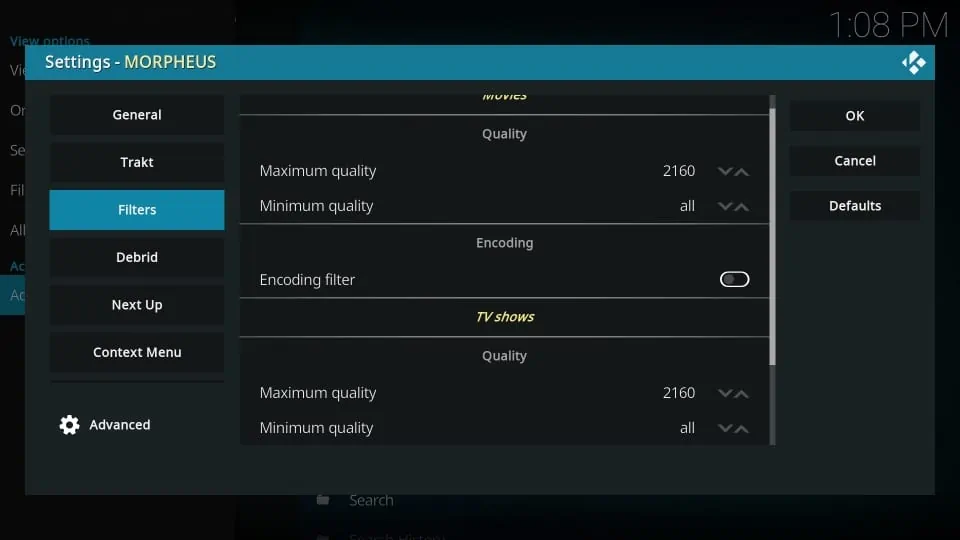
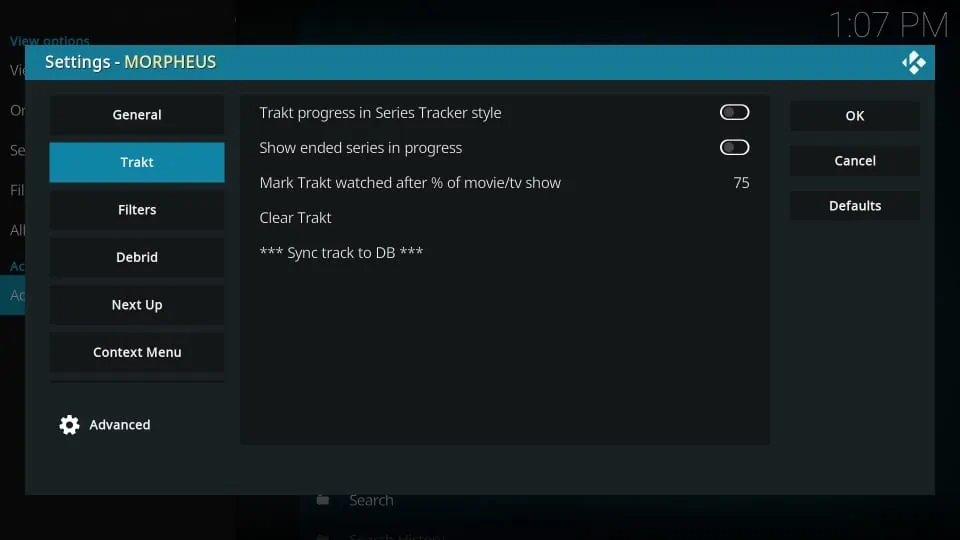


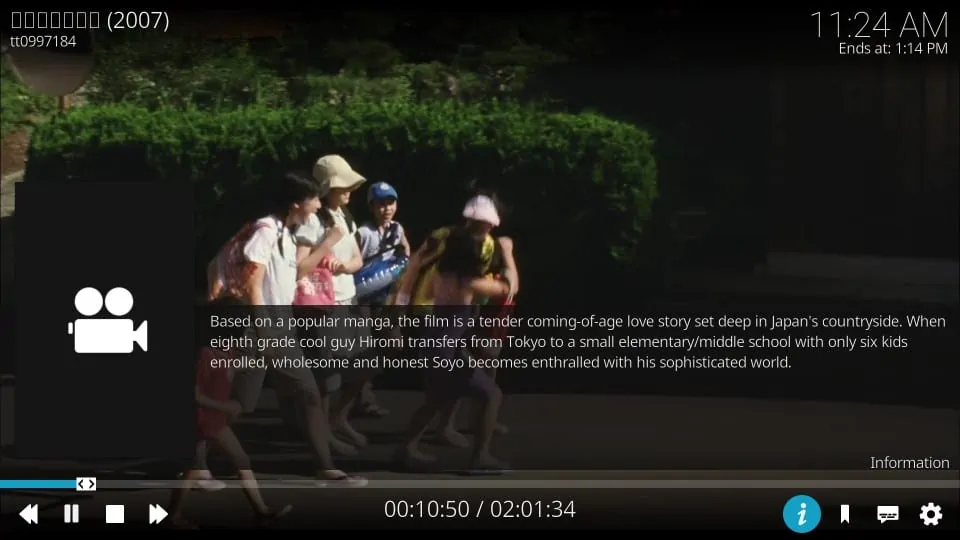
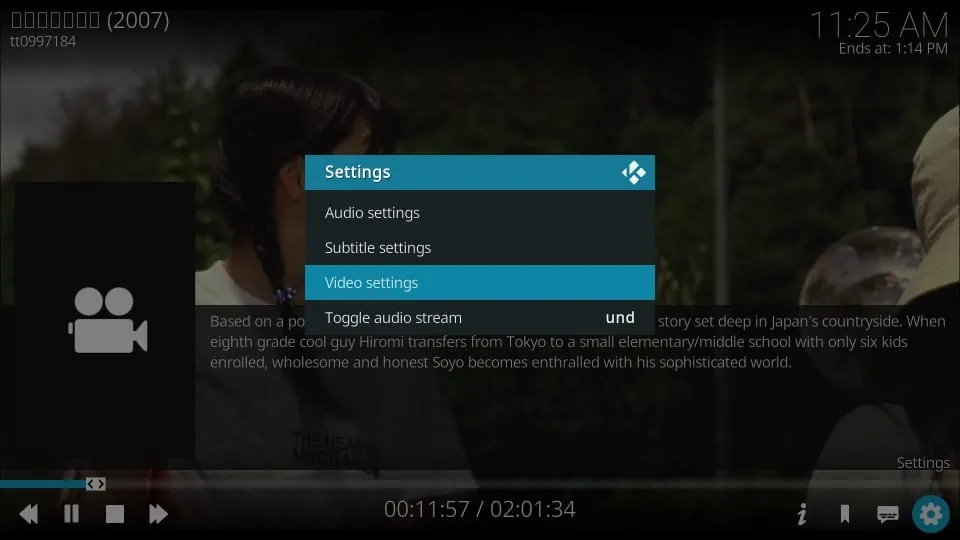


Is kodi dead? every top add on here does not work
Kodi is not dead! Addons are always being developed and others are going defunct. I recommend checking out this article listing the best Kodi addons to date and scrolling down the page to find addons that are currently available.