In this guide, I will show you how to delete Addons from Kodi. I will be using a FireStick, but this guide will work for deleting Kodi addons from all Kodi-supported devices such as Android TV boxes, PCs, and Smart TVs.
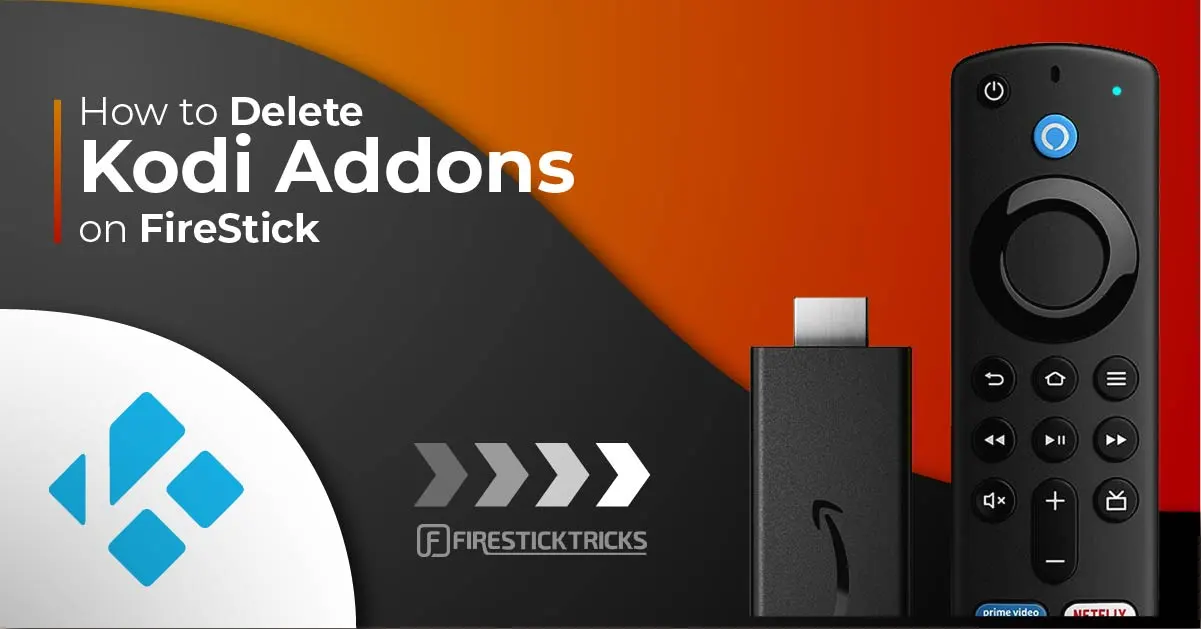
Kodi is a free and open-source software designed to provide users access to all kinds of content, including movies, TV shows, music, and music videos. It has been available since 2002 when it was first developed by Microsoft for the Xbox.
Today, Kodi is compatible with just about every major operating system. It works on a wide variety of devices, including the FireStick. Kodi allows FireStick users to stream content from websites that FireStick does not support or is incompatible with.
Kodi is an excellent multimedia manager, but the software does not do the job on its own. To unlock the benefits of using Kodi on your FireStick, you must install Kodi addons. Kodi addons provide helpful tools, allow you to change the look and feel of Kodi, help you stream content, and control Kodi remotely.
Attention Kodi Users!
Governments and ISPs across the world monitor your online activities. If you use third-party Kodi addons, you should always use a good Kodi VPN and hide your identity so your streaming experience doesn’t take a bad turn. Currently, your IP is visible to everyone.
I use ExpressVPN, the fastest and most secure VPN in the industry. It is very easy to install on any device, including Amazon Fire TV Stick, PC, Mac, and Smartphones. Also, it comes with a 30-day money-back guarantee. If you don't like their service, you can always ask for a refund. ExpressVPN also has a special deal where you can get 4 months free and save 61% on the 2-year plan.
Read: How to Install and Use Best VPN for Kodi
Why You May Need to Delete Kodi Addons
While Kodi addons are important, there are various reasons you may need to delete addons. For example, an addon may be unable to update itself. Deleting and then reinstalling that addon may solve the problem.
Also, when you install too many addons, the Kodi app on your FireStick may suffer in terms of performance. App processes may become slow, and you may experience annoying buffering while streaming.
Additionally, installing too many addons gobbles up the storage space on your FireStick. The FireStick does not come with a lot of storage to begin with—only 8GB. Having lots of Kodi addons is a waste of precious space on your FireStick device, especially if you never use the addons.
Whatever reason you have for deleting addons from your Kodi, this article will guide you through the process. You will also learn how to delete the data and cache files that are left behind in the Kodi directory by the addons you uninstall.
How to Delete Addons From Kodi
There are a few ways you can remove Kodi addons from your FireStick or any other device. Don’t worry, they are simple. Just follow the steps below.
Method 1
If you want to uninstall Kodi addons and you know the category that they are listed in, you should follow this method. It is quick and easy.
1. Launch Kodi. Scroll to Add-ons in the left-hand menu.
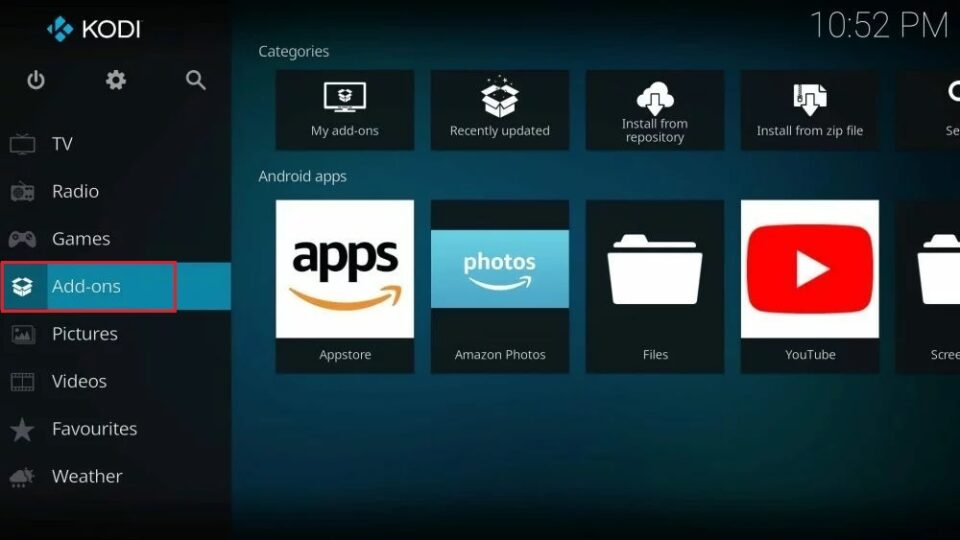
2. A list of Kodi addon categories will appear. Select the category of the addons you want to delete. All the addons under that category will display on the right side of the screen.
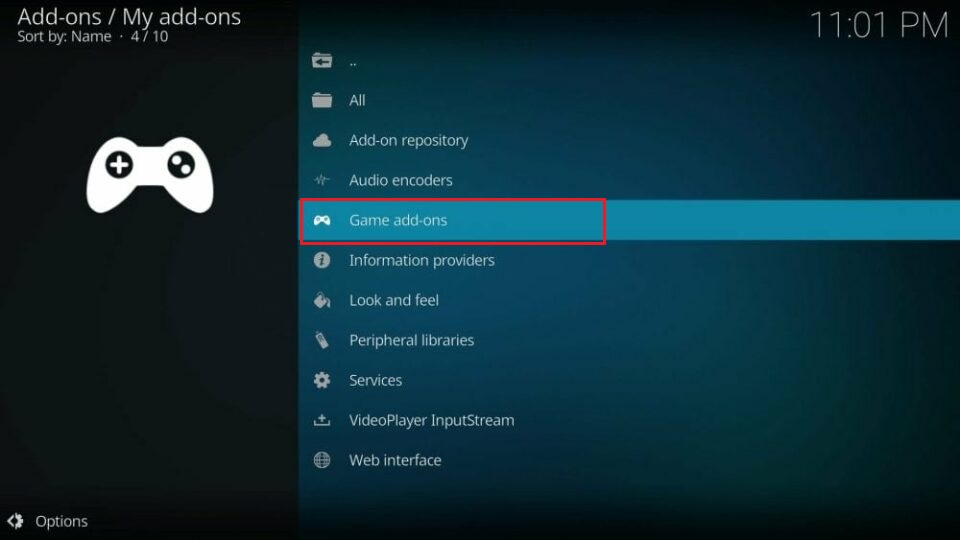
3. Navigate to the addon that you want to remove. Press and hold on the select button on your remote (the large round button in the center of your directional buttons) for about three seconds. Select Information from the menu that appears.
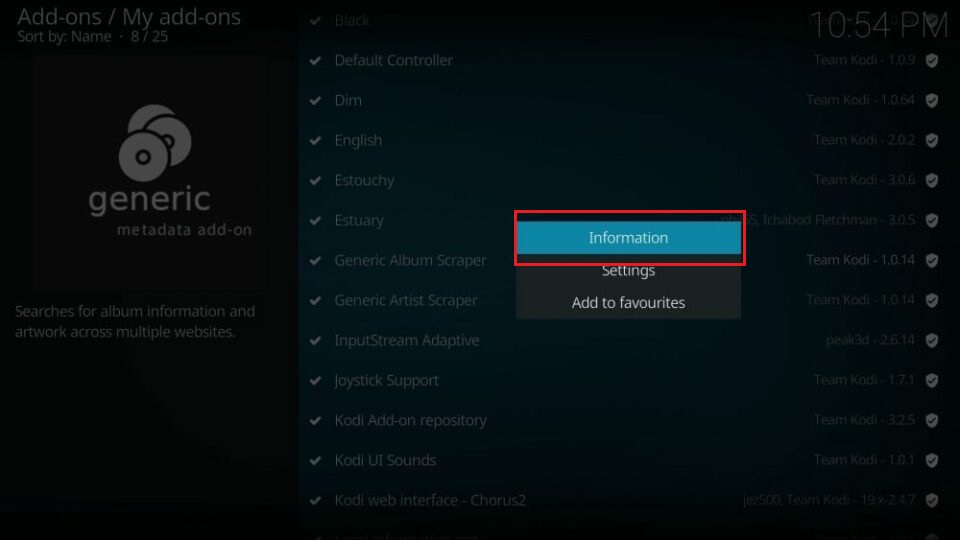
5. The addon’s details will display. Select Uninstall on the bottom right.
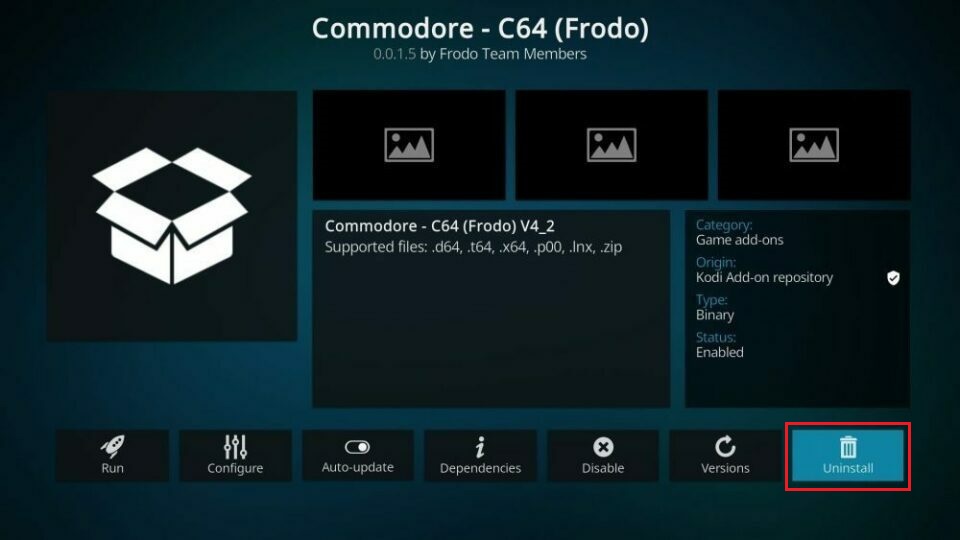
6. A confirmation message will appear on your screen. Select Yes to confirm the uninstallation.
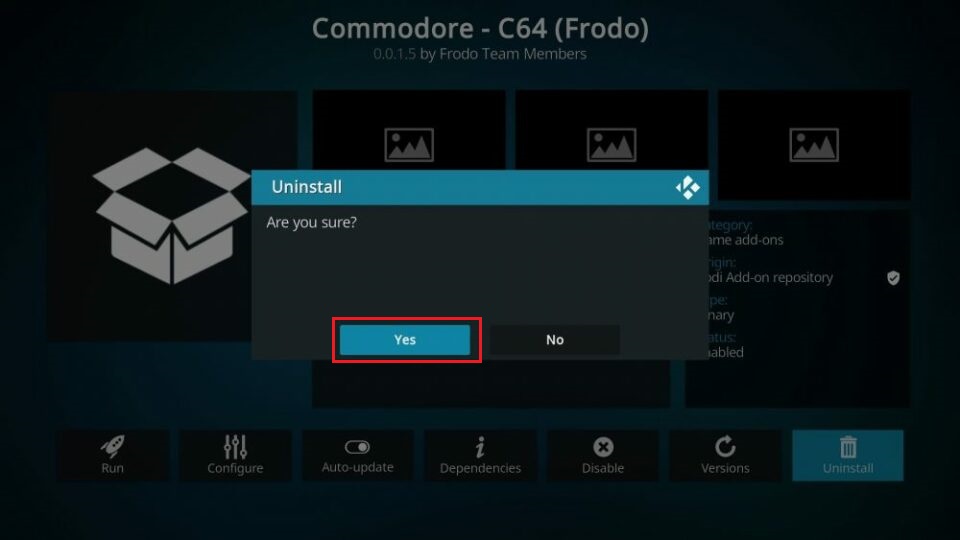
After you follow these steps, the Kodi addon will be removed from your FireStick or other Kodi-supported devices.
Method 2
This method for deleting Kodi addons is most suitable when you want to remove several add-ons spread across different categories. This method ensures that you do not have to waste time deleting Kodi addons one by one, and you can just delete your Kodi addons all at once, even if they do not belong to the same category. To do this, the following steps are guaranteed to work:
1. Launch Kodi. Scroll to Add-ons in the left-hand menu.
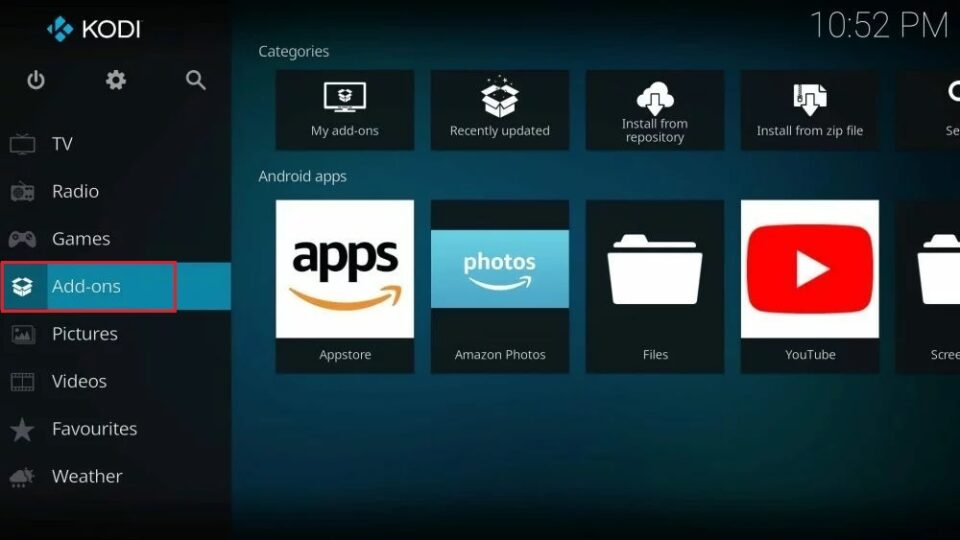
2. In the list of categories, select My add-ons.
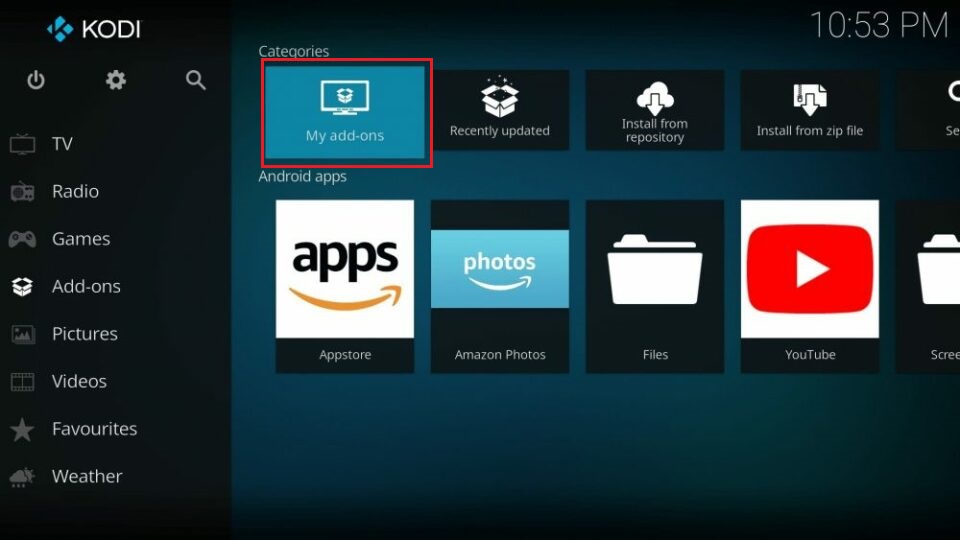
3. Select All.
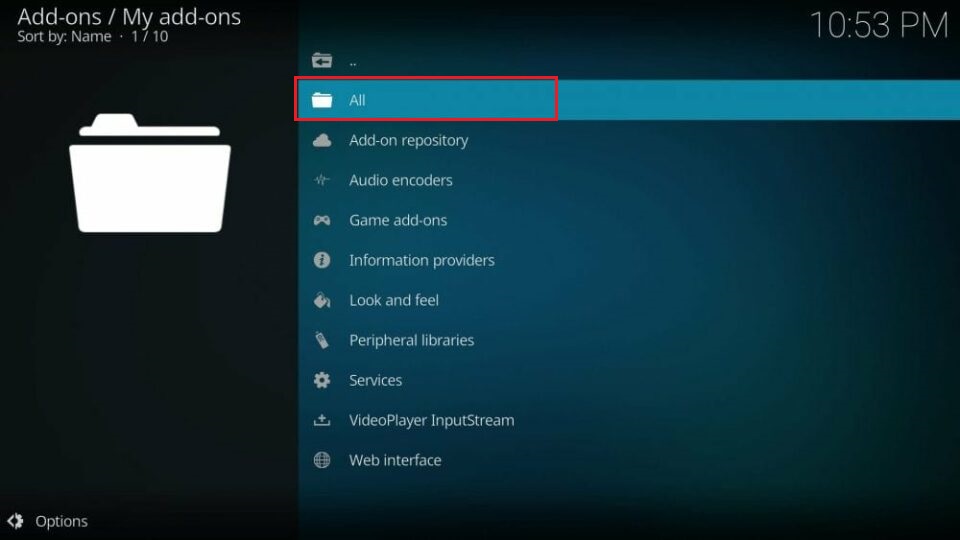
4. All the addons that have been installed on your Kodi app will display on your screen. To remove one, navigate to the addon and press and hold the select button on your remote control. Select Information from the menu.
5. The addon’s details will display. Select Uninstall on the bottom right.
6. A confirmation message will appear. Select Yes.
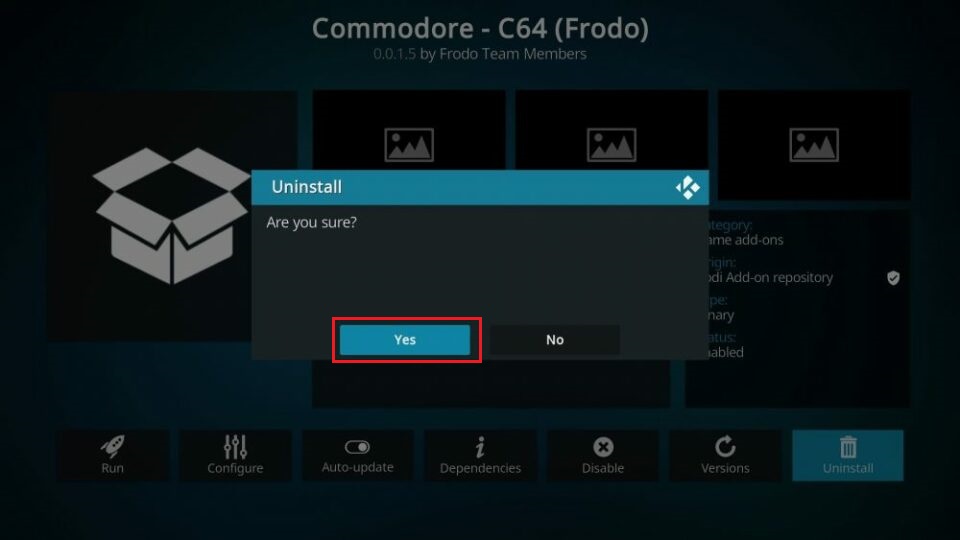
This process will remove the addon. Repeat the above steps for each Kodi addon you want to uninstall.
Method 3
The final method is suitable only if you want to delete all the addons on your Kodi. This method involves clearing Kodi’s app data. We will be using a FireStick for this method.
1. Press and hold the home button on your FireStick remote. Select Settings.
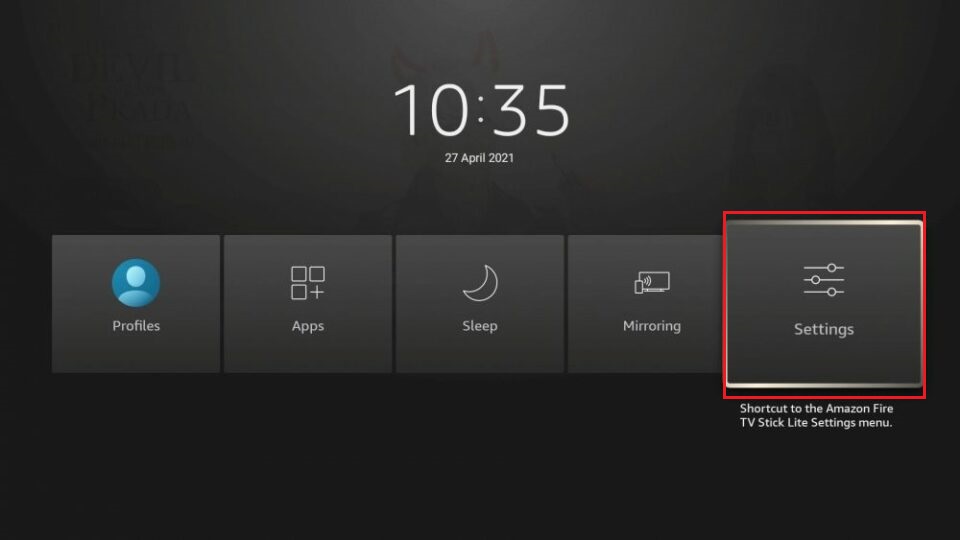
2. Select Applications.

3. Select Manage Installed Applications.
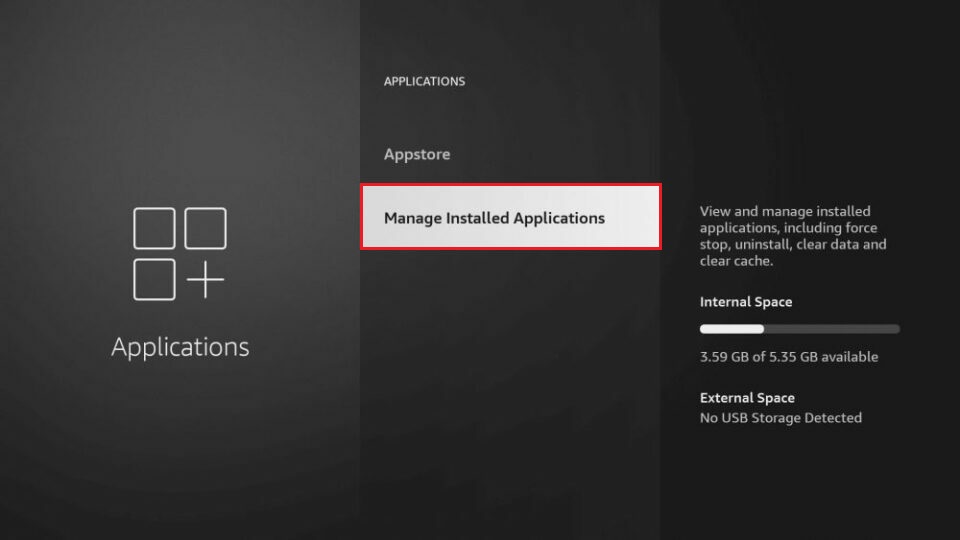
4. Scroll to Kodi and select it.
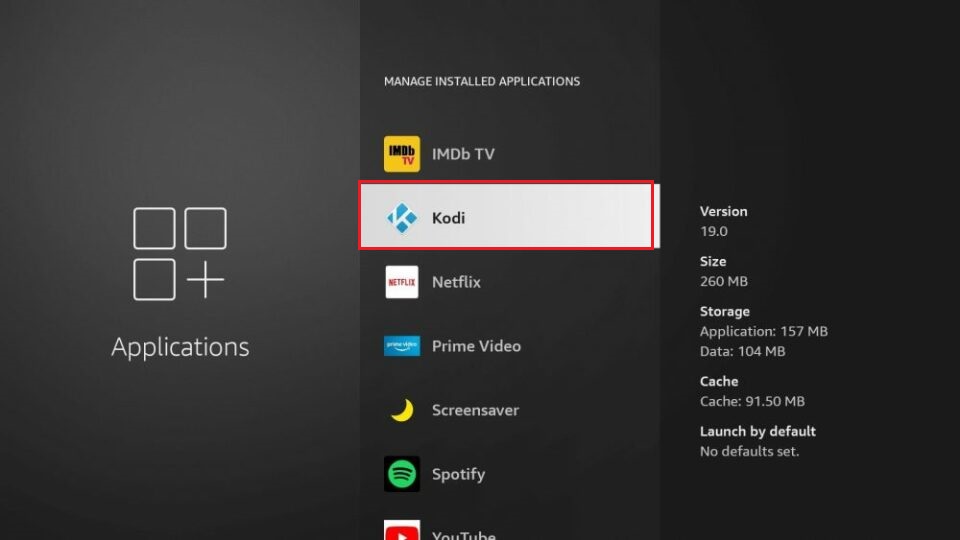
5. Select Clear data.
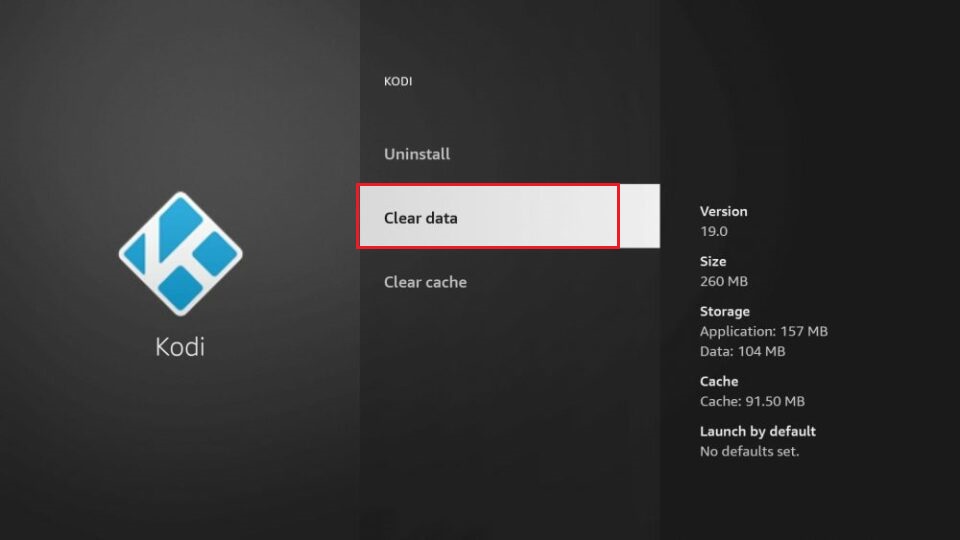
This will clear all data from the Kodi app on your FireStick, effectively deleting all Kodi addons.
How to Clear Kodi Addon Data
If you applied method 1 or 2 above, you would want to clear out any additional app data that was left behind. Although these files are usually small in size, they can add up and waste valuable space on your device. To delete Kodi addon data, follow the steps below.
1. On the Kodi home screen, go to Settings.

2. Select Media.
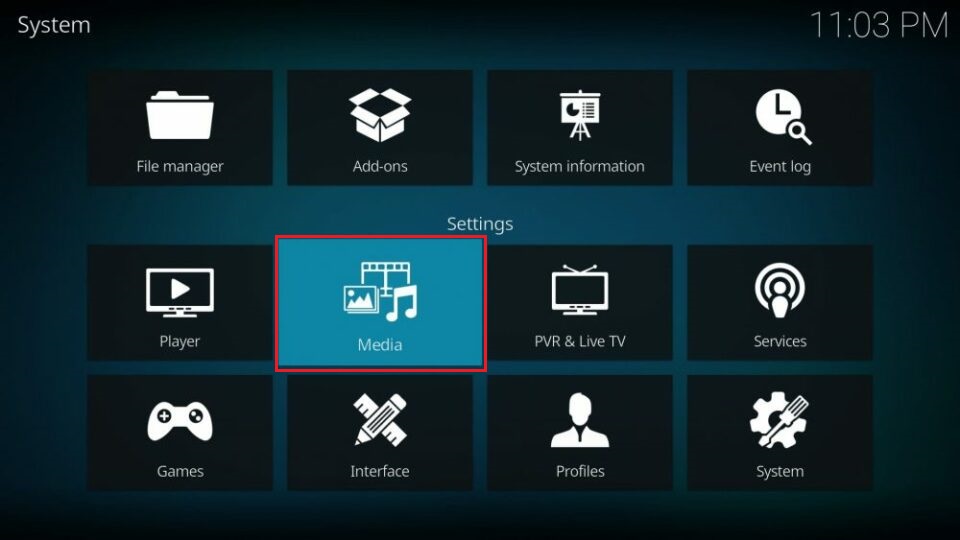
3. On the left-hand menu, select General.
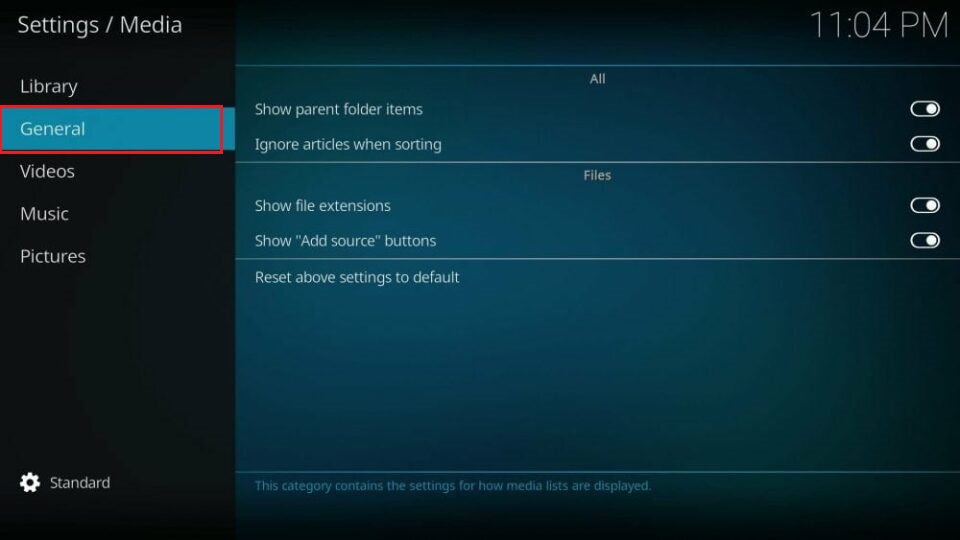
4. Turn on Show hidden files and directories or Show parent folder items, depending on your Kodi version.
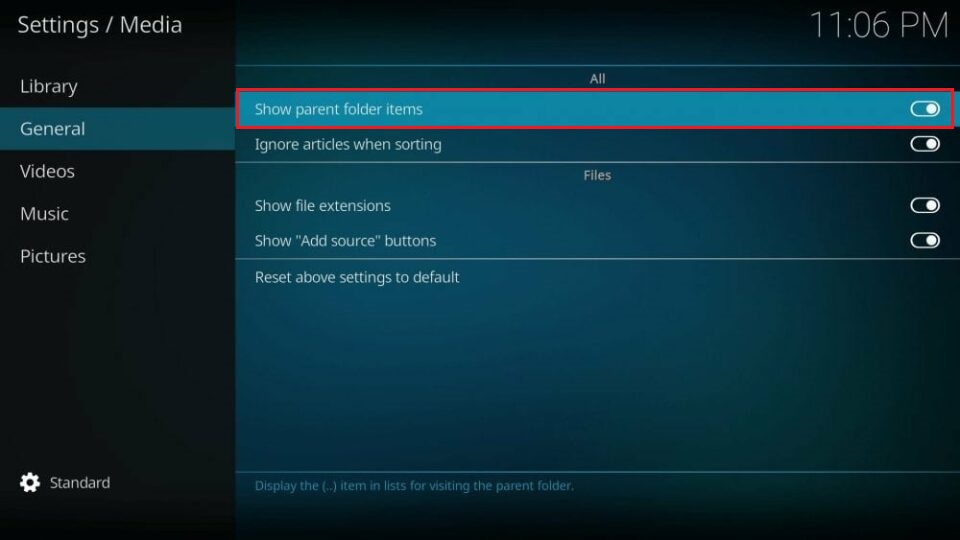
5. Return to the main settings screen. This time, select File manager.
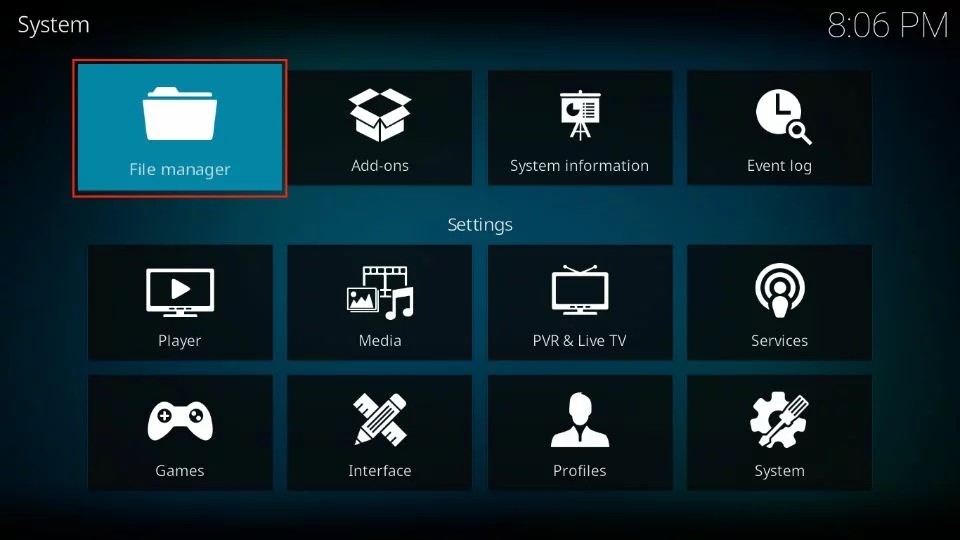
6. Select Profile directory.
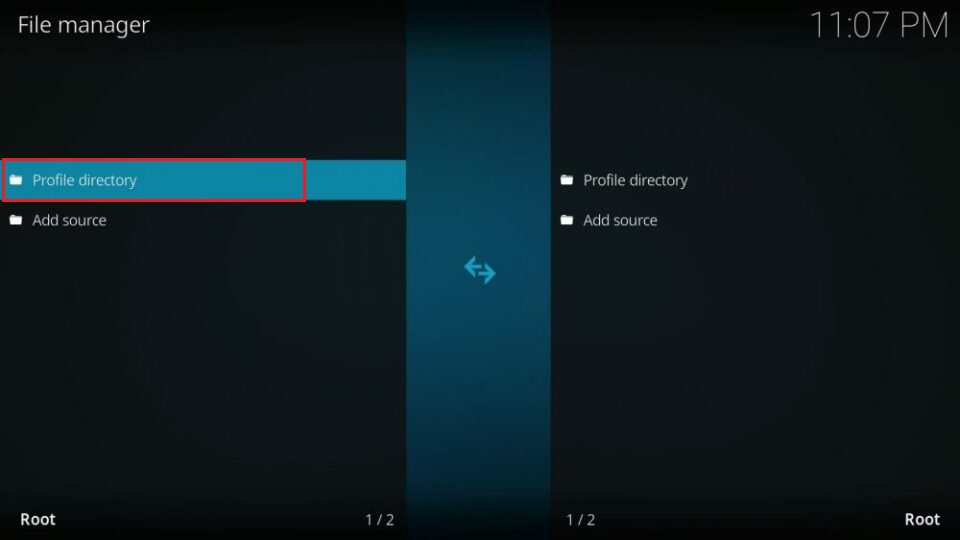
7. Select addon_data from the list of options.
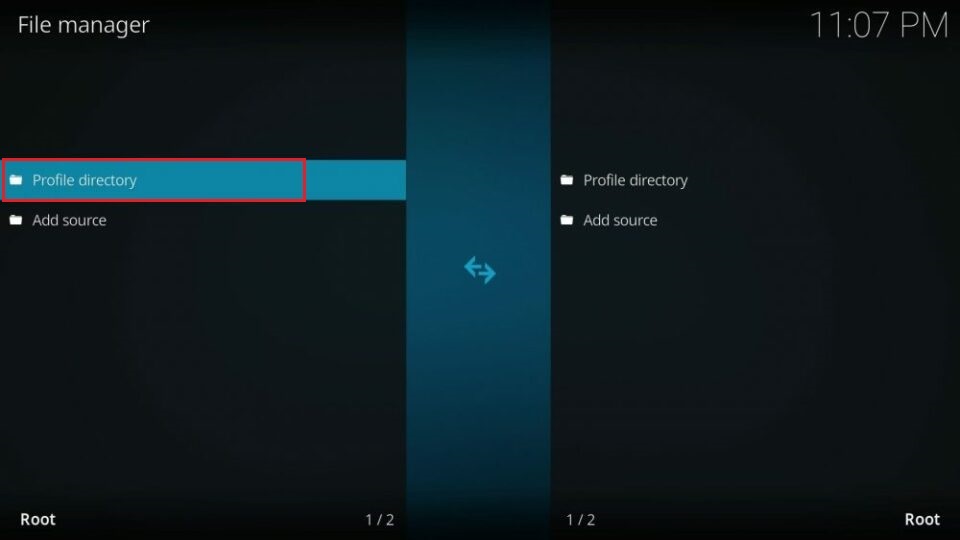
8. Navigate to the data for the Kodi addon that you removed. Press and hold the select button, and then select Delete from the options that display.
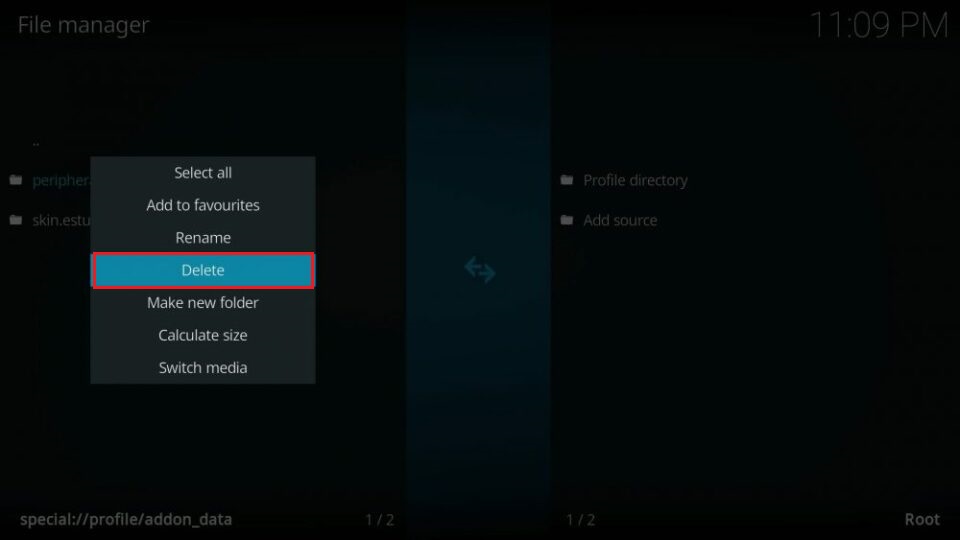
9. As always, a popup message will warn you that you are about to delete some data. Select Yes to confirm.
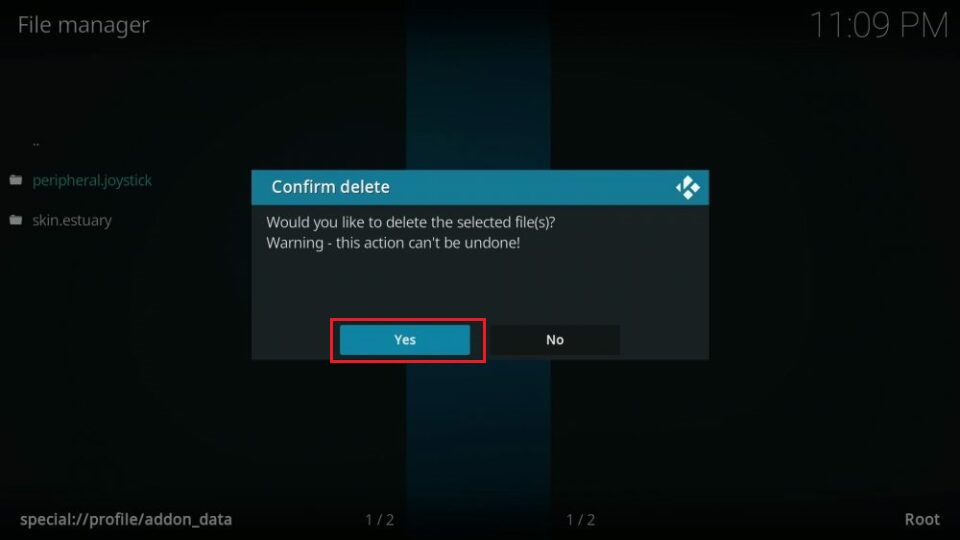
FAQs
The Kodi app is completely safe and legal to download and use when using official addons such as Pluto TV, Plex, SoundCloud, PS Vue, and PictureIt. However, because of copyright regulations, the question of legality gets tricky when you install addons that third-party developers create. There are tons of third-party addons, as Kodi is open-source software.
Copyright regulations that protect copyrighted content are usually vague and dynamic, but they can still land you in trouble for accessing copyrighted content.
Third-party addons may also include malware. Malicious addons like viruses and spyware can wreak havoc on your device.
To prevent accidental legal issues and damage to your device, you should use a VPN with Kodi.
For various reasons, Kodi repositories are regularly shut down by their owners and taken offline. Some of the most popular repos currently offline are Smash Repo, Colossus Repo, Ares Wizard, Alpha Repository, UK Turk’s Playlists Repo, Soulless Repo, Origin Repository, Pulse Build / Wizard, and DandyMedia.
When a repository is taken offline, the addons usually continue functioning for some time. However, they no longer receive updates and will eventually stop working altogether.
Some popular addons in these repositories are Poseidon, Triton, UK Turk’s Playlists, Bennu, Gurzil, Myriad, Openload Movies, Fear of the Dark, 1080p Moves, Sportie, and Yes Movies.
If you have any of these addons installed, you should check to see if they are still working. Remove any addons that no longer work to free up space on your device.
After you have deleted unneeded or broken addons and their data, you may also remove the scripts or dependencies downloaded and installed along with the addon. Addons rely on these scripts to perform optimally, but the scripts serve no purpose without the addons.
To delete addon scripts, navigate to File manager in your Kodi settings and locate the script folders for the addons that you have deleted. When you find the script folders, delete them.
Conclusion
There you have it—all the ways that you can delete unwanted addons from your Kodi. Addons are essential to enjoying the full experience of using Kodi. But installing too many addons can harm the performance of Kodi. In addition, addons take up the already limited space on your FireStick. Obsolete addons, in particular, are a waste of space and should be removed.
In this guide, I have provided the steps to delete Kodi addons from your FireStick or any other Kodi-supported device. I hope you found it helpful. If you have any questions or encounter any issues while following these instructions, please let us know in the comment section below to help you.
Related:
- How to Install Any Addon on Kodi
- How to Install Shadow Kodi Addon on FireStick
- How to Fix Buffering on Kodi
- How to Set up Trakt on Kodi

Suberboost Your FireStick with My Free Guide
Stay Ahead: Weekly Insights on the Latest in Free Streaming!
No spam, ever. Unsubscribe anytime.


Leave a Reply