In this guide, you will learn how to install Movie HD on FireStick. The screenshots used in this tutorial have been taken on a FireStick 4K device. However, the steps work on Amazon FireStick 2nd/3rd Gen, New FireStick 4K, New FireStick 4K Max, Fire TV Cube as well as FireStick Lite.
Movie HD is an on-demand app that streams movies and shows. It has a big content library, which is also updated regularly with new videos.
Since Movie HD is a lightweight app, it takes a small amount of space and remains easy on the resources. However, this also means it is not exactly the most feature-loaded app.
Movie HD misses some basics, such as Real Debrid and Trakt. Of course, if you are not interested in these features, Movie HD is a good choice for a basic streaming experience.
On the other hand, if you are looking for a more feature-rich app for movies and shows, you may explore our list of Best Amazon FireStick/Fire TV Apps.
Attention FireStick Users
Governments and ISPs across the world monitor their users' online activities. If you use third-party streaming apps on your Fire TV Stick, you should always use a good FireStick VPN and hide your identity so your movie-viewing experience doesn’t take a bad turn. Currently, your IP is visible to everyone.
I use ExpressVPN, the fastest and most secure VPN in the industry. It is very easy to install on any device, including Amazon Fire TV Stick. Also, it comes with a 30-day money-back guarantee. If you don't like their service, you can always ask for a refund. ExpressVPN also has a special deal where you can get 4 months free and save 61% on the 2-year plan.
Read: How to Install and Use Best VPN for FireStick
How to Install Movie HD on FireStick
There are three things you need to do to install and use Movie HD on Amazon FireStick. Here is what needs to be done:
- Enable or Allow Apps from Unknown Sources
- Install Movie HD on FireStick
- Install AMPlayer (external player required to play videos on HD Movies)
Legal Disclaimer: This tutorial is purely educational. FireStickTricks.com doesn’t own, host, operate, resell, or distribute any streaming apps, addons, websites, IPTV or services. The page contains some unverified services, and we are not certain whether they hold legal licenses to distribute the content. FireStickTricks.com does not verify the legality of each app/service in all regions. Do your due diligence if you use any of the unverified apps/services, and stream only content that is available in the public domain. The end-user shall be solely responsible for the media accessed.
Part 1: Enable or Allow Apps from Unknown Sources
Why do we need this? Because Movie HD will be sideloaded on your FireStick from a third-party source. Your device will allow sideloading only if you have enabled Apps from Unknown Sources.
Follow the steps below:
1. From the home screen, go to the top and select Settings.
2. Within the Settings, go ahead and select My Fire TV.
3. You now see the following screen. Open Developer Options.
5. Next, go ahead and switch on Apps from Unknown Sources by clicking it once.
Note: Skip this if it is already ON
6. This prompt is now displayed on your screen. Simply click Turn On to continue.
Now that you have configured your FireStick for sideloading, we can install Movie HD now.
Part 2: Movie HD FireStick installation steps
This is the part where you install Movie HD APK on Amazon FireStick. Here are the steps:
1. Go to the home screen of your FireStick/Fire TV device once again
2. Select the Search option or the magnifying glass icon in the upper-left corner in the menu bar
3. Search and install the app called Downloader
4. When you run the Downloader app the first time, you encounter some prompts. Dismiss all of them until you see the main screen
On this screen, click where you see http://
5. Now, with the help of this onscreen keypad, type the following URL: firesticktricks.com/mhd
Note: FireStickTricks.com does not host or distribute the APK file. The above URL redirects to mediafire.com, where the file is hosted. Make sure you type the URL correctly to avoid any installation issues
Press the Play/Pause button on your remote or click GO on the screen
6. You will now see the Movie HD APK getting downloaded on your device. It takes a few seconds. We wait!
7. Click Install when the following prompt appears
8. Wait for the Movie HD app to install on FireStick. This also takes a few seconds
9. When the app has installed, you are going to see the App installed notification
Now, if you want to get started with Movie HD immediately, click OPEN
I would recommend you click DONE though. Let’s first delete the APK file and spare some space on the device
10. Click Delete on this prompt
11. Click Delete again
You have successfully installed Movie HD on FireStick. This app required AMPlayer to play the videos. We will install this player in the next section.
Part 3: Install AMPlayer for Movie HD
Most streaming apps come with built-in video players. That is not the case with Movie HD though. It requires an external video player called AMPlayer.
We will install AMPlayer from Aptoide TV. Aptoide TV is an alternate, third-party store. I am providing the quick steps to install Aptoide TV. You can read more about it in our guide on How to install Aptoide on FireStick.
Follow the steps below:
1. Open the Downloader app and enter the following URL: firesticktricks.com/store. Click GO or press Play/Pause on your FireStick remote.
2. Click Install when prompted and wait for Aptoide TV to install.
3. Click Open to open Aptoide.
4. Dismiss any prompts that appear when you run Aptoide for the first time. From the home screen of this app, select and click the Search option in the top-left corner.
5. Type in amplayer with this onscreen keyboard. Click Next or press Play/Pause on your remote.
6. Click AMPlayer icon in the search results
7. Click Install
8. Wait for the download to complete. Click Install when prompted again
9. Click DONE when this App installed prompt is displayed. You don’t need to run this app separately
Movie HD installation is now complete.
Your FireStick / Fire TV is now all ready to stream your favorite content. However, before you start, I would like to warn you that everything you stream online is visible to your ISP and Government. This means, streaming free movies, TV shows, Sports might get you into legal trouble.
Thankfully, there is a foolproof way to keep all your streaming activities hidden from your ISP and the Government. All you need is a good VPN for Fire Stick. A VPN will mask your original IP which is and will help you bypass Online Surveillance, ISP throttling, and content geo-restrictions.
I personally use and recommend ExpressVPN, which is the fastest and most secure VPN. It is compatible with all kinds of streaming apps and is very easy to install on Fire TV / Stick.
We do not encourage the violation of copyright laws. But, what if you end up streaming content from an illegitimate source unintentionally? It is not always easy to tell the difference between a legit and illegal source.
So, before you start streaming on your Fire Stick / Fire TV, let’s see how to use ExpressVPN to keep your streaming activities hidden from prying eyes.
Step 1: Subscribe to ExpressVPN HERE. It comes with a 30-day money-back guarantee. Meaning, you can use it free for the first 30-days and if you are not satisfied with the performance (which is highly unlikely), you can ask for a full refund.
Step 2: Power ON your Fire TV Stick and go to Find followed by Search option.
Step 3: Now type “Expressvpn” (without quotes) in the search bar and select ExpressVPN when it shows up in the search results.
Step 4: Click Download to install the ExpressVPN app on Fire TV / Stick.
Step 5: Open the app and enter the login credentials that you created while buying the ExpressVPN subscription. Click Sign in.
Step 6: Click the Power icon to connect to a VPN server. That’s all. Your connection is now secure with the fastest and best VPN for FireStick.
You can also read more detailed info on using ExpressVPN with Fire TV / Stick.
How to use Movie HD on FireStick
We will first learn how to access Movie HD on Amazon FireStick.
1. Go to the home screen and select the section titled Your Apps & Channels
2. Navigate to the left and click See All
Note: There is a chance you may not see the option See All if you don’t have many installed apps. In this case, go to the far right on the same row and you should see the Movie HD app
3. Now, go to the bottom of this screen and click Movie HD
If you are looking for quick and easy access to Movie HD, you would like it on the FireStick home screen. While keeping Movie HD selected, press the 3-line button on the remote to open the popup menu in the bottom-right corner of the screen
4. Click Move and then move Movie HD to the first row
When you open the Movie HD FireStick app for the first time, you will encounter this prompt
5. Click Allow to proceed
You should now see this prompt. It asks for the activation code. If the activation code is not provided, you will get a connection error.
6. You can obtain the activation code for Movie HD by sending a message to the developers from their FB page. Or, you can email them at dndapps.info@gmail.com
This is the main screen of the Movie HD APK on FireStick
As you can see, on the default screen, the app displays movies from the category ‘Update’ (check the top-left part)
7. You can change the list to movies from another category or browse the TV shows. Click the 3-line menu icon in the top-left corner
8. Now, either choose one of the other movie categories or simply click TV Shows
9. If you want to filter or sort the content genre-wise, click the option Genres near the top-right corner
These are the genres you can choose from (Comedy, Action, Adventure, etc.)
10. If you exactly know what you are looking for, click the Search option in the top-right corner and lookup for it (like the name of the movie, show, episode, etc.)
This is pretty much about Movie HD on FireStick.
Features of Movie HD FireStick app
Here is the list of the top features:
- Movie HD is a lightweight app. It uses a small amount of storage space and is easy on the FireStick resources
- The app features tons of movies and shows
- As I write this guide, the app fetches some quality streaming links
Apparently, Movie HD has some drawbacks too. Let’s take a look at them:
- The app does not support Real Debrid or Takt integration
- Movie HD does not have any Settings to customize the experience
- It does not feature any built-in media player. You must install AMPlayer separately
Wrapping Up
Install Movie HD on FireStick and enjoy tons of movies and shows. The app has a big library of content and is regularly updated too. It may not be the most feature-rich app but it streams fine. What’s your review of the app? Let us know via the comments section below.
Related:
- How to Jailbreak Amazon Fire TV Stick
- How to install Cinema HD APK on Fire TV Stick
- How to install ExpressVPN on Firestick

Suberboost Your FireStick with My Free Guide
Stay Ahead: Weekly Insights on the Latest in Free Streaming!
No spam, ever. Unsubscribe anytime.
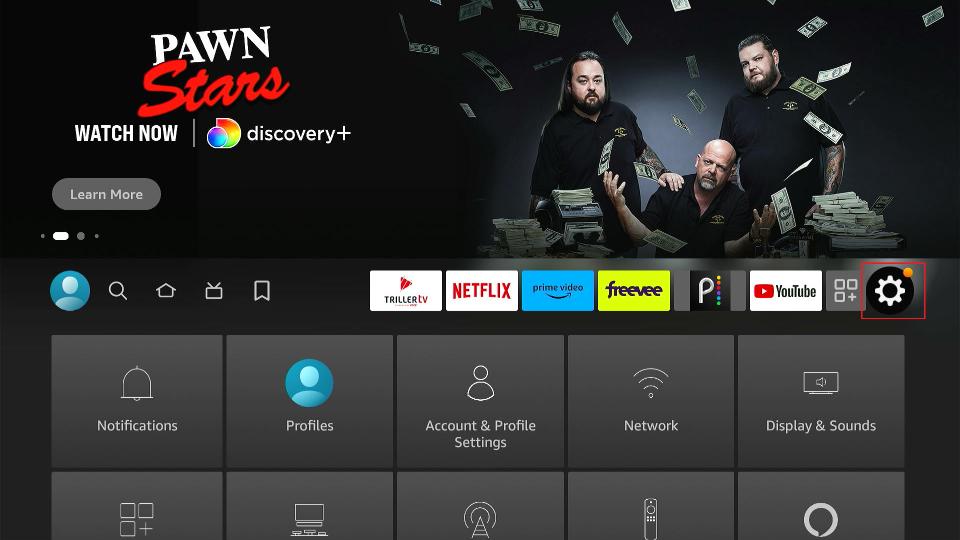
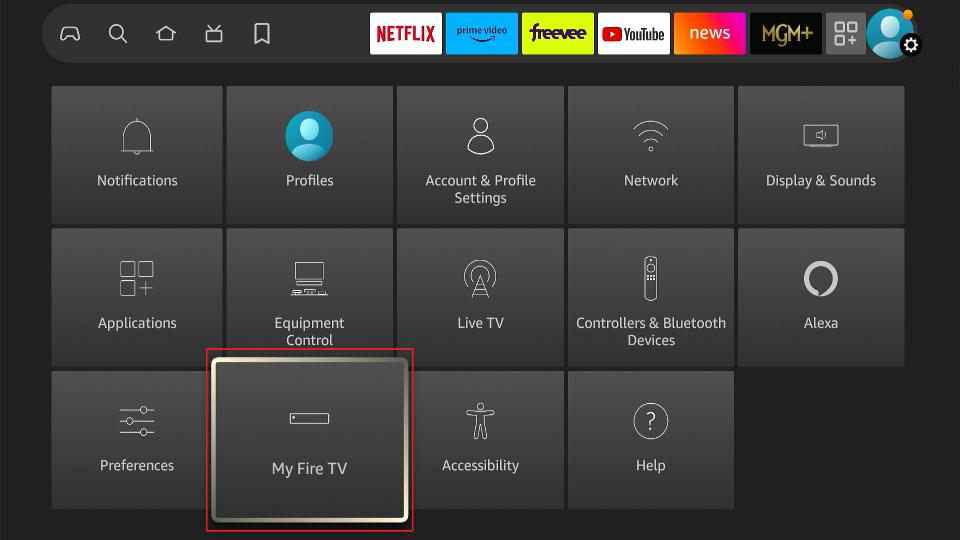
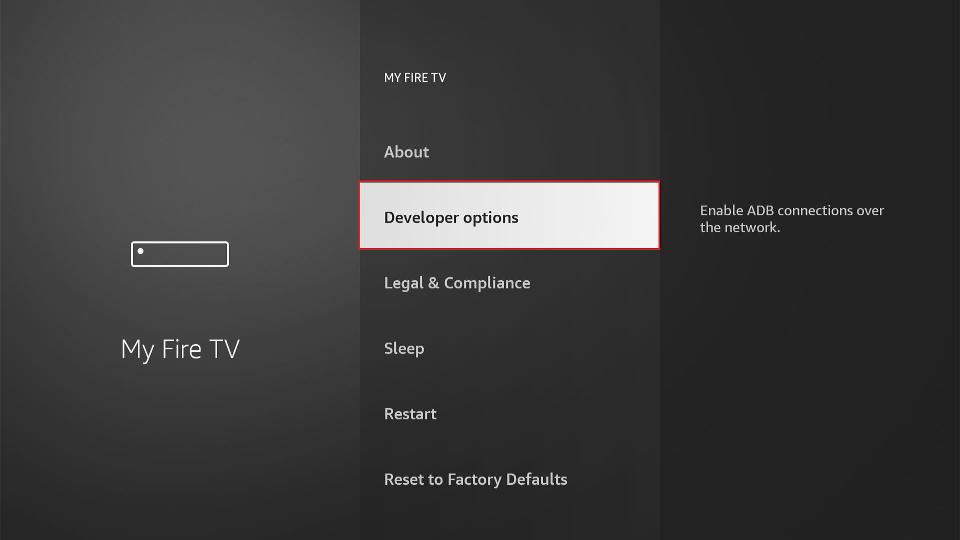
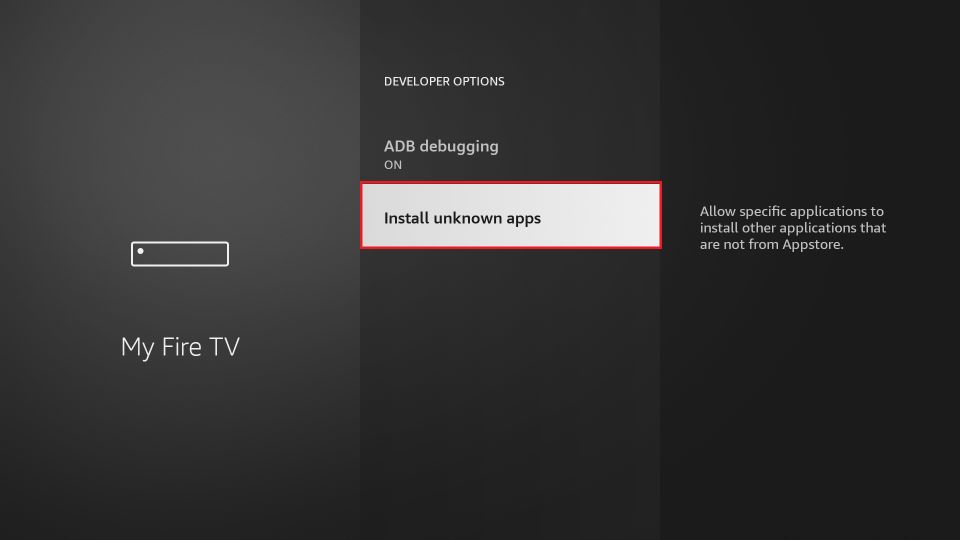
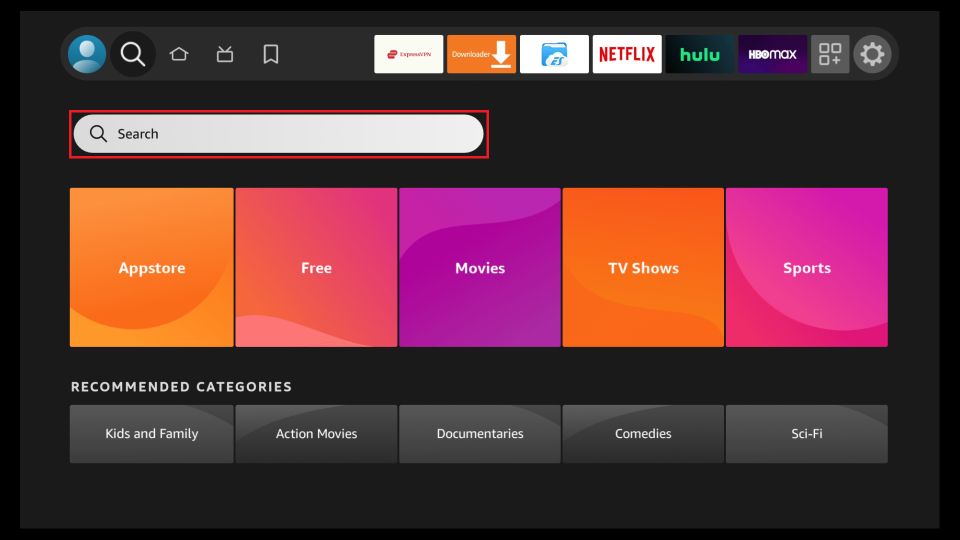
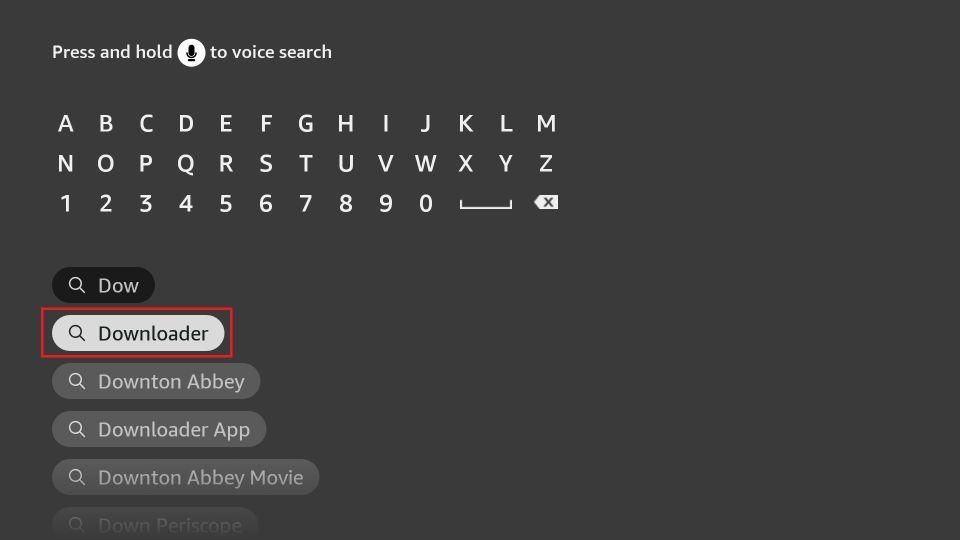
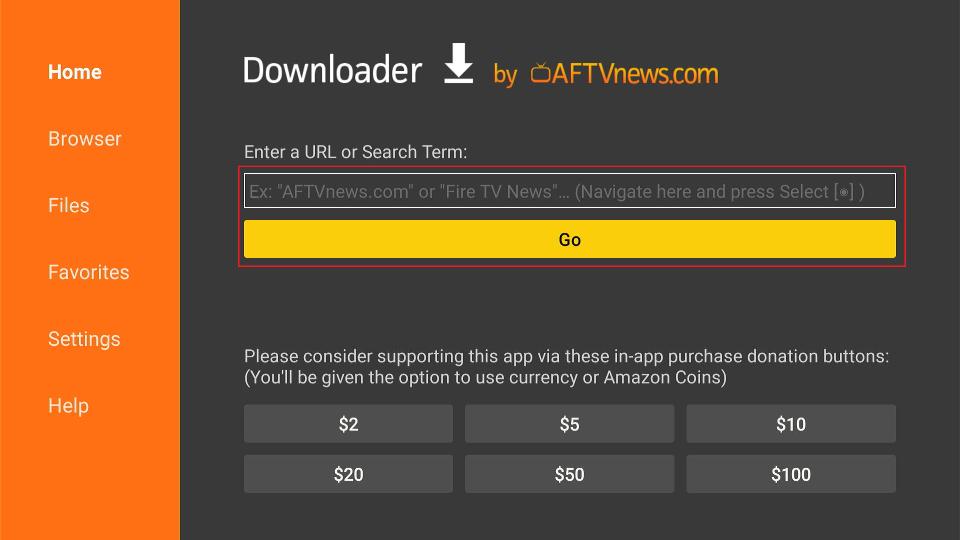
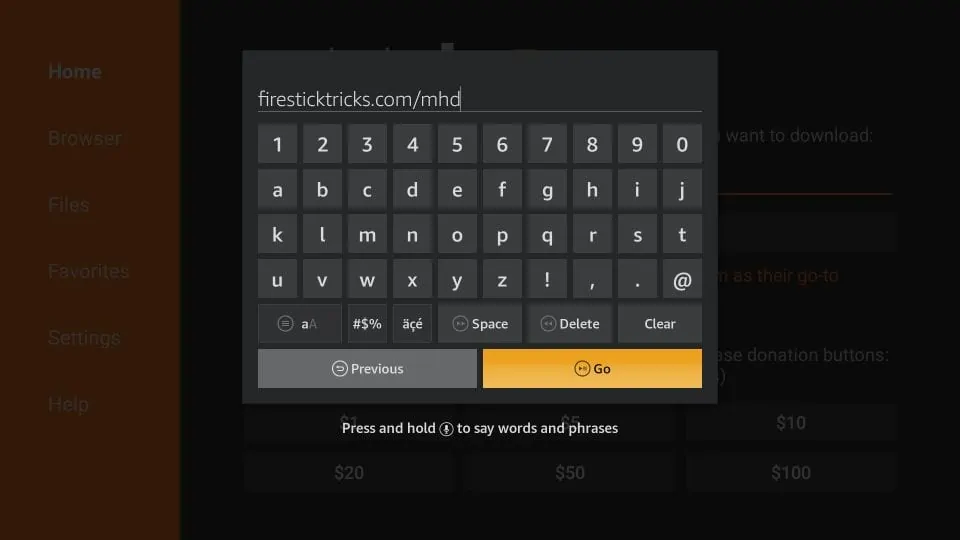
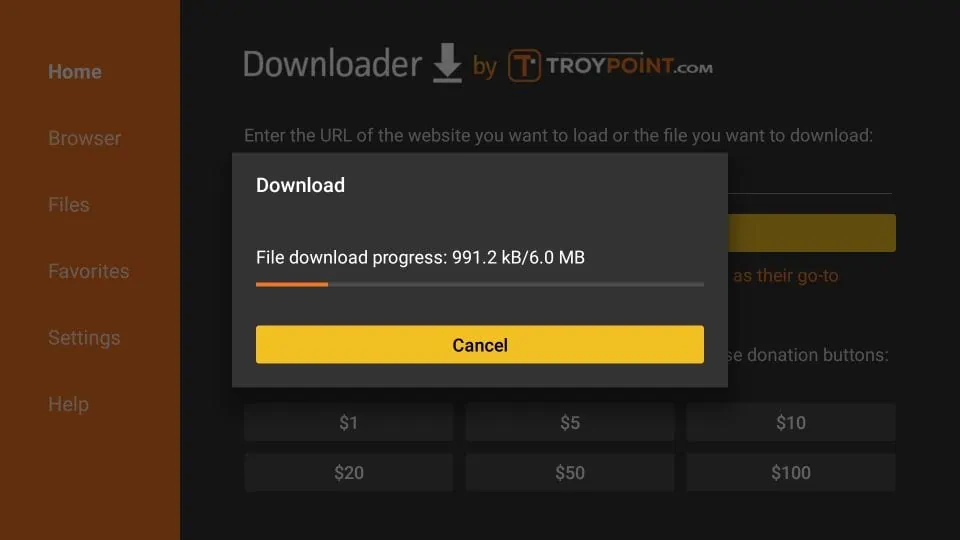
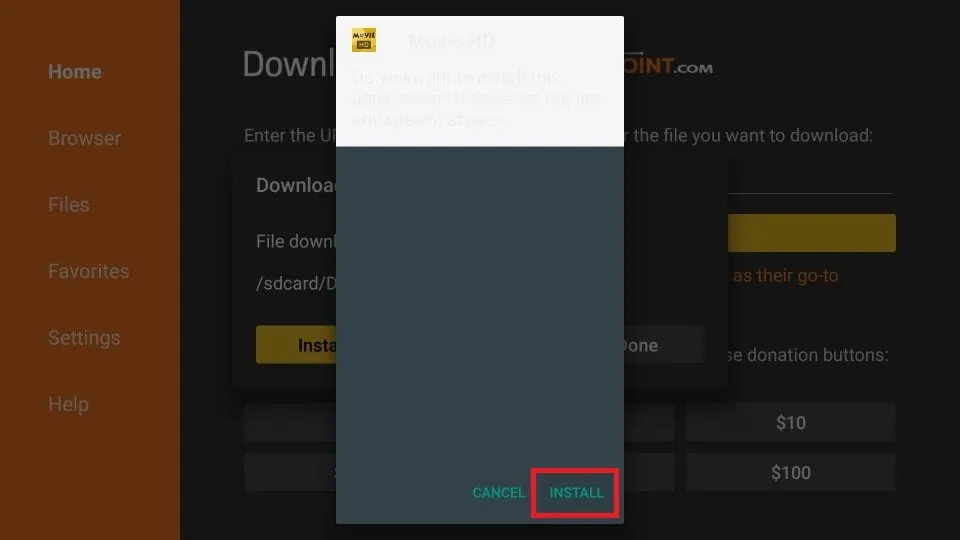
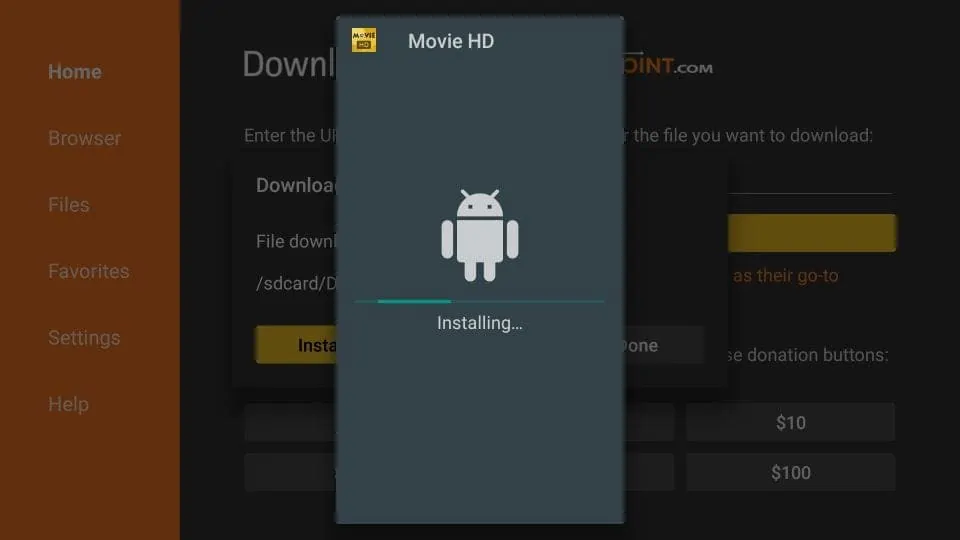
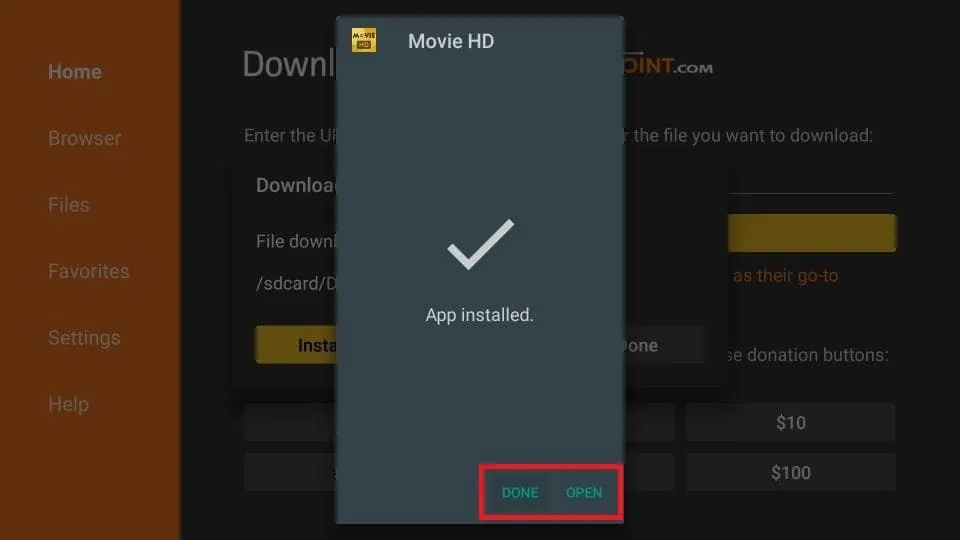

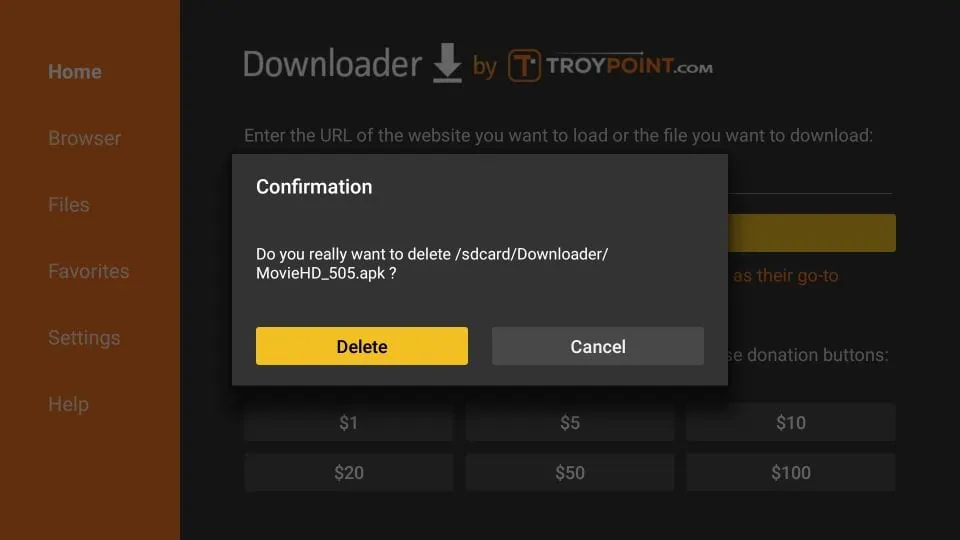
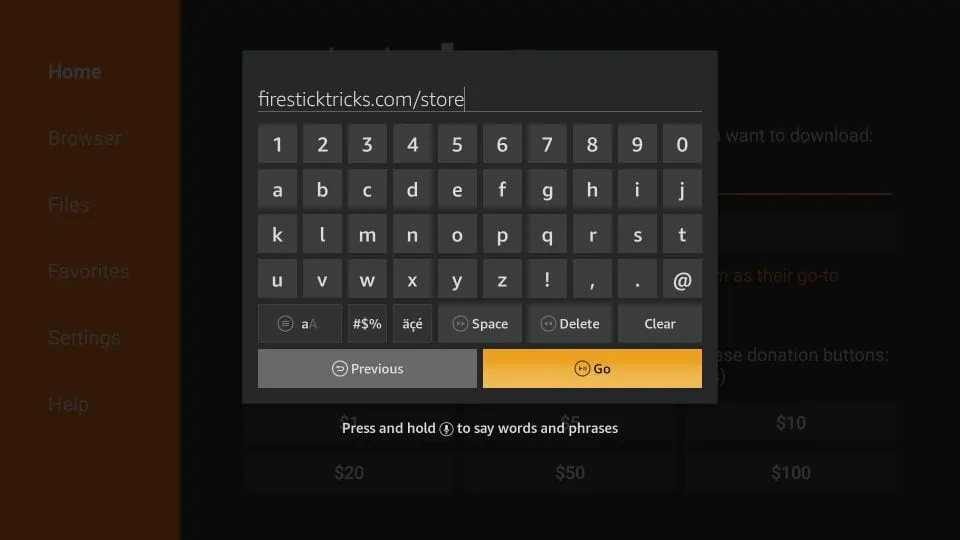
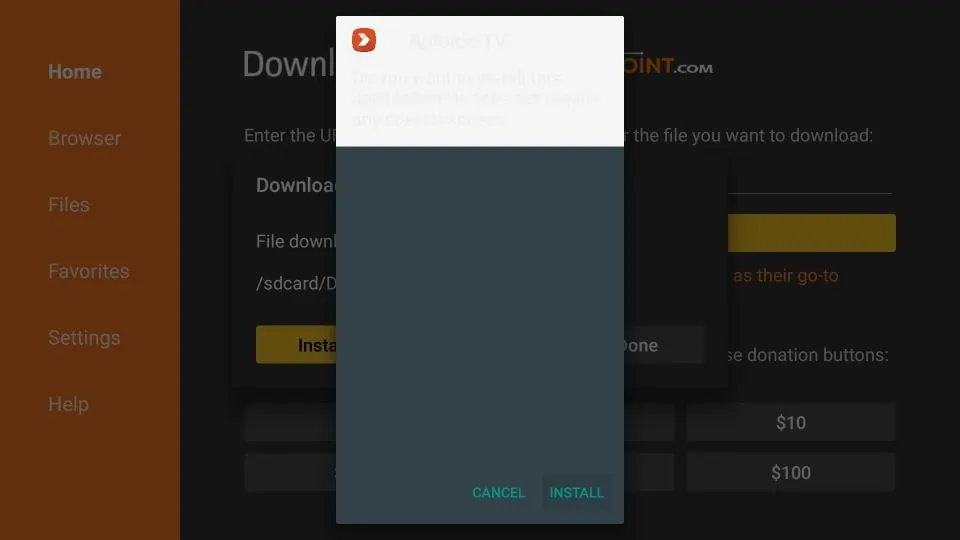
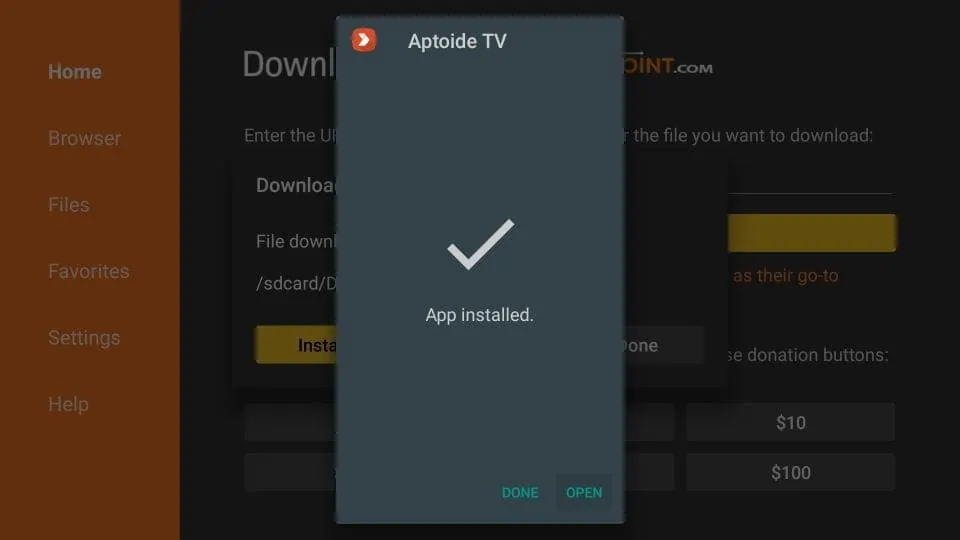
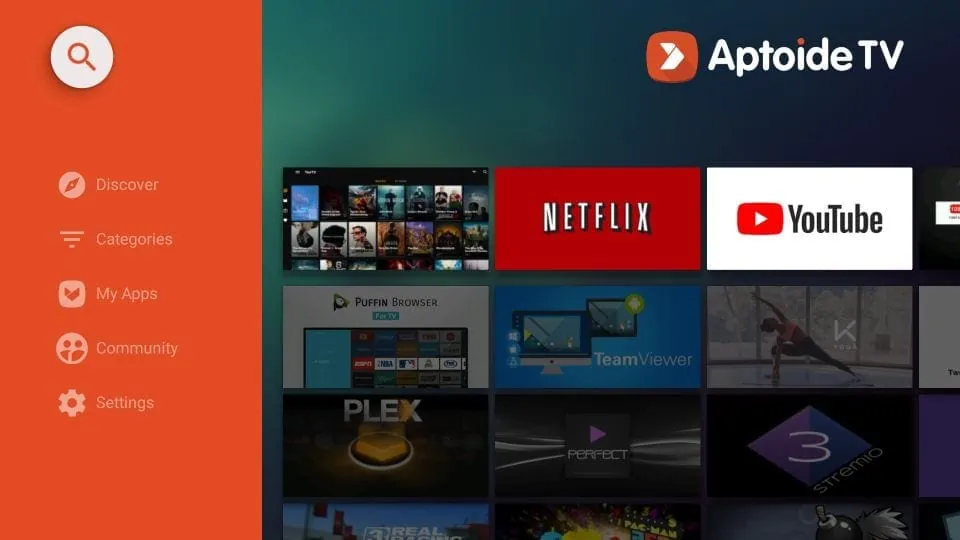

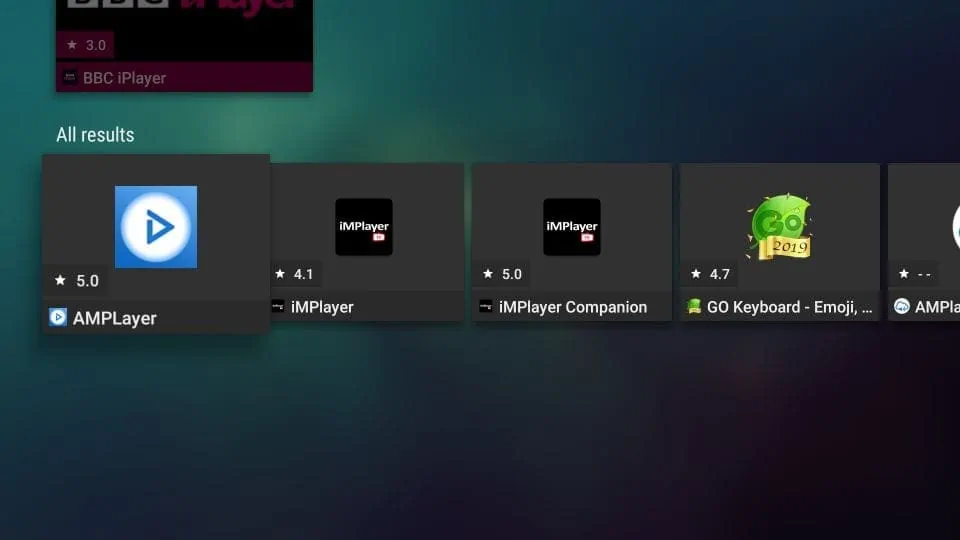
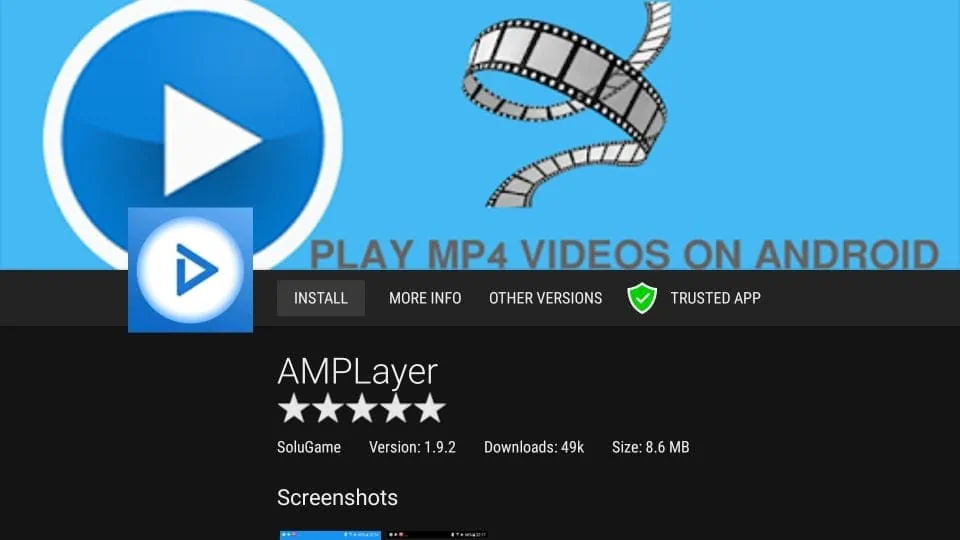
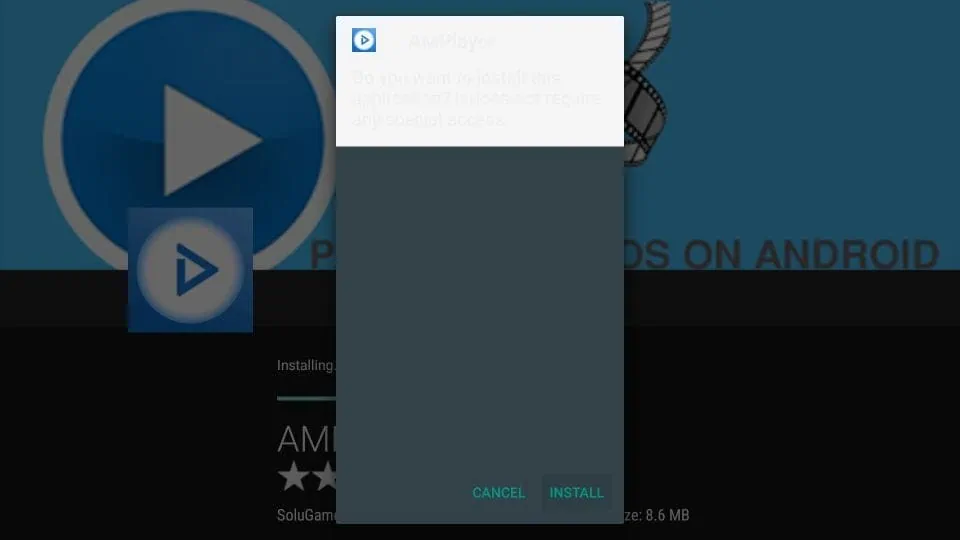
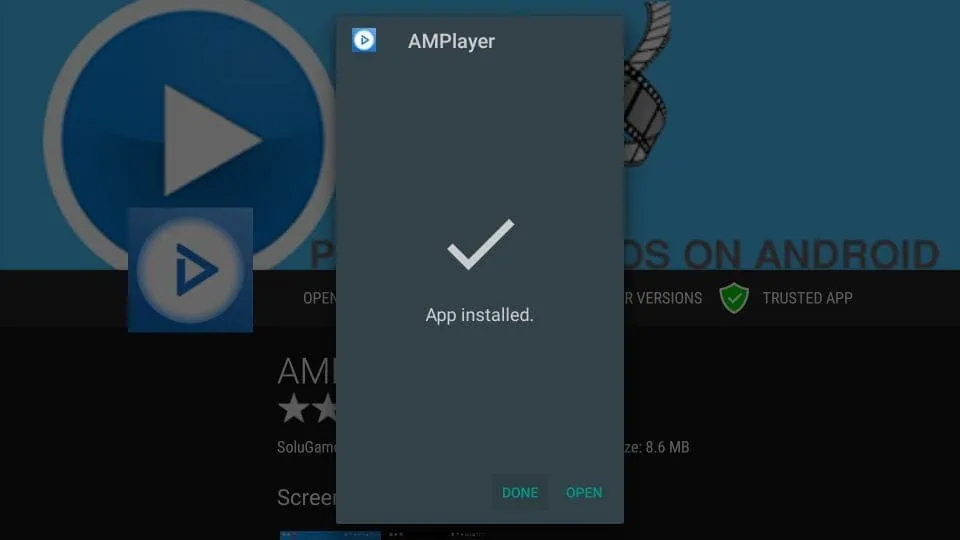





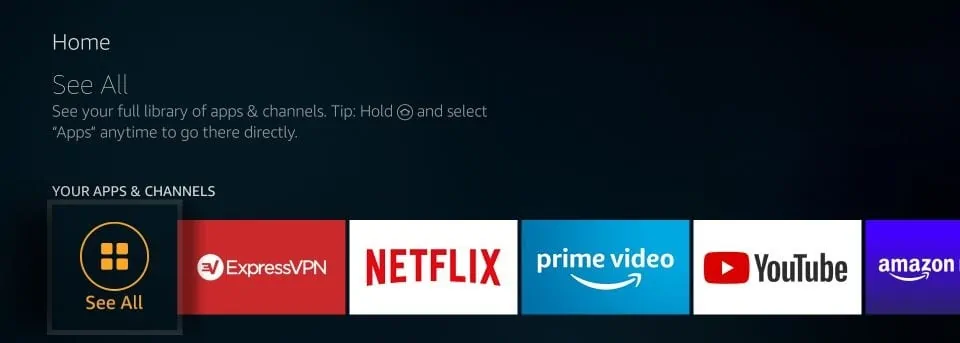
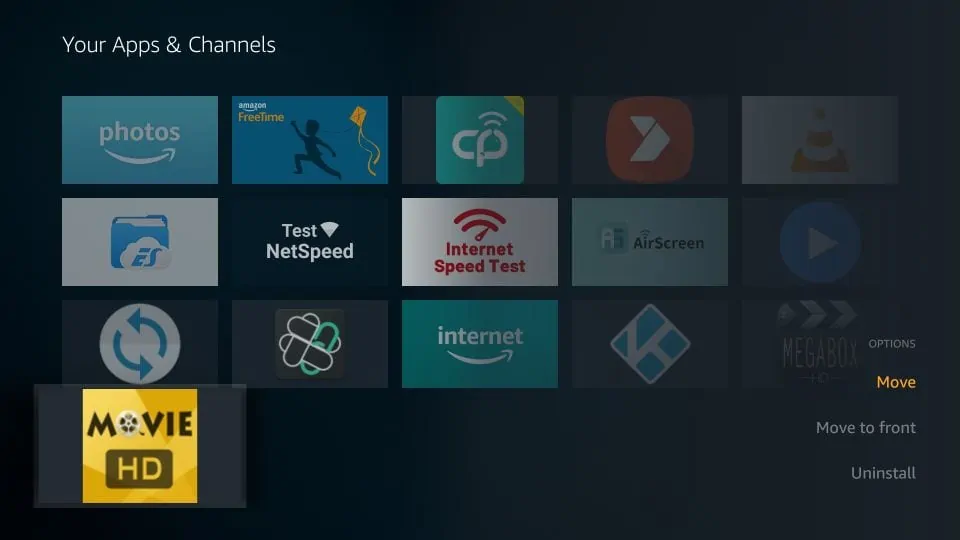
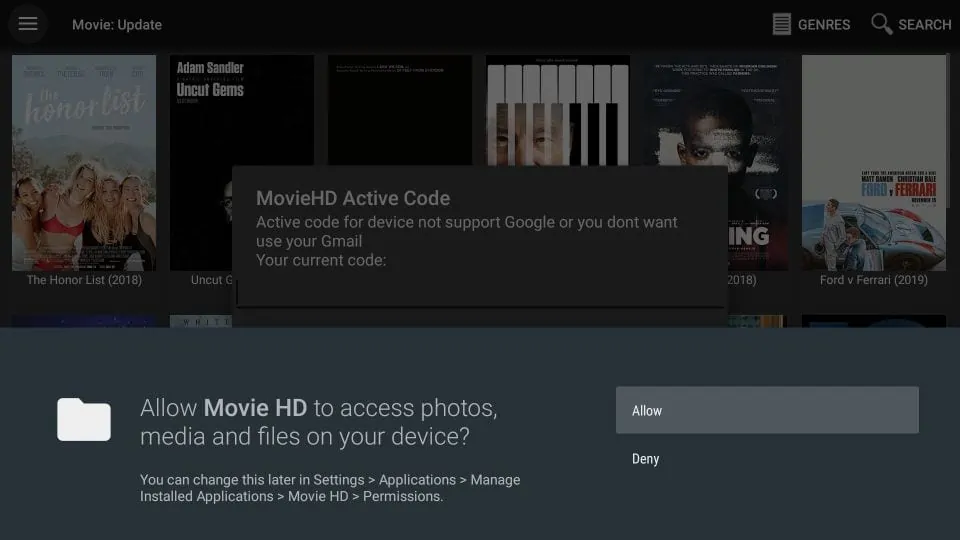
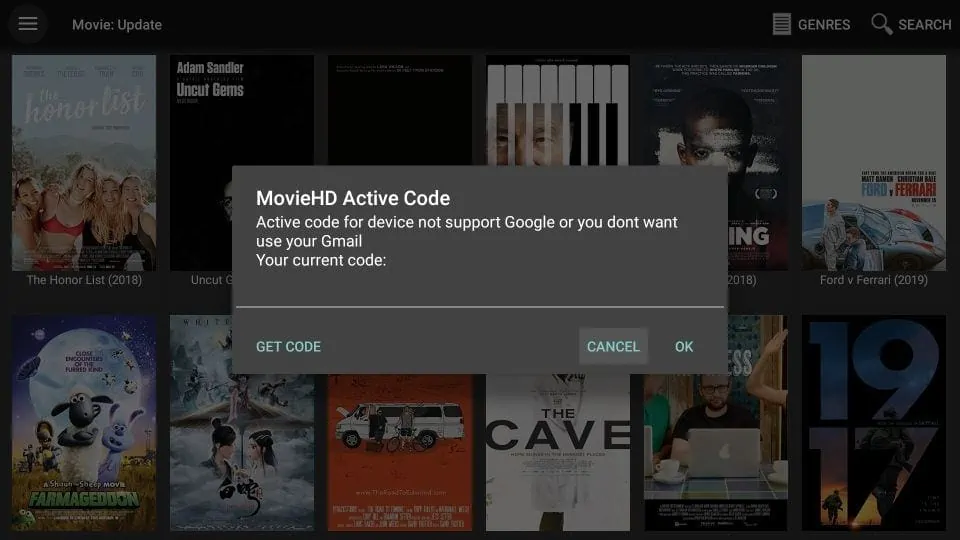
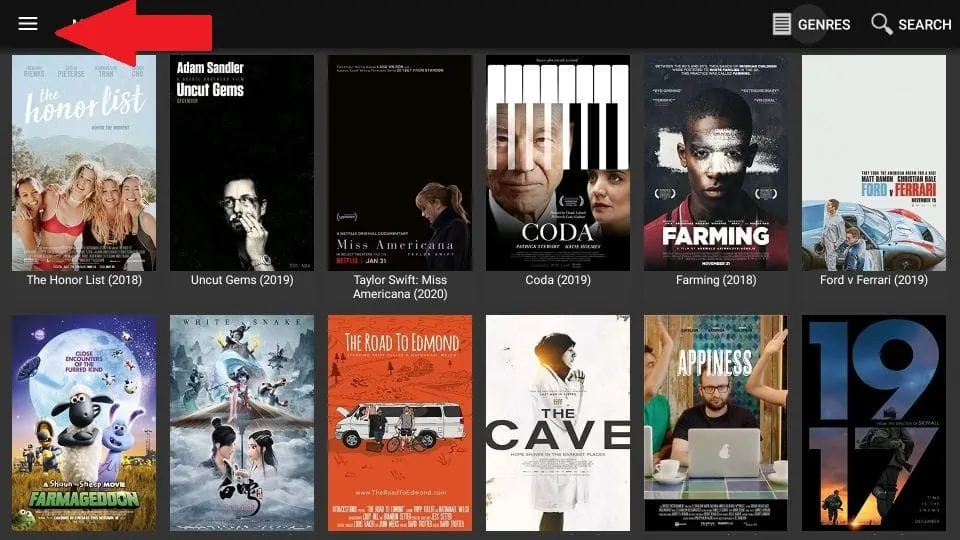
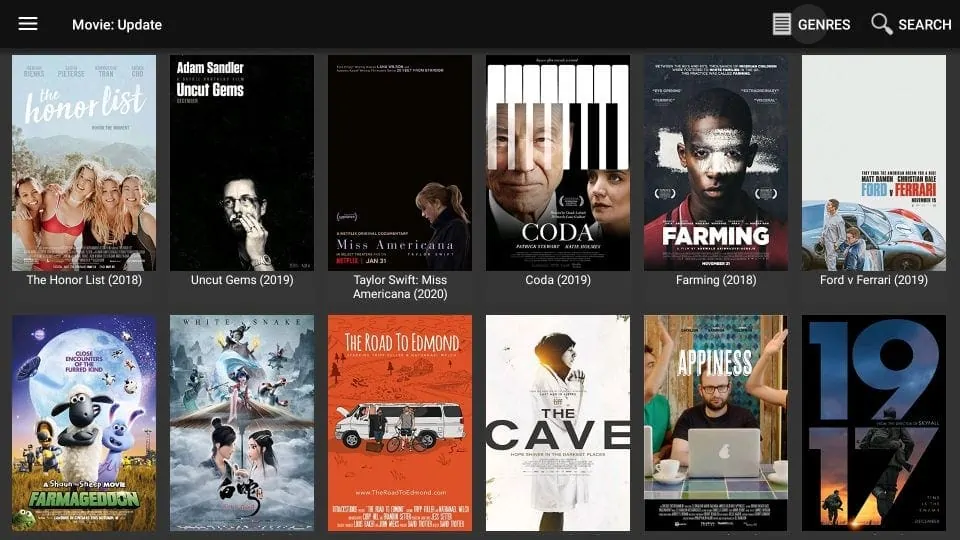
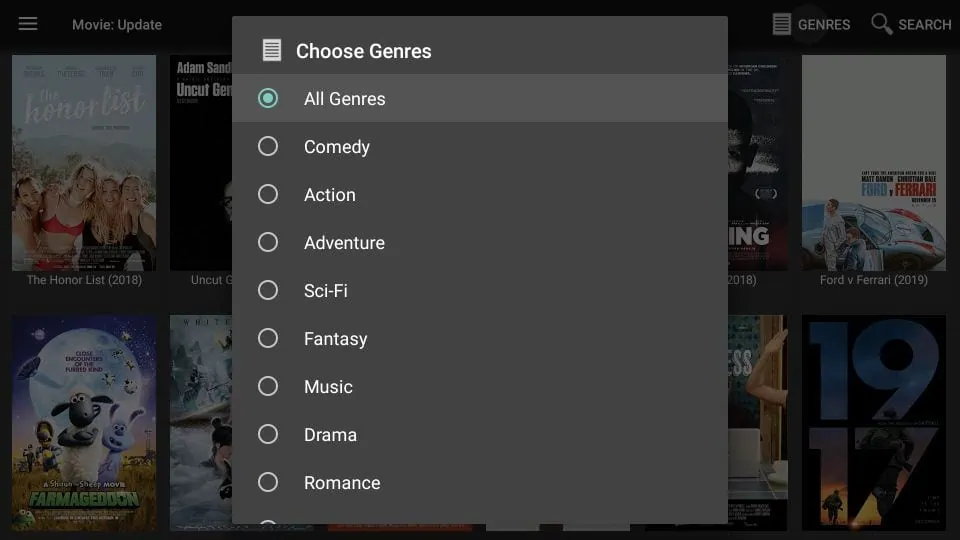


Used the link you had for movie hd and it goes to mediafire and says file download blocked because a copyright holder has a valid DMCA request. What do I do now? The cinema went smooth
Hi Kathy, Movie HD is not a reliable app anymore. Please try one of the other apps from our list of best apps for FireStick.
I get advertising on every movie/shows if i klick.
Then i can not close advertising. I have activation code set in app and app have accepted.
Hi, yes, this app gets a little tricky at times. You may try one of the other apps on our list: https://www.firesticktricks.com/amazon-fire-stick-apps.html
Just wanted to say a huge thank you!! My ex did all of this so when I found this page it was a huge relief. Super easy to follow….much appreciated! Thanks again