In this article, you will learn how to watch live TV on your FireStick for free. I’ll cover the official apps and how to install them on your Fire TV Stick.
The methods work on all the latest and supported Fire TV devices, such as FireStick, Fire TV Cube, FireStick 4K, FireStick 4K Max, and more.

How to Watch Live TV on FireStick
In this guide, I will focus on the best apps that let you watch free live TV on FireStick. For both options, this comprehensive guide features:
-
- Brief introduction
- Installation process
- List of the best apps
For FireStick Users
ISPs, hackers, and other third-party entities worldwide may monitor your online activities. For security, privacy, and smooth streaming, it is recommended to use a reliable VPN for FireStick. Your IP address is visible to sites you visit.
I recommend ExpressVPN, a fast and secure VPN in the industry. It is very easy to install on any device, including an Amazon Fire TV Stick. Also, it comes with a 30-day money-back guarantee. If you don't like their service, you can always ask for a refund. ExpressVPN also has a special deal where you can get 4 months free and save 73% on the 2-year plan.
Read: How to Install and Use the Best VPN for FireStick
What’s an Official FireStick Live TV App?
An official live TV app is an application developed, distributed, and managed by a TV network or an IPTV service. It sources its channel programming from legal sources. When such an app has a native application for the Amazon FireStick, it’s called a FireStick live TV app.
Premium live TV apps make money by charging users subscription fees. On the other hand, free live TV apps don’t charge any subscription fee. So, how do such apps make money? They rely on ads to provide free live streams of your favorite channels.
These free apps offer limited live TV channels. They don’t have access to popular cable networks like their premium counterparts. The channel lineup also varies from one location to another. These two are some of the major drawbacks of these free apps.
On the bright side, most legal free live TV apps don’t experience buffering issues, as they officially fetch streams from the respective networks. They also receive regular updates from developers and have advanced infrastructure to safeguard user data.
How to Install an Official FireStick Live TV
Before we reveal the list of best legal live TV apps, here’s a quick tutorial on installing an official live TV app on your FireStick. For reference, I’m installing Pluto TV:
1. On your FireStick home screen, click Find – the Magnifying Glass icon.
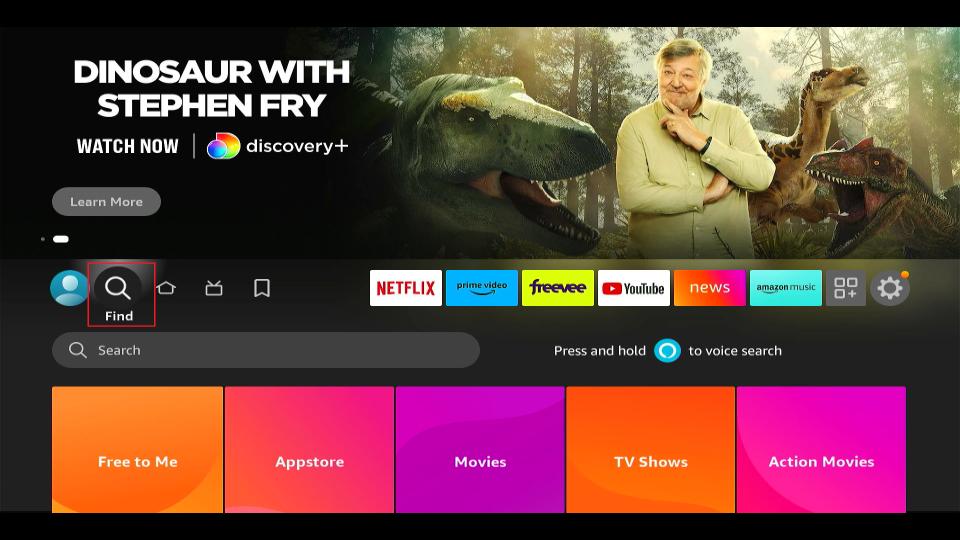
2. Scroll down and select the Search box.

3. Using the on-screen keyboard layout, type Pluto TV and select it from the suggestions list.
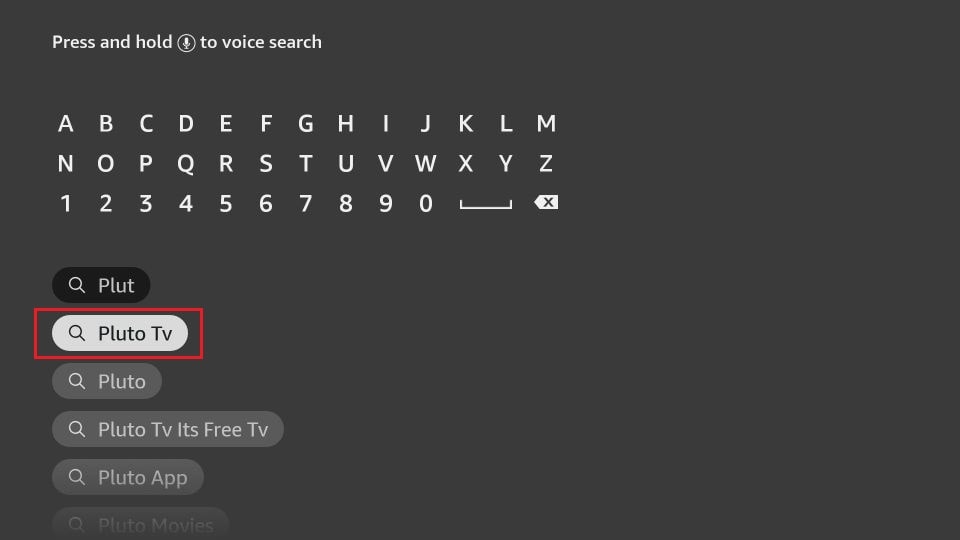
4. Select the Pluto TV tile from the search results.
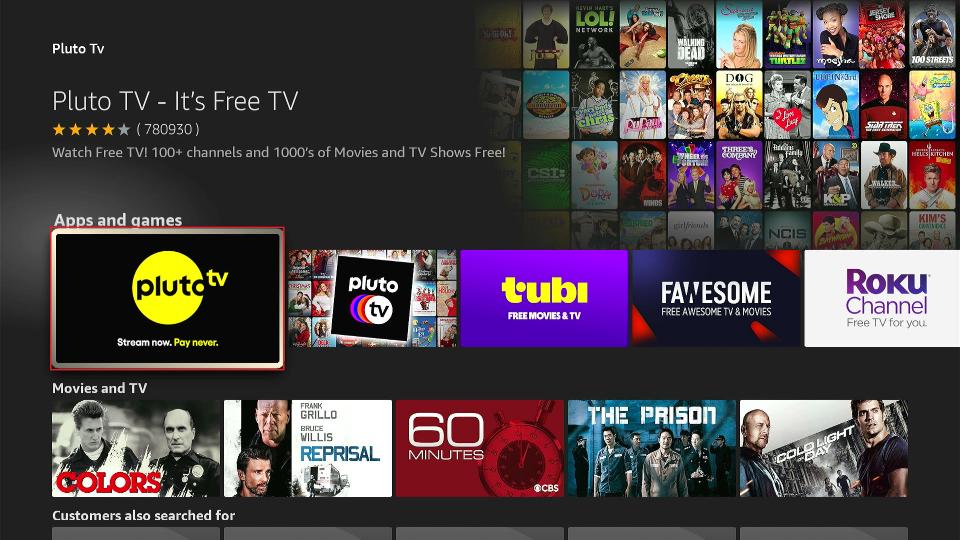
5. On Pluto TV’s dashboard, click the Get/Download button.
Note: I see the Download cloud icon as I had previously installed it on my FireStick.
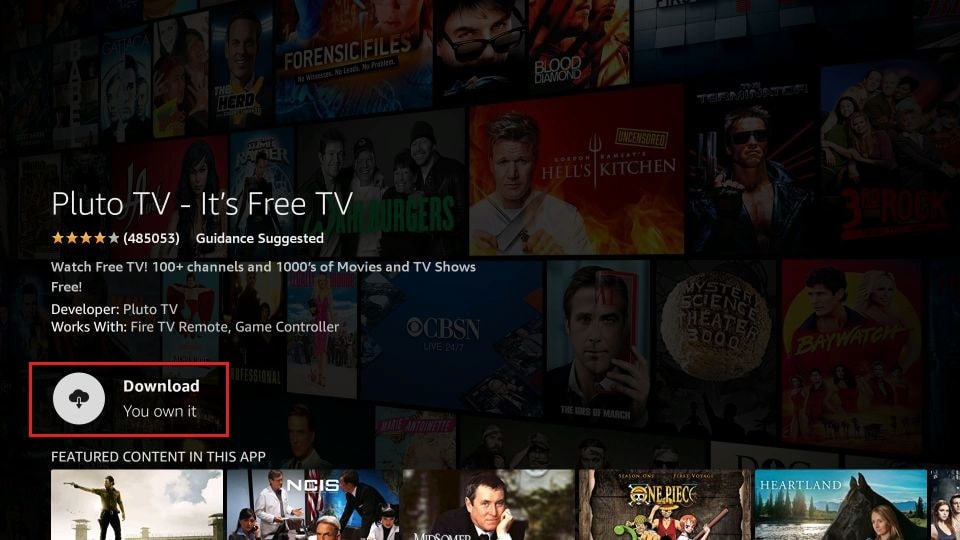
6. Wait for the Pluto TV downloading & installation to complete.
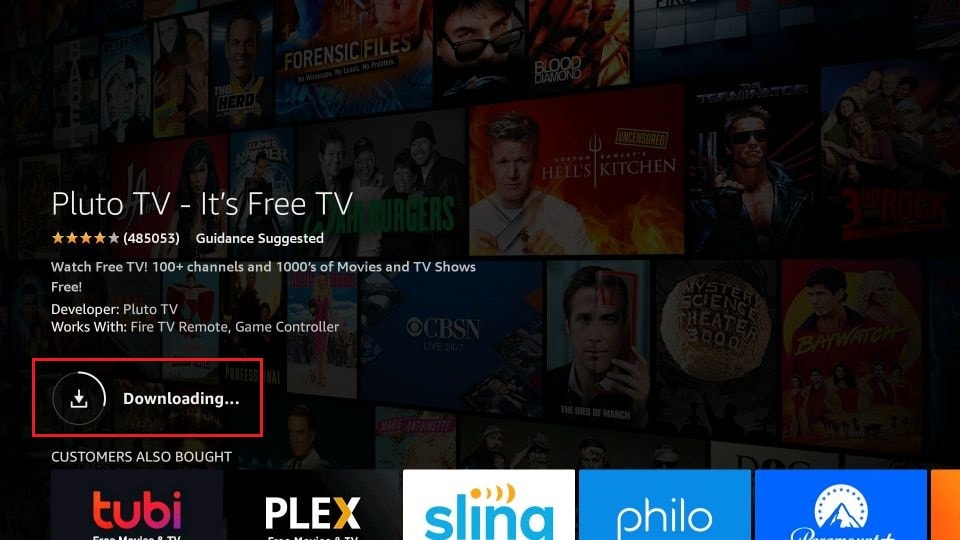
7. The button will change to Open once the app is available to launch on your FireStick.
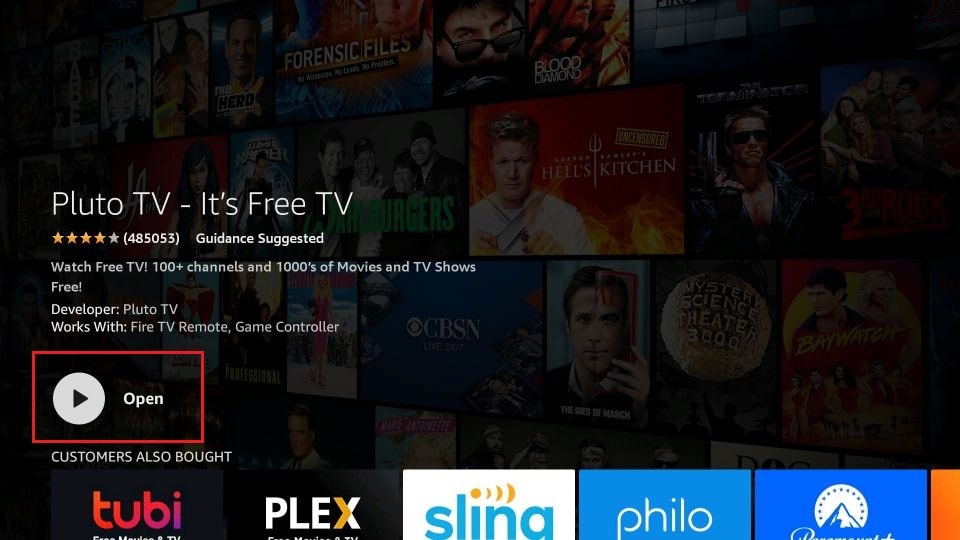
That’s how you install an official live TV app on FireStick.
Top 10 Free & Official Apps to Watch Live TV Channels
Here is our list of the best apps to watch live TV on FireStick.
1. Pluto TV

Pluto TV is among the most popular live TV apps in the United States and beyond. Paramount Streaming, a division of Paramount Global, owns the ad-supported free streaming service.
This streaming service offers at least 250 live TV channels and thousands of free movies and TV shows.
The app is supported on various devices, including the Fire TV Stick, PC, Android, and iOS. It is lightweight and visually appealing, with an easy-to-navigate user interface. You can explore content via live TV and on-demand tabs or use the search feature at the top.
Pluto TV is suitable for streaming live TV programs and on-demand content for free on FireStick. The streaming quality is superb, with video quality between 720p and 1080p.
How to Install Pluto TV on FireStick
2. Amazon News App

The Amazon News App is a native app on the Amazon App Store. It doesn’t even need downloading. Open the app and start watching breaking news and the latest business, sports, entertainment, and politics updates.
This app lets you watch popular updates within your locality. A New York user will receive news about New York and surrounding areas, while a New Jersey streamer will view news related to New Jersey. It is available in up to 80 cities across the US.
The app largely depends on news updates from popular channels in your area. These channels include ABC News, FOX Weather, Fox Sports, CBS Sports HQ, USA Today, People, and Bloomberg TV+.
Overall, the Amazon News App is one of the best official and free live TV apps for Fire TV.
3. Tubi

Tubi is a leading free streaming service with at least 97 million monthly users. It offers thousands of high-quality on-demand movies, TV shows, anime, documentaries, etc. The Fox Corporation-owned service recently introduced Tubi originals featuring original movies and TV shows.
Besides the VOD library, Tubi has a vast library of live TV channels, including a few Fox-affiliated news channels, sports, entertainment, travel, outdoor, and lifestyle channels. If you want to watch day-to-day topics on TV like politics, business, pop culture, and sports, Tubi’s 260-plus live channels have much to offer.
Another reason Tubi is a great choice is its multi-device compatibility. Streaming is hassle-free, whether you use a FireStick, smart TV, Android TV Box, or smartphone.
As we established earlier, free official live TV apps offer limited availability. For Tubi, the service is geo-restricted to the US, Canada, Latin America, the United Kingdom, and Australia. However, with a reliable VPN like ExpressVPN, you can watch Tubi from anywhere.
How to Install Tubi on FireStick
4. XUMO

Xumo, also known as XumoPlay, is another fast-rising platform for streaming free TV and on-demand content. It is a joint venture between Comcast and Charter Communications.
With XumoPlay, you can access over 250 live TV channels and thousands of movies and TV shows. The live TV section offers a lot of content, including sports, news, weather, lifestyle, and nature.
All this content is free. You don’t need to sign up for an account to start watching. In addition to the free TV and on-demand content, the streaming service has begun producing Xumo originals. If you want something different from mainstream videos, XumoPlay is a good choice.
XumoPlay is supported on various streaming devices, including the Amazon Fire TV. It can be downloaded directly from the Amazon App Store.
How to Install XUMO on FireStick
5. Plex

Plex is a free streaming app for live TV and on-demand content. It has an impressive library of over 600 live TV networks, including news, lifestyle, weather, movies, nature, sports, and entertainment channels.
The platform has a diverse content collection and streams 24/7. If you have foregone cable TV for IPTV, Plex is a great place to start.
Despite being free of charge, the high-quality streaming sets it apart from other live TV apps. You can access the content as a guest or register for a Plex account, which helps synchronize your watchlist.
It is also available in many countries, unlike others, which are restricted to the US region. Popular networks on the lineup include CBS Sports HQ, Hallmark Movies, ION, CBS, and Crime 360. International channels, including Reuters, BBC Earth, and PBS Nature, are also available.
How to Install Plex on FireStick
6. Very Local
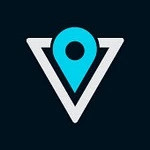
Looking for a live TV app to watch local content like breaking news, developing stories, and special programs? Very Local is a good choice. This live TV streaming app offers local news, weather, and other content near you.
It is free to use, and no sign-up is required to access the live feed. Install the app, select your city, and stream live updates. I like Very Local because it offers more than the live streams.
You can watch on-demand documentaries on interesting topics like travel, adventure, local lifestyle, economic activities, and more. At the same time, you can catch up on already aired content like recorded episodes of popular shows.
The only issue with Very Local is its limited availability. The app is not available in all US states and cities. Some cities on Very Local’s radar include Baltimore, Jackson, Cincinnati, and Birmingham.
Before installing the app on your FireStick, verify whether it is available in your region. The app offers incredible updates, from news to weather updates and documentaries.
How to Install and Use Very Local on FireStick
7. AnthymTV

Anthym TV is another free streaming app for watching live TV and on-demand content on FireStick. The content appeals to lovers of indie productions, such as sports, fights, news, true crime, nature documentaries, and outdoor content.
This app has an attractive and easy-to-navigate user interface inspired by Tubi, Pluto TV, and Xumo. You can explore the content by category, mainly Live TV and on-demand.
Most content is free, from movies and TV shows to originals and live channels. It is a great streaming platform for lovers of first responders’ content like 911 Network, Hero-Cam, and CCTV. However, some content is hidden behind a paywall. You can access the premium content by subscribing to the in-app subscription.
8. The Roku Channel

Roku Channel is another popular app for streaming free live TV. The app is supported on multiple devices, so you don’t have to worry about compatibility issues.
It is popular for live TV channels, movies, TV shows, kids’ content, and documentaries. Most of the content is free and ad-supported. However, you can purchase premium live TV packages to watch premium cable TV networks.
Some live TV networks on the free plan include Dateline, ION, ABC News Live, NBC News, and CBC News. You can also watch episodes of your favorite live TV shows, such as Divorce Court, Family Feud, Forensic Files, and Crime 360.
The Roku Channel app is visually appealing, lightweight, and easy to navigate. Overall, it’s one of the best FireStick apps for watching live TV and on-demand content.
9. Airy TV

Airy TV started as a destination for watching free live TV, but has since included a VOD section. This no-contract, no-conditions free streaming app offers up to 50 live TV channels to watch news, sports, entertainment, and kids’ content.
It also includes over 10,000 episodes of TV shows from the 1980s and 90s and more than 1,000 movies. All these videos are buffer-free and high-quality.
For sports lovers, Airy TV has a lot to offer. Whether you like wrestling, boxing, rugby, baseball, motor racing, gymnastics, or tennis, there is something to watch on this app.
The content is cloud-based, making Airy TV a lightweight app. This is a good feature for an app because of the limited space in your FireStick.
How to Install Airy TV on FireStick
10. DistroTV

Distro TV is a fast-rising live TV streaming app that offers over 150 live channels. These channels broadcast various content, including news, entertainment, celebrity and reality, sports, and lifestyle shows.
The content is divided into English, Desi (Indian and South Asian), and Spanish channels. The Desi channels offer popular South Asian content like music, news, entertainment, and lifestyle. As for the Spanish networks, they offer telenovelas, movies, sports, music, and more Spanish content.
The app is supported on various home streaming devices, including Amazon Fire TV, Android TV, Roku, and Apple TV.
Distro TV also features an on-demand section. This section offers hundreds of movies, documentaries, TV shows, celebrity videos, reality TV shows, and lifestyle programs. All this content is free, but it is ad-supported.
While Distro TV is popular in North America and Mexico, the streaming service is available globally.
How to Install DistroTV on FireStick
How to Install a VPN on FireStick
For a smooth buffering-free streaming experience, I recommend using a premium VPN service. I trust ExpressVPN, which you can install following the steps below.
Step 1: Subscribe to ExpressVPN HERE. It comes with a 30-day money-back guarantee. You can use it free for the first 30 days, and if you are not satisfied with the performance (which is highly unlikely), you can ask for a full refund.
Step 2: Power ON your Fire TV Stick and go to Find, followed by the Search option.

Step 3: Now type “Expressvpn” (without quotes) in the search bar and select ExpressVPN when it appears in the search results.

Step 4: Click Download to install the ExpressVPN app on Fire TV / Stick.

Step 5: Open the app and enter the login credentials you created while buying the ExpressVPN subscription. Click Sign in.

Step 6: Click the Power icon to connect to a VPN server. That’s all. Your connection is now secure with the fastest and best VPN for FireStick.

Wrapping Up
That’s how to watch free live TV on FireStick. We recommend using the free and legal apps because they are safe and legitimate. Ideally, use a VPN to avoid ISP throttling and maintain your online privacy. The VPN also encrypts your data, keeping it safe from malicious players.

Suberboost Your FireStick with My Free Guide
Stay Ahead: Weekly Insights on the Latest in Free Streaming!
No spam, ever. Unsubscribe anytime.



Leave a Reply