This post demonstrates how to install Prime IPTV on FireStick & Android TV. Use this step-by-step guide to install Prime IPTV on Fire TV devices like FireStick 4K Max, 3rd Gen Fire TV Cube, Fire TV Lite, and FireStick 4k.
What Is Prime IPTV?
Prime IPTV offers access to over 100,000 Live TV channels, Movies, TV series, Video-on-demand content, and much more. This IPTV service is a multipurpose package offering a massive selection of entertainment, sports, and news content all on one platform.
Prime IPTV stands out from the crowd with several unique features that make streaming on this app enjoyable. These features include support for external players, a wide array of local and international channels, pay-per-view events, an Electronic Program Guide, and many more.
This IPTV service offers competitive subscription packages that are suitable for any budget. Prices start at $9.99 for a monthly subscription with a single-standard connection and go up to $29 monthly for four device connections.
Prime IPTV is on our list of best IPTV services.
Attention IPTV Users!
Governments and ISPs across the world monitor their users’ online activities. If you use third-party IPTV services, you should always use a good IPTV VPN and hide your identity so your streaming experience doesn’t take a bad turn. Currently, your IP is visible to everyone.
I use ExpressVPN, the fastest and most secure VPN in the industry. It is very easy to install on any device, including Amazon Fire TV Stick, PC, Mac, and Smartphones. Also, it comes with a 30-day money-back guarantee. If you don’t like their service, you can always ask for a refund. ExpressVPN also has a special deal where you can get 4 months free and save 78% on the 2-year plan.
Read: How to Install and Use Best IPTV VPN
Is Prime IPTV Safe & Legal?
The official website of Prime IPTV is https://primeiptv.shop/en. If you’re concerned about safety, you’ll be glad to know that Prime IPTV didn’t contain any malware or virus, according to Virus Total. Here’s the screenshot of the virus scan.
Prime IPTV is unavailable in app stores. Therefore, FireStickTricks.com can’t confirm this IPTV’s legitimacy and that of its streaming sources at this time. Ensure you independently investigate Prime IPTV’s content streaming sources and their safety before setting it up on FireStick.
Connect to a viable VPN service to safeguard your data and anonymity when streaming on this IPTV. A VPN is also an excellent way to bypass geo-blocks and stream content restricted in your location. I recommend ExpressVPN with Prime IPTV.
Prime IPTV Plans and Pricing
Prime IPTV has a variety of subscription packages. The prices generally depend on the number of device connections and the subscription length. There are three plans:
- Monthly plan – $12
- 3-Month plan – $34
- Annual plan – $57
All subscription packages include access to a vast collection of movies and TV series, 24/7 customer support, 4K, FHD, and HD channels, and an updated and reliable Electronic Program Guide (EPG).
Prime IPTV Overview
Here’s a quick run-downof some of the best Prime IPTV features and functions:
- AcMore than 15000 live TV channels.
- On-demand videos.
- Vast selection of cable TV channels from around the world.
- Favorites section.
- Support for external players.
- Works with IPTV players.
- Has an Electronic Program Guide (EPG).
- Includes PPV.
- Catchup Live TV
- Active customer service.
In addition to the above features, Prime IPTV has excellent video resolution between 720p and 1080p and an easy-to-use interface. The app also features a search icon to find specific content directly, and the interface is well-categorized.
Prime IPTV also caters to the sports fan with its vast library of prime sports channels, so you never miss out on a game. Enjoy news from all over the world through the several premium news channels available on the app. Finally, add your regular channels and video-on-demand content to your favorites list so you don’t have to browse the app when looking to stream.
Subscribing to Prime IPTV
Here are the steps to buy a Prime IPTV plan:
Legal Disclaimer: This guide is for informational purposes only. FireStickTricks.com does not own, host, operate, resell, or distribute any apps, services, or content mentioned. Some services discussed may be unverified, and FireStickTricks.com cannot confirm their legal status in every region. Users are responsible for ensuring that any content they access complies with applicable laws.
1. Visit the website primeiptv.shop/en.
2. Click Pricing on the menu.
3. Select a subscription plan and click the Buy Now option.
4. Select your device, channel bouquets, and click Add to Cart.
5. Enter your billing details, then click Place Order.
6. You’ll receive an email with your login credentials.
Please note that you’ll receive Prime IPTV login credentials in the email added during payment. If the email has an error, you won’t receive the logins and may be forced to renew the subscription. To avoid this inconvenience, please type your email address carefully.
Prime IPTV takes about one to eight hours to process subscription requests. If you don’t receive an email with login credentials within this timeframe, contact the customer support staff through email or the online contact form.
How to Use Prime IPTV With IPTV Smarters Pro
As mentioned earlier, Prime IPTV is an unofficial app. Consequently, you’ll require an IPTV player to set up this app on your FireStick. This IPTV is compatible with various IPTV players, including TiviMate IPTV Player and the IPTV Smarters Pro player. For more information about the best IPTV players for FireStick, refer to this guide.
Next, we detail how to set up and stream Prime IPTV using IPTV Smarters Pro on FireStick. Here’s a quick guide on downloading and installing IPTV Smarters Pro on FireStick.
If you already have IPTV Smarters Pro, follow the instructions below:
1. Click Apps on your FireStick home screen.
2. Select IPTV Smarters Pro from the list of apps displayed.
3. Click Load Your Playlist or File/URL or Login with Xtream Codes API.
4. Enter the login credentials you received by email after purchasing your Prime IPTV subscription.
5. Verify the login details, then tap on Add User.
If you intend to make Prime IPTV a regular, creating a shortcut or moving the Prime IPTV app to your home screen is best. This way, you can quickly and conveniently locate the app whenever you wish to watch. This guide covers how to move an app to your FireStick home screen.
Your FireStick / Fire TV is now all ready to stream your favorite content. However, before you start, I would like to warn you that everything you stream online is visible to your ISP and Government. This means, streaming free movies, TV shows, Sports might get you into legal trouble.
Thankfully, there is a foolproof way to keep all your streaming activities hidden from your ISP and the Government. All you need is a good VPN for Fire Stick. A VPN will mask your original IP which is and will help you bypass Online Surveillance, ISP throttling, and content geo-restrictions.
I personally use and recommend ExpressVPN, which is the fastest and most secure VPN. It is compatible with all kinds of streaming apps and is very easy to install on Fire TV / Stick.
We do not encourage the violation of copyright laws. But, what if you end up streaming content from an illegitimate source unintentionally? It is not always easy to tell the difference between a legit and illegal source.
So, before you start streaming on your Fire Stick / Fire TV, let’s see how to use ExpressVPN to keep your streaming activities hidden from prying eyes.
Step 1: Subscribe to ExpressVPN HERE. It comes with a 30-day money-back guarantee. Meaning, you can use it free for the first 30-days and if you are not satisfied with the performance (which is highly unlikely), you can ask for a full refund.
Step 2: Power ON your Fire TV Stick and go to Find followed by Search option.
Step 3: Now type “Expressvpn” (without quotes) in the search bar and select ExpressVPN when it shows up in the search results.
Step 4: Click Download to install the ExpressVPN app on Fire TV / Stick.
Step 5: Open the app and enter the login credentials that you created while buying the ExpressVPN subscription. Click Sign in.
Step 6: Click the Power icon to connect to a VPN server. That’s all. Your connection is now secure with the fastest and best VPN for FireStick.
You can also read more detailed info on using ExpressVPN with Fire TV / Stick.
FAQ’s
What Is Prime IPTV?
Prime IPTV is a streaming service that offers over 100,000 live TV channels, video-on-demand content, sports and news channels, and many more.
Is Prime IPTV on Amazon App Store?
Prime IPTV is not an official app. This means that you won’t find this app on official app stores.
How Do I Watch Prime IPTV on FireStick?
You’ll need an IPTV player like TiviMate IPTV player or IPTV Smarters Pro to watch Prime IPTV content on FireStick.
Wrapping Up
Prime IPTV is everything you need in an IPTV service, from a variety of channels to multiple valuable features. Some of the highlights of this IPTV include the Electronic Program Guide (EPG), 24/7 customer support, External Player Support, compatibility with popular IPTV players, and a favorites manager.
Additionally, Prime IPTV hosts various prime sports and news channels, so you can catch up on global events and view all your favorite matches on the app. Remember that setting up Prime IPTV on FireStick is pretty easy.
I hope you liked this Prime IPTV review for FireStick & Android.
Related:
- How to Install Sportz TV IPTV on FireStick
- Set Up & Watch BestBuy IPTV on FireStick
- Best FREE IPTV for FireStick & Android
- How to Set Up and Watch XoomsTV IPTV on FireStick

Suberboost Your FireStick with My Free Guide
Stay Ahead: Weekly Insights on the Latest in Free Streaming!
No spam, ever. Unsubscribe anytime.

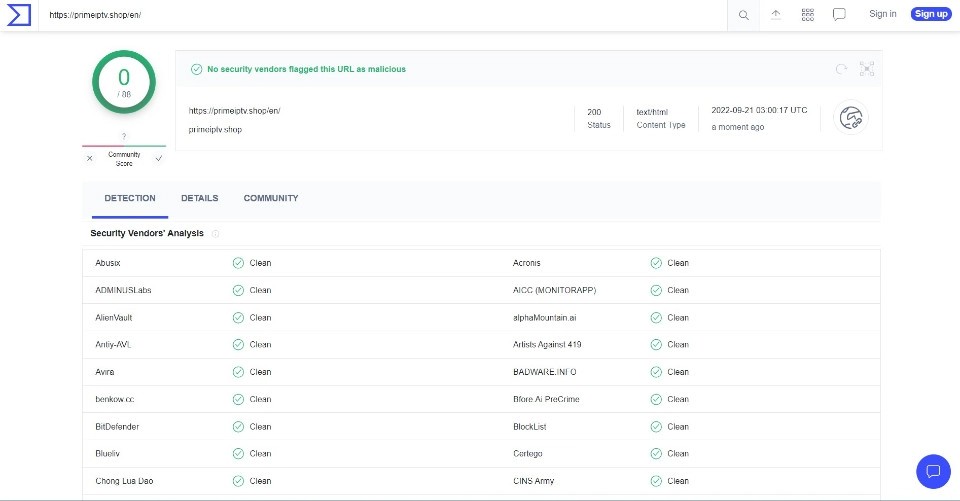
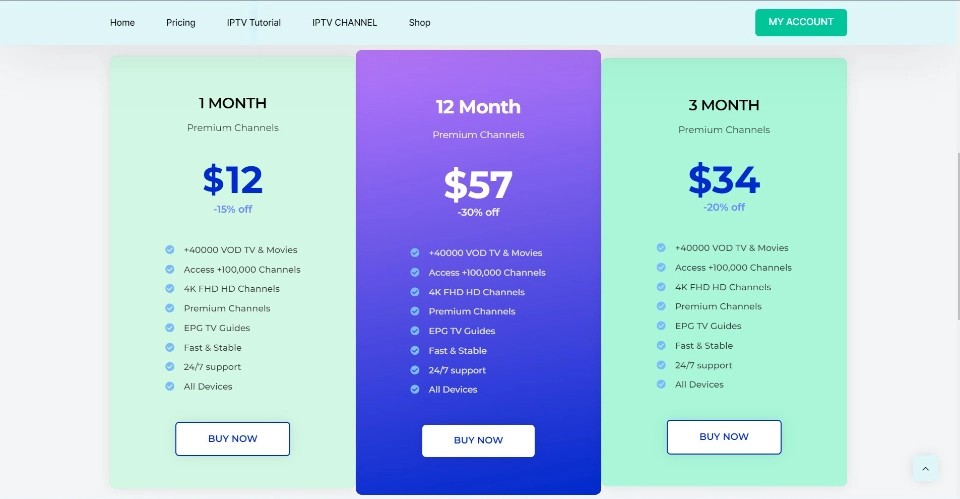
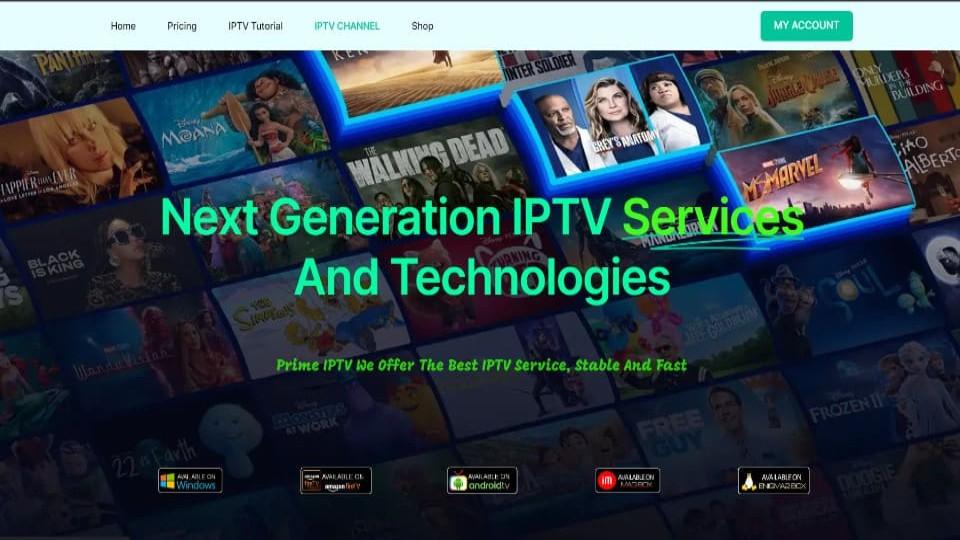
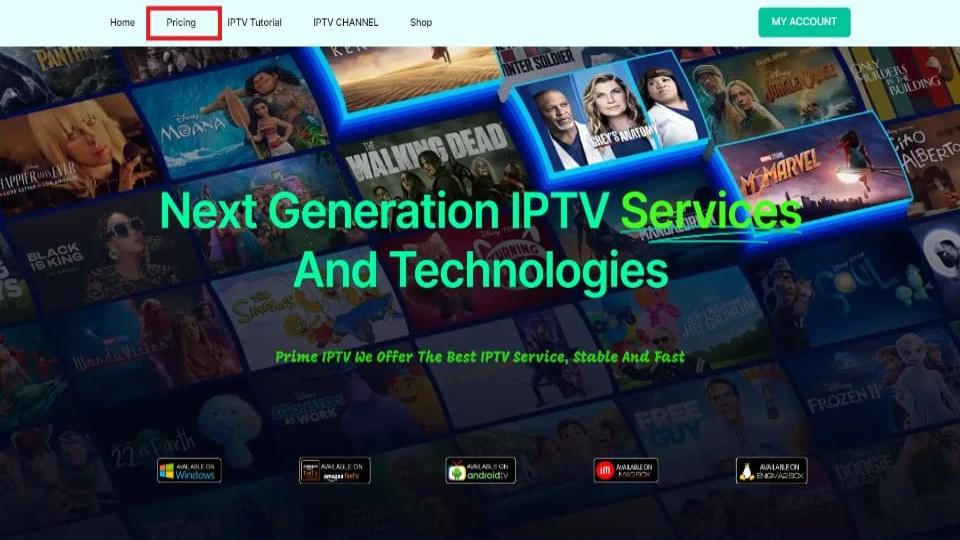
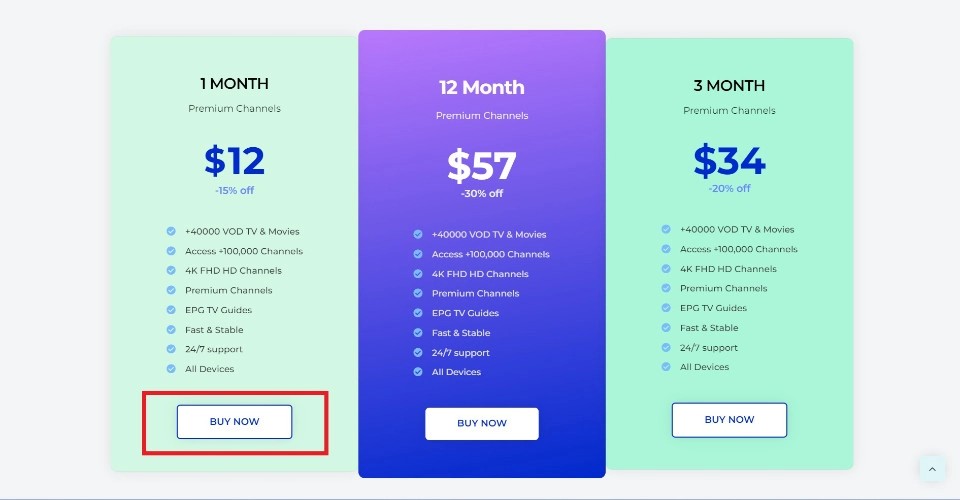
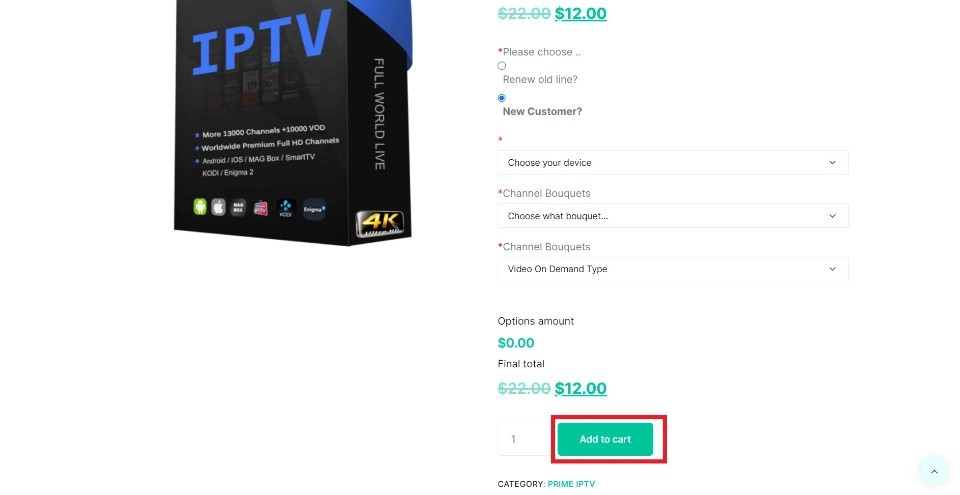
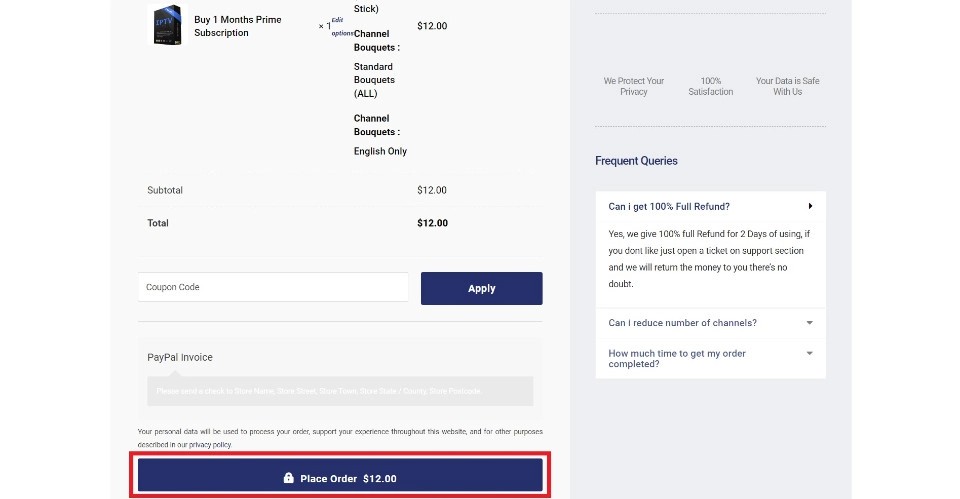
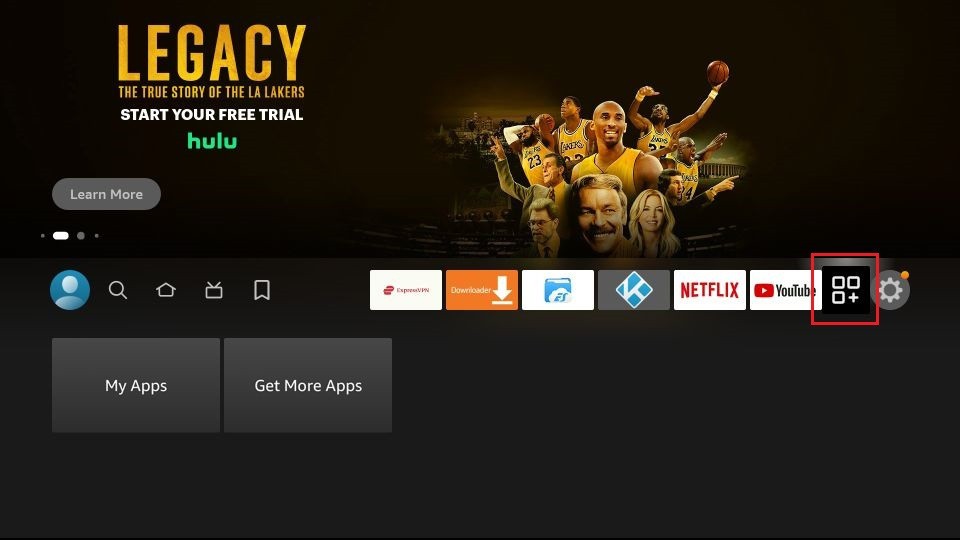
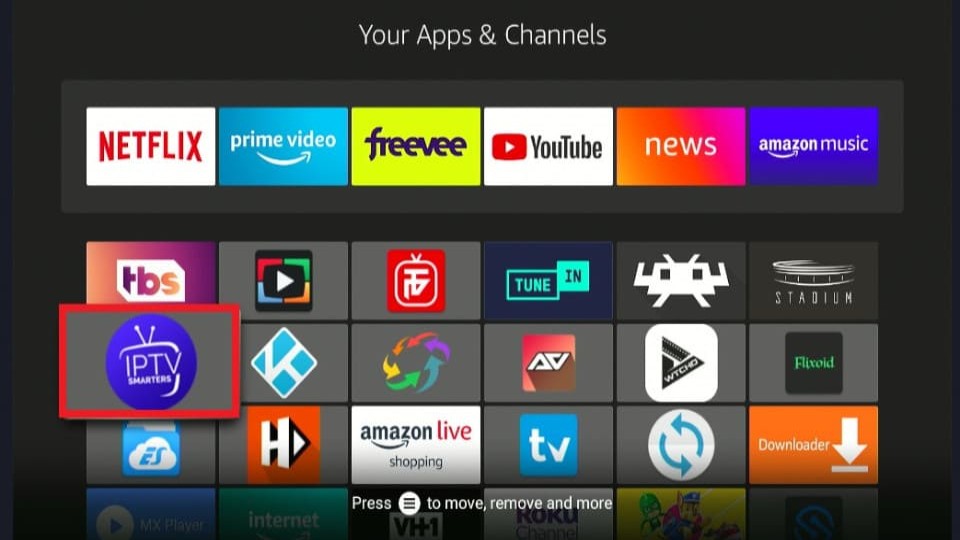
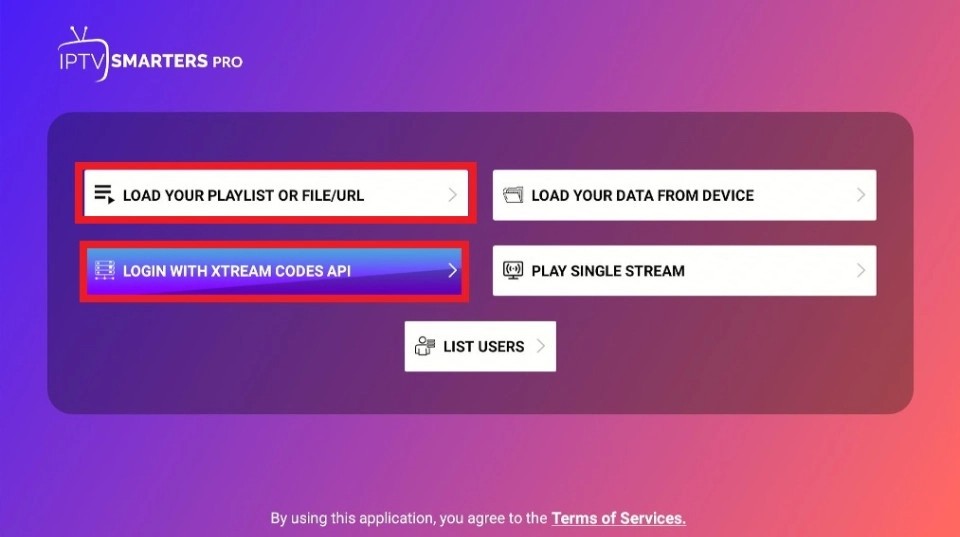
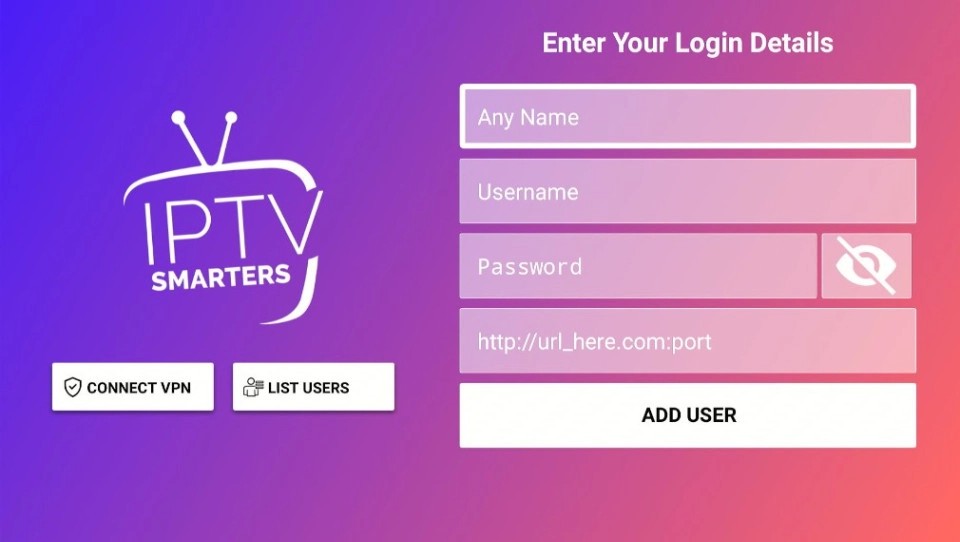
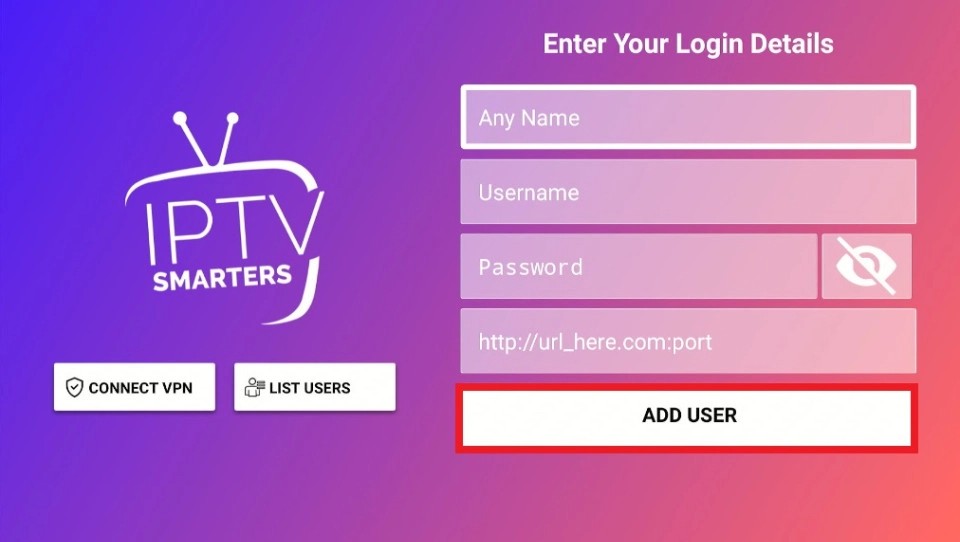







Leave a Reply