This guide will show you how to install XoomsTV IPTV on FireStick. The instructions outlined in this guide apply to all Amazon Fire TV products, such as FireStick 4K, Fire TV Stick 4K Max, Fire TV Cube, and FireStick Lite.
 What Is XoomsTV IPTV?
What Is XoomsTV IPTV?
XoomsTV IPTV is a subscription-based IPTV service with over 11,000 live channels and other content like on-demand movies and TV shows. With XoomTV, you can watch just about anything, from international and major sports to news and entertainment channels.
This IPTV service has several unique features, like the favorites manager, to add all your regular shows for convenient access. It also comes with an Electronic Program Guide (EPG), multiple payment platform support, and is compatible with popular IPTV players.
XoomsTV IPTV has customer-friendly pricing plans with subscriptions starting at a low cost of €13 a month. In addition, this IPTV service offers various payment plan options, like monthly or annual, depending on your needs.
Attention FireStick Users
Governments and ISPs worldwide monitor users' online activities. If you use third-party streaming apps, you should always use a reliable FireStick VPN to hide your identity and avoid issues with your movie-viewing experience. Currently, your IP is visible to everyone.
I use ExpressVPN, the fastest and most secure VPN in the industry. It is very easy to install on any device, including the Amazon Fire TV Stick. It also includes a 30-day money-back guarantee. If you're not satisfied with their service, you can request a refund.
ExpressVPN is running a special New Year deal: Get 4 months free and save 78% on the 2-year plan.
Read: How to Install and Use Best VPN for FireStick
Is XoomsTV IPTV Safe & Legal?
The official website for XoomsTV IPTV is https://xoomstv.com/. This website is safe to visit and wasn’t flagged as malicious after running it on VirusTotal.
XoomsTV IPTV is a third-party app. You won’t find it on the Amazon App Store. Therefore, FireStickTricks.com is unable to verify the legality of XoomsTV IPTV streaming sources. We advise you to conduct independent verification of XoomsTV IPTV content sources before going ahead and installing it on FireStick.
I also recommend using ExpressVPN with XoomsTV to hide your online identity.
XoomsTV IPTV Plans and Pricing
XoomsTV IPTV offers various pricing plans depending on the subscription period. The basic monthly plan costs €13.99 and comes with over 15,000 premium live channels, automatic channel updates, a 100% uptime guarantee, and 24/7 customer support.
Other subscriptions include the three-month, bi-annual, and annual plans, which cost €27, €51, and €83, respectively. Please note that the above pricing plans only apply to single-device connections. Subscription plans and pricing for multiple devices range between €23 and €260, depending on the number of devices and the subscription period.
XoomsTV IPTV Overview
Here’s an overview of some of the features you’ll enjoy after installing XoomsTV IPTV on FireStick:
- Simple and attractive interface
- Over 15,000 live channels
- Major sports, international, news, and entertainment channels
- Electronic Program Guide
- Compatible with popular IPTV players
- Multiple payment platform support
- External player support
- 24/7 Customer support through live chat and email
- Favorites manager
- Customer-friendly pricing plans
In addition to the above features, XoomsTV IPTV has fast, high-quality channels and videos with minimal to zero buffering. Additionally, this service is reliable and offers a 100% uptime guarantee.
Other ideal features include the automatic channel updates, free installation and update function, and the pause and continue Live TV function when using IPTV Smarters.
Subscribing to XoomsTV IPTV
Follow the steps below to subscribe to XoomsTV IPTV:
1. Go to XoomsTV IPTV’s official website https://xoomstv.com.
Note: FireStickTricks.com is not affiliated with Xooms TV IPTV. The above URL leads to the official website of Xooms TV.
2. Select a subscription plan and tap on the Buy Now option.
3. Enter your email, then complete the payment details.
4. You will receive an email with your login credentials.
Please note that you will receive login details in the email entered in the subscription plan purchase process. For this reason, it’s essential to verify your email before submitting payment details. Additionally, you should receive login credentials within 15-30 minutes of submitting your details. Contact customer support if you don’t receive these credentials within this timeline.
Remember that XoomsTV IPTV offers a free 24-hour trial before subscription. Contact the XoomsTV IPTV customer service through email or live chat to utilize the free trial offer.
If you don’t receive your login details, please ensure you check your email spam folder for an email before contacting customer support regarding login credentials.
How to Use XoomsTV IPTV With IPTV Smarters Pro
As noted in the safety section above, XoomsTV IPTV is a third-party app not hosted on Amazon App Store. For this reason, you need to download and install an IPTV player like IPTV Smarters Pro or TiviMate IPTV Player to set up and watch XoomsTV IPTV on your FireStick. For reference, check out this list of some of the best IPTV players for FireStick.
This article outlines step-by-step instructions for setting up and watching XoomsTV IPTV using the IPTV Smarters Pro app. If you haven’t installed the app, check out this guide on downloading and installing the IPTV Smarters Pro app on your FireStick.
After installing the IPTV Smarters Pro app on your FireStick, follow the steps below to watch content on XoomsTV IPTV.
Legal Disclaimer: This guide is for informational purposes only. FireStickTricks.com does not own, host, operate, resell, or distribute any apps, services, or content mentioned.
1. Click on Apps on your FireStick home screen.
2. Select IPTV Smarters Pro from the list of apps displayed.
3. Click Load Your Playlist or File/URL or Login with Xtream Codes API, depending on if you’re using an M3U playlist or Xtreme codes to integrate the playlist.
4. Enter the login credentials you received in the email after purchasing the XoomsTV IPTV subscription.
5. Verify the login details, then tap on Add User.
After setting up XoomsTV IPTV on your FireStick, the next step is to relocate the app to your home screen. Relocating an app or creating a shortcut on your FireStick home screen helps you access the app conveniently whenever you want to watch. Here’s a guide on creating an app shortcut on your FireStick home screen.
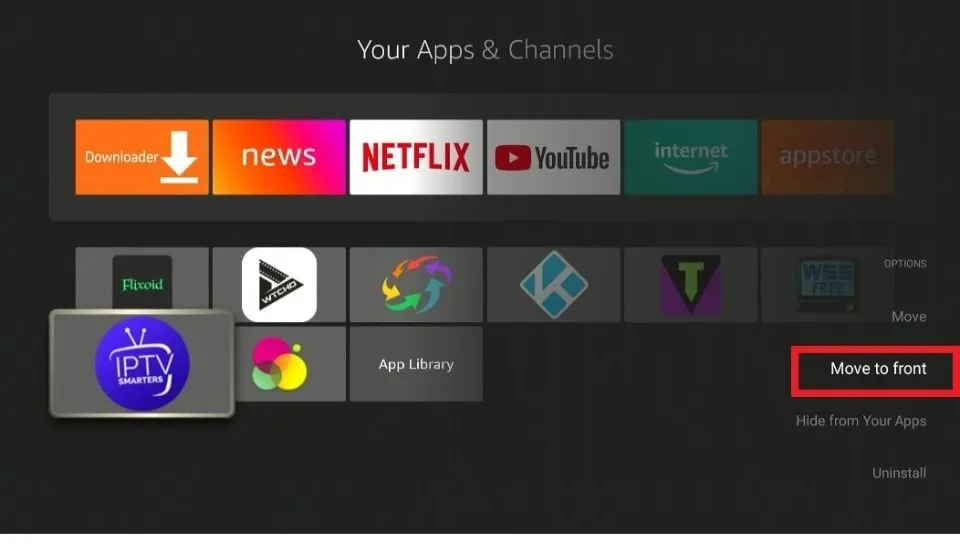
Your FireStick / Fire TV is now all ready to stream your favorite content. However, before you start, I would like to warn you that everything you stream online is visible to your ISP and Government. This means, streaming free movies, TV shows, Sports might get you into legal trouble.
Thankfully, there is a foolproof way to keep all your streaming activities hidden from your ISP and the Government. All you need is a good VPN for Fire Stick. A VPN will mask your original IP which is and will help you bypass Online Surveillance, ISP throttling, and content geo-restrictions.
I personally use and recommend ExpressVPN, which is the fastest and most secure VPN. It is compatible with all kinds of streaming apps and is very easy to install on Fire TV / Stick.
We do not encourage the violation of copyright laws. But, what if you end up streaming content from an illegitimate source unintentionally? It is not always easy to tell the difference between a legit and illegal source.
So, before you start streaming on your Fire Stick / Fire TV, let’s see how to use ExpressVPN to keep your streaming activities hidden from prying eyes.
Step 1: Subscribe to ExpressVPN HERE. It comes with a 30-day money-back guarantee. Meaning, you can use it free for the first 30-days and if you are not satisfied with the performance (which is highly unlikely), you can ask for a full refund.
Step 2: Power ON your Fire TV Stick and go to Find followed by Search option.
Step 3: Now type “Expressvpn” (without quotes) in the search bar and select ExpressVPN when it shows up in the search results.
Step 4: Click Download to install the ExpressVPN app on Fire TV / Stick.
Step 5: Open the app and enter the login credentials that you created while buying the ExpressVPN subscription. Click Sign in.
Step 6: Click the Power icon to connect to a VPN server. That’s all. Your connection is now secure with the fastest and best VPN for FireStick.
You can also read more detailed info on using ExpressVPN with Fire TV / Stick.
FAQ’s
What Channels Can I Watch on XoomsTV IPTV?
XoomsTV IPTV has over 15000 live channels for sports, local and international news, entertainment, and weather. It also offers access to a vast library of on-demand content like movies and TV shows.
Will I Experience Lagging or Buffering When Watching on XoomsTV IPTV?
You may experience minimal video buffering or lagging from time to time, depending on your internet speed. If you experience buffering when watching, pause the video or channel for about 10 to 15 seconds, then tap on resume.
How Do I Subscribe to XoomsTV IPTV?
To subscribe to XoomsTV IPTV, visit their official website and select a subscription plan. Next, enter your email and payment details, then wait to receive login credentials. Remember to contact XoomsTV IPTV on live chat or email if you need help subscribing to a plan.
Wrapping Up
Overall, XoomsTV IPTV has several unique features that any IPTV service user will appreciate. Some of XoomsTV IPTV’s best features are as follows: external player support, favorites manager, Electronic Program Guide, and the app’s compatibility with popular IPTV players. In addition, XoomsTV IPTV offers a free 24-hour trial period and multiple customer-friendly subscription plans. Did you install XoomsTV IPTV on FireStick? Let us know your experience in the comment section.
Related:
- How to Setup & Watch Cobra IPTV on FireStick
- How to Install & Setup SS IPTV on FireStick
- How to Install Smart IPTV on FireStick
- Eternal TV IPTV for FireStick

Suberboost Your FireStick with My Free Guide
Stay Ahead: Weekly Insights on the Latest in Free Streaming!
No spam, ever. Unsubscribe anytime.
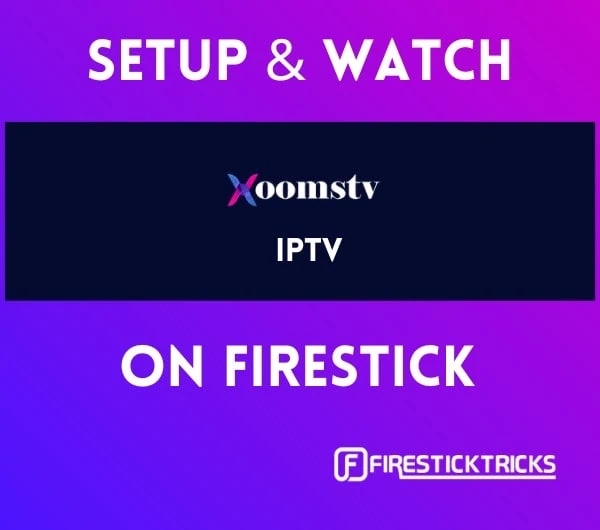 What Is XoomsTV IPTV?
What Is XoomsTV IPTV?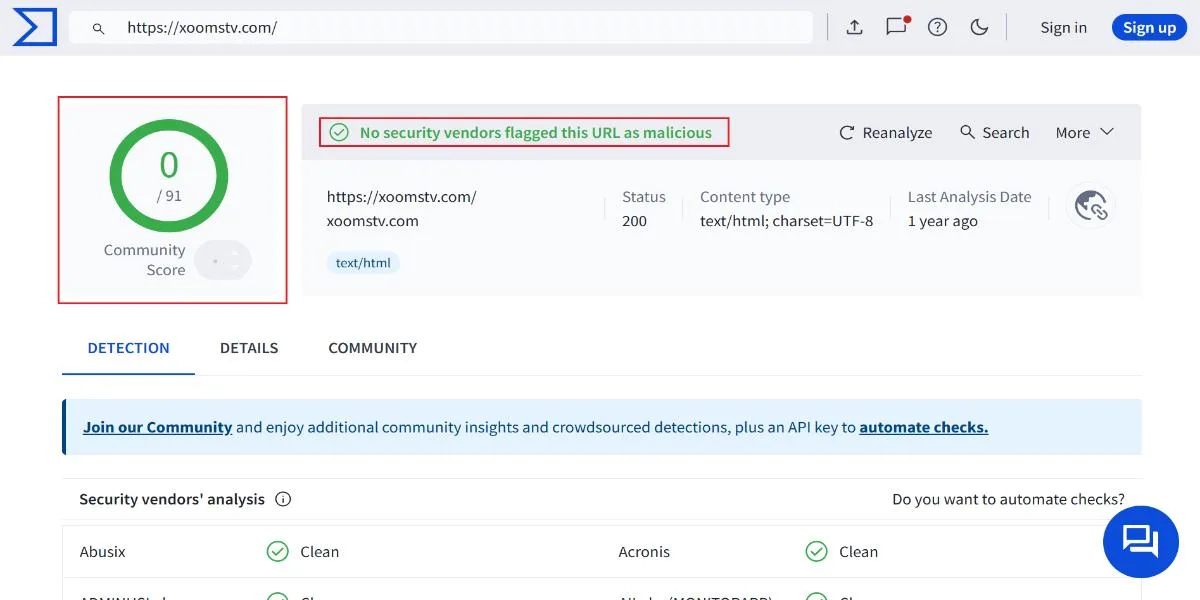
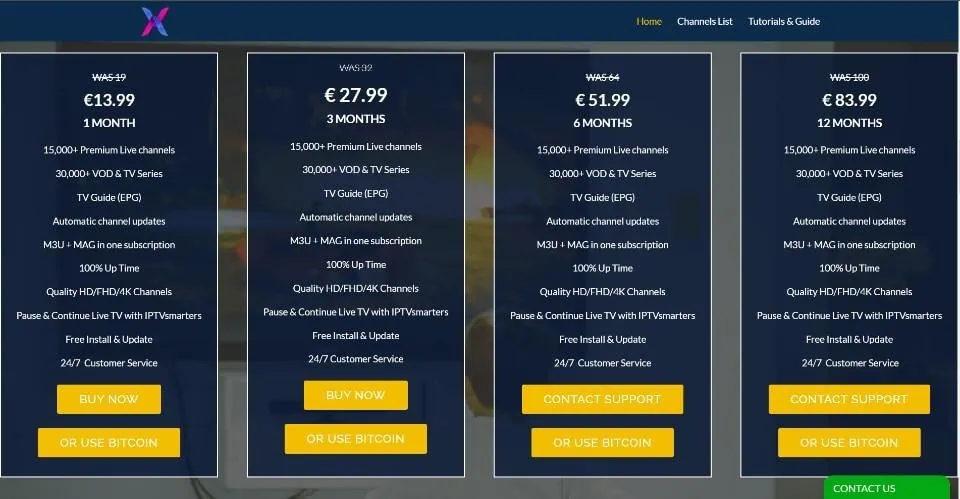
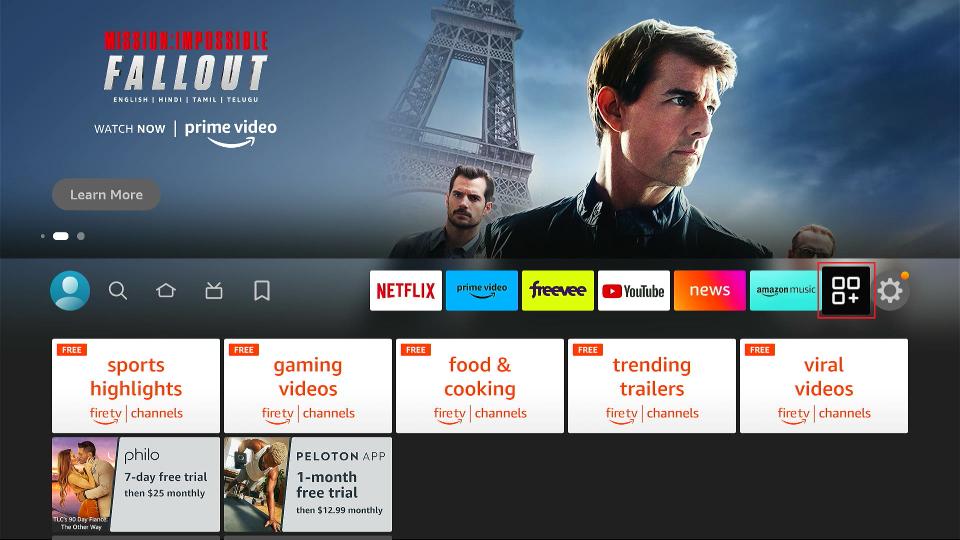
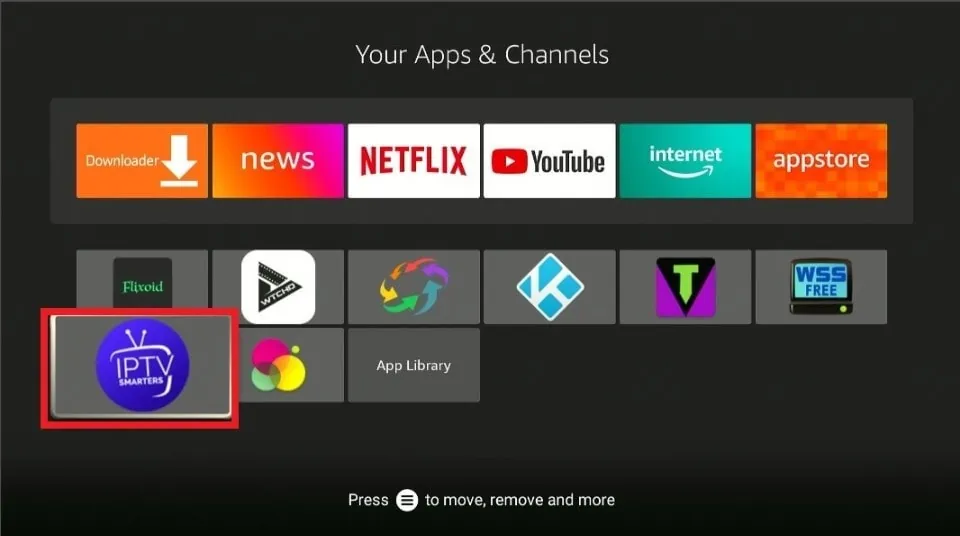
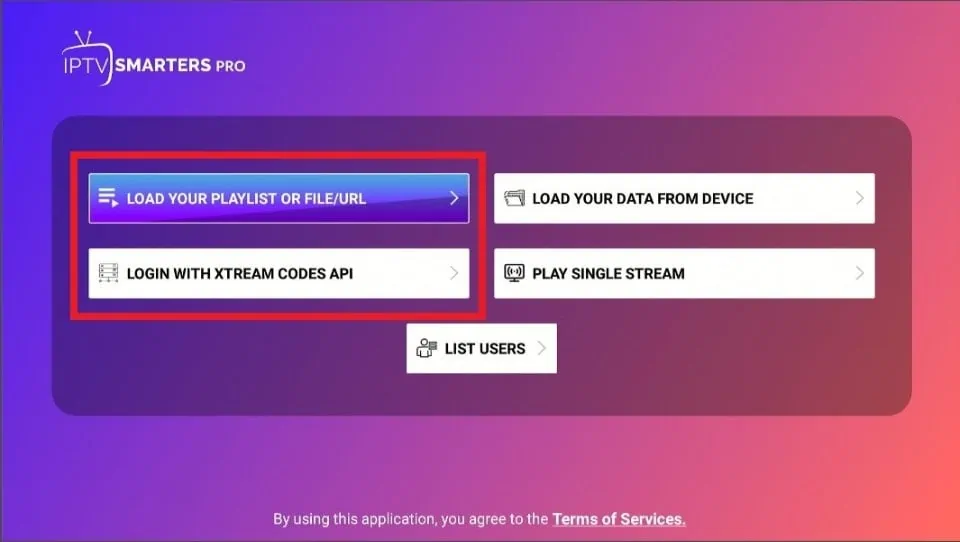
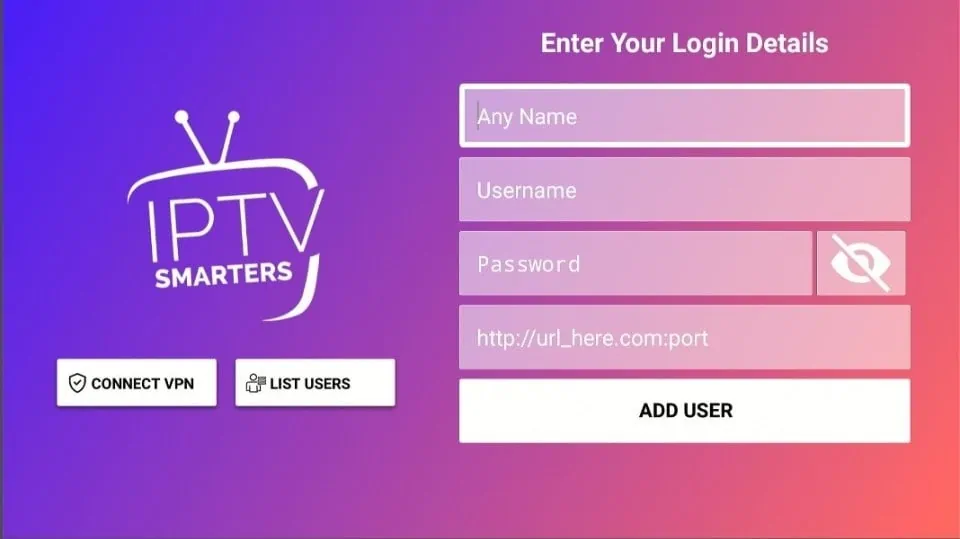
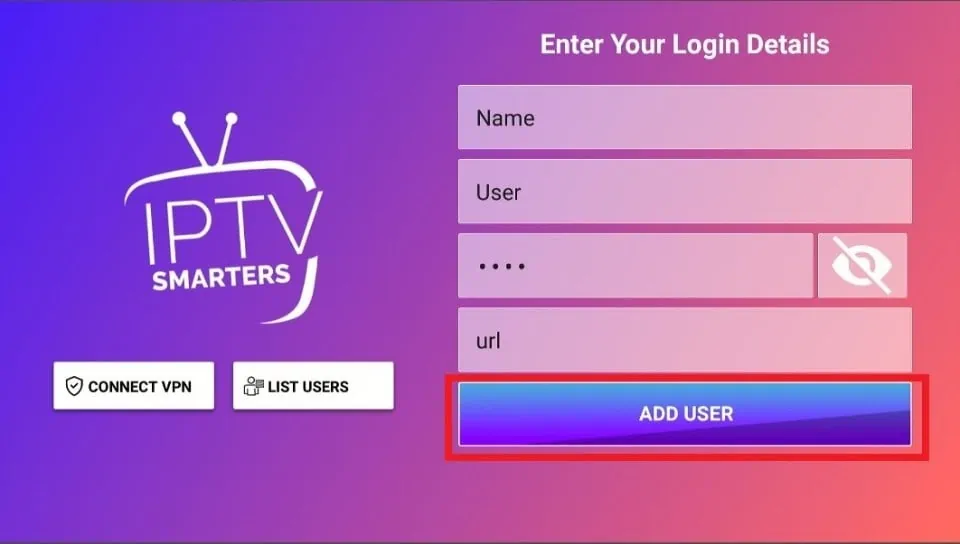







Leave a Reply