This tutorial will demonstrate how to install The Promise Kodi Addon on FireStick. The instructions provided in our guide apply to all other Kodi-compatible platforms, such as Android TV, Smartphones, PC, Mac, New FireStick 4K, New FireStick 4K Max, and more.
 What is The Promise Kodi Addon?
What is The Promise Kodi Addon?
The Promise is a third-party Kodi addon from an unofficial repository.
The Promise is a multipurpose addon.
It lets you watch movies, shows, documentaries, live TV, sports, cartoons, and more.
It has a special category: People. This category lets you find content from various artists.
The Promise addon supports Trakts and premium hosters like Real Debrid, Premiumize, All Debrid, and more.
Attention Kodi Users!
Governments and ISPs across the world monitor your online activities. If you use third-party Kodi addons, you should always use a good Kodi VPN and hide your identity so your streaming experience doesn’t take a bad turn. Currently, your IP is visible to everyone.
I use ExpressVPN, the fastest and most secure VPN in the industry. It is very easy to install on any device, including Amazon Fire TV Stick, PC, Mac, and Smartphones. Also, it comes with a 30-day money-back guarantee. If you don't like their service, you can always ask for a refund. ExpressVPN also has a special deal where you can get 4 months free and save 61% on the 2-year plan.
Read: How to Install and Use Best VPN for Kodi
Is The Promise Addon Safe & Legal?
The Promise Addon is available via an unofficial or third-party Kodi repository called, The WareHouse Repository.
Therefore, we can’t determine whether the addon is safe. However, it hasn’t caused problems on my devices. It did not install any malware or malicious software.
I also scanned the repository URL through Virus Total. The antivirus also did not raise any alarms or reveal anything suspicious.
Here’s the proof:
We at FireStickTricks cannot verify the legal status of The Promise addon. Therefore, we do not know whether it holds the proper licenses for the content it distributes.
I recommend a Kodi VPN with this addon to avoid legal troubles.
How to Install The Promise Addon on Kodi
I have broken down the step-by-step tutorial into 3 parts to simplify the process.
Let’s get started.
Legal Disclaimer: This tutorial is purely educational. FireStickTricks.com doesn’t own, host, operate, resell, or distribute any streaming apps, addons, websites, IPTV or services. The page contains some unverified services, and we are not certain whether they hold legal licenses to distribute the content. FireStickTricks.com does not verify the legality of each app/service in all regions. Do your due diligence if you use any of the unverified apps/services, and stream only content that is available in the public domain. The end-user shall be solely responsible for the media accessed.
Part 1: How to Allow/Enable Unknown Sources
The Promise is a third-party Kodi addon. It belongs to an unofficial Kodi repository.
You need to permit Kodi to install these addons for safety purposes.
Follow these quick steps:
1. Open Settings in the top-left corner of the home window.
2. Open System.
3. Next, click Add-ons on the left. Click Unknown Sources and enable it.
4. Choose Yes.
5. Now, select Update Official Add-ons from the same window.
6. Now, choose Any Repositories. This action ensures The Promise addon updates on its own from the repository.
Move to the next part when this is done.
Part 2: How to Install the WareHouse Repository
The WareHouse Repository uses the Promise addon. Follow these steps to install it:
1. Open Kodi Settings one more time, followed by File manager.
2. Click Add source on the next window.
3. Click <None> when this dialog box appears.
4. Enter the following path carefully: https://warehousecrates.github.io/TheWareHouse
It is a long URL. Type it correctly to avoid any mistakes and hassles during installation.
You may also use https://tinyurl.com/twhr19, the shortened version of the above URL. Now, click the OK button.
Note: We at FireStickTricks.com are not affiliated with the entities or individuals that host the repositories, apps, and addons available via this URL. This URL belongs to the source of the WareHouse repository.
5. The source name input box is auto-populated with TheWareHouse. You may keep this name or choose a different one. Click OK.
6. Press the back button to view the Kodi Settings window again. Open Add-ons.
7. Next, click Install from zip file.
8. Click the name TheWareHouse (or whatever name you choose).
9. Click repository.thewharehouse.zip.
10. The WareHouse Repository Add-ons installed notification appears.
Please proceed to the next section to install the addon.
Part 3: Install The Promise Addon on Kodi
Follow the steps below:
1. Click Settings on the Kodi home screen (top-left).
2. Now, click Add-ons.
3. Next, choose Install from repository.
4. Open The WareHouse Repository.
5. Click Video add-ons.
6. Scroll down a little and choose ThePromise.
7. Click the Install button.
8. Click Okay when this prompt appears.
9. Wait for installation confirmation notification. It may take a minute or two.
Before you start streaming with Kodi Addons or Builds, I would like to warn you that everything you stream on Kodi is visible to your ISP and Government. This means, streaming copyrighted content (free movies, TV shows, live TV, and Sports) might get you into legal trouble.
Thankfully, there is a foolproof way to keep all your streaming activities hidden from your ISP and the Government. All you need is a good VPN for Kodi. A VPN will mask your original IP which is and will help you bypass Online Surveillance, ISP throttling, and content geo-restrictions.
I personally use and recommend ExpressVPN, which is the fastest and most secure VPN. It is compatible with all kinds of streaming apps and devices.
NOTE: We do not encourage the violation of copyright laws. But, what if you end up streaming content from an illegitimate source unintentionally? It is not always easy to tell the difference between a legit and illegal source.
So, before you start streaming on Kodi, here's how to get VPN protection in 3 simple steps.
Step 1: Get the ExpressVPN subscription HERE. It comes with a 30-day money-back guarantee. Meaning, you can use it free for the first 30-days and if you are not satisfied with the performance (which is highly unlikely), you can ask for a full refund.
Step 2: Click HERE to download and install the ExpressVPN app on your streaming device. If you are using a FireStick, I have given the exact steps starting with Step 4 below.
Step 3: Click the Power icon to connect to a VPN server. That's all. Your connection is now secure with the fastest and best VPN for Kodi.
The following are the steps to install Kodi VPN on your Fire TV devices. If you have other streaming devices, follow Step 1-3 above.
Step 4: Subscribe to ExpressVPN HERE (if not subscribed already).
Step 5: Go to Fire TV Stick home screen. Click Find followed by Search option (see image below).
Step 6: Type Expressvpn in the search bar and select when it shows up.
Step 7: Click Download.
Step 8: Open the ExpressVPN app and Sign in using the email ID and password that you created while buying the ExpressVPN subscription.
Step 9: Click the Power icon to connect to a VPN server. That’s all. Your FireStick is now secured with the fastest VPN.
How to Use the Promise Kodi Addon
Let us take a quick look at the Promise addon.
Go to Kodi’s home screen. Select Add-ons > The Promise.
The next image is the opening screen of the Promise addon. It offers multiple sections, including Movies, TV Shows, My Movies, My TV Shows, New Movies, New Episodes, The Promise Movie Lists, IPTV & Sports, and more.
Some of the categories have subsections. For instance, the Movies category on the main screen has several subsections, such as Genres, Years, Decades, Languages, Certificates, and more.
You may click a subcategory to view more options.
That’s pretty much it about the Promise addon. So, start exploring it. Please let us know through the comments section below if you have any questions.
The next section will configure Real Debrid with The Promise addon.
Set up Real Debrid on The Promise Kodi Addon
Real Debrid is a premium hoster that provides numerous high-quality streaming links.
If you have a Real-Debrid account, follow the instructions below to configure it with The Promise Addon.
1. Click Tools.
2. Choose ResolveURL: Settings.
3. Click Universal Resolvers 2 on the left.
4. Click (Re)Authorise My Account.
5. Note down the code displayed on this popup. Go to the website real-debrid.com/device and enter this code.
6. The following notification appears.
This is how you set up Real Debrid with Kodi.
Winding Up
This post laid out the steps for installing the Promise Kodi addon. The Promise is an all-in-one Kodi addon that lets you watch movies, shows, documentaries, and even live TV. This addon works with Real Debrid and Trakt. You can get the addon from The WareHouse Repository.
Related:
- How to Install Patriot Kodi Addon
- How to Install NavySeal Platinum K19 Kodi Addon
- How to Install 9 Lives Kodi Addon
- How to Install ReleaseBB Kodi Addon

Suberboost Your FireStick with My Free Guide
Stay Ahead: Weekly Insights on the Latest in Free Streaming!
No spam, ever. Unsubscribe anytime.
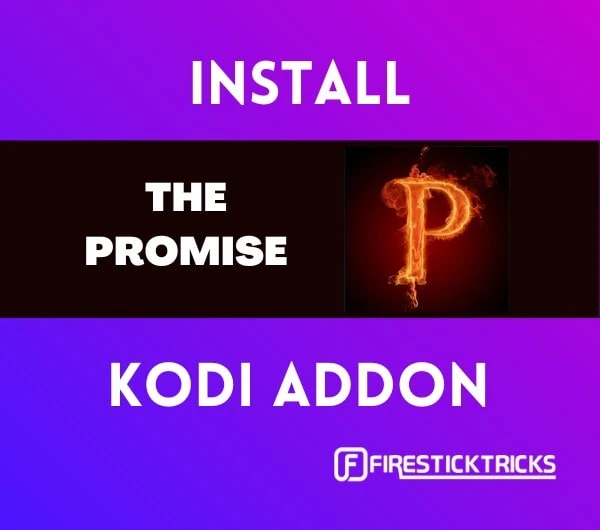 What is The Promise Kodi Addon?
What is The Promise Kodi Addon?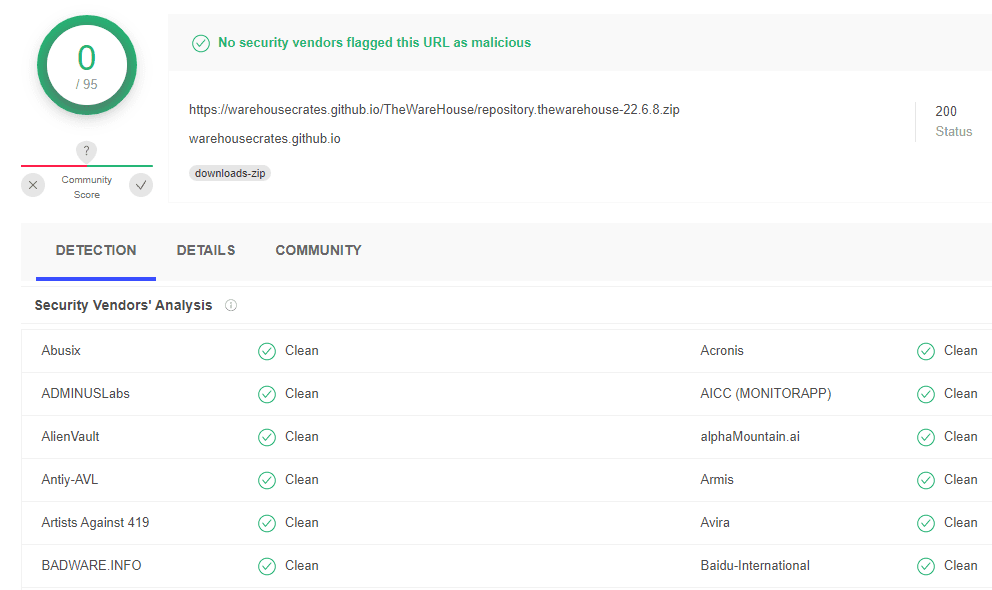
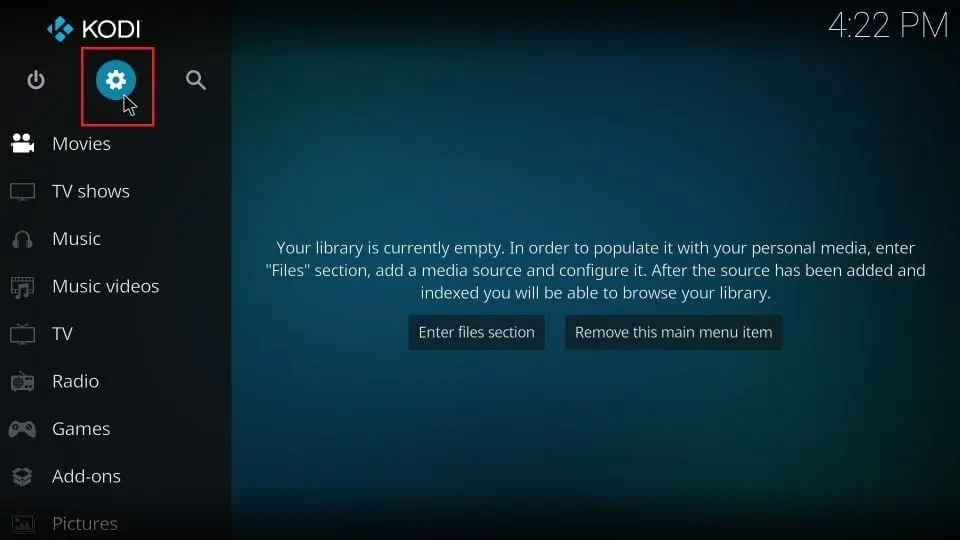
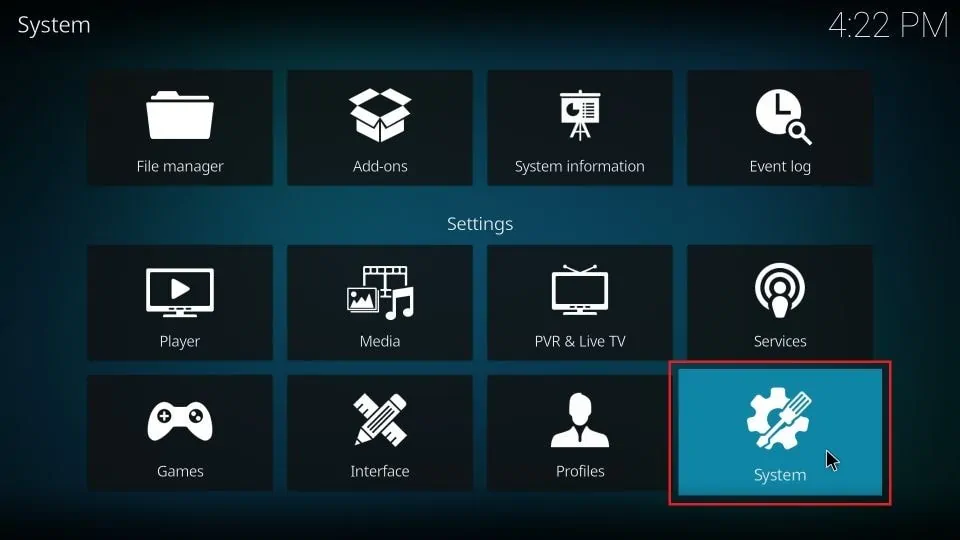
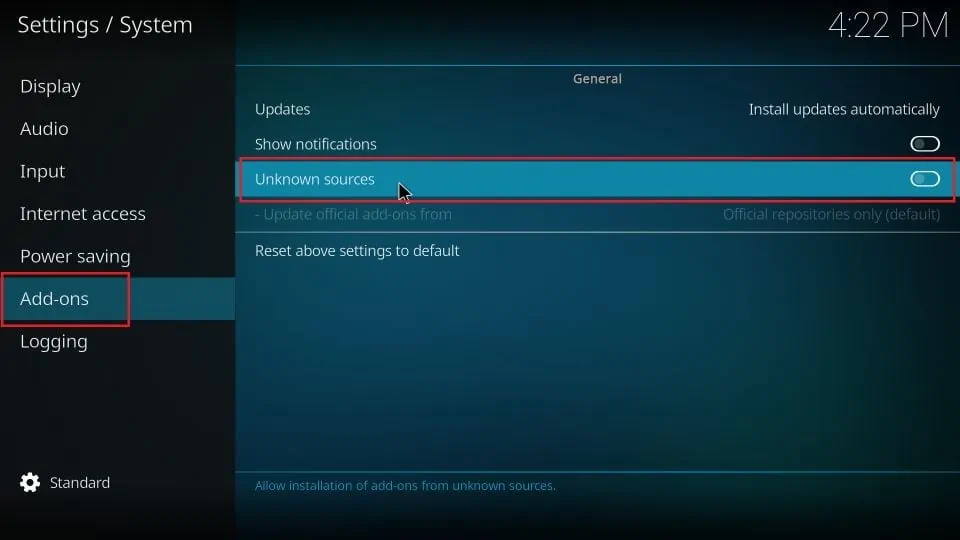
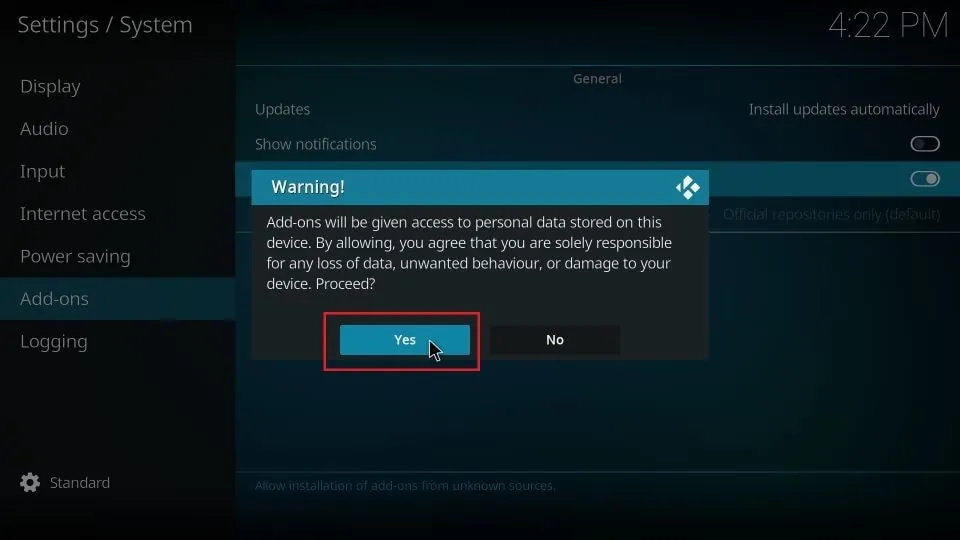
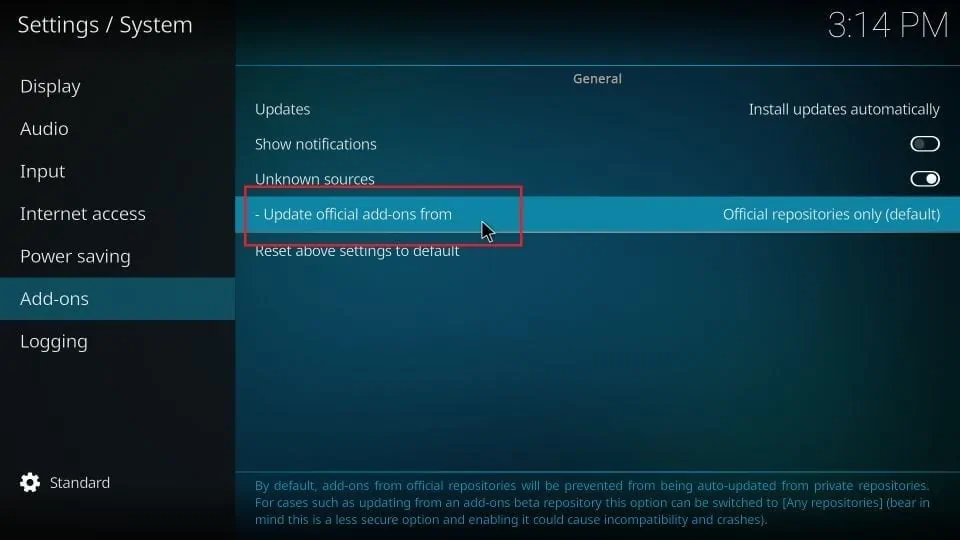
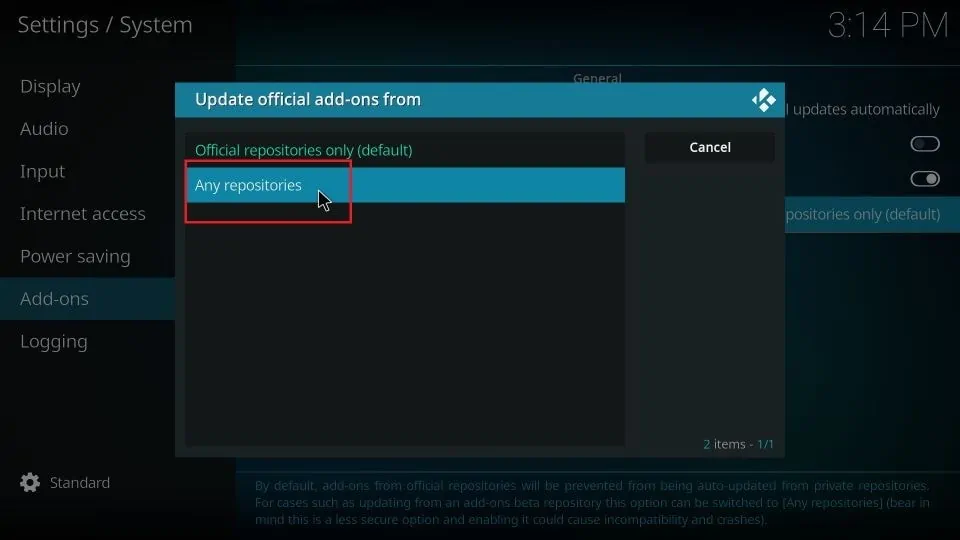
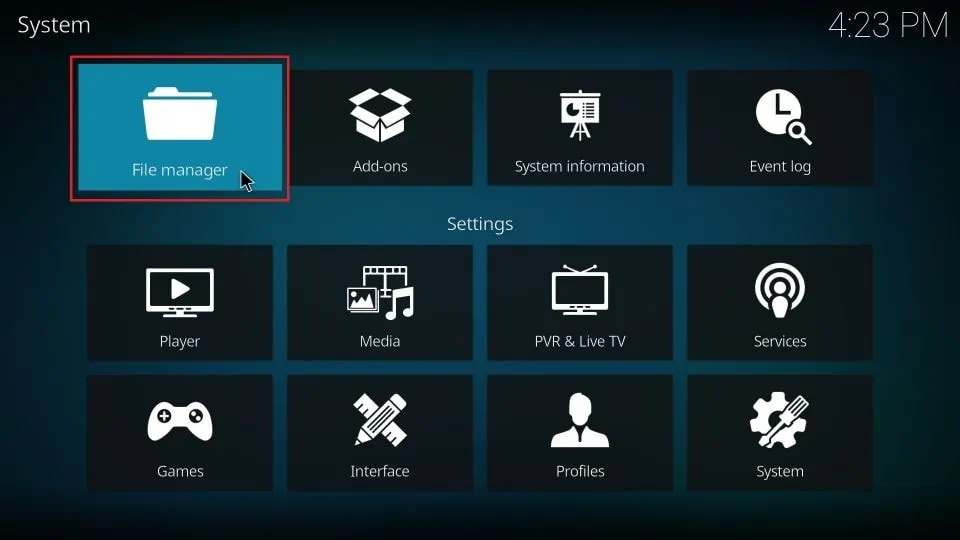
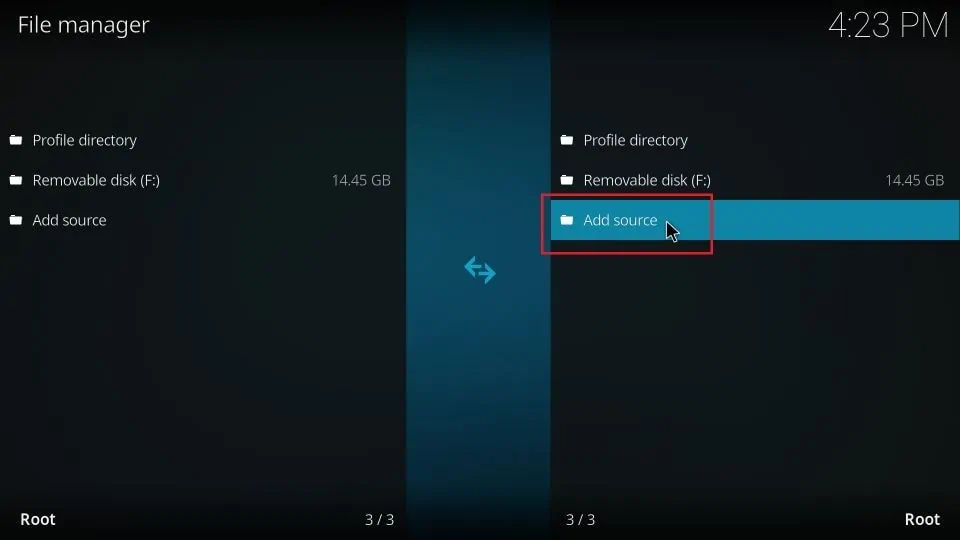
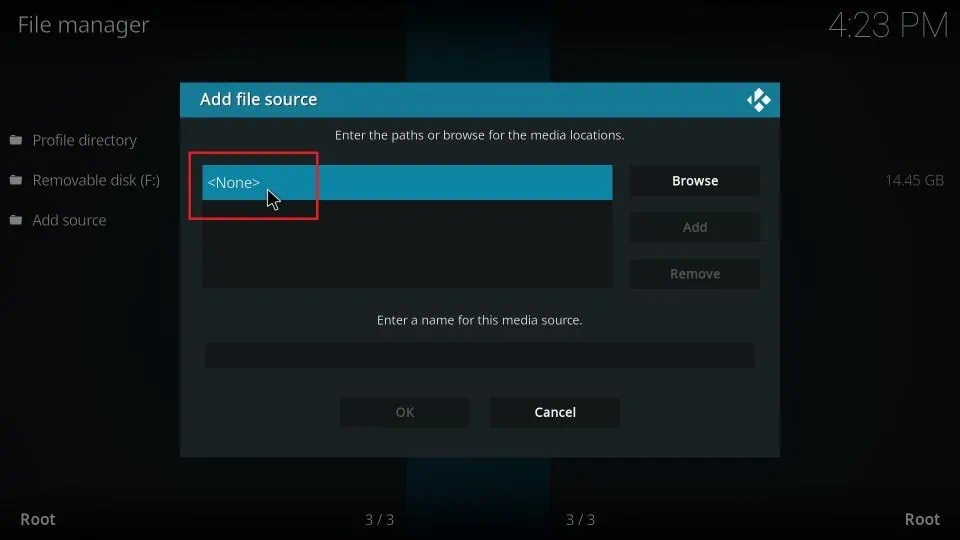
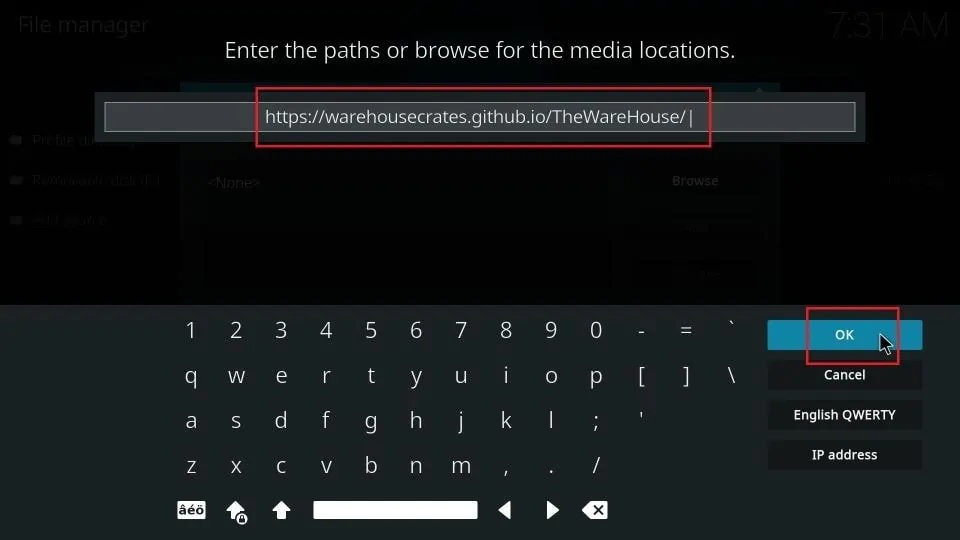
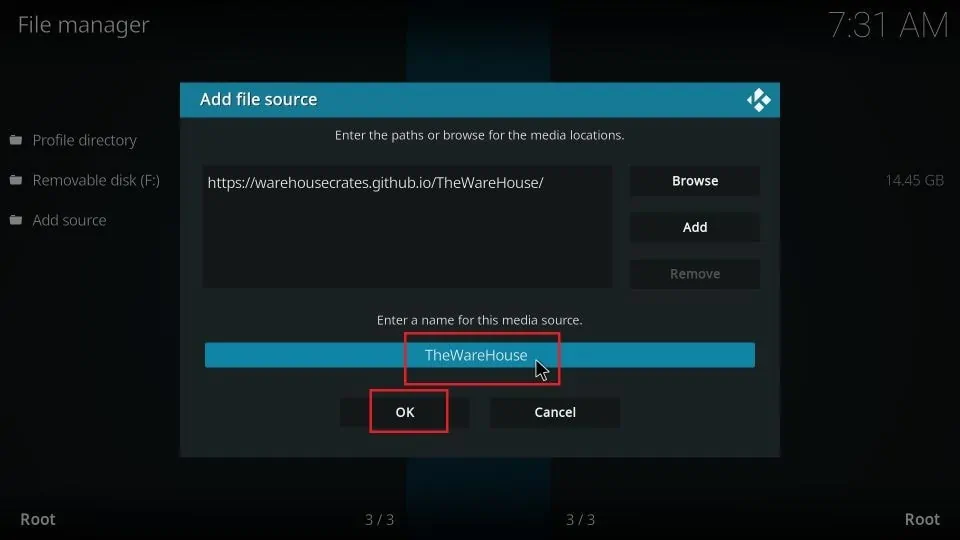
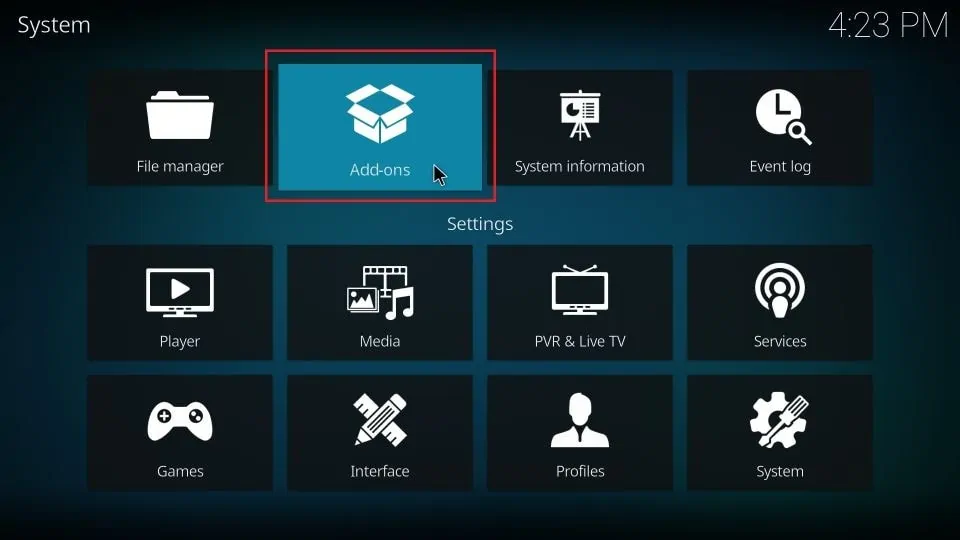
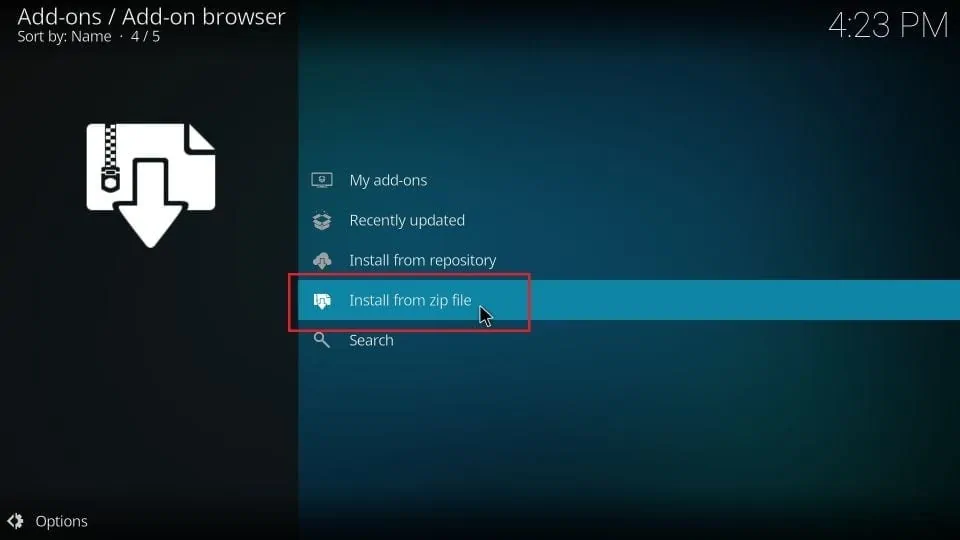
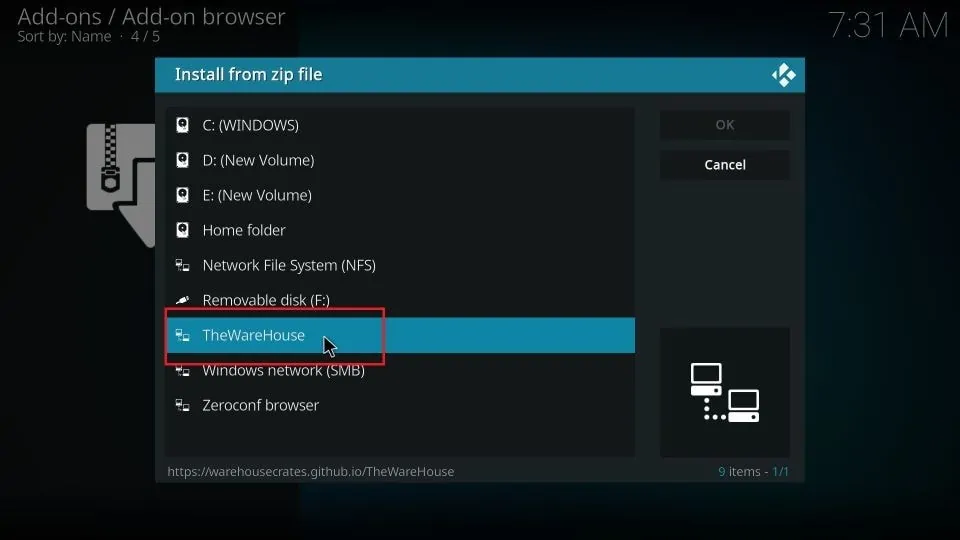
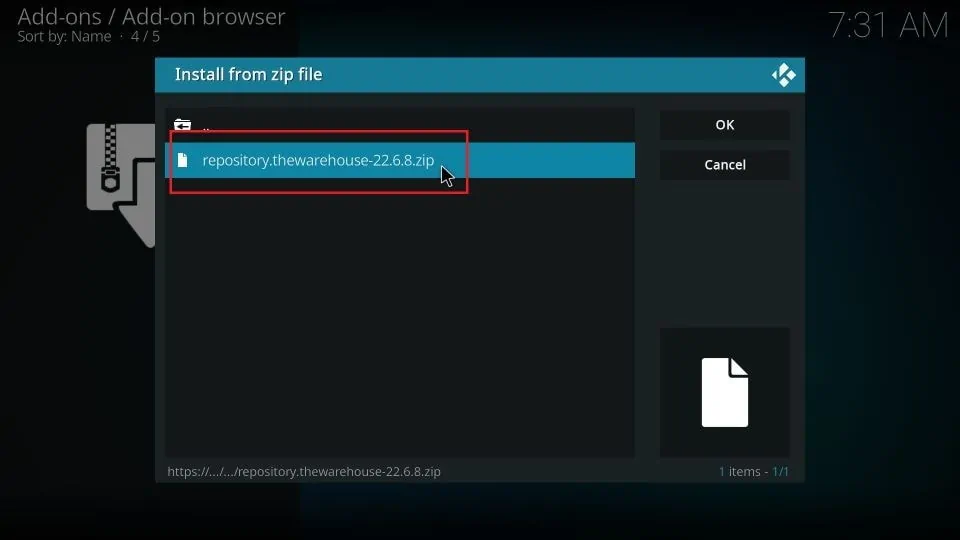
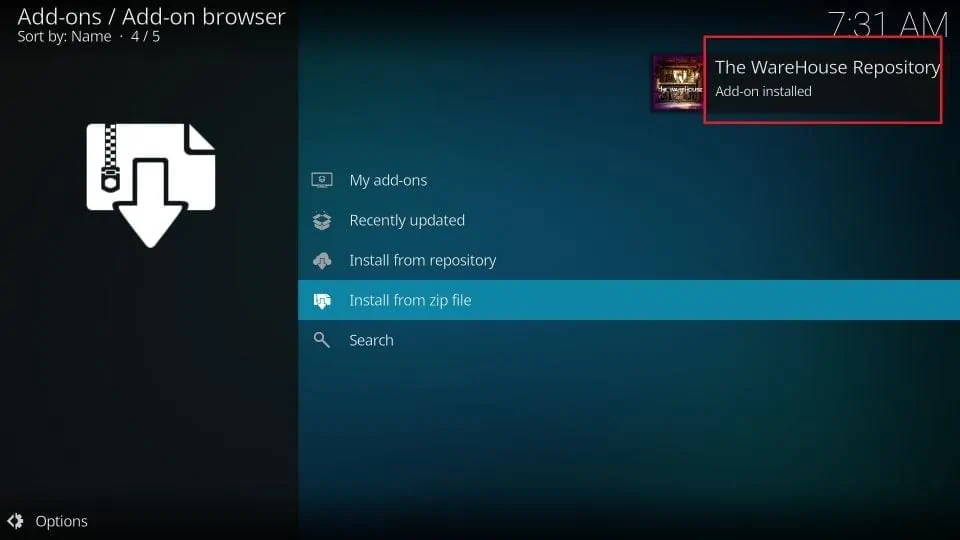
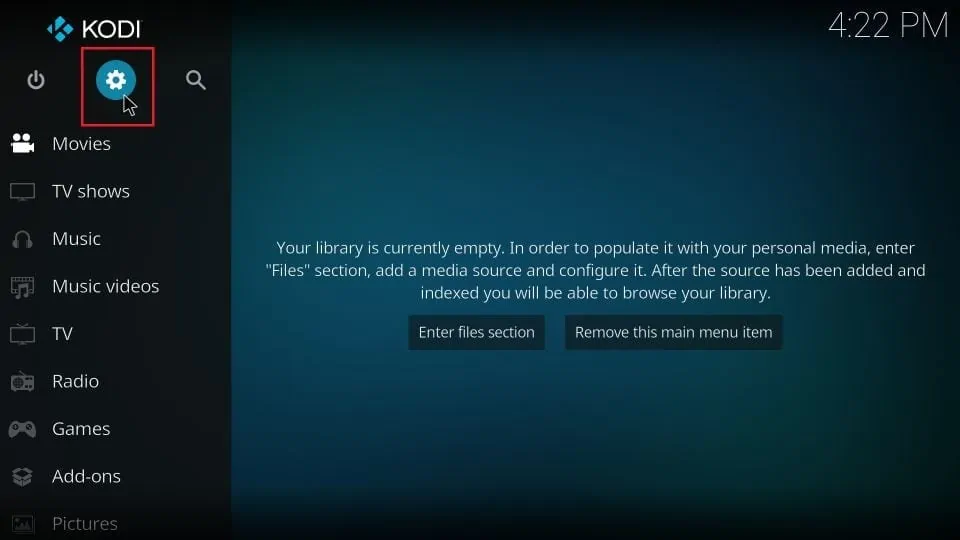
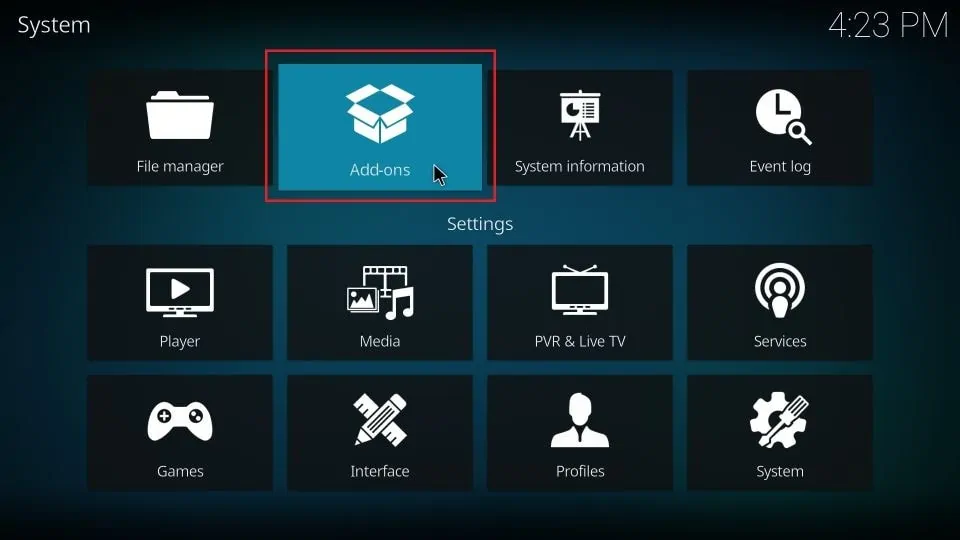
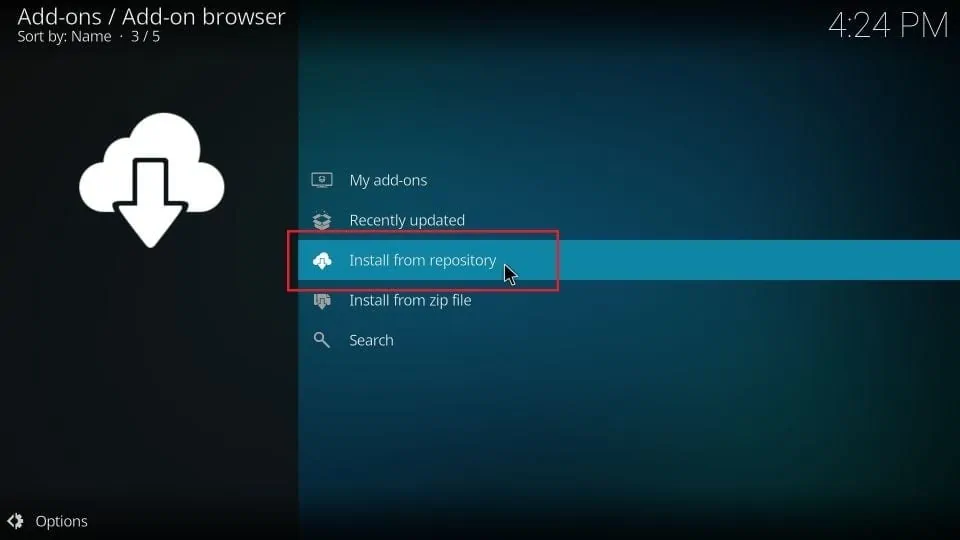
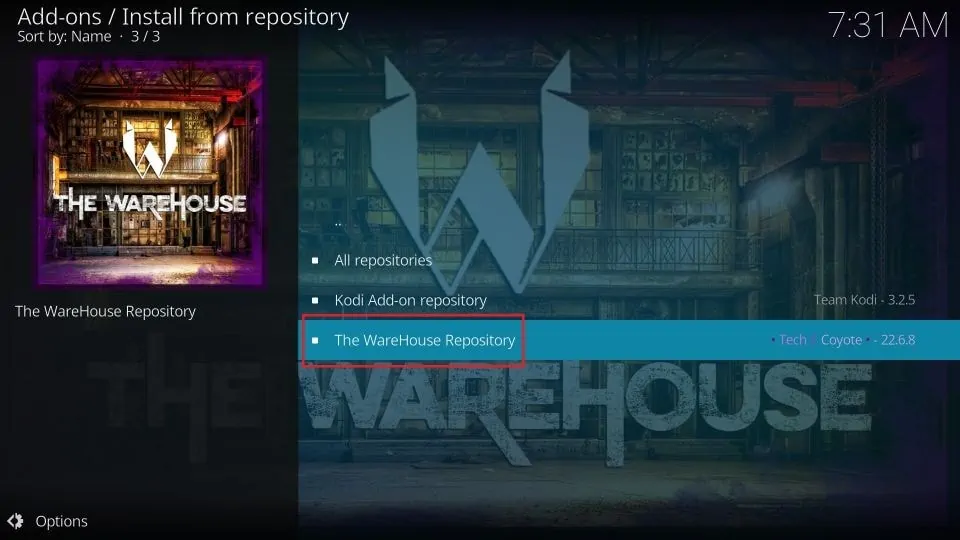
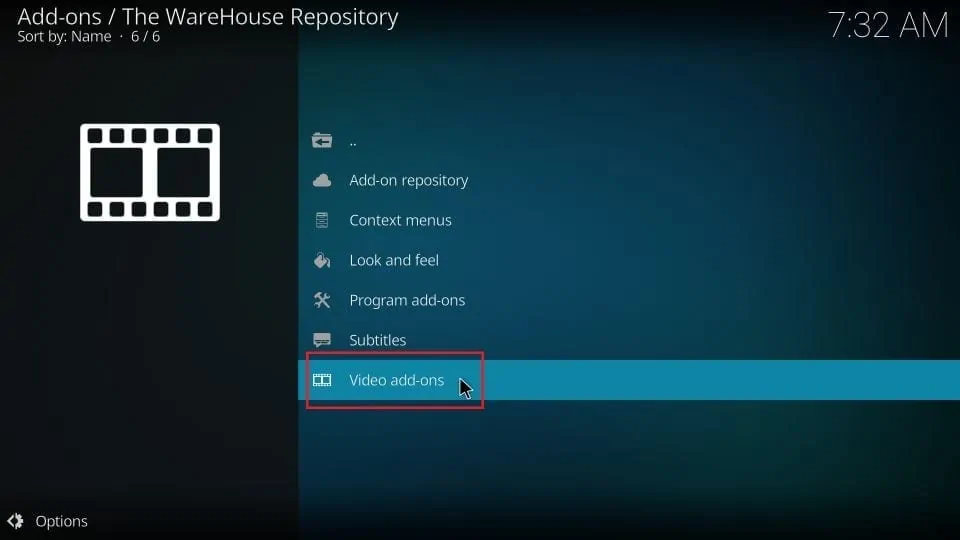
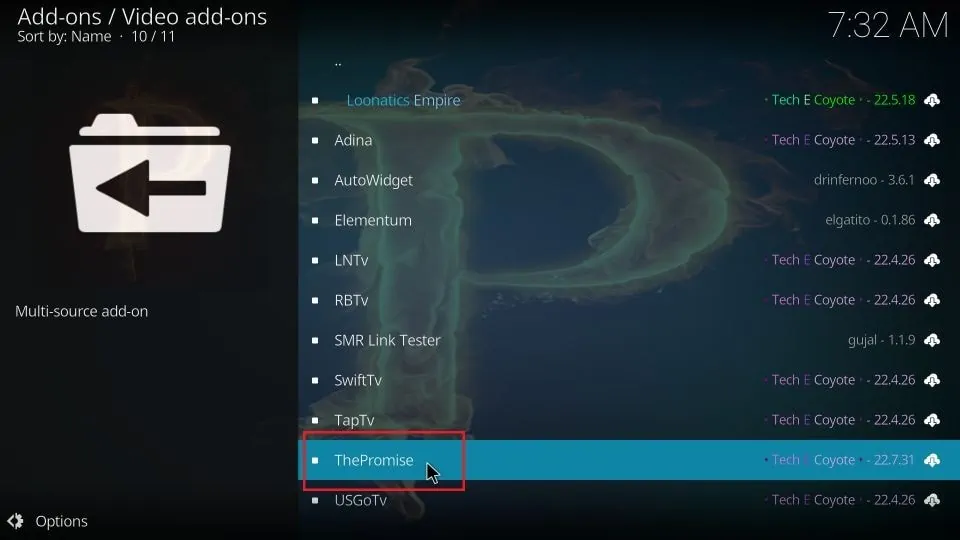
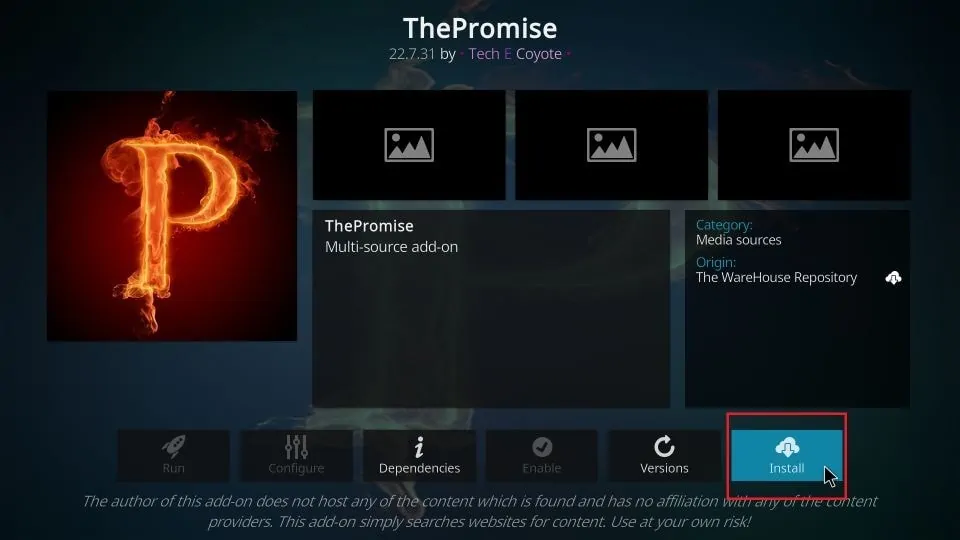
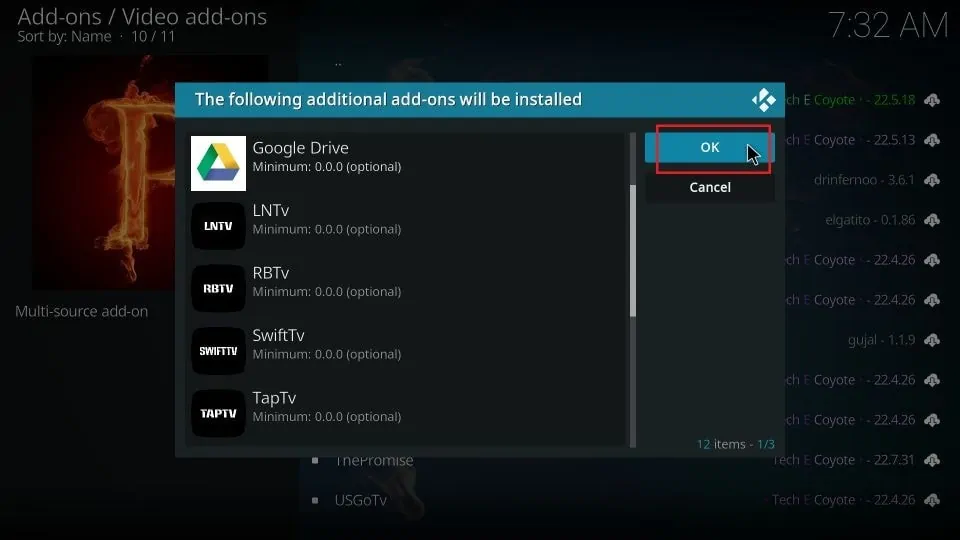
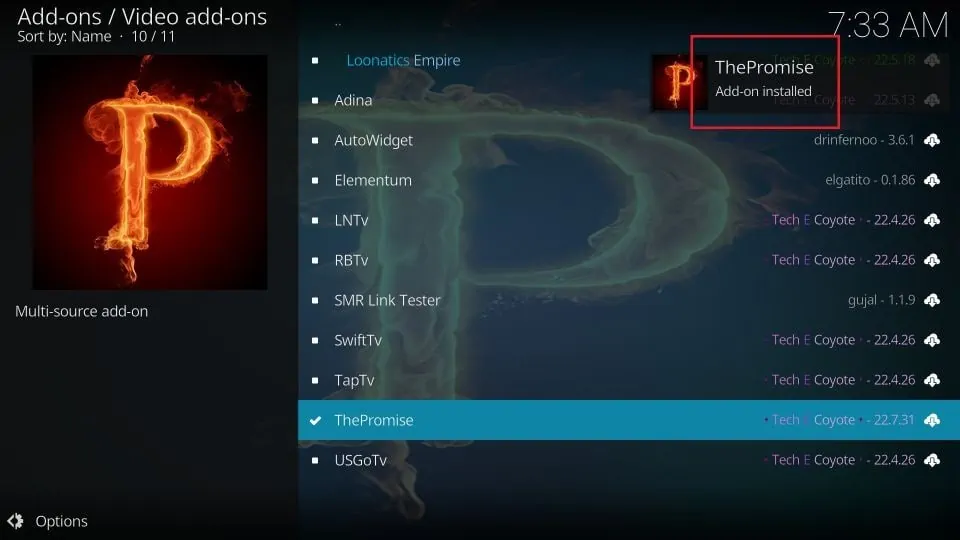






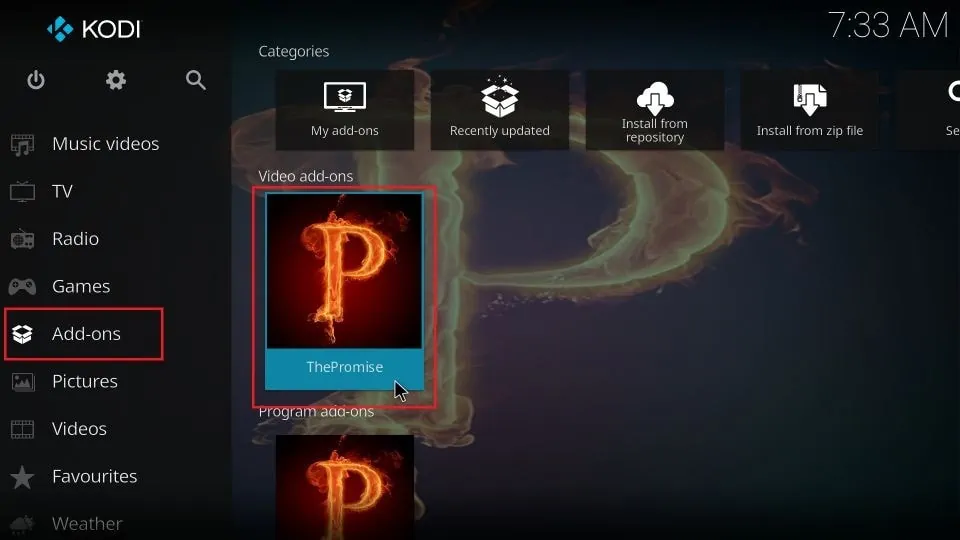
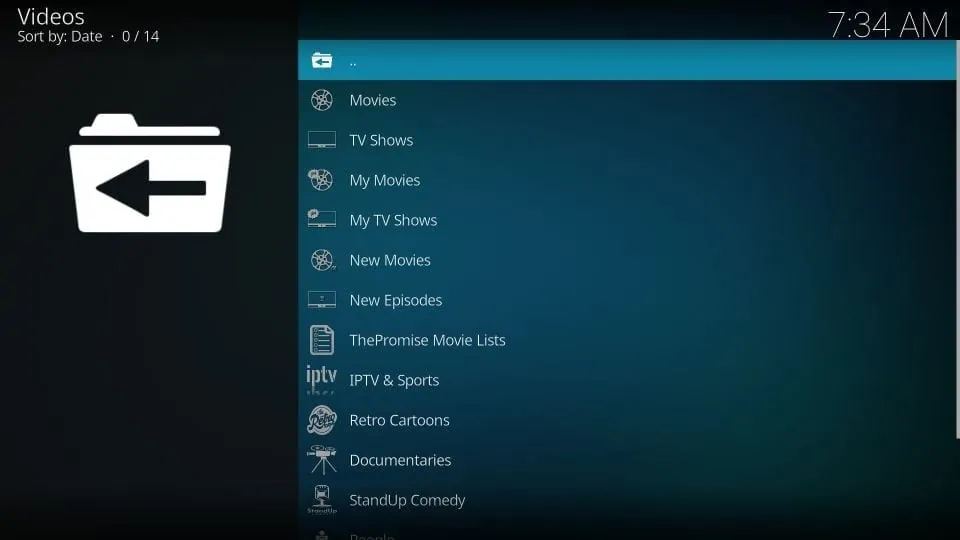
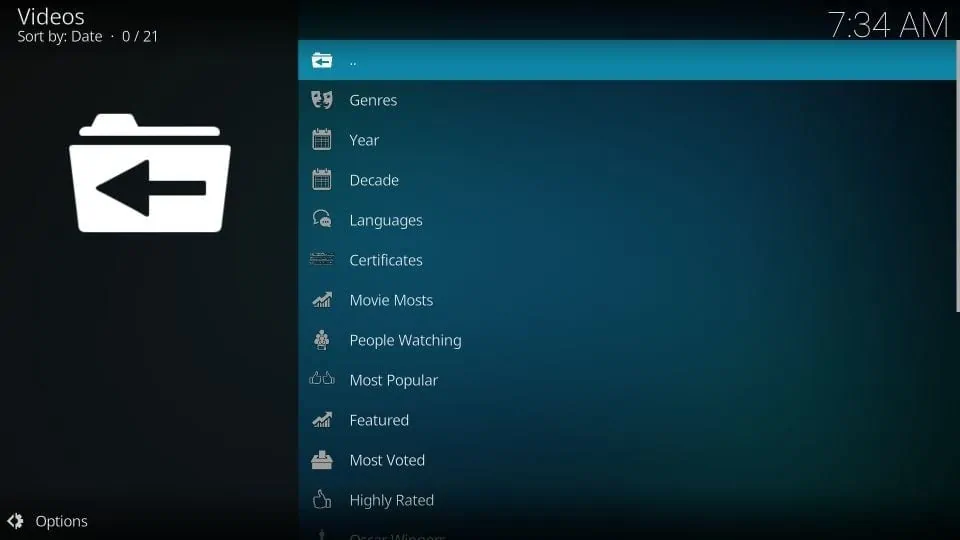
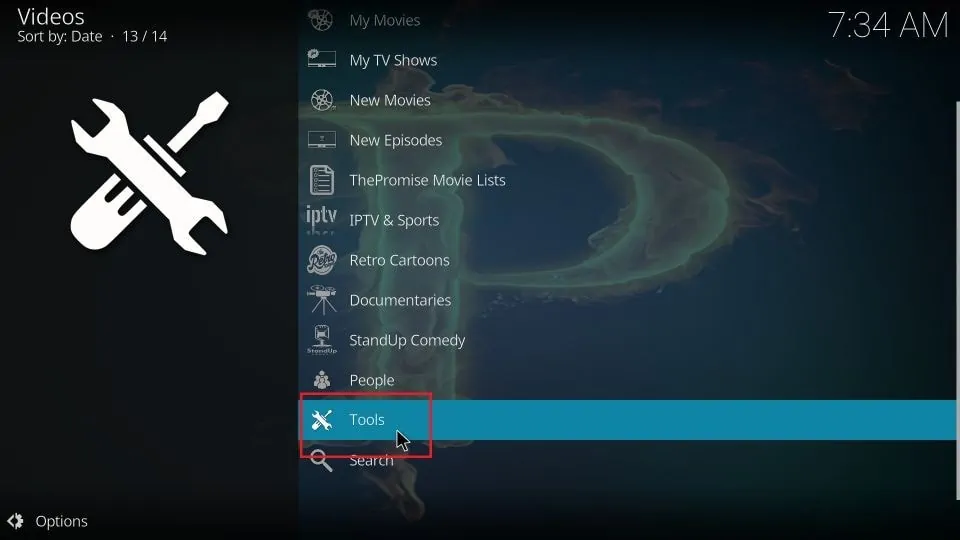
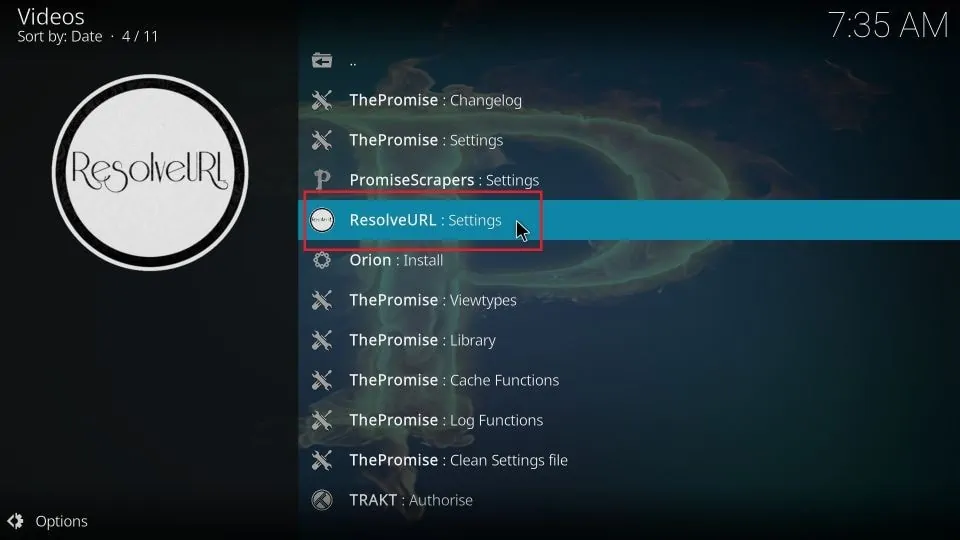
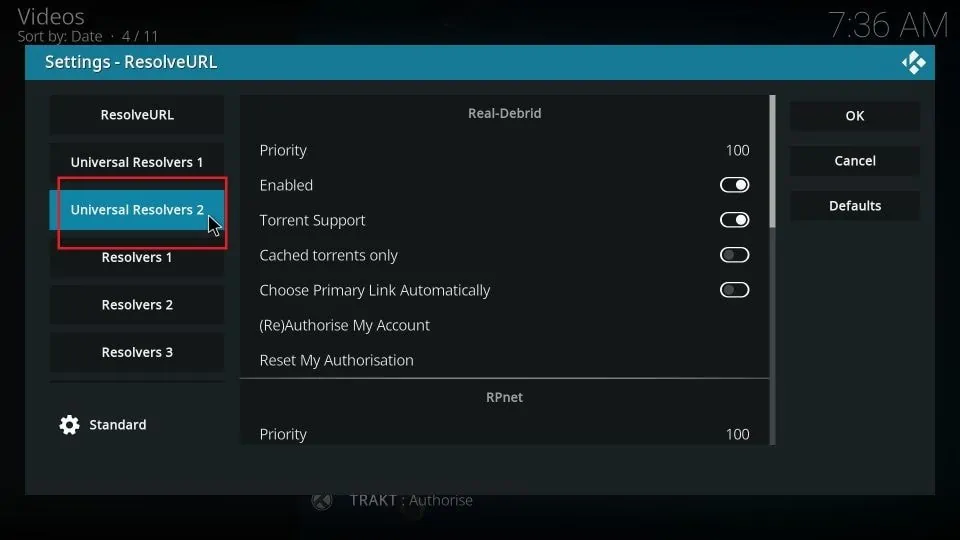
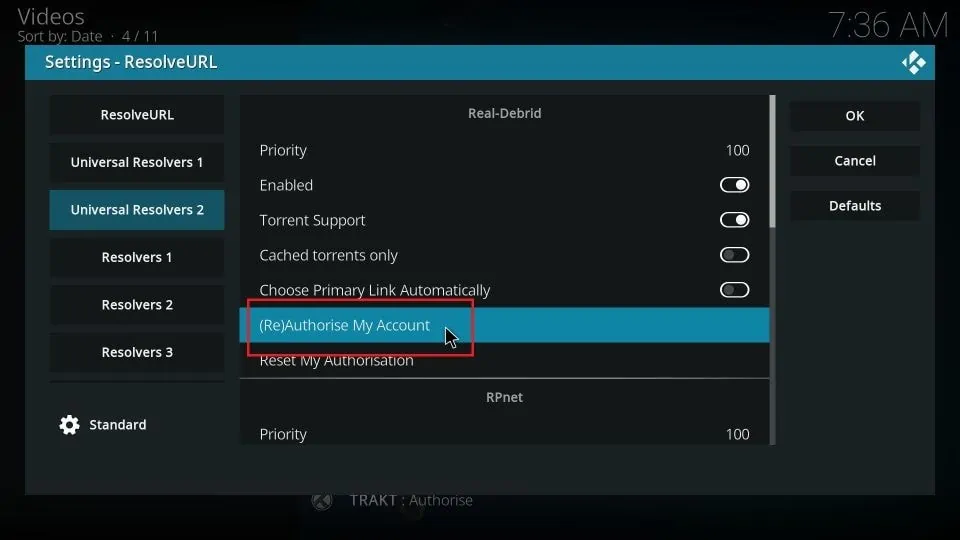
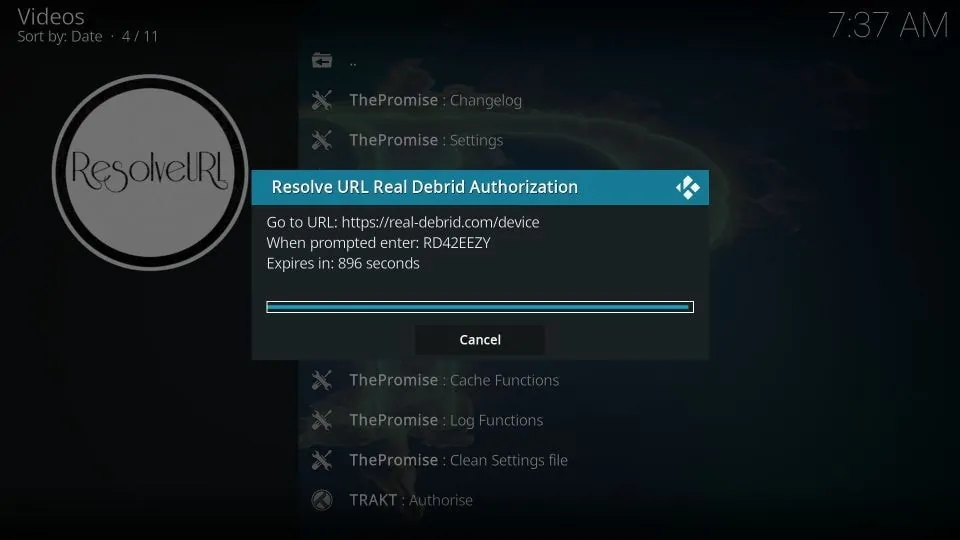



Leave a Reply