In this tutorial, I will show you how to install Set Orientation on FireStick. We will also look at how to use the app after installation. The instructions in this guide work with all Fire TV devices. The list includes FireStick Lite, FireStick 4K, FireStick 4K Max, New FireStick 4K, New FireStick 4K Max, and Fire TV Cube.
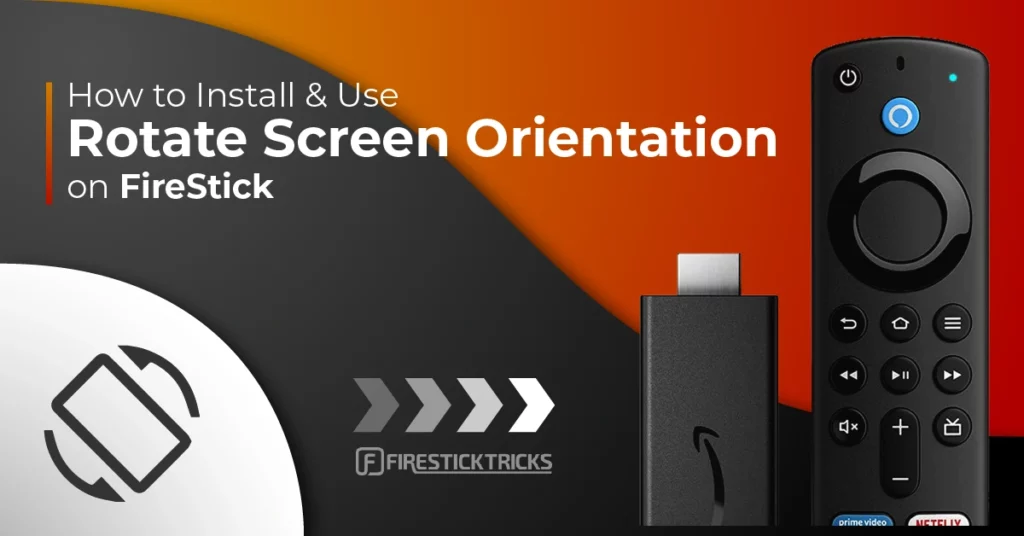
What Is Set Orientation?
Set Orientation is a third-party app that fixes the display scaling issues on FireStick. The app has been around since 2015 when it was used on mobile phones. Luckily, it still works, even though it has had very few updates since then.
Set Orientation is a lightweight app that sits on the launcher when installed. When you sideload an app to your FireStick device that forces portrait orientation, it corrects the issue.
Set Orientation lets you view the portrait-based apps in the landscape. That way, you can comfortably install any Android app and have it fit your screen correctly. Set Orientation is completely free to use. You do not even need to sign up to use it. On top of that, the app does not have any ads.
Attention FireStick Users
Governments and ISPs across the world monitor their users' online activities. If you use third-party streaming apps on your Fire TV Stick, you should always use a good FireStick VPN and hide your identity so your movie-viewing experience doesn’t take a bad turn. Currently, your IP is visible to everyone.
I use ExpressVPN, the fastest and most secure VPN in the industry. It is very easy to install on any device, including Amazon Fire TV Stick. Also, it comes with a 30-day money-back guarantee. If you don't like their service, you can always ask for a refund. ExpressVPN also has a special deal where you can get 4 months free and save 61% on the 2-year plan.
Read: How to Install and Use Best VPN for FireStick
Understanding The Reason Behind Using Set Orientation
The Amazon FireStick runs a version of the Android operating system. But it doesn’t come with Google Play. Instead, you can download and install apps from the Amazon App Store. However, the official store has limited apps
Fortunately, there is a way around this – sideloading apps unto your FireStick. Through sideloading, you can install apps unavailable on the official store. However, many apps aren’t compatible with large displays.
The app stays in portrait mode when landscape mode would better fit FireStick. It could appear skewed or stretched across the screen, reducing legibility and image clearness. That’s where Set Orientation comes in.
Is Set Orientation Safe and Legal?
Set Orientation is a third-party application – as mentioned earlier. So, it’s not available on the App Store. This could make you pause and wonder if installing Set Orientation on your FireStick device is safe and legal.
The first area is relatively easy to verify. To do so, I ran the app’s website through the online tool VirusTotal. As you can see, the results show that the Set Orientation app is safe to use on your FireStick.
When it comes to legality, the matter gets dicier. FireStickTricks.com can’t verify the legality of third-party applications. Even though Set Orientation is not a streaming app, it is not official. To be safe, I recommend using a trusted VPN service like ExpressVPN.
How to Install Set Orientation on FireStick
I have separated the installation steps for Set Orientation into two parts to ease the process for you. The first part will prepare your FireStick; the second is where we get to Set Orientation’s installation.
Part 1: Prepare Your FireStick to Sideload Set Orientation
We’ll use the Downloader app to sideload Set Orientation to the FireStick. You can get this app directly from the Amazon App Store.
However, you must enable a FireStick setting called Install Unknown Apps to use it. This setting allows the installation of third-party apps.
Use the steps below:
1. Install Downloader – Select Magnifying Glass from Fire TV home. Then, click Search. Type in Downloader and click it. After that, open Downloader and click Get/Download.
2. Configure Downloader – Click the Settings Gear icon on your FireStick home screen. Then, select My Fire TV. After that, click Developer options. Go inside Install unknown apps. Lastly, toggle on Downloader.
Now, select Fire TV Stick and click it 7 times to enable Developer Options. If you’re still not sure how to do it, here’s a step-by-step guide to enable developer options.
Part 2. Install Set Orientation on Your FireStick
Now that you have Downloader installed and the necessary settings toggled on, it is time to install Set Orientation on your FireStick device. Here’s how to do so:
1. Launch the Downloader app. Click on the URL text field provided on the home screen.
2. Carefully type in this URL firesticktricks.com/orientation into the text field using your remote control and the on-screen keyboard. Then, click Go.
Note: FireStickTricks does not host APK files. This URL redirects to an external source.
3. Wait for Fire TV to download the Set Orientation APK.
4. Click Install.
5. Click DONE to close the Set Orientation installation prompt.
6. Click Delete to remove Set Orientation’s APK from your FireStick, as it doesn’t serve any purpose now.
7. Select Delete once again to confirm your choice.
And that’s all there is to it. Now, you have Set Orientation installed on your FireStick device.
Your FireStick / Fire TV is now all ready to stream your favorite content. However, before you start, I would like to warn you that everything you stream online is visible to your ISP and Government. This means, streaming free movies, TV shows, Sports might get you into legal trouble.
Thankfully, there is a foolproof way to keep all your streaming activities hidden from your ISP and the Government. All you need is a good VPN for Fire Stick. A VPN will mask your original IP which is and will help you bypass Online Surveillance, ISP throttling, and content geo-restrictions.
I personally use and recommend ExpressVPN, which is the fastest and most secure VPN. It is compatible with all kinds of streaming apps and is very easy to install on Fire TV / Stick.
We do not encourage the violation of copyright laws. But, what if you end up streaming content from an illegitimate source unintentionally? It is not always easy to tell the difference between a legit and illegal source.
So, before you start streaming on your Fire Stick / Fire TV, let’s see how to use ExpressVPN to keep your streaming activities hidden from prying eyes.
Step 1: Subscribe to ExpressVPN HERE. It comes with a 30-day money-back guarantee. Meaning, you can use it free for the first 30-days and if you are not satisfied with the performance (which is highly unlikely), you can ask for a full refund.
Step 2: Power ON your Fire TV Stick and go to Find followed by Search option.
Step 3: Now type “Expressvpn” (without quotes) in the search bar and select ExpressVPN when it shows up in the search results.
Step 4: Click Download to install the ExpressVPN app on Fire TV / Stick.
Step 5: Open the app and enter the login credentials that you created while buying the ExpressVPN subscription. Click Sign in.
Step 6: Click the Power icon to connect to a VPN server. That’s all. Your connection is now secure with the fastest and best VPN for FireStick.
You can also read more detailed info on using ExpressVPN with Fire TV / Stick.
How to Use Set Orientation on FireStick
Set Orientation is a simple app to set up. After installing this helpful app, you want to tweak it to your preference, as it has a few different settings options.
When you launch the app for the first time, you will get the warning prompt below. It says the app was designed for an older Android version and may not work properly on your device. Just click OK.
The simple app will now float on your FireStick home screen. Click the Arrow button to access a dropdown menu.
I recommend that you select Automatic from the options presented. This will leave it up to the app to automatically choose an adequate orientation for your screen on an app-to-app basis. Then, click OK.
If you prefer, you can try different options whenever you install an app. Choose any other settings, such as Landscape or Portrait, where appropriate.
Wrapping Up
Sometimes, a third-party app’s display gets all fuzzed. The user interface can appear stretched across the screen, making the app difficult or downright impossible. Luckily, a simple app called Set Orientation can easily correct this issue. In this tutorial, I showed you how to install Set Orientation on your FireStick device. Let me know your thoughts or questions about the guide in the comment section below.
Related:
- How to Free Up Space on Amazon FireStick
- Fix No Sound on FireStick
- How to Hide Your IP Address
- How to Fix FireStick/ Fire TV Overheating Problem

Suberboost Your FireStick with My Free Guide
Stay Ahead: Weekly Insights on the Latest in Free Streaming!
No spam, ever. Unsubscribe anytime.
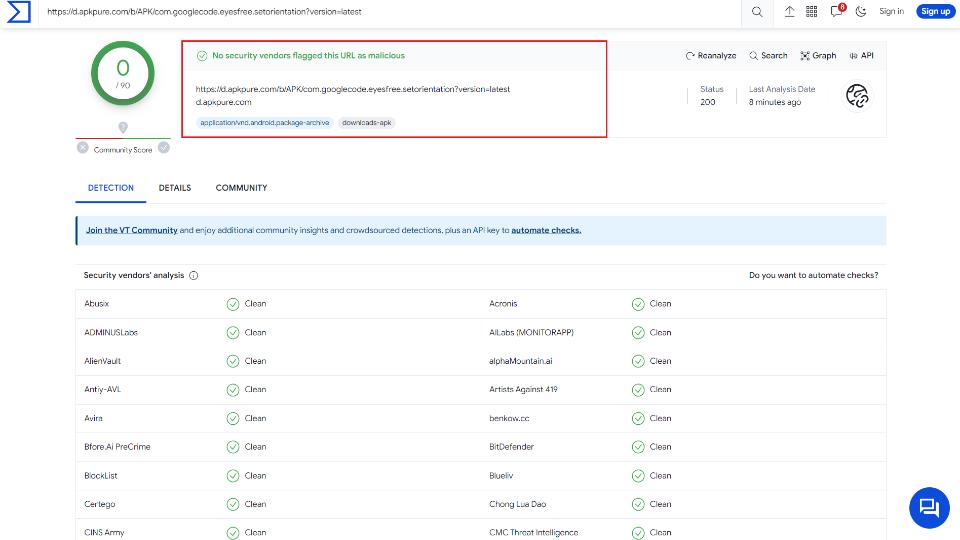
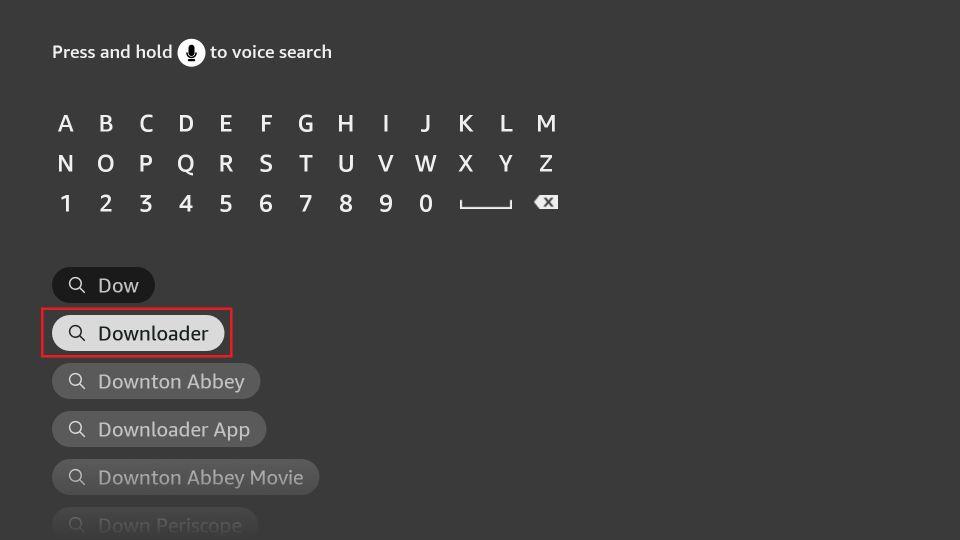
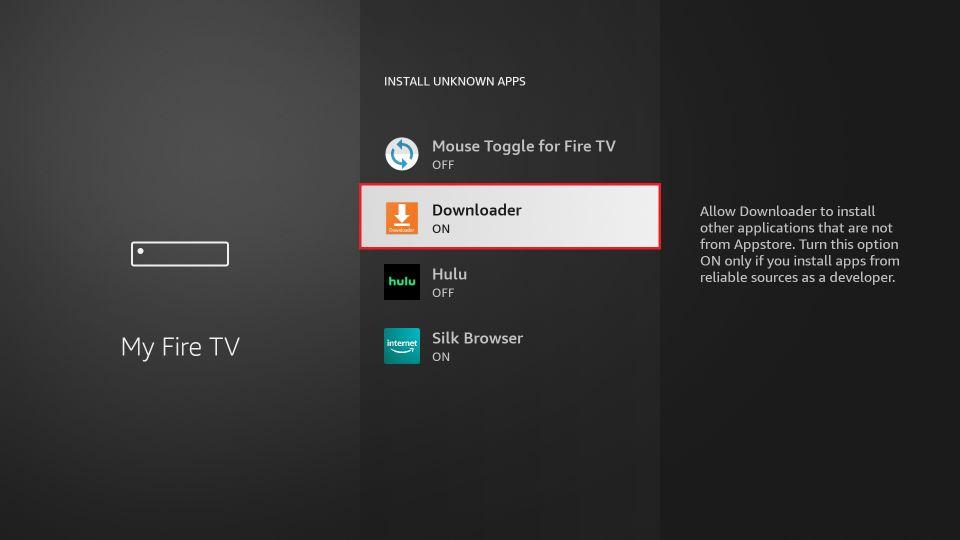
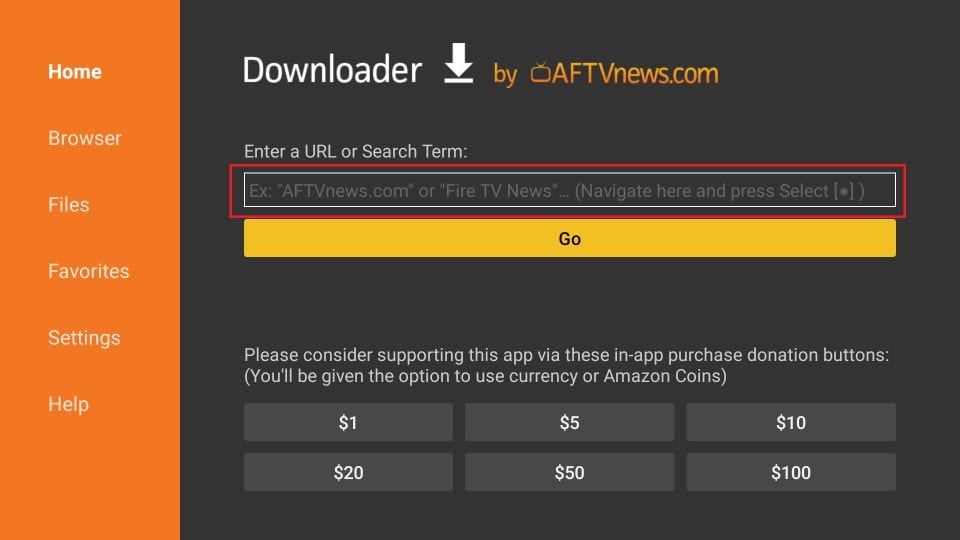
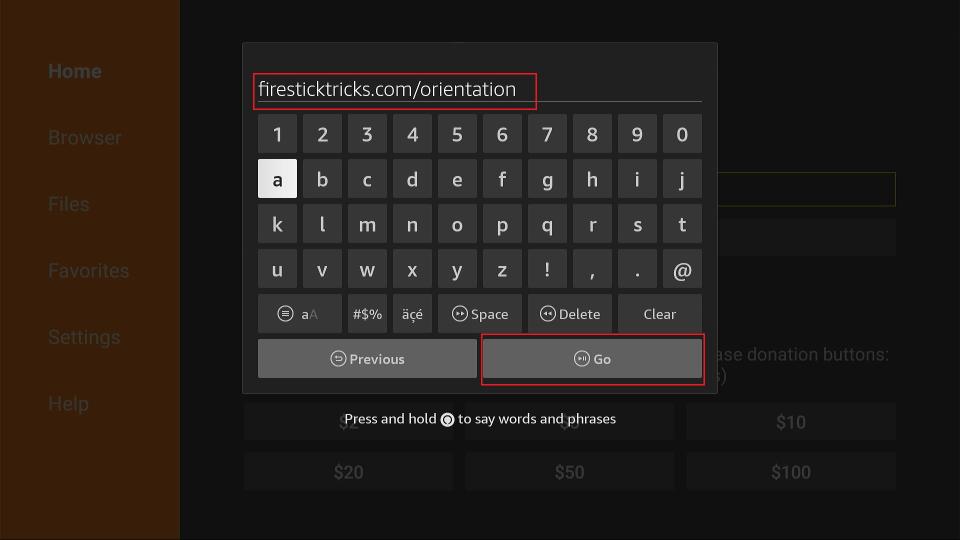
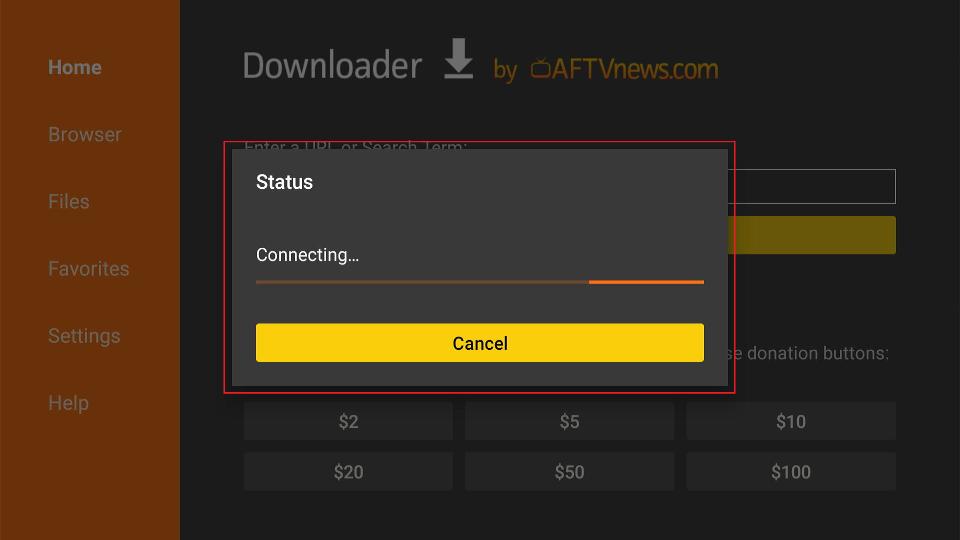
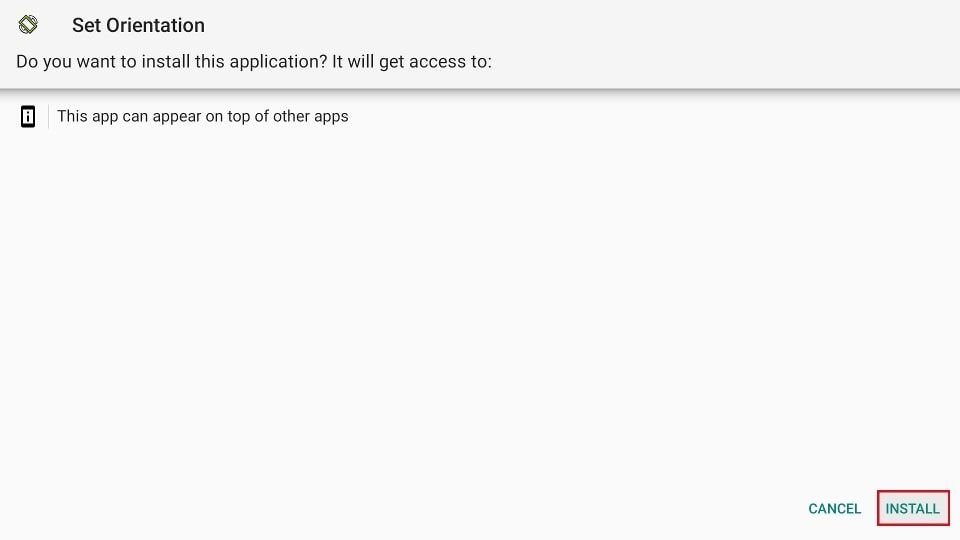
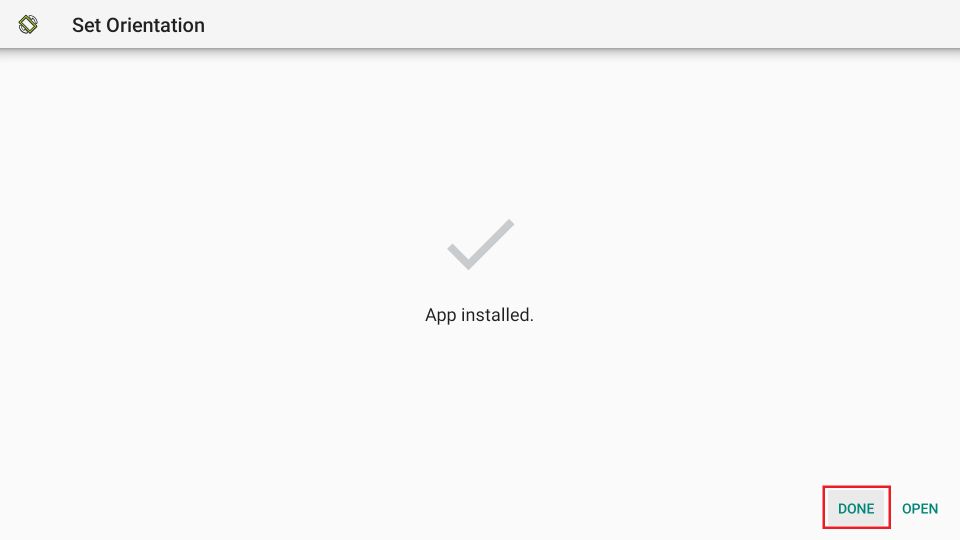
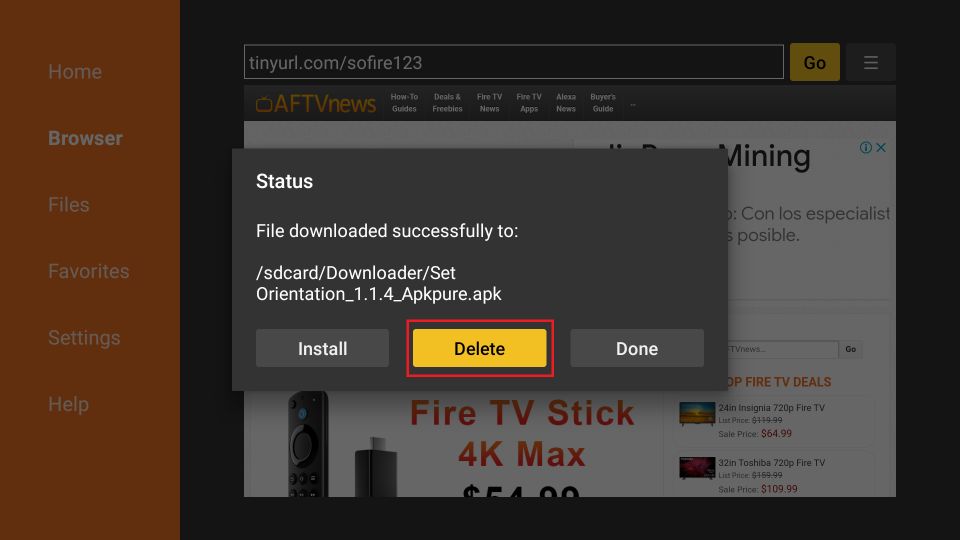
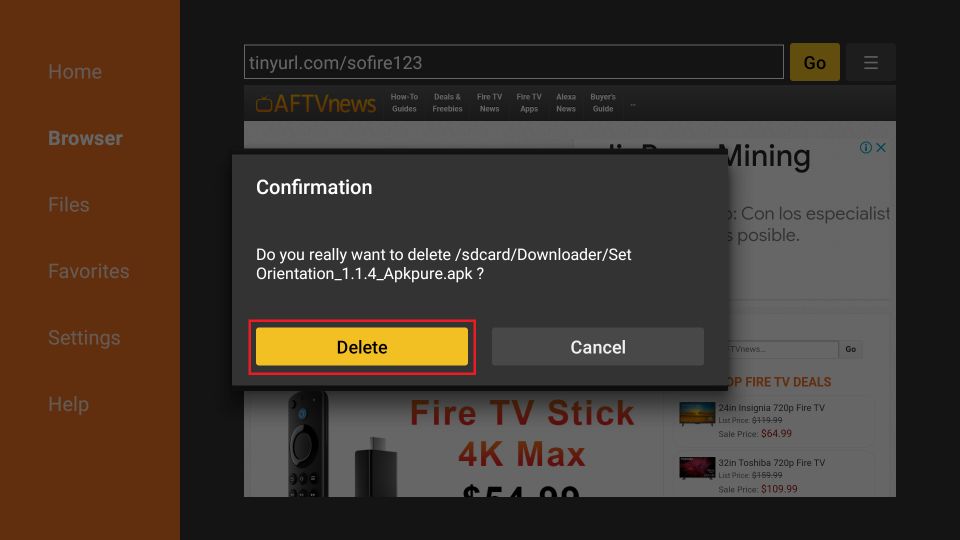





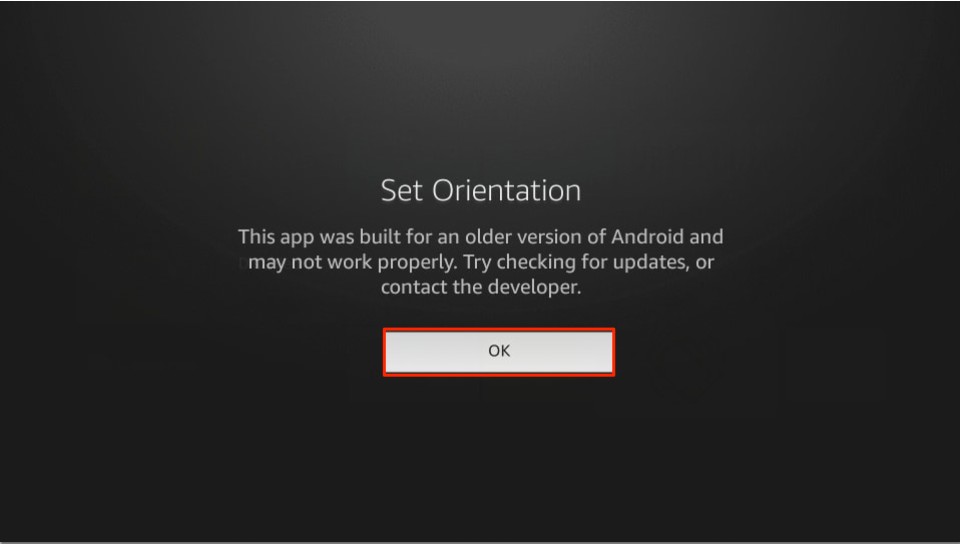
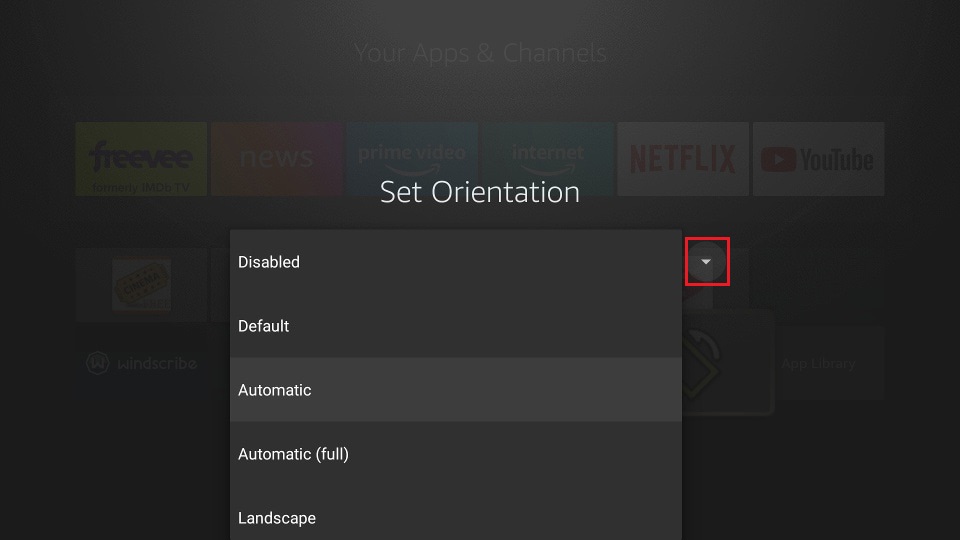
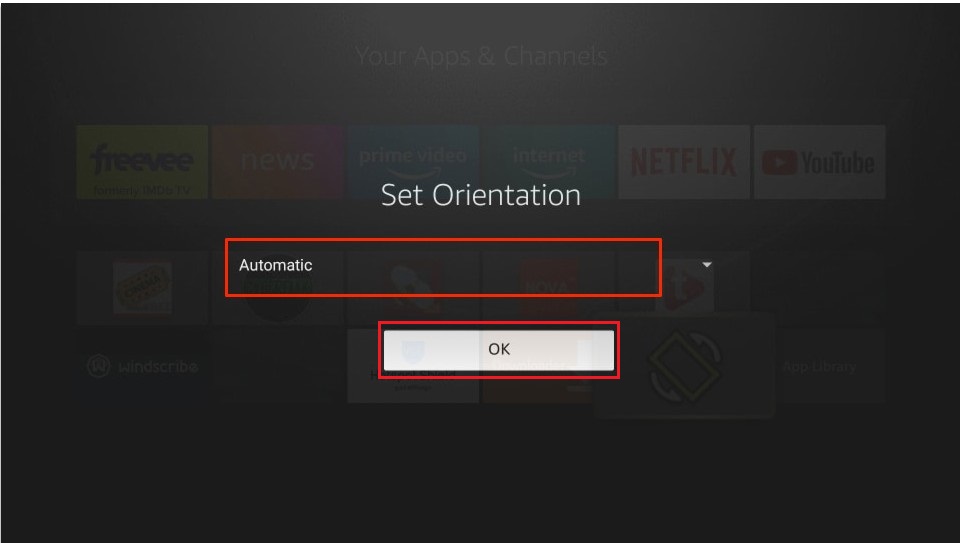


App works perfectly. But when I restart firestick, it does not work. I have to set it again. Everytime, when I restart TV, i need to open app. Is there any solution for it
Hi Shiv,
Thanks for reaching out! To fix this issue, try these steps:
1.Uninstall and reinstall the app to ensure a fresh setup.
2.Update your Firestick to the latest version under Settings > My Fire TV > About > Check for Updates.
3.After reinstalling, ensure the app is set to launch automatically (if the app supports this feature).
4.Restart your Firestick once more to test.
Let me know if this works!